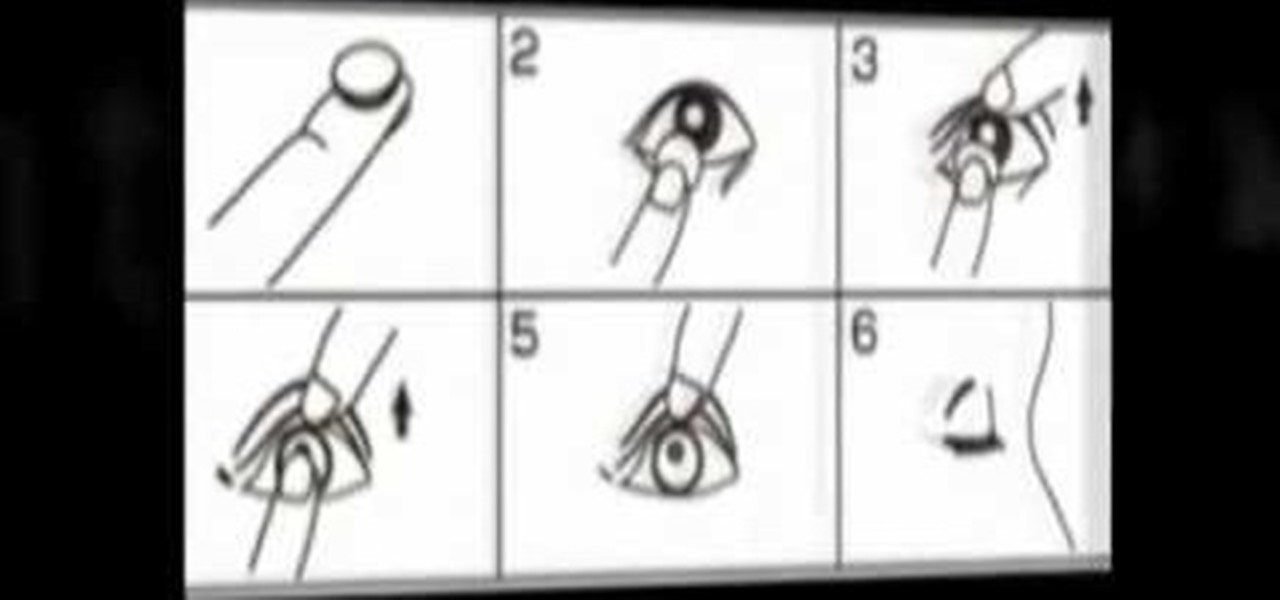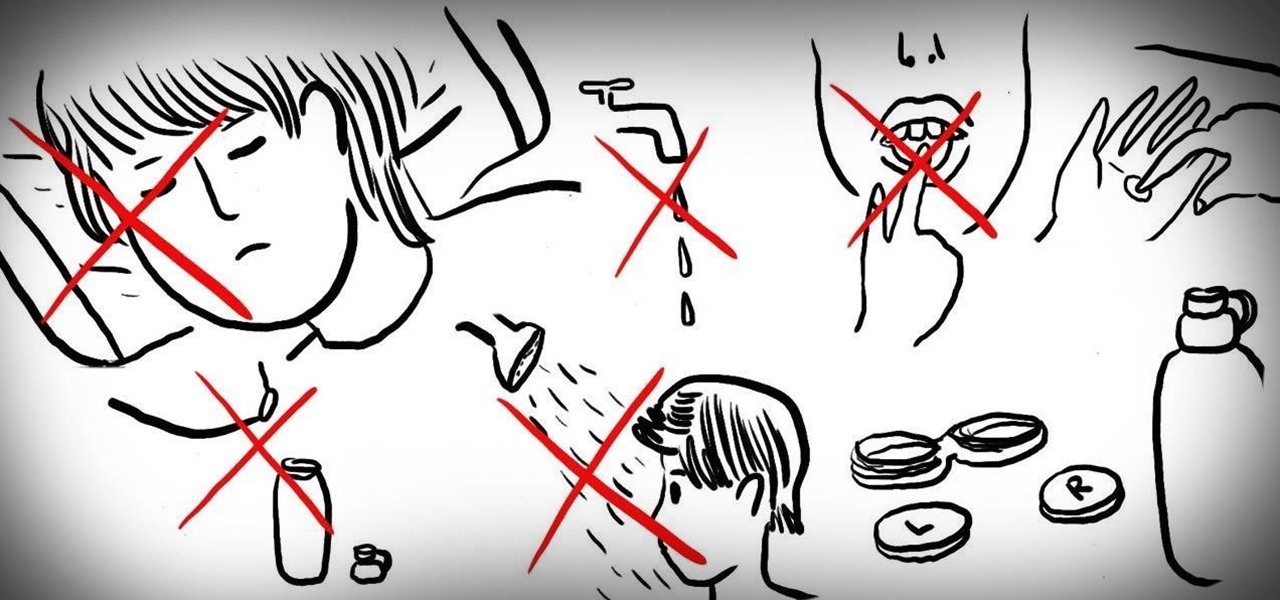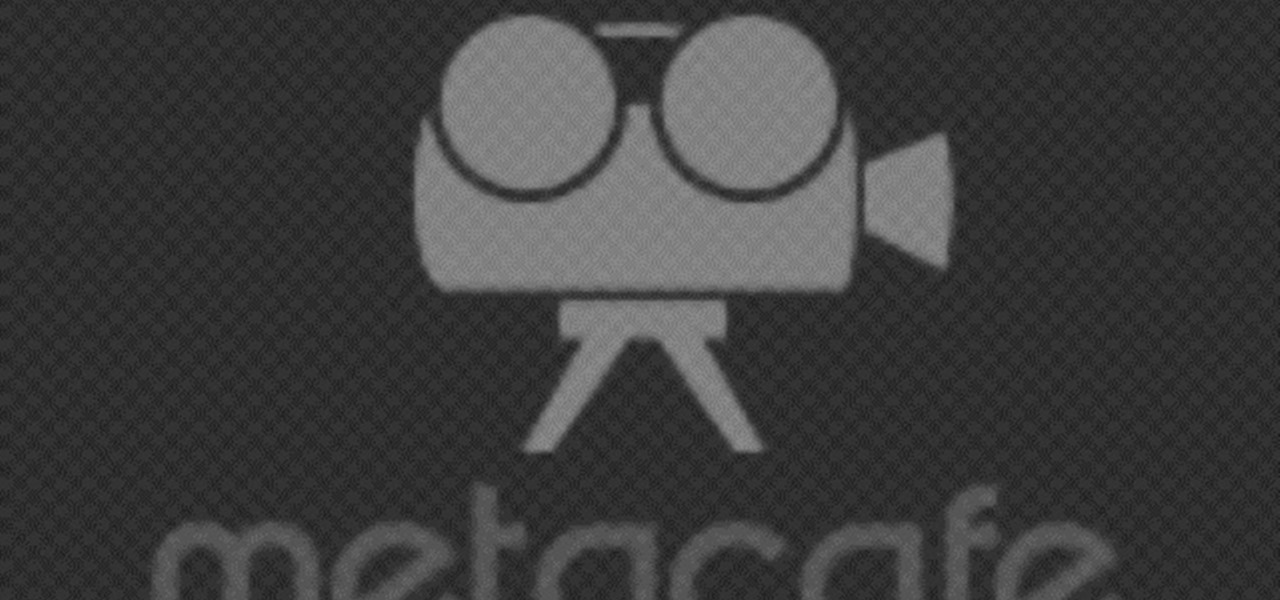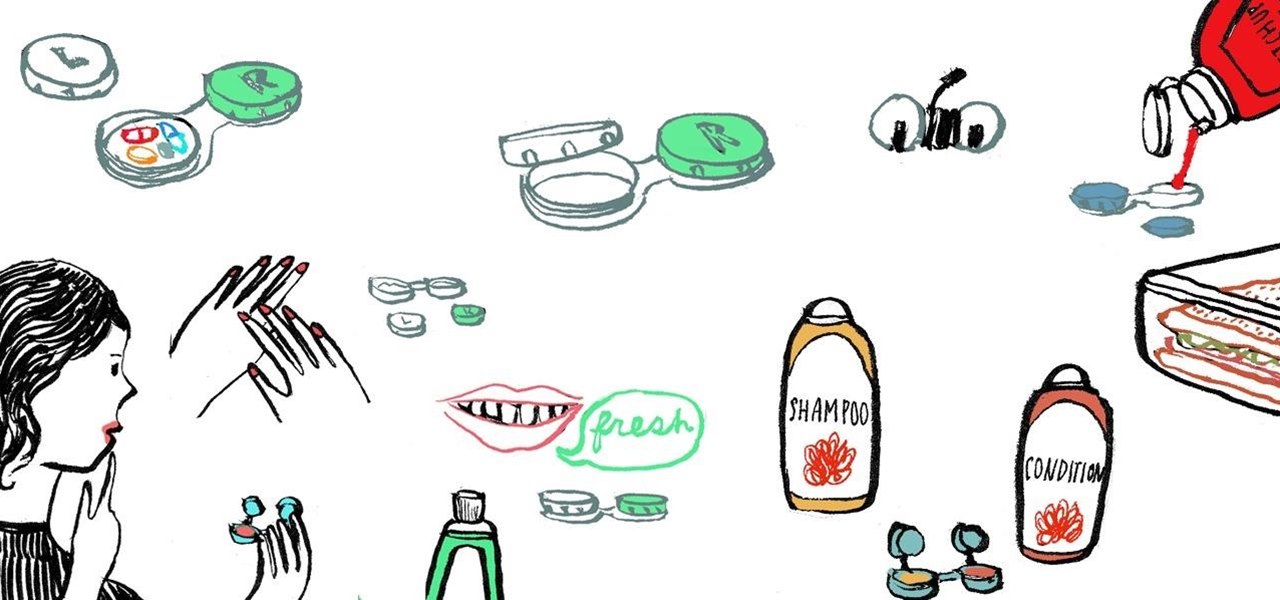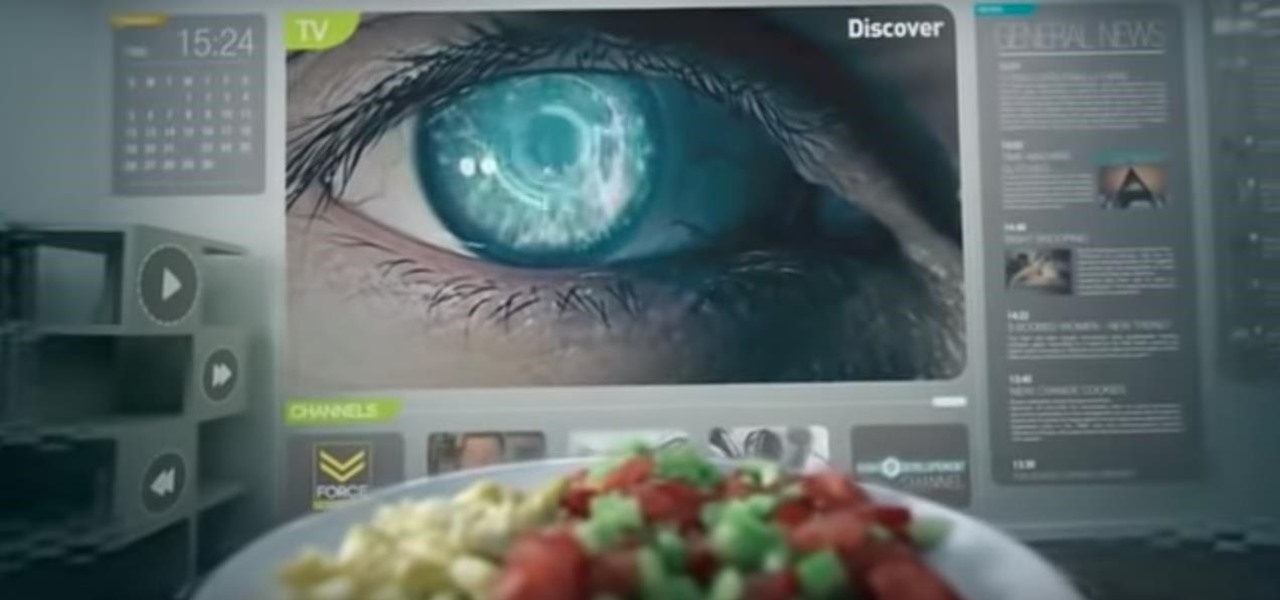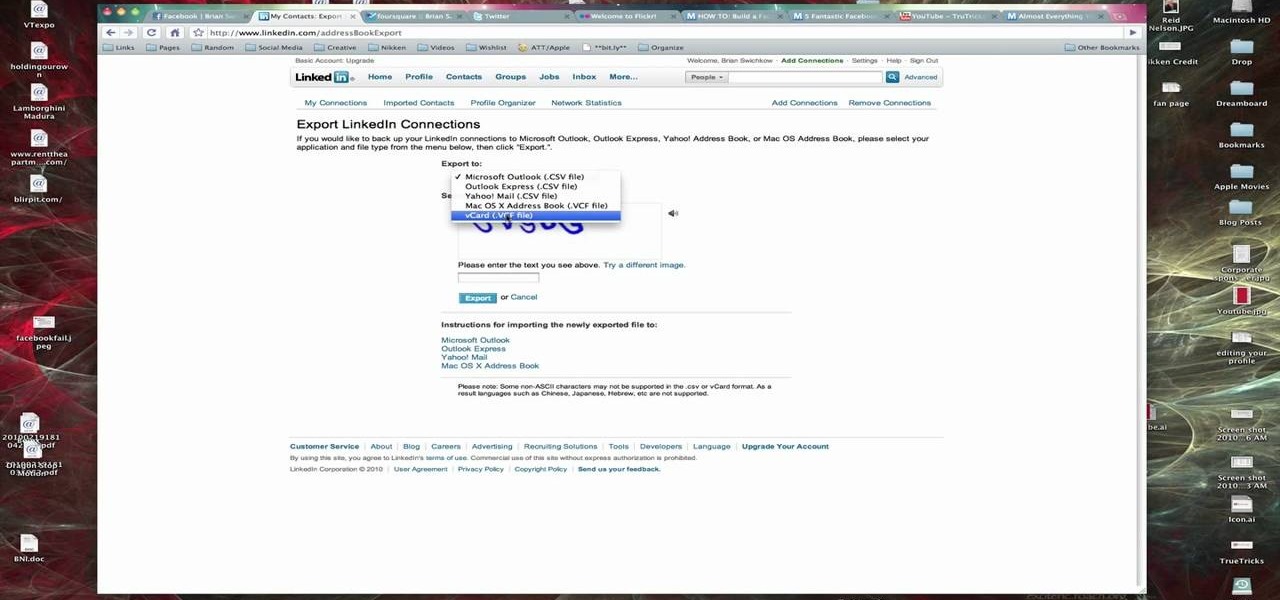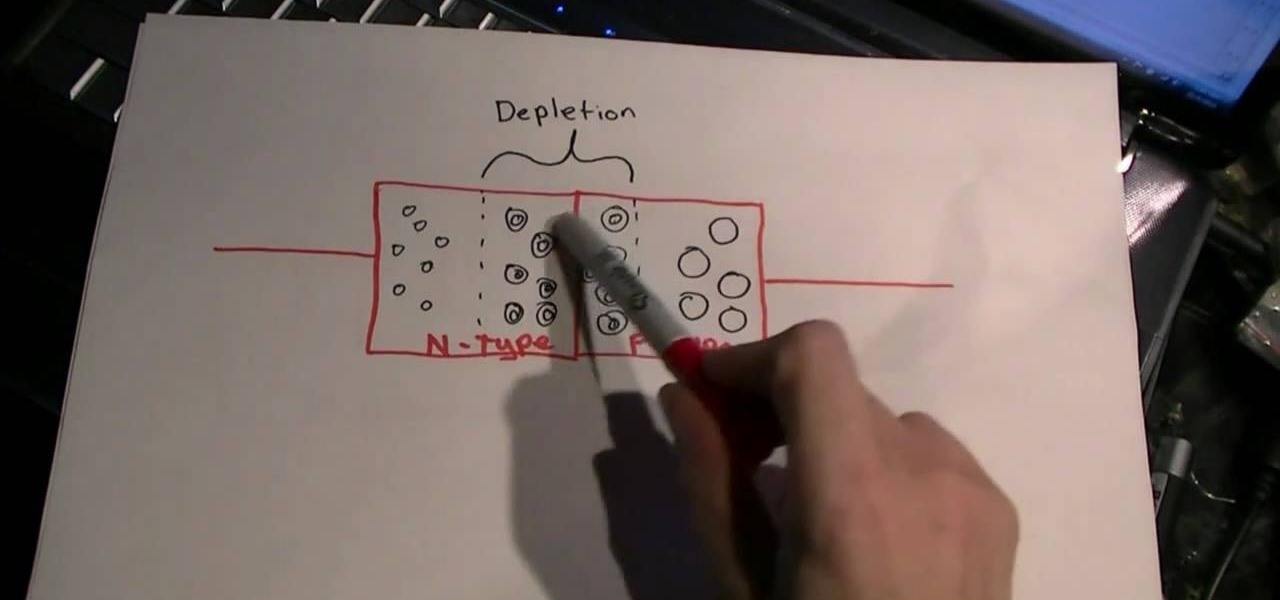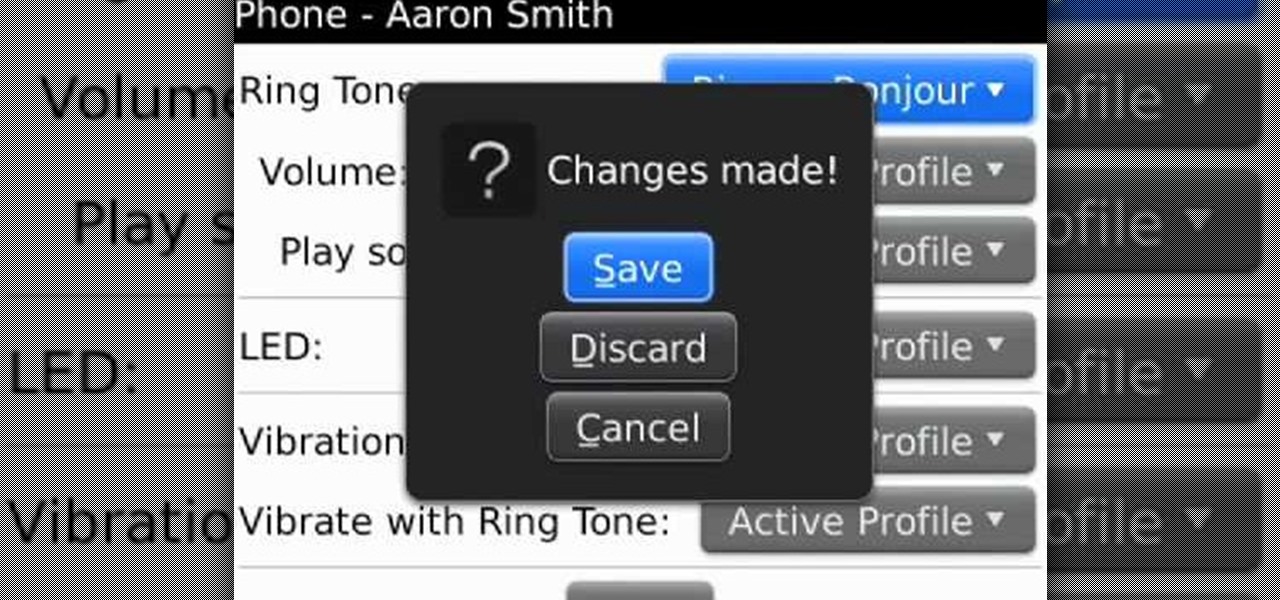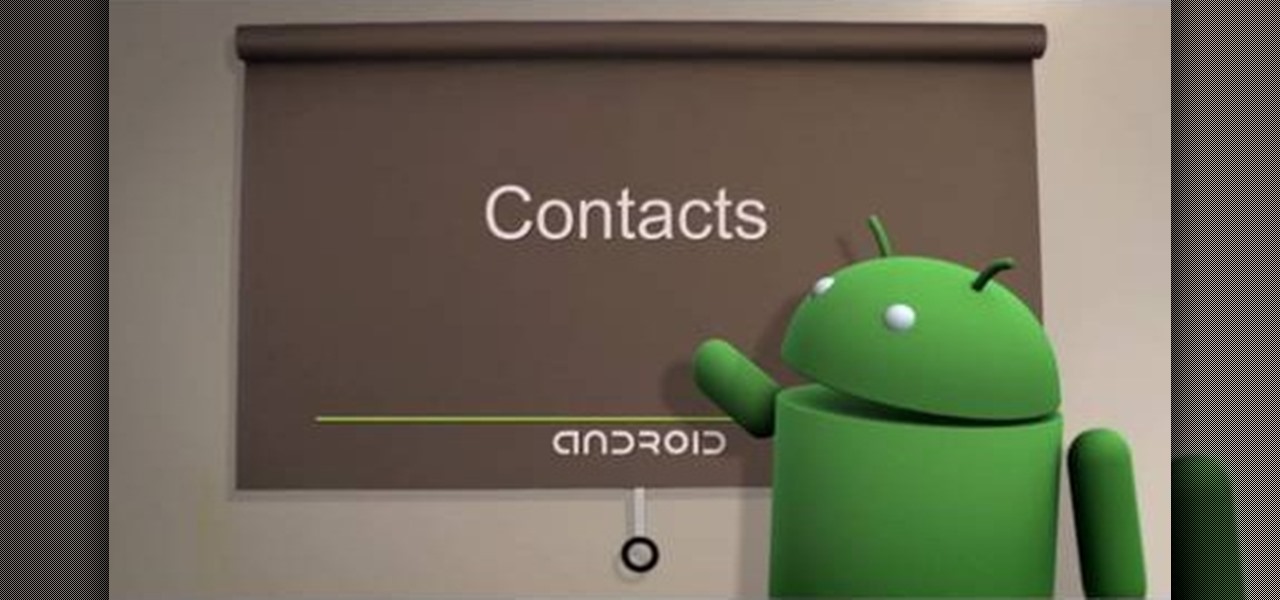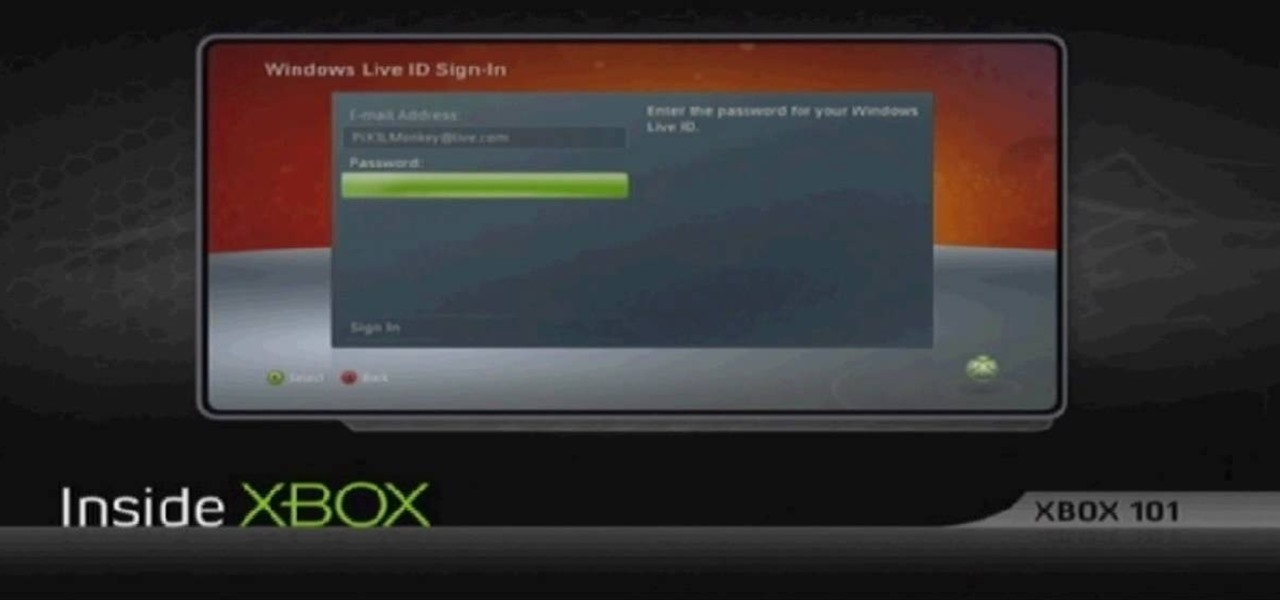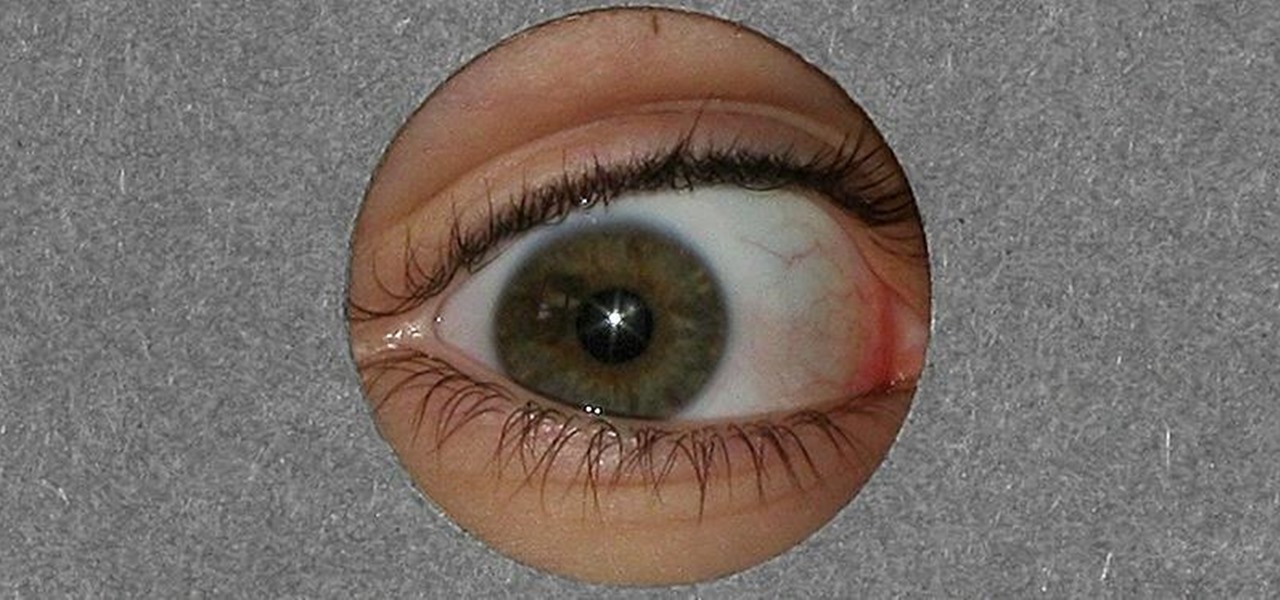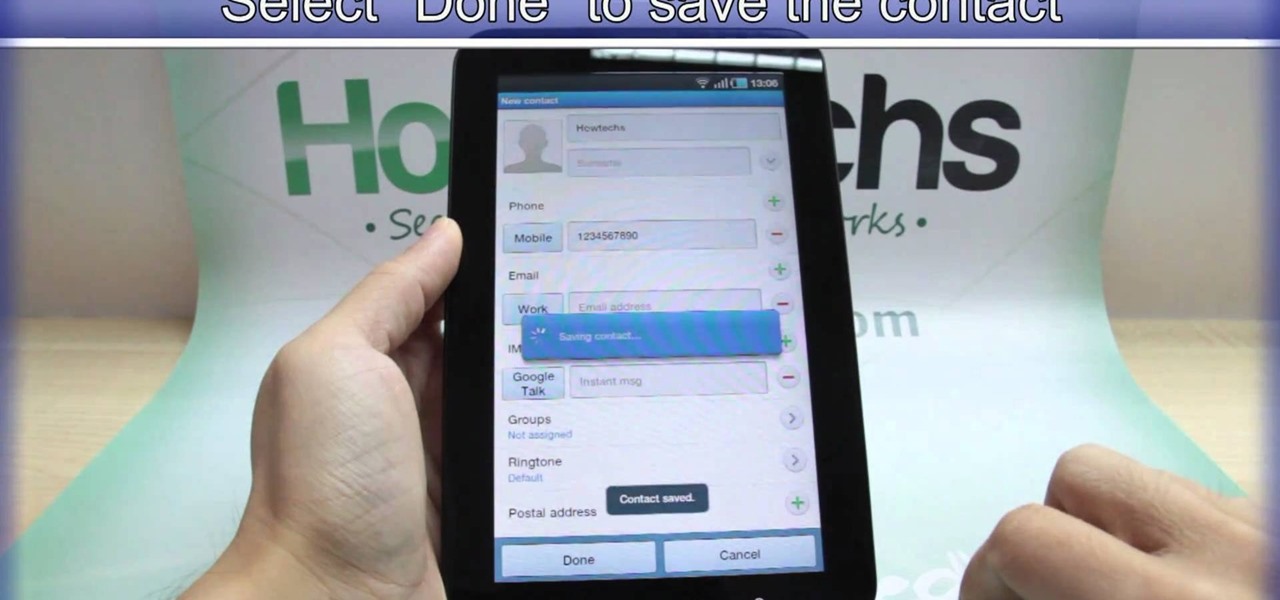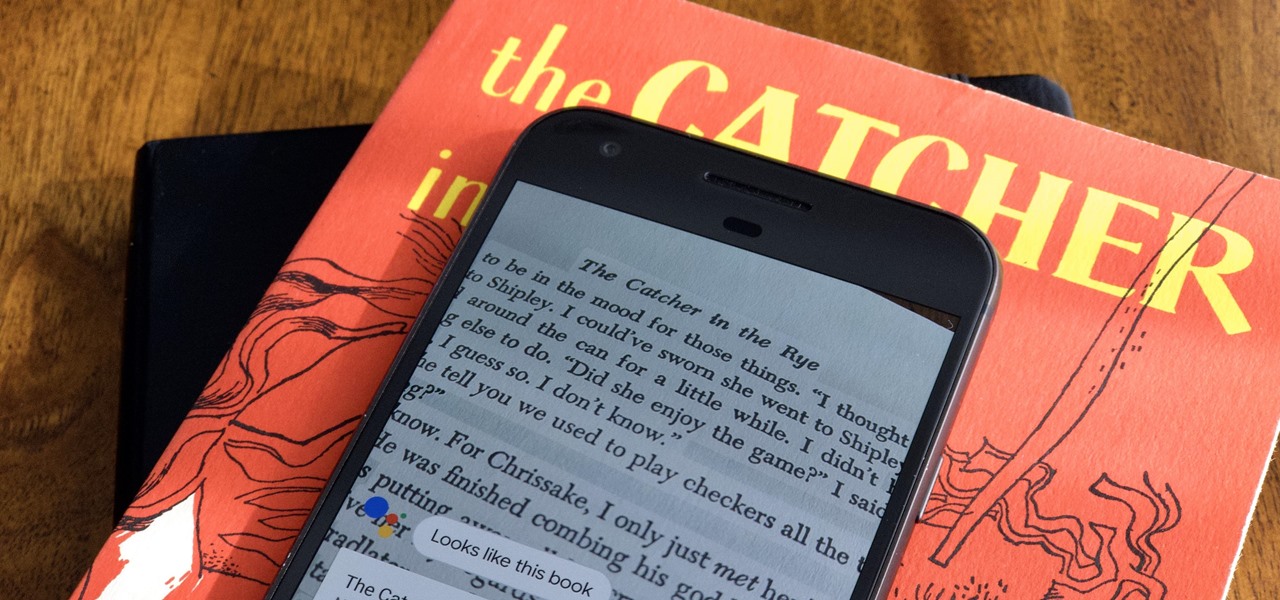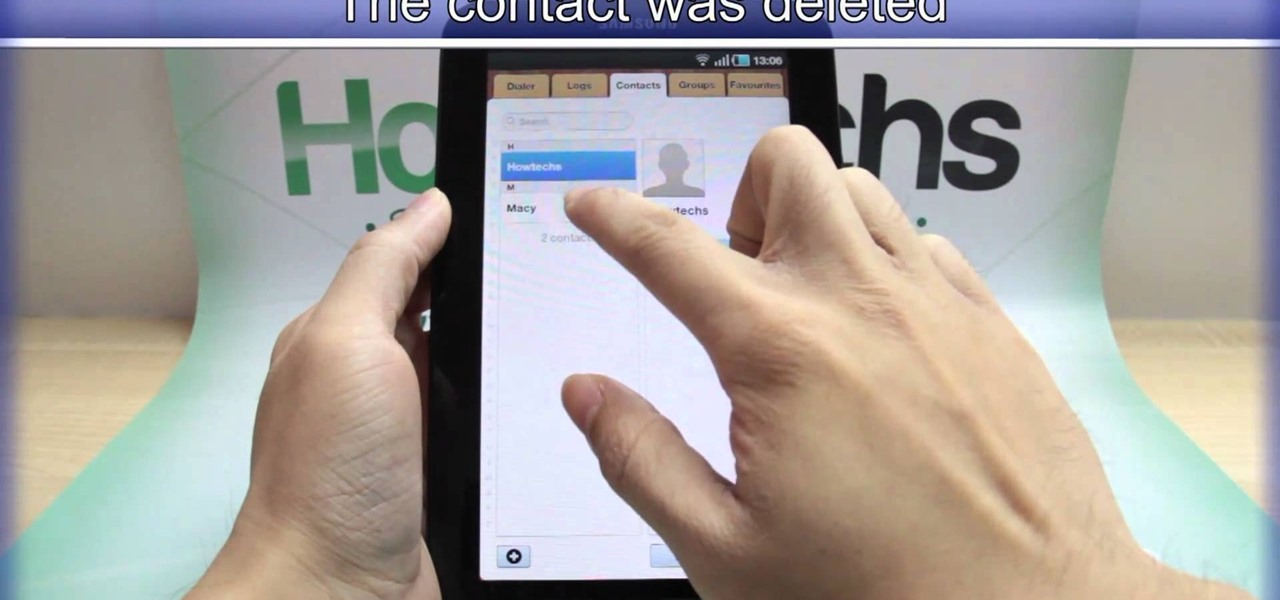Acanthamoeba keratitis (AK), a rare eye infection caused by the Acanthamoeba ameba found in tap water, affects a few dozen people in the US every year. In some cases, it can have devastating effects, like what Irenie Ekkeshis has experienced; She was blinded by AK in her right eye due to a contaminated contact lens.

Warning: Google wants to take control of your sight. While this statement isn't (or is) true, it doesn't change the fact that Google is partnering up with Novartis to create contact lenses.

Colored contact lenses are becoming more popular these days, and prescription lenses are still seeing more use as well. This guide will walk you through the process of cleaning and maintaining both types of lenses as well as inserting them over your eye.
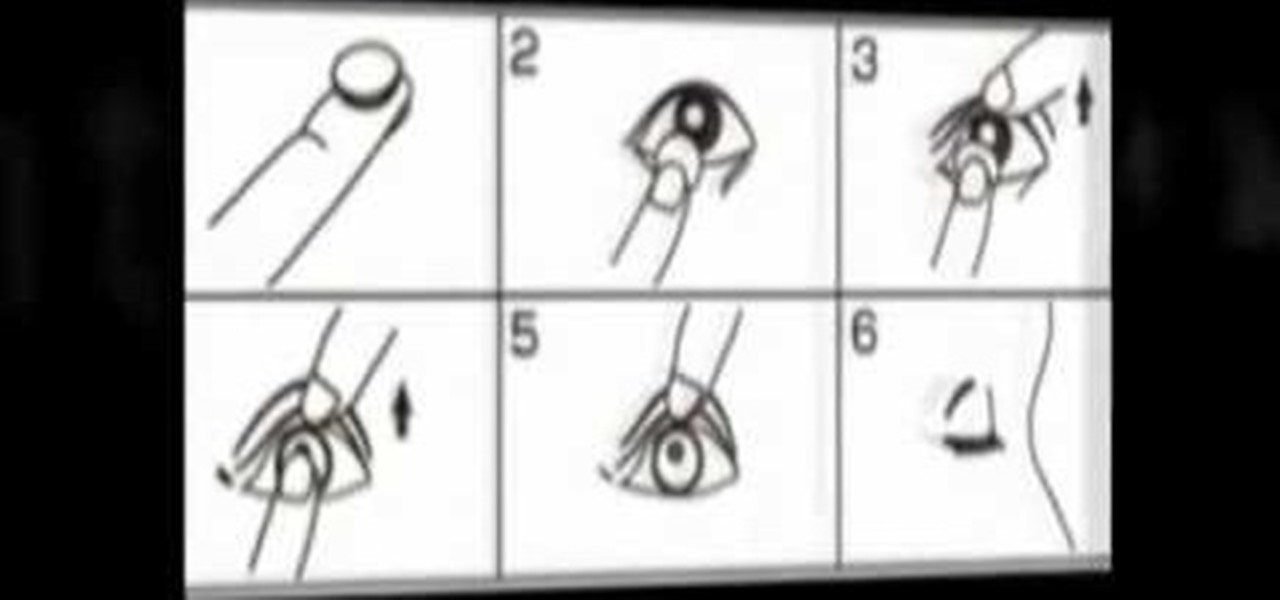
Watch this video tutorial from QQContacts.com to learn how to insert and wear contact lenses in six easy steps.

Nothing is worse than having a contact slide under your eyelid. Okay, there are worse things. But this is one you easily can avoid. Check out this Howcast video tutorial on how to put in and remove contact lenses.

Taking care of contact lenses and tips for cleaning a contact lens. Learn about eye-care, solution, and better vision in this free video.

The makeup artist Julia presents this tutorial in partnership with VSP vision care in order to demonstrate makeup tips for people wearing glasses or contact lens.

As a contact lens wearer, are you using the same contact lens case you've been using for years? Do you ever use tap water as emergency cleaning solution overnight? Do you shower or sleep in your contacts?

Remember, in the Terminator movies, when Arnold's field of vision is superimposed with all sorts of data? Sci-fi writer Vernor Vinge also described electronic contact lenses, technology that "projects" information right before the eyes.

In this vision series on video, learn how to put in and take out your contact lenses properly. Part 1 of 21 - How to Put in contact lenses.

In this video series, our expert optometrist, Dr. Edward Weaver will show you how to wear contact lenses.

This video shows you how to find lost contact lenses and other small things very easily.

Business cards are a great way to keep tabs on the contacts we network with. So why shouldn't our smartphones make them even more useful? Enter Google Lens, which will help you save, search, and expand on the contact information found on all of the business cards you've collected.

After more than two years of teasing, augmented reality startup Mojo Vision has confirmed that "invisible computing" means what we've suspected all along.

There are over 38 million people who wear contact lenses in the United States, but nearly a quarter of those never replace their contact lens case. If you're one of those folks, you probably have a drawer full of empty, unused lens cases in your home. Start putting them to good use!

When the camera has trouble auto focusing the first step to take is to clean the contacts on the lens. If it continues then the contacts on the camera may need cleaning. When you clean the contacts in the camera you have to be extremely careful because they are inside the shutter chamber and there are a lot of small parts that can be easily broken in there. Face the camera down at all times during the cleaning procedure. Take the battery out of the camera and remove the lens. Put the rear cap...

If you really want to make a convincing cosplay costume, be it furry, anime, manga, or video-game related, you're going to need really high-quality wigs, makup, and contact lenses. This video will show you how to shop for and use all of these products to make a really awesome costume.

A non-CPU lens is one which does not have contacts on the rear mount, meaning it communicates with the rest of the camera solely through the aperture. This tutorial shows you how to set up the lens data for your camera, so you can get the most out of your non-CPU lens.

Old camera equipment like flashes and lenses are often praised by modern photographers, but getting them integrated into new digital photography setups can be a challenge. This video will show you some tips for using old flashes with new digital cameras, including a great trick for making your digital camera recognize the flash by covering one specific contact. Don't get a new flash, use an old one with the skills you learn in this video.

First of all you have to search for a reputed dealer. Then ask him all necessary questions like what sort of lenses shall fit in your camera, what shall be the size of the lens to fit in your camera. If you are going to purchase it online then you have to ask whether the surface of the lens is scratched and marked in any way. Make sure that three is no mould or scratches on the lenses. You can also hold the lens towards the sun or a light source. Do not hold it directly against the sun. Now y...

Like a mixture of Lady Gaga and Katy Perry, Nicki Minaj is a woman of very confident and sometimes brash style. Whether it's her multicolored wigs, colored contact lenses, or pin up girl makeup with a neon streak, she knows what looks she loves and rocks them.

Four months have passed since Mojo Vision emerged from stealth, and we are no closer to seeing exactly what its "invisible computing" technology looks like.

In this Computers & Programming video tutorial you are going to learn how to export LinkedIn contacts to an address book. LinkedIn is great for keeping your contacts in your professional network. To export your contacts go to home page and click on ‘contacts’. Now your full network of contacts will be displayed. On the right hand bottom, click on ‘export contacts’. On the next page select where you want to export the contacts, type in the security code and hit ‘export’ and all the contacts wi...

While the big names in augmented reality demonstrated the breadth of opportunities in the industry's landscape this week, one new startup showed off what is possible further in the future.

The transistor has changed the world since 1947, and the old point contact transistor isn't the scientific darling it's always been. It's still vital to the modern world though, and in this video you'll learn how to make your own point contact transistor with germanium and phosphor bronze contacts.

All the other girls are going to be dressing up as slutty bunnies and slutty witches for Halloween, so stand out from the crowd and turn yourself into something interesting this Halloween by dressing up as this freaky scary female alien.

Macro extension rings are an affordable solution to buying expensive macro lenses, but there is no way to control the aperture when using macro extension tubes without contacts. However, by utilizing a piece of paper, you can easily control the aperture.

Google just rolled out a revolutionary feature to its Pixel devices — Google Lens. Previously, Lens had only been available in the Photos app, but now, whenever you want to learn about something in the real world, you can just bring up Google Assistant, turn on the camera, then let Google's famous AI analyze the scene.

Just because Greek monster and general bully Medusa had yucky snakes slithering out of her head doesn't mean a Halloween look based on her has to be disgusting and scaly. Bring out the beautiful side of the myth by creating this gorgeous stonelike Medusa look.

In this photography tutorial, you learn how to create a contact sheet using Photoshop for your digital photography prints. In order to create this contact sheet, you can open Photoshop, go to File, find the subfolder called "Automate" and then choose to create a contact sheet. If your version of Photoshop does not appear to have this setting, your version of Photoshop should have come with a secondary disk which has this feature. You can also find the file from Adobe if you do not have the go...

Learn how to add a new contact to the contact list in BlackBerry phone. This clip will show you how it's done. Whether you're the proud owner of a BlackBerry smartphone or are merely considering picking one up, you're sure to be well served by this video guide. For detailed information, including step-by-step instructions, take a look.

The Contacts application on Android-powered cell phones provides a powerful way to manage your address books and keep in touch with friends and family. You can even add and manage multiple accounts from various sources. Watch these tips from Google to learn who to get the most of the Contacts Android app.

Learn how to update your contact information on your XBox 360 in simple steps. First to update your information through the XBox website go to My XBox and select 'Manage profile'. Now click 'Contact information' and update you information and details. To do it from your XBox 360 console go to My XBox and select 'Manage account'. Now click on 'Contact information' and then update your details. Do not give fake details because if you are selected for any offers you cannot be contacted.

Here you will see how to add a contact to the address book of a Nokia N97. Follow these steps to add a contact to your Nokia M97's address book: From the home screen, tap the "Contacts" icon and then tap "Add New Contact". Enter in the contact information and tap "Done". Tap "Exit" to return to the home screen. To set a contact as one of your favorite contacts, tap "Add to Favorites", and select the contact you wish to add as a favorite. Tap "OK" You can also do things such as add a called ID...

As someone who's dependent on glasses to see on an everyday basis, losing or misplacing them is obviously a bad thing. I can't even see clearly enough to find the glasses that I just lost, so I'm pretty much blind now.

You've got yourself a new Samsung Galaxy Tab and you want to start filling up your contact book, but you don't know how— This video will breakdown the easy steps to adding those new contacts in the Android OS. Simply hit APPLICATIONS, then CONTACTS and select the ADD NEW CONTACT icon (looks like a +) in the bottom left. Fill in all the relevant information and click DONE to save the contact.

Google Photos integrates with Google's ecosystem to bring you awesome features like the ability to identify landmarks, track down products you've photographed, and so much more. Now, if you need to translate foreign words in any of your pictures, the app has you covered as well.

While certainly faster than writing by hand, manually typing passages from a book or document can be slow and frustrating. But thanks to Google Assistant, this is no longer the case. Whether you need to quote text for an essay or need to win an online argument, all you need to do is point your phone's camera at the paper and tap a few times.

Re-entering contact information every time you upgrade to a newer mobile device is pain, but the Android software on the Samsung Galaxy Tab allows you to copy over your existing contact information from a SIM card. This video will show you the steps to importing that data. Go to APPLICATIONS < CONTACTS < MENU < IMPORT/EXPORT < IMPORT FROM SIM CARD < MENU < COPY TO PHONE. Choose SELECT ALL to copy all of you contacts and then DONE.

We've all deleted a contact on our mobile devices, whether we needed to or not, but Android makes it easy to delete those contacts you feel could be dumped in the new Samsung Galaxy Tab. Go to APPLICATIONS < CONTACTS and select the contact you want to junk. Select DELETE in the bottom right, then press OK to delete. That't it!