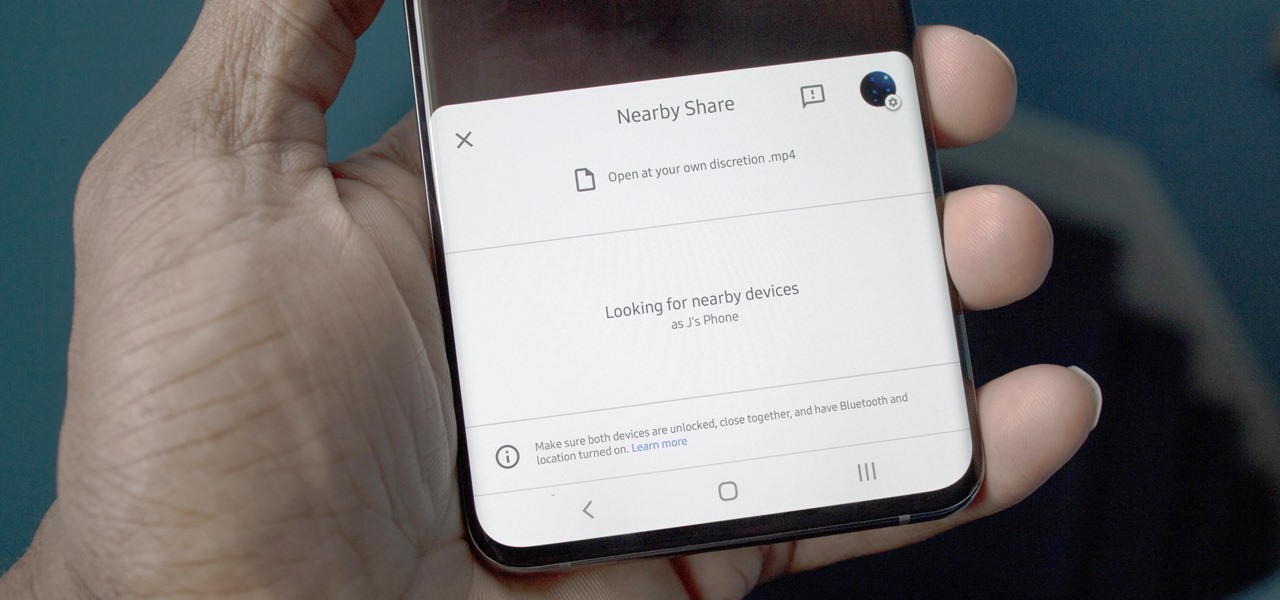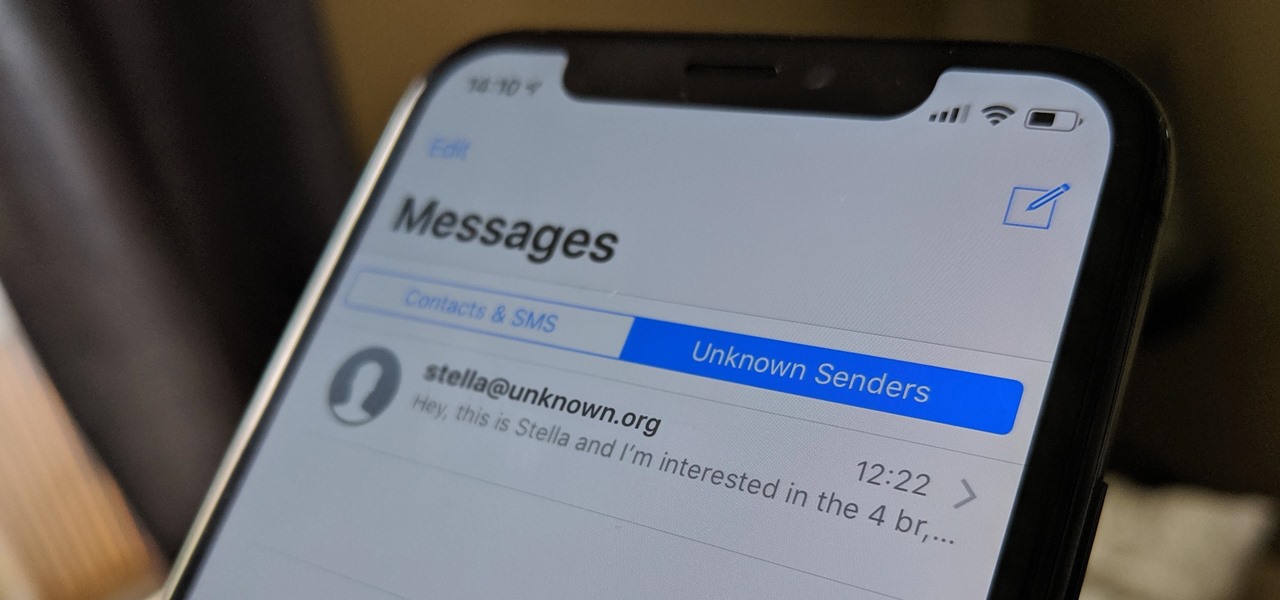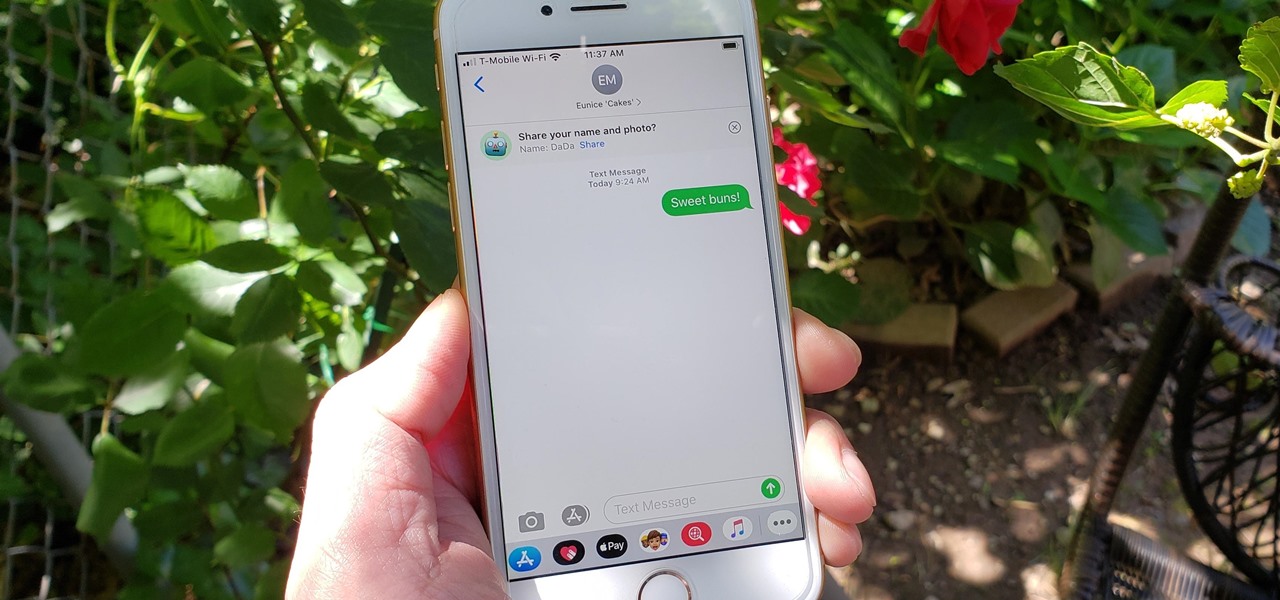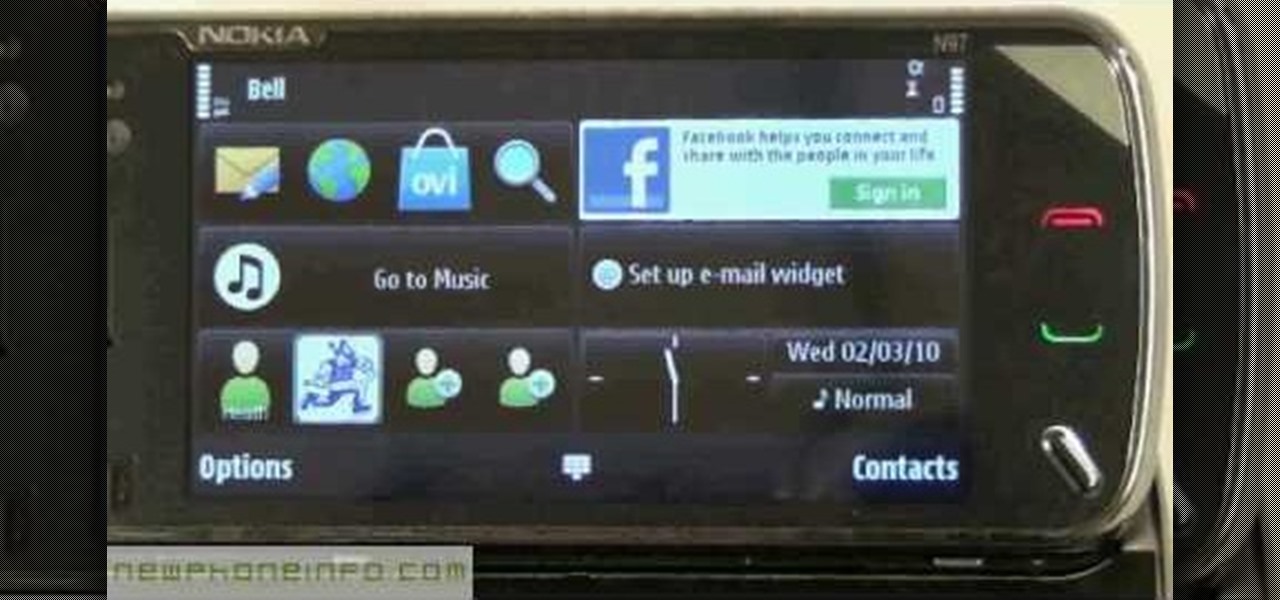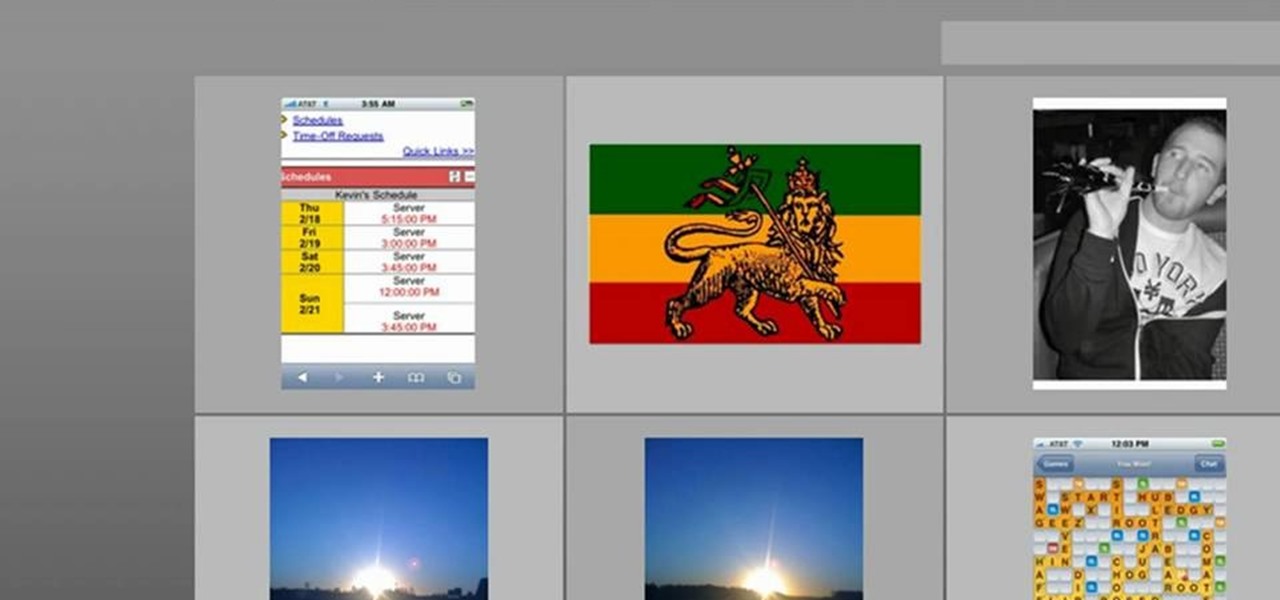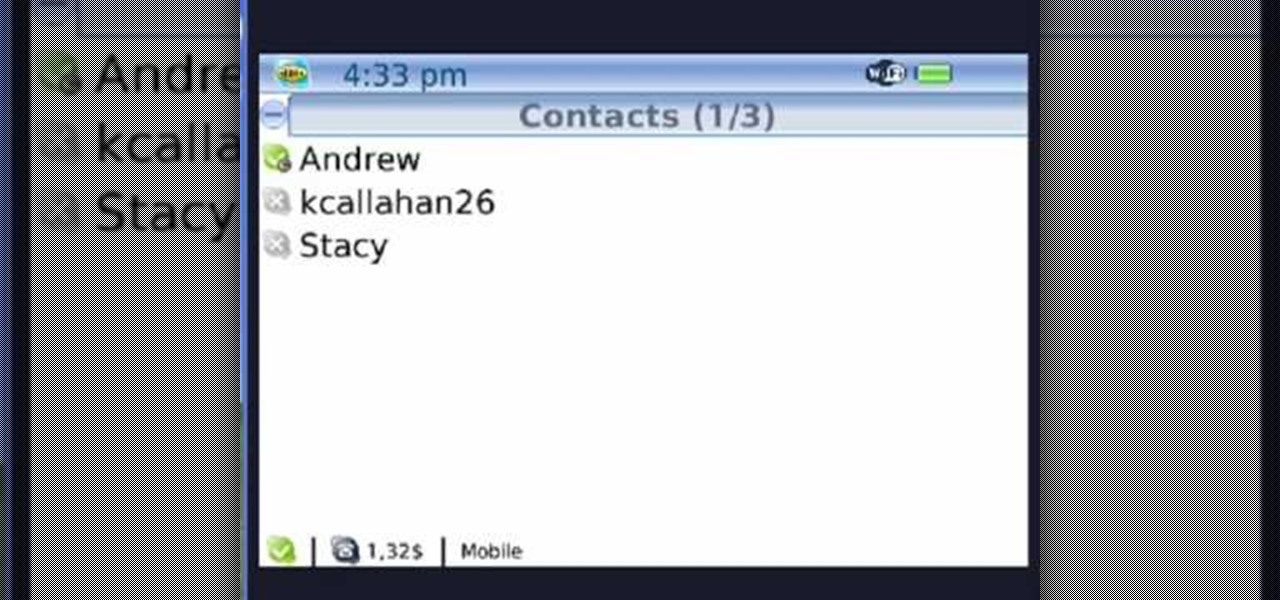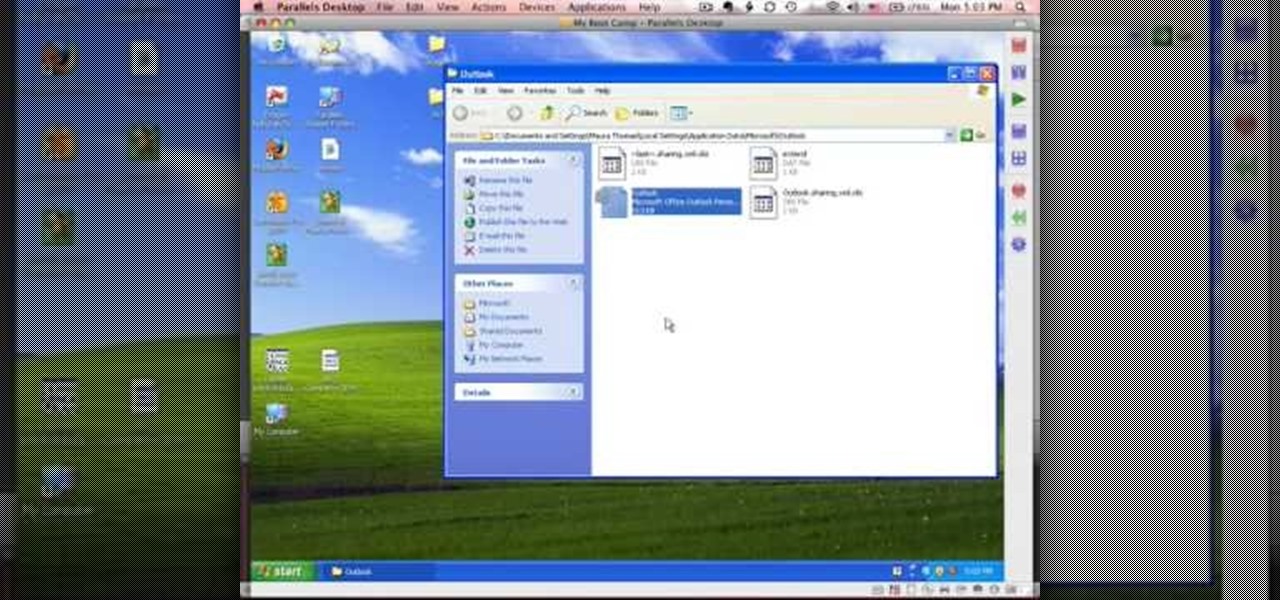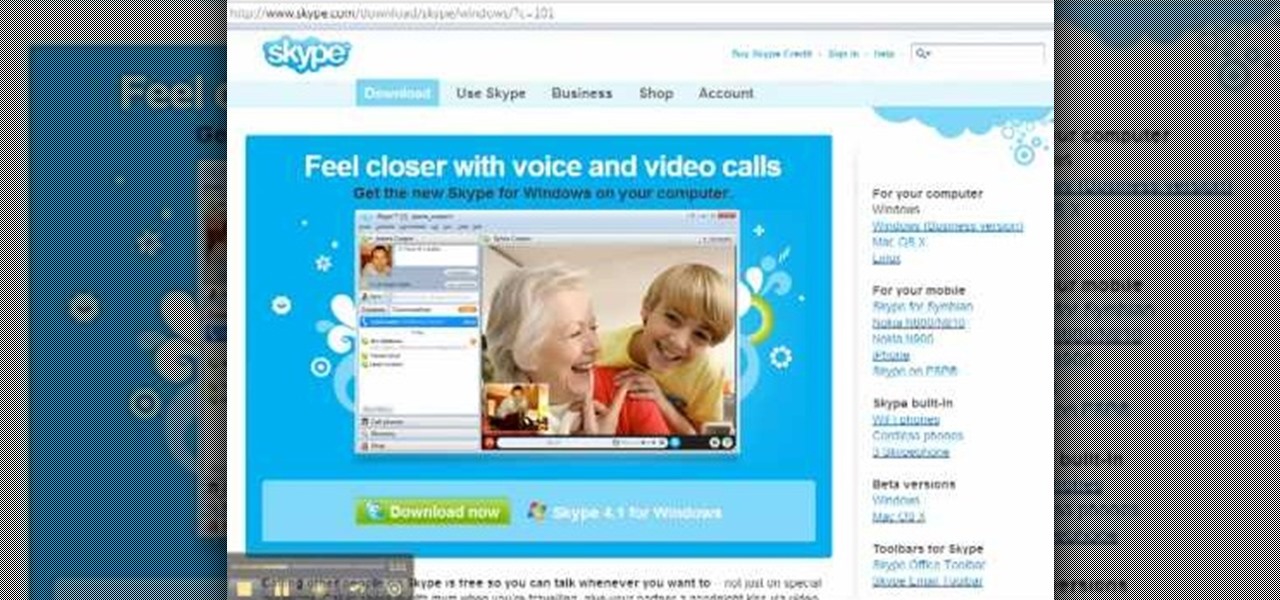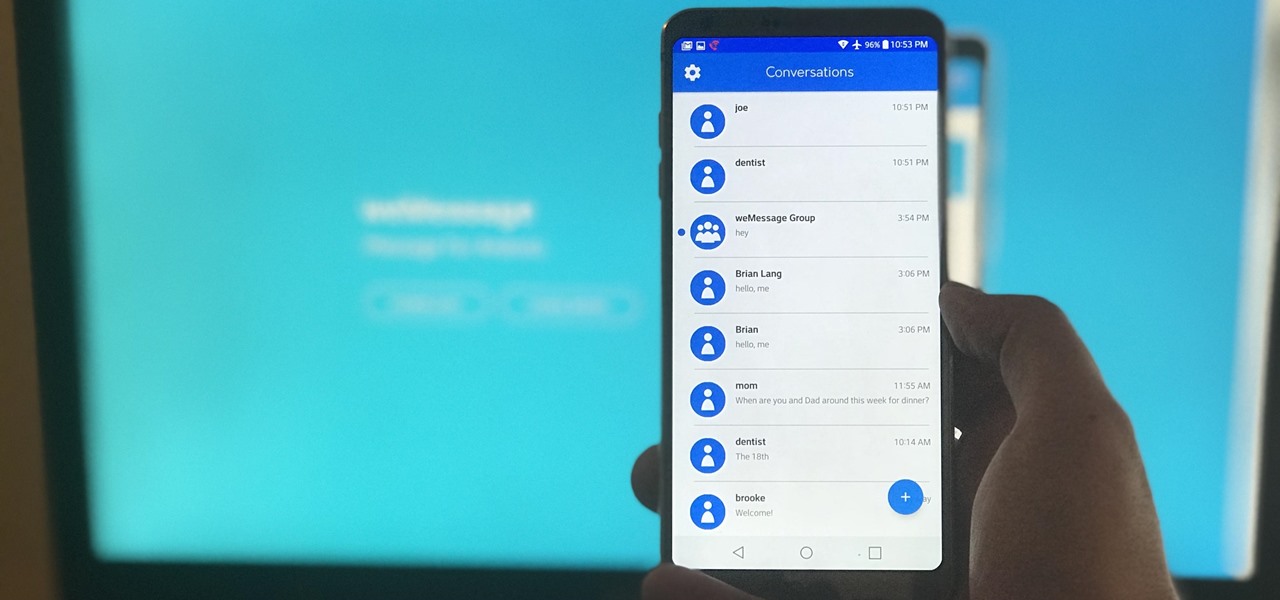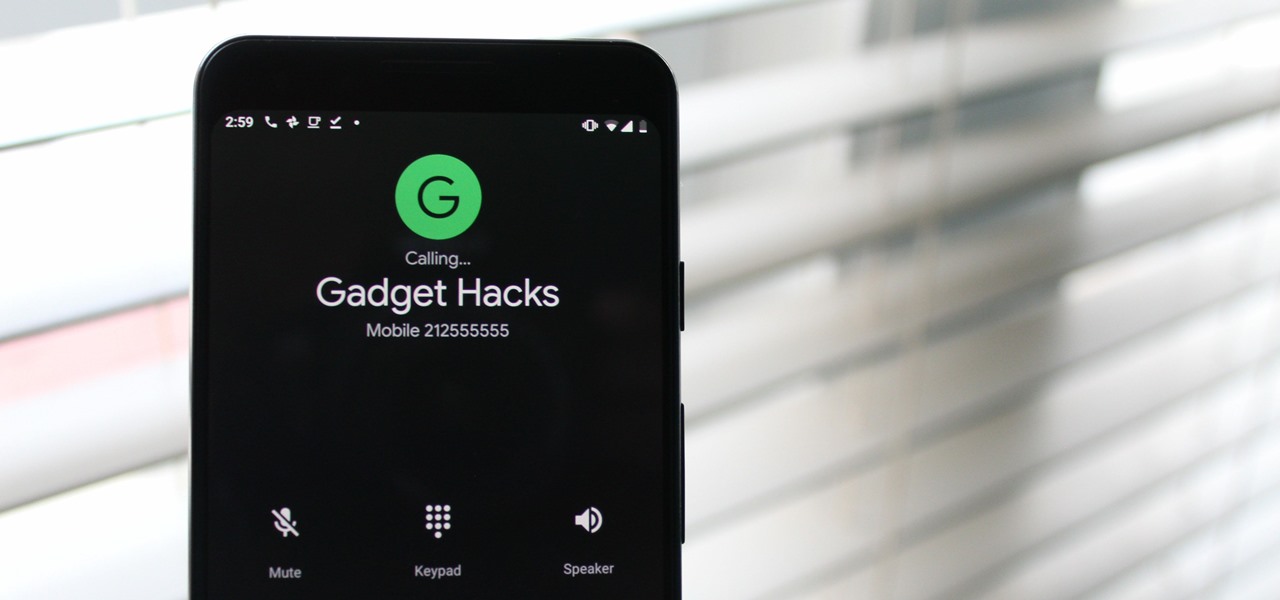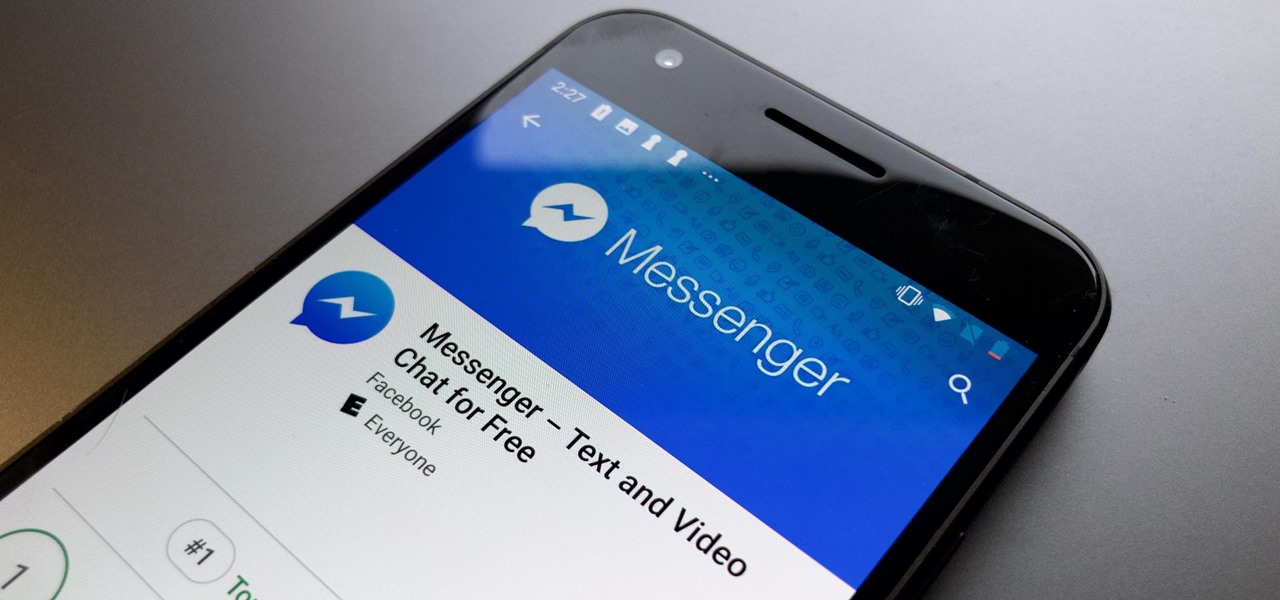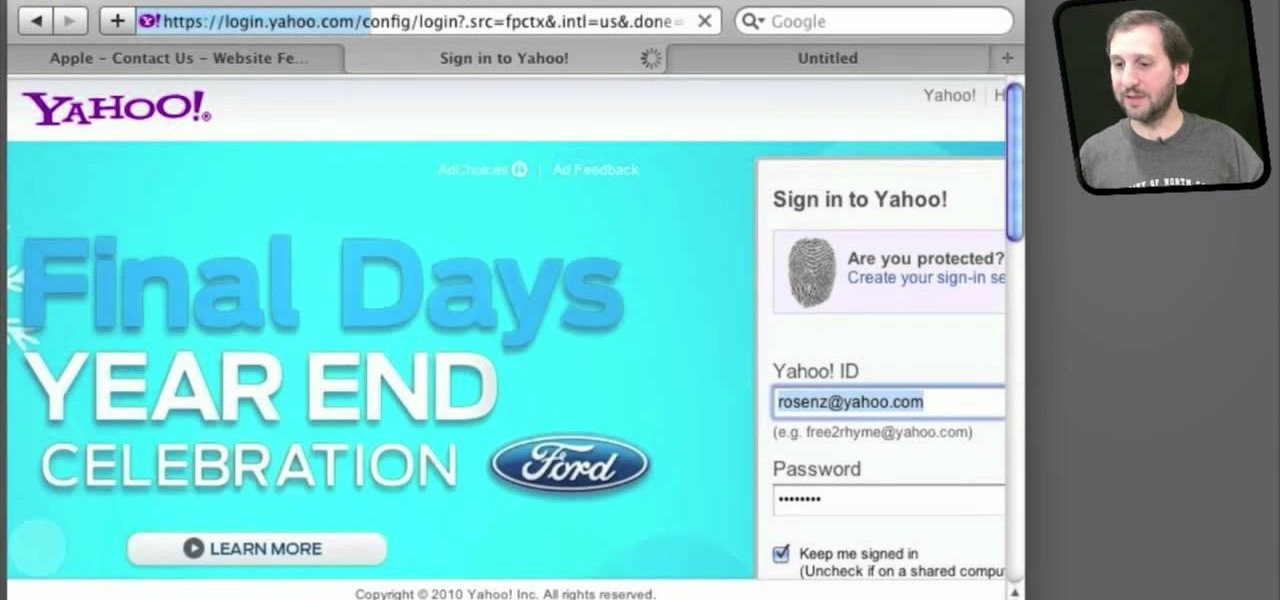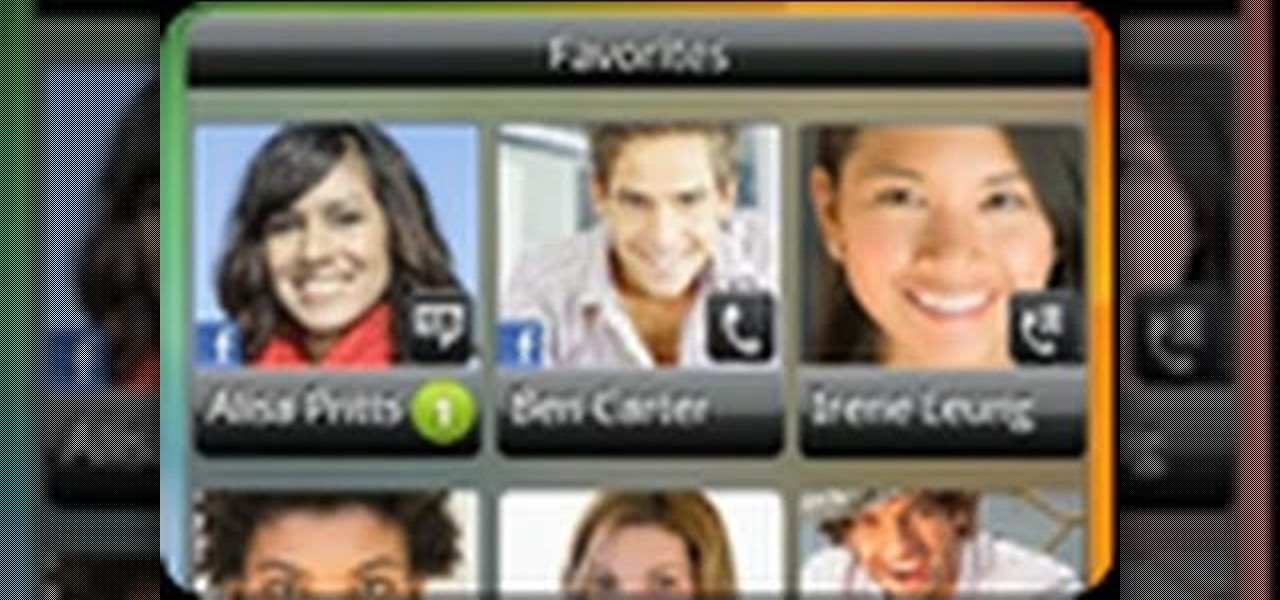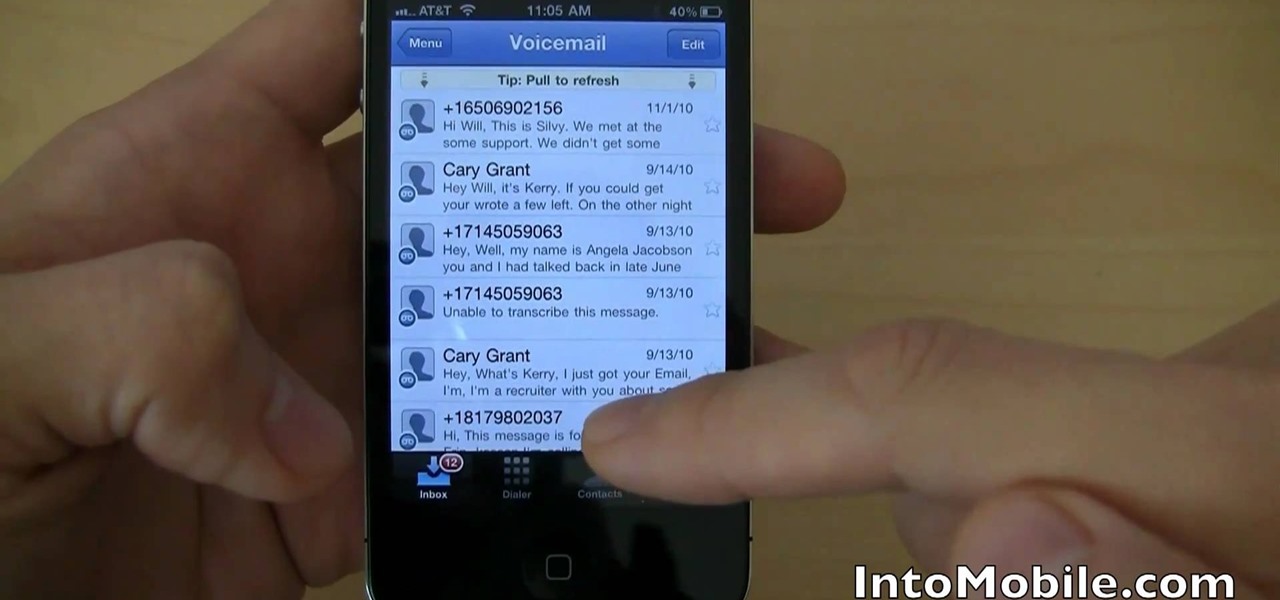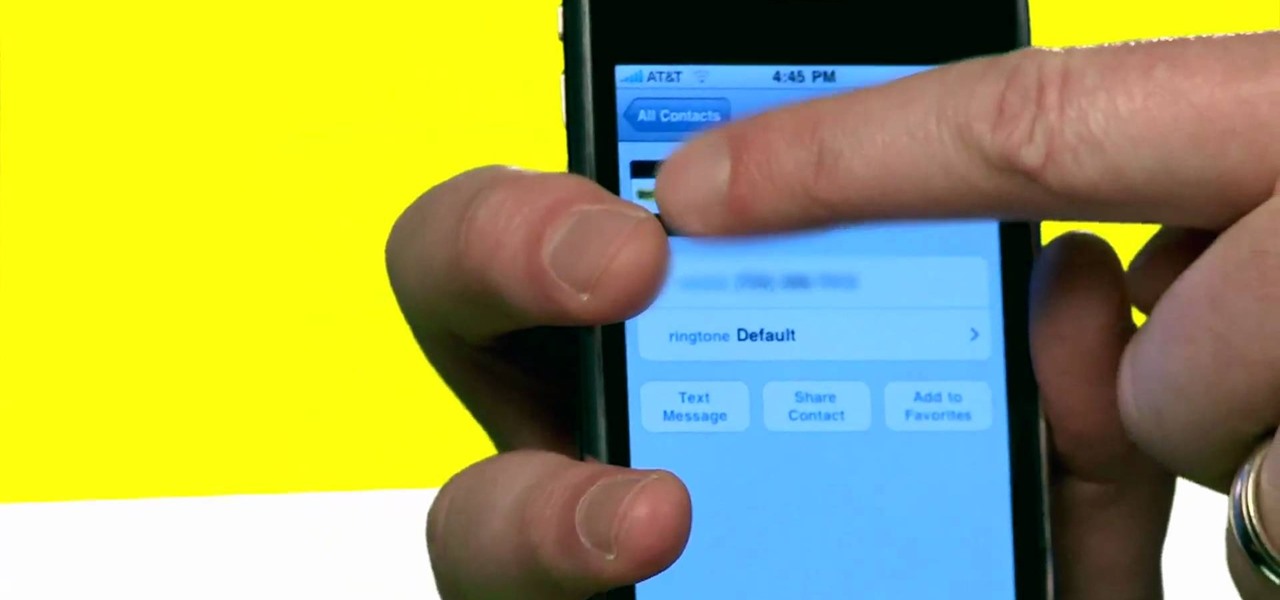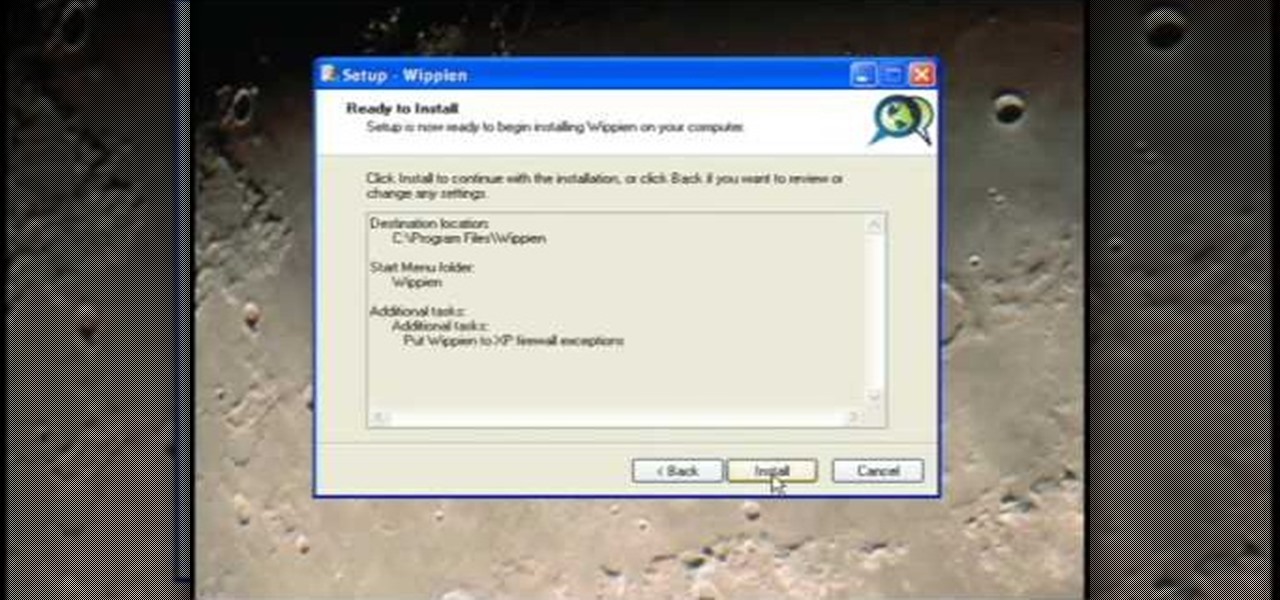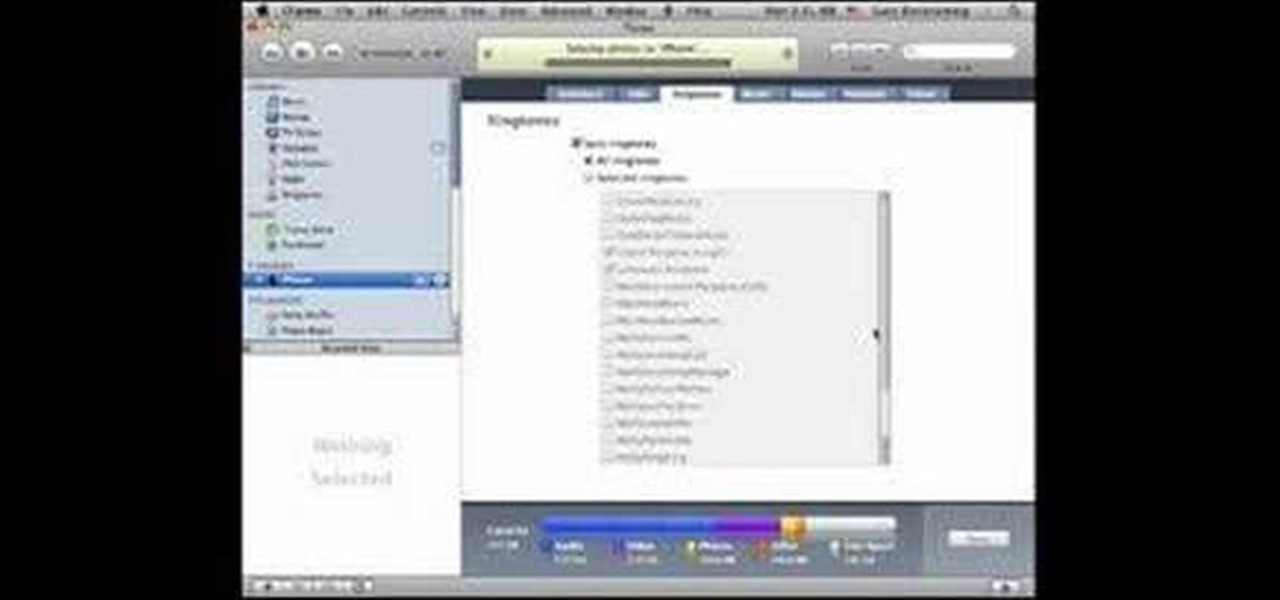In this demonstration, we learn how to make a phone call on the iPhone. 1. Tap the phone icon. 2. Tap the keypad icon. 3. Tap the number you wish to dial. 4. Tap "Call. "5. To end the call, tap "End Call. "6. If you wish to call one of your contacts, tap the "Contacts" icon, tap the contact and the number you wish to dial. 7. To call one of your favorites, tap the "Favorites" icon, and tap the contact you wish to dial.

Ever wanted to know how to make a fire with your cell phone? All you need is a cell phone, a brillo pad, and material for tinder. First take the battery out of your phone and find the positive and negative contacts on the bottom of it. Next tear off a chunk of the brillo pad, roll it up until you have a twisted piece about an inch long. Bend the steel wool over and touch an end to the positive and the other end to the negative contacts on the battery. That causes the steel wool to smolder--no...

Selling your old iPhone to make way for the latest generation? Before you get all Ebay happy, make sure to take a quick look at this video, which will demonstrate how to completely erase all data from your iPhone - including your contacts from the SIM card. Your friends will thank you for it.
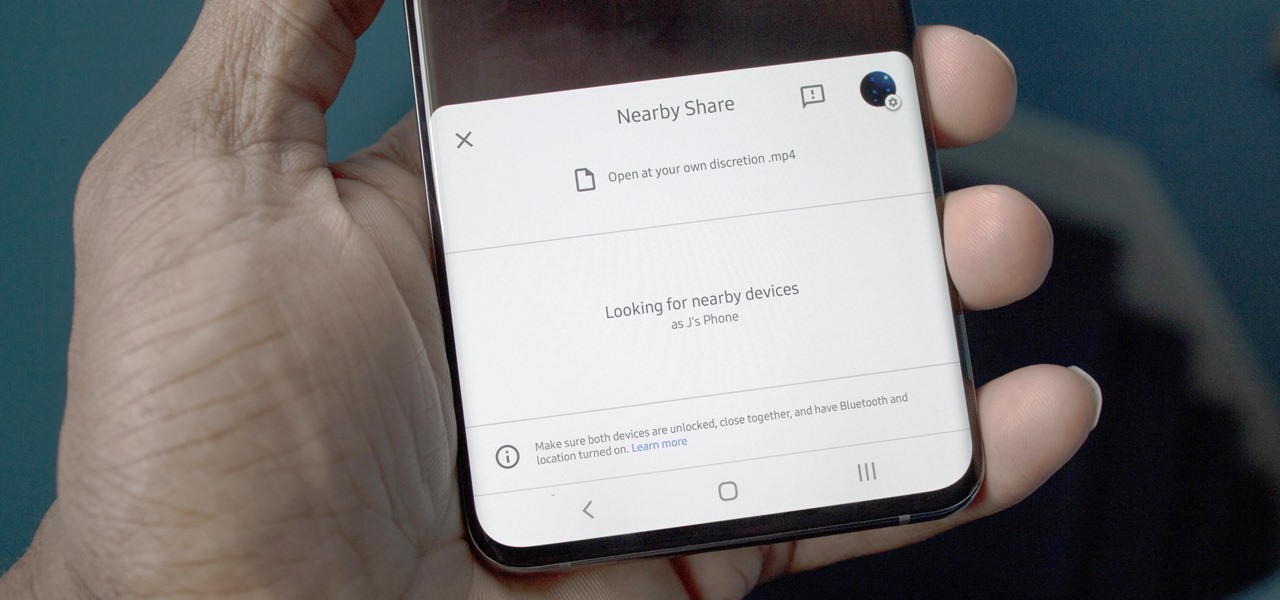
Android has finally got a proper alternative to Apple's AirDrop. With a few touches, Nearby Share lets you send files, links, and even tweets to Android, Windows, macOS, ChromeOS, or Linux. But AirDrop has not been without its share of issues, and thankfully, Google has learned from them.
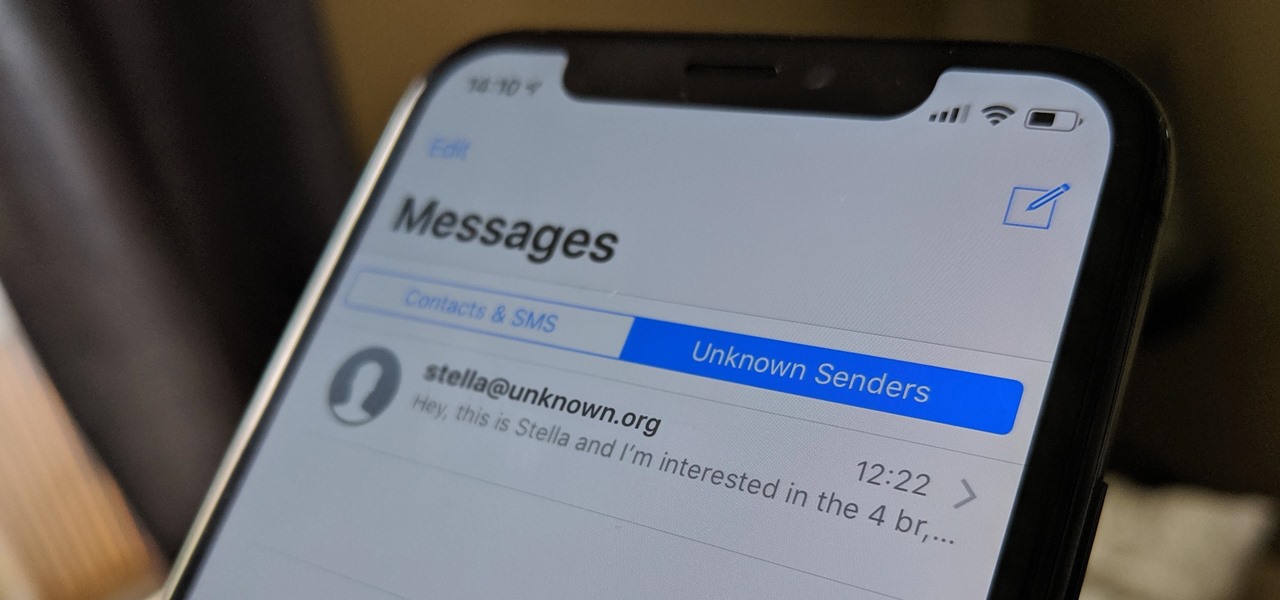
If your job revolves around prospective clients and customers, you may frequently receive iMessages from unknown numbers. Although this isn't necessarily a bad thing, being bombarded with messages from strangers can create disarray in your inbox if you're not careful. Luckily, Apple makes it easier to organize your conversations by allowing you to filter unknown numbers in the Messages app.
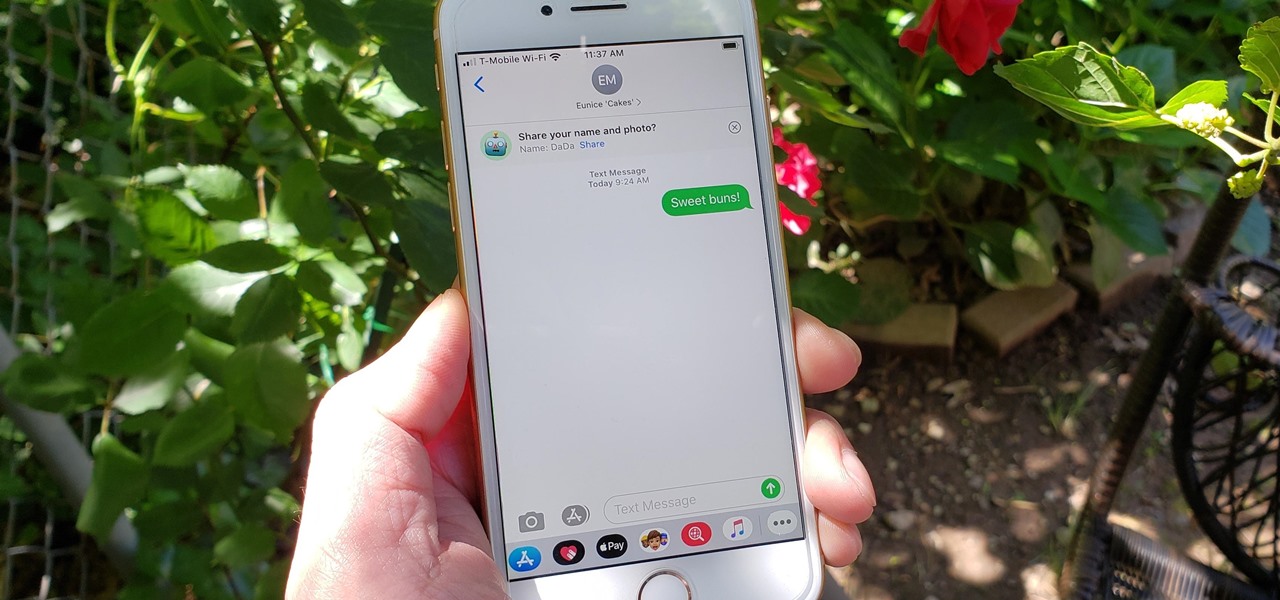
For quite some time, popular messaging apps such WhatsApp and Skype have let you set a profile picture along with a display name to make you more instantly identifiable to loved ones and colleagues. Apple has finally caught up with this fad in iOS 13. That means you can set a custom name and profile image within iMessage so others can quickly view who's messaging them at a glance.

IFTTT is an application that allows you to automate certain tasks on your iPhone or Android. It can communicate with a myriad of apps and services on your phone by creating applets that perform actions automatically — actions you'd normally have to do manually. Finding those applets, however, can be a little difficult.

When it comes to your smartphone, you don't have to be a cheater to want a little privacy. I don't even like people playing Temple Run on my mobile because I don't want anyone beating the achievements I've been working on getting myself.

Want to scare your friends so good on Halloween that they'll have nightmares about you for ages to come? Then you have stumbled upon the right makeup tutorial. Take a gander at this makeup video to learn how to use wax - yes, wax - to create a dripping effect that'll make you look like a gross, scaly monster.

In this video we learn how to make a phone call with the Nokia N97. First, go to the main screen on your phone, then tap the dialer icon. From here, you will see a keypad with numbers on it. Enter in the phone number that you want to call, then press on the call key. The phone will then start dialing the number you chose. To hang up, press the end key. You can also call out from the contacts menu, by simply selecting the person you want to call, then pressing the call icon on your phone and u...

This video tutorial is in the Electronics category which will show you how to make a Beetlebot from your parts bin. The Beetlebot project can be found in Make Volume 12. You will need a couple of small motors, 2 momentary switches, 2 AA battery holders, a piece of metal, a small bead, 2 paper clips, heat ring tubing and a couple of connectors. Cut off two pieces of the tubing and using a soldering iron melt them over the ends of the motors. Hot glue the 2 momentary switches at an angle with t...

The BlackBerry Bold is a nifty new PDA, with a lot of hidden functionality. This tutorial shows you how you can use keyboard shortcuts to navigate, in addition to using applications, managing your contacts and customizing the appearance of your screen.

Kevin shows the different features and options with the program ownspy, which is through OwnSpy and is capable of tracking through phone a persons location as well as texts and phone calls. He first logs in and the first screen that opens is the tracking screen where you can sync how often the program will update the persons location. The second tab is SMS, which will show you all texts and conversations as well as the length, date, and time. The third tab lists all the persons contacts. The ...

Skype continues to be one of the most convenient and widely used methods of keeping in touch with people all over the world. For those of you on the go, having Skype on your Blackberry could prove to be an invaluable communication resource.

This tutorial describes how to backup the PST file of Outlook.

This video will show you how to use the program Skype for online video calls. Skype is a free program that can be used through your computer to make phone and video calls. Go to Skype and download either Mac or windows depending on your platform. It will ask you to fill out some user information, including a user name. Be sure to pick a good user name as you cannot change it later on. Some features include free Skype to Skype calls, instant messaging, free video calls, calling phones and mobi...

In the first video, it introduces the principles and terminology of mechanical electrical switches. It covers terms such as contacts, normally open, normally closed, poles, and throws.

One of Android's most glaring weaknesses is its lack of an iMessage equivalent. That is, of course, until now. There's one app that will allow Android users to experience iMessage on their non-Apple phone, complete with end-to-end encryption, message effects, and group messaging.

mIQ? What is it exactly? It's a handy web service that helps you manage your mobile life, with free and easy online access to all of the content and information stored on your mobile device. How does it work? Best Buy has answers. The Best Buy Mobile team explains how simple it is to use mIQ to backup all the data on your cell phone, including messages, photos and contacts.

We're all aware that Google collects a notable portion of our data. Thanks to the increasing awareness, Google has added a number of privacy controls to limit data collection. But Google doesn't just collect personal data for no reason — many of your favorite apps will use this info to improve their services and add new features.

Widgets are invading our computers and mobile phones, and the new HTC Hero Android-enabled device is no different. If you want to get the most out of your widgets, you're going to have to first learn how to add new ones to your home screen. Best Buy has answers. The Best Buy Mobile team explains how simple it is to add widgets to your HTC Hero cell phone.

First of all you have to search for a reputed dealer. Then ask him all necessary questions like what sort of lenses shall fit in your camera, what shall be the size of the lens to fit in your camera. If you are going to purchase it online then you have to ask whether the surface of the lens is scratched and marked in any way. Make sure that three is no mould or scratches on the lenses. You can also hold the lens towards the sun or a light source. Do not hold it directly against the sun. Now y...

If you call yourself a hobbyist or a kid at heart, you know that remote-controlled vehicles are more than just fun. If you're a serious R/C man, you'll know all about doing everything to your model truck or car, like fixing wheels, vamping the pinion gears, waterproofing, troubleshooting, electronic diagnostics, setting up, programming and finally... racing. As much as you know about these remote-controlled vehicles, it will never be enough, you'll always be looking for more...

There are currently 27 available Animoji to choose from in iOS 13, but you're not limited to Apple's animated emoji characters — you can make your own. They're called Memoji, an available feature since iOS 12, and they're highly customizable.

With more and more phones using OLED displays, the need for dark mode is at the highest it's ever been. Since dark backgrounds reduce battery consumption on these displays, the Android community has been begging Google to include a system-wide dark mode. Instead, Google gave us dark mode for many of their apps, including the Phone app.

For some of you, whether or not to delete Facebook is a daily struggle. One reason you might not have pulled the trigger on your Facebook account yet could be because of Messenger, which provides millions of people with different devices an easy way to communicate with each other. But here's a secret you might not know: you don't need to have a Facebook account to use Facebook's popular chat app.

For my money, one of the greatest improvements brought about from the smartphone revolution is the advent of visual voicemail. No longer do we have to slog through dial menus or trudge through every single message to get to the next. We can just look at our messages, right there on our screens, organized neatly like emails or text messages.

Learn how to personalize the home screen: add widgets and applications, and your favourite contacts to the home screen. It's an easy process. And this clip will teach you everything you need to know. For all of the details, including complete, step-by-step instructions, watch this brief, official N97 owner's guide from the folks at Nokia!

Use the AutoFill feature in Safari to quickly fill in web forms for sites that you visit again and again and save time when logging in. Form entry data is stored in your address book contacts, and from information you have filled out in web forms before. You can see the passwords used by AutoFill in the OS X keychain, and you can also specify and limit general access to those passwords.

If you're looking to sync the information you have on your PC with your BlackBerry smartphone, this simple how-to from AT&T shows you what you'll need to know. From movies, pic, text and contacts, you can share information simply and easily.

The Desire Z's People widget gives you an easy-to-navigate visual index of all of your friends and contacts. Learn how to use it with this quick, official tutorial from HTC.

Learn how to use the official Google Voice app on an Apple iPhone 4! Specifically, this video guide from IntoMobile addresses how to choose a number, create and edit contacts, make and receive phone calls, write SMS text messages and set up push notifications. For detailed, step-by-step instructions, and to get started using Google Voice on your own Apple iPhone 4, take a look.

We don't know how many girls we know of who have gray eyes, but if you happen to be one who does (or who wears gray contacts), then this makeup look will make them pop beautifully.

So, you're browsing the web on your iPhone using Safari, and you come across a picture you really want to keep forever and ever… what do you do? You can save it directly to your phone! But how do you download that web image? Best Buy has answers. The Best Buy Mobile team explains how simple it is to save web images from Safari on your Apple iPhone.

This video tutorial from ruralgeek shows how to set up and use Wippien VPN on Windows XP. First, download Wippien client from here: www.wippien.com.

There comes a time in a phone's life where it needs a completely fresh start. Delete contacts, photos, and more on the iPhone using the "Erase iPhone" function.

There is a security flaw with any Apple iPhone running firmware version 2.0.2. This flaw potentially gives a person access to your email account and contacts when you have your iPhone locked. This video demonstrates a simple, but impermanent, fix for stopping others from accessing your private information. To protect your own Apple iPhone, watch this tutorial.

With .Mac Sync, you can ensure your contacts, bookmarks and other information is synchronized between all of your Apple devices. For more, and to learn how to synchronize your own Apple devices using .Mac Sync, watch this video tutorial from Apple.

Flags are colorful reminders for items you need to follow up on, whether tasks, messages, or contacts. Microsoft Office Outlook 2007 offers several options for setting flags to complement the way you work. Flags can give you pop-up reminders and they also appear in the To-Do Bar, where you can easily see what actions you need to take each day. Learn how to stay on top of things with reminders in Outlook 2007.

In this how-to, Gary Rosenzweig shows you how to use GarageBand to make your own iPhone ringtones. You can use music and effects from GarageBand, or import your own sound files. Then you can transfer them to your iPhone via iTunes and assign them as your main ringtone or specific ringtones for specific contacts. You can also go to http://macmost.com/iphoneringtones/ to get some free ringtones to use.