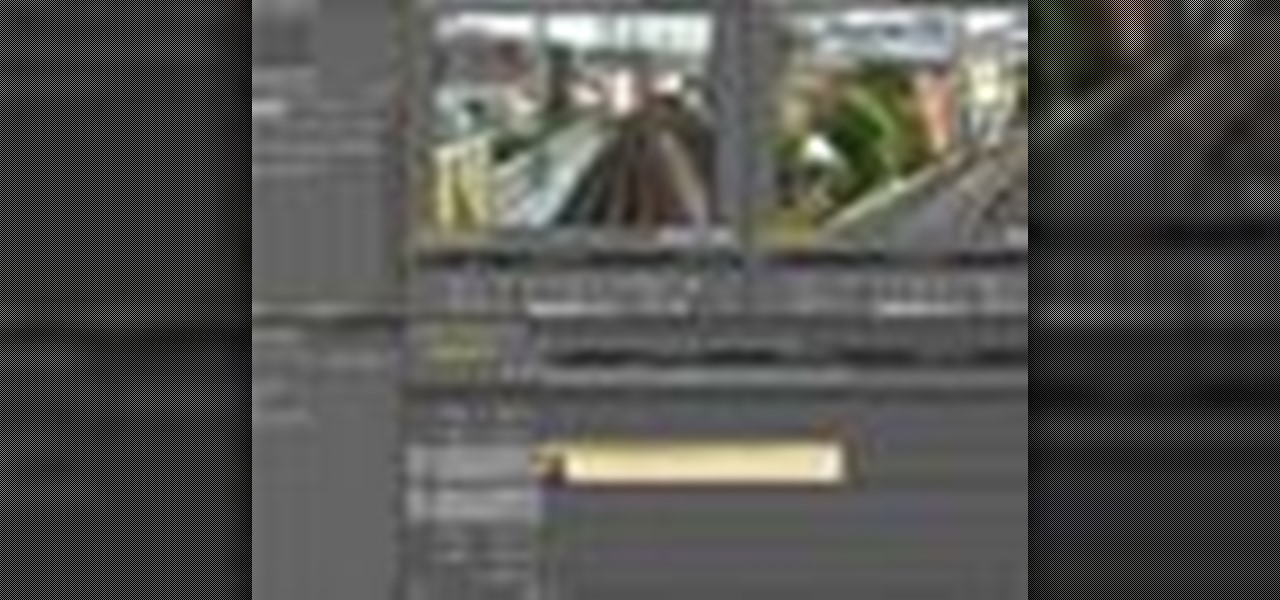
How To: Use title templates in Adobe Premiere Pro
Use Premiere Pro’s built-in title templates or design your own template to help place titles into your video projects.

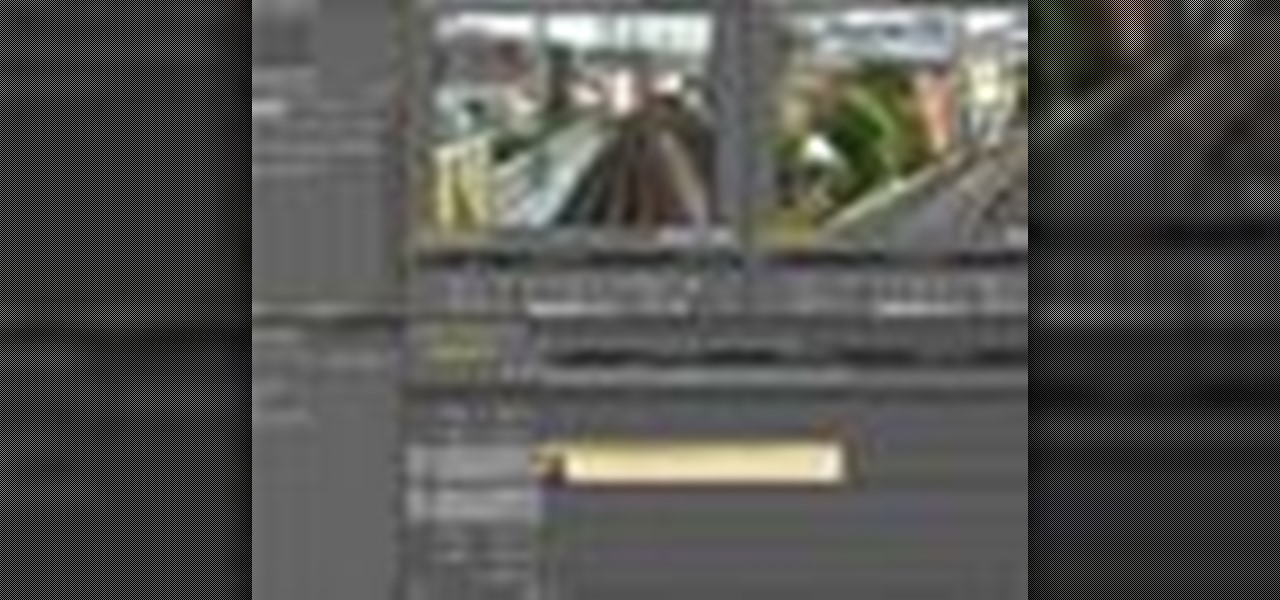
Use Premiere Pro’s built-in title templates or design your own template to help place titles into your video projects.

In this video, Franklin McMahon uses Premiere Pro CS4 to create a nested sequence and then overlay it over a backdrop.

Adobe Premiere Pro CS4 software is the start-to-finish video production solution ideal for editors, filmmakers, cable and network broadcasters, event and corporate videographers, rich media creative professionals, and hobbyists. In this Adobe Premiere Pro CS4 video tutorial, you'll learn how to apply effects to groups of clips in Premiere Pro CS4. Apply effects to groups of clips in Premiere Pro CS4.

Adobe Premiere Pro CS4 software is the start-to-finish video production solution ideal for editors, filmmakers, cable and network broadcasters, event and corporate videographers, rich media creative professionals, and hobbyists. In this Adobe Premiere Pro CS4 video tutorial, you'll learn how to import footage. For more in importing video, watch this Premiere video lesson. Import footage in Premiere Pro CS4.

With CS4, Adobe has taken the fun of using Blend Modes in Photoshop and brought it over into Premiere Pro. In this Premiere Pro CS4 tutorial, we’ll use blend modes in creating a simple project that uses video, logo, and a title overlay. Get ready to have fun playing with blend modes in Premiere Pro CS4, it's not just for Photoshop anymore! Use blend modes in Premiere Pro CS4.

Adobe Premiere Pro CS4 software is the start-to-finish video production solution ideal for editors, filmmakers, cable and network broadcasters, event and corporate videographers, rich media creative professionals, and hobbyists. In this Adobe Premiere Pro CS4 video tutorial, you'll learn how to add titles. Take a look. Add titles in Premiere Pro CS4.

Premiere Pro CS4 has made it easier to apply multiple effects to multiple clips, either by cutting and pasting attributes from one clip to another, or by creating an effects preset that can be applied to any clip with one step. See how to work with multiple effects and multiple clips in this Premiere Pro CS4 tutorial. Apply multiple effects to clips in Premiere Pro CS4.

Adobe Premiere Pro CS4 software is the start-to-finish video production solution ideal for editors, filmmakers, cable and network broadcasters, event and corporate videographers, rich media creative professionals, and hobbyists. In this Adobe Premiere Pro video tutorial, you'll learn how to normalize audio for a master track in Premiere Pro CS4. Normalize audio for a master track in Premiere CS4.

Adobe Premiere Pro CS4 software is the start-to-finish video production solution ideal for editors, filmmakers, cable and network broadcasters, event and corporate videographers, rich media creative professionals, and hobbyists. In this Adobe Premiere Pro CS4 video tutorial, you'll learn how to set up your first Premiere Pro project. Set up your first Premiere Pro CS4 project.

Adobe Premiere Pro CS4 software is the start-to-finish video production solution ideal for editors, filmmakers, cable and network broadcasters, event and corporate videographers, rich media creative professionals, and hobbyists. In this Adobe Premiere Pro CS4 video tutorial, you'll learn how to capture video from tape. For more on the Premiere Pro CS4 video capturing process, watch this video lesson. Capture video from tape in Premiere Pro CS4.
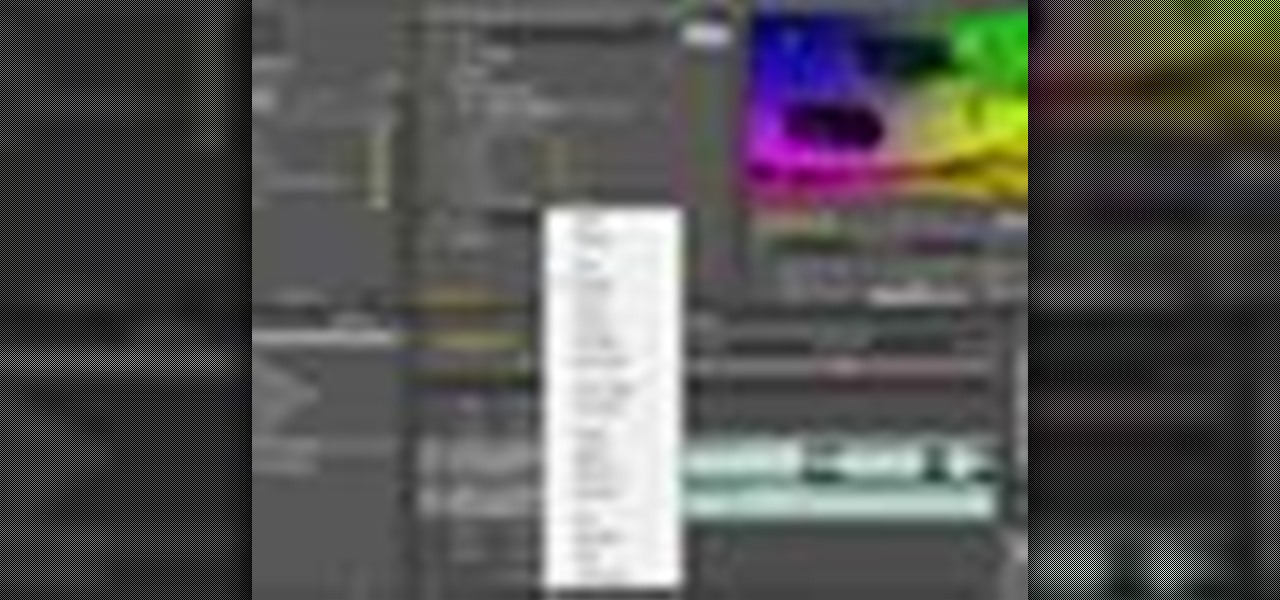
Adobe Premiere Pro CS4 software is the start-to-finish video production solution ideal for editors, filmmakers, cable and network broadcasters, event and corporate videographers, rich media creative professionals, and hobbyists. In this Adobe Premiere Pro CS4 video tutorial, you'll learn how to apply video transitions. Get started using star wipes with this video tutorial. Apply transitions in Premiere Pro CS4.
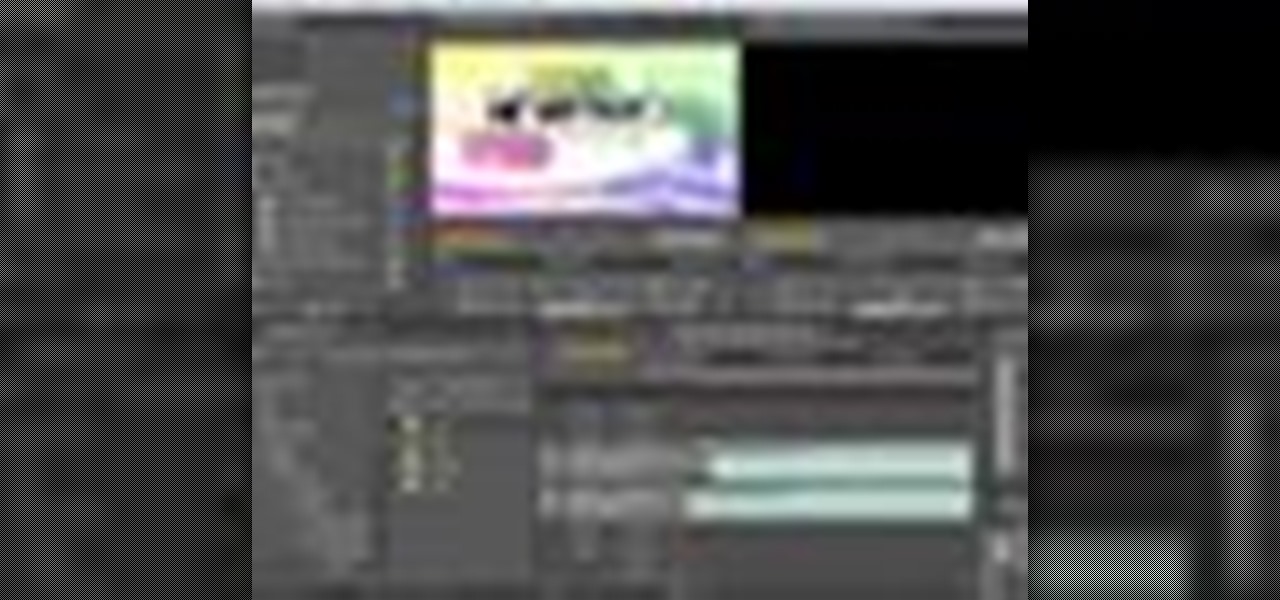
Adobe Premiere Pro CS4 software is the start-to-finish video production solution ideal for editors, filmmakers, cable and network broadcasters, event and corporate videographers, rich media creative professionals, and hobbyists. In this Adobe Premiere Pro CS4 video tutorial, you'll learn how to instert graphics into your Premiere projects. For more information on inserting graphics, watch this video lesson. Insert graphics in Premiere Pro CS4.
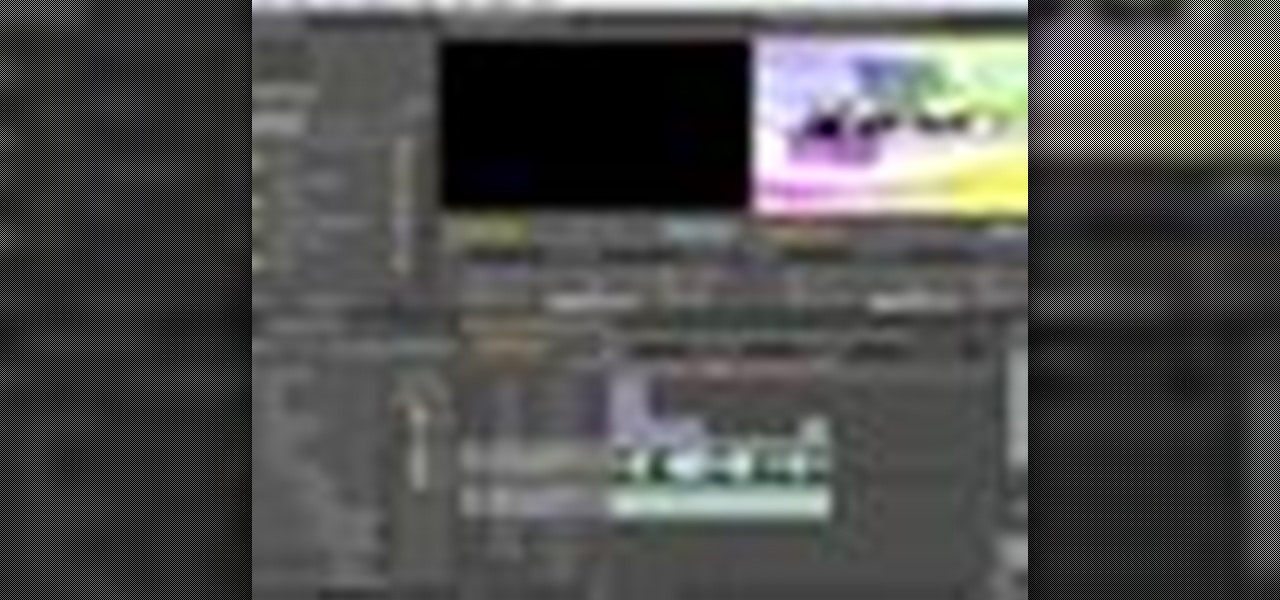
Adobe Premiere Pro CS4 software is the start-to-finish video production solution ideal for editors, filmmakers, cable and network broadcasters, event and corporate videographers, rich media creative professionals, and hobbyists. In this Adobe Premiere Pro CS4 video tutorial, you'll learn how to add and adjust audio. Take a look. Add and adjust audio in Premiere Pro CS4.

The new sync lock feature in Premiere Pro CS4 is a very useful tool that will maintain the relationship between clips in multiple tracks so that when you are editing you make changes to one clip, Premiere will keep your edits in place by adjusting the other clips in the timeline. Sync lock is a new feature added to Premiere Pro CS4 and this tutorial shows you how and when to use it as it pertains to your normal editing workflow in Premiere Pro. This is especially helpful when ripple editing. ...

Rich Harrington talks about one his favorite new features in Premiere Pro CS4; the audio transcription options. Audio transcription is very powerful and it comes in real handy when editing by helping to locate audio clips in Premiere Pro CS4. The transcription information can also be exported with the video. See how to use the audio transcription option in Premiere Pro CS4 in this tutorial. Use the audio transcription option in Premiere Pro CS4.

This tutorial covers how to use Premiere pro to hold a frame from your video clip and also, how to adjust clip speed and duration.

The Project Manager inside the new Premiere Pro CS4 will help video editors to save only what they are using in their video project and trim down what they are not using.

Franklin McMahon goes over Premiere Pro CS4’s lift and extract tools and compares them with some of the other methods video editors may use when editing video clips.

Adobe Premiere Pro CS3 software is the start-to-finish video production solution ideal for editors, filmmakers, cable and network broadcasters, event and corporate videographers, rich media creative professionals, and hobbyists. In this Adobe Premiere video tutorial, you'll learn how to create picture-in-picture in Premiere Pro CS3. Create picture in picture in Adobe Premiere Pro CS3 - Part 1 of 2.

Adobe Premiere Pro CS4 software is the start-to-finish video production solution ideal for editors, filmmakers, cable and network broadcasters, event and corporate videographers, rich media creative professionals, and hobbyists. In this Adobe Premiere Pro CS4 video tutorial, you'll learn how to edit video. For more information, and to get started editing video in your own Premire projects, watch this video lesson. Edit video in Premiere Pro CS4.
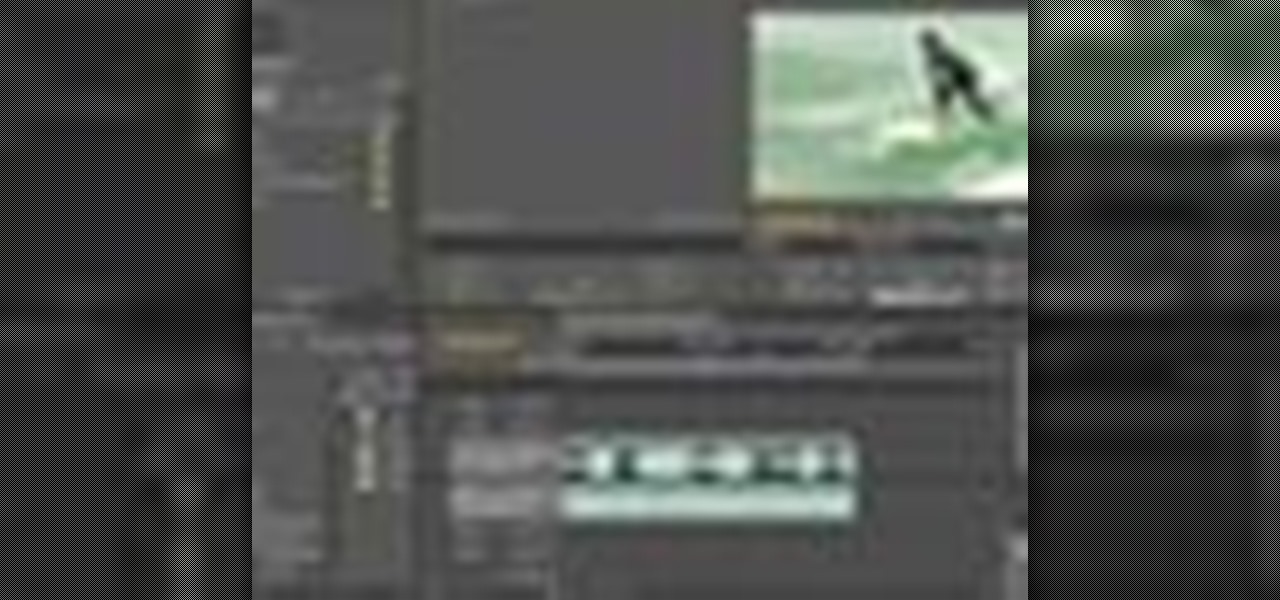
Adobe Premiere Pro CS4 software is the start-to-finish video production solution ideal for editors, filmmakers, cable and network broadcasters, event and corporate videographers, rich media creative professionals, and hobbyists. In this Adobe Premiere Pro CS4 video tutorial, you'll learn how to apply color correction. Color correct in Premiere Pro CS4.

Adobe Premiere Pro CS4 software is the start-to-finish video production solution ideal for editors, filmmakers, cable and network broadcasters, event and corporate videographers, rich media creative professionals, and hobbyists. In this Adobe Premiere Pro CS4 video tutorial, you'll learn how to apply special effects. Take a look. Apply effects in Premiere Pro CS4.

Adobe Premiere Pro CS4 software is the start-to-finish video production solution ideal for editors, filmmakers, cable and network broadcasters, event and corporate videographers, rich media creative professionals, and hobbyists. In this Adobe Premiere Pro CS4 video tutorial, you'll learn how to export audio to multimedia formats such as Blu-ray and YouTube as well as how to launch the Adobe Media Encoder and render vide. Export a project from Premiere Pro CS4.

Adobe Media Encoder CS4 takes the place of several tools that users had to rely on for processing and compression. The Adobe Media Encoder CS4 converts to several different formats, including formats for web and mobile devices. There are also speech transcription option and batch processing. See how to use the Adobe Media Encoder CS4 in Premiere Pro CS4 for Flash video encoding and exporting from Premiere Pro CS4 in this tutorial. Use the Adobe Media Encoder CS4 in Premiere Pro CS4.

In this tutorial, Franklin McMahon talks about clip markers, how to set them, and how to use them when reviewing footage to determine what to use in a final project.

Subclips are smaller parts of the bigger project. Use the Make Subclip command early and save yourself some time when you get to the timeline.
This tutorial shows you how to use the Pixelchooser feature of the Boris Continuum Complete and Final Effects Complete plug-ins for Premiere Pro CS3. Use the Boris plug-in Pixelchooser in Premiere Pro CS3.

This tutorial shows you how to use Boris BLUE and Boris BCC (Boris Continuum Complete) plug-in transition filters in Premiere Pro CS3. Use Boris plug-in transitions in Premiere Pro CS3.

Creative Cow leader Jon Barrie demonstrates some advanced uses of the multi-cam workflow in Adobe Premiere Pro CS3. Use the multi-cam workflow in Premiere Pro CS3.

If you've dabbled with multi-camera syncing, you'll know there's a couple of ways to do it. In this video tutorial, Creative Cow leader Jon Barrie demonstrates a few ways he's found to be easiest using Adobe Premiere Pro CS3. Synchronize multiple cameras in Premiere Pro CS3.

In this video tutorial, CreativeCOW leader Aanarav Sareen demonstrates very basic color correction tools of Adobe Premiere Pro 2.0. It may seem simple, but if you don't know how to use the basic tools to fix problems, it will be harder to understand more advanced tools. Color correct in Premiere Pro 2.0.

You've found the coolest footage every but the soundtrack is terrible! This tutorial will show you how to remove an audio track from video footage using Adobe Premiere Pro. Ironically, this tutorial has no sound either! Be sure to click video tutorial sections and click on the lesson in the top left corner. Remove audio from footage using Premiere.

If you're doing any type of compositing that includes live footage, there's a good chance you have a blue or green screen background that needs to be removed. This tutorial shows you just how to key out footage using Adobe Premiere Pro. Make sure you click on "video tutorial sections" in the top left corner and pick the lesson. Remove a green screen background with Premiere Pro.

Imagine the marriage of UFC and arm wrestling and you've got the exceedingly ridiculous sport of XARM. Seriously, this is an "official" sport with a league. The game works like this: the contenders' arms are taped together and the first to pin the other's arm or knock them out across the table wins.

IIn this video tutorial, Creative Cow Leader Aanarav Sareen demonstrates how to use the Color Pass filter to achieve that 'black and white plus one color' look that's so popular right now. Use the color pass filter in Premiere Pro 2.0.

This tutorial from Boris FX plug-in creator shows you how to use BCC (Boris Continuum Complete) filters and Boris Blue filters in Premiere. Use Boris plug-in filters for Premiere.

Jon Barrie demonstrates creating custom titles in Adobe Premiere Pro CS3. There are a few tricks for newbies that are definite time savers! Create custom titles in Premiere Pro CS3.

Check out this Creative Cow video tutorial to learn how to use the Boris Continuum Complete 6 Swish Pan Filter. You can easily create a seamless transition using the Boris Continuum Complete 6 Swish Pan. This plug-in can be used in Apple's Final Cut or Adobe's Premiere and After Effects. Use the Boris Continuum Complete 6 Swish Pan Filter.

This tutorial will give you a brief overview of how to apply different effects to your images or videos in Adobe Premiere Pro. Specifically, they go over applying color effects, but the process is the same for any effect you may choose. You won't need your speakers on to follow along: this video has no sound. Be sure to click video tutorial sections and click on the lesson. Use effects in Adobe Premiere Pro.

This tutorial shows you how to cut or slice up a video and blend it with another video. Another name for this would be editing. This example is simple, but you can make your own video editing as complicated as you want. There's no sound so you'll need to pay attention and be sure to click video tutorial sections and click on the lesson Slice and blend videos using Adobe Premiere Pro.