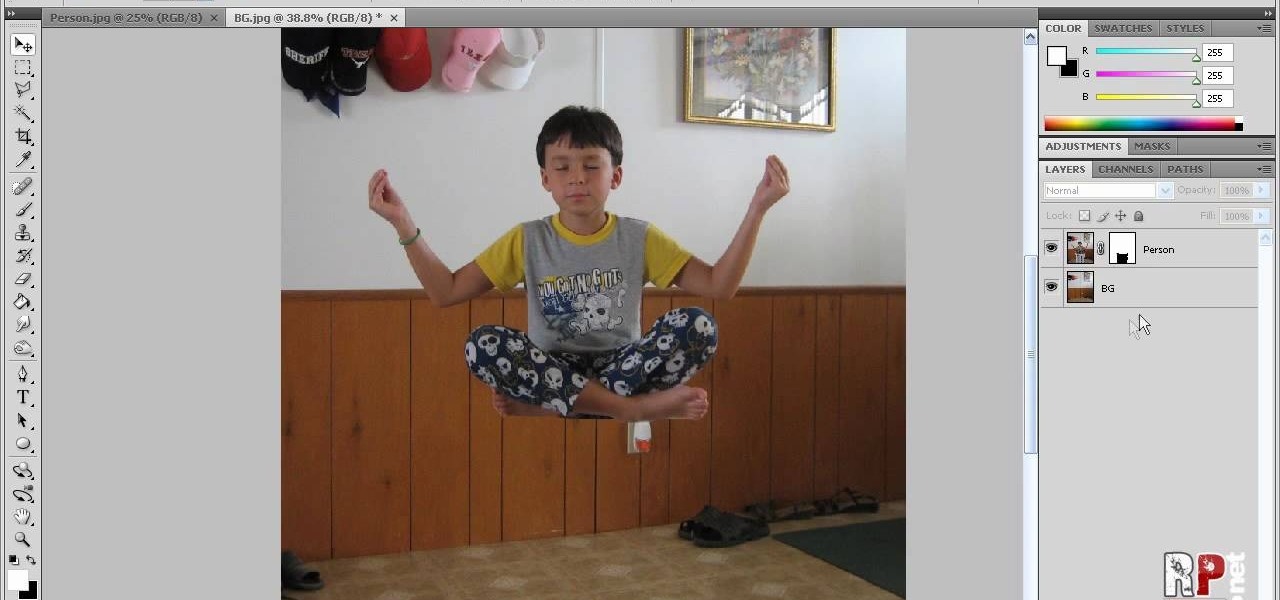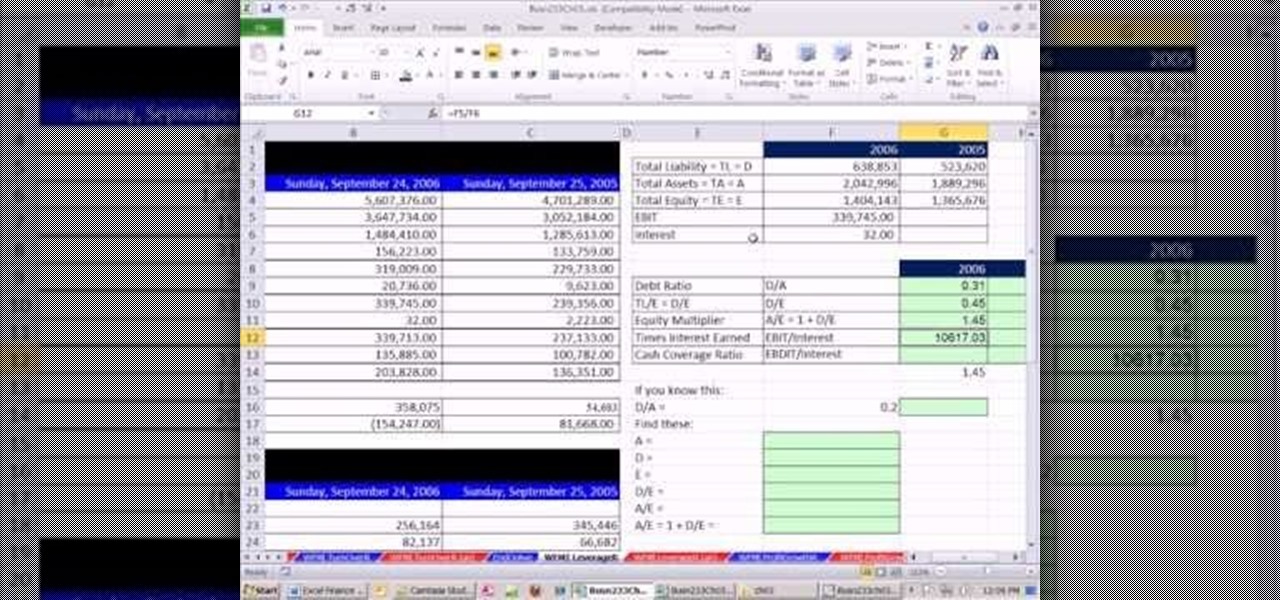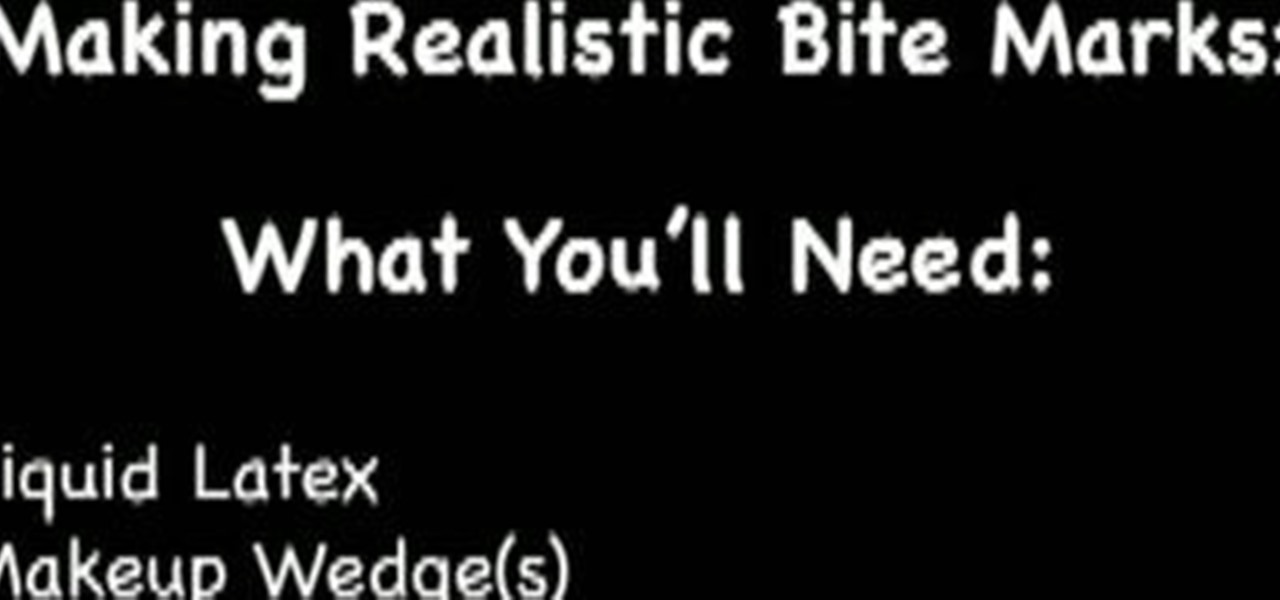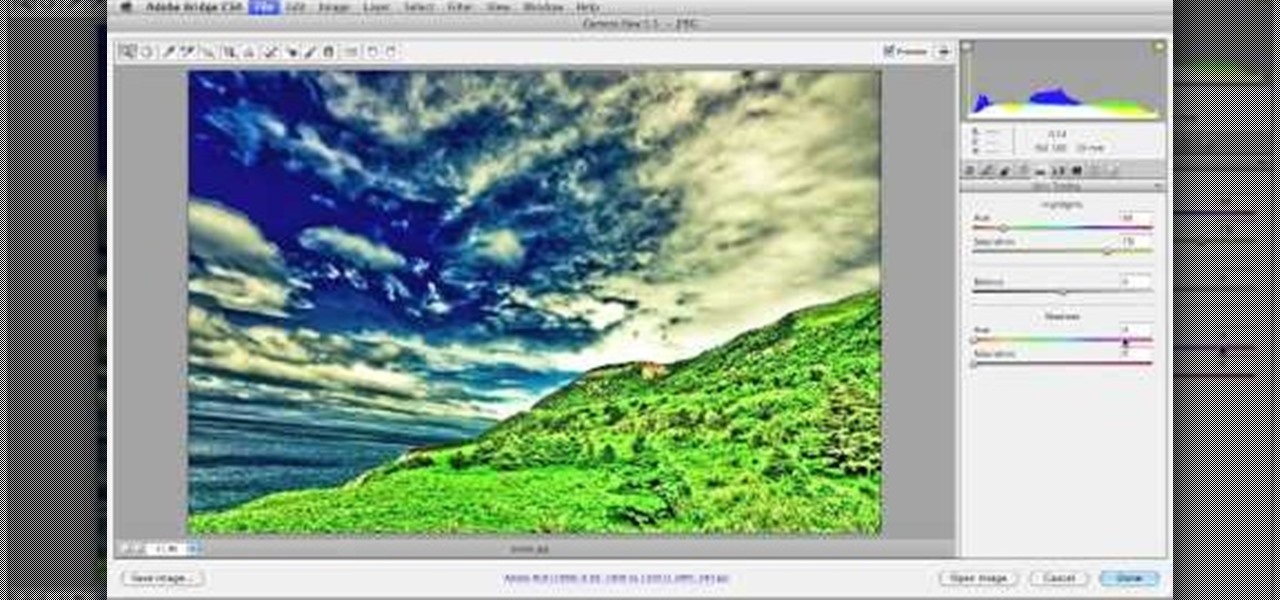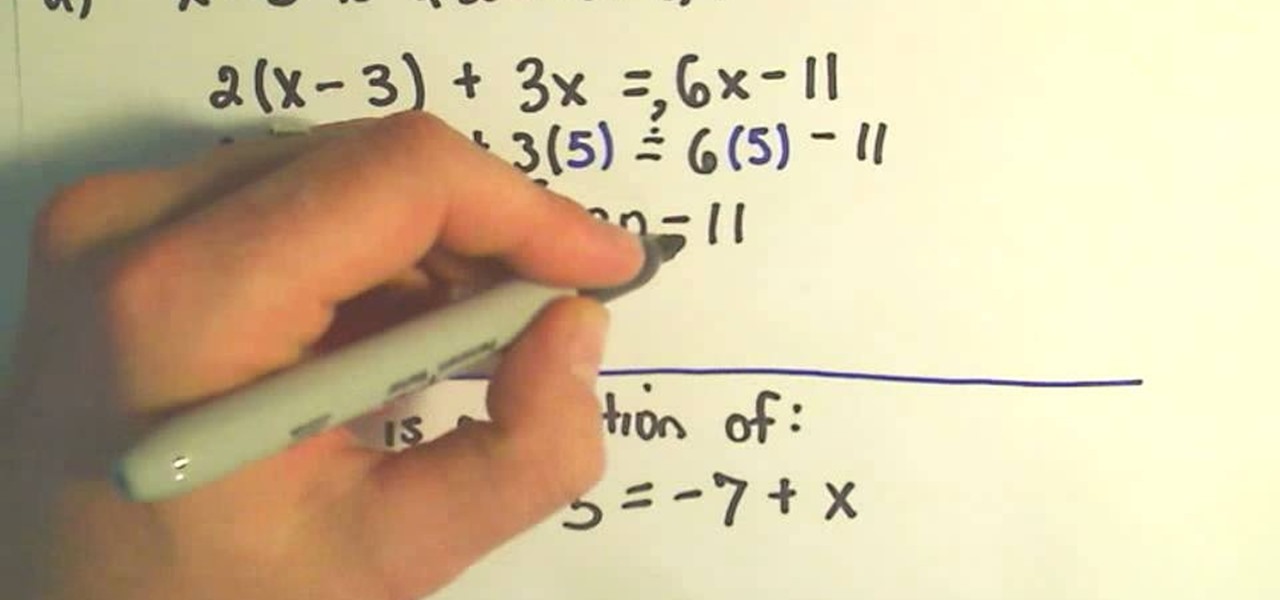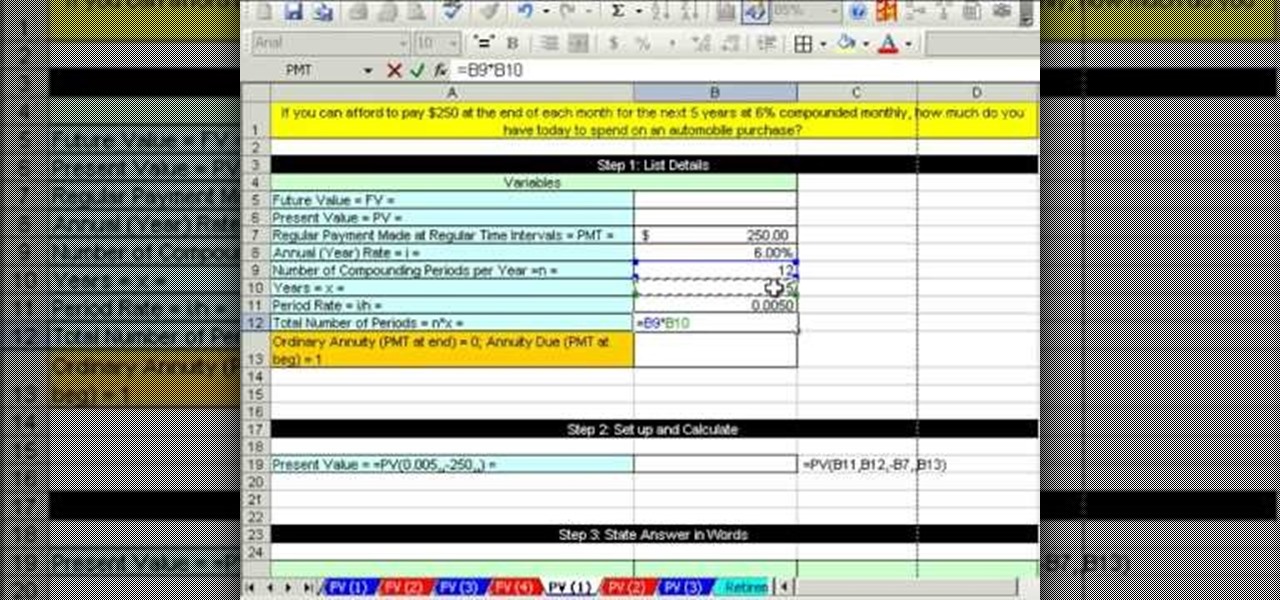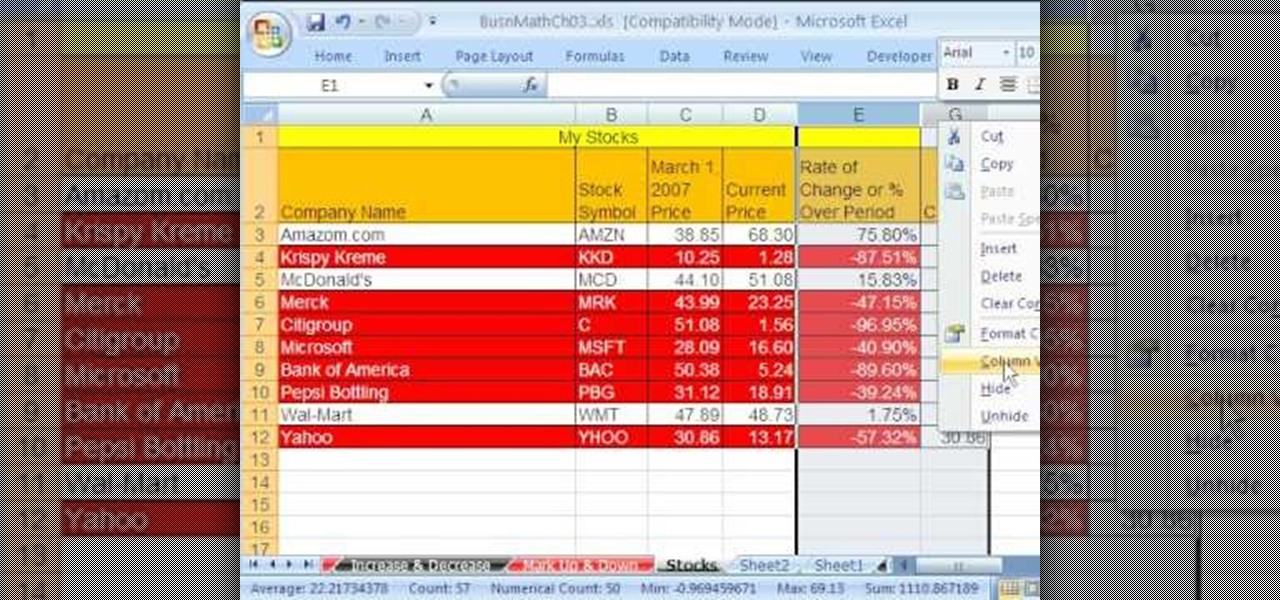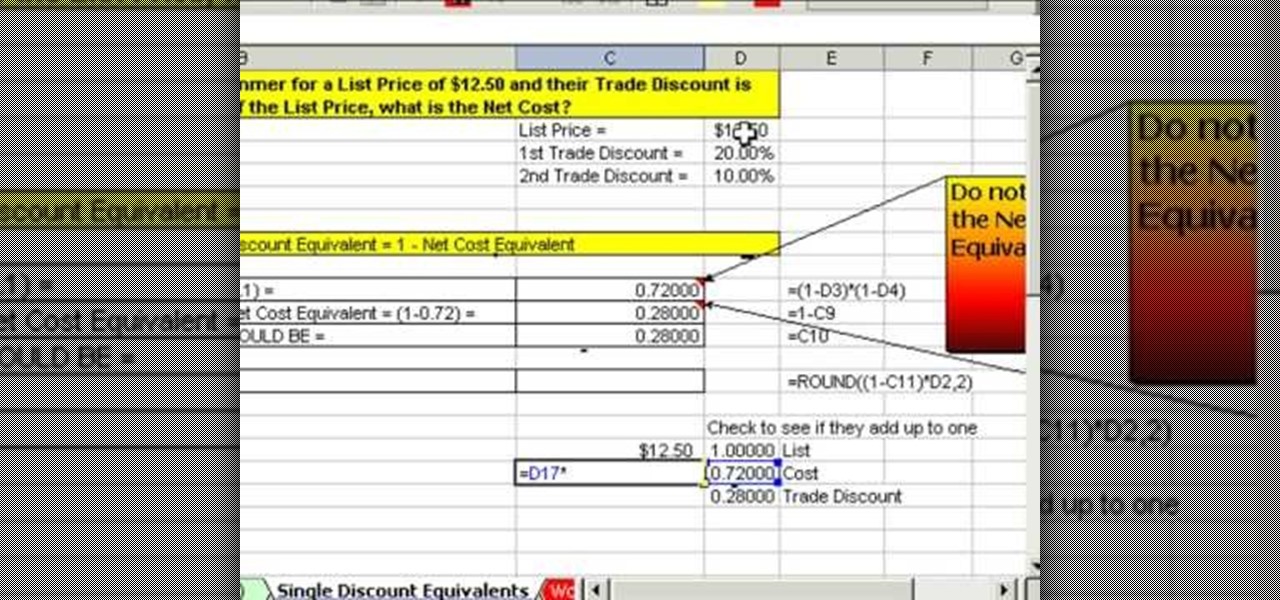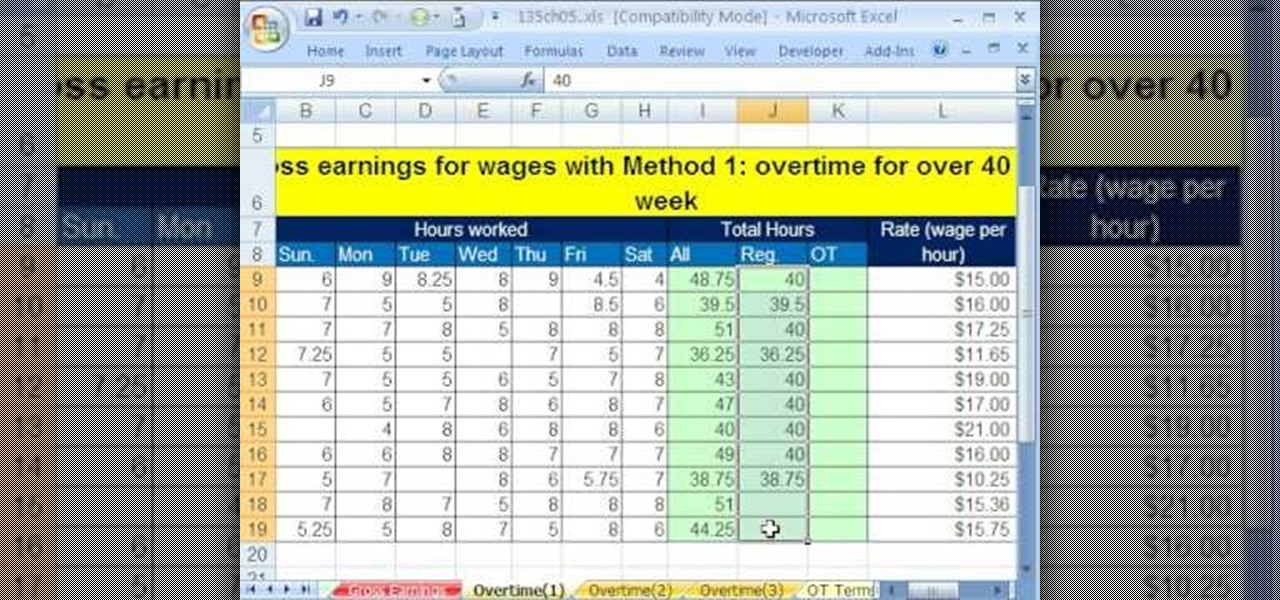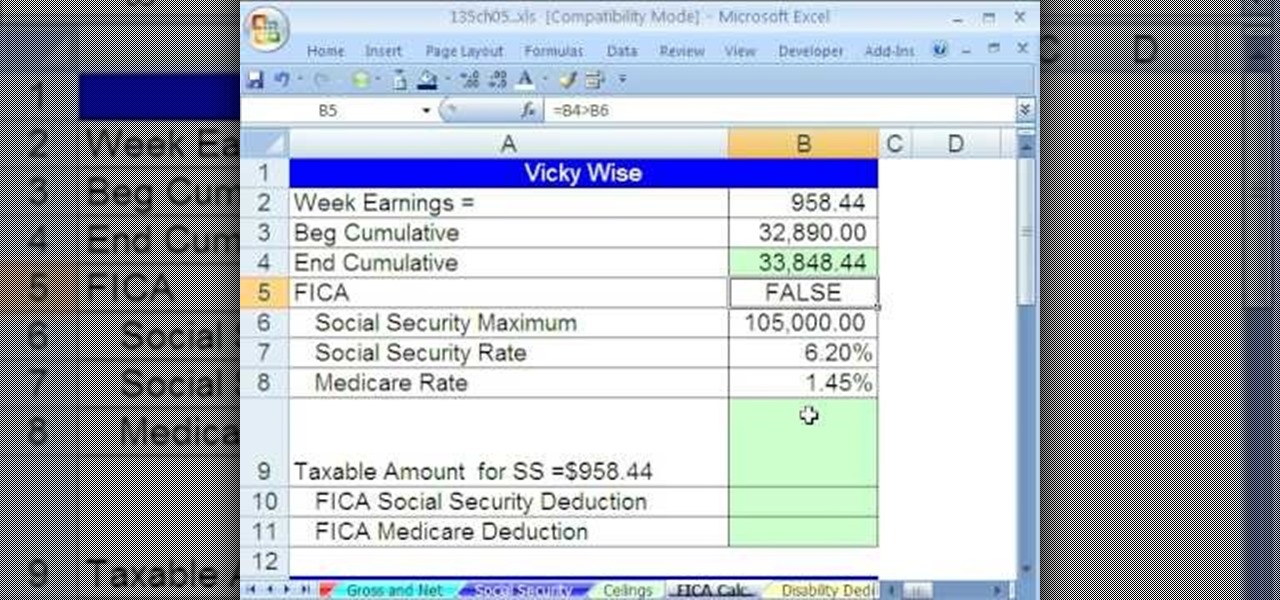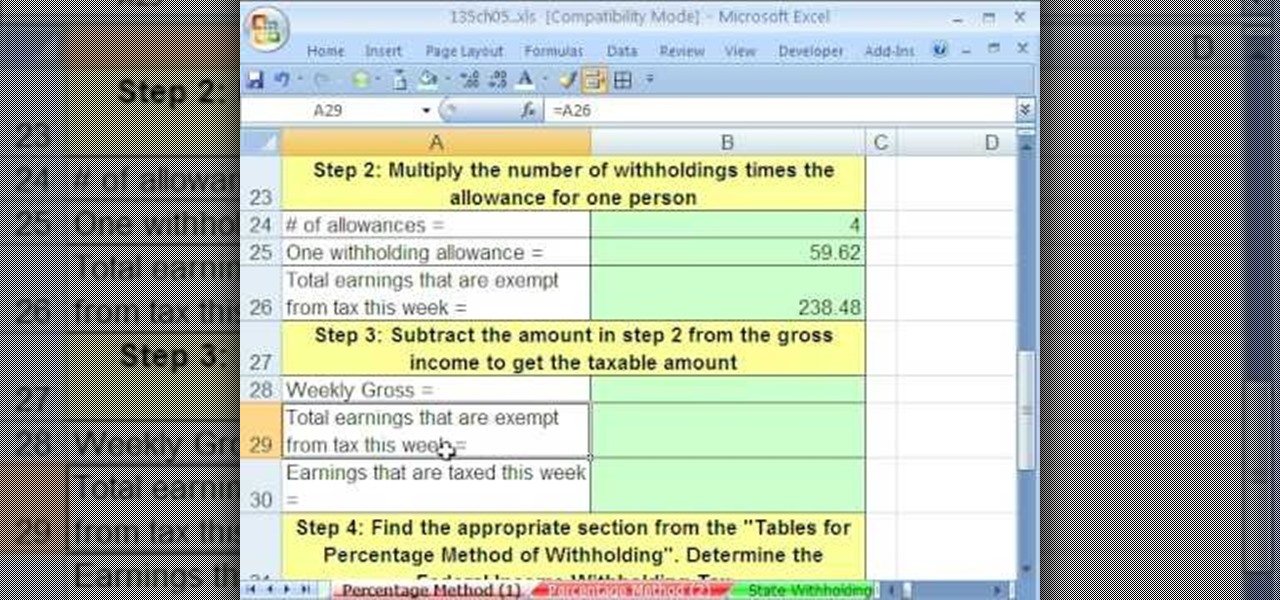The bumper for bObsweep Pethair and Standard are installed the same way. It holds the sensors that allow Bob to see any obstacles in his path. If a repair of the wall detection sensors is needed, the steps for replacing the whole bumper are the same when working on either bObsweep model.
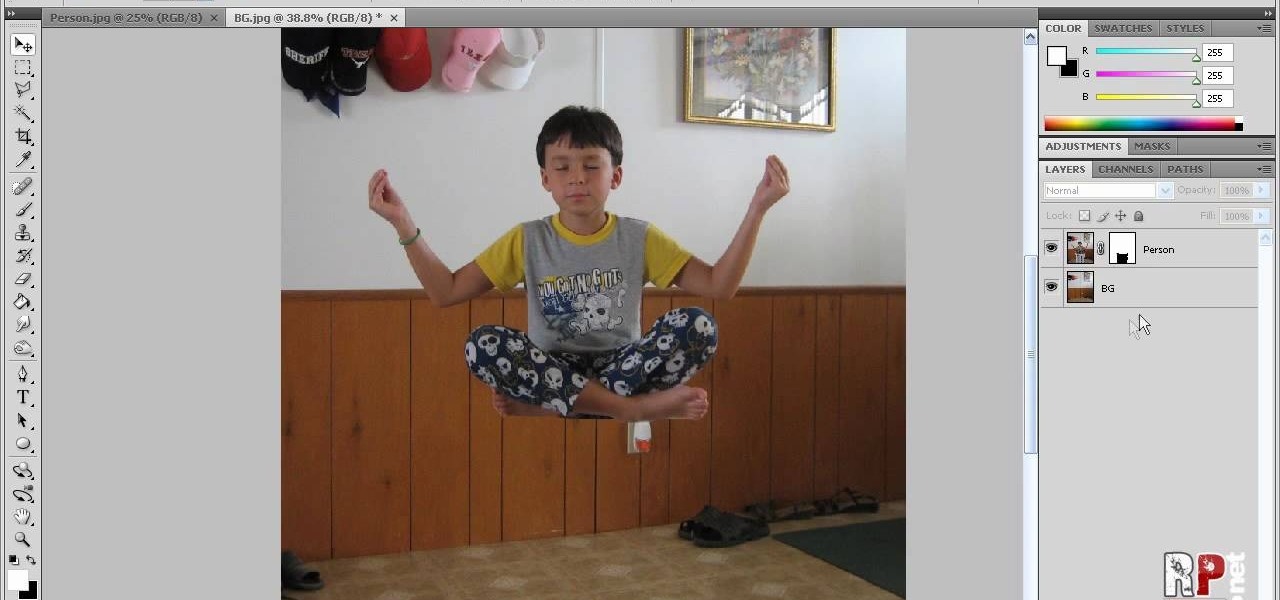
This video tells us the method to perform a simple levitation trick using Photoshop. Take the photo of the background and the person sitting on some object posing as if he or she is levitating. Select the 'Move Tool' and hold the 'Shift' key down. Drag the picture on to the background and release the shift key. Select the layer containing the person and go to the mask tool. Select the foreground color to black. Go to brush tool and set the 'Master Diameter' to 70 pixels and the 'Hardness' to ...

First of all you need a long hair brush and a teeth hair brush. You may also use a band for adding glamour. Start by spreading the hair on the front of the head. Now go one inch behind and then take a lock of hair and then comb it and then start back-combing it to the front. Repeat this process taking different locks of hairs at the top and then back-combing them in sections. So you get a hair line on the top of the head which divides the hair into two parts. Now you have to comb the back por...

In order to make a brushed metal effects in Photoshop you should first go to your gradient tool and select a dark grey or a black and click okay. Shift and drag your mouse to create the gradient. Next, go to filter, Noise, and then add noise and change the percent to 40% and click okay. Now, go to blur and ocean blur and change the angle to 0 and distance to 100 pixels. Now, for the sides to look like brushed metal, crop those sides out. Now you have a metal effect. To make a screw, click on ...

This how to video shows you how to create a nebula star scene in Photoshop. First, create a new image in Photoshop. Fill the background with black. Next, create a new layer and call it stars. Go to filter and select noise. Choose Gaussian and click monochromatic. Click okay to add the noise. Once that is done, go to adjustments and levels. Change the settings so that you have less clutter. Next, make a selection in the middle. Copy and paste it as a new layer. Go to edit and select free trans...

First of all you have to start with the bungee band pony tail at behind. You can use the brush on your back hair to make it appear bigger. Use your brush on the underneath of the back hair to make it appear wider and it should appear to have a body. Pick small locks at the back and brush it outwards so that it looks that you have more hair than actual. After this you have to gather all the hair at behind. Now you have to wind it and bring it all towards your head. Now use a hair pin to grip y...

How to create a flawless look to your skin:MakeupbyCheri here show us how to create a complete flawless look to your skin. It isn’t as difficult as you feel. Let’s see how it is done. Start off by moisturizing your skin. It’s better to use Clean & Clear Dual action Moisturizer. It is oil free and you might get a slight reddening on your skin as you apply it. That is fine ladies, no problem as such. Next, just pep your lips with a little CarMax. Now, use Max Prep n Prime and prime your skin al...

This video demonstrates how to clean the interior of your car. You will need to thoroughly vacuum your car. Vacuum all of the surfaces, the vents, air bag, crevices, etc.

To apply this particular Mad Hatter inspired makeup you need to start first by applying a lime green color from the mayron pallet to your lid. Then you just take the brush and feather out the edge you created. Taking sun yellow color from ben nuys, apply it to the inner third and inner corner of your lid. Then take the chartreuse color, applying it to the middle third of your lid taking the brush blending it slightly into the sun yellow. After this, take a jade color, applying it to the outer...

Yanik Chauvin demonstrates how to do Non Destructive Dodging (lighten) and burning (darken) of images using the tools in Photoshop. He shows the image of a man lying on earth with his camera. To start the work he wants to make a new layer which can be done in two ways either by clicking on the ‘layer’ button on top of menu or by pressing down the alt key and clicking on the new layer at button of the layer palette. It will bring up the dialogue box. He named it “dodge and burn” and from the l...

Cut your bangs like Hanh! First, part off a triangular section of hair. Use a comb and keep it nice and straight. Make sure to take some of the bangs that hang down in front of your ears to frame your face. Pin the rest of your hair back. Then wet and comb your bangs. They don’t need to be soaked, but damp. Next, take a razor comb and start cutting so the shortest sections are at nose level and cascading down from there. Cut them longer as you move away from the center of your face. Make sure...

In order to achieve the Kat Von D look, first you must use eyebrow liner that gives off a strong presence. Next, a matte brown palette should be applied to three quarters of the eyelid; the remaining quarter will be used for the highlight. A pencil brush should be used (or cotton swab if you don't have a pencil brush) for eyelining the edge of the eye. A matte black color is then applied to the outer corner of where the brown was applied, to add more depth. (Try your best to blend the colors)...

YOUTUBE Logan Salter presents a video demonstrating a method to create "Crocodile Tear" Makeup. The entire video is demonstrated through visual action, with typed titles in green appearing on the screen prior to each new step, and electronica music played throughout. Logan begins by applying moisturizer, demonstrated visually in the video by applying moisturizer to his facial area and moves at an increasingly faster rate through steps visually demonstrating how to apply various powders and br...

First stipple moisturizer onto your face. Gently rub the lotion into your skin until completely absorbed. Next apply liquid foundation, preferably Mac Studio Fix Fluid (four shades lighter then your skin's natural tint. Shake and dabble your foundation onto a clean surface, using a #187 foundation brush to apply to your face carefully blending into your skin. Now that you've created an even canvas to your face, you're ready to apply a clown white oil based face paint for accent. Apply the whi...

Description: How to cover or conceal your eyebrows in two different ways. - First brush your eyebrow hairs down and with a glue stick cover the brow. Brush the hairs to their normal place again.

- First, use a Maybelline Quad in Chai Latte and use the lid color and put into the crease of you eyelid (use a color slightly deeper than your natural skin color).

This video shows you how to get the Lady Gaga makeup look. 1. Pink colored base - use pink color make up and press on top of the base. Make it even and apply the powder everywhere.

Ever wanted to know how to smell good naturally with natural elements? You can save the earth without offending those around you when you go au natural.

Are you have more bad hair days than good? In this tutorial, learn some ways to tame that unruly do.... Make your crowning glory the envy of all by permanently banishing bad hair days for good.

Usually those "dry clean only" tags mean one thing: dry cleaning bills. Why sacrifice wearing silk, suede, or other fine fabrics when knowing just a few clothes care tips can save you tons of money on dry cleaning.

Remove mildew as soon as you see it: not only is it gross, the longer the mold is allowed to grow, the more damage it can do to surfaces and even your health.

This is no schoolmarm style. You'll instantly look chic with a messy bun. You Will Need:

The importance of paint cannot be underestimated when it comes to correctly constructing a reborn baby doll. There are many tutorials showing you how to correctly replicate the hair on your baby doll's head, but what about the eyebrows? This tutorial shows you how to use a variety of paints and fine tip brushes to correctly achieve realistic eyebrows as well as head hair for your next reborn project.

Make your own hoverboard prop from the Back to the Future movies! You can do this whole project for about twenty dollars. You will need a large piece of foam board, green posterboard, some Tupperware, a few pieces of hardware, scrap Velcro, metallic plastic and paint and brushes.

As you might guess, one of the domains in which Microsoft Excel really excels is finance math. Brush up on the stuff for your next or current job with this how-to. In this tutorial from everyone's favorite digital spreadsheet guru, YouTube's ExcelIsFun, the 17th installment in his "Excel Finance Class" series of free video lessons, you'll learn how to calculate the debt ratio, debt to equity ratio, equity multiplier ratio and times interest earned ratio.

We don't know about you, but bread crisps and breadsticks always elevate an ordinary meal into a taste bud-exploding bonanza. Whether it's garlic bread or simple whole grain wheat bread, the neutral quality of bread helps act as a calming complement to dishes with more flavor.

In this video by knot tying collective Tying it All Together, you'll learn how to create a wide Solomon bar knot, which is composed of two differently colored ropes that brush against each other in near parallel formation.

As much as we'd all love to sport perfectly wavy, messy beach hair every day during the summer, sometimes it's just way easier to tie our locks up in a ponytail and forget about it.

In this video, learn how to create a realistic looking bite mark on your skin for Halloween, film or theatre projects. This look is actually easier to do than you may think and looks completely real. So, get ready to take a bit 'ol bite outta your arm with this informative video.

Looking to add to your digital bag of tricks? In this installment from his series of free Adobe Photoshop tutorials, Justin Seeley shows you how to to take any photo and transform it into a dreamy illuminated scene using Camera Raw, Smart Objects, and a little creative brushing. For detailed, step-by-step instructions, and to get started using this eye-popping effect yourself, watch this video lesson.

You go to elementary school to learn the basics of the skills you'll need for the rest of your life. So why not take a quick course on the basics of crocheting if you're a fan of the knotty sport?

Who needs to watch the new "Iron Man" movie when you can solve linear equations? Brush up on your x's and y'x with this video, which teaches you how to solver a linear equation.

Polish your watercolor painting skills with this tutorial, which features tips on how to create several watercolor painting effects.

As you might guess, one of the domains in which Microsoft Excel really excels is business math. Brush up on the stuff for your next or current job with this how-to. In this tutorial from everyone's favorite digital spreadsheet guru, YouTube's ExcelIsFun, the 60th installment in his "Excel Business Math" series of free video lessons, you'll learn how to use the Excel functions FV and PMT to make a future value calculation for an annuity.

As you might guess, one of the domains in which Microsoft Excel really excels is business math. Brush up on the stuff for your next or current job with this how-to. In this tutorial from everyone's favorite digital spreadsheet guru, YouTube's ExcelIsFun, the 61st installment in his "Excel Business Math" series of free video lessons, you'll learn how to use the Excel functions PV and PMT to make a present value calculation for an annuity.

As you might guess, one of the domains in which Microsoft Excel really excels is business math. Brush up on the stuff for your next or current job with this how-to. In this tutorial from everyone's favorite digital spreadsheet guru, YouTube's ExcelIsFun, the 33rd installment in his "Excel Business Math" series of free video lessons, you'll learn how to add current stock prices to a stock analysis table in Excel using a web query.

As you might guess, one of the domains in which Microsoft Excel really excels is business math. Brush up on the stuff for your next or current job with this how-to. In this tutorial from everyone's favorite digital spreadsheet guru, YouTube's ExcelIsFun, the 44th installment in his "Excel Business Math" series of free video lessons, you'll learn how to work with series trade discounts in MS Excel.

As you might guess, one of the domains in which Microsoft Excel really excels is business math. Brush up on the stuff for your next or current job with this how-to. In this tutorial from everyone's favorite digital spreadsheet guru, YouTube's ExcelIsFun, the 38th installment in his "Excel Business Math" series of free video lessons, you'll learn how to calculate gross and overtime pay in MS Excel.

As you might guess, one of the domains in which Microsoft Excel really excels is business math. Brush up on the stuff for your next or current job with this how-to. In this tutorial from everyone's favorite digital spreadsheet guru, YouTube's ExcelIsFun, the 41st installment in his "Excel Business Math" series of free video lessons, you'll learn how to calculate deductions from paychecks when there is a ceiling or max taxable amount or hurdle.

As you might guess, one of the domains in which Microsoft Excel really excels is business math. Brush up on the stuff for your next or current job with this how-to. In this tutorial from everyone's favorite digital spreadsheet guru, YouTube's ExcelIsFun, the 42nd installment in his "Excel Business Math" series of free video lessons, you'll learn about the wage bracket and percentage methods for calculating federal income tax payroll deductions.