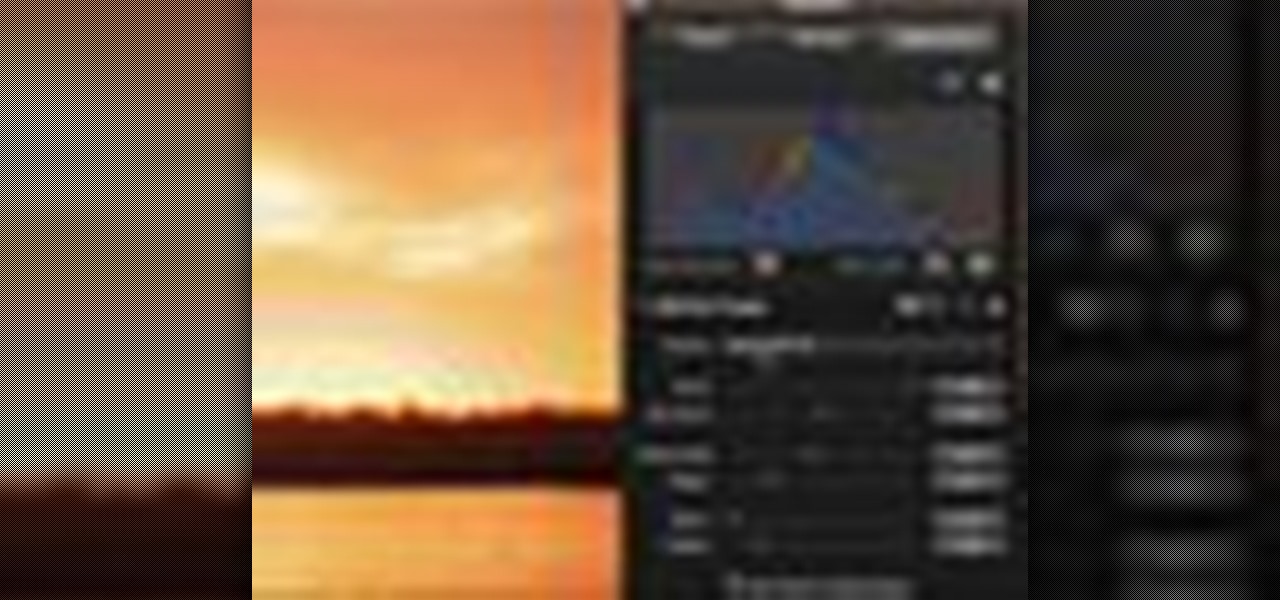
How To: Use RAW fine tuning in Aperture
Aperture's RAW fine tuning controls let you adjust the subtler aspects of how RAW files are decoded and rendered.

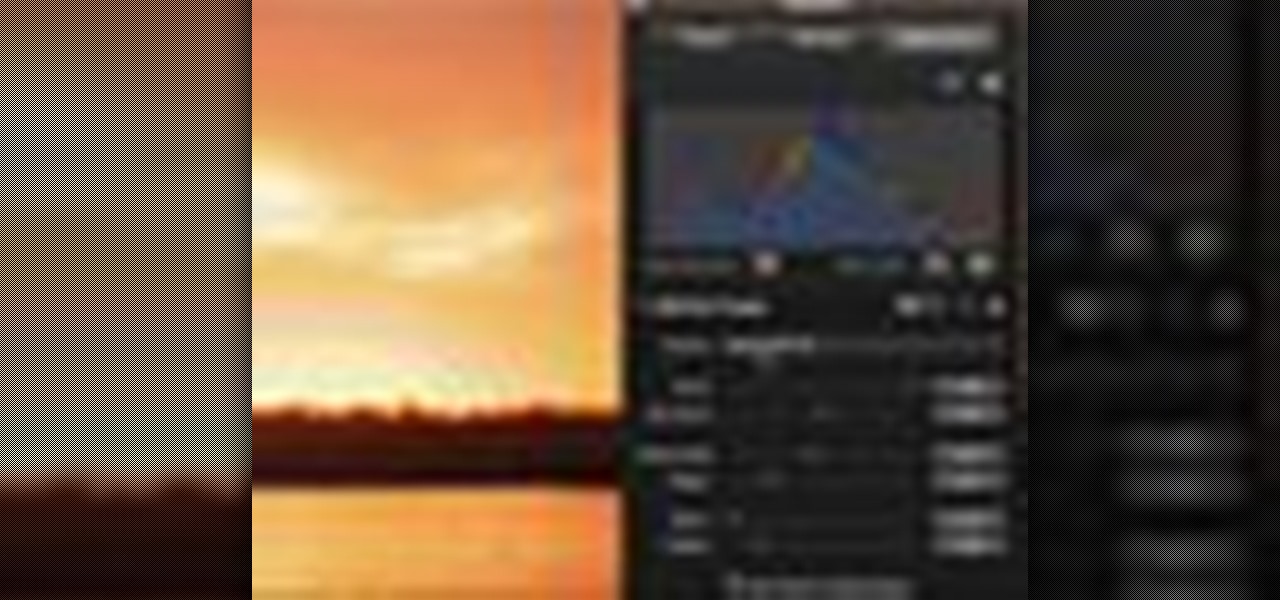
Aperture's RAW fine tuning controls let you adjust the subtler aspects of how RAW files are decoded and rendered.

One of the advantages of shooting in RAW format is that you can often recover overexposed or blown highlights. Aperture provides two easy to use controls for restoring detail to areas in a RAW image that have been overexposed to complete white.
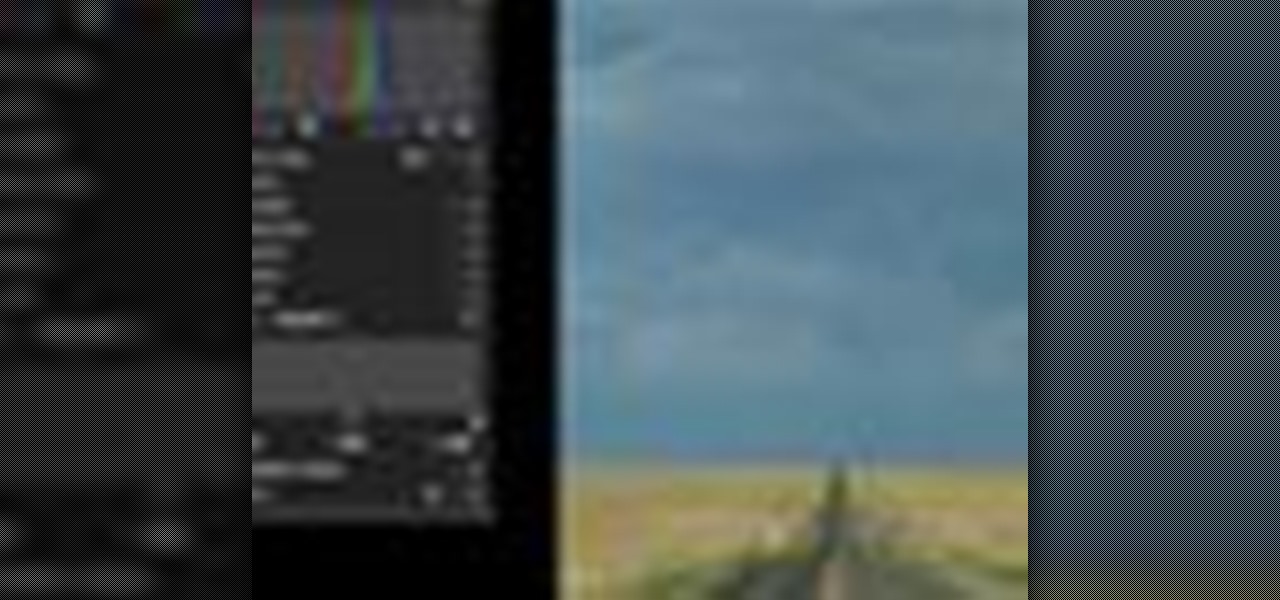
Aperture's levels adjustment provides a refined level of control over your tonal corrections.

Turn an inexpensive RC (remote controlled) helicopter into a flying spycam! Grab their cash and GO! Or just spy on your sister's sleepover party.

Learn how to do dumbbell Turkish get-ups. Presented by Real Jock Gay Fitness Health & Life. Benefits

Lets keep this short: you can't control the sun, so it's best to adhere to (or slightly manipulate) it. The perk about natural, outdoor light is that it's free, and lights pretty well.

The BristleBot is a simple and tiny robot with an agenda. The ingredients? One toothbrush, a battery, and a pager motor. The result? Serious fun. The BristleBot is our take on the popular vibrobot, a simple category of robot that is controlled by a single vibrating (eccentric) motor.

A steadicam can mean the difference between a professional and steady wide shot of Victorian era London or a wobbly, user-generated content-esque portrayal of some old lamps and streets. Having control over how your camera moves is so vital to good film production.

Watch this instructional video to learn how to do a trick with a zippo lighter. Steal the flame from the lighter, then put it back. The lighter trick in this how-to video will amaze all your friends.

Superbike Magazine starts with the roll on power wheelie. They talk about weight balance, throttle control, slipping the clutch and coming down on a lunge when pulling wheelie stunts on a motorcycle.
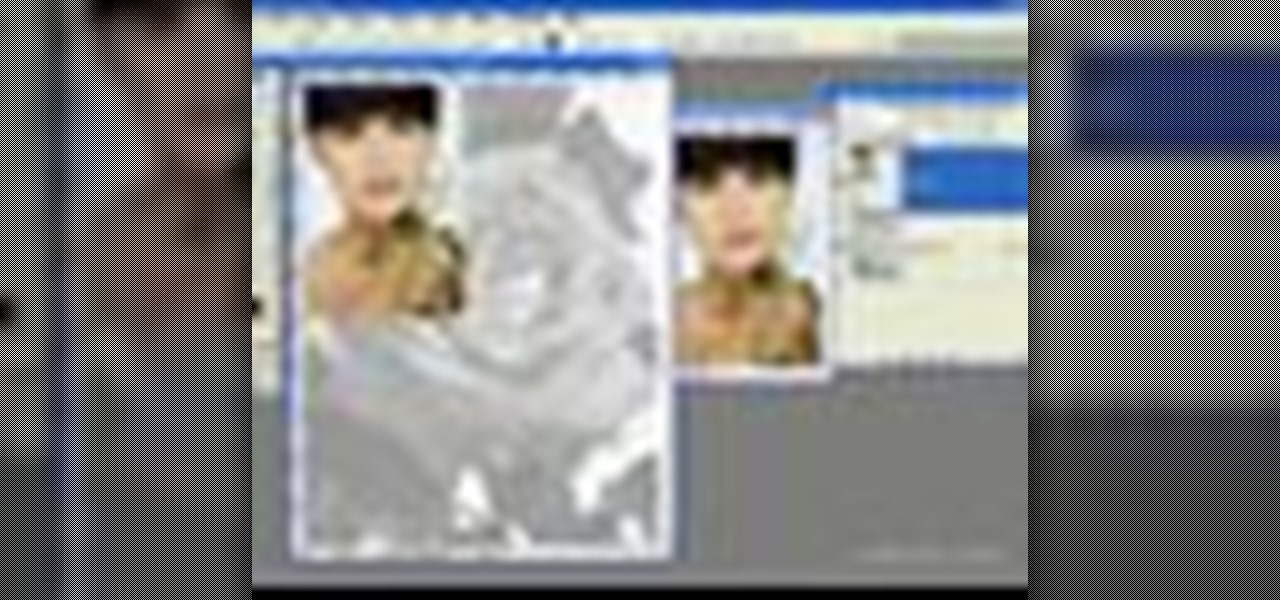
In this video tutorial you will learn to use custom shape clipping masks in Photoshop CS2. The masks offer you great control over your design. This example involves the use of layers and layer style.

In this tutorial, we learn how to set the onboard clock in a 2010 Prius. To the left of the audio system are the clock buttons. To set this, press repeatedly or press and hold the "h" or "m" button to change the hours or minutes. Then, you will be able to set the correct time. Above the clock buttons is a switch that will change your reading from miles per hour to kilometers per hour. The controls on the Prius are completely customizable so you can control what you see on your car and when. M...

In this video tutorial, viewers learn how to use volume envelopes in Sony Vegas Movie Studio. Begin by importing the audio track into the time line. Then right-click on the audio control panel, go to Insert/Remove Envelope and select Volume. This will place a purple line through the audio track. Users are able to control the volume by moving the line up or down to increase or decrease the volume. Users are also able to select certain points by creating starting and ending points in the audio ...

See how to model a pair of cartoon eyes and then create a way to automatically control their orientation. You'll use two simple sphere primitives and then you'll create a simple standard material for the eye color, just using a Gradient Ramp map. Your basic orientation rig will be obtained using a Look At controller and a standard dummy object. Whether you're new to Autodesk's popular modeling software or a seasoned 3D artist just looking to better acquaint yourself with the application, you'...

In this video tutorial, viewers learn how to use the Sticky Keys feature in Microsoft Windows 7. To use the Sticky Keys, click on the Start menu and open Control Panel. In the Control Panel window, double-click on Ease of Access and click on Change how your keyboard works under the Ease of Access Center. Then click on Set up Stick Keys and check the option Turn on Sticky Keys. This video will benefit those viewers who have limited dexterity and find it difficult to use complex keyboard shortc...
In this video tutorial. viewers learn how to change the size of text and icons in a Windows 7 computer. Begin by clicking on the Start menu and open Control Panel. In the Control Panel window, click on Appearance and Personalization. Then click on Display. Now users are able to select the size of text and icons to Smaller - 100%(default), Medium - 125% and Larger - 150%. If users select one of the larger sizes, some of the items will not fit on the screen. Once users have select the setting, ...

Butterscotch is here to help you create a sound profile in Windows. First, go to "start", then click "settings", and then "control panel". When the "control panel" menu comes up go to and double click on "Sounds and Audio devices". Once you have that window up, click on the "sounds" tab. After doing so you'll see a menu called "program events" which is all the sounds that Windows uses. You can highlight one of the titles and click the play button on the bottom to preview the sound. But in thi...
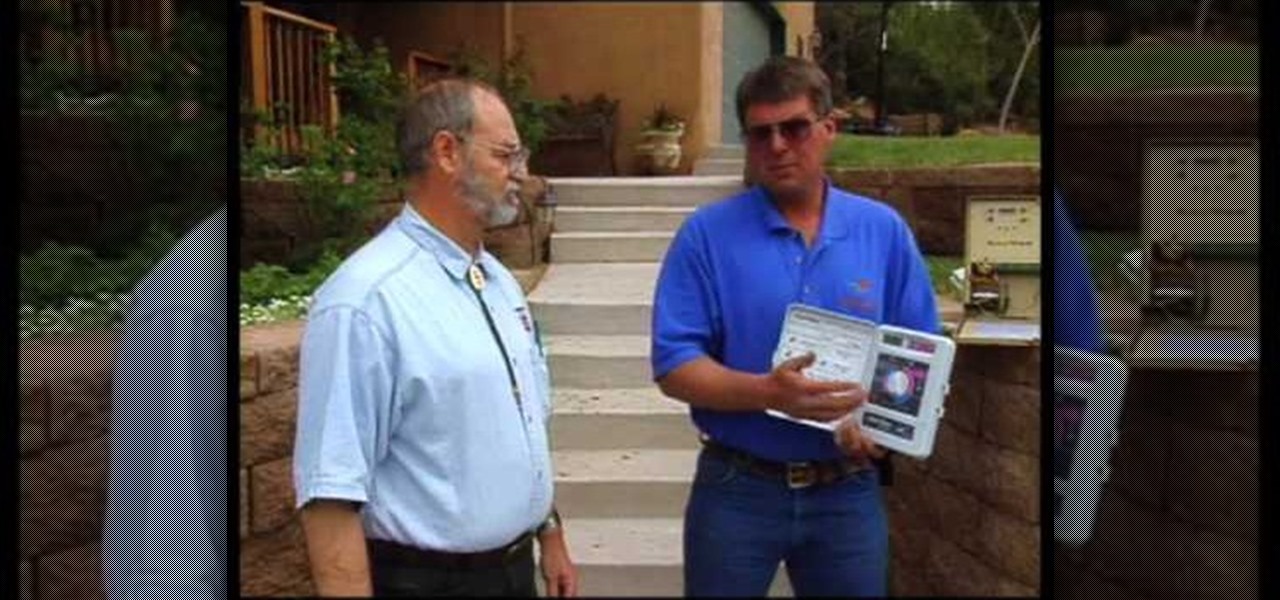
In this how-to video, you will learn how to install a lawn irrigation system. You must have a digital controller with an AV program. This controls the zones at which the water comes on. These can save you a lot on water use. The controller controls the valve which accesses the water. Make sure all your sprinkler heads are all the same. There are different types of heads, each serving for different situations. Backflow preventers are needed as well, as they prevent contaminants from going back...
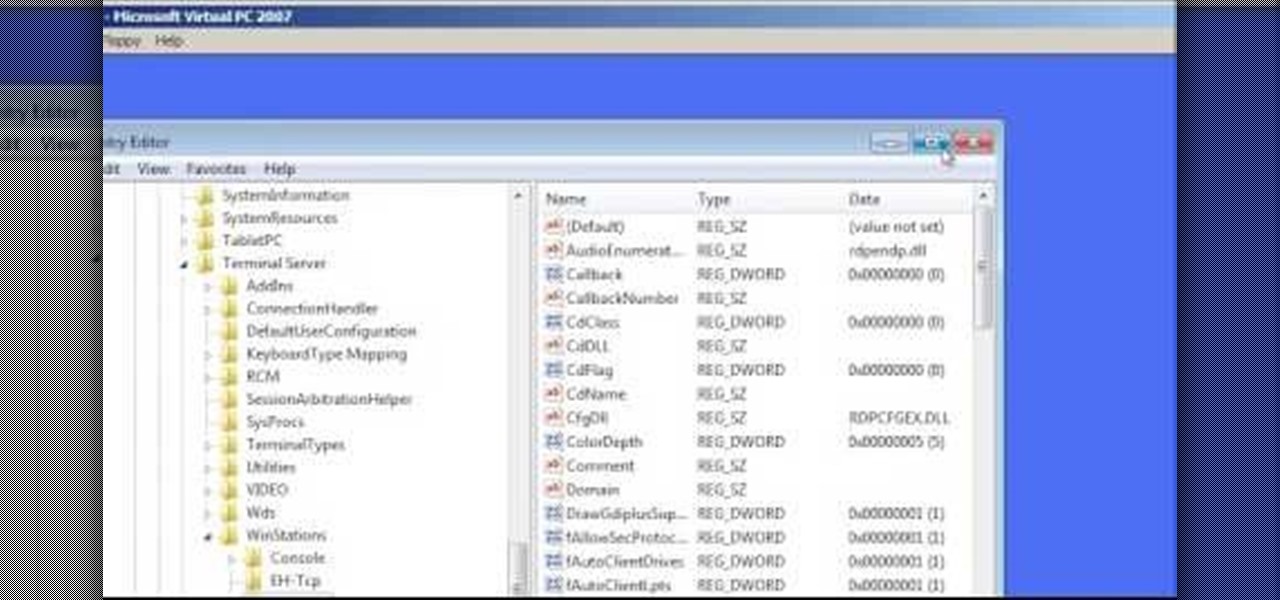
In this Computers & Programming video tutorial you will learn how to change the default Windows Remote Desktop port. It is actually a registry hack. You can check the IP address of our machine by typing ipconfig into the cmd prompt. For hacking into a machine, you should have created a user for the machine and allowed remote desktop to that user. Open up the remote desktop and type in the IP address and it will ask for a login. To hack the registry, click start and type in ‘regedit’ . now go ...

This video demonstrates how to change a drive letter to a certain drive in your Windows 7 computer. On you Windows 7 computer, go to Start > Control Panel. In the Control Panel, select System and Security then open the Administrative Tools. Look for and open the Computer Management tool. On the left side pane of the Computer Management window, select Disk Management. Look for and right click on the drive you want the drive letter changed. Select 'Drive Letter and Paths...'. Click change and s...
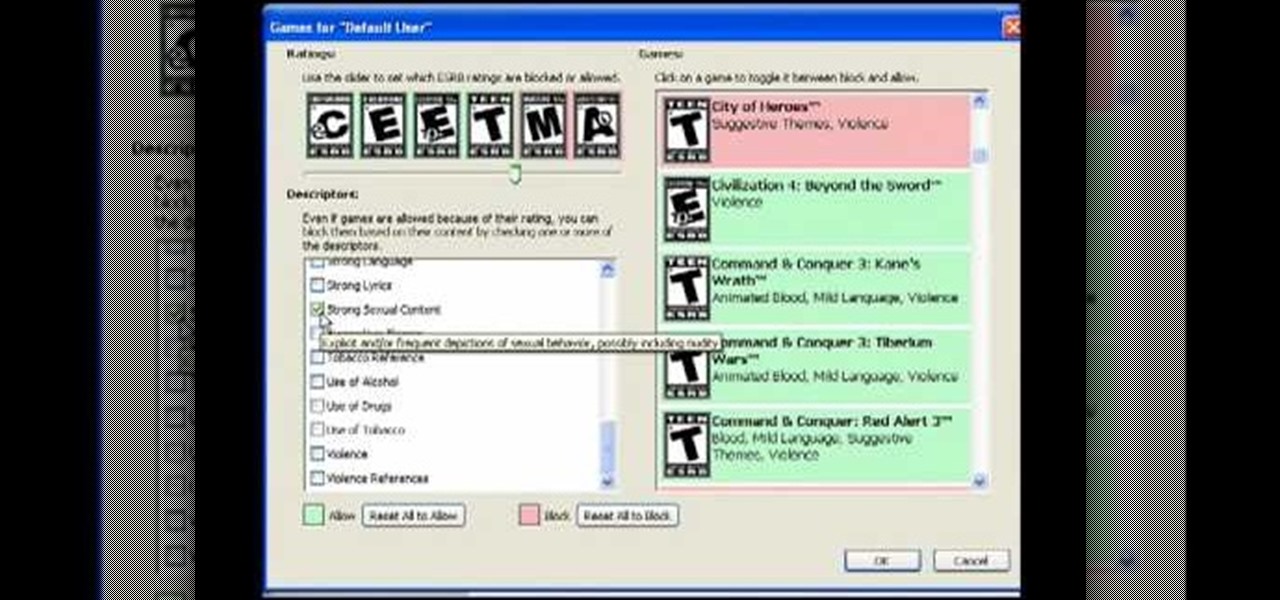
In this video tutorial, viewers learn how to control which games can be played with Net Nanny. Begin by opening the program and select Manage Games under Games. Users will have 3 options on how to block or allowing the games. Users can block by the ratings, games or descriptions. For the ratings, simply drag the slider to which ESRB you want to be allowed. For the games, simply go through the list and click on the game that you want to block. For the description, by checking the content that ...
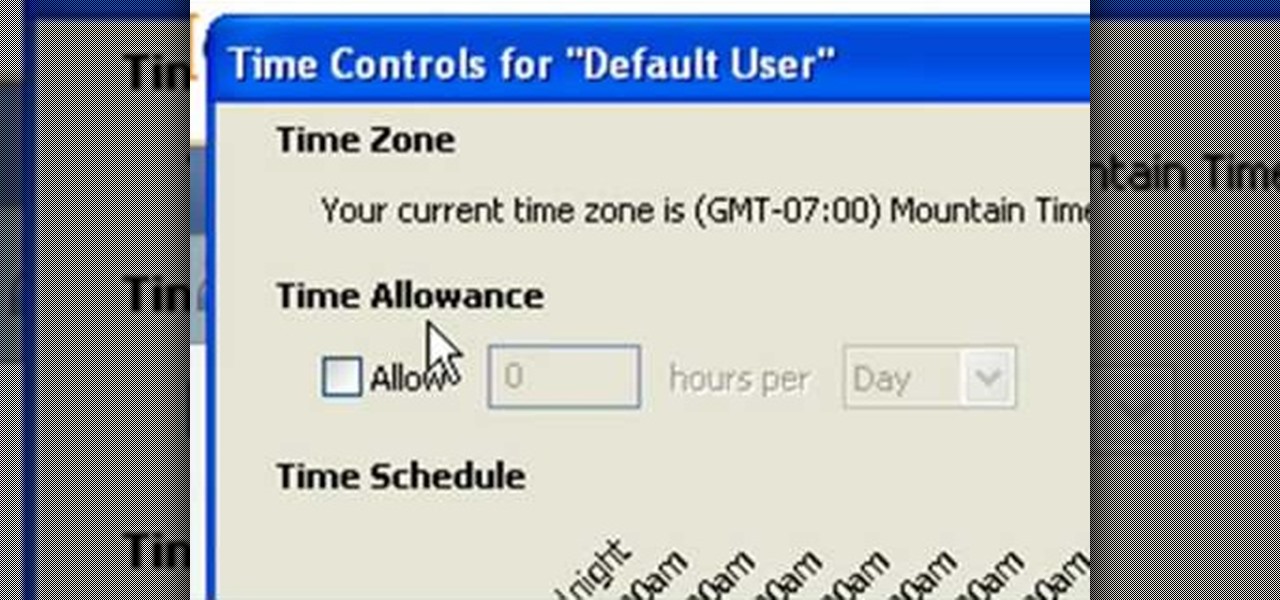
In this tutorial, Andy from TopTenReviews shows us how to restrict internet time usage with Net Nanny. First, open Net Nanny's dashboard and find where it says "time controls". You will see "internet usage", make sure you click on this. Now, a new window will pop up where you can choose time allowance, schedule times and blocks to your specific preferences. Once you pick these, click "ok" and your restrictions will be set and saved! This is a great way to control when your children and others...

Open your first image and go to the rectangular marquee tool and select all of the image. Next click command or control C to copy image. Then go to your second image and click command or control V to paste the image. Select both the layers (hold down shift when clicking the layer), then go to edit, auto align layers and choose the top option then click ok. Last add a mask to your top layer, this is done by selecting the gradient tool (make sure its set black to white, the mode is normal and o...

The video explains how to change the background color of objects using Photoshop in a simple manner. This way is better quick mask mode, because this way is more efficient and more advanced. First you click control G, Image control color and then you take the Image samples. The tutorial shows how the oranges are changed from their original color into a reddish color. Then it shows you how it adjusts the shadows of the oranges and the color of the leafs. The video is quick and it explains full...

Rick Gore explains the differences between direct reining and indirect reining to have better control over the horse and have him go where you desire. Direct reining, also referred as plow reining, is when pressure is applied directly to the horse by pulling the rein. Apply as much pressure as you want to have the horse turn the way you want. Indirect reining on the other hand, is without pressure, laying the rein on the horses' neck to give him an indirect cue to go a certain way, instead of...

Go to the Menu and click the Start button. Now select Control Panel. In the Control Panel, you can see the Option Programs. Now you can see Uninstall Programs in small letters below the Programs option. Click on Uninstall Programs. Here you can see the list of programs installed, when they were installed, what is the size of the program, and which version of program is installed. To uninstall a program, simply click on the program you wish to uninstall. Some options get displayed above the ta...
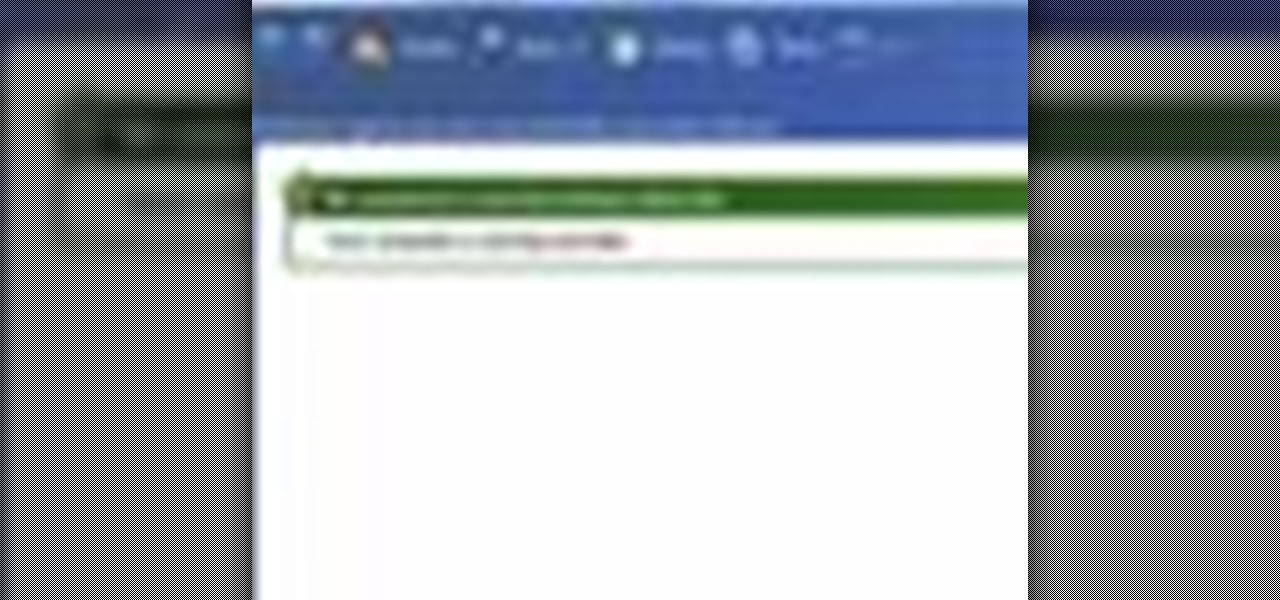
This video shows you how to use Window Defender on your computer. Go to the start button on the screen and click it. Next, select the control panel. At this point you can type in the word ‘Defender’ or find the icon in the control panel. Once the Windows Defender page comes up you should be able to see whether or not the program is active. If it isn’t active then simply activate it. This program should be run because it helps protect you against spyware and other unwanted activity on your com...

You can customize and select your preferred monitor settings to improve the clarity of your monitor display. First open the start menu and go to the Control panel. In the Control Panel select the Display link. In the Display option window to the right hand side there are a few options available. Select the screen resolution option from them. Now there are many options present in there like Display, resolution, orientation etc., Using the display option you can select the monitor you want to m...

This is a fantastic video, which guides us how to adjust auto play setting in our laptops. It shows systematic moving snapshot demonstration of the auto settings procedure of Windows 7. The speaker tells us to go to the start menu and then click on the control panel. Inside the Control Panel click on the Hardware and sound menu, which will open a new window, and then click on the Auto Play option? The window that opens now gives us several options to choose when we insert different types of d...

Many people speak from their chests by default. If you're serious about singing, however, you should make an effort to sing from your belly. Not only will you increase your volume, but your singing will take on a sweeter, more open tone.

Toyota USA provides this quick video guide to show you how to use the windshield wipers in the 2010 Prius. If you want to control the wipers and washers, take the following steps: To operate the wipers, move the right hand stalk up for a single wipe, or move it down to activate the intermittent setting. Move the stalk down one more position to select a slow and constant wiper mode. One more down pull selects the fast wiper mode. Pulling the entire stalk towards you will activate the windshiel...

This video shows you how to easily hide or unhide files and folders and how to edit extensions of files. The first thing you have to do to hide or unhide files and folders is to open Control Panel and then open Folder Options. Next, click the View tab in the upper menu and check one of the following options: Do not show hidden files and folders or Show hidden files and folders. You can hide a file or a folder by making a right-click, then clicking properties and then check the Hidden File box...

In this video tutorial the instructor shows how to perform basic lighting corrections in Adobe Photoshop. The levels tool is the Photoshop's most used command which has many features to it. Its most basic function is as a lighting correction tool. In this video open an image and work on its adjustment layer so that you do not damage the original picture. Now choose the levels option by right clicking and it shows a pop up window which contains a histogram which shows the population of the col...

Clearinfo.com helps us how to change the keyboard and mouse settings in windows operating system. The video actually shows us the tutorial in windows vista but this can be applied also in windows xp. First go to Start button then click on control panel and on the Control panel Home view, select Hardware and Sound where you will get the mouse and keyboard setting options. Under the Classic view there will be keyboard and mouse option. Under the Keyboard options, it will show various settings a...
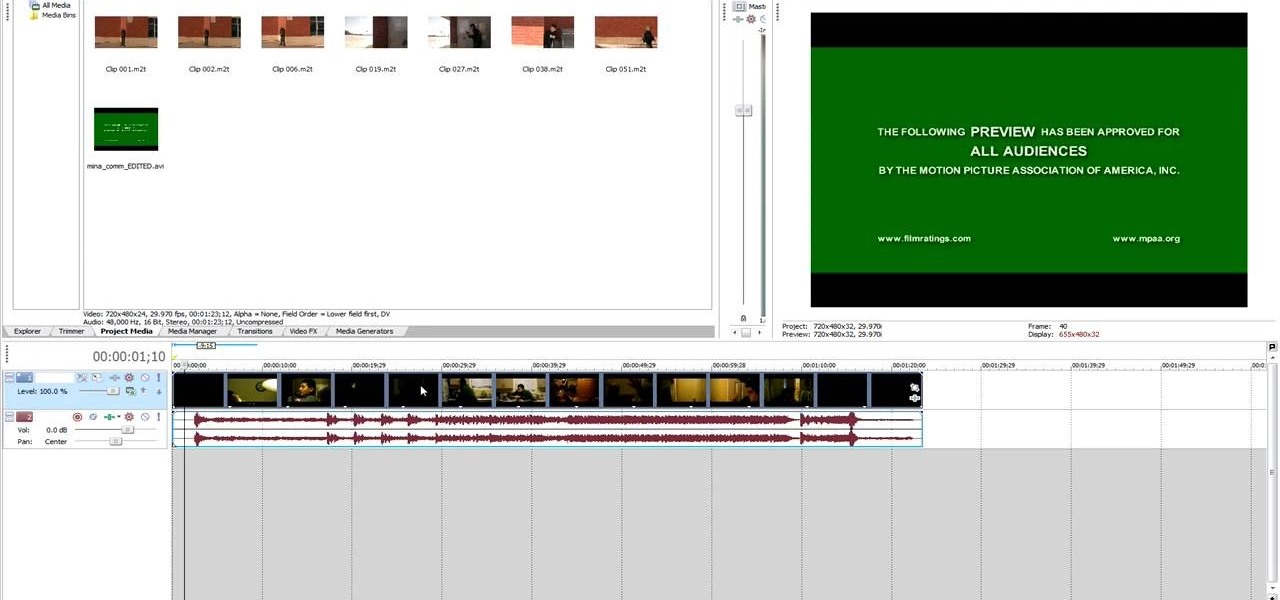
Getting started with Sony Vegas? In this three-part tutorial, learn the basics and what you need to know to get started using Sony Vegas.

Animation controls run on the bottom of the screen. The time slider is the most important control for designing frames in Maya. Playback is exactly intuitive. This is a basic overview of Maya animation protocol and a lesson in using Maya tools.

Get moving! Learn how to walk, run and jump your way through LittleBigPlanet. LittleBigPlanet exclusively for the PLAYSTATION 3. It lets you PLAY alone, or with friends, in a world of infinite possibilities. Run, jump, grab and swing your way thru imaginative levels and mini-games. If you're feeling creative, you can CREATE your own levels, enemies, obstacles and even storyline. Once done, SHARE them with our online community of thousands of User Generated Levels from around the world for
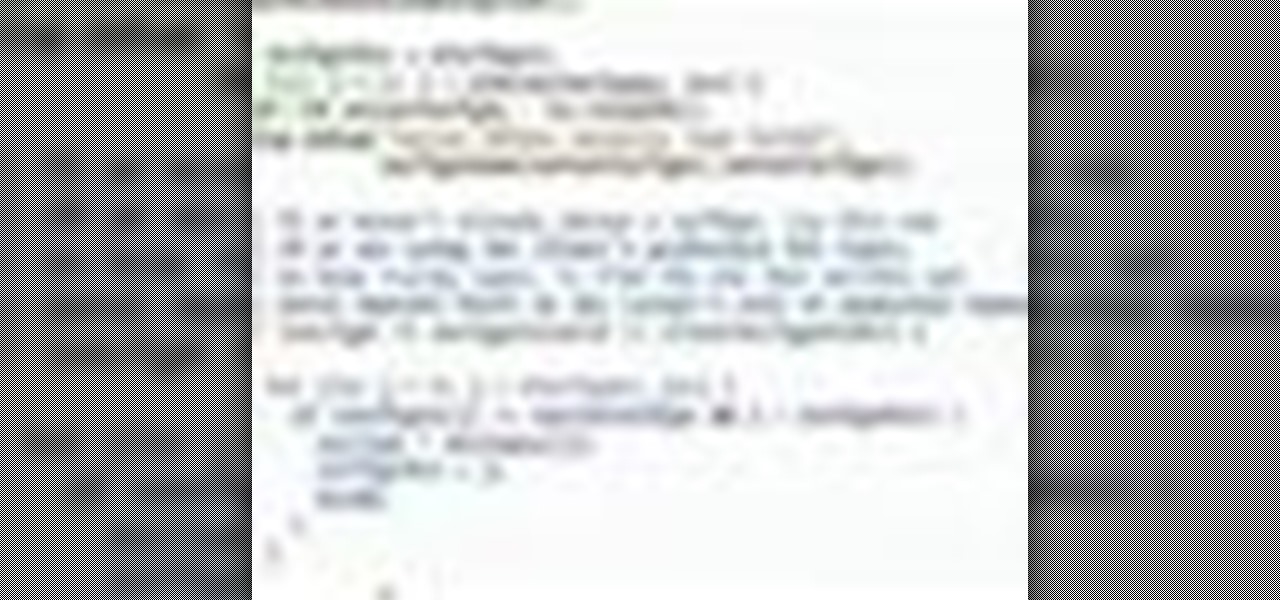
VNC stands for Virtual Network Computing. It is remote control software which allows you to view and fully interact with one computer desktop (the "VNC server") using a simple program (the "VNC viewer") on another computer desktop anywhere on the Internet. The two computers don't even have to be the same type, so for example you can use VNC to view a Windows Vista desktop at the office on a Linux or Mac computer at home. For ultimate simplicity, there is even a Java viewer, so that any deskto...
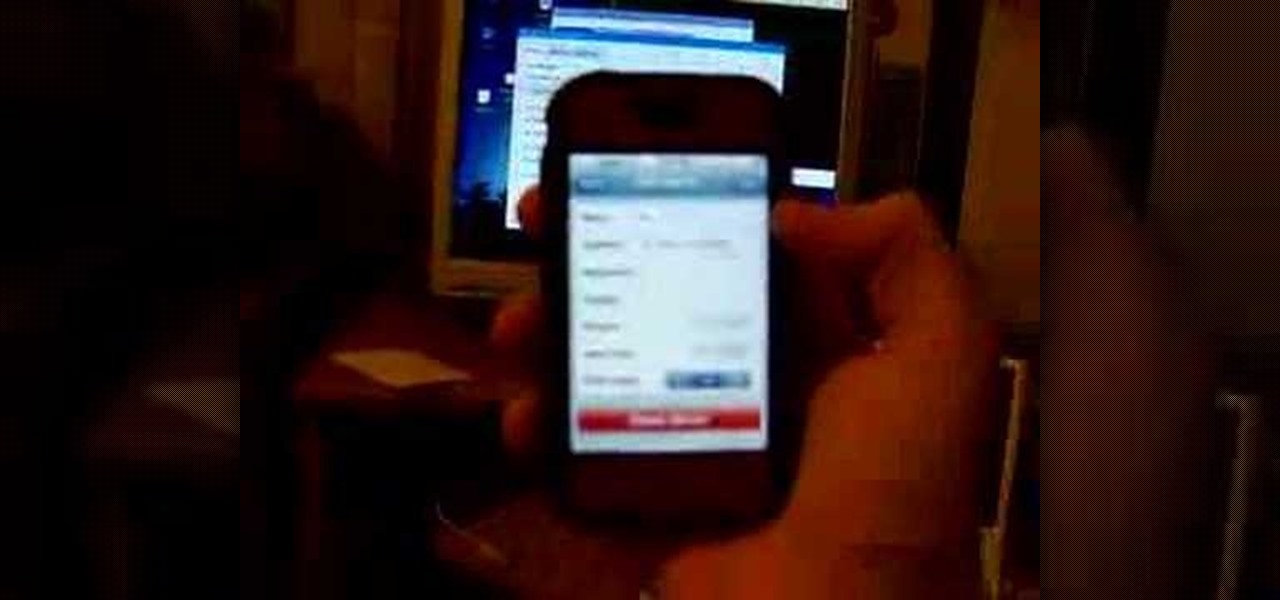
This is a short tutorial on how to use your iPhone as a remote control for your eeePC. First download touchpad from installer.app, as well as install VNSea if you don't have it.
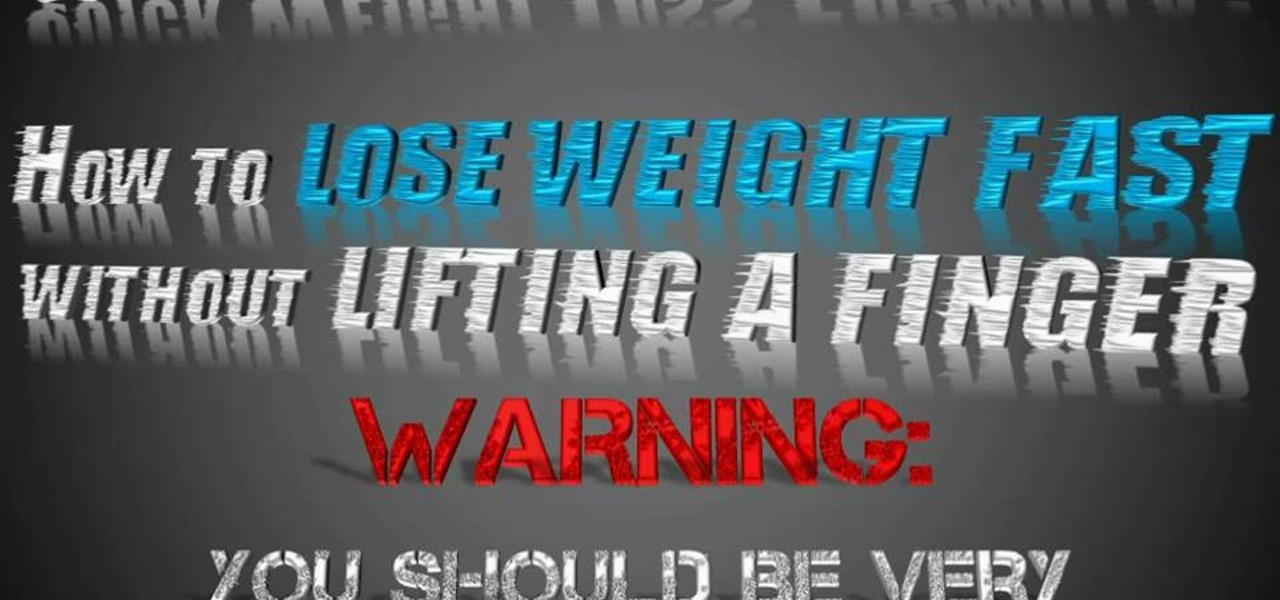
Everyone could benefit from shedding a few pounds, but what about those who need to lose a little bit more weight? Exercise isn't an option for everyone, with as busy as our lives are right now. It's hard to go running and do a few pushups when you have a hard enough time scheduling your day already. But if you're looking to shed a couple pounds here and there— without lifting a finger— this two-part video will help you out with some Jedi mind tricks!