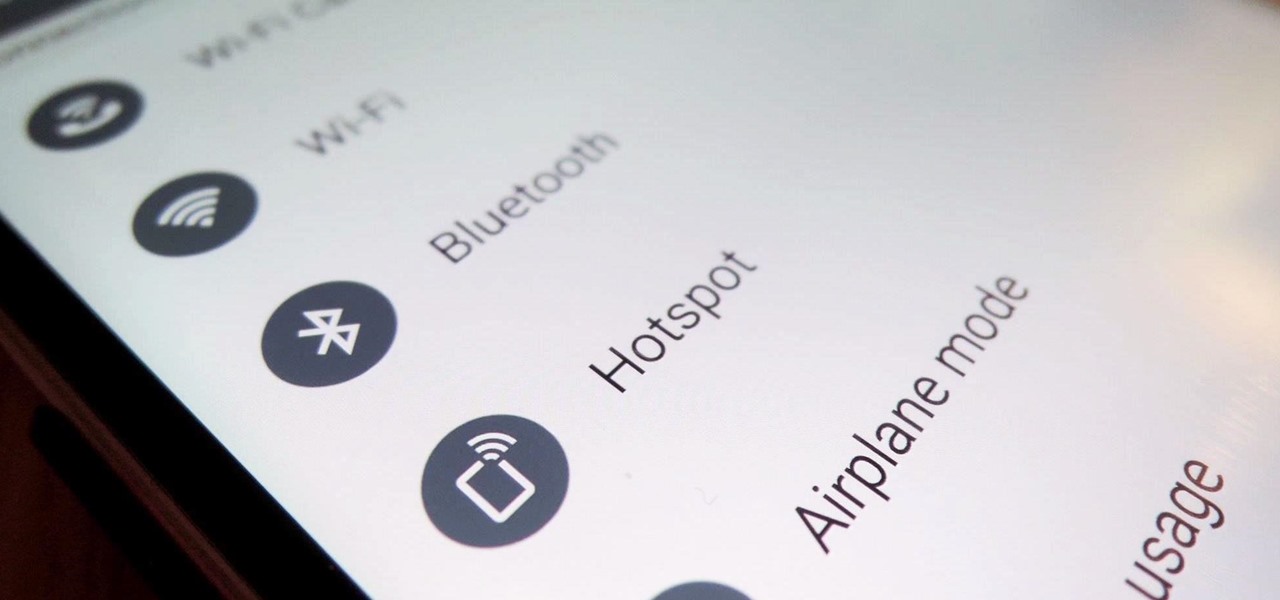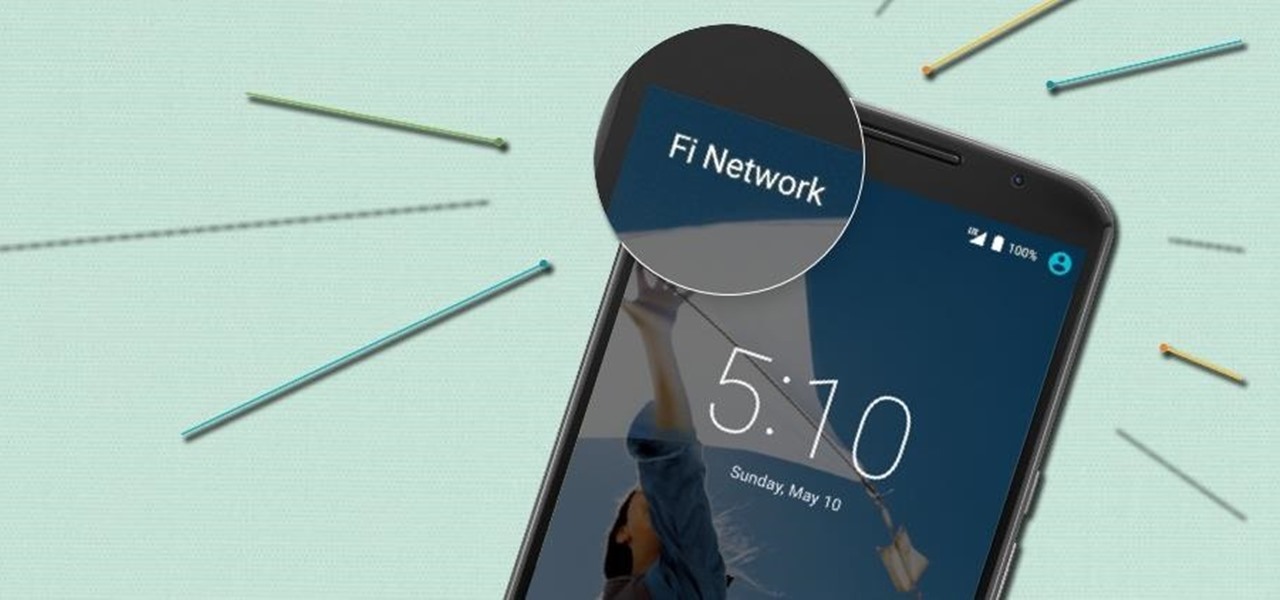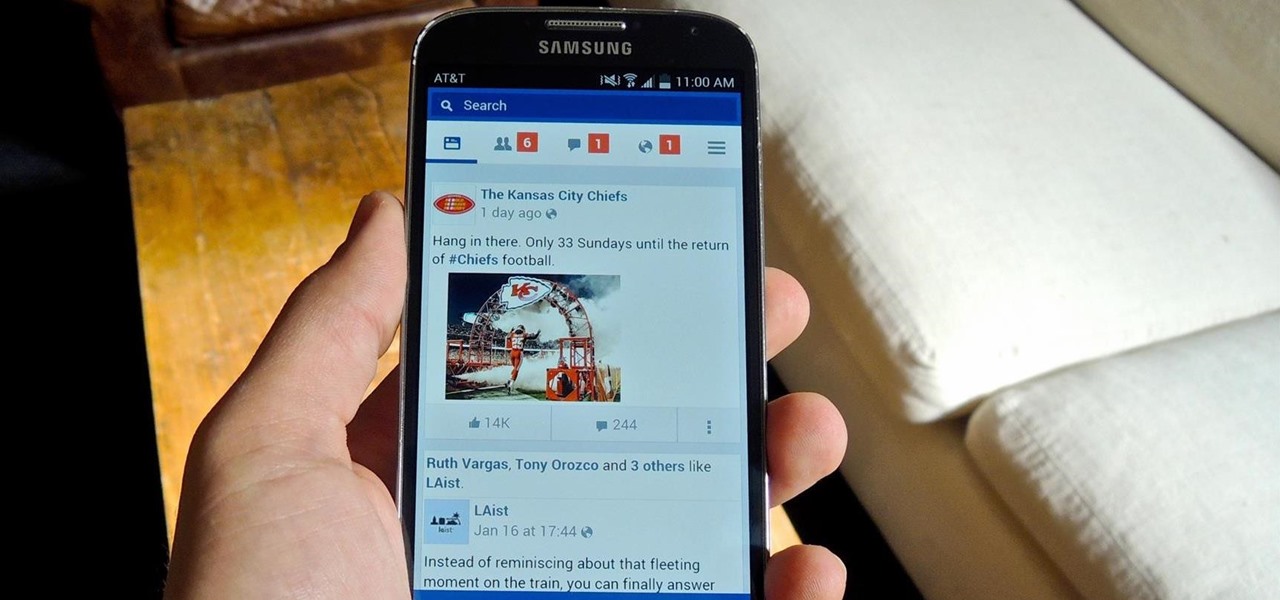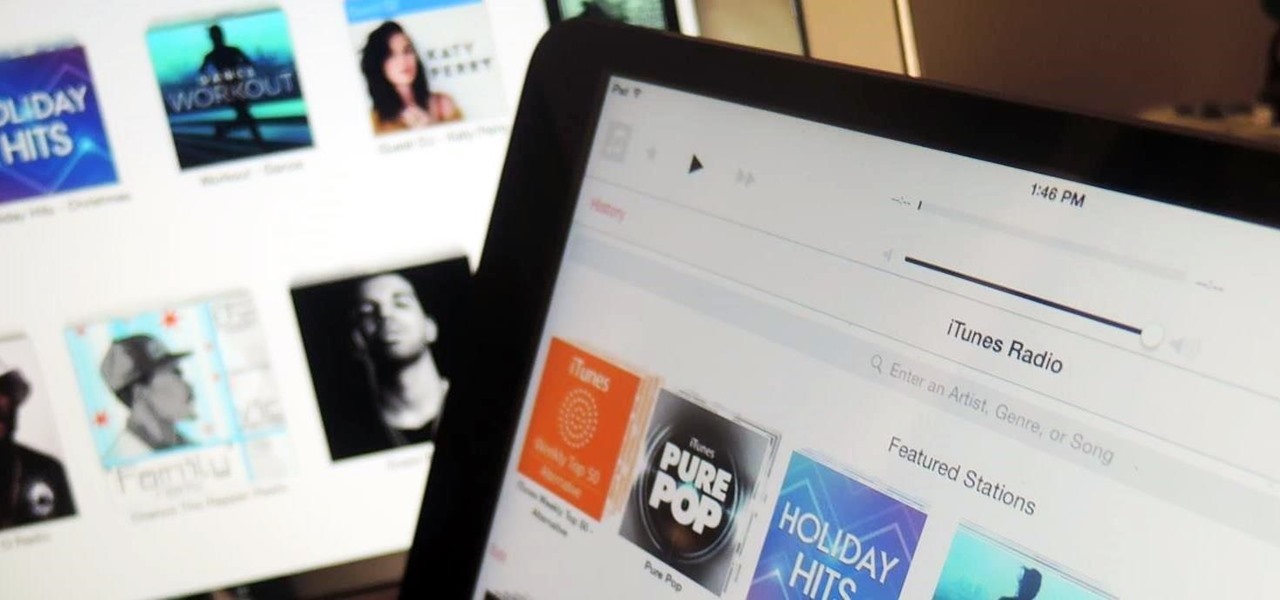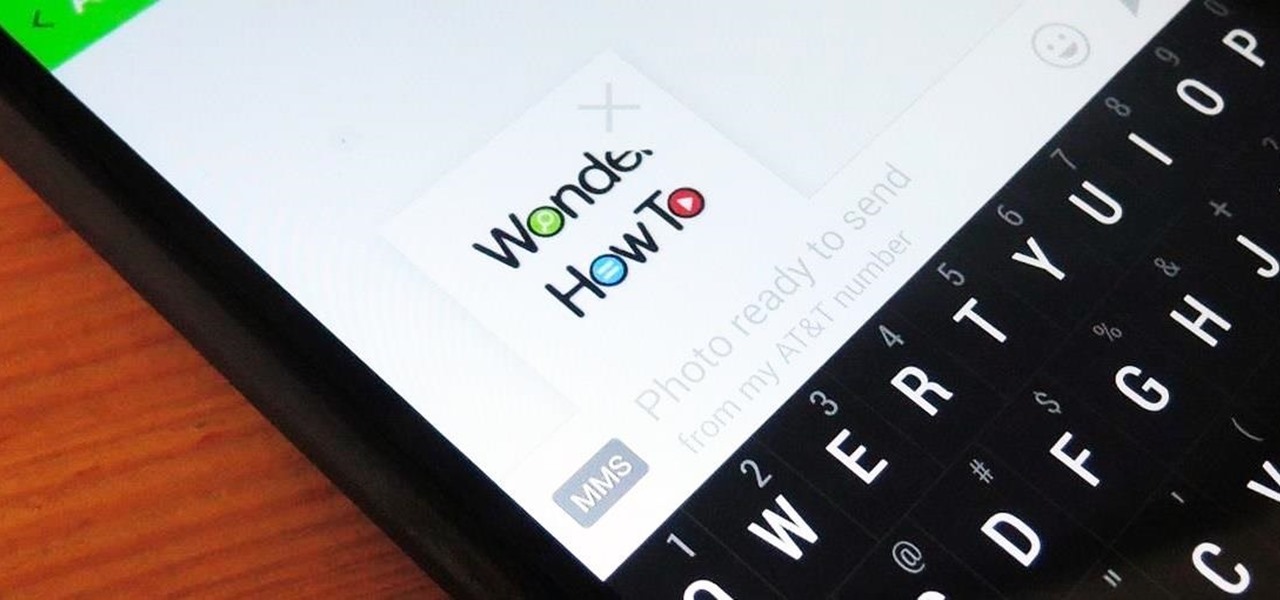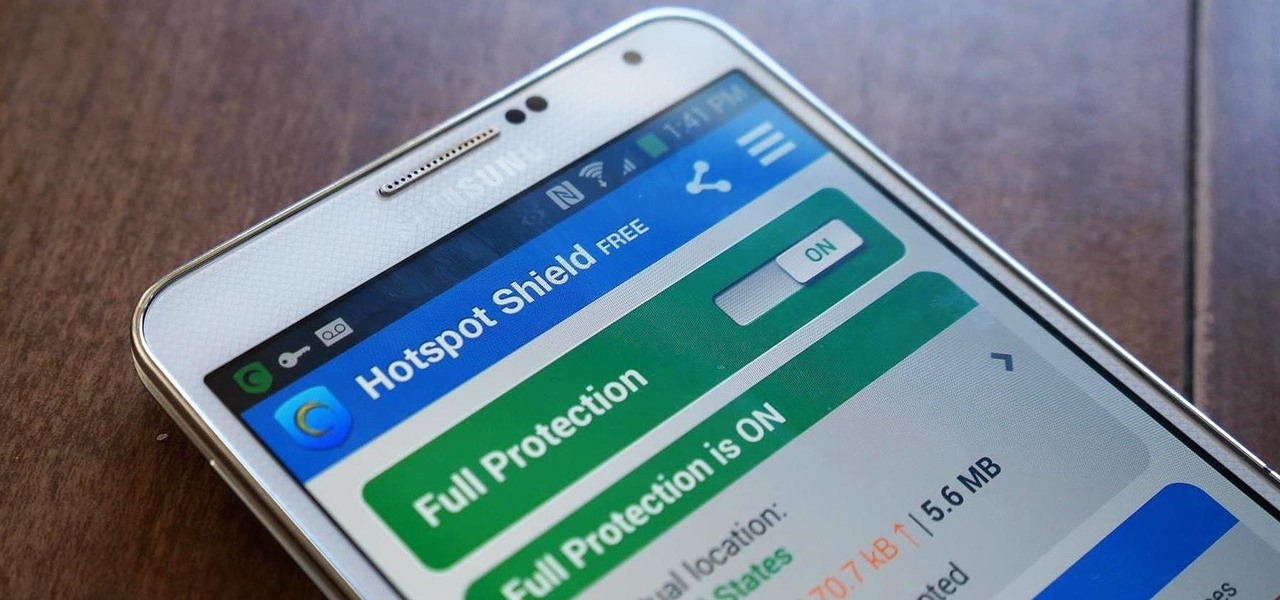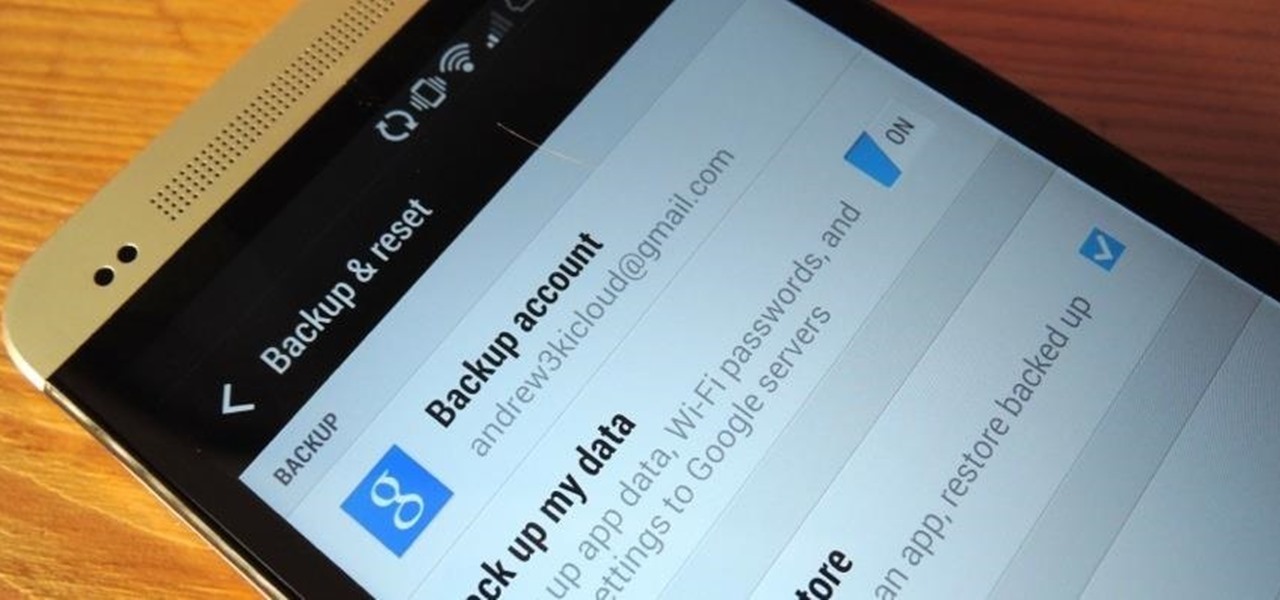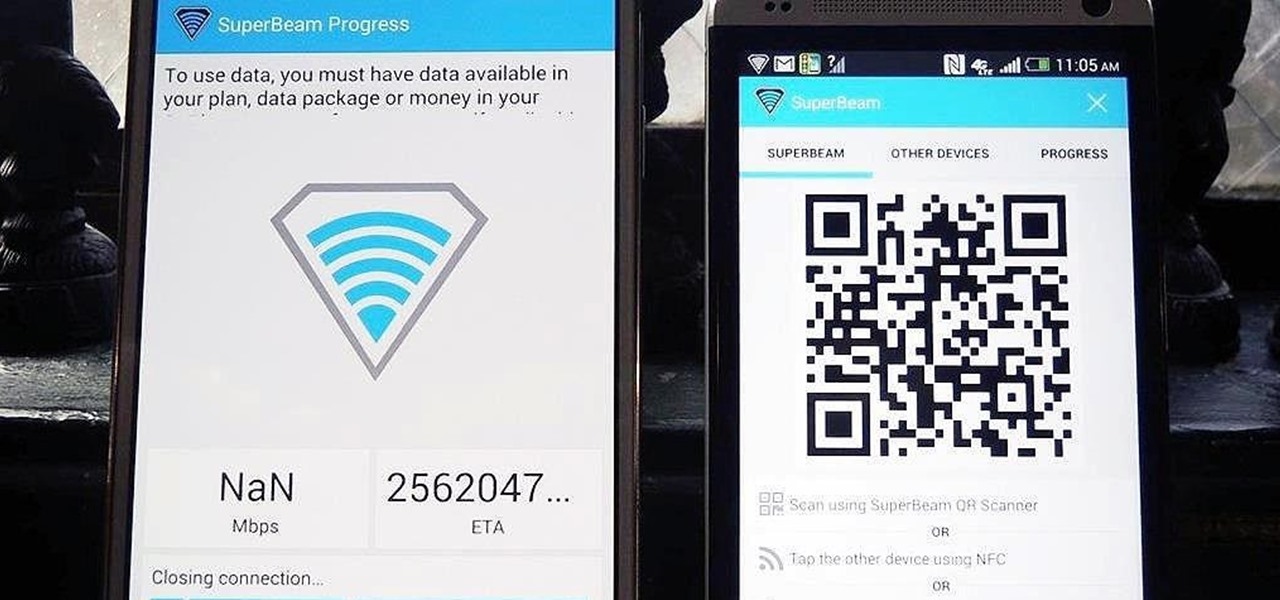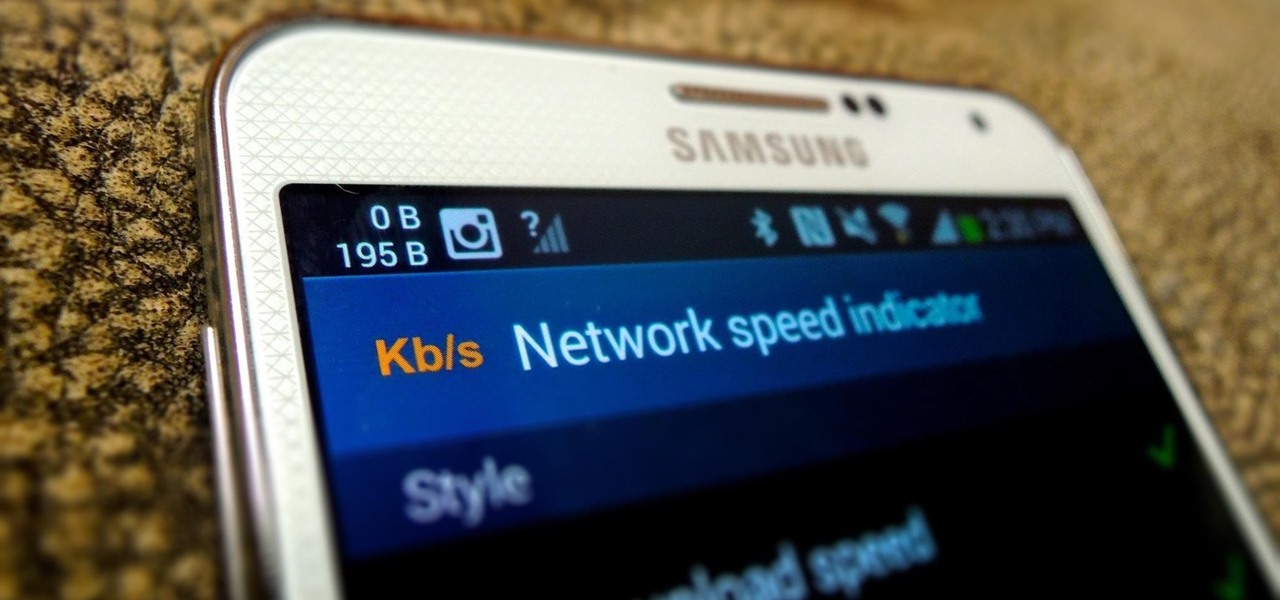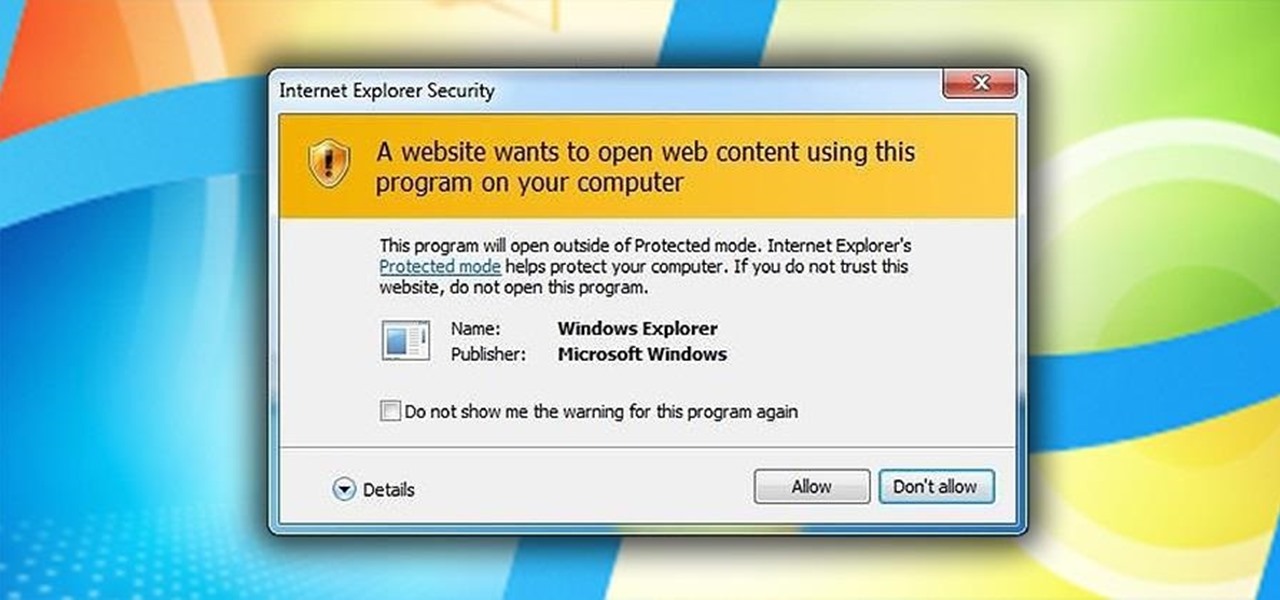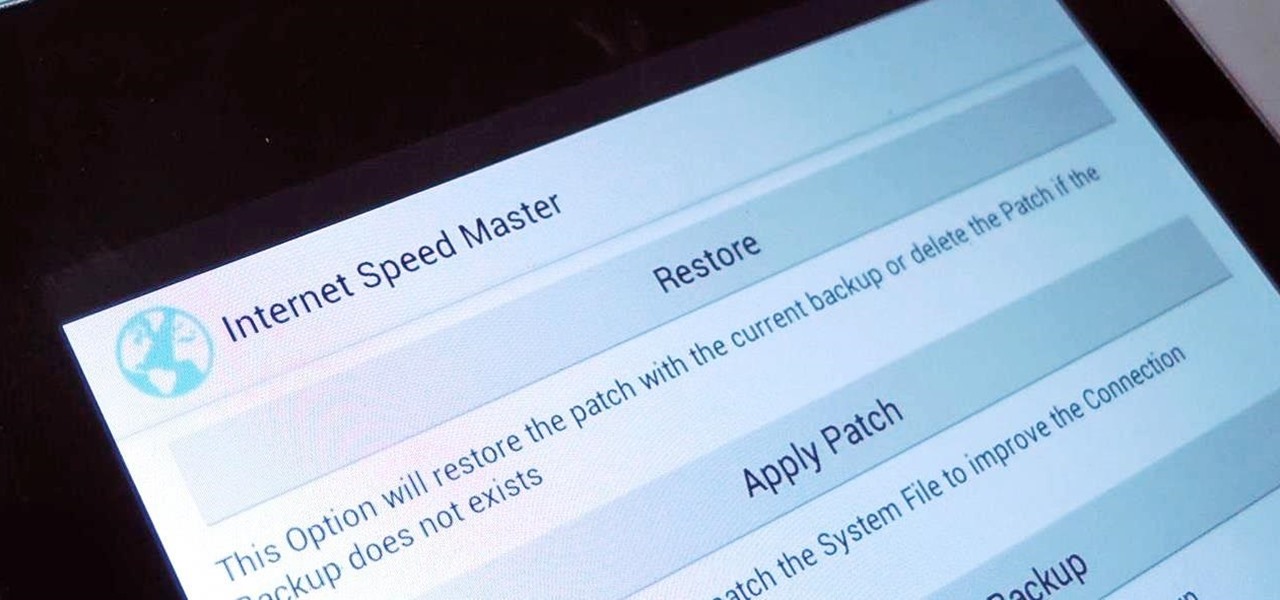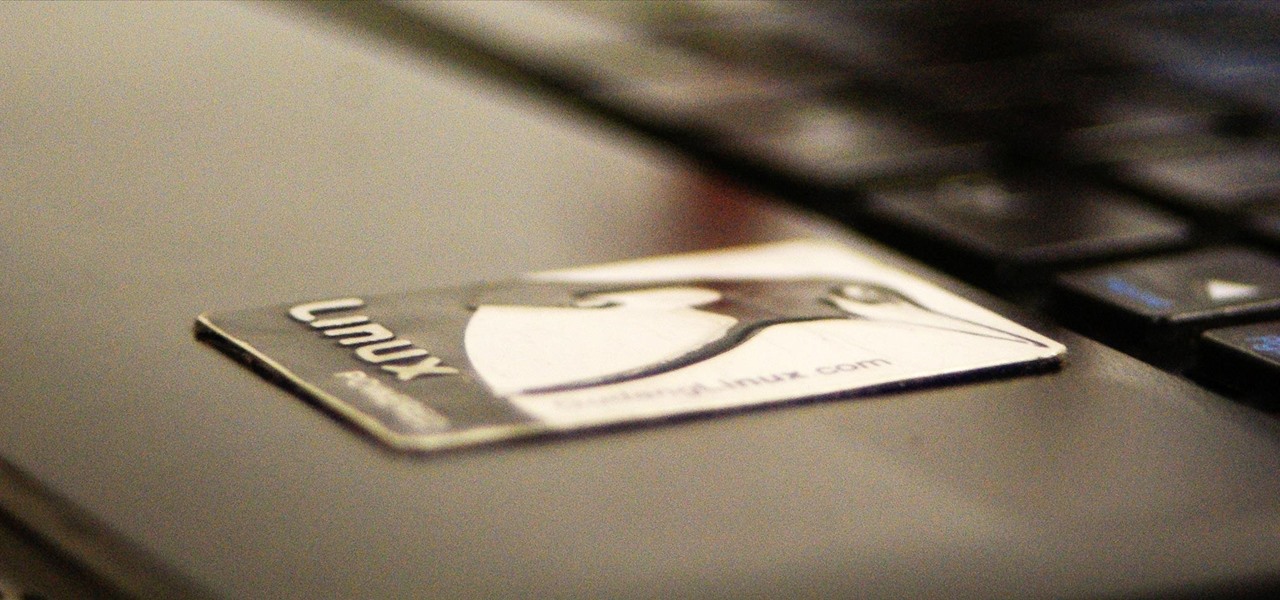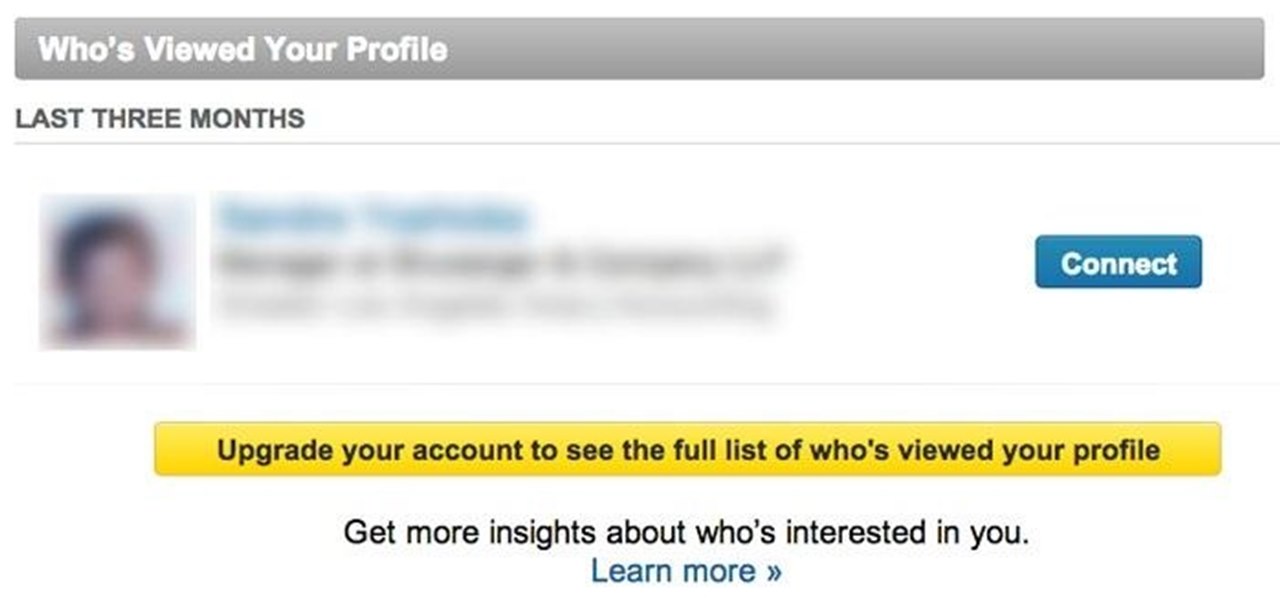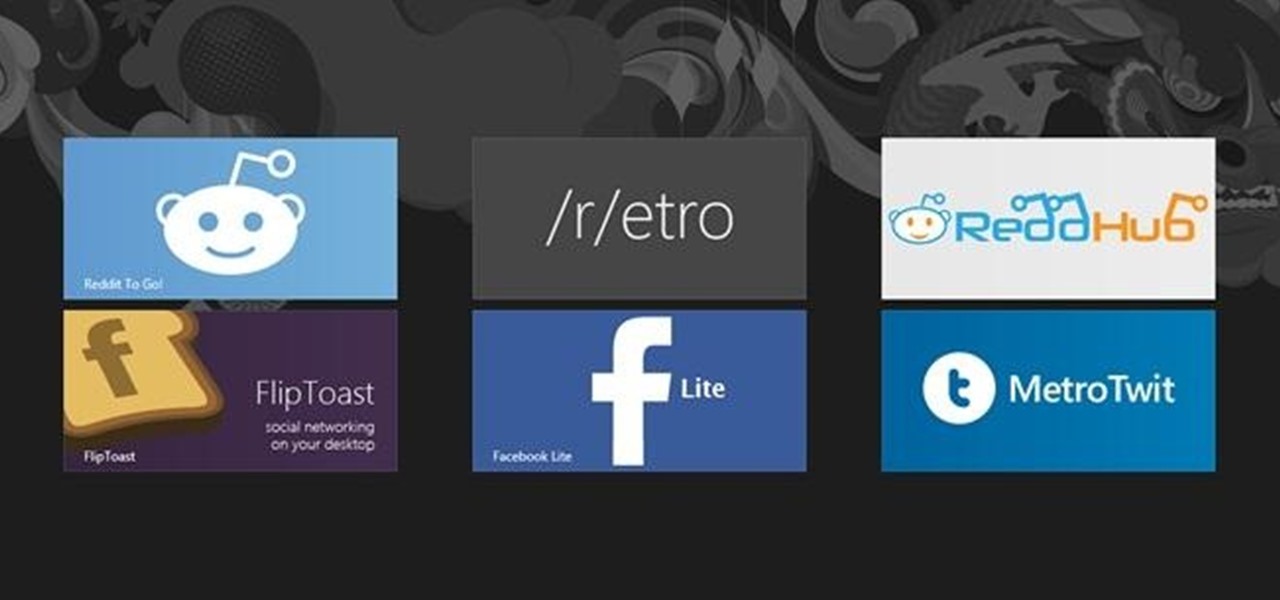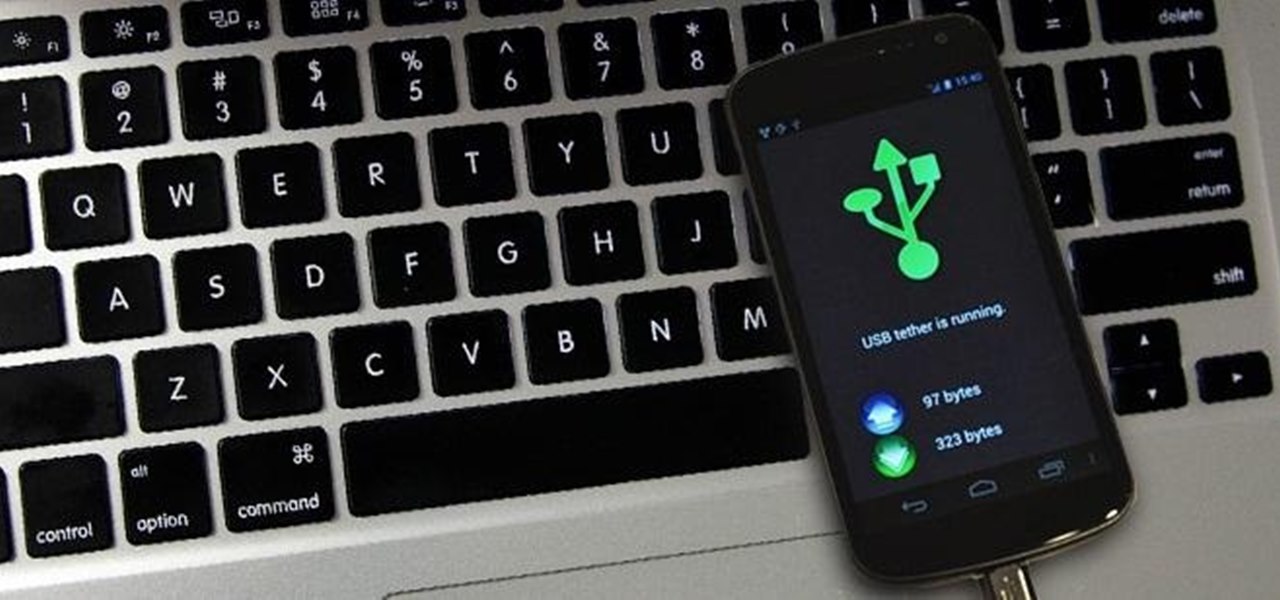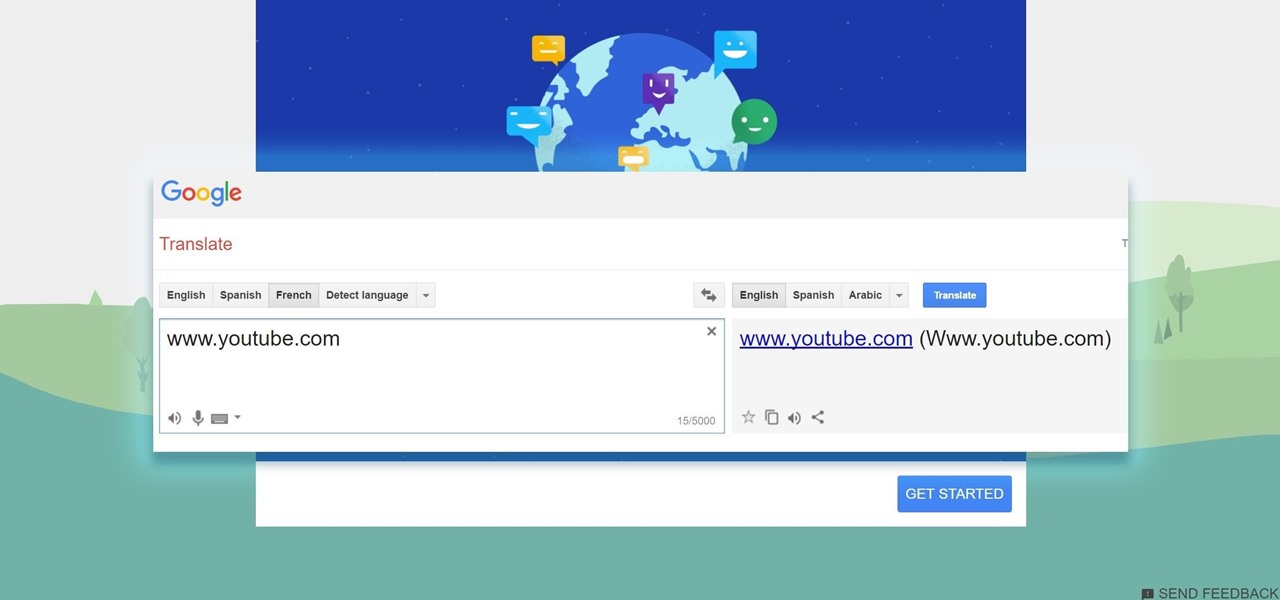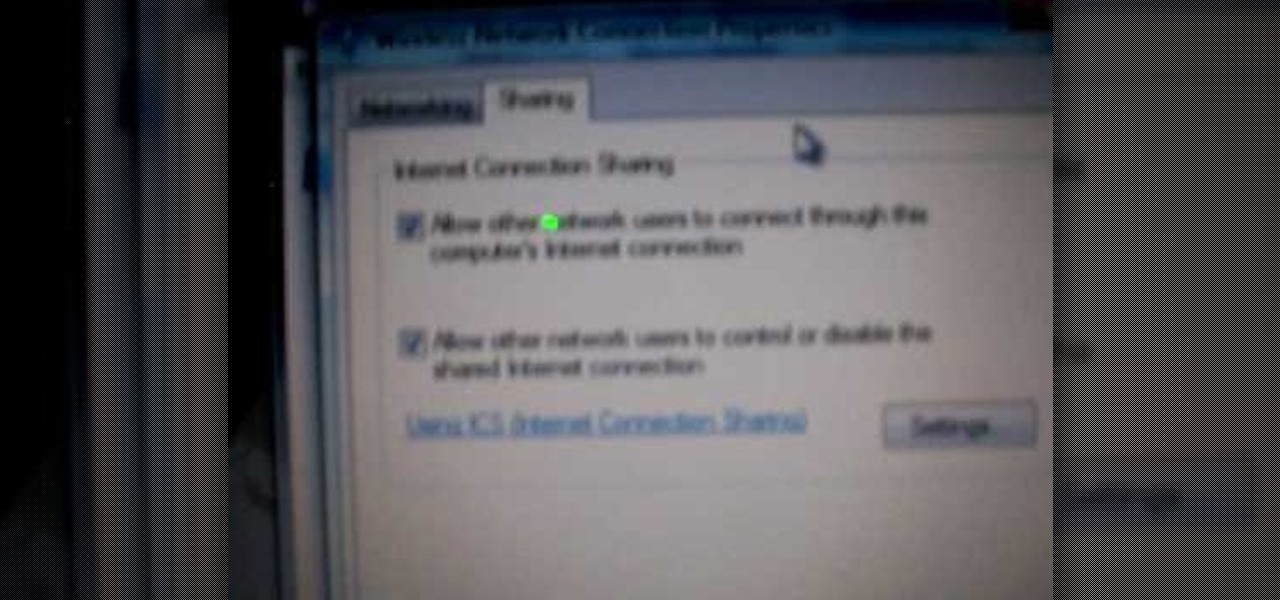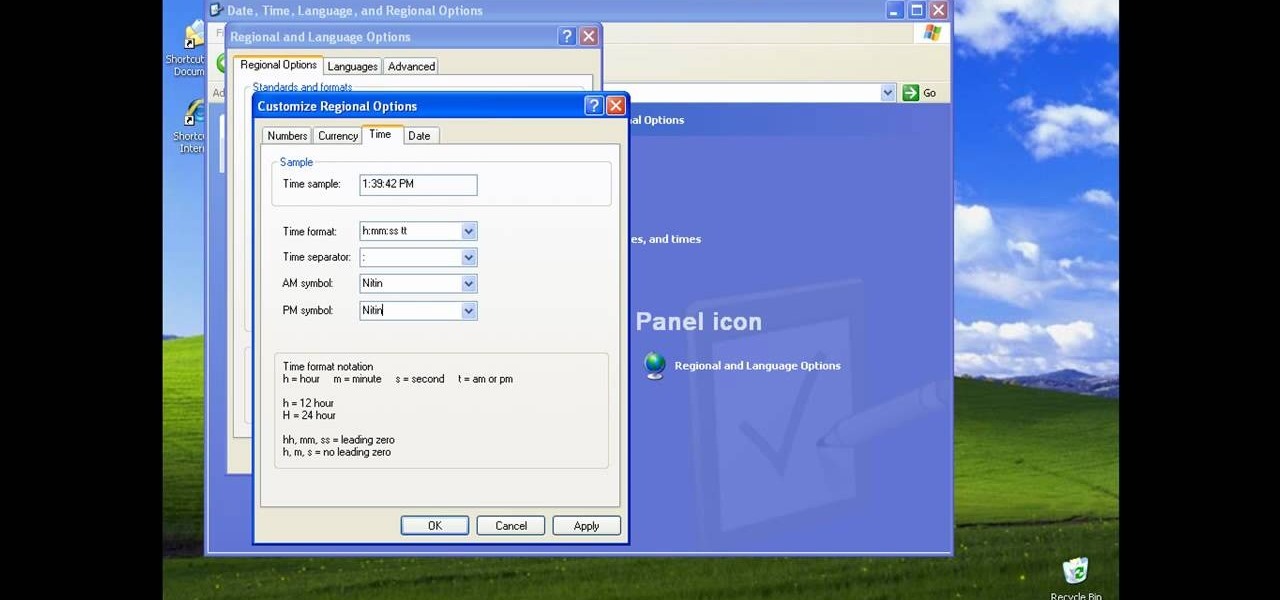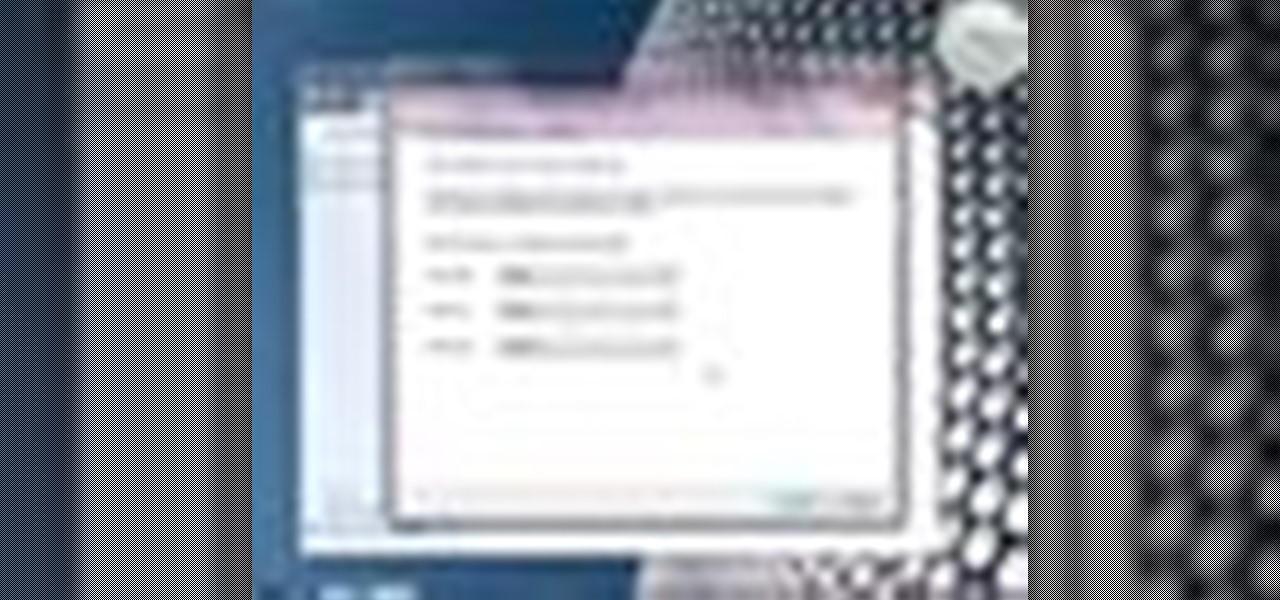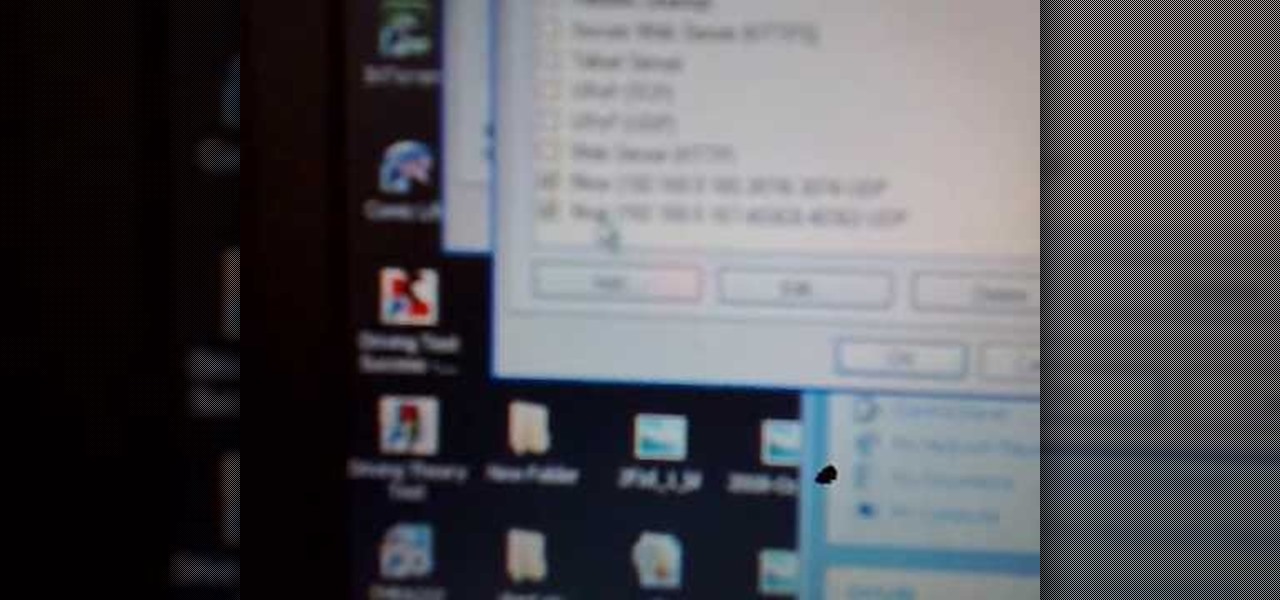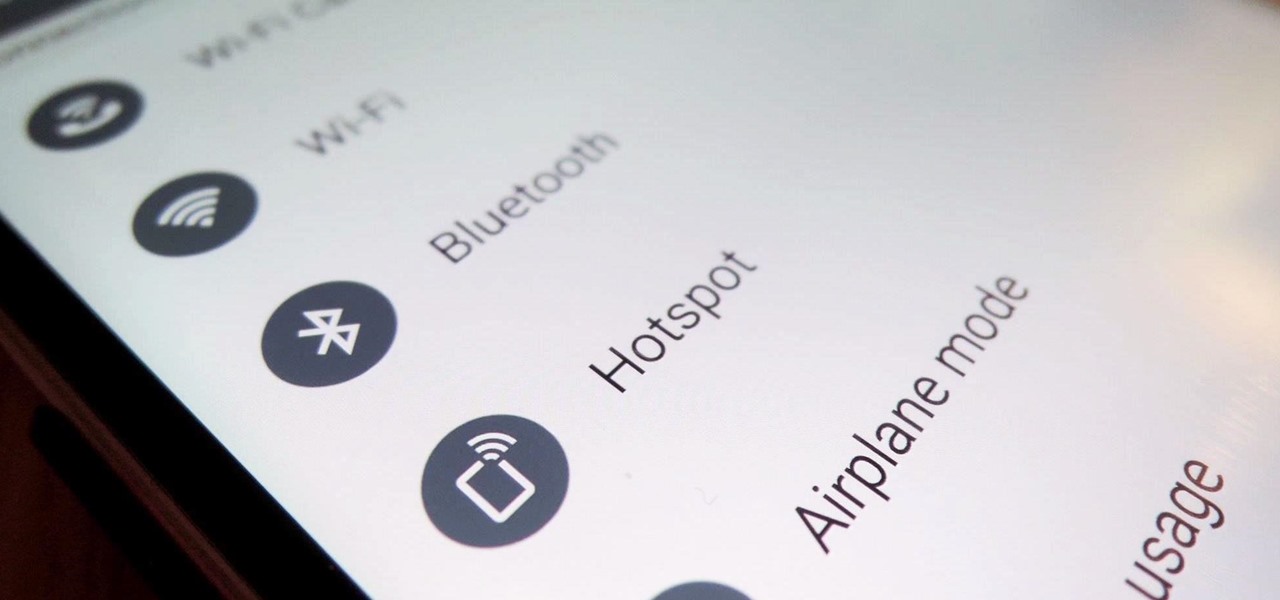
T-Mobile's "Uncarrier" initiative has done wonders for my wallet and my data usage. Before I had to deal with being throttled down to 2G speeds after passing my data limit, but thanks to their unlimited data plans, I'm free to use as much LTE data as I possibly can. The only downside is, when sharing data through a mobile hotspot (tethering), T-Mobile imposes a 5 GB limit (which was recently upped to 7 GB for some).
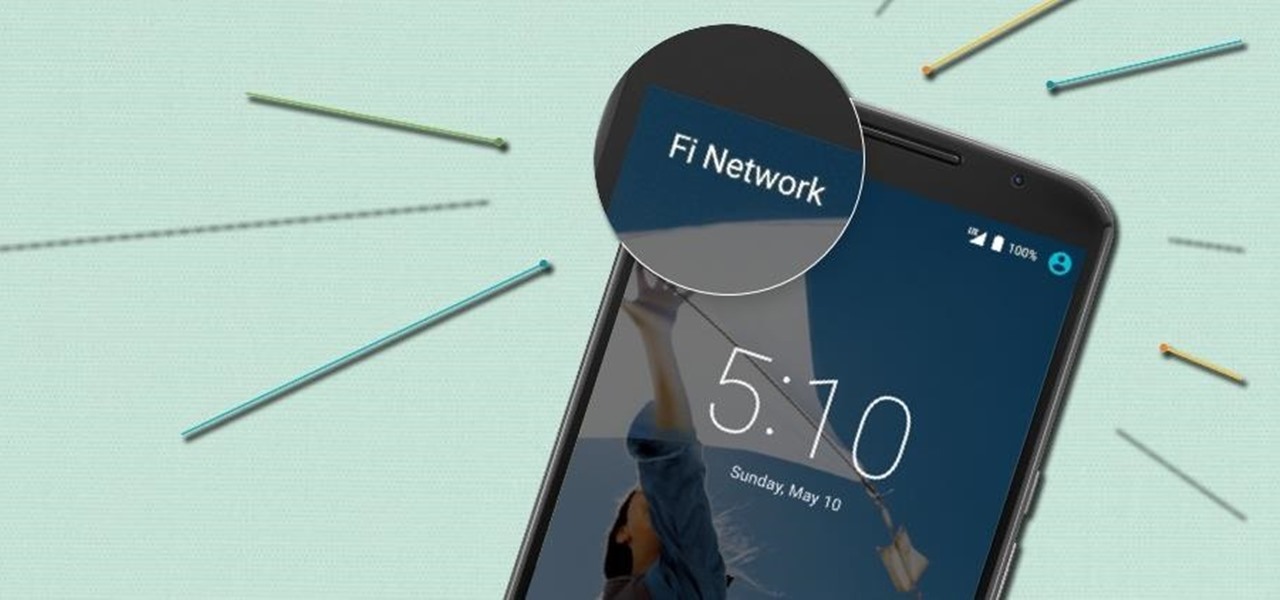
Rumors have had Google making a foray into the mobile carrier world for quite some time, but today, the Mountain View tech giant finally made things official. The new service, dubbed Project Fi, will be a Mobile Virtual Network Operator, or MVNO, that uses existing Sprint and T-Mobile cell towers.

Collaborating with other people can be a pain, especially if you have to share one device between the entire group. Usually when you're creating a new design or trying to edit a mockup, you end up hunched around a single screen or end up emailing revisions back and forth, which can be difficult when you're short on time.

A landmark bill finally went into action this week that will allow American cellular customers to unlock their smartphones for free. The process of unlocking may vary between mobile service providers, but you can rest assured that you are now entitled, by law, to carrier-unlock your smartphone.

Sling TV, the new over-the-top TV streaming service from DISH Network, is the first to offer live programing for cord cutters. Available for $20 a month with no contract, Sling TV is the easiest way to end the reliance on cable and satellite subscriptions for getting your content as it airs.

As one of the most frequently used and popular applications available, Facebook is now attempting to be a little more considerate for those Android users that don't have a bleeding-edge device or fast data connections.

iTunes Radio, Apple's answer to Pandora, provides endless hours of free music streaming, but like other so-called "free" services, every now and then you're going to hear some ads. While you may not be bombarded with them, they can definitely kill the vibe when you're jamming to your favorite stations.

Welcome back, my nascent hackers! Like anything in life, there are multiple ways of getting a hack done. In fact, good hackers usually have many tricks up their sleeve to hack into a system. If they didn't, they would not usually be successful. No hack works on every system and no hack works all of the time.

Whenever a picture is sent via MMS, a certain amount of compression needs to be done in order for a carrier's network to send it. That compression is meant to ease strain on the network, but in the end it leads to heavy downsizing and increased graininess in pictures.

Ever use an open hotspot on your Note 3, only to find out that it's severely restricted to what sites you can access? While getting online with free Wi-Fi is great for those who have a limited data plan, when that one site you absolutely need to visit is blocked, you're left frustrated and sent back into the Wi-Fi menu for another access point.

With all of the personal data that's stored on our smartphones, it's of vital importance that we have some sort of lock screen security enabled. One of the Galaxy S5's killer features is obviously the fingerprint scanner. It makes the process of dealing with a secure lock screen a bit easier than typing in a password or PIN.

If you ever wanted to communicate with friends without having to deal with those pesky essentials like words and phrases, have no fear, Emoj.li is here!

While FIFA may be one of the most corrupt organizations in the world (depending on who you talk to), that won't stop millions of us from tuning in this Thursday, June 12th, to watch the first game of what's going to be a month-long World Cup affair.

Welcome back, my tenderfoot hackers! We have looked at a number of ways that we sniff traffic on the network with such tools as Wireshark, tcpdump, dnsiff, and others, but each of these tools is only capable of pulling packets off the wire.

If you are using the the AT&T variant of the HTC One, you are well aware that the carrier opted not have the HTC Backup app pre-installed on the device. Luckily for us, HTC said "screw it" and put the app on Google Play, allowing anyone with an HTC One, regardless of carrier, to be able to download and use the app—if you're an AT&T customer, grab the app and let's take a quick walkthrough (again, the rest of us on other carriers should have the app already).

Sending and receiving files between Android devices has no shortage of options—Bluetooth, email, MMS, and Wi-Fi are just a few of the more popular ones that we use.

I have Verizon, America's largest 4G LTE network, as my cell service provider, but there are times when I find myself with a pretty shitty signal, rendering my upload and download speeds substantially slower than usual.

Welcome back, my greenhorn hackers! After the disaster that was Windows Vista and the limited and reluctant adoption of Windows 8 and 8.1, Windows 7 has become the de facto standard operating system on the desktop/client.

Welcome back, my novice hackers! In a recent tutorial, I showed how the SNMP protocol can be a gold mine of information for reconnaissance on a potential target. If you haven't already, I strongly suggest that you read it before progressing here, as little of this will make much sense without that background.

Thanks to the popularity of casual gaming on smartphones, handheld gaming consoles like Sony's PlayStation Vita have been on the decline. But if you own a new PlayStation 4, the Vita is a nice thing to have, since you can easily connect it to your PS4 for Remote Play.

Even if you have the fastest internet connection in the world, it's not going to be fast if your Android device isn't optimized to use all of the bandwidth. I have pretty fast speeds at home, but every now and then my web surfing on my Nexus 7 tablet is halted in its tracks—for seemingly no reason.

Welcome back, my tenderfoot hackers! This is the third installment of my series on basic Linux skills that every hacker should know. Although some hacking tools are available for Windows and Mac, every real hacker uses Linux—for good reason.

It doesn't really matter what kind of cell phone you have—battery life is one of the most important features for any electronic device. We've written tons of articles on how to get better battery life from your Android, iPhone, Kindle, and more, but we've never really covered Windows Phones before—until now. The Nokia Lumia 920 and other devices running Windows Phone 8 suffer from battery problems just like any other mobile device. So, if you've got one in your hands that can't seem to make i...

When LinkedIn first arrived on the scene, I thought it was a great resource for staying connected and getting in touch with those people in your desired career path. Keyword: Thought. Like most businesses, money and shareholders seem to have taken over the driver's seat, pushing the company towards a business-first, users-second approach.

Despite the security concerns that have plagued Facebook for years, most people are sticking around and new members keep on joining. This has led Facebook to break records numbers with over 1.94 billion monthly active users, as of March 2017 — and around 1.28 billion daily active users.

Many social networks have become a part of our daily routine. Checking Facebook or sending out a Tweet are things millions of people do every single day. So, one would think that having a great app offering for Windows 8 would be a no-brainer. But, and this is a huge but, there are still no official Twitter or Facebook apps for Windows 8.

There are plenty of ways to speed up your wireless network at home, some as simple as changing the placement of your router. While you can always buy equipment to boost your signal, there are plenty of cheap or free DIY solutions you can try as well.

Android devices are known for their USB and Wi-Fi tethering abilities—rooted or unrooted—which comes in handy for those that travel and need internet on their laptops in areas that don't have any Wi-Fi networks available, but have a strong cellular signal.

Want to take advantage of your neighbor's super fast Wi-Fi connection? If they're smart, they probably have it password protected (otherwise you wouldn't be reading this, would you?). But if you have an Android phone, you can get back at them for always parking in your spot and slamming the door when they get home at 2 a.m.—by stealing...er, borrowing, their connection.

Need to break out of the restrictions your school or workplace have on internet browsing? Maybe you want to waste some time on YouTube, check out some gaming action on Twitch, or simply just browse Facebook or Twitter.

TheUMLabs shows how to setup a wireless network with Ubuntu. The first thing the user does in this task is open Hardware Drives. After the searching for drives box finish scanning it list available drives to install. This s then selects a driver that is available to the computer they are working on. The next thing that the user do is edit the Wireless connection. If you follow all of the steps in the video, you should be able to connect to a wireless network in Ubuntu.

Learn how to upgrade your M1000 Qwest DSL Modem with wireless. You'll see the easy steps on how to upgrade your M1000 Qwest DSL Modem for Wireless from Actiontec Electronics.

Are you getting that nasty "Application access set to not allowed" error on your Nokia 5300 cell phone? Unfortunately, it's a problem for most Nokia 5300 owners, ones who wish to use 3rd party applications on certain carriers, like T-Mobile, who restricts the uses for branding.

In this video from exosploit we learn how to find your system specs in Windows XP. If someone is trying to help your computer, you might need this information. Right click My Computer, and click Properties. Here you'll see your operating system, service pack, and how much RAM you have. Also google cpuz. Go to the first link and download it. Extract it and click the main file. Here it will tell you your processor, mother board, what bios version you have, how much RAM you have, and it will tel...

If you want to connect your XBOX to your ISP's Wi-Fi network, there is a simple way to do it.

There could be multiple reasons why you would want to input a name in the Windows taskbar on your PC, like when dealing with a network of computers, to help identify workstations, or simply for a customized personal feel. With this tutorial, you'll see how easy it is to put your user name or computer name (or any other name) down in the taskbar, right besides the time in the bottom right.

Worried about a hard drive failure? Or a virus that destroys your operating system? Well, don't worry… Windows 7 lets you backup and restore your Windows 7 operating system and all of the files and folders you choose.

In this video, we learn how to play Warcraft III Frozen Throne on Garena. Before you do this, you must have Garena installed by going to Garena Download. Next, open up Garena and log into your account. Next, click on the game you want to play and choose settings. Now, choose the game you want to play and click on "ok". Next, choose the game and your country, then choose a room to play in. Press 'start game', then the game will start to load. Choose local area network, then choose a room and s...

In this tutorial, we learn how to connect to XBox live through WiFi on a laptop. First, you will need to connect the ethernet cable from your laptop onto your game console. After this, go into your start menu on your computer, then go to network connections through the control panel. Go to the wireless internet connection and then click on your internet. Now, go to advanced and click on the button that allows other devices to connect to your internet connection. When you are finished, you wil...