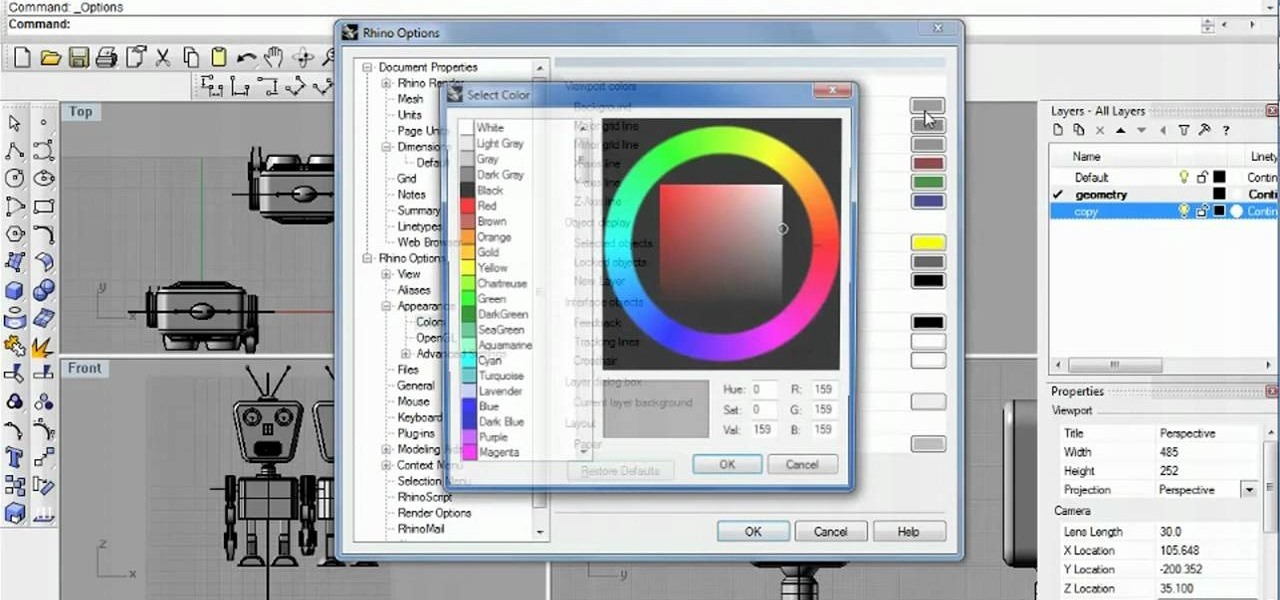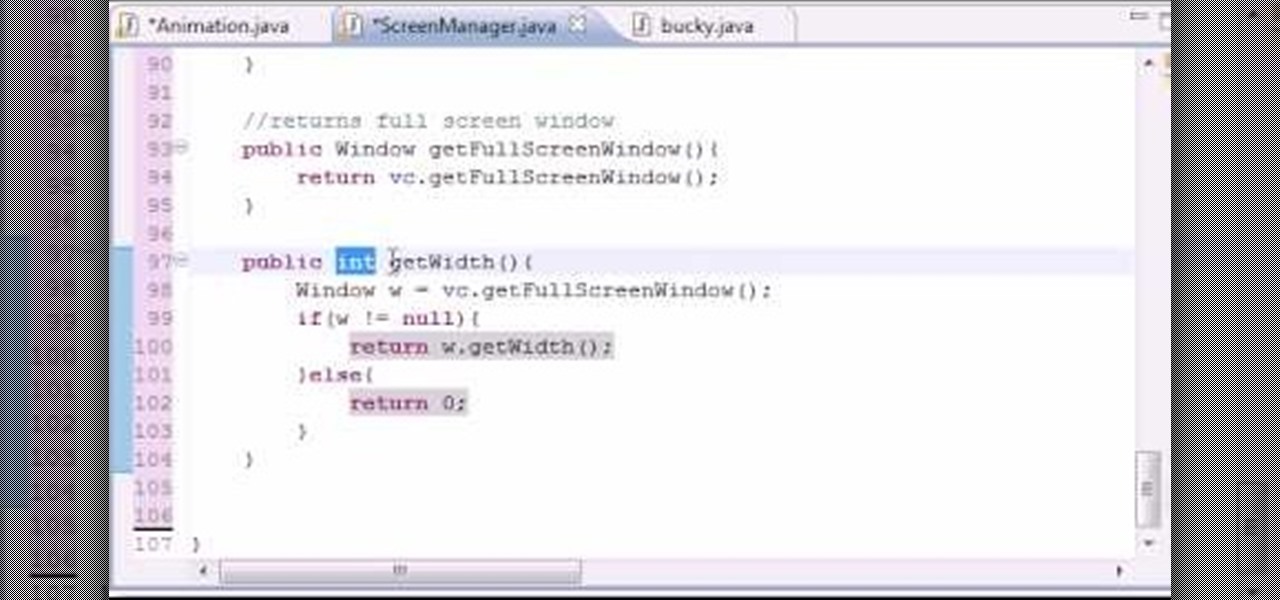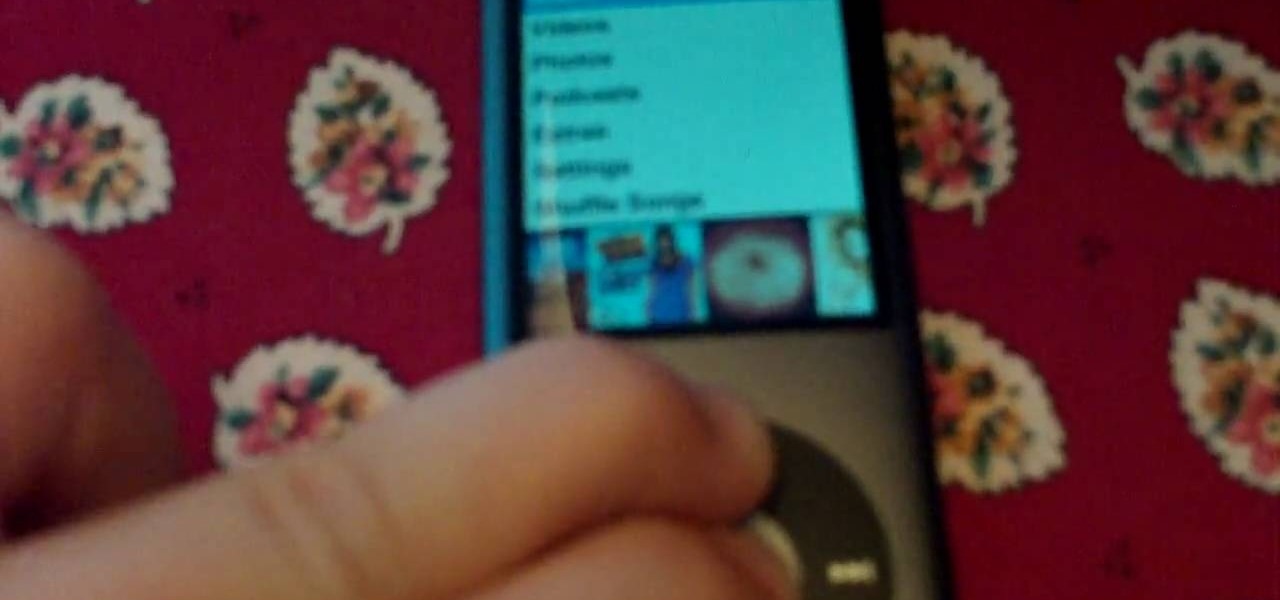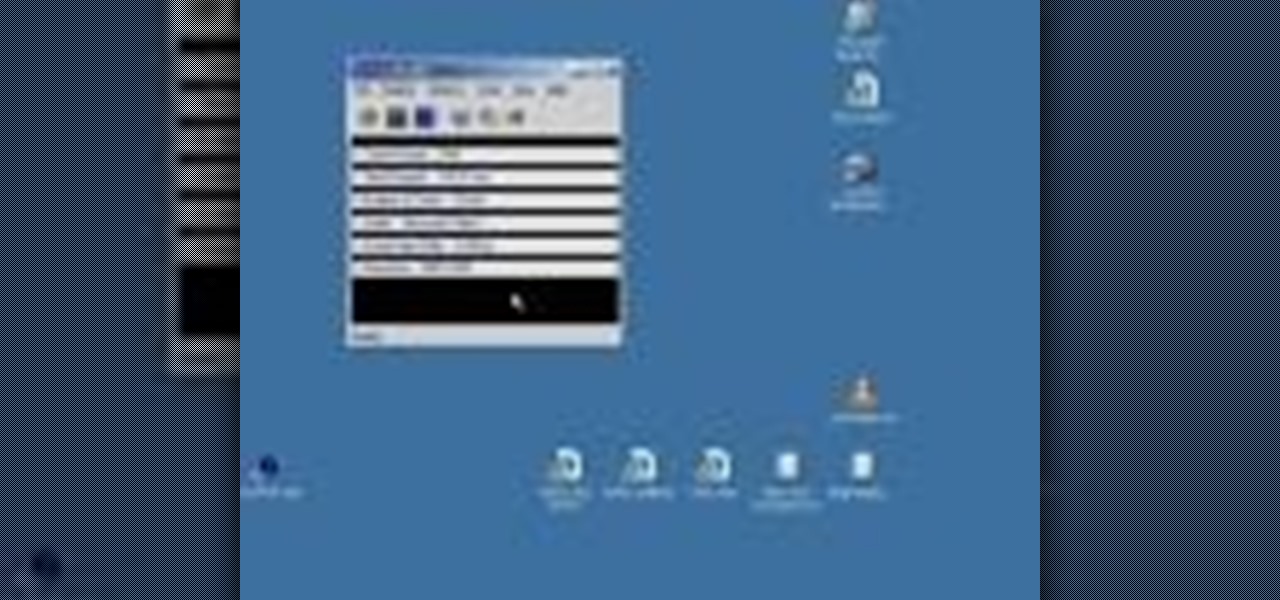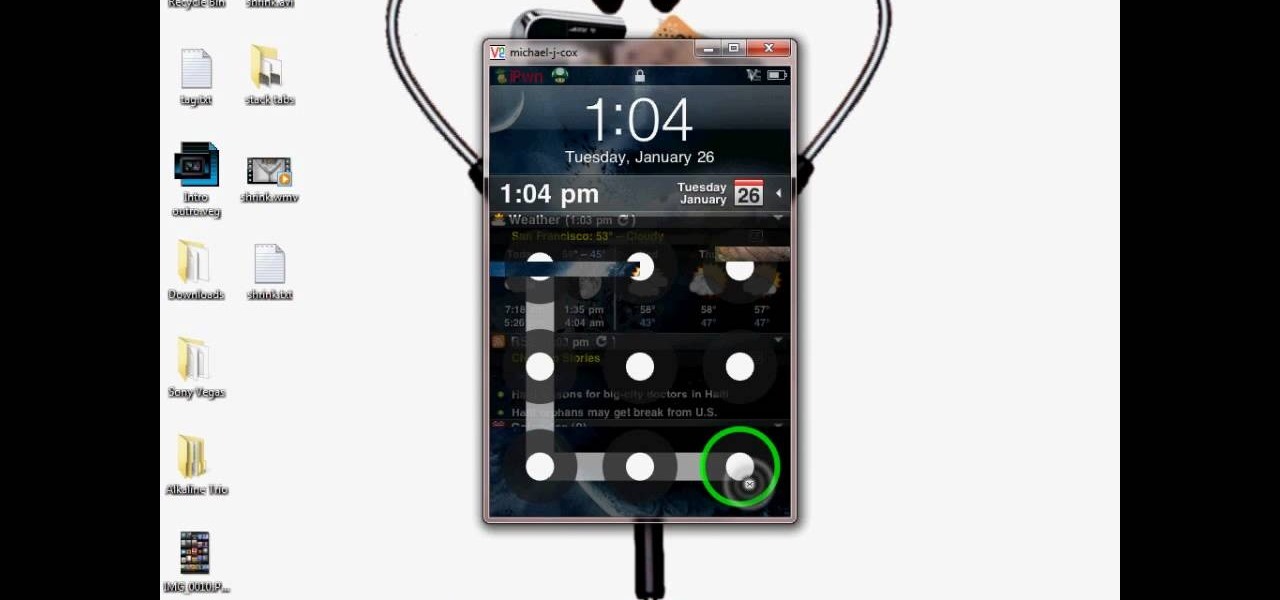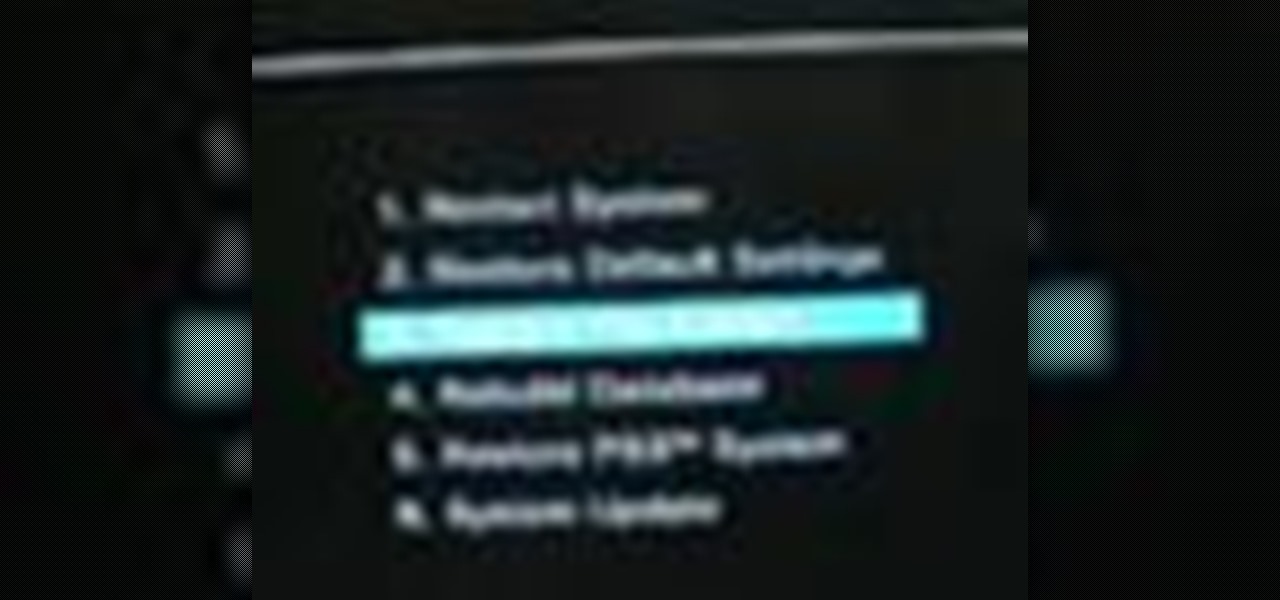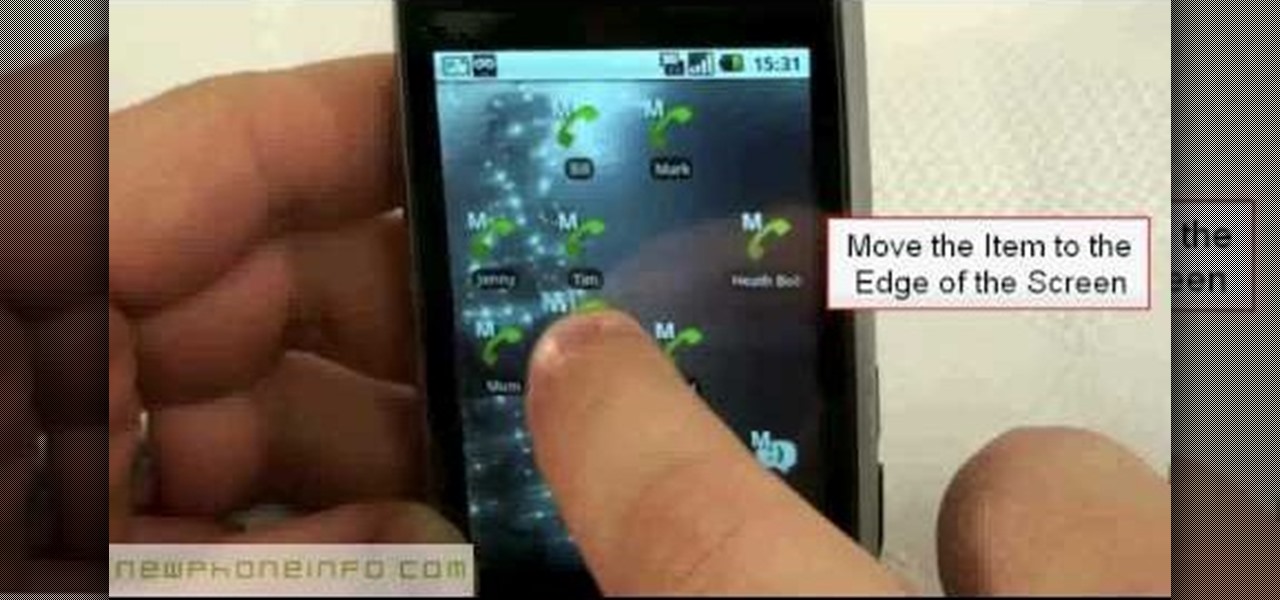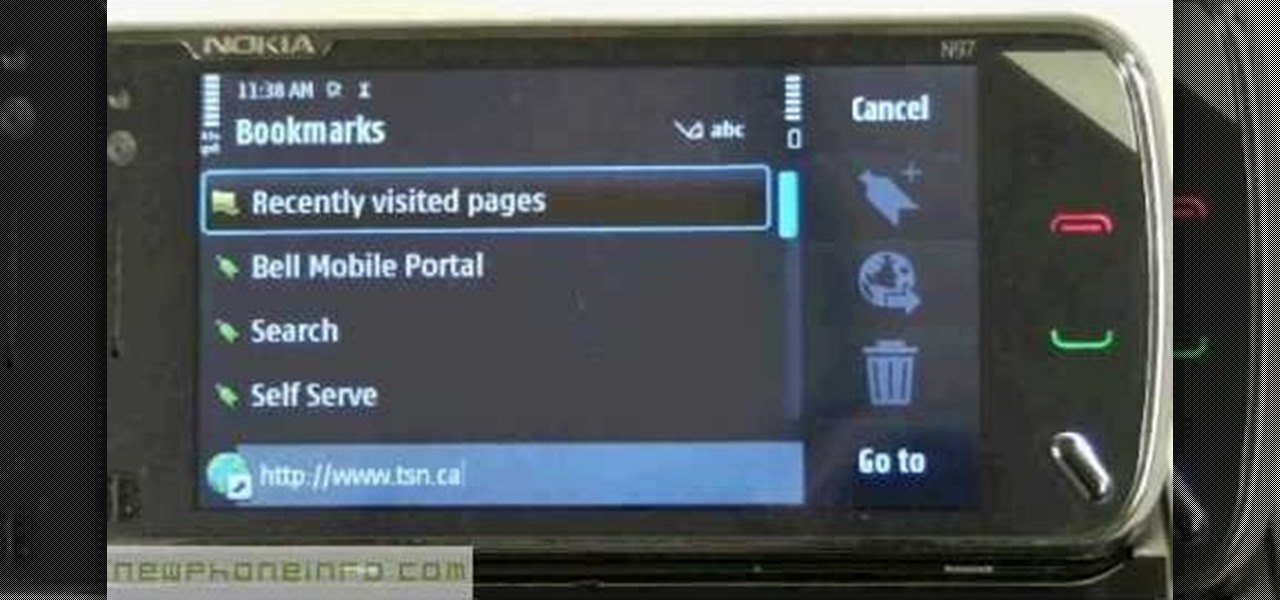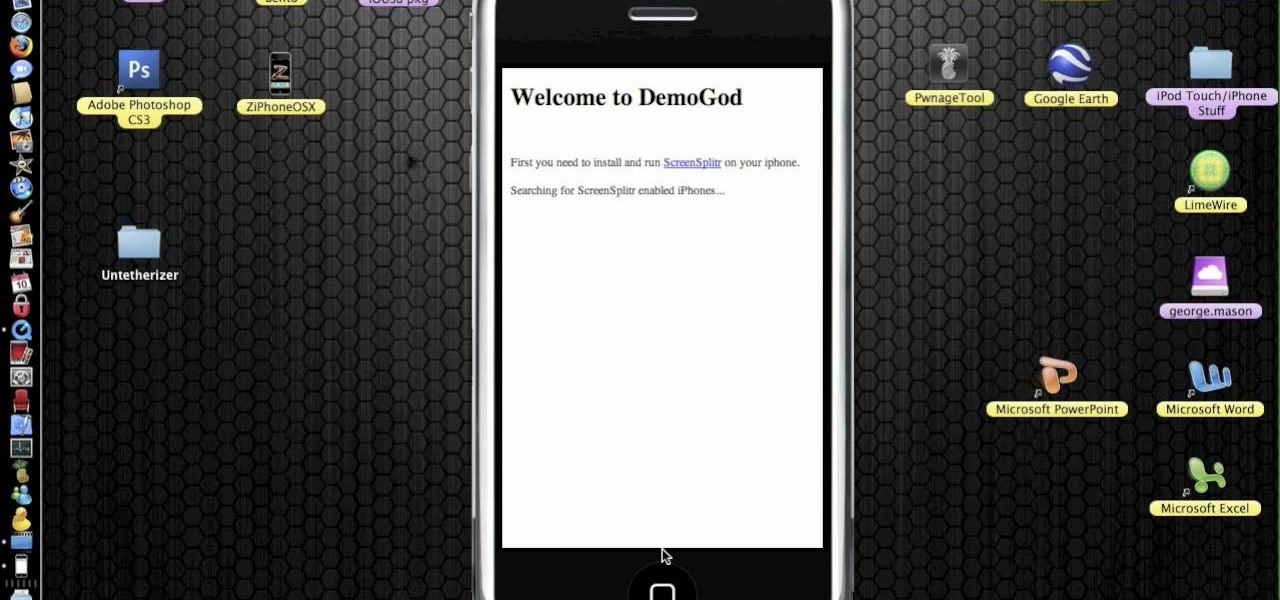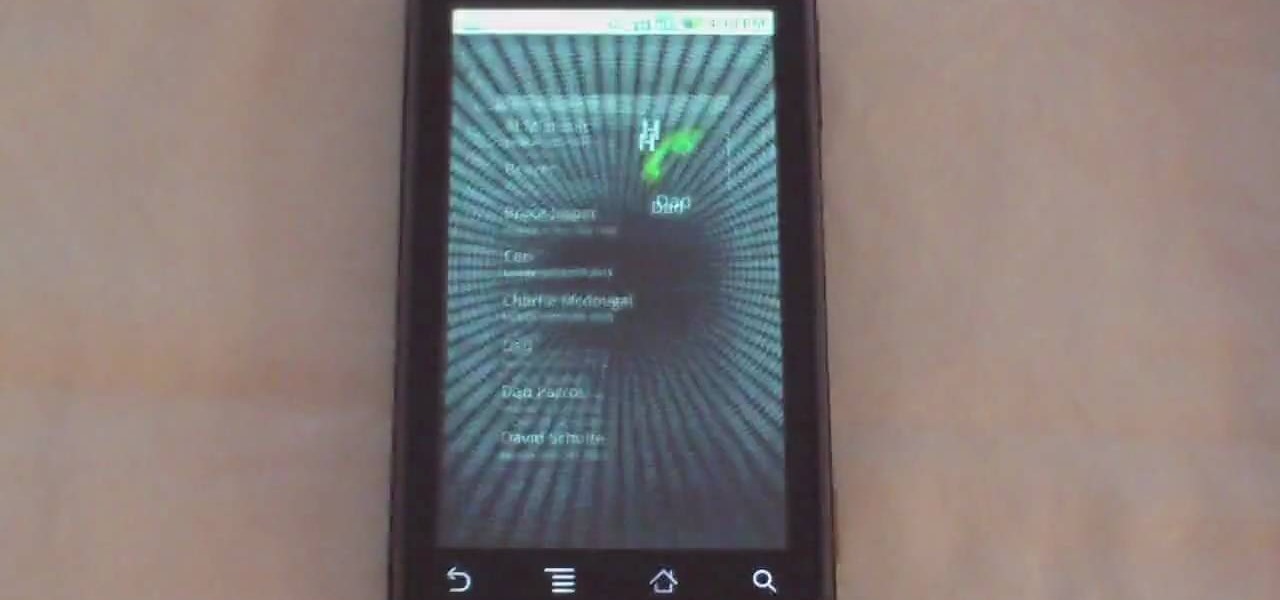Getting to know your HTC Droid Incredible cell phone will help you fully experience its benefits. In this video tutorial, Verizon Wireless shows you some basic navigation tips for the home screen for getting started with your Android device.

If your iPod is broken, don't worry! In this tutorial, learn how to remove and replace the screen on your iPod Touch so that it looks brand new again. This fix will not destroy your iPod if you do it properly and will still function as a heat sensitive touchscreen. Follow along and be careful!

If you have a problem with the screen on your Nintendo DSi and it is no longer covered under your warranty, check out this clip. Avoid the cost of taking your game to a shop and disassemble it yourself. It's easier than you might think and will save you tons of bucks.

Want to capture an image of your screen, either in full or in part? Whether you use Mac OS X or any variant of Microsoft Windows, this video tutorial will hae you taking screengrabs with ease regardless in no time. For specifics, and to get started taking your own screenshots, watch this free video guide from the people at Lynda.
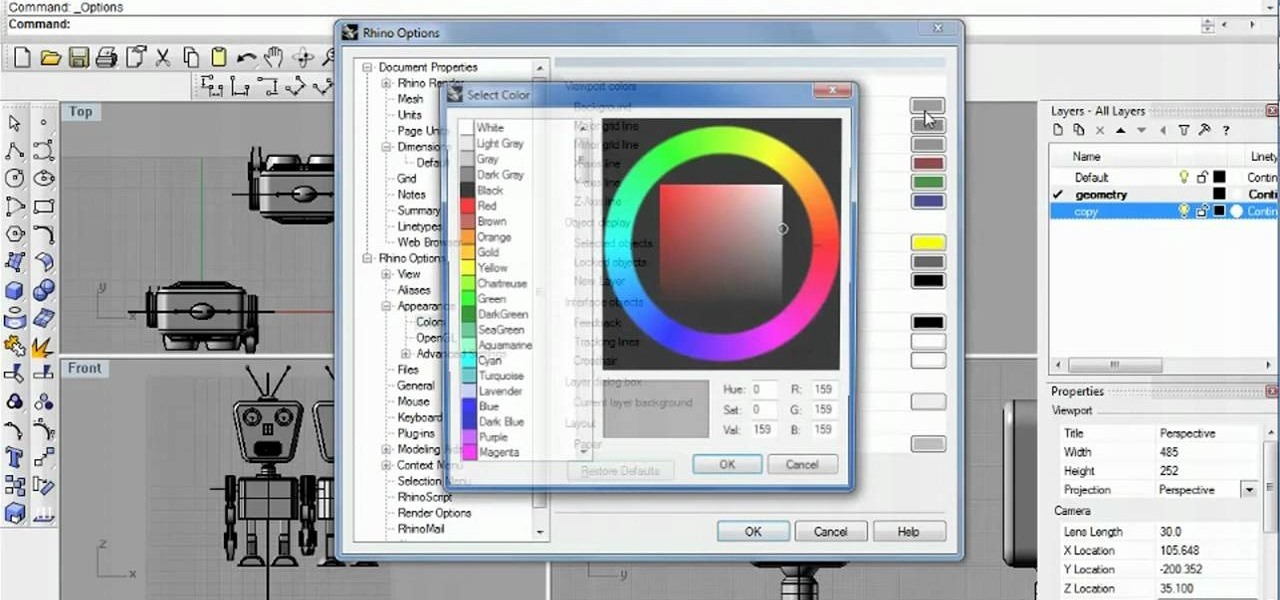
See how to capture your screen view for quick proofs when working in Rhinocerous 4. Whether you're new to Rober McNeel & Associates' popular NURBS-based modeling application or a seasoned 3D arts professional just looking to better acquaint yourself with Rhino 4's new features, you're sure to be well served by this video tutorial. For more information, including step-by-step instructions, watch this free video guide.
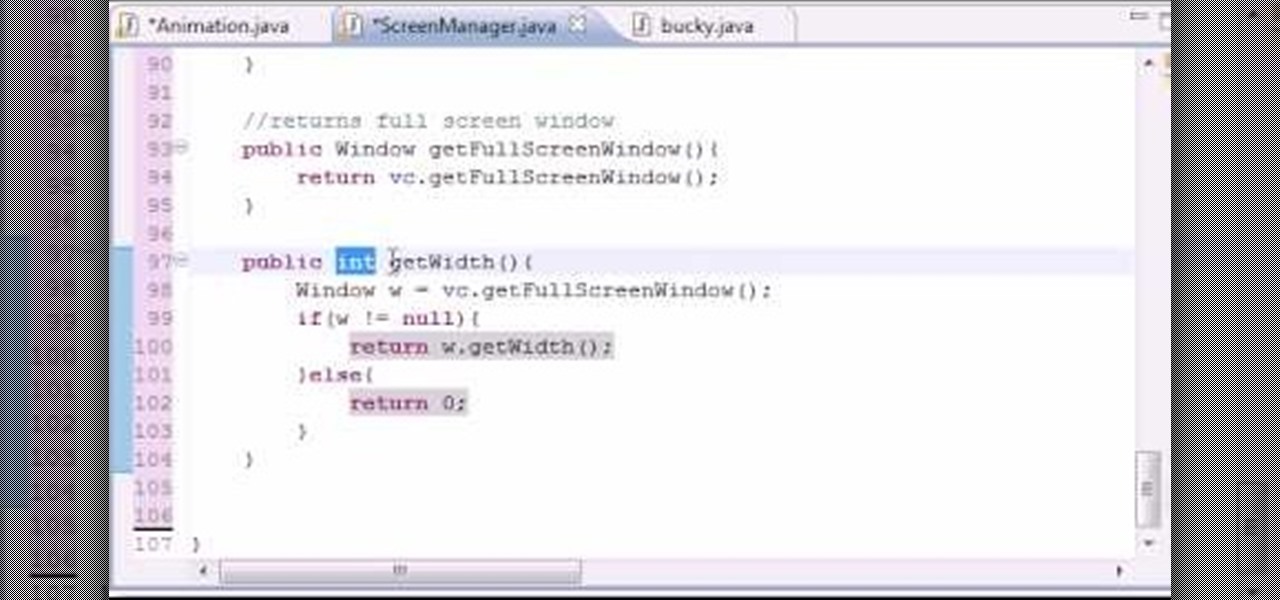
Want to program your own Java games and applications but don't know beans about object-oriented programming? Never you fear. This free video tutorial from TheNewBoston will have you coding your own Java apps in no time flat. Specifically, this lesson discusses how to create and update restore screen methods when programming in Java. For more information, including detailed, step-by-step instructions, watch this helpful programmer's guide.

Whether you're new to Adobe's Creative Suite or a seasoned digital video professional after a general overview of Adobe Premiere CS5's most vital new features, you're sure to be well served by this from the folks at Lynda, which presents a detailed, step-by-step overview of how to take advante of Premiere CS5's script-to-screen workflow.

Are you sick of spending a ton of money on not so great cleaning supplies? Well, if cleaning the screens around your home are the problem, check out this tutorial. In this video you will learn how to make a super effective cleaning solution for your TV, PC, laptop, iPod screens, etc for about a dollar! This couldn't be easier to do, and your screens will be clear and shiny in no time.

In this how to video, you will learn how to replace a broken iPhone screen. This screen is called a front panel. First, turn off the iPhone. Open the repair kit and look up the instructions. First, remove the screws at the bottom. Next, use a suction cup and pull the front assembly upwards to remove it. Do this carefully and then remove the connectors. Next, remove the screws on the metal plate assembly. Turn the display over and peel the black tape off. Next, insert the metal tool and put it...

In this video, we learn how to fix and iPod touch LCD screen that is too dim/won't light up. First, open up the back case of the device and take out the battery. Make sure not to disconnect the battery that is attached to the battery. After this, take a tool, which you can purchase at ifix, and remove the LCD connection button, then snap it back on. This is located at the bottom left hand side and is black. Replace your battery and case your back light will now be back up, without having to p...

This video describes the procedure of how to unfreeze, or reboot, an iPod Nano or classic. When an iPod of the Nano or classic design is frozen (not in temperature), and has a stuck screen, the procedure of how to unfreeze the iPod Nano or classic requires the user to press down the middle button of the iPod interface, and the menu button of the iPod. Keep the buttons depressed for the duration of approximately eight seconds until the frozen screen goes away, and is replaced with the Apple lo...

Hey guys. Here's a guide to making the best green screen studio without paying too much cash! Not cheap like our first one, Today we're balancing price AND quality. Can't use green poster board forever.

Say GoodBye To Those annoying tiny dots on your LCD TV, display, computer screen or laptop display. It is all possible, in a single click.

Do you even know what the F key does? or what it stands for? We'll give you a hint - it helps you toggle between the different screen modes like full screen, standard screen, and maximized screen. So check out this Photoshop tutorial and see how to use the F shortcut key.

Now that you have some photos in your library, you can use one as your desktop background and a whole collection as your screen saver.

Matt, the Shirtless Apprentice, advises viewers on the proper procedure for lighting a green screen. The successfully implemented chroma key technique can significantly raise the production value of any video podcast. He gives specific advice on how to separate the light that falls on the subject from the light on the greenscreen, a traditionally tricky technique.

Jeff Schell walks you through simple yet effective methods to show two people having a phone conversation on screen at the same time. Jeff starts by showing you how to quickly make a picture-in-picture effect in Premiere Pro CS3, and then adds on a cross-dissolve transition to fade the video in and out. Jeff then demonstrates how to use the Position property to slide a clip to one side, so the people on the phone are side by side.

This video demonstrates how to capture a video of your screen without using any cameras. The video walks you through downloading and installing the right program and running the program to make your video.

In this video, we learn how to use the camera on the iPhone 3GS. From the home screen, tap the camera icon. From here, the camera will appear on the screen with what you can take a picture of. At the bottom of the screen you will see the camera icon, thumbnail icon, and photo/video switch icon. You can tap the screen to do a focus and you can tilt the camera sideways to take a landscape portrait. To take a photo, tap the camera icon and then the photo will be saved to the thumbnail. Enjoy usi...

In this tutorial, we learn how to operate the LG GW620. In your main screen you will see your applications and a power bar at the top. To navigate, use your finger on the touch screen to swipe left or right. To open an item, use your finger to tap the icon. Other features on your phone include the home key which will return you to your home screen. The menu key will open the options available on that application. The back key will return you to your previous screen. On the top of your device,...

In this tutorial, we learn how to set up and light an inexpensive green screen. First, use the backdrop with anything that is a lime green color. You can use anything from a green colored wall to a green blanket. Put one light on both sides of the screen, then place blue color over the lights. Place the camera in front of the green screen and look at the lighting to make sure the lighting is right in the area. When you are ready, use software to change the background to different places. When...

In this tutorial, we learn how to use the screen on the HP TouchSmart. Touch the screen lightly and precisely to open the program you want. There are tiles on the screen where you can store your music, photos, videos, and more. There are different ways to scroll around the page using your fingers. You can simply tap it, scroll by dragging with your finger, and slide your finger right to left. Remember to put your finger on the exact item you want to touch, or you will open or pull something e...

In this video, we learn how to reset your Apple iPod. To restart the device, place one finger on the "menu" button and the other on the select button. Hold down these buttons simultaneously until the screen turns black. When it turns black, you will see the Apple logo appear in the middle of the screen. Now, the device will restart and the color will come back to your screen along with the regular menu options. It might take several seconds for your normal screen to show up, but just wait for...

If, for whatever reason, you need to show someone else a photo of your computer screen, you will need to take a screen shot. In this tutorial, learn how to copy your screen on a Windows based PC.

Start up iMovie. When the screen pops up you should choose new project. Give you project a name and then start iMovie. Switch to the integrated camera option found at the bottom of the screen. Press record and you can start talking for as long as you want. Record what you want, then when you want to finish, press the "esc" button on your keyboard. You can then choose the clip that you just recorded, drag it to the bottom of the screen go to file, choose export, then web-stream, then click sav...

This video tutorial from DrJailbreak presents how to download and install Androidlock on your iPhone and iPod Touch.Androidlock is a type of application that locks screen to prevent unauthorized access. You have to draw a specific pattern on the screen to unlock your device. It is advisable not to create too difficult Androidlock pattern because you can forget it.You also can turn off Androidlock if you open subsettings, select More and then Mobile Substrate Add-ons option.To get Androidlock,...

Dave demonstrates how to keep your keys from sticking on your computer's keyboard. First, to clean your computer screen, spray the cleaner directly onto the cloth and then use the cloth to wipe down the screen. This will prevent a film from building up on your screen. Make sure you don't press too hard as to avoid damaging the LCD screen. To clean your keyboard, use compressed air which you can purchase from many stores for about two dollars. Compressed air will easily clean all the dust and ...

In this Video Games video tutorial you will learn how to fix a PS3 Black Screen of Death. For this you got to put the PS3 into stand by mode. Press down the button located at the top end of the console for 7-10 seconds and listen for 3 beeps. Repeat this step again. Then this message is flashed on the TV screen – ‘connect the controller using a USB cable etc’. Once you connect the USB cable, the trouble shooter prompt comes up displaying 6 options. You can use the 6 options to troubleshoot yo...

In this two-part tutorial, learn how to use a stencil on a shirt to create a screen printing effect. Although this does not show you how to do real screenprinting, by using a stencil you will create the look of a screenprinted shirt and be able to transfer your image. Materials you will need include: A blank t-shirt, a high contrast image, acetate, Scotch tape, a sponge, a Sharpie, Exacto knife, some acrylic paint, and glue adhesive. Get your favorite image on a t-shirt you can wear with help...

To add photos to Facebook, log into Facebook and go to your profile page. Click the photos button on the left hand side of the screen. On the next screen, click the my photos button at the top of the page. Next, create a photo album. Type in the name, location and description of the album into the appropriate boxes. Choose your visibility preferences and click the create album button. Next, using the Facebook Java upload tool, choose the hard drive file that your photos are located in from th...

Easy steps on how to move and delete items on the LG GW620. 1. To move an item, press and hold the item on your Home Screen. 2. After a second you will feel a slight buzz at which point you can move the item to where you want to put it. 3. Release your finger from the screen to drop the item. Move the item between screens: 1. Press and hold the item you wish to move and bring it to the edge of the screen. 2. The screen will rotate and you can place the item where you wish by removing your fin...

If you want to know how to use the web browser on your Nokia N97, you should watch this video. On the home screen, tap the Web icon. Bookmarks screen appears. On the right side of the screen there are icons present namely: Exit, Add Bookmark, Go to Web Address, Delete, and Options. Type in your desired URL and tap Go To after tapping the Go to Web Address icon and a URL textbox appears at the bottom. Wait for the webpage to load. If you want to display some options, tap the Expand Sidebar ico...

Do you want to learn how to view or display your iPhone or iPod screen on your Mac? This video will teach you how to do so in just 3 minutes.

Have you ever wanted to play on your computer on your Plasma TV? If so, this is the video for you. This tutorial teaches you how to use the Plasma TV as your computer screen. With its simple instructions and detailed explanations, you will learn how to turn your Plasma TV into a giant computer screen. In addition, this video teaches you how to identify all of the equipment you will use to make your Plasma TV become a computer screen. By the end of this video, you will be able to experience th...

This video shows you how to easily add a bookmark to your home screen on a Motorola Droid phone. The first thing you have to do is press anywhere on the main screen for a few seconds and select Shortcuts from the pop-up menu. Then, select Bookmark and then choose the desired bookmark from the list. This will place a web page bookmark shortcut to your home screen. Click it and it will start the browser and surf to that specific website. That's it! Good Luck!

Need to learn how to make a screen shot? This instructional video takes you step by step through three different methods of taking the image on your screen and into a program so you can print it. This will take you through three different ways to get a screen shot, how to use the on screen keyboard and use the program MW snap. All three methods are free to any Microsoft user and paste the image into another free program MS Paint.

Phil of DroidBoards has another video tip. This video explains how to one-touch-dial from your home screen. Simply long click on an empty spot on your home-screen. Then, in the menu that comes up, hit "shortcuts." Then select "direct dial," that brings up your contact list. Select the contact you'd like to dial. And that shortcut is added to your home-screen. Now, to dial from your home-screen, simply click on that newly-created icon.

This movie shows you how to easily change screen resolution and the refresh rate in Windows 7. The first thing you have to do is to right-click anywhere on the desktop and then click the 'Screen Resolution' item. If you have multiple displays, select the display which resolution you want to change from the pop-up menu in the 'Display' field. Next, select the preferred resolution from the pop-up menu in the 'Resolution' field. To change your display refresh rate, you have to click the 'Advance...

Margot Potter, otherwise known as The Impatient Crafter, provides a thorough examination and demonstration of the ProvoCraft YuDu home screen printing machine from start to finished product (in this case a screen printed tee-shirt). This video is effective both as an introduction to the product and what comes with your purchase as well as tips and tricks as to how to work with home screen printing. The 6+ minute video is entertaining as well as informative and keeps your attention in an irrev...

Say goodbye to heavy backpacks and overcrowded bookshelves. You can fit a whole library – up to 350 ebooks! – in a device that's smaller and lighter than the average paperback. Here's how to make it work for you. Use the Reader Digital Book by Sony PRS-700.