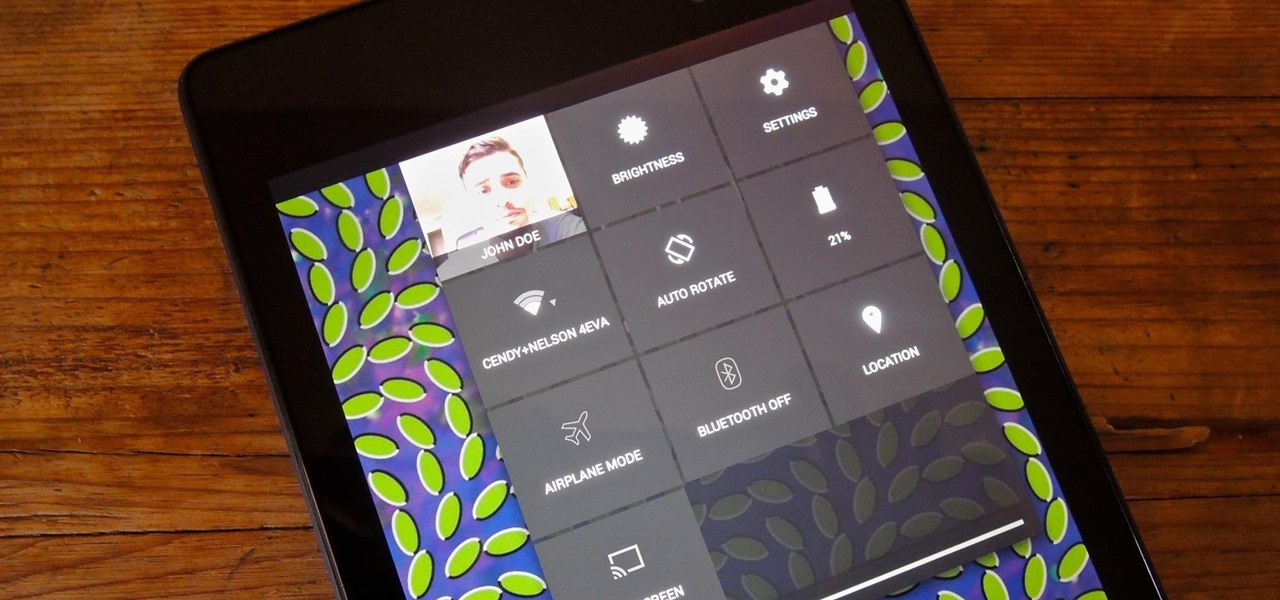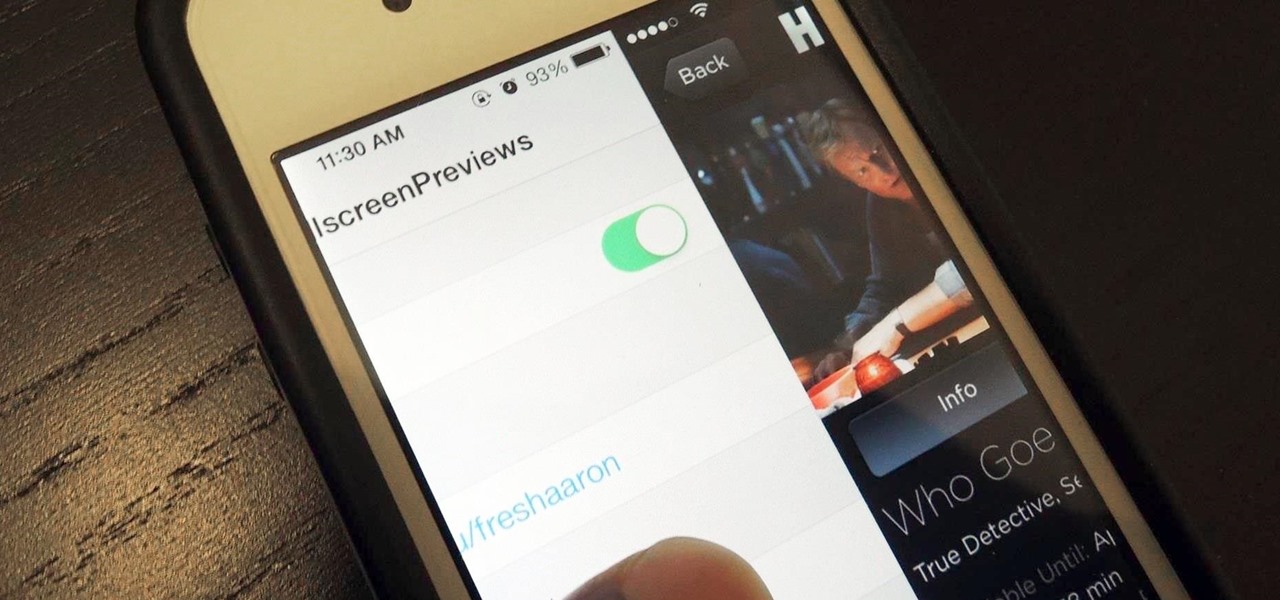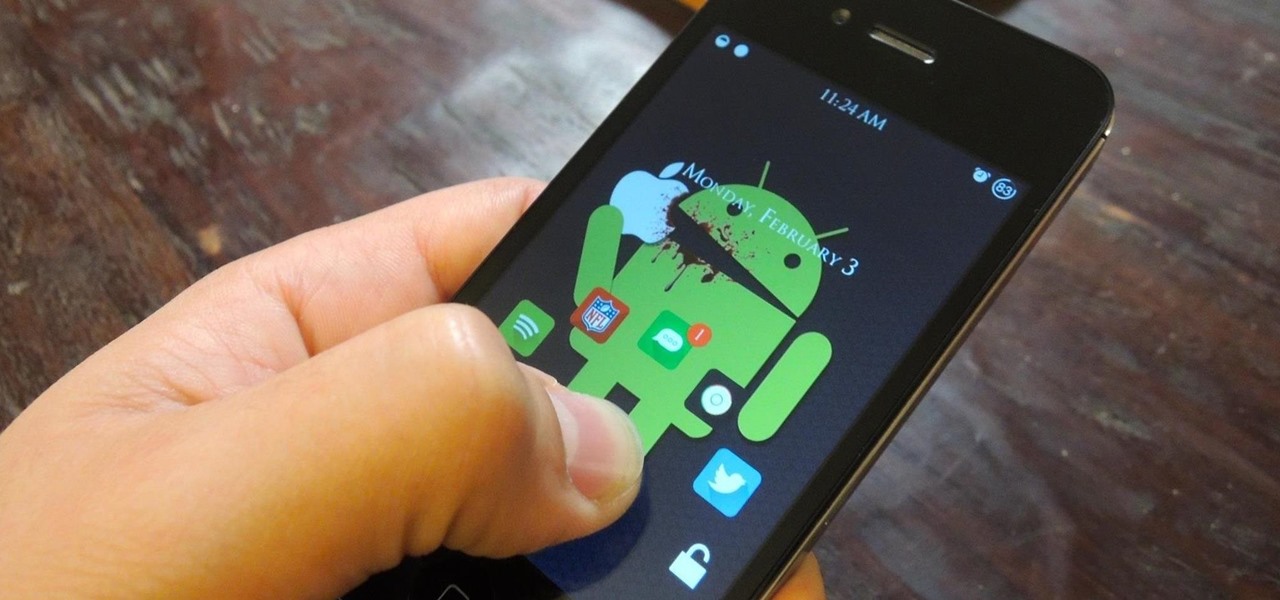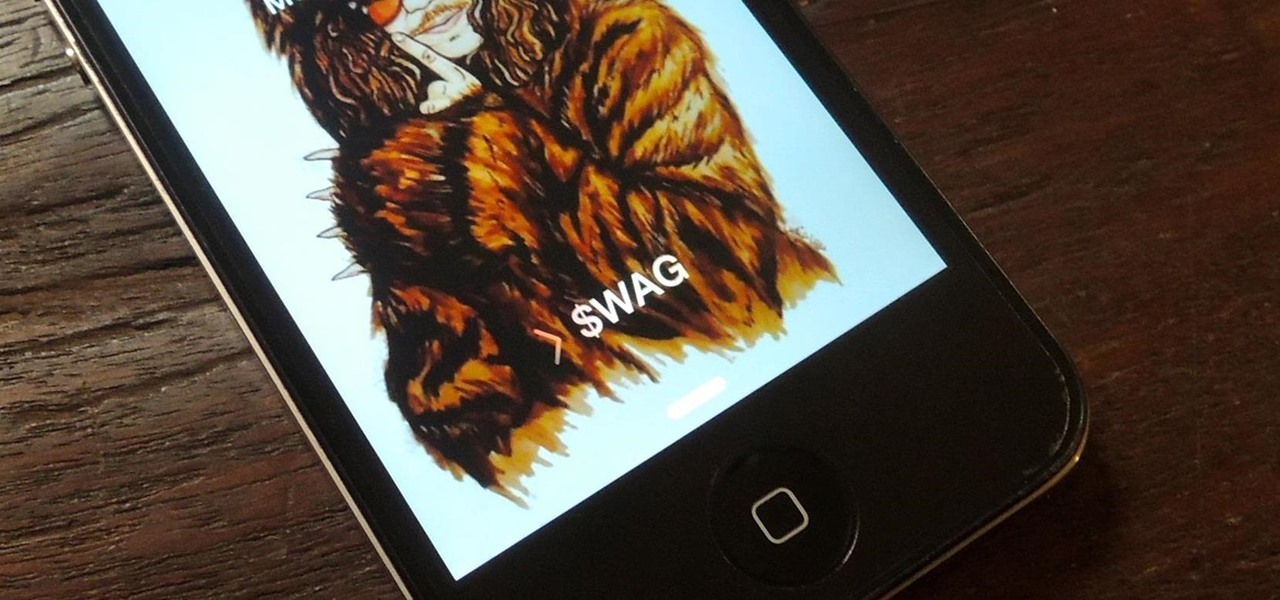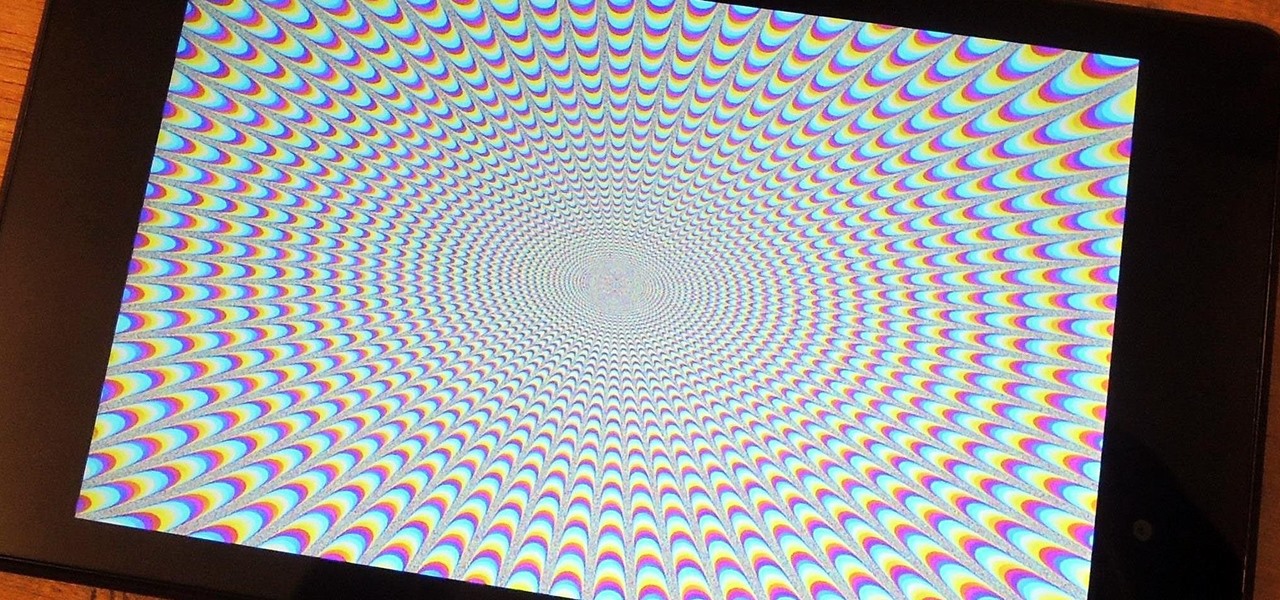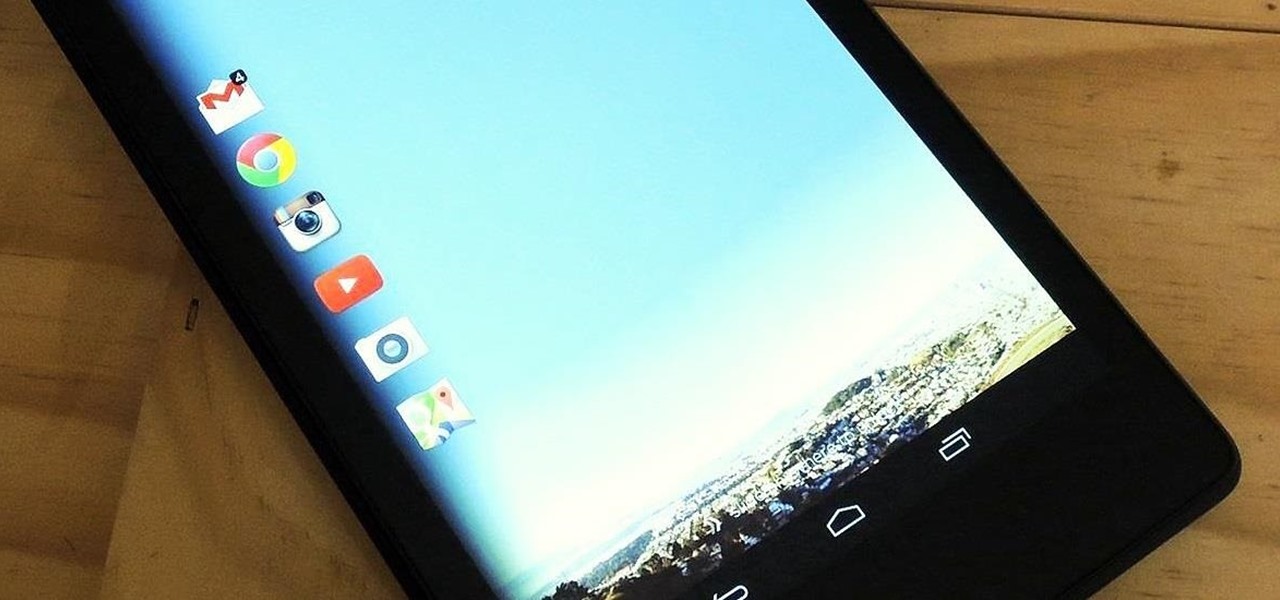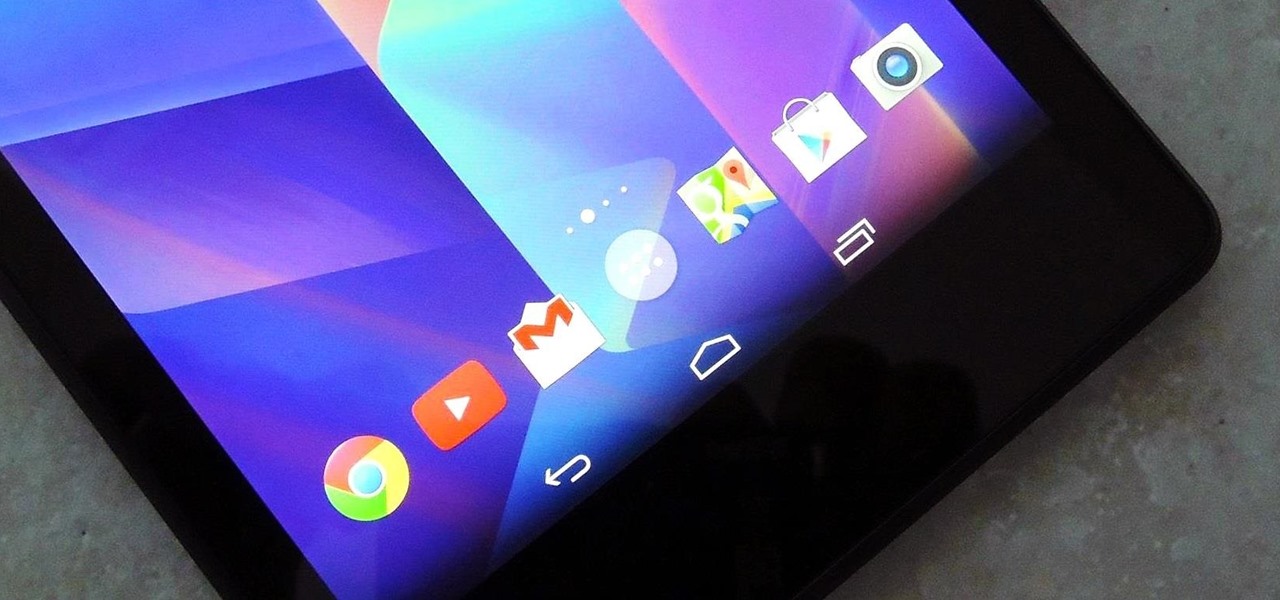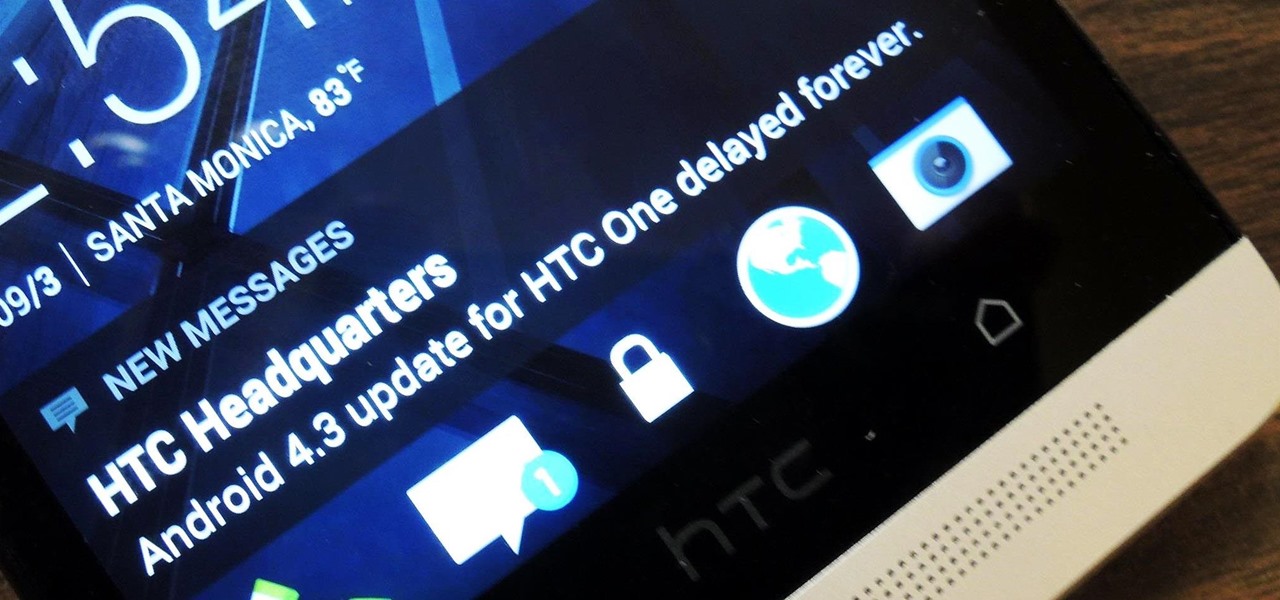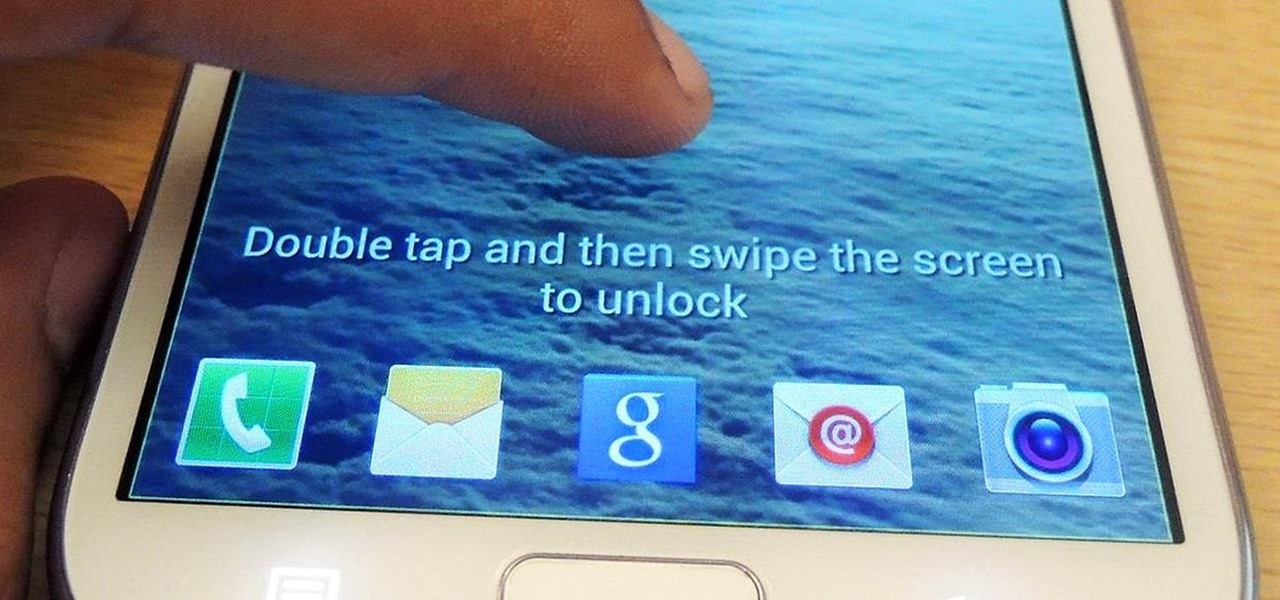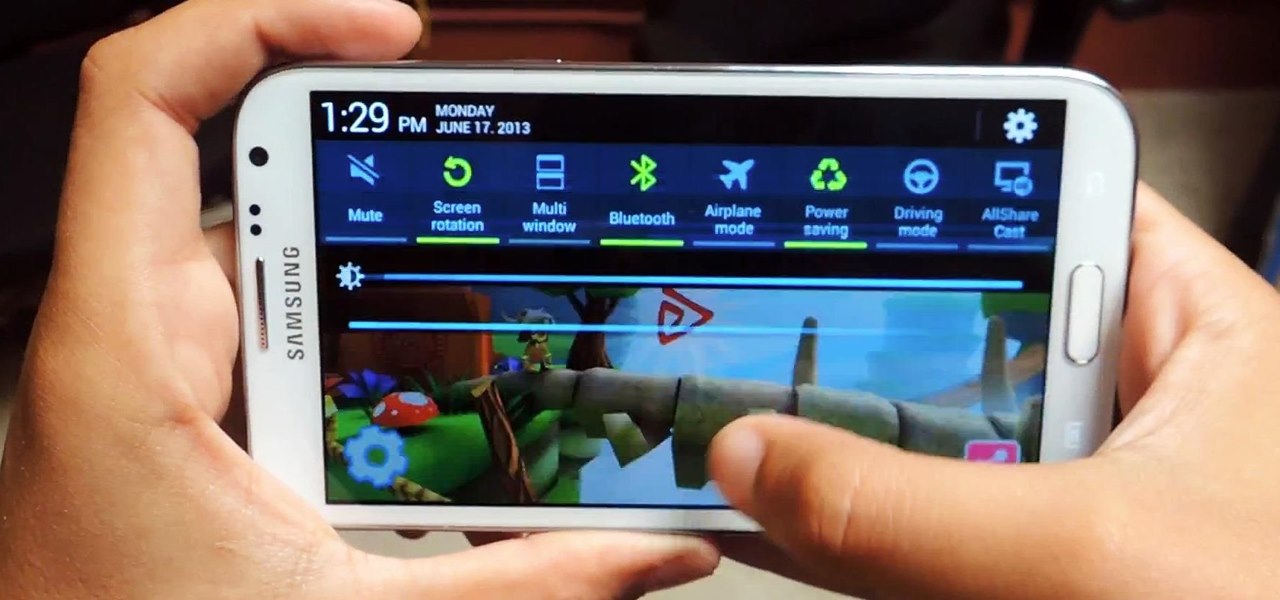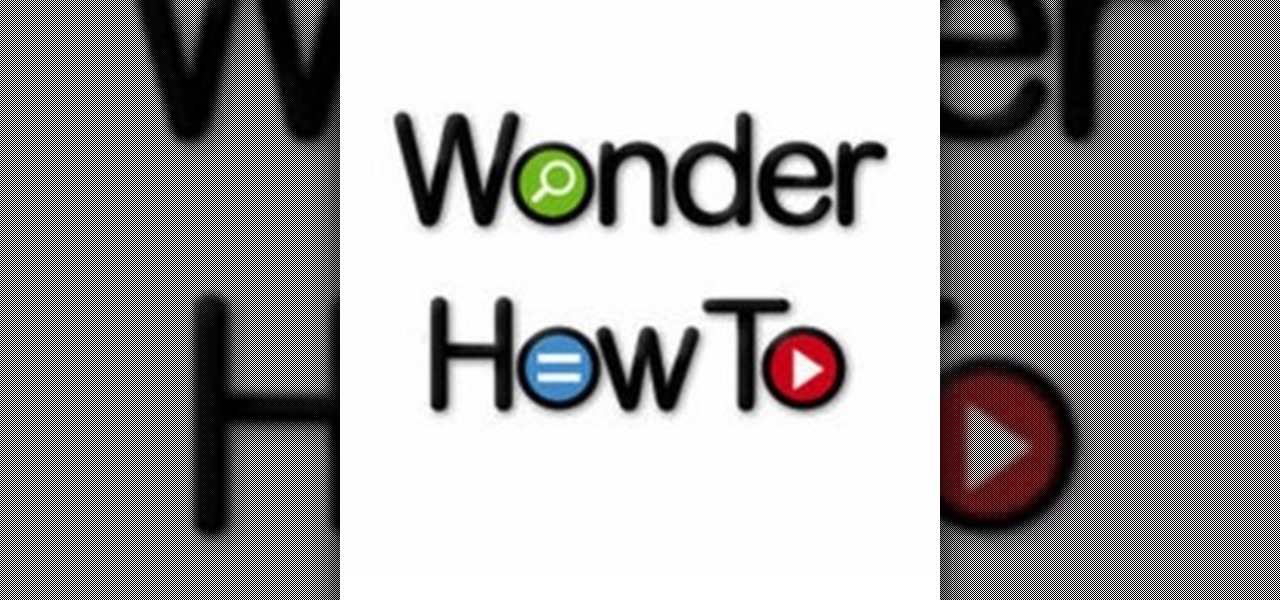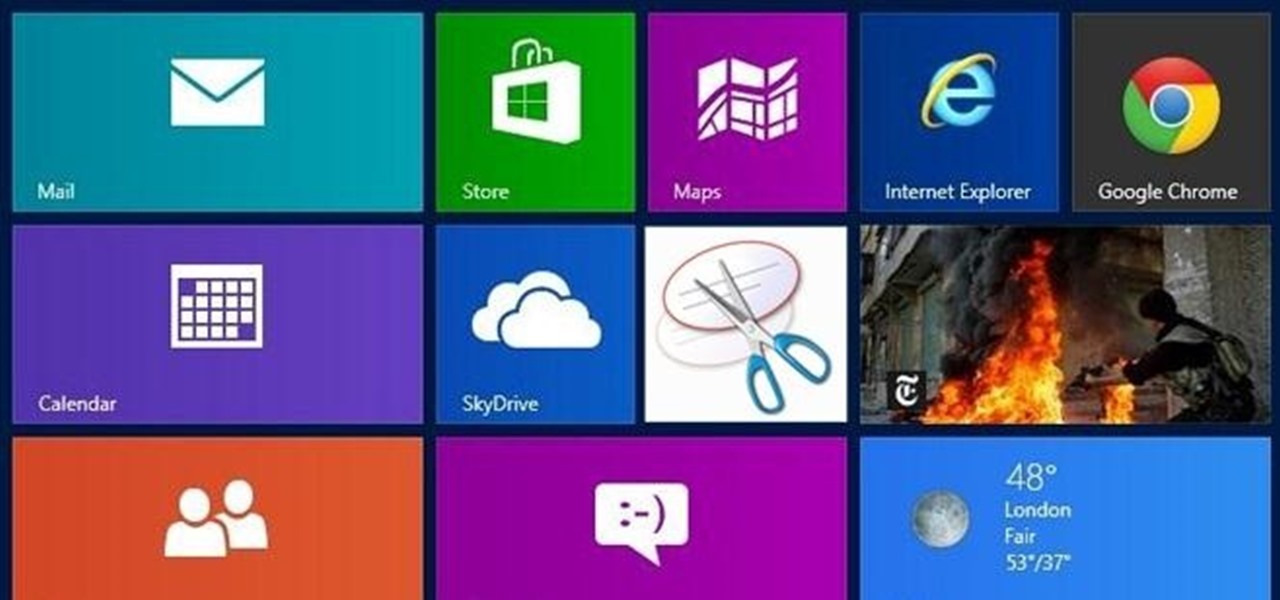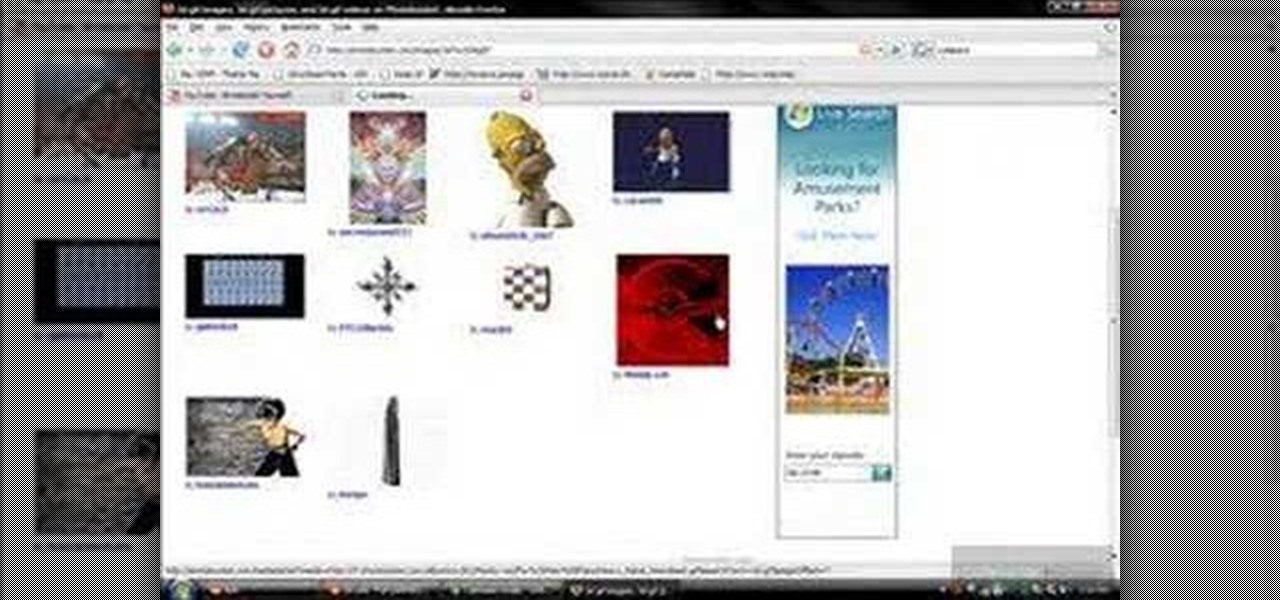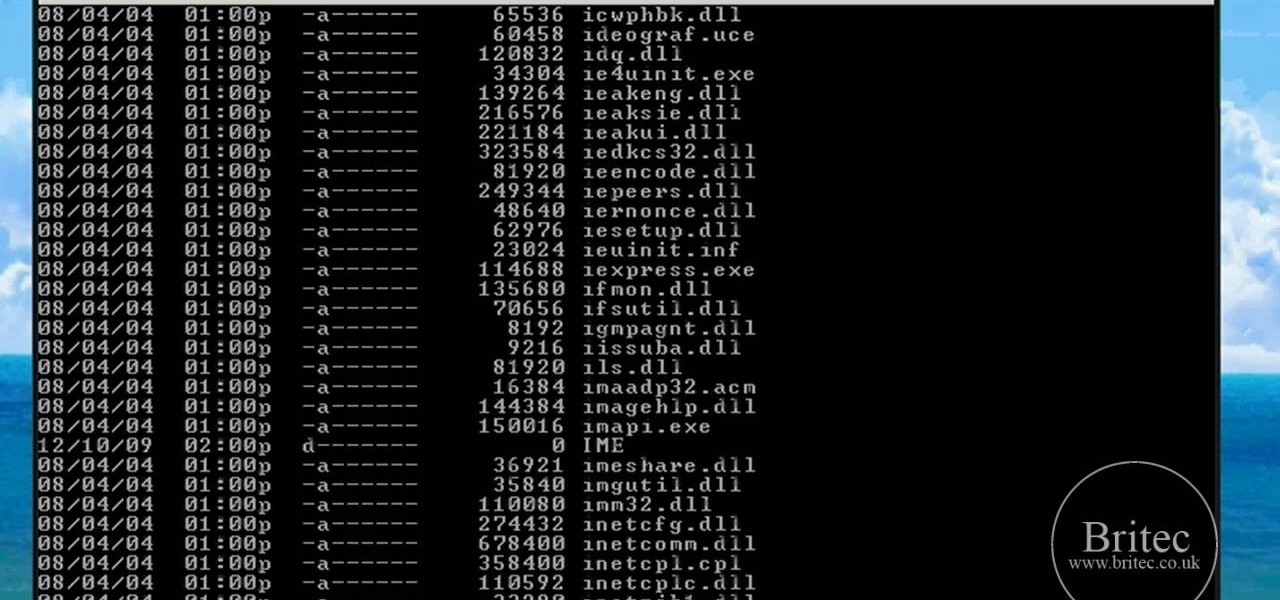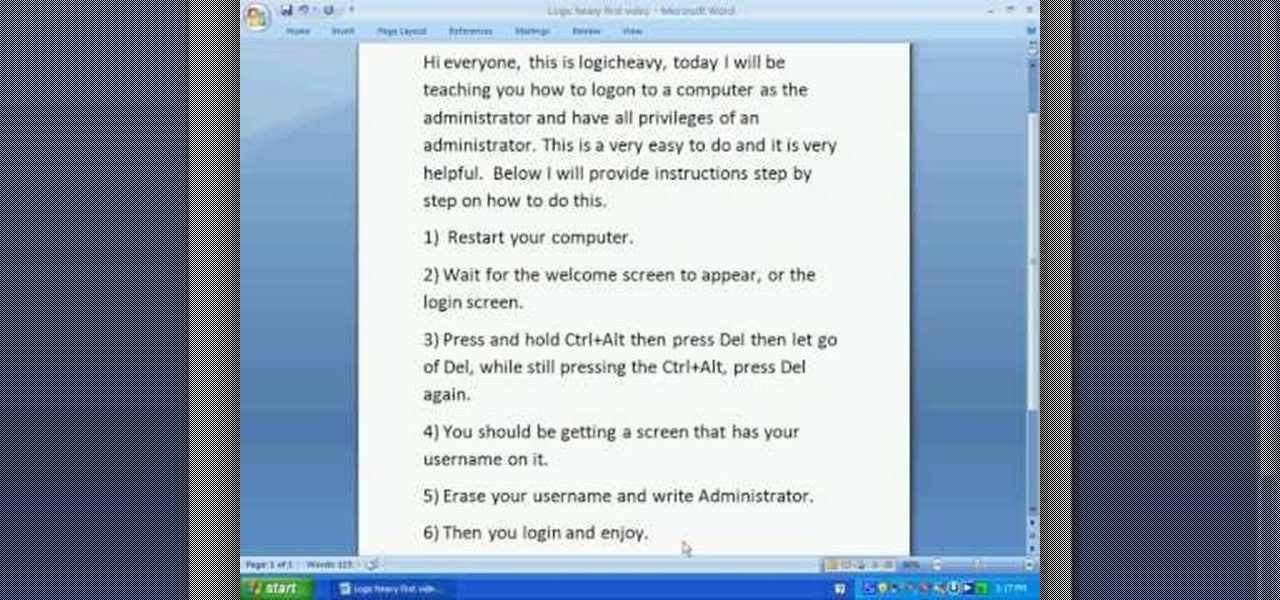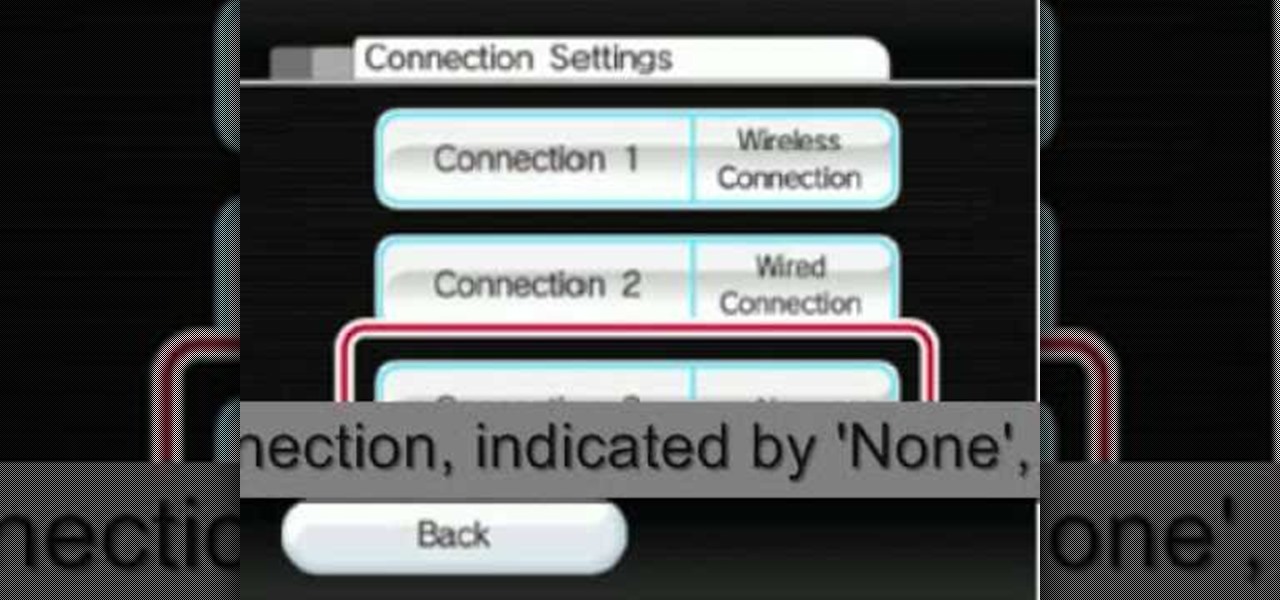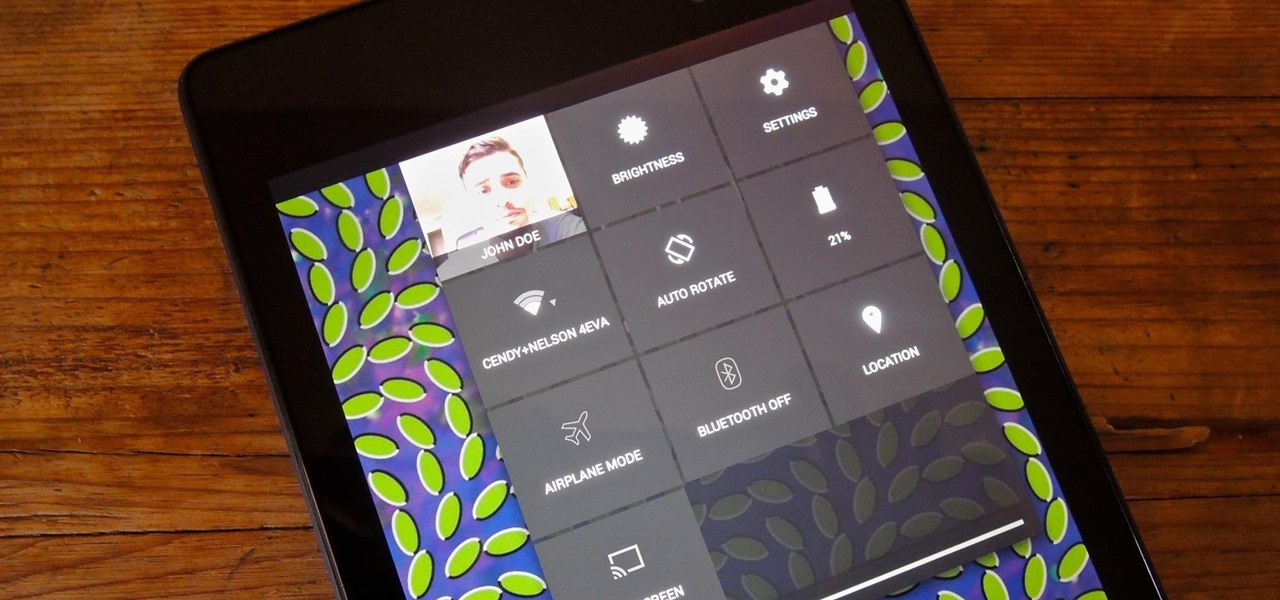
Accessing notifications and quick settings from the lock screen just makes things move quicker and more efficiently, unless of course we're using a secure lock screen. It makes sense that if we have face, pattern, or pin security enabled, we may not want notifications accessible, but really, that should be something we decide for ourselves—and now we can.
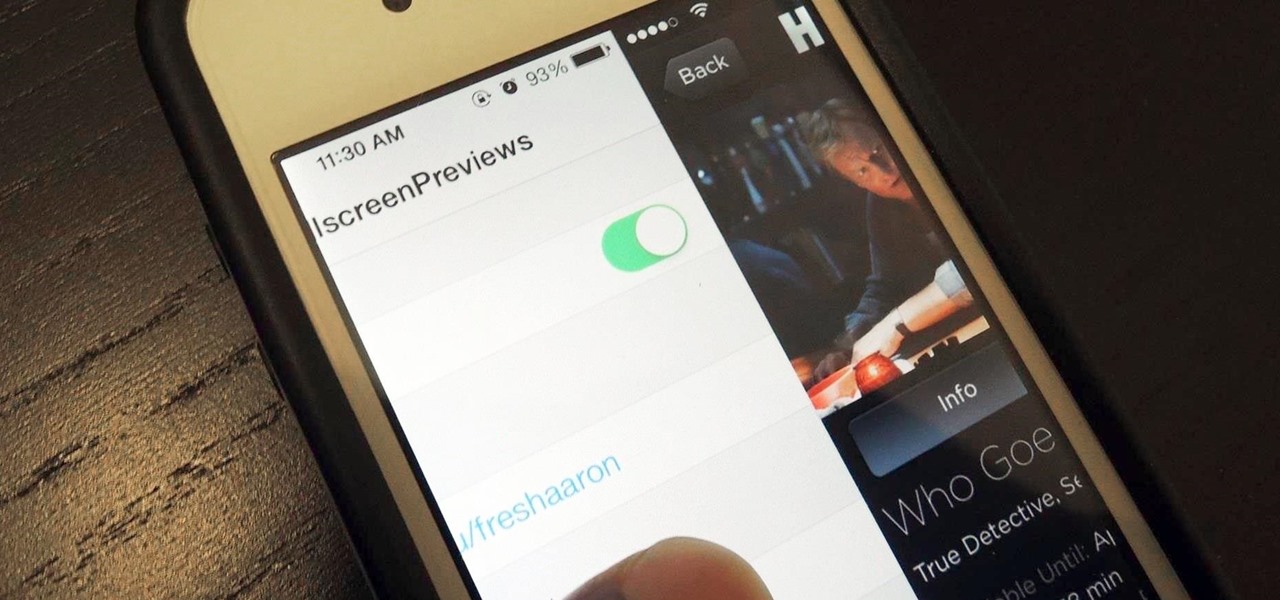
We've always been able to switch between running apps pretty easily, but iOS 7 beefed up the multitasking menu significantly by incorporating app previews in lieu of just icons.
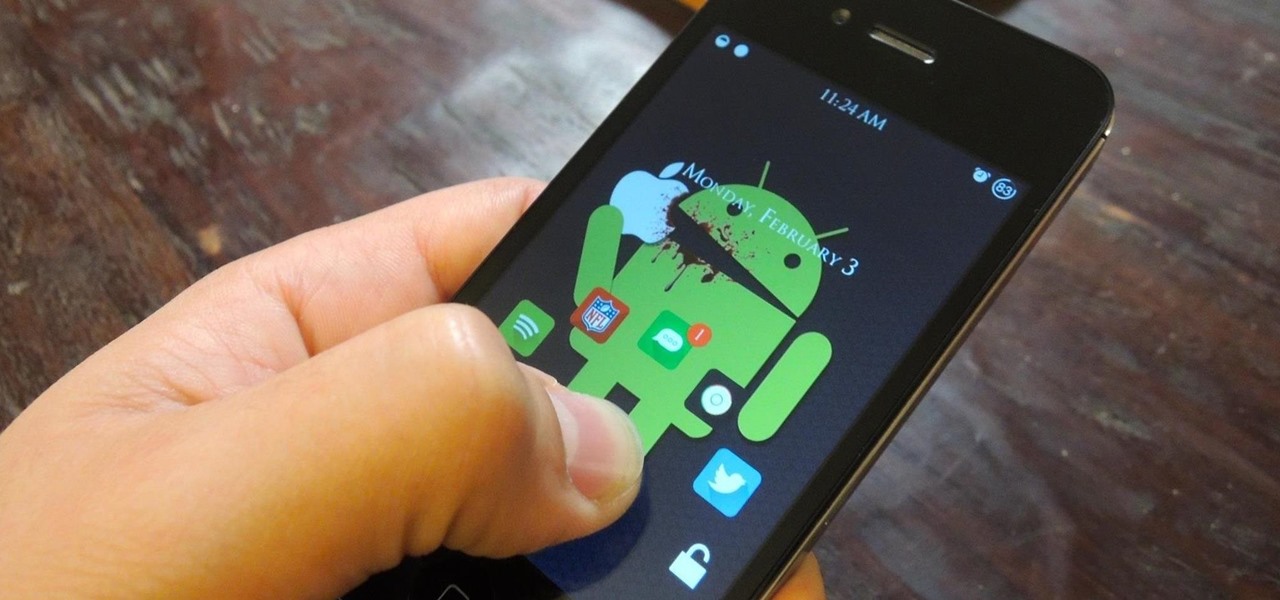
There are countless mods and apps for Android devices that give them an iOS-style look, but maybe it's about time we take some notes from Android, especially when it comes to the iOS 7 lock screen.

The sovereignty that's granted when we jailbreak our iOS 7 devices can only be described with one word—liberating. With this freedom comes countless themes and apps that let us manipulate our devices to really own them and turn them into something that is truly ours.

Android 4.4 KitKat has begun rolling out for the Galaxy Note 3 in India, Poland, Russia, Switzerland, and several other countries, and an unofficial build for AT&T customers has been leaked for all of us stateside.

The iOS 7 release brought with it many new aesthetic upgrades, from new flat, vibrant icons to a sleeker text messaging interface. Another small, yet noticeable, difference is the minimal and clean lock screen, which removed the overbearing "Slide to Unlock" background bar in lieu of just the text.

Are you tired of your snoopy coworkers and friends lingering over your shoulder as you type in your security passcode? Unless you have the newer iPhone 5S with Touch ID that scans your fingerprint, you've only got a couple of security options—either a 4-digit numeric passcode or a cumbersome password.

One of many cool features in iOS is the ability to listen to your Music app and have the player options, as well as album art, available on your lock screen. While that's super convenient, it's not all that easy on the eyes. The player is placed over a blurred version of whatever your lock screen wallpaper is.

Here we go again, softModders, it's time for another awesome tweak for your iPod, iPhone, or iPod running iOS 7. Have you ever felt like changing your lock screen with a custom text instead of it saying "slide to unlock"? Why shouldn't we be able to edit this? We're not given much freedom as it stands with our Apple devices.

Full screen mode, also called immersive mode, is one of the most popular features on CyanogenMod, but it's almost exclusive to CM and other custom ROMs. What this feature does essentially is remove the Status bar and soft keys from your screen, creating a more mesmeric feel.

There are a gazillion lock screen apps available on Google Play, but the majority of them are subpar and not worth your time. However, in my opinion, there is definitely one out there worth your time—one that constantly learns and adapts to what apps you use when and where to determine which shortcuts to give you.

If you're like me, then you were a little disappointed after updating your Nexus 7 to KitKat and realizing that not much has changed. The old Jelly Bean look still occupied your home screen, and there wasn't really anything noticeably new overall. All of that waiting and anticipation only to be left high and dry.

Welcome back, my rookie hackers! A short while back, I began a new series on database hacking, and now it's time to continue and extend your education in that field. As you know, the database contains all of the most valuable info for the hacker, including personally identifiable information, credit card numbers, intellectual property, etc. So, it's the ultimate goal of cybercrime and the APT hacker.

If you're new to Android phones, one of the first things you've probably noticed is how notification alerts differs from Apple devices, especially in regards to getting a text message.

David Blaine has made millions off his magic tricks and mind-bending illusions, so why shouldn't we get in on the action, too? Well, your Samsung Galaxy S3 can do all kinds of things, but magic isn't one of them...yet.

One little known feature on Android devices is TalkBack, which provides you with spoken feedback and vibrations in order to help you navigate your device. Obviously, if you're not blind or visually impaired, this isn't a feature you're likely to use.

Although the Samsung Galaxy Note 2 is a speedy device, one feature that feels a bit slow is swiping down from the Status bar to see the Notification tray when I'm using a full-screen app. When a full-screen app is open, I have to swipe down not once, but TWICE, on the upper portion of the screen in order to bring down the Notification tray.

Tired of your Samsung Galaxy S3 being a square? Make it more well-rounded by ditching those 90-degree corners on your screen for new adjustable round corners instead. It may be a minor tweak to your device, but the psychological effects of a more circular screen may help you feel more connected, safe, and, well…perfect. If you're the type that prefers the logic, order, and security of a sharp-cornered screen, then stick with your standard Android interface. Otherwise, keeping reading.

There are plenty of ways to create decent looking special effects on a budget. You can use basic, inexpensive materials to make ground explosions or realistic looking alien landscapes. But nothing says Hollywood quite like your own green screen.

Needing to use your device in bright or low lighting can require an adjustment in the phone's built-in brightness settings. However, there are times when those default settings just don't do the trick.

So many times, you turn on your computer, you open your front door, or you sit down on the couch to watch some well-earned TV, when you think -- Gosh! If only I could do this or this, life could be so much easier! And then, if you were a boring person, you would slouch even further down on the couch and continue to watch those reruns of The Sopranos.

I know what you're thinking—taking a screenshot is super simple. While that is partly true, taking of a screenshot of the Start Screen in Windows 8 is little bit tricky, unless you're on your Surface.

Microsoft's newest operating system, Windows 8, will hit stores everywhere on October 26th, and they hope this new version will shift the way we think about computers and their interfaces. In an effort to get as many early adopters as possible, Microsoft is even making their OS cheaper than usual, offering upgrades from previous versions for as low as $40 for a limited time.

This video demonstrates how easy it is to take a screenshot with shortcuts in Mac OS X. Pressing Command-Shift-3 will take a screenshot of the entire screen, while Command-Shift-4 will let you take a screenshot of just a selected area of the screen instead. For the latter, once you use the shortcut, your mouse pointer will turn into crosshairs, and you would click on one point of the screen, then drag and release your mouse to take a capture of the selected area.

Pixel Perfect is the "perfect" show to help you with your Photoshop skills. Be amazed and learn as master digital artist Bert Monroy takes a stylus and a digital pad and treats it as Monet and Picasso do with oil and canvas. Learn the tips and tricks you need to whip those digital pictures into shape with Adobe Photoshop and Illustrator. In this episode, Ben shows you how to apply light sources to 3D projects in Photoshop.

In this how to video, you will learn how to replace the screen on your Blackberry Storm 9530 and 9500. First, remove the battery and sim card from the phone. Lift off the covering over the camera lens with a pry tool. Gently do this, as it has glue. Next, turn the phone over and do the same for the bottom section of the phone. Using a torx screw driver, remove the screws underneath the section you just removed. Turn the phone over and remove the four screws shown. Use the pry tool and run it ...

Repairs Universe demonstrates how to replace the LCD screen on the BlackBerry Curve 8900 phone. First, remove the SIM card, the battery and the back cover of the phone. Run a safe pry tool between the gap in the phone and the small back cover to remove the cover. Use a T-6 screwdriver, remove the six screws from the back of the phone. Then, pull up to remove the back layer from the phone. Flip the phone over and remove the front layer. Release the four clips with a safe pry tool and release t...

First of all you have to go to Photobucket. In the search option you have to type in '3d gif''. Now click 'search'. You shall get a number of photos and you can select the image that has red color moving screen. It is better to get image this way without a virus. Now you have to right click on the image and save as '3d image animation wallpaper' and click save and then save it on your desktop. Now right click on your desktop and click on the properties. Now go to the desktop and then select ‘...

Pull off this easy prank, and – without causing any permanent damage – watch your coworker squirm with frustration.

Take a look at this video from Nokia to discover how to add a shortcut to your desktop on the N900's launcher screen. Now you can quickly access your favorite web page or load an application directly from the home screen on the N900 smartphone.

This tutorial shows you how you can make your own do it yourself green screen out of a bed frame, some hardware (a staple gun is key) and a green blanket (or any large length of appropriately colored green gabric).

For an extra level of security, you can download an app onto your iPhone or iPod that will let you create a customized security key, which you unlock by using the touch screen to draw a simple graphic. This tutorial shows you where to get the app and how to set it up.

Got gunk on the screen of your notebook computer? This handy hardware how-to presents a complete overview of the cleaning process. It's easy! So easy, in fact, that this video guide can offer a complete overview of the entire process in just under two minutes. For more information, including step-by-step instructions, take a look.

Faced with a missing log-on screen startup problem? This clip offers some advice for resolving it. It's easy! So easy, in fact, that this home-computing how-to from the folks at Britec can present a complete overview of the process in just over five minutes. For more information, including detailed, step-by-step instructions, take a look.

The video starts with a guy talking while we see a computer screen with instructions on how to log in as an administrator of your Windows XP Personal Computer.

The video shows you how to connect the Nintendo Wii to an available wireless network. First, you have to turn the Wii on. When the menu screen appears, you then click on the "Wii button" in the bottom-left corner. Next, go to "Wii Settings". On the following screen, you have to use the blue arrow on the right to go to the second page of options and select "Internet". Go to "Connection Settings" and click on an "Open Connection". From here, go to "Select Wireless Connection" and then "Search f...

On this YouTube video the user Vvistacomphelp shows you how to print screen and crop pictures. The first thing that the user shows is where the Print Screen button is located at on most keyboards so that you can press it on yours. The second thing is go to the start menu in Windows Vista and type in "paint" in the search box on the bottom left then open Paint under Programs. The third thing that is shown is how to make an image appear inside of the paint program so you can crop it. After foll...

To print your screen on Windows Vista, start by going to the start menu. Click on all programs then click on accessories. When accessories opens click paint and that will open a new window with the paint program. Minimize the programs so that your desktop is all you see. Press the prtsc button near the top right side of the keyboard. Once you have pushed prtsc, restore the paint program so that it is full screen again. Click edit and a drop down menu will open. Then click the paste button. Yo...

This video shows you how to change your Windows 7 login background. *Start the computer

Don't let that stuck drawer aggravate you on a daily basis; find the problem and fix it once and for all.