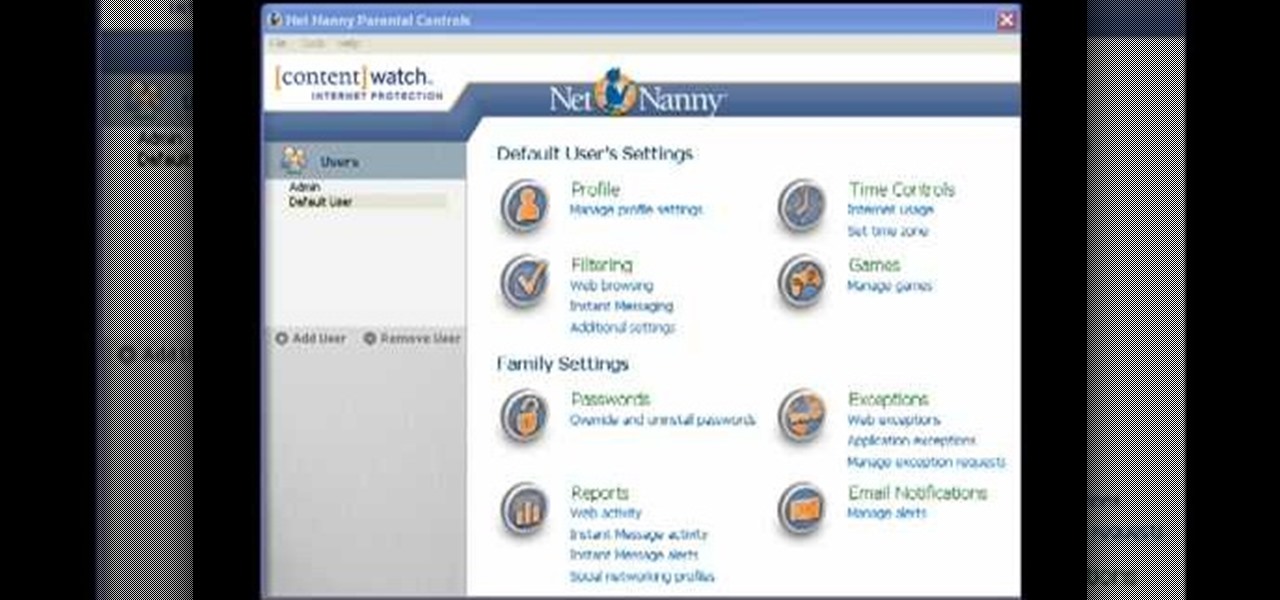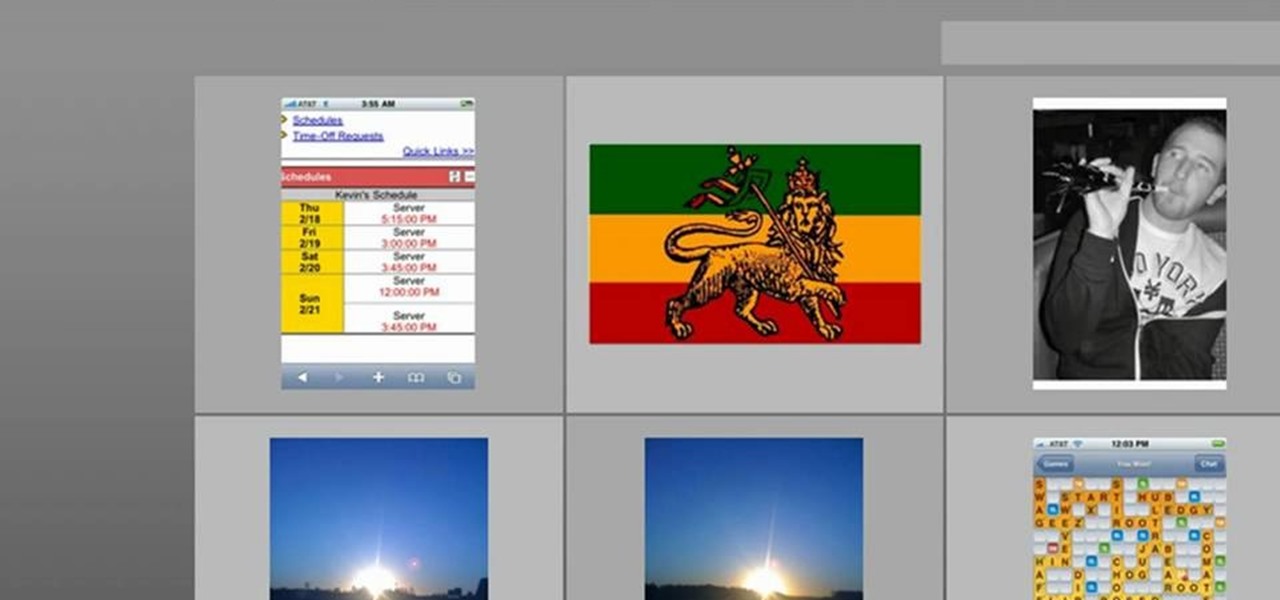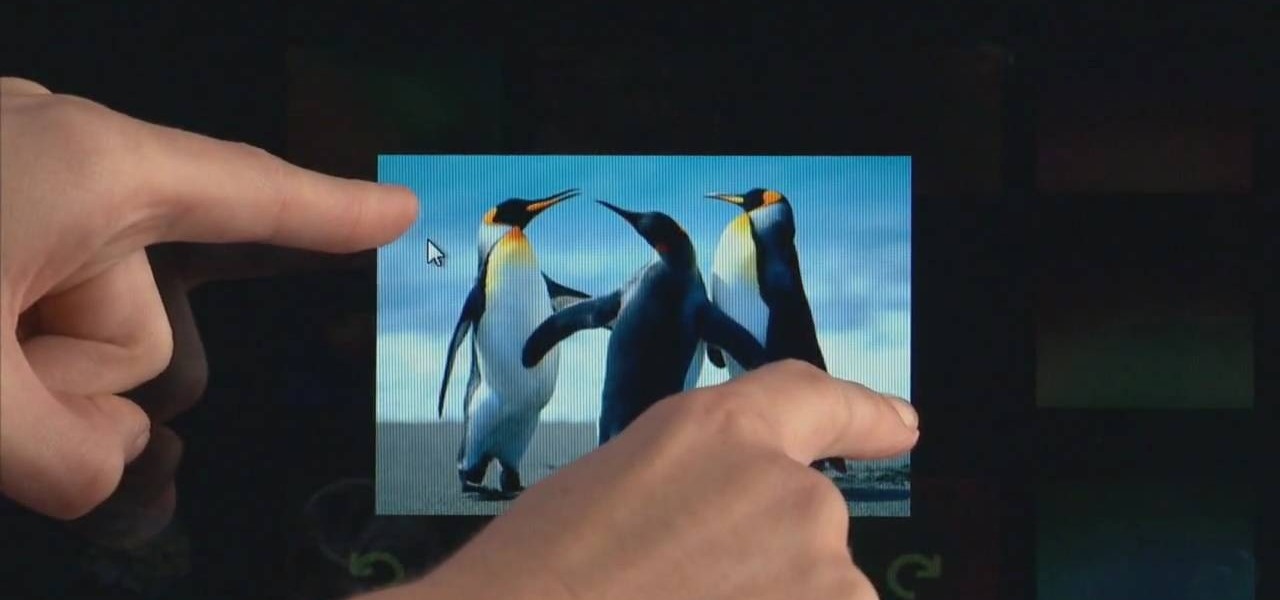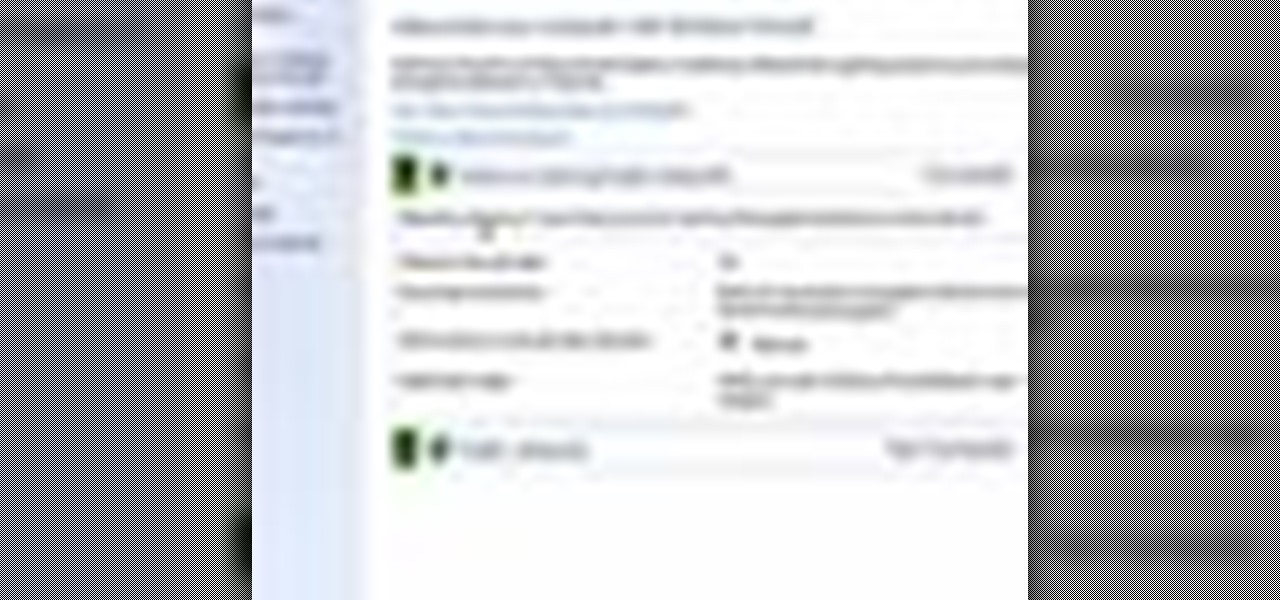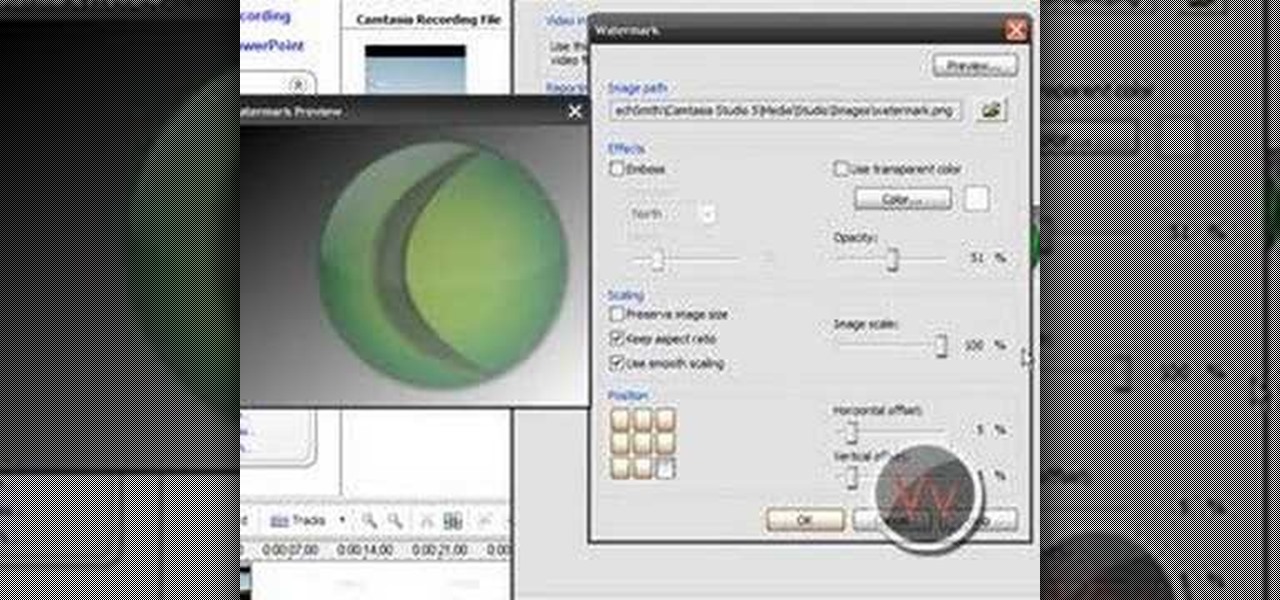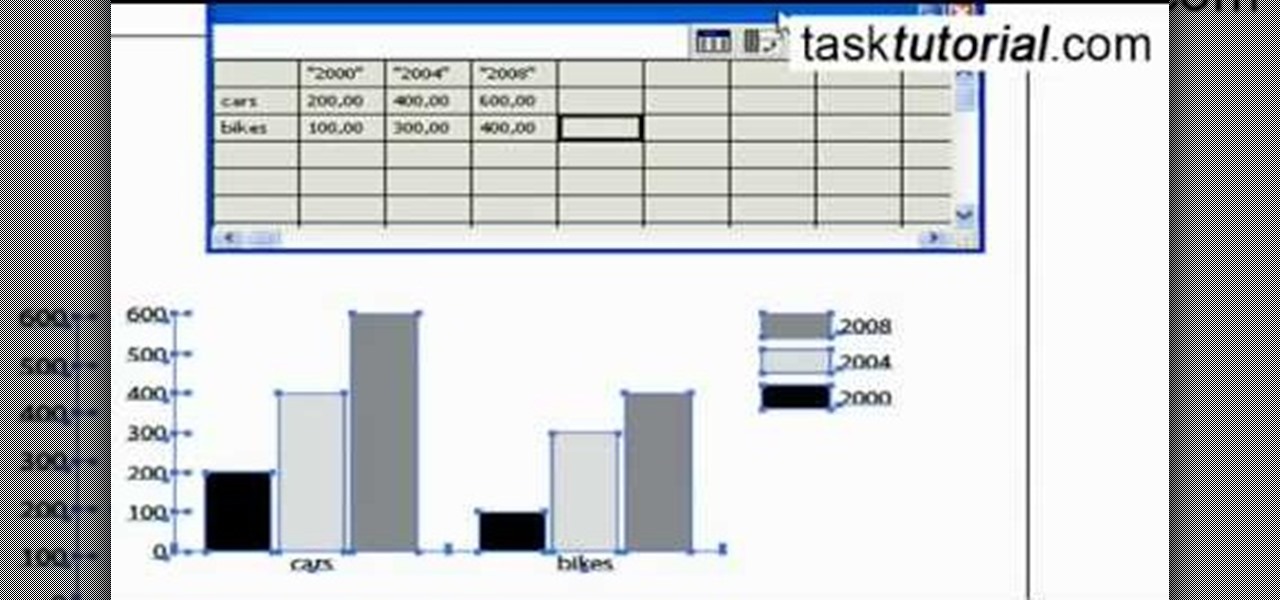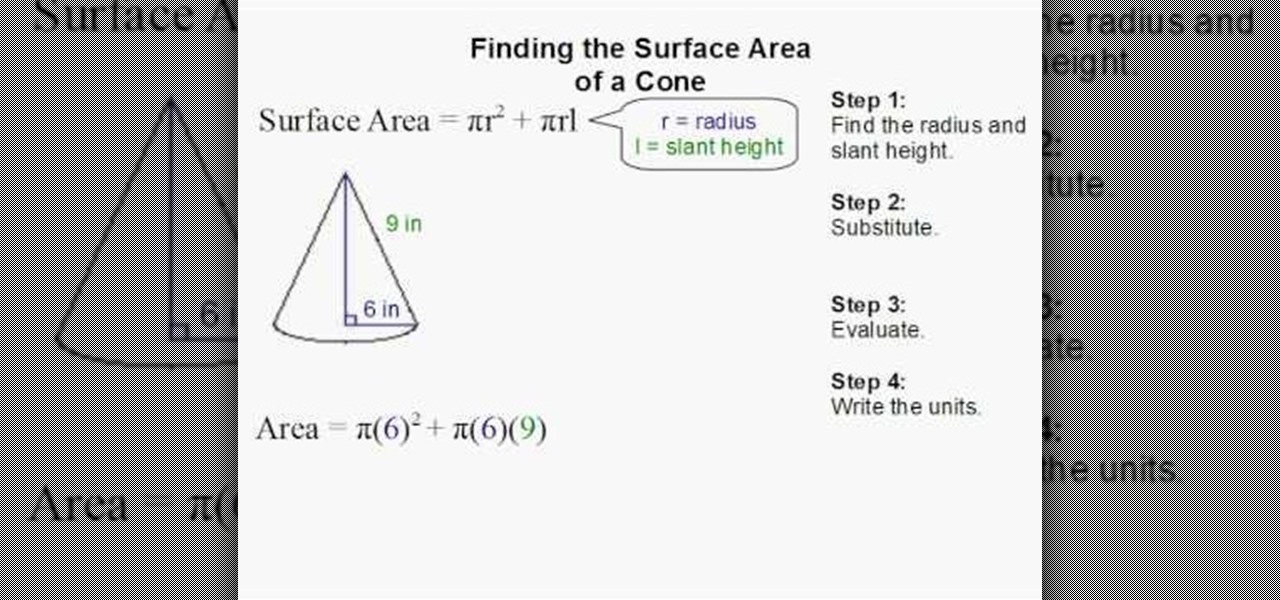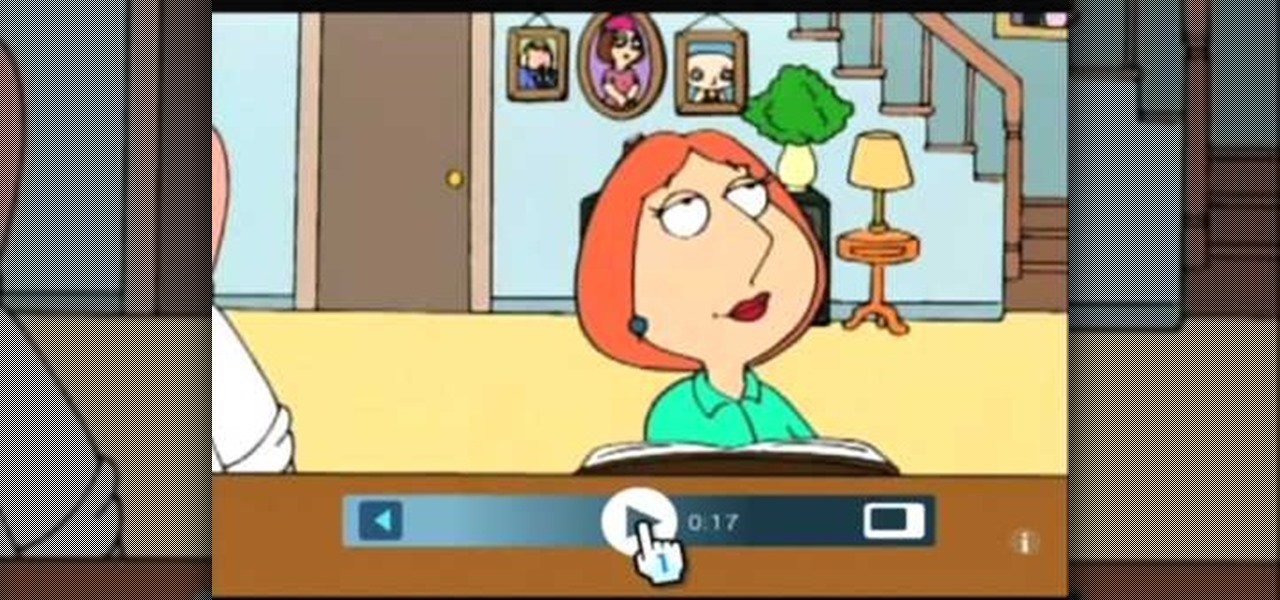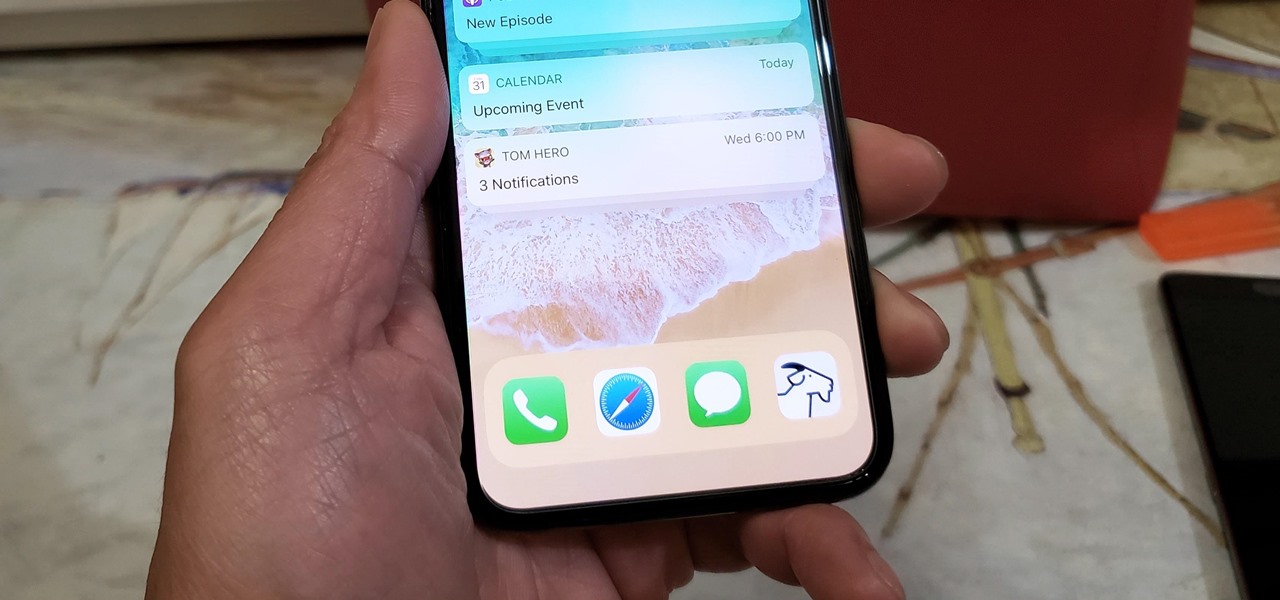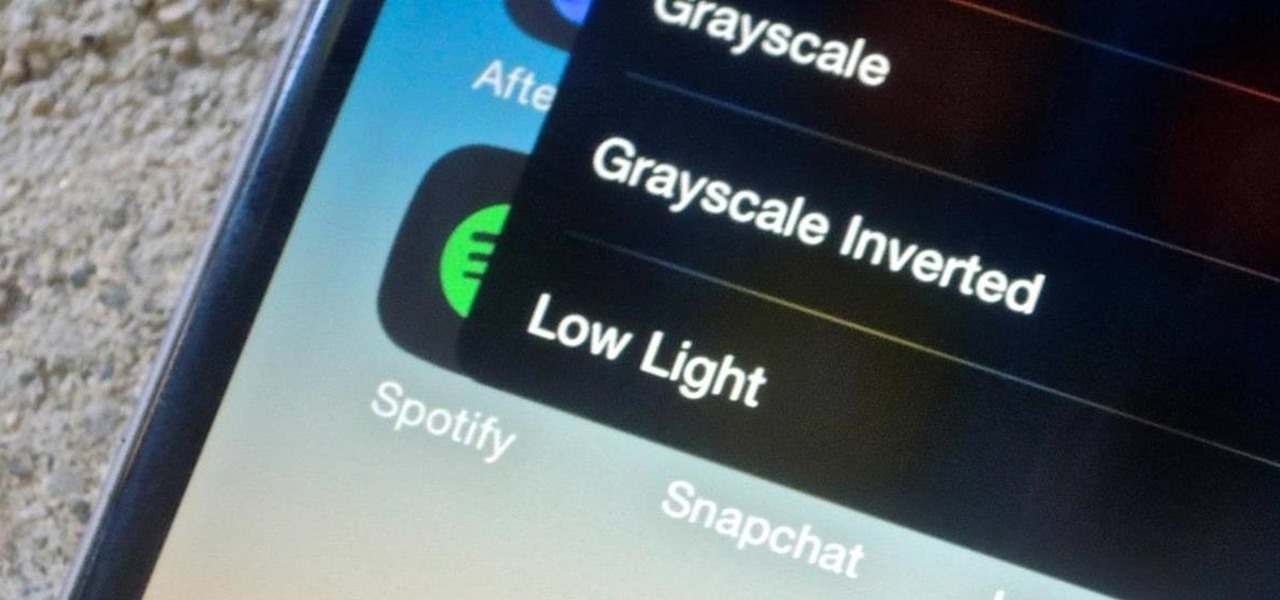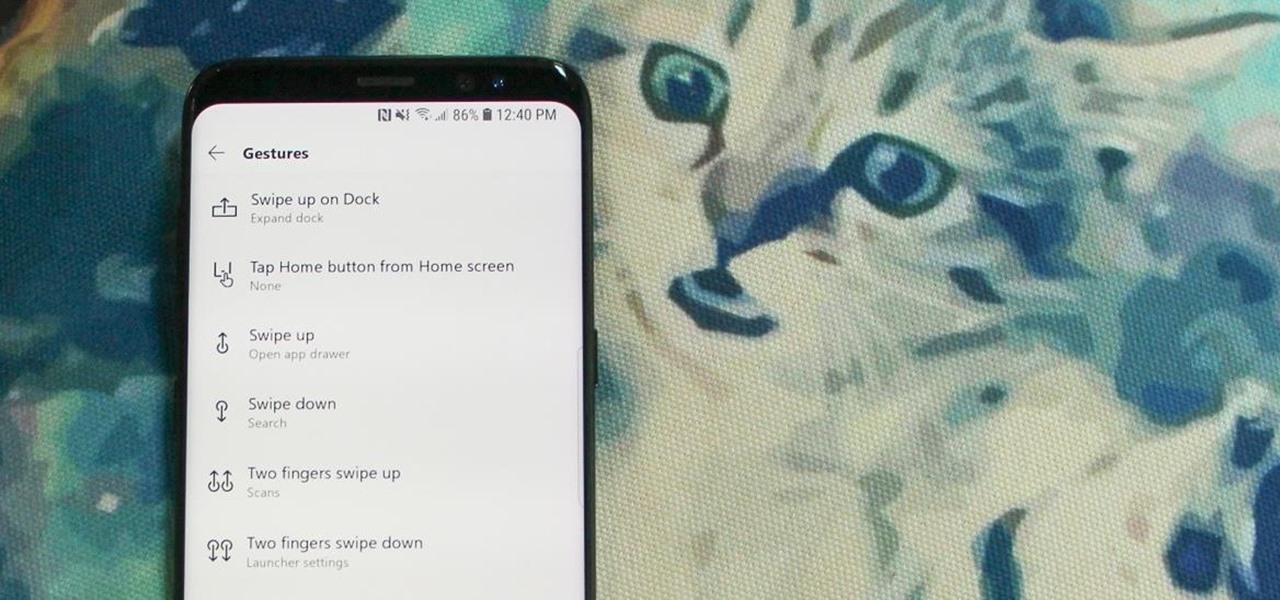In this tutorial, we learn how to utilize the informational display in the 2010 Prius. This is in the middle of the panel display and appears after the welcoming screen. It includes a clock at the top and can be changed when you press the correct button on the steering wheel. Pressing the display button will bring up different screens to give you information on how your vehicle is running and give you history of it. It will also provide access to settings of your car so you can change the clo...

This video tutorial is in the Fine Art category in which you will learn how to chroma key green screen video. Chroma key is the magical process of making images where the background or any object in your scene can be made transparent so that you can replace it with a different image. First shoot some footage in front of your Chroma key backdrop. Then shoot the background footage. Next put the 1st video track over the background track in the editing time line. With Chroma key you can have some...

It's really tempting to put every app and widget you can think of on your Android cell phone's home screen, but eventually you'll have a hard time finding anything in the clutter. That's where folders come in. Creating a folder on your home screen makes life a little easier, and a little more organized. Think about dragging all your games into a one consolidated folder. CNET shows you how to make a folder, how to rename it, and how to manage it on your Android smartphone.

Repairs Universe demonstrates how to take apart the BlackBerry Storm 2 to replace the LCD. First, flip the phone over and take out the battery, SIM card and memory card. Then, use a safe pry tool to pry off the top and bottom covers which are held on by adhesive and clips. Next, use a T-6 screwdriver, remove the size screws on the front of the device. Flip the phone over and remove two more screws. Use the pry tool to release the clips and remove the outer casing. Flip the phone over and usin...

Windows 7 uses several options to make it easier to change and locate the cursor on the screen. 1) To access these options select “Start” then click on “Control panel“from the menu.

In your computer you can setup up two monitors on the same screen. This is the dual monitor setup which will give you more space to work with. So if your desktop is cluttered with icons and other program shortcuts, then you can use dual monitors. To setup a dual monitor system, the first thing you will need is two monitors. Now right click no your desktop and select properties from the menu. In the properties window go to the settings tab. If you see two monitor screen pictures over there the...

This video will show you how to take advantage of one of Apple's iMovie advanced editing feature, picture-in-picture effect. This feature allows you to embed either another video, or images into a base video. To enable this valuable tool in iMovie, go into the iMovie preferences by clicking on "iMovie" in the top left hand corner of your screen. Under the General tab make sure "Show advanced tools" is selected. Import a video from your event library by dragging it into iMovie and selecting pi...

In this tutorial, Malou and Bob show tips and tricks to use an HP TouchSmart computer. First, you can touch the house button that will lead you to the home page. The computer is so sensitive, it will detect your touch without even having to touch the screen. When you select an object, press and hold it if you want to move it somewhere else, if you move it to the bottom on your homepage it will go into the designated area. If you press and hold your finger on the screen, it's just like right c...

If you are a parent trying to protect your children from websites you don't want them to see or just a person who doesn't want to stumble upon certain websites by accident then this video is perfect for you. By using Net Nanny you can block any website you want in a fast and simple way. First, open Net Nanny to the dashboard screen and look under "Exceptions" on the lower right side of the screen. Under exceptions click on "Web exceptions" and then click the "Add" button. Now, type in the URL...

Kevin shows the different features and options with the program ownspy, which is through OwnSpy and is capable of tracking through phone a persons location as well as texts and phone calls. He first logs in and the first screen that opens is the tracking screen where you can sync how often the program will update the persons location. The second tab is SMS, which will show you all texts and conversations as well as the length, date, and time. The third tab lists all the persons contacts. The ...

Navigating on your HP TouchSmart 3.0 PC is easy, fun and takes nothing more then your fingers. To click, simply create a single point of precise contact between your finger and the screen. The HP TouchSmart uses optics to determine clicks so avoid leaning on it with your hands, knuckles, large jewelry or the random fly. The screen is not pressure sensitive so pressing harder has no effect. To right click you simply press and hold. For tasks that require multi-touch input use more than one fin...

In this video, it demonstrate how to check and configure Windows firewall. In order to check to see if firewall is enable or not. You would click on start which locate bottom left corner of the screen. Then you would click on control panel. On this screen you would see an option for firewall, and click on it. When you click on firewall, it will let you view all the description about firewall configuration. There are also many other option which locate on the left hand side. If you are an adva...

This video is a tutorial on how to set the screensaver in Windows 7. To start, you need to click on the start menu. Next, click on control panel. Click on the personalization link in the first column. On the next screen, go to the bottom right and click on the box labeled 'screensaver'. It will open up a new window. From that window, you can click on the drop-down menu to select a variety of screensavers. You can see the preview of the screensaver in the animation above the buttons. You can a...

If you frequently use Camtasia software for Windows this is a great video for you! Camtasia is a screen video software program made for both Windows and Mac This video shows step-by-step how to upload a photo and create a moving profile image. It shows how you can upload your photo, how to open the photo in Camtasia, and how you can use Camtasia to create a moving profile picture. Also discussed is how you can upload your Camtasia videos onto Youtube! Just a wonderful video for those who use ...

Here you will see how to add a contact to the address book of a Nokia N97. Follow these steps to add a contact to your Nokia M97's address book: From the home screen, tap the "Contacts" icon and then tap "Add New Contact". Enter in the contact information and tap "Done". Tap "Exit" to return to the home screen. To set a contact as one of your favorite contacts, tap "Add to Favorites", and select the contact you wish to add as a favorite. Tap "OK" You can also do things such as add a called ID...

This video demonstrates how to design drum and bass lines in a Reason 4 program. This video does not have a speaker rather it shows you on the computer how you would make these lines. Music plays at sometimes but mostly it is various screens and demonstrations of making the base lines. There is text to help you out on the screen. If you follow the steps in this video, you'll be able to create a basic drum line using Reason 4.

You will learn to create graphs in Illustrator. The best way to visualize data is a graph, and there are several different graph choices in this program. He chooses a column graph to show how he creates his graphs. Holding the left mouse button and dragging, he creates a rectangle which will be our graph. This brings up an input screen beside the rectangle for the graph; he puts information into the screen which shows up on the graph when he is finished.

In this how-to video, the author, , Davitily, has a simple drawn out diagram of a cone figure and it's measurements, and also has the mathematical formula of how to find the surface area of this and any other cone figure.

This is a highly informative video tutorial on how to use the software CamStudio to screen record anything on one's desktop. One simply has to open a search engine like Google, type in 'camstudio' and hit the search button. On Google, the official website, camstudio.org, is the first one in the search results. Once that is opened, just scroll down, click on the link camstudio20.exe, and then click 'save file'. Once downloaded, this software can capture all the audio and video activity on the ...

Both your Wii and your PC need to be connected to a router that has an internet connection. If you have a wireless router, the Wii can connect to it without any additional hardware. Instructions are provided with the Wii.

Step 1: Film yourself in the first position which you want your audience to see. Step 2: Film yourself in the second position you want your audience to see.

While printers are not normally considered to be at the leading edge of computer technology, these devices have evolved at a lightning pace over the years. Before today's low cost, high-quality inkjet and color laser printers, we used low-quality dot matrix printers and slow laser printers where quality and performance of printing was often questionable. Additionally, documents that looked correct on screen often came out looking differently on paper, due to differences between what the scree...

Sure, you can remove apps from your iPhone's Home Screen without deleting them. But there's something satisfying about seeing them laid out and well-organized on the Home Screen, just a tap away, especially if you use user-selectable or custom icons for all your apps. Still, there may be days or situations when you want to hide apps without removing them entirely from the Home Screen.

If you're asking yourself where your newly installed iPhone apps are, you aren't alone. Upgrading to iOS 14 offers many beneficial features, but it also can stop new apps from appearing on your home screen. Sure, they're always in the App Library, but that shouldn't prevent you from accessing your favorite apps the old-fashioned way. The good news is that you can make iOS set things back to normal.

It's not hard to let your iPhone's home screen get cluttered. Apps pile up one after another, and while you don't use every app every single day, you can't quite seem to part ways with even those one-use apps you've collected over the years. But you can apply the KonMari method to your home screen, getting rid of apps you don't love — without actually trashing any of them.

For Android 11, Google is doubling down on the handy App Suggestions feature that debuted in Android 10's app drawer by expanding it to the home screen dock.

Before you go out to protest, understand what you are facing. Sometimes these demonstrations become infected with looters and rioters, which could mean interaction with law enforcement and potentially arrest. And if your phone is on you, it can be used as a tool against you.

I go back and forth between two home screen apps: Nova Launcher and Action Launcher. While I prefer the aesthetics of Nova, I like Action's Quickpage feature since it puts some of my favorite apps just a swipe away. But now, I've found a way to replicate this feature on Nova (or any other launcher), and it works even better.

Apart from the flashlight, camera, and apps you access via notifications, widgets, location-based alerts, and the Control Center, there's no way to open other apps straight from the lock screen that you use frequently. If you have a jailbroken device, however, you can remedy this and add the home screen's Dock to the lock screen to get into your go-to apps even quicker.

With the new navigation gestures in Android 10, you reclaim a lot of screen real estate that used to be occupied by the back, home, and recent apps buttons. But there's still a small bar on the bottom edge of the screen, and in most apps, it still sits atop a black background. Thankfully, an easy hack will give you true full-screen without breaking the new gestures.

An iPhone's display can get seriously bright, whether LCD or OLED. When you're in bed at night or in a dark room where you don't want to disturb others visually, the brightness is even more noticeable. But there are a few built-in ways in iOS to reduce brightness below the default levels for less eye strain and other reasons.

For those of you who like to frequently change the icon shapes on your home screen, the process has changed in Android 10. The setting is buried and now applies to more than just home screen icons.

If you've grown bored of day-to-day hacking and need a new toy to experiment with, we've compiled a list of gadgets to help you take password cracking and wireless hacking to the next level. If you're not a white hat or pentester yourself but have one to shop for, whether for a birthday, Christmas present, or other gift-giving reason, these also make great gift ideas.

The Pixel 3 runs stock Android, so you might think that since you've used an Android device before, you should know your way around the new phone by default. But Google has actually added several great Pixel-exclusive software features to its flagships, and not all of them are easily discoverable.

With Android Pie beta now available for the Galaxy S9 and S9+, Samsung is well on its way to catching up to major competitors like the Google Pixel 3 in terms of giving its users the latest and greatest software Android has to offer. Of course, Samsung has added its own touches to the software to make Android Pie its own and set it apart from the rest of the crowd.

Ever-shrinking bezels and disappearing hardware buttons make for good looking phones, but they also increase the need for gesture controls. Android Pie comes with seven new swipe gestures, but if you don't have the update yet (or find its default gesture options to be lacking), you should take a look at the Microsoft Launcher.

You can view battery information in the Today View, you already know what carrier services you, and you can quickly figure out with normal use whether your display orientation is locked, so what do you need the status bar at the top of your iPhone? If you don't find much use for it and would like to see more of your wallpaper, there's a way you can get rid of it for good.

Hacking Wi-Fi is a lot easier than most people think, but the ways of doing so are clustered around a few common techniques most hackers use. With a few simple actions, the average user can go a long way toward defending against the five most common methods of Wi-Fi hacking, which include password cracking, social engineering, WPS attacks, remote access, and rogue access points.

Among its many new features, Android P returns the spirit of lock screen widgets to users by presenting the current temperature and weather conditions underneath the clock. It isn't flashy, but it's a fun and useful addition that, unfortunately, does not always work. If your lock screen weather isn't showing up, you might want to try these steps to fix it.

When it's all said and done, it doesn't really matter who did it first — the more important question is who did it best. Still, it's nice to know who's really responsible for groundbreaking innovations in the smartphone space.