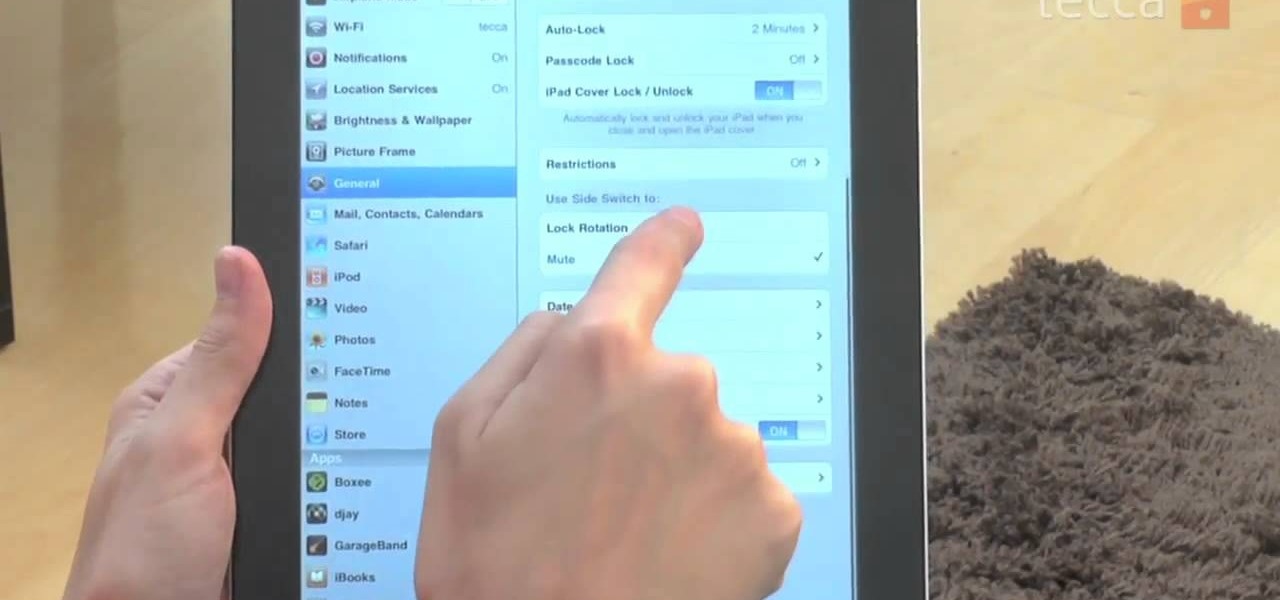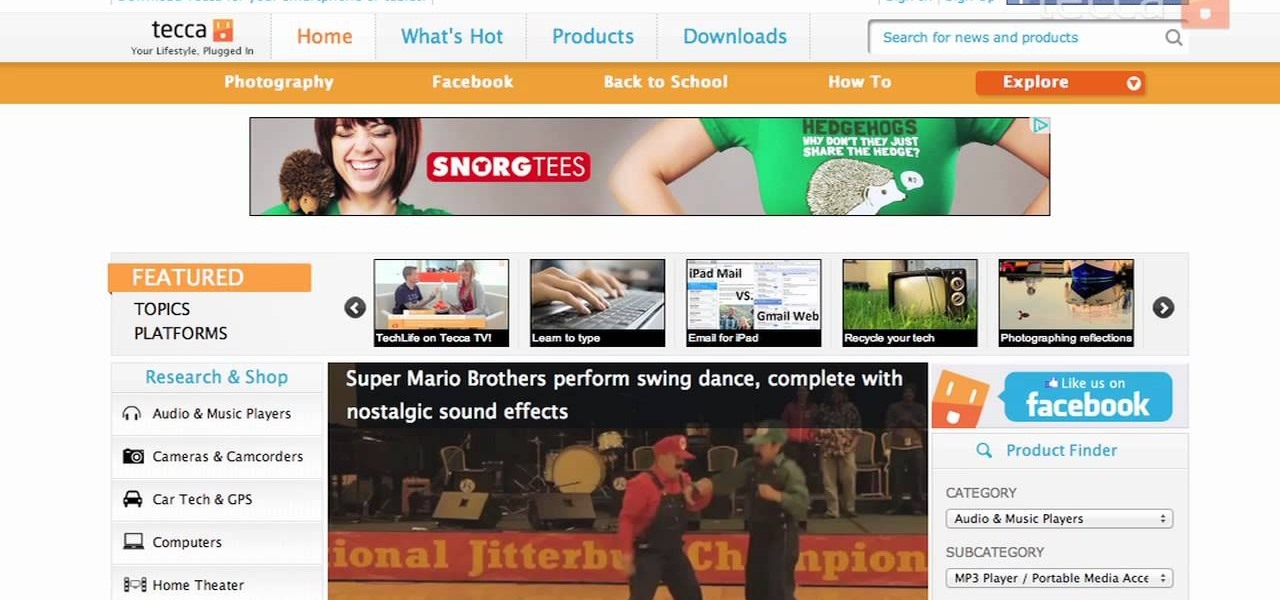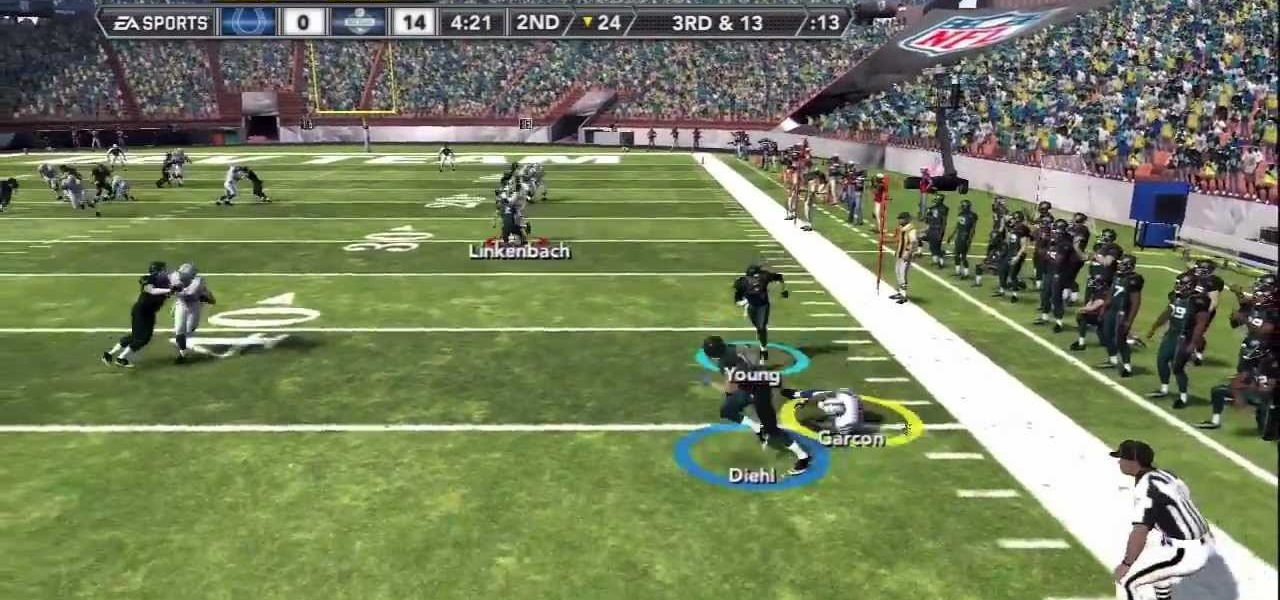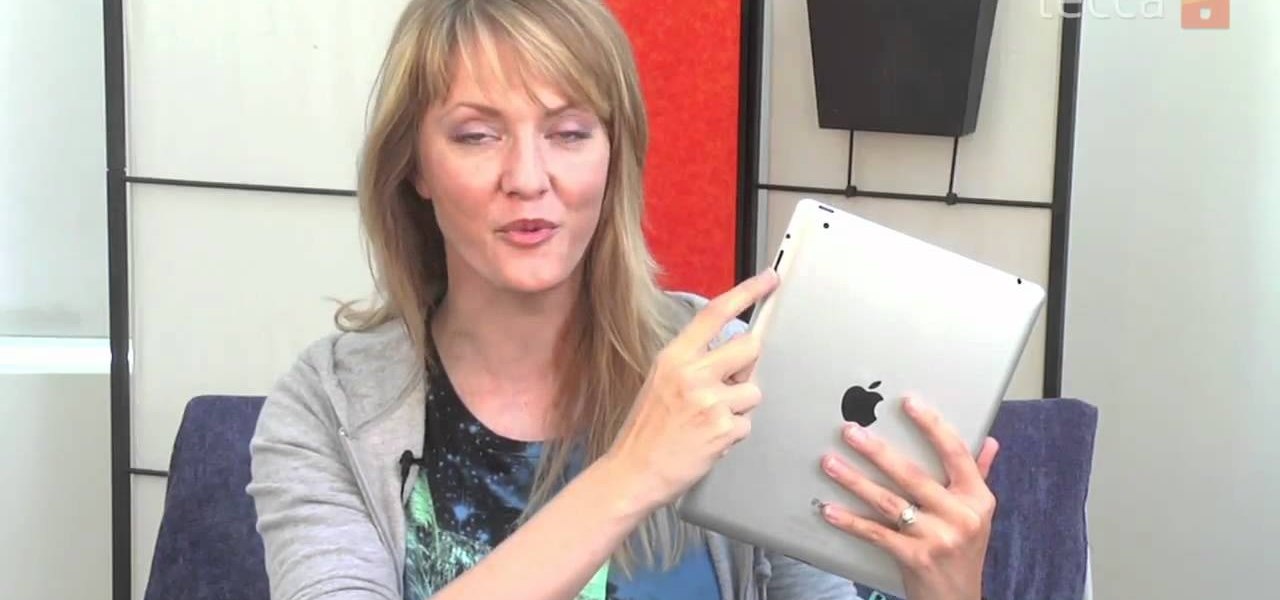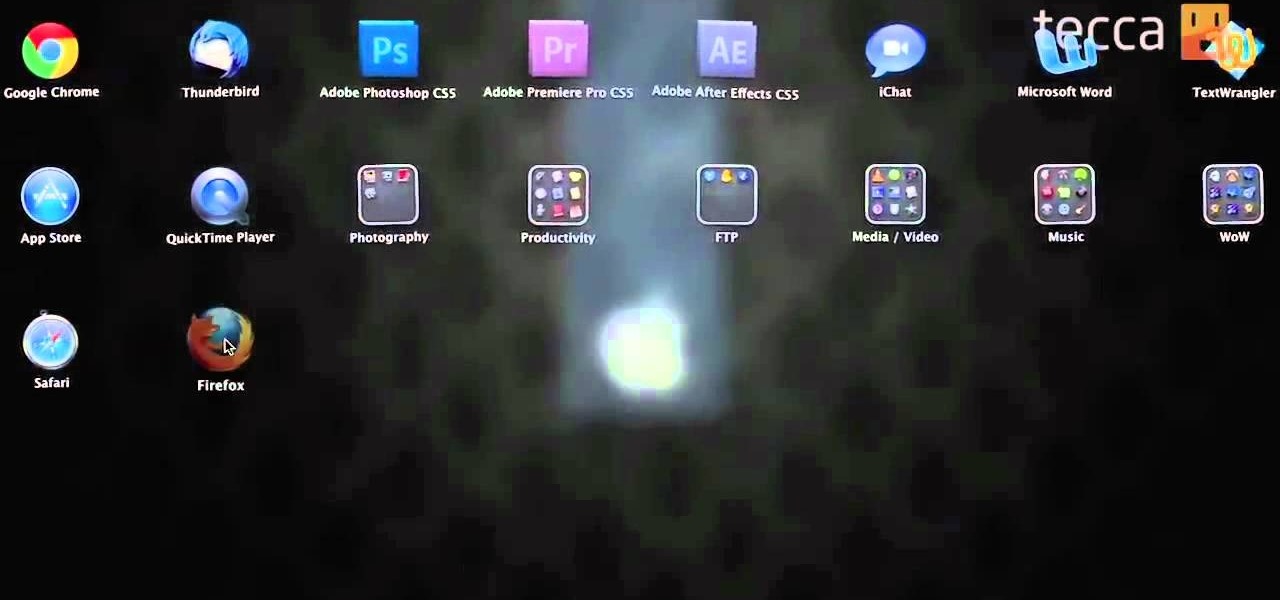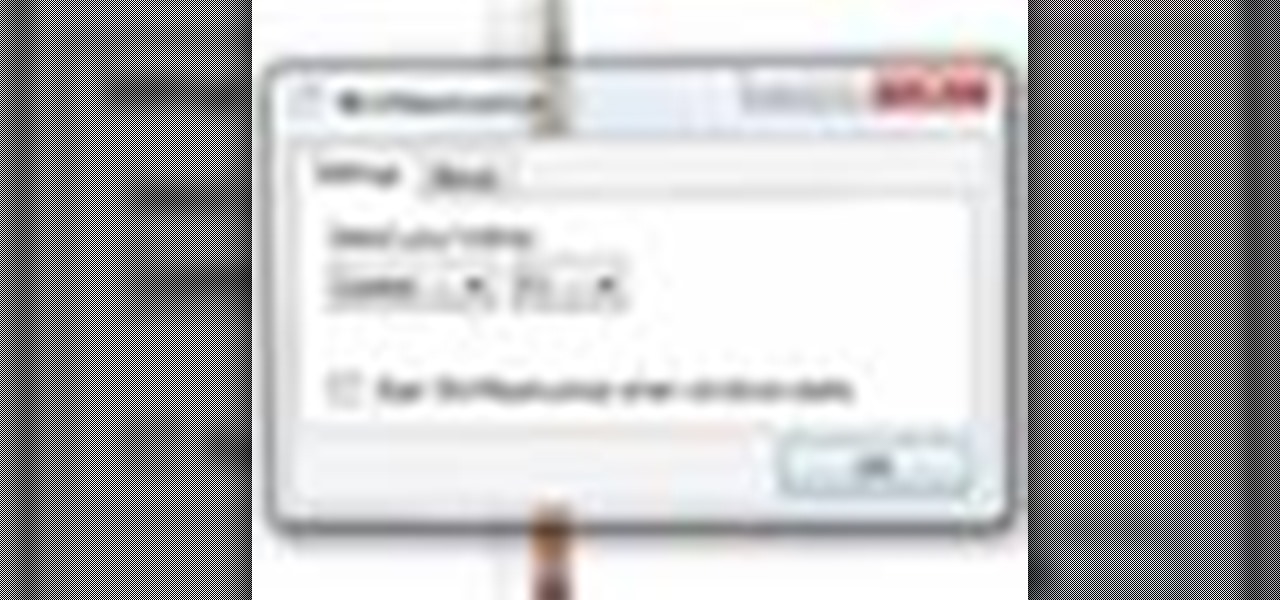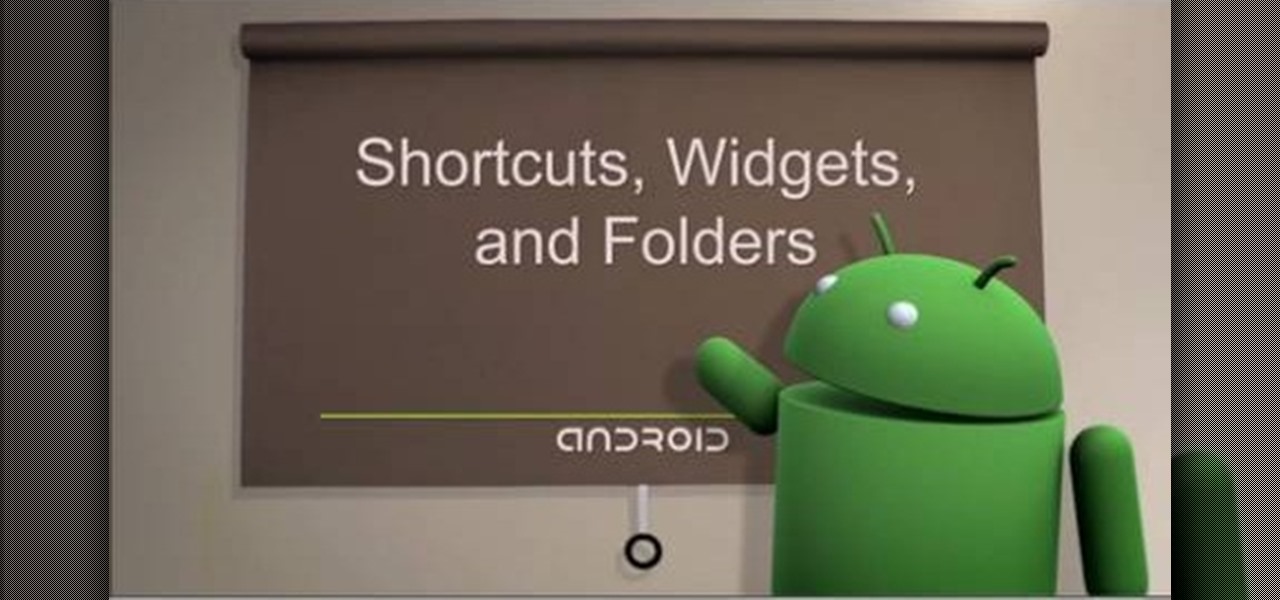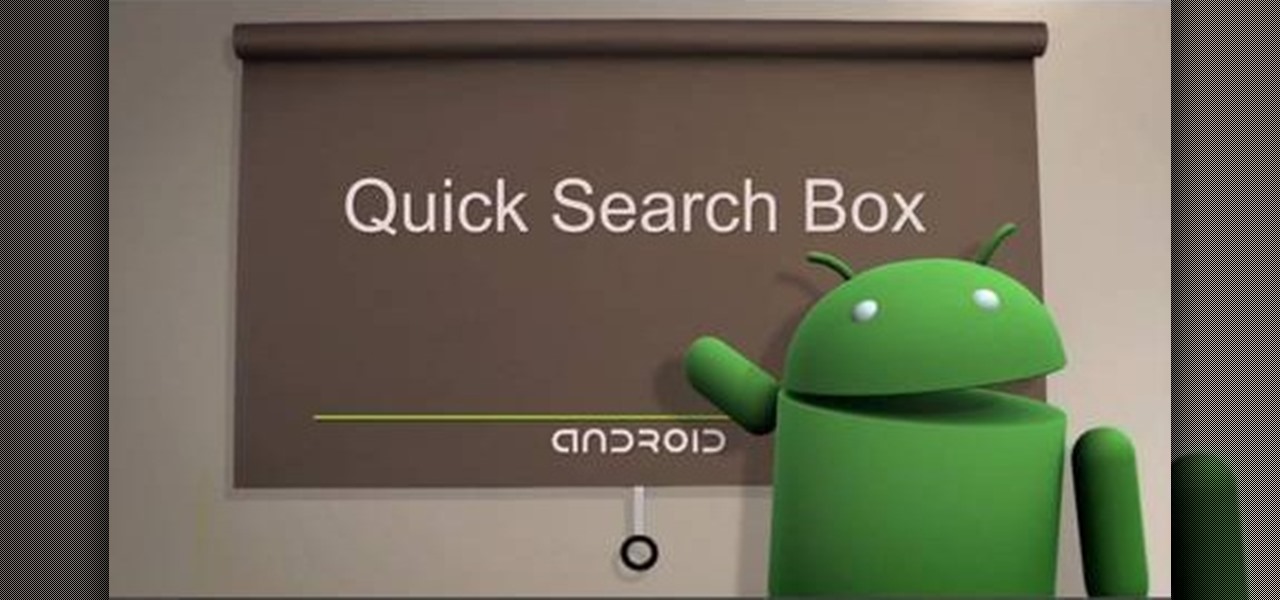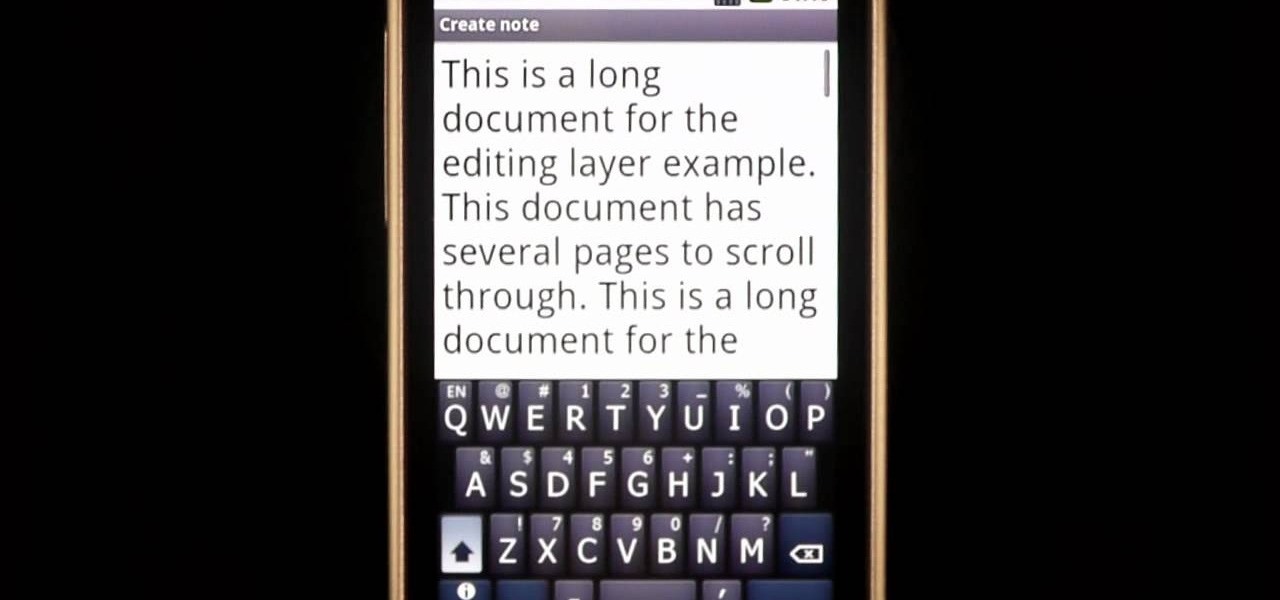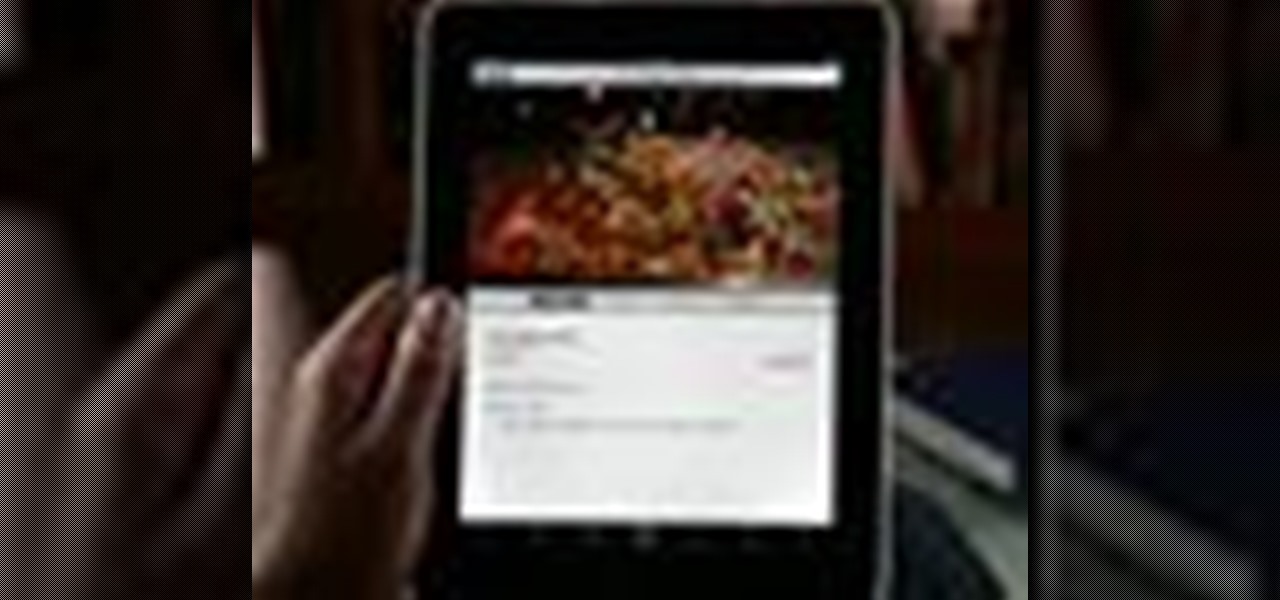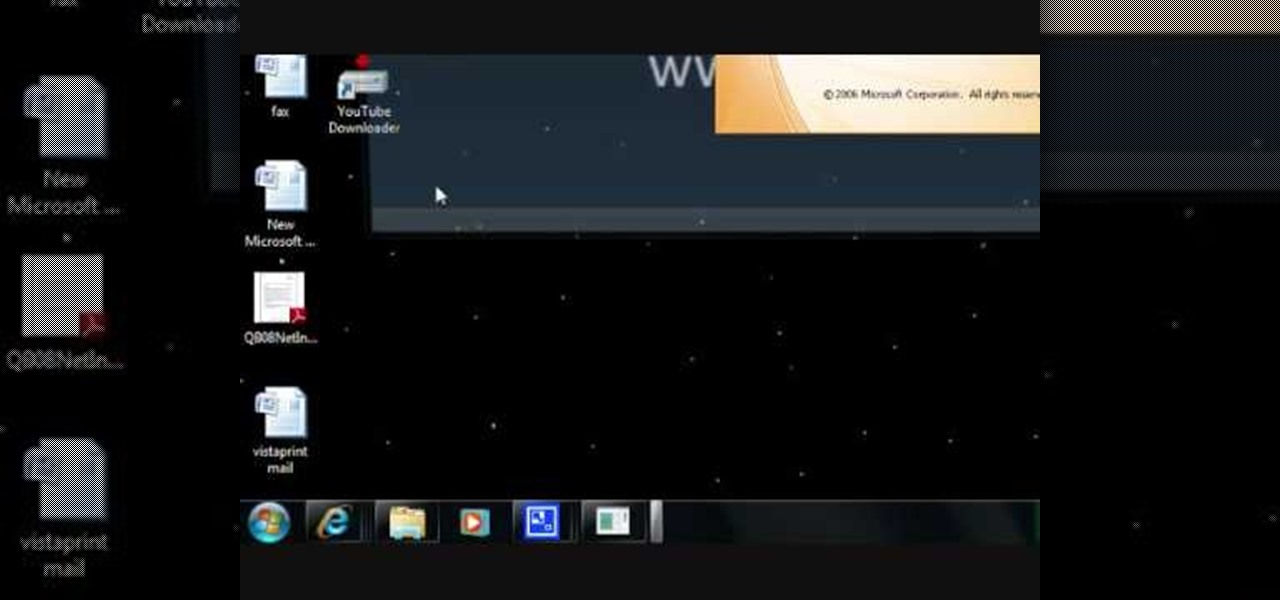Screenshots are great, but sometimes they don't tell the whole story. You can show off that new app you got or that awesome new live wallpaper, but a screenshot isn't going to get the point across. What exactly am I trying to show you in the screenshot above? You probably have no idea, and that's the point. You can't see the action I'm trying to demonstrate, but in a video you can.

We've all seen the blue screen of death at least one time in our lives. I grew up using a Windows PC about the size of a small refrigerator and that damn screen popped up at least once a day. Thankfully, errors like these happen much less often, but now that our smartphones have basically become pocket PCs, these type of errors can and do happen.

Today's project will show how you can convert your laptop, smartphone, or tablet computer into a makeshift projector—just in time for March Madness! It's super cheap to build, and can add a little bit of creative fun to your next sports party.

Now that there's a working jailbreak for every iOS 6.1 device, there are more and more people jailbreaking their iPhones (including me) for better customization. But for those of you who have no desire to jailbreak, you can still do some pretty cool tweaks.

Smartphones and tablets are great for watching movies and videos while you're out, but at home, the screen is just too tiny. There are quite a few projectors on the market that work with mobile devices, but they can get pricey.

On the iPhone, the Reminder app is a great way to keep track of your to-do list. I use it for a bunch of crap I forget, like picking up a must-have item at the store or calling or emailing my friends back.

Try this trick to customize the functionality of the side switch on the iPad. With it, you'll be able to make the side switch do other things, such as lock the orientation of the screen in one direction so that it doesn't change when you move it into landscape or portrait mode.

Is something interesting happening on your Mac computer that you need a picture of? This guide will walk you through the process of taking a picture or capture of your Mac screen and saving it as a screenshot. Remember that hotkey and it will help you out in the future!

Shooting 1080p high resolution video is extremely easy with the Motorola Droid Bionic. You can start by accessing the Camcorder app from the Android app launcher or home screen. Then, take a look at this guide on how to film HD video and change the video settings on your Droid Bionic.

There's a funny little easter egg hidden away in Madden NFL 12. If you choose random enough times at the team select screen, you will be given the option to play the Madden NFL 12 developers who have amazing stats and dominate the field. This secret is more of an easter egg than a cheat.

If you need to quickly silence your iPad, accessing the volume options on screen can be tedious and lengthy. You can also use the volume rocker, but if you have to press the button several times before the sound is finally muted, it can take several seconds. Instead, try long-holding the lower volume button on the side of the iPad so immediately mute the audio coming from your tablet.

The Xperia Play smartphone runs the Android OS and can be customized in many different ways. If you want to add icons, widgets, or change the wallpaper on the Sony Ericsson phone's homescreen, take a look at this walkthrough to make the mobile gaming device yours.

One of the many new features in Mac OS X Lion is the new Launchpad utility. Launchpad allows you to gain access to all of your apps quickly by showing an overlay on the screen with several different icons. You can organize the icons into different catagories such as "Music" and "Photography." This way, all of your apps are just a click away on your Mac computer!

If you want to instantly resize your active window so that it fills any extra window space on your screen, try the free utility WinMaximumize featured in this Tekzilla segment. Hit the default hotkey (Ctrl+F1) or remap it to whatever keybind you want.

If you're looking to hook up your iPhone 4 to a TV, this video will let you know how it's done. Turn that 3.5 inch screen into a 40" monster with this helpful how-to.

This half-hour episode of Hak5 covers several topics: Using a DSLR camera to create HD footage, building your own Google TV, unlocking & copying locked files with Lock Hunter, using PicPick for screen capture, using WinDirStat for analyzing & cleaning your hard drive, setting up a secure FTP server with Ubuntu Server, and secretly copying data from USB drives with USB Dumper.

The greenscreen has allowed filmmakers to take us to worlds they never could have otherwise, but they can ruin a movie when used poorly. Watch this video for a guide to picking a screen, lighting it, and getting a good key for it using Final Cut Pro or After Effects.

Electroluminescent (EL) materials light up when electricity passes through them, as opposed to more common incandescent lights that respond to heat. EL displays are becoming very popular in advertising and art,but getting them or the materials to make them can be expensive. Watch this video to learn how to turn an LCD into a simple EL display, and also how superglue can be used as a cheap dielectric in this sort of project.

Perhaps the two oldest and most-used computer pranks in the book are presented is clear, easy-to-understand language in this video: the printscreen frozen desktop trick and the fake shutdown virus icon trick. If you don't know how to do either of these easy and devestatingly effective pranks, watch on.

Look up "bombshell" in the dictionary, and you're sure to find Sophia Loren listed as example numero uno. The beautiful Italian actresses, who was and is the epitome of womanly curves and sultry bedroom eyes, made waves during her film career with her raw sexuality, beauty, and confidence.

You can add shortcuts, widgets and folders to personalize your Android phone experience. You just have to go to your home screen and press the "menu" key, then the "add" button. It's as simple as that. In this video tip, Google show you how to use shortcuts, widgets, and folders to customize your phone experience.

The Quick Search box on your Android-powered cell phone allows you to search the web and your phone directly from the home screen. It provides suggested results from the internet, even while you still type! Easily search both your phone and the web with the Quick Search box! Google shows you how in this video tip.

Swyping is not just for letters anymore! In this tutorial, learn how to text numbers with super fast speed using your Swype app. Swype is a cool new way to send messages on your phone without ever taking your finger away from the screen. Check out this clip and Swype numbers, symbols, anything!

Because of its large, high-resolution screen, the iPad is well suited for watching web video (provided said video is delivered by an HTML5 player). With this official video guide, you'll learn how to use the free YouTube app to watch clips from the popular video sharing site on your Apple iPad.

As a film extra, you’ll make some easy money, get a chance to see moviemaking up close, and perhaps become immortalized on screen. Here’s how to get a gig.

Indy Mogul shows you four ways to create movie effects to make yourself look like a giant both with and without a green screen.

Send in the clones! Steve Nelson teaches you how to create a digital cloning effect for your films. Create duplicates of your actors on screen.

Erik from Indy Mogul teaches you how to build a miniature space ship for your films for under $20. Also covered, are using green screen to create background effects for your UFO film.

Steve Nelson from Indy Mogul shows you how to create cool falling or jumping from a building effect. Use a combination of camera angeles, green screen, and editing to create this cool action effect for your films.

Learn how to take apart your Apple iPhone PDA and remove the screen for repair. Helpful voiceover guides you through the process.

John Gagliardi discusses and illustrates how to play one on one defense. He discusses positioning, footwork, defensive stick work, the v-hold and how to push out. These are summarized with a sidebar on the screen. If you are new to the game, or just need some tips or review, this video is sure to help.

Use your myTouch 4G to beam videos and music to your DLNA-enabled devices! In this clip, you'll learn everything you need to know to use the Screen Share feature. Whether you're the proud owner of a T-Mobile myTouch 4G Google Android smartphone or are merely toying with the idea of picking one up sometime in the near future, you're sure to be well served by this brief, official video tutorial from the folks at T-Mobile. For complete instructions, watch the video!

In this video from AbcSchoolofPolish we learn how to say a few phrases in Polish. They are shown on the screen in English and Polish. Here are the phrases that are taught:

In this video from iPT2gGeec we learn how to restore your tethered or semi tethered iPod 2G jailbroken device. To do this, open the Red Snow application. Go to Step 3 and click upload DFU file. Unplug your iPod for 2 seconds and plug it back in. You should get a white screen. Now exit the GUI and iTunes should pop up. Click on Restore button after the message says iPod has been found in Recovery mode. This is the only way to do this. If you don't get the white screen, put it back in DFU mode ...

In this tutorial, we learn how to configure Outlook 2007 to work with Gmail. First, go to the start menu and then open up Outlook. From here, go to tools and then options. After this, go to the mail setup tab and then click e-mail accounts. Then, click on "new" and then next. Enter in your information in the blank boxes on the screen. Then, enter in your e-mail address and make sure the server is not checked on this screen. From here, you will continue to go through the wizard until it's comp...

In this video, we earn how to make a call on the Samsung Galaxy I7500. From the home screen, tap on the dialer screen, then tap on the dialer tab. From here, enter in the phone number you want to call. Then, press the dial key after the number has been entered. To end the call, press the menu key and then press the end call button. If you wish to call a contact, tap the dialer key and then tap on contacts on the top menu. Tap on your contact that you want to call, then tap on call mobile to c...

This video tutorial is in the Sports category which will show you how to reset a Mavic Wintech. After you have installed the battery and you notice you have a blank screen, use the reset button inside the computer to reset it. This is not mentioned in the Mavic Wintech operating manual. For this, remove the battery and you will see a little compartment with a little silver button. It looks like a starter, but that is the reset button. Press the button with a sharp object and place the battery...

In this tutorial, we learn how to easily defragment your computer. Files that you use aren't always put in the right place, which will slow down your computer and file searches. Defragmenting your computer can help speed up your computer and make everything go a lot quicker. First, go to the start menu and then run "dfrg.msc" and click "ok". Once you have done this, a disk defragmenter will appear on your screen. Run this on your screen, then when it is finished you will be able to review the...

Google is one of the most powerful forces on the Internet, and their technology can be the key to helping you find success in whatever your online endeavor might be, from web design to filmmaking. This video is a part of their Google Webmaster Series, offering help to webmasters the world over on how to best utilize Google in their work. This video will show you how to choose the screen size / resolution that you should work with for above-the-fold content in web design.

If you'd like to play a nice little prank on someone, this next tutorial will show you a quick and easy one. This involves messing around with someone's computer and in no way will it harm or crash the computer. But, if the person you are playing the prank on gets mad easily, then you might think twice. It involves taking a picture of the shut down, restart, standy-by screen and placing it as the desktop screen. Check out the video and enjoy!