
How To: Screen print with contact paper
Check out this video to get a lesson in contact paper screen printing.


Check out this video to get a lesson in contact paper screen printing.

This tutorial gives you a brief idea of some of the various ways you can do a picture in picture or split-screen type effect with Vegas Video.

Gary Rosenzweig takes a look at three ways to make text on your screen easier to read. This could be used by people with visual impairments, but also could be used by anyone wishing to reduce eye-strain or be slightly more productive. Techniques include enlarging font size in Safari, using screen zoom, and using text-to-speech.

Andrew shows you how to set up and light a green screen for special effects.
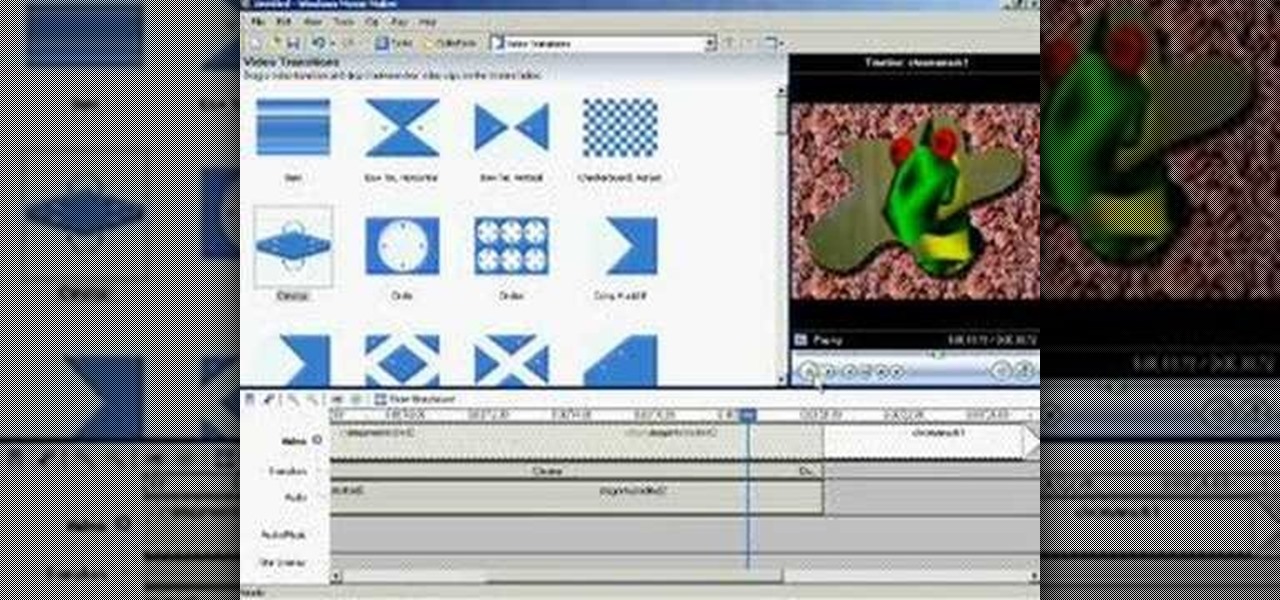
This video shows you how to create basic chroma key (blue screen) effects in Windows Movie Maker. Requires a mod from http://www.wmmarchive.tk/

Watch this video to learn how to change the LCD screen on a Sony Ericsson W880 / W880i cell phone.

watch this video to learn how to replace the LCD screen on your Sony Ericsson W300 / W300i cell phone.

Watch this video to learn how to change the LCD screen on your Nokia N95 cell phone.

Watch this video to learn how to change the lense (the glass/plastic bit on the top screen) on a Motorola V3 series cell phone.

This video shows how to take off the top part of the housing and replace the LCD Screen and put it back together.

How to make your own dual-screen wallpaper (even if you have different-sized monitors).

How to replace take apart your iPod Nano and repair or replace the screen. A helpful voiceover guides you through the process.

Learn how to take apart a Palm Treo 700w or 700p in order to repair or replace the screen. A helpful voiceover guides you through the process.

Learn how to take apart a Palm Treo 650 in order to repair or replace the screen. A helpful voiceover guides you through the process.

Learn how to take apart a Palm Tungsten T5 in order to repair or replace the screen. A helpful voiceover guides you through the process.

Learn how to take apart a Palm Tungsten T, T2, or T3 in order to repair or replace the screen. A helpful voiceover guides you through the process.

Use Camtasia to capture your computer screen-- You'll learn how to present tutorials, tours, and other materials to colleagues and friends straight from your desktop.

This is a great tutorial for commercial photographers because it will show you the steps needed to replace a monitor display within an image. Basically, lcd computer screens when photographed, often dont show their screen image, and this tutorial will show you how to replace it!

Do you wish there were more of you? Well, at least two? At least in a video? This sweet video will show you how to do just that with Apple's iMovie. You'll also need a sturdy tripod that you DO NOT move. This is essential to creating the effect. If you move the tripod, this effect will NOT work, or come off as convincing. Also, of course, you will need a video camera. This technique is also possible by using other video editing software tools as long as they are capable of doing blue screenin...

One is the loneliest number there is. Well, unless you clone yourself! This sweet video will show you how to do just that with Apple's iMovie. You'll need iMovie 11, or iMovie 09. This technique is also possible by using other video editing software tools as long as they are capable of doing blue screening or green screening. In addition, you'll need a sturdy tripod that you DO NOT move. This is essential to creating the effect. If you move the tripod, this effect will NOT work, or come off a...
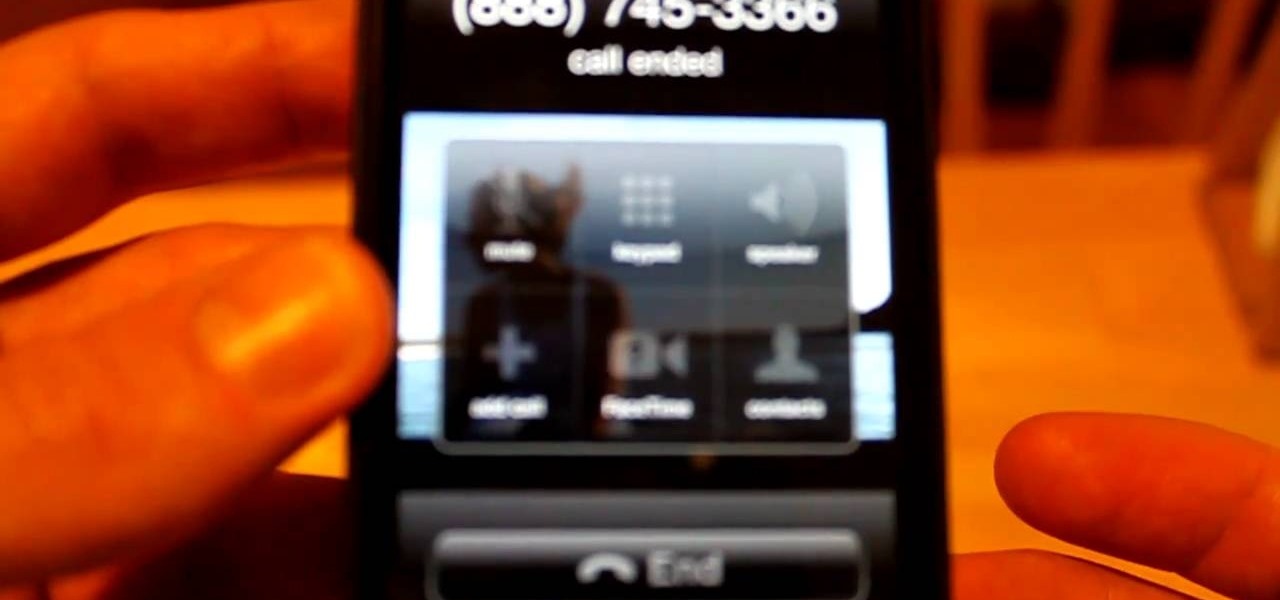
Want to make a phone call on an iPhone 4 running Apple's iOS 4.1, but don't know its passcode? Not a problem. In this clip, we learn a simple trick that will allow you to bypass the lock screen entirely and permit you to view the phone's contact list and place phone calls to any number you like. This glitch has been fixed with iOS 4.2, so treasure this hack while it still lasts! This will let you unlock someones password on an ipod or iphone touch.

Materials needed: Altoid mint tin, 9 volt batter and connector, switch, 7812 voltage regulator, 12 volt computer fan, carbon filter and 2 pieces of screen. Wire the battery connectors. Solder all of the following: Negative connector to the switch, wire to the switch, ground wire of the voltage regulator to the middle wire, output for the 7812 to the fan, positive lead on the 9 volt connector to the input on the 7812 and the negative from the 7812 to the negative on the fan. Test. Put all the ...

In this video, we learn how to record your screen in OSX Snow Leopard. First, you need to have QuickTime 10 installed on your computer. Now, go to "file", then "screen recording" in QuickTime. After this, you can right click and change the settings that are on it, if you want to use your microphone and if you want the screen to record. When you are ready, click the record button and it will start to record. To stop it, click on the top of the window and press "stop recording". After this, you...
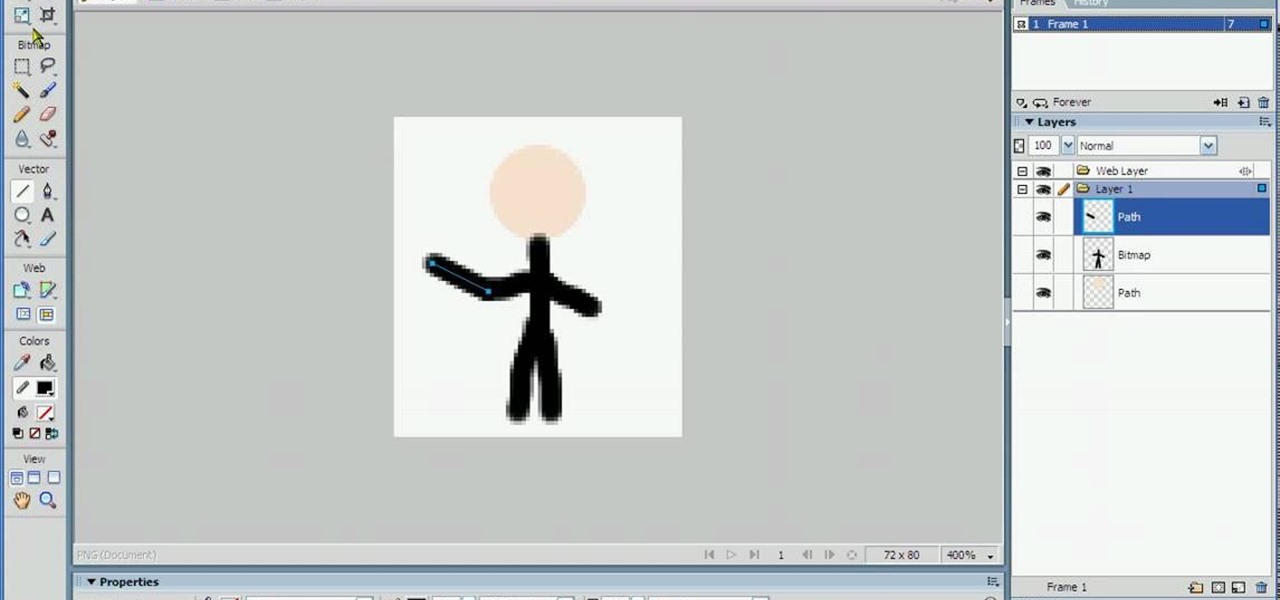
In this tutorial, we learn how to animate pictures using Fireworks 8. First, open up Fireworks 8, then open up your picture and zoom in to make it a full screen. You can also draw your picture inside of a blank document on the page. After you have drawn your image onto the screen, go to the frames panel. From here, go to options, then duplicate the pictures. After this, change your picture in the second frame to make the arm in a different position. Now, move from the different frames and it ...

There's a lot of questions about screen capture on Android cell phones like Motorola's Droid and the HTC Droid Incredible. Currently (and unfortunately) there is no simple way to take screenshots of you Droid's screen. There are no applications, except for ones that require a rooted phone. But this way may be the easiest for you…
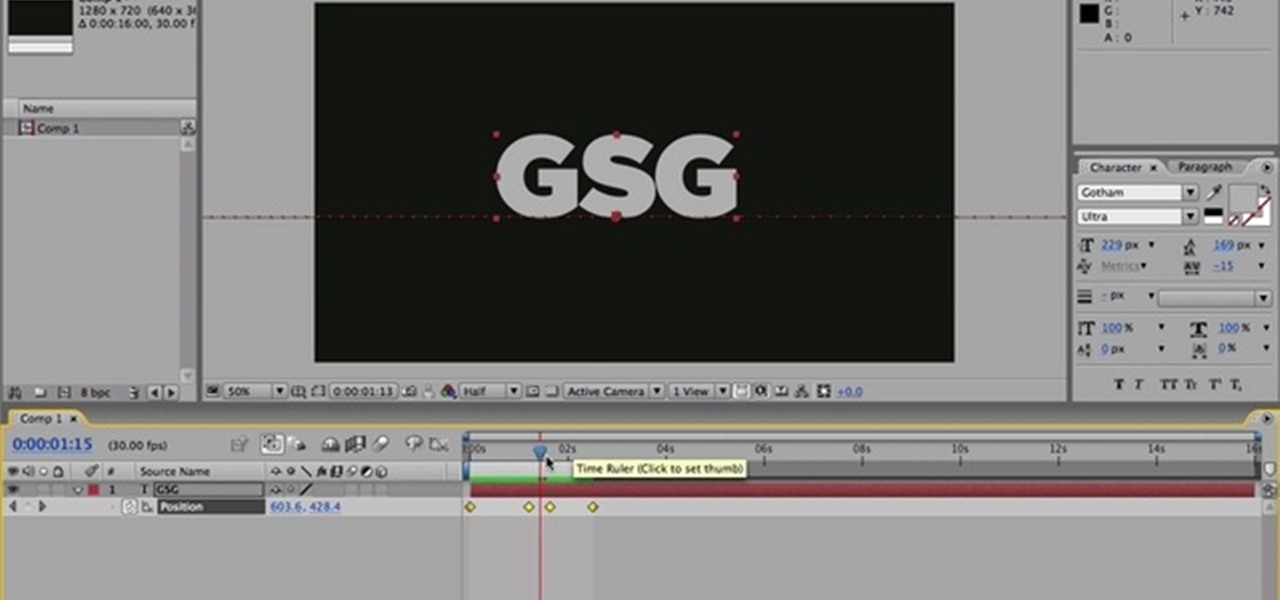
Nick Campbell shows us how to avoid the wobbly keyframe in After Effects. When you are animating logos and want them to come onto the screen, stop for a few seconds, and then continue off the screen. To fix it, highlight your key frames and then right click on "keyframe interpolation". Now, where it says "temporal interpolation" click to make it say "linear" next to it. Save this change and now the wobbly effect should have gone away. This can come up in a number of different moves, no matter...

ShapeWriter is a quick typing program that is made for anything with a touch screen. You can use ShapeWriter on a tablet computer, PDA, cell phone or anything else where you have access to a touch sensitive screen.

Lady Gaga is known for her outrageous looks and everything she wears makes a statement. Perhaps her biggest statement of all is her video screen sunglasses. Gaga wears these glasses often and now you can make your own! Best of all, this look can be completed for about 20 bucks!

You can fix a frozen iPod fairly quick. All you have to do is hold the menu and action buttons until your screen goes black. The top button on the click wheel is the menu button and it says menu. The button in the center of the click wheel is the action button. When you hold both of those buttons the screen goes black after a few seconds. What it is actually doing is restarting the iPod. It will take about 55 seconds for the iPod to reboot and when it does it will work fine again.
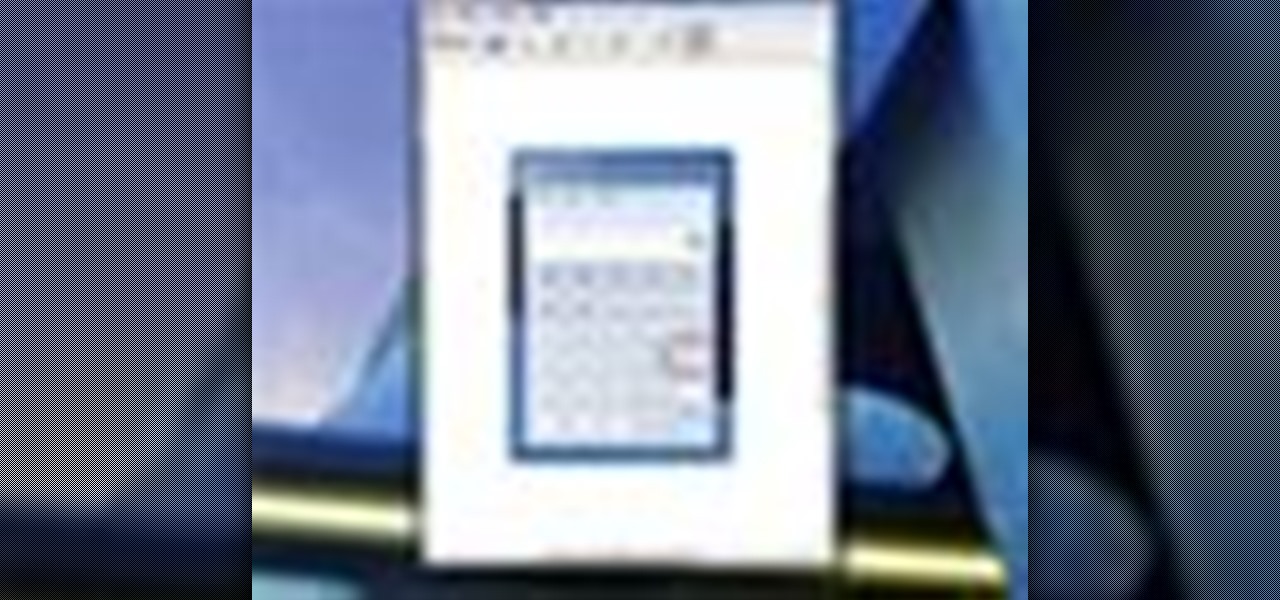
Taking screenshots in Windows isn't as easy as taking screengrabs in Mac OS X, but Microsoft sure is trying to resolve this issue. Their idea -- Snipping Tool. The Snipping Tool is available for both Windows Vista and Windows 7 operating systems.

Look at the Main Menu on our screen. If the Icons on the screen do not respond to your commands, it means that the system is corrupted. To fix this problem, hold and press down the Power and Menu button at the same time for about 6-8 seconds or until you see a black and white Apple logo right on the middle of the screen; after the icons disappear. This means that your system is rebooting without losing any of your original data. This ensures the system functioning properly again as soon as yo...
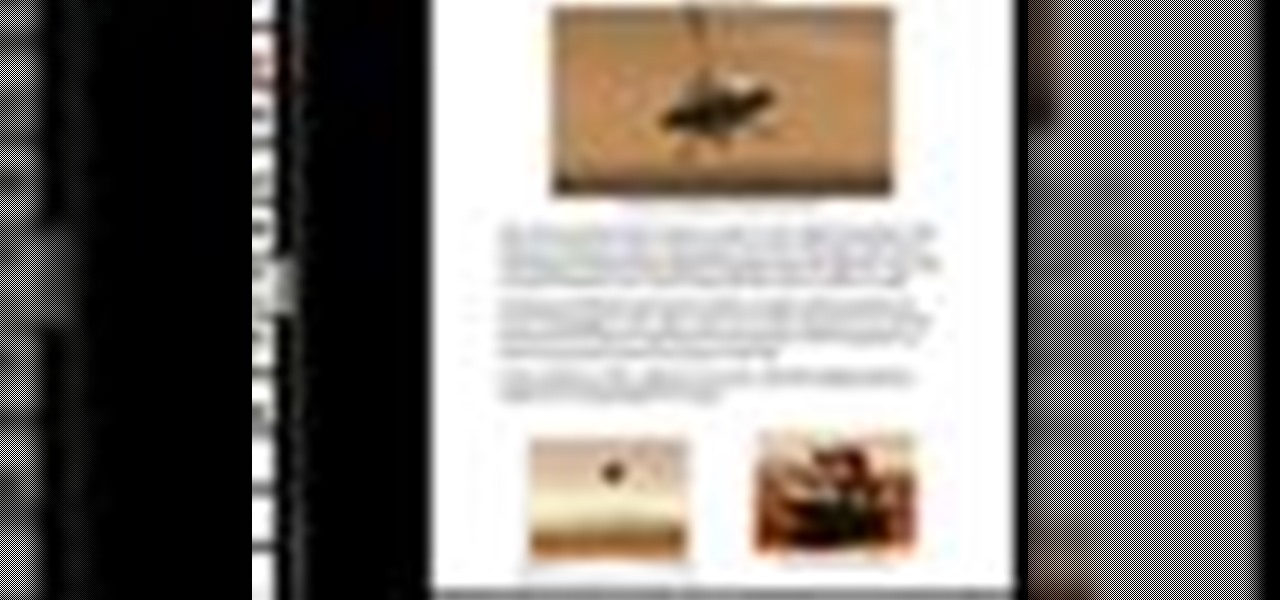
Check out this informative video tutorial from Apple on how to use full-screen view in Pages '09. iWork '09, the office productivity suite from Apple, is the easiest way to create documents, spreadsheets, and presentations. Writing and page layouts are easy in Pages. Numbers gives you simple ways to make sense of your data. You'll captivate your audience with new and sophisticated features in Keynote.

OnePlus releases some unique and exciting features before they start catching on with everyone else. Their OxygenOS is often considered the cleanest and most useful variant of Android. However, there are still a few key features OnePlus has yet to bring to their devices. This includes a proper lift to wake option.

Beyond Apple-specific services like iMessage, having intuitive navigation gestures is certainly one of the features that makes the iPhone so hard to quit. Thanks to Android 10 and One UI 2, however, devices like the Samsung Galaxy S10 have caught up and now provide you with a less clunkier way of getting around, and one more reason to give the Google-based platform a try.
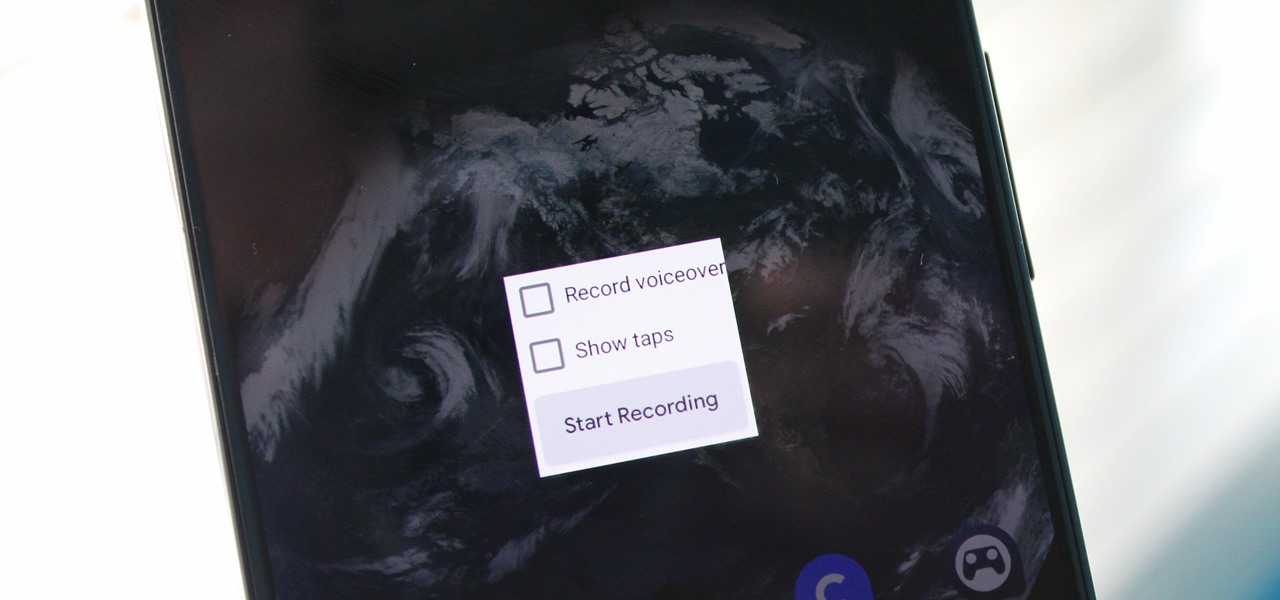
Downloading third-party screen recording apps can be dangerous. The primary function of these apps is being able to record everything on one's display, so it's easy to see how a malicious developer could exploit this for their own gain. That's why the addition of Android 10's built-in screen recording is so impactful.
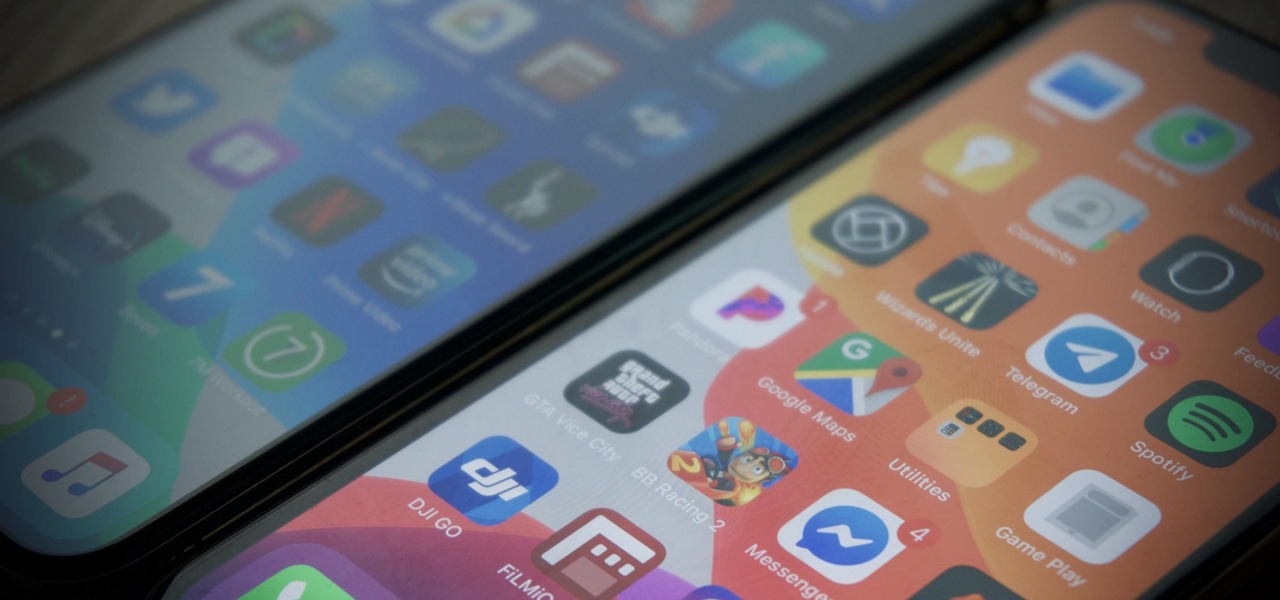
Confession time: I hardly ever leave the first page of my iPhone's home screen. No, my iPhone isn't super organized and, no, I don't limit the number of apps I download as well (trust me, this phone is a mess). The truth is that you don't need to rely on your iPhone's home screen pages to find and open an app. In most cases, there's simply a much faster way.
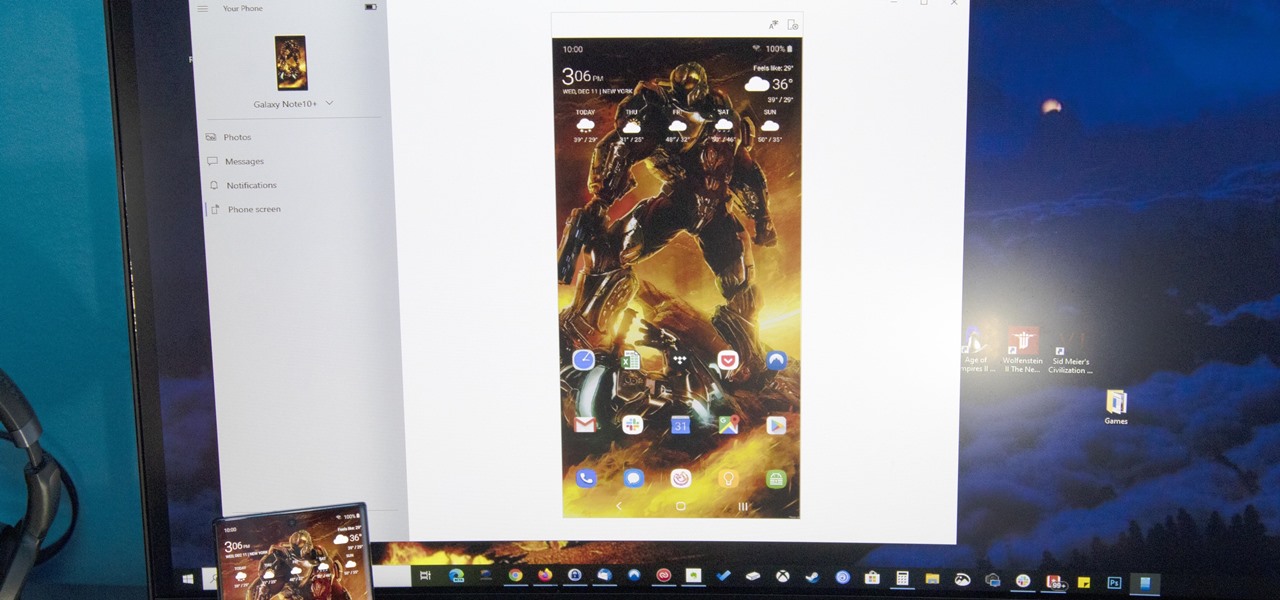
After exiting the mobile market, Microsoft has redirected its efforts to better integrating their services with Android. Thanks to a partnership with Samsung, that Windows integration is even better if you have a Galaxy phone.
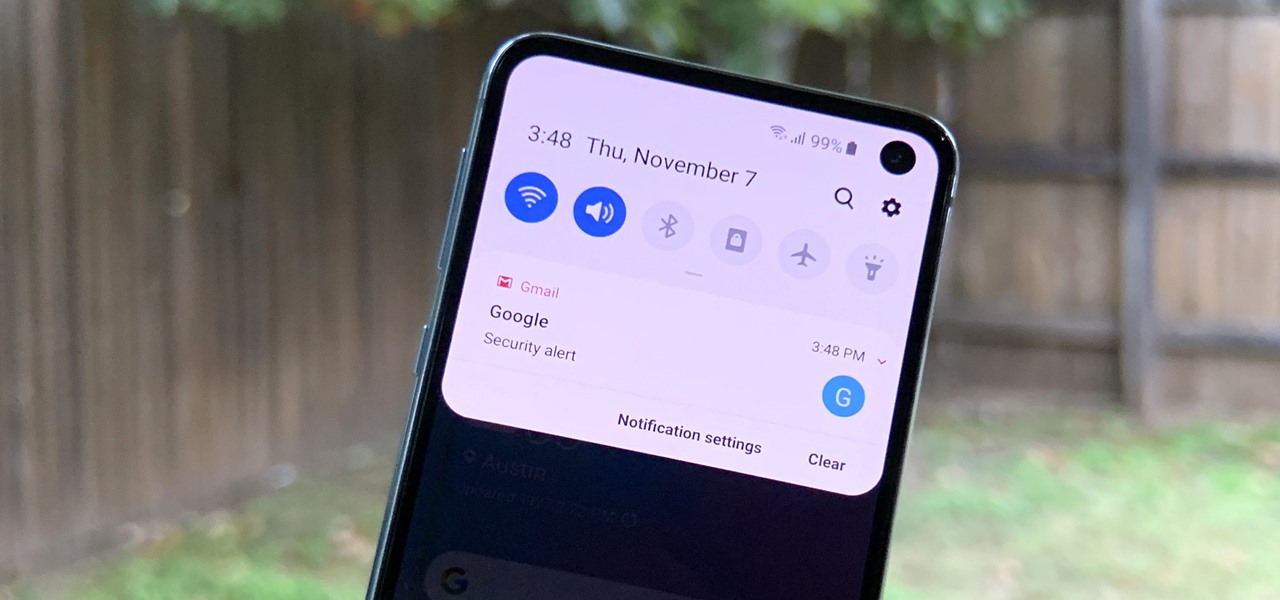
Phones are getting bigger and taller, so it's increasingly harder to reach the notification tray. But Samsung is here to the rescue, as they've introduced into One UI for Galaxy devices a gesture that makes it easy to access the notification drawer on your home screen.

Android 10 lets you personalize your device by adding a profile picture to your lock screen. Not only will it add your picture or avatar to your lock screen, but it will also add it to the Quick Settings menu. It's a nice touch of customization that makes your device feel like your own.

For lack of a better word, a missing iPhone sucks. Not only do you lose a physical device that cost you a small fortune, but there's also the probability you'll never see your precious data again. Hackers and thieves might, just not you. To keep this from ever happening, there are preventative measures you should take, and the sooner you do them the better.