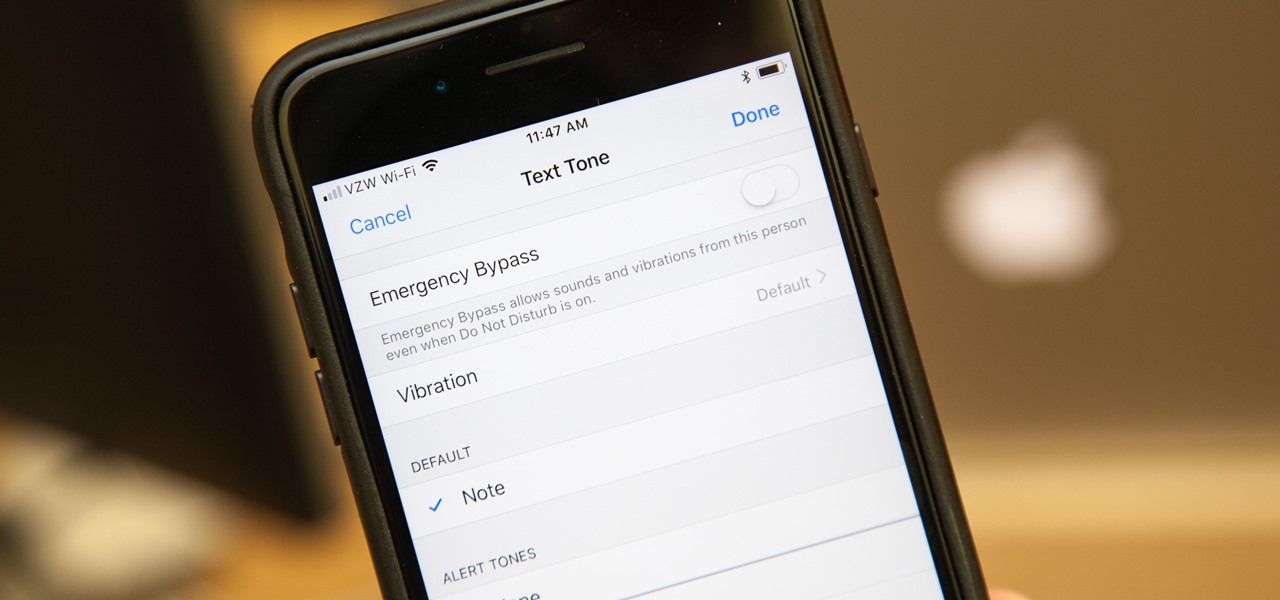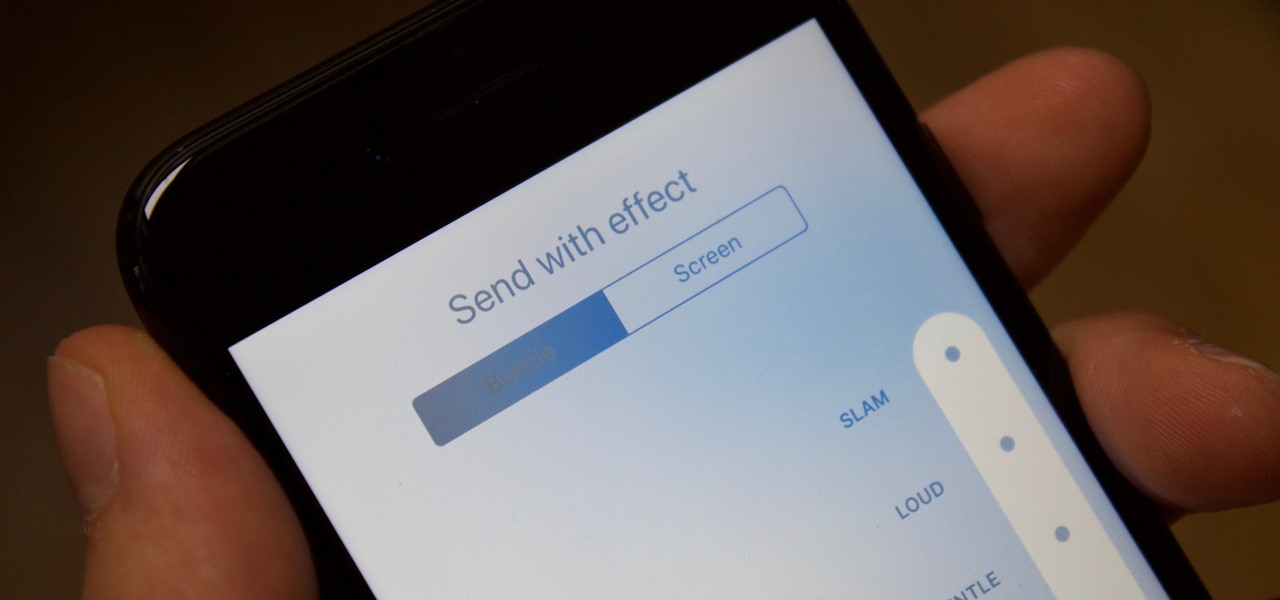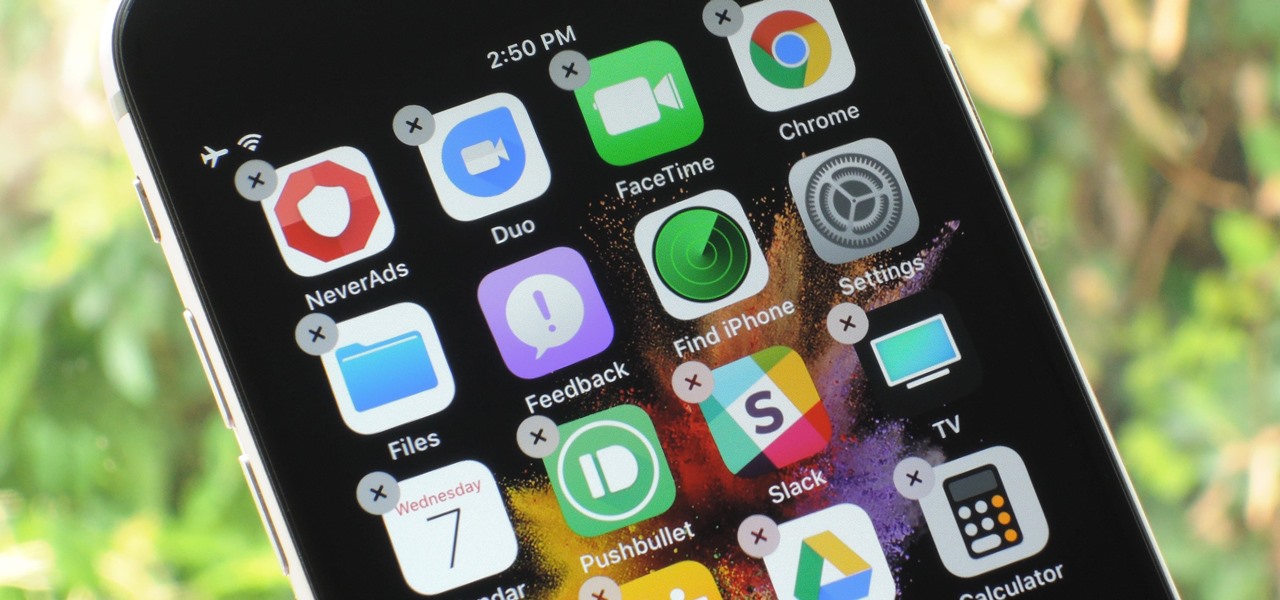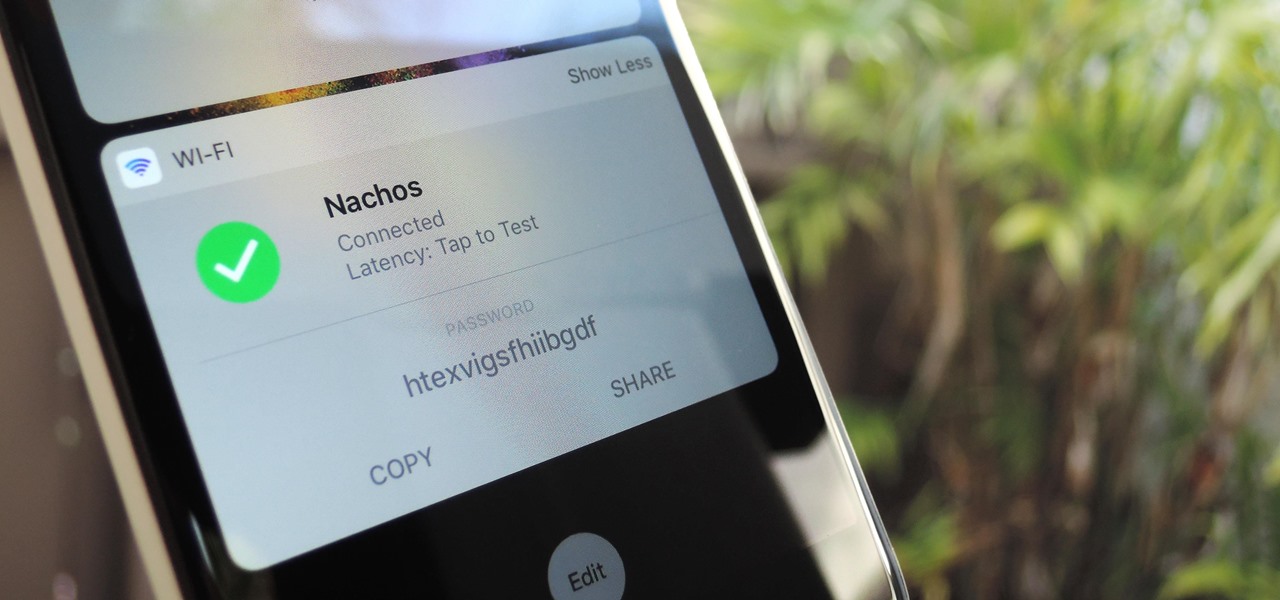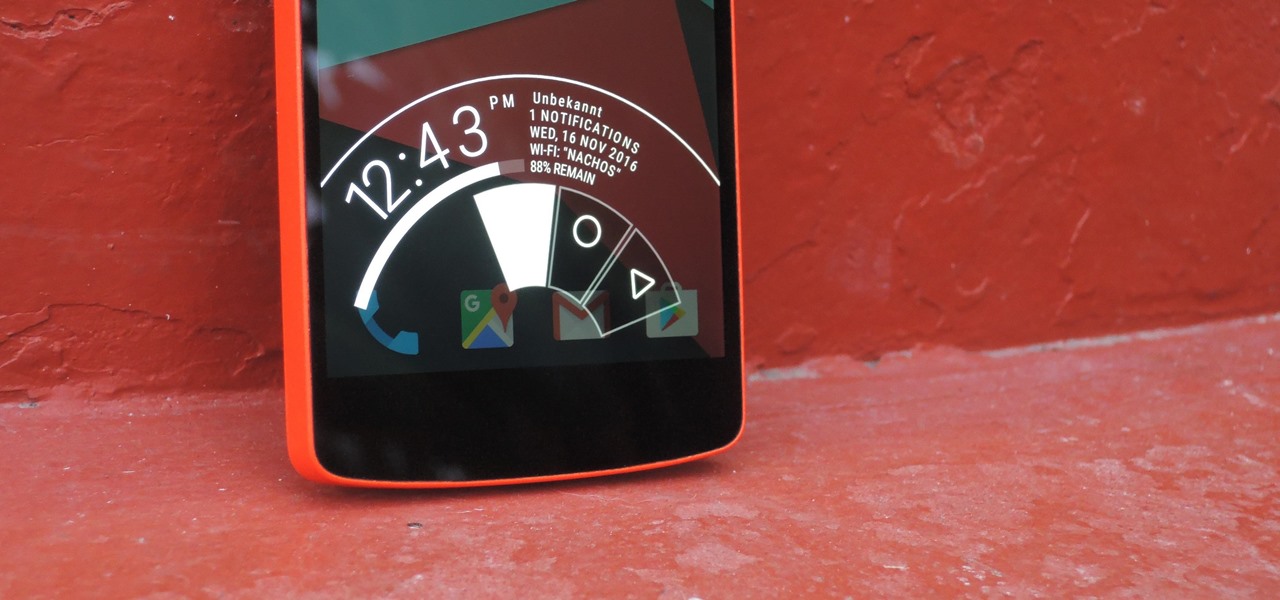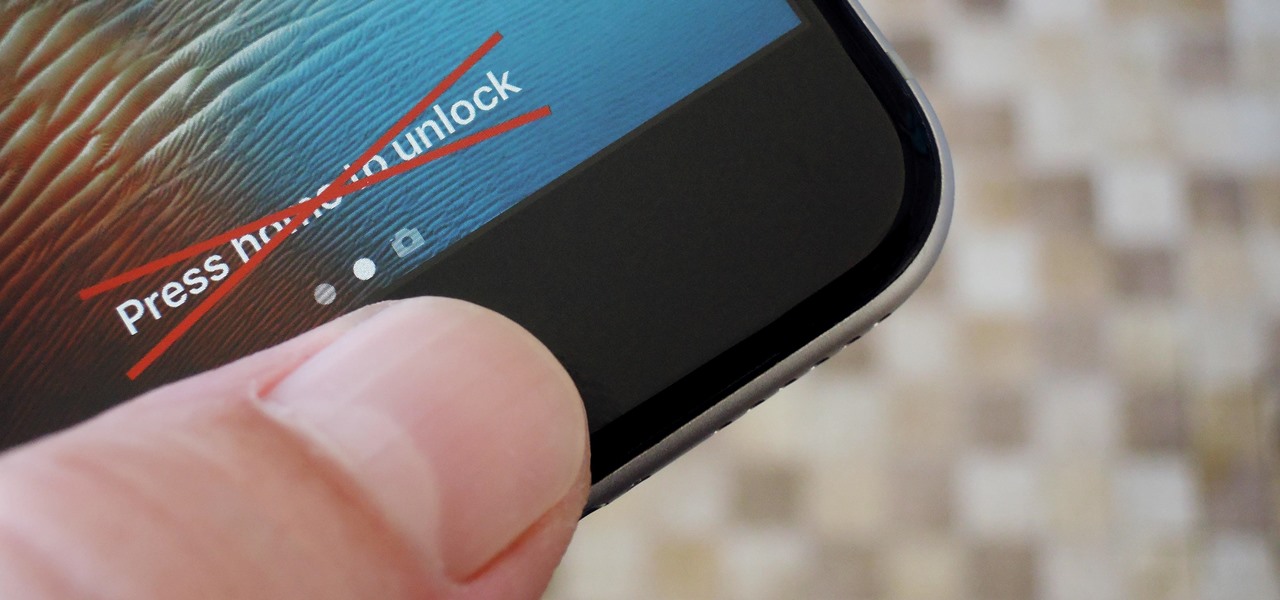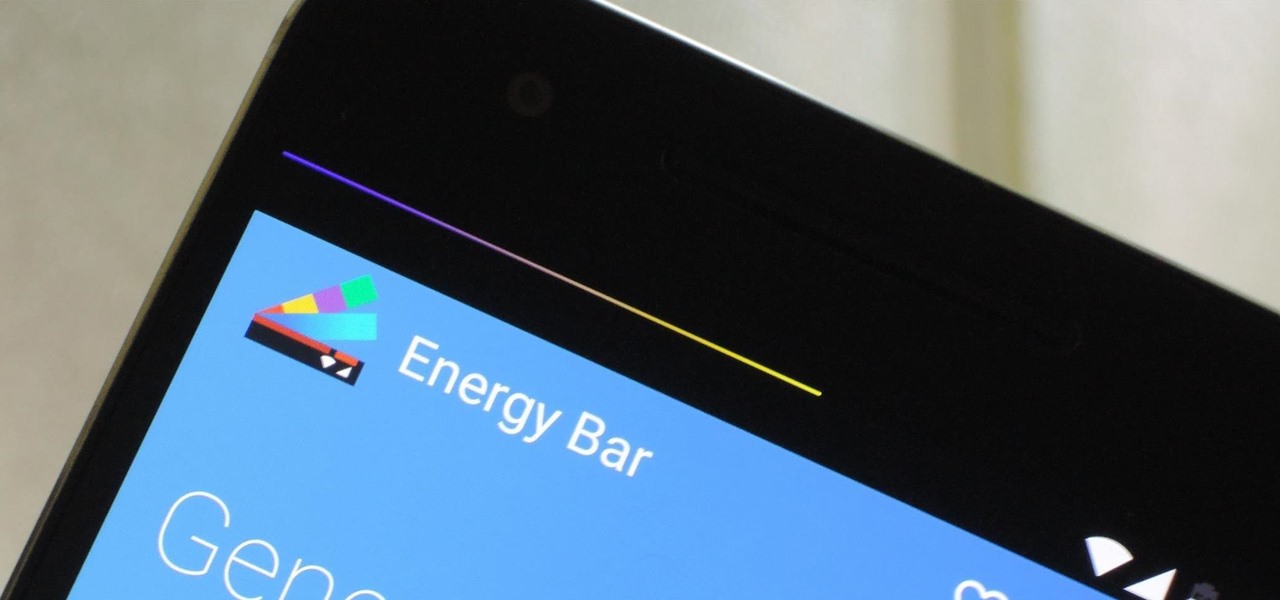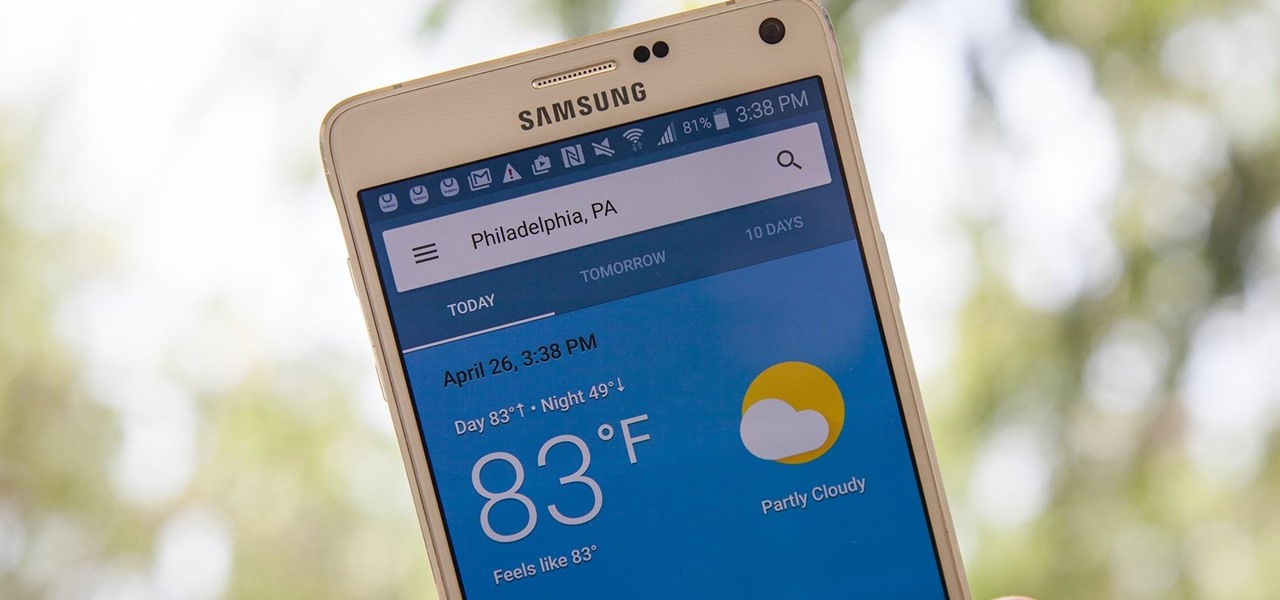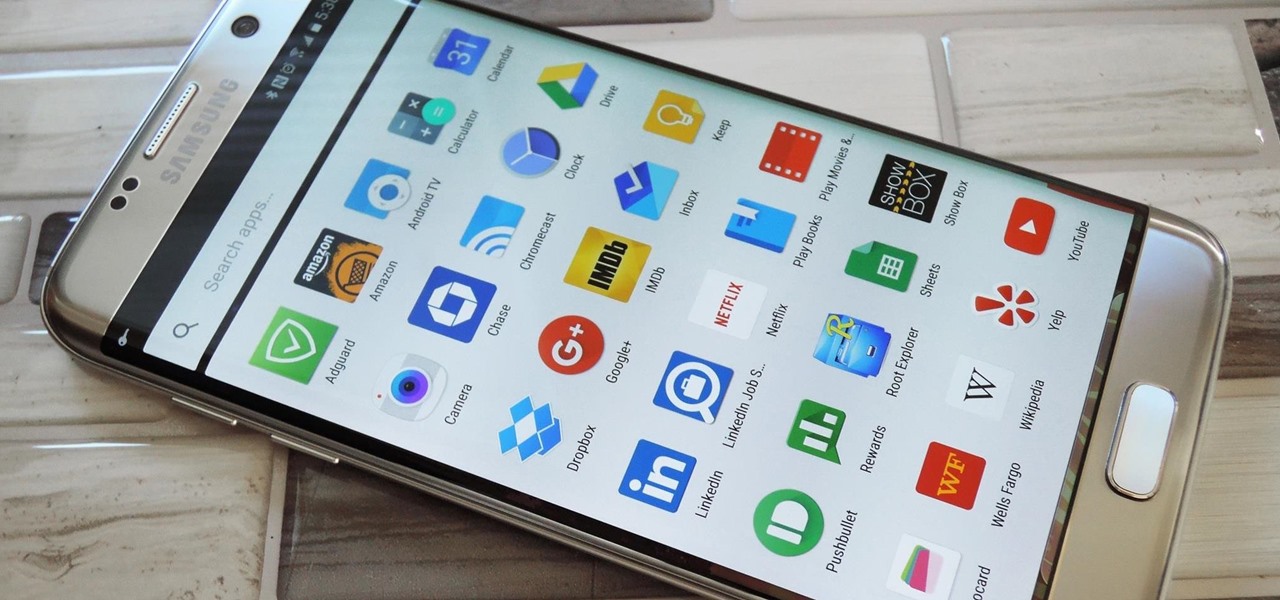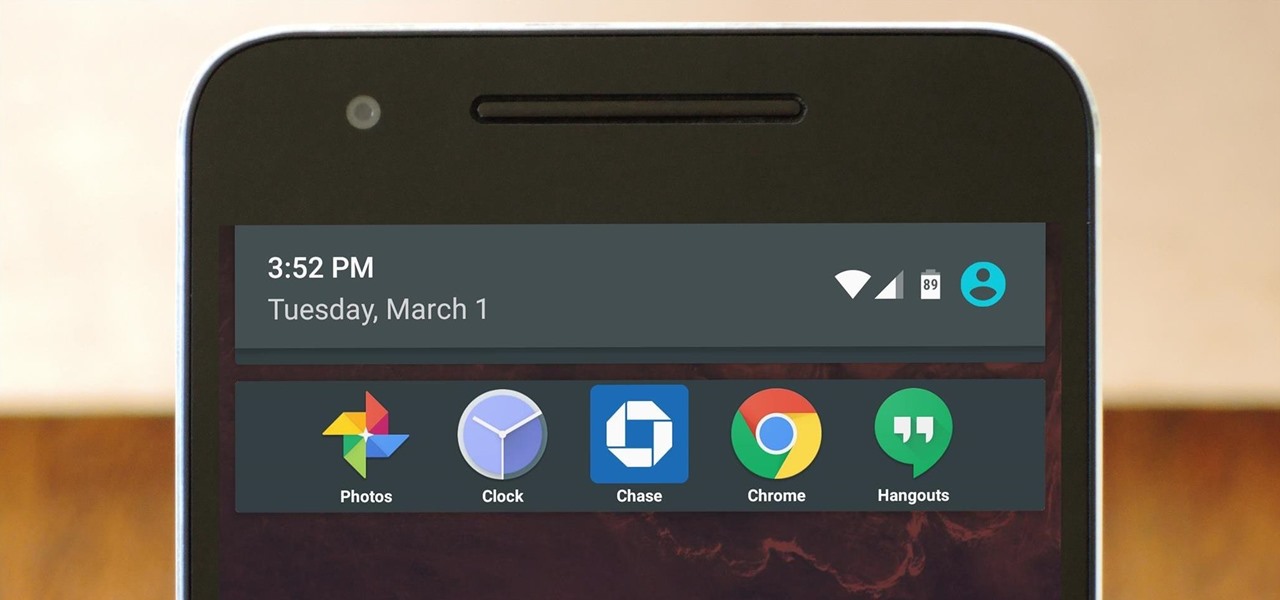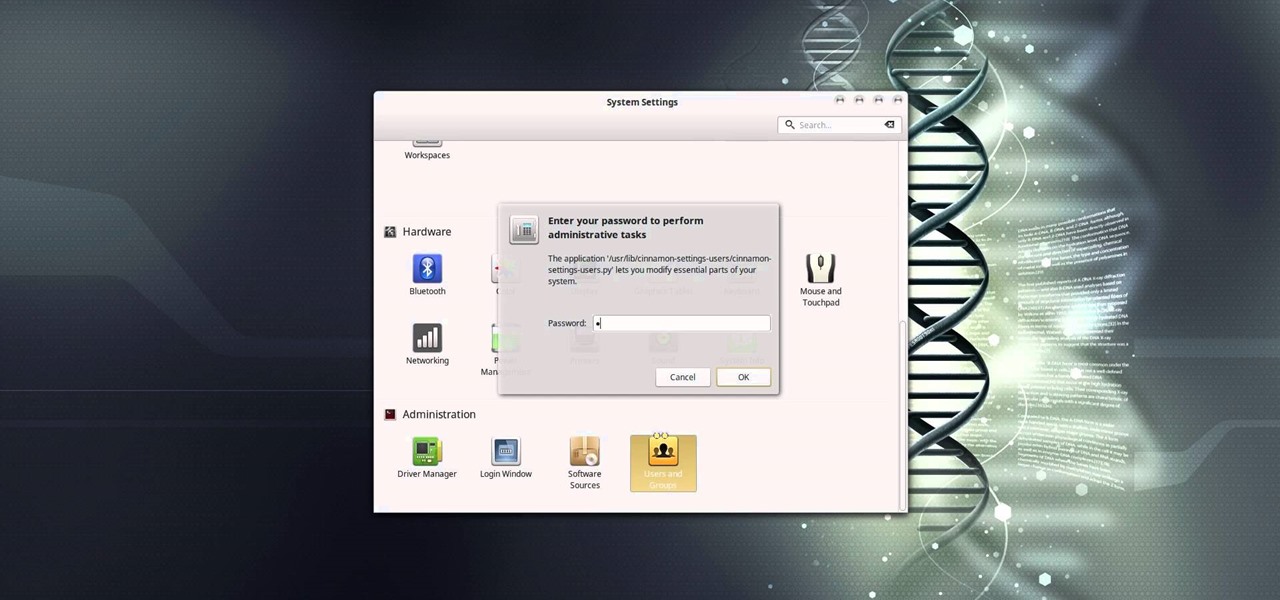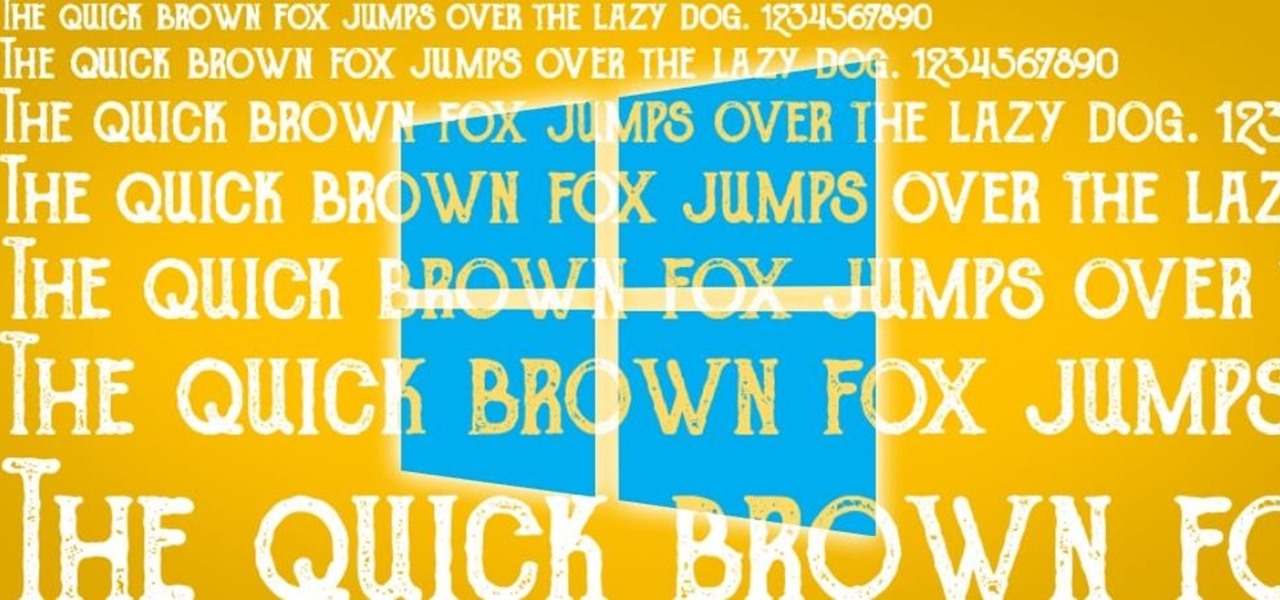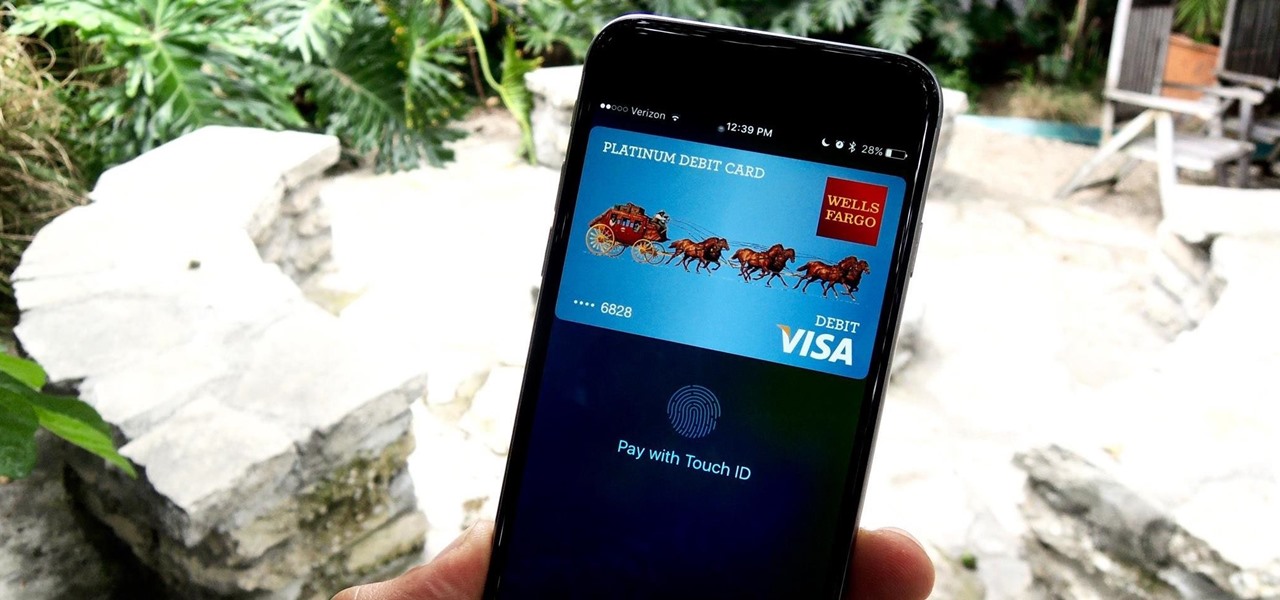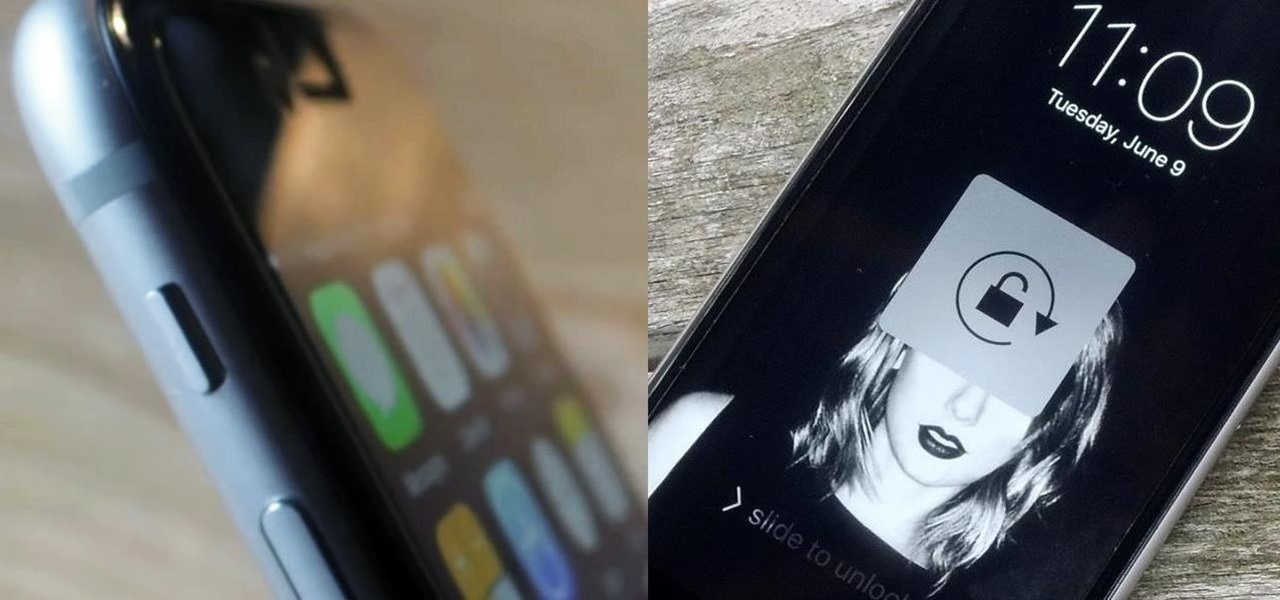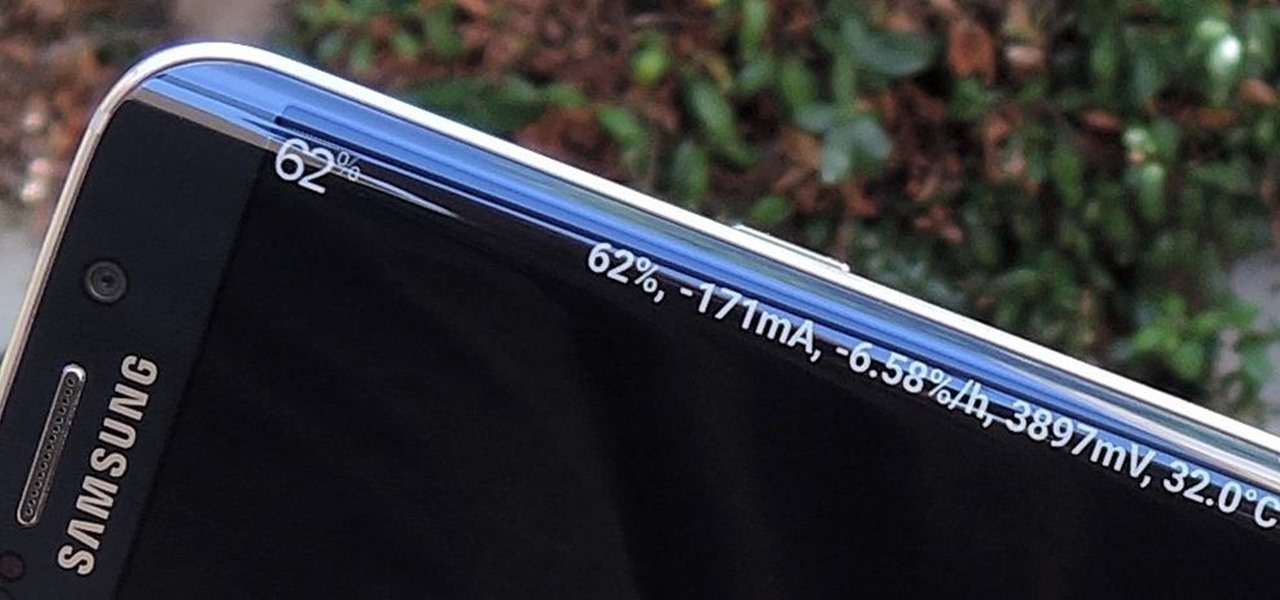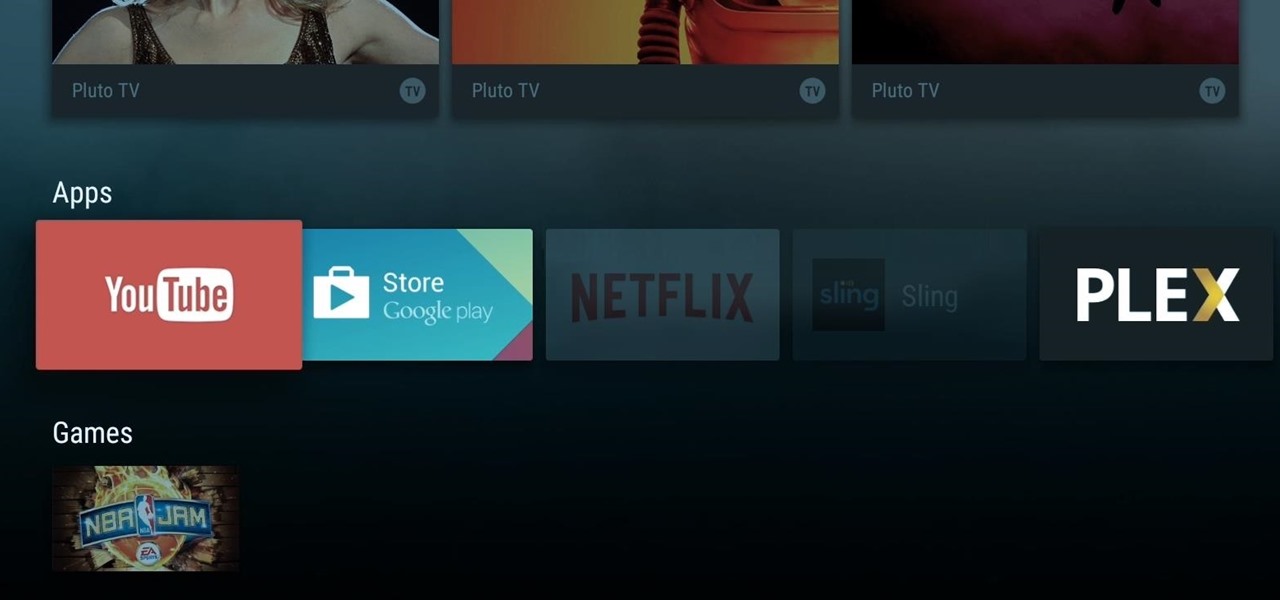So you're thinking about downloading the Galaxy S8 Oreo beta, but you're not sure if it's stable enough to use. It is a beta, of course, so you might want to wait for others to give it a try. Over the past ten days I've used the Galaxy S8+ running Android Oreo as my daily driver, running down the best new features. Let's take a look at the bugs, the performance, and the battery life.

With the recent launch of the LG V30 and the Pixel 2 XL, LG has reintroduced the world to POLED. This display tech was showcased at CES 2015 and billed as a rival to Samsung's AMOLED displays, then promptly disappeared from the market for two years. But now that two of the biggest flagship phones this year are using the technology, many folks will be wondering what makes POLED different.

Unlike traditional backlit LCD technology, OLED screens don't use any power to display black pixels. Many manufacturers have taken advantage of this by implementing an always-on display, which only lights up a few pixels here and there to show relevant info when your phone is locked. But this leads to extra battery drain, albeit small, and it increases the risk of screen burn-in.

Most Android launchers limit you to three choices: Icons, widgets, and folders. It's better than nothing, but it's still pretty hard to find the best look without overcrowding your home screen. You could fill everything up with icons, but then you'd have an iPhone. You could toss everything into folders, but that would always require an extra tap. You could mix in some widgets, but that would take up valuable space. So what do you do? Action Launcher has the answer.

Eventually, we all get tired of our home screens. There's nothing wrong with it, but after hundreds of times seeing the same thing, it all starts looking a bit stale. You can rearrange icons and widgets, or even just pick a new wallpaper — but sometimes, your layout is perfect and you still want a fresh look. Well, thanks to Action Launcher and icon packs, this is really easy to accomplish.

If you've ever wondered how to import your photos in Snapseed, then you've come to the right place. Snapseed is a wonderful photo-editing app and will provide you with many tools to take your photos to the next level. But you can't get to that next level if you don't know how to get your images into Snapseed in the first place.

In the "Do Not Disturb" menu in your iPhone's settings, you can choose to allow phone calls from everyone, your favorites, or specific groups. However, this does not apply to text messages, only phone calls, so there's no way to get vibration or sound alert for messages from select contacts — but that doesn't mean there isn't a way.

Google has an exclusive launcher for its Pixel devices, and it's pretty slick. But even though we've found ways to get this home screen app on other phones, certain features simply wouldn't work unless you were rooted. That's finally changed.

We were really rooting for you this time, BlackBerry! With the phone company having minimal success in the past with smartphones, the BlackBerry KEYone was extremely promising. That is until YouTube Reviewer JerryRigEverything discovered a fatal flaw, the phone's screen popped off with just a bit of pressure and then stopped working. So...there's that.

Apple introduced iMessage effects in iOS 10, which offer creative ways to send messages to other iPhone users. These effects can either be applied to the screen, like seeing an explosion of confetti falling down the display, or to the message bubble itself. iOS 11 brings two new screen effects to iMessage, named "Echo" and "Spotlight," and they look like they'll be a fun addition to the current lineup.

If you've ever tried to make massive changes to your home screen, you know how tedious it can be. Dragging apps one-by-one, in-and-out of folders, all over your iPhone can drive anyone up the wall. It doesn't have to be like this anymore — iOS has a simple way to move as many home screen apps as you need to all at once, saving you both your time and your patience.

If you've ever wanted to turn your favorite GIF into a live wallpaper for your iPhone or even just make it a 3D Touch-friendly Live Photo that you can share, there's a super simple way to do so.

If you're a parent of a toddler (or have a friend that acts like a toddler), you occasionally need to take a break just to preserve your mental health. The perfect way to buy yourself some "me time" in this scenario would be to pull up an episode of Dora the Explorer on Netflix or YouTube, then hand your phone or tablet over to your child (or child-like friend) and try your best to relax while they're occupied.

The widget system on iOS leaves a lot to be desired when compared to Android's offering, but that's not really Apple's fault. The system is there, we just need some good widgets to really get the most out of it, so it's up to developers to create some awesome apps that work with the home screen and lock screen widget panels on iPhone, iPad, and iPod touch.

Paranoid Android has always been one of the most popular custom ROMs because of the inventive features its developers add to Android. Two of the biggest draws in particular have to be the "Halo" notification bubble, and the "Pie" navigation buttons, which can both fundamentally change the way you interact with your device.

Blue light (like that from our smartphone) tricks the human brain into thinking it's still daytime, even if it's coming from something as small as a screen. So while you're playing around with your new Pixel or Pixel XL after dark, subconscious signals to be awake are preventing you from getting to sleep as early as you should.

Every recipe on the face of this planet (okay, maybe a slight exaggeration there) ends with the same six words:

After updating your iPhone to iOS 10, you may have noticed that your screen will wake up whenever you pick up the device to look at it, or even when it's just in your pocket or dangling in your hand.

Thanks to the Edge variants, Samsung's Galaxy S phones are just a few millimeters off in body size when compared to the Note series, and just 0.2 inches smaller when it comes to displays. Now that the two flagship models are almost identical in size—with matching curved displays—there's really only one thing that separates the Note7 from the Galaxy S7 Edge: The S Pen.

With every flagship device they release, Samsung makes sure to add in at least a few little software goodies. Last year's Galaxy Note5 was no exception, because among other things, Samsung included a revamped version of their useful utility called Air Command that gave users quick access to tools and common functions with a small floating bubble.

With Touch ID enabled, your iPhone needs to scan your fingerprint before you can access your home screen or last app used. Before it unlocks, your iPhone might request that you press the Home button, adding an unnecessary step between you and your data. However, you can turn the feature off so that you don't need to click any buttons to unlock your device.

Even with today's high-powered devices, battery life is still an issue. We, as users, have to almost habitually check the current battery percentage, because otherwise, we might end up draining too much in the morning, then get stuck with a dead phone at night.

The VLC Player app for Android has a really nice feature that allows you to adjust brightness and volume by sliding your finger up or down on the left or right side of your screen, respectively. It helps keep you immersed in the video while you're in full screen mode, since you don't have to mess around with any popups or overlays to perform these basic functions.

You can now access Google's slick Weather app without having to first open the Google or News & Weather apps. However, you will have to use Google to access the weather the old-fashioned way one more time, but you'll have the option to place a shortcut on your home screen to access the weather directly going forth.

The only knock on Samsung's last round of flagship devices is that TouchWiz is still alive and kicking. Aside from this overbearing skin that's been applied on top of Android, the Galaxy S6, S6 edge, Note 5, and this year's Galaxy S7 models are some of the best phones money can buy.

Smartphone displays are getting bigger every year, and Samsung devices are at the forefront of that trend. But, from a software standpoint, the icons, buttons, and other on-screen elements seem to stay at the same scale. So while phones are getting bigger, their interfaces are getting bigger as well.

You gotta love Android—not only can you replace your default home screen entirely, but there are tons of options that provide alternative methods for launching apps with ease. We've covered some of these options in the past, including an app called Bar Launcher that lets you launch apps from your notification tray—but that one's starting to look a little dated these days.

In this video tutorial, I'll show you how to remove the password from the log in screen on Linux Mint 17.2

Windows 10 runs on laptops, desktops, tablets, and even phones—but even though the operating system should scale accordingly, fonts and icons aren't always perfectly sized for every screen. Luckily, though, there's a handy new menu for adjusting the size of your screen's contents, which you can use to make everything bigger or smaller to match your preferences.

One of the most exciting things about a major iOS update is the discovery of new glitches, or even just finding ways to replicated the old ones that we've come to love so much. One of these is the glitch that lets you nest folders within folders on the home screen, which can save some major screen real estate. While this glitch was available in both iOS 7 and iOS 8, the process is slightly different in iOS 9, but you still have a couple options to choose from.

At night, no matter how dim my Android's screen gets, it never seems to be enough—especially when I'm in bed. In fact, in pure darkness, the lowest brightness setting on my Android devices end up giving me a headache that keeps me up for hours.

Do you have a major mosquito problem? Well, here's a solution used by the military to drastically cut down their numbers.

If you've noticed a tiny discolored spot on your computer screen that just doesn't seem to go away, chances are you have a stuck pixel. With modern LCD and OLED screens, there are millions of incredibly small dots (pixels) that make up all of the contents of your display—and within these pixels, there is a set of red, green and blue subpixels. These mix together at various levels to create all of the different colors you see.

To use Apple Pay in iOS 8, you had hold your iPhone to the card reader first, and then you could either switch to a different card or pay with your default one. Now, in iOS 9, you can access your Wallet (which replaces Passbook) on the lock screen before you get to the reader.

The Ring/Silent switch on the side of the iPhone has always had one purpose—to toggle ring mode/silent mode. But in iOS 9, Apple gave us another choice, and that's locking the orientation of the screen.

Exclusive to the Samsung Galaxy S6 Edge, "Information stream" is a screen feature that lets you see quick, at-a-glance information with a simple swipe while the screen is off. It also supports plug-ins, or additional streams of information that can come from third-party sources. So developers are starting to come up with nifty little add-ons for Information stream, and the team at 3C has some cool new system feeds that might come in handy.

The wait is over. The Samsung Galaxy S6, arguably the best Android phone of this year, has just launched. There was already a lot of hype about this super phone—its looks, its specifications, and its other functions have been under the microscope for quite some time. It will not be a good idea that you take this phone in your hand and use it in the same fashion as you have been using your other phones in the past.

Since version 4.4 (KitKat), Android has taken the album artwork for any song that's currently playing, as well as videos, podcasts, and other media, then used it as the background image for your lock screen. While many users have enjoyed this little tweak, others aren't quite as fond of it.

I've used the flashlight feature on my iPhone more times than I can count. It's an invaluable tool that's super easy to activate; just pull up the Control Center and hit the flashlight icon. However, turning it off isn't always as easy, especially when you're on the lock screen.

When Google announced its new Android TV platform, one of the features they advertised was a home screen that automatically reorganized your apps based on how frequently you used them. Unfortunately, this feature either didn't make the cut, or is still under development, since the home screen on the Nexus Player always remains static.