
How To: Avoid buying a “Lemon”
When it comes to used cars, it’s hard to make lemonade out of a lemon. So don’t get stuck with a piece of junk in the first place.


When it comes to used cars, it’s hard to make lemonade out of a lemon. So don’t get stuck with a piece of junk in the first place.

Dust is everywhere. Here are some novel ways to remove it. You Will Need

Your skateboard takes a lot of abuse. A quick check of your board before each ride will keep it in top condition so it doesn’t send you into a “slam.”

Step 1 Wash your canning jars, along with their lids and screw bands, in very hot, soapy water. Rinse well and let them air dry. Check for cracks and chips before using.

It's easy to make a peck of pickled peppers – or any other vegetable – with this basic recipe. You Will Need

Make the most of summer's bounty by learning how to preserve it for winter. You Will Need

Everybody knows it really shouldn’t matter, but sometimes entering a school cafeteria without a lunch mate can seem like walking the plank. Here’s how to survive the stroll.

Learn how to exercise your dog. Follow a regular exercise routine together with your pet. It will benefit you both!

Learn how to spot a dishonest contractor for home repair. It’s no accident contractors have such a bad reputation – they get more fraud complaints than any other workers! Here’s how to find a reputable one – and skip the scammers.

Find out the benefits of hot cereal grains and how to make oatmeal, cracked wheat, brown rice, and other rolled grains; explore hot cereals and healthy alternatives to oatmeal in this free video on whole grain cereal tips.

There are more than a few exciting new Home Screen customization options available in the iOS 18 and iPadOS 18 software updates, including some we've been waiting years for. Apple never mentioned a few of these new features and changes in the release notes, but you can see them all right here.

It's no secret that you can quickly toggle the flashlight and open Camera from your iPhone's Lock Screen using the bottom left and right buttons. But what you may not know is that you can customize those buttons to perform different actions on your iPhone.
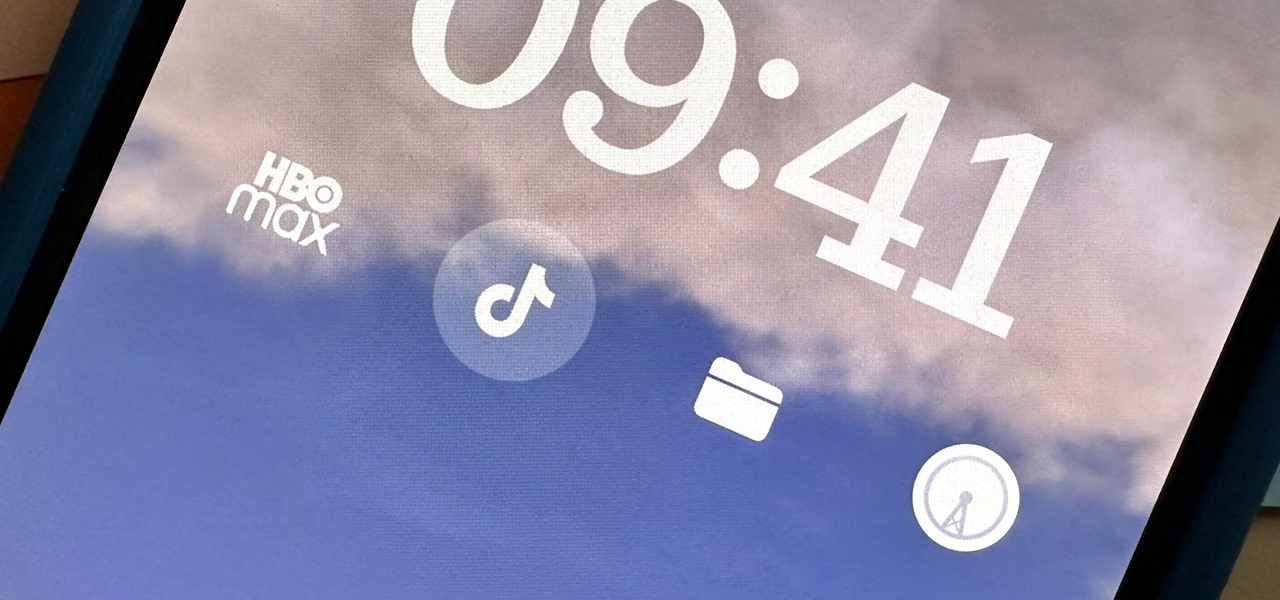
Widgets can display essential information from an app right on your iPhone's Lock Screen, but there's an even bigger reason you should be using them: fast access to your most-used apps.

A simple trick in the Messages app for iOS and iPadOS can make your iMessage conversations more fun for you and your recipients by sending a full-screen blast of any Memoji sticker you choose.
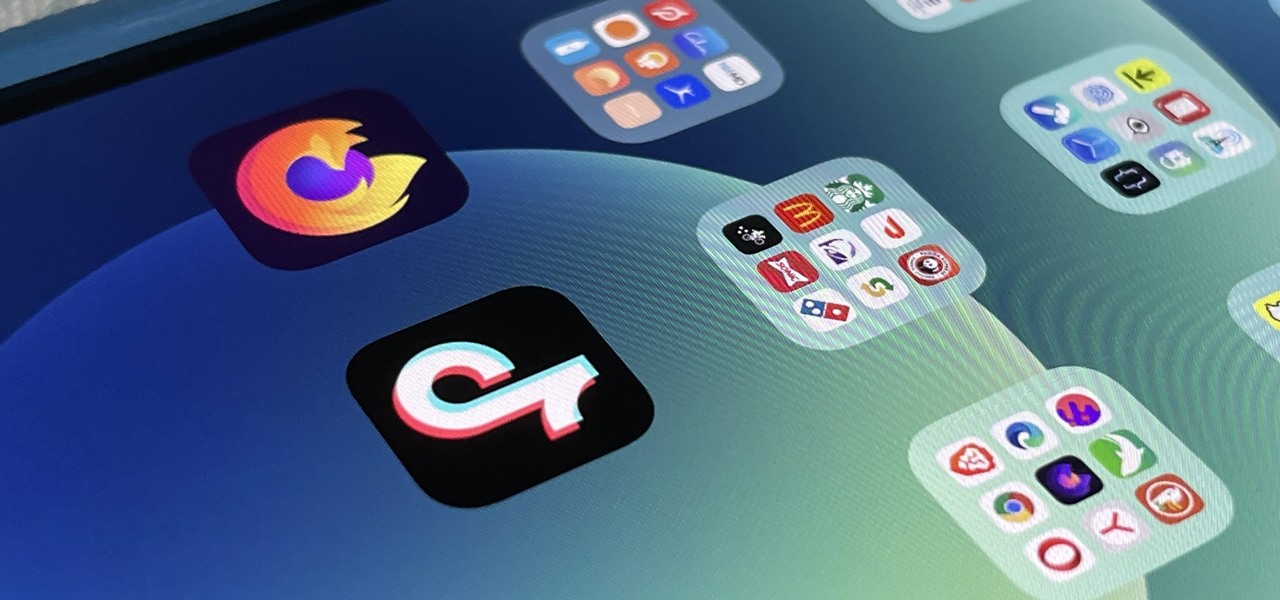
In recent years, Apple has made it much easier to customize the Home Screen on your iPhone or iPad, and some of the newer tools are perfect for neat freaks. Nonetheless, a tidy Home Screen can still feel cluttered when iOS and iPadOS force widgets, apps, and folders to have names — but a few workarounds can help you remove some of those icon labels for good.
For some time now, Samsung, LG, and other smartphone manufacturers have had one-handed modes that let you reach on-screen content with your thumb that would otherwise be unreachable without another hand or uncomfortable grip. Google has finally caught up in Android 12 with its own version for Pixel phones.
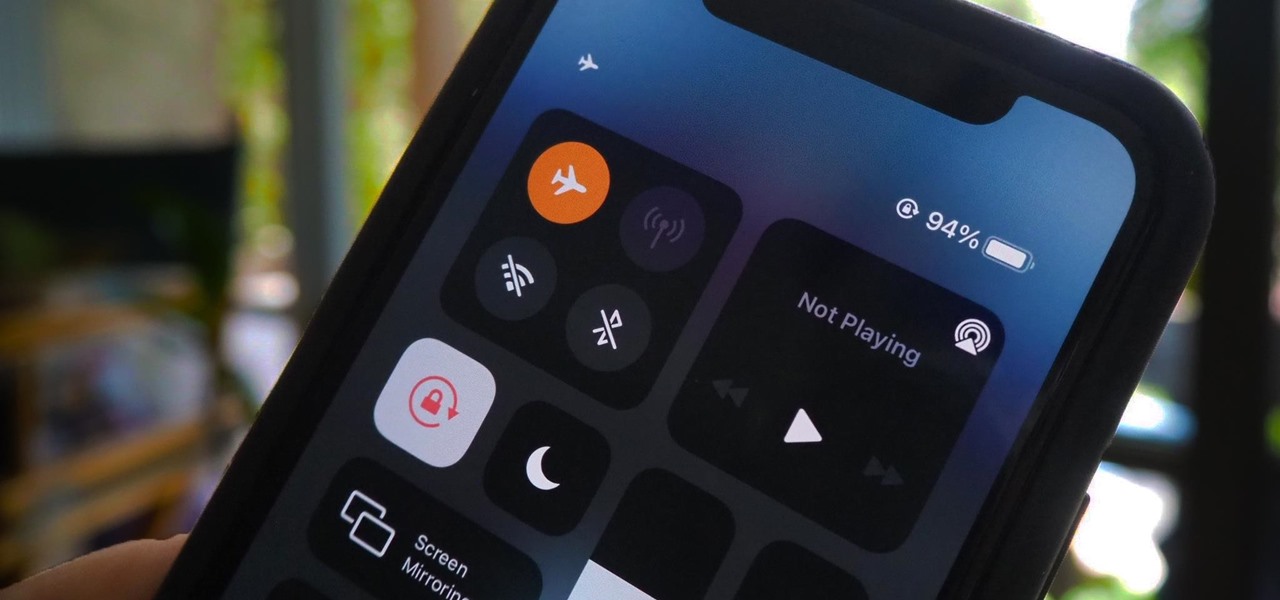
When an iPhone is lost or stolen, it's imperative to start tracking it via Find My as soon as possible, whether that's from a computer, tablet, or someone else's phone. However, if it's stolen, there's a good chance the thief or robber turns on Airplane Mode, blocking all communication with the iPhone. If this is a scary thought, you can prevent thieves from accessing Airplane Mode altogether.
While Apple has been making strides in iPhone customization, it's still not up to par with what Android is and always has been. You can hide apps from the home screen now in iOS 14, but for everything that's still there, you can't add gaps between icons on the same page to segregate them where you want. However, some workarounds give that effect.

We all know Google keeps a history of everything we do on our phones unless we say otherwise. However, you might not realize just how detailed it is until you check it for yourself — even the actions you do in each app are tracked by default.
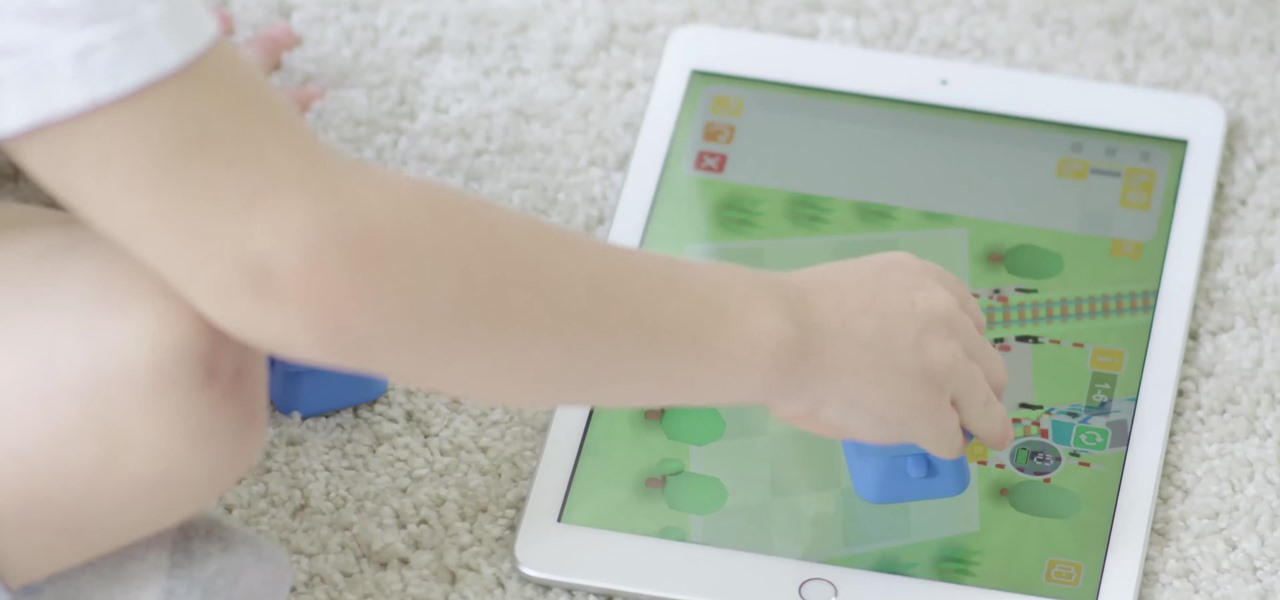
How much screen time is too much for a child? Should you let your children have a smartphone or tablet? What age is appropriate to introduce them to technology?

The Los Angeles Rams are the latest NFL franchise to introduce new or modified uniforms for the 2020 season, joining the Atlanta Falcons, Cleveland Browns, Indianapolis Colts, New England Patriots, Tampa Bay Buccaneers, and their neighbors, the Los Angeles Chargers.

The Home button on an iPhone does a lot. That's not necessarily news for anyone who's ever owned an iPhone with a Home button, but what you might not know is that it's capable of so much beyond the standard everyday functions. So if you have an iPhone 7, 8, or the new SE model running iOS 13 or later, keep reading to learn about 17 secret Home button tricks you're missing out on.
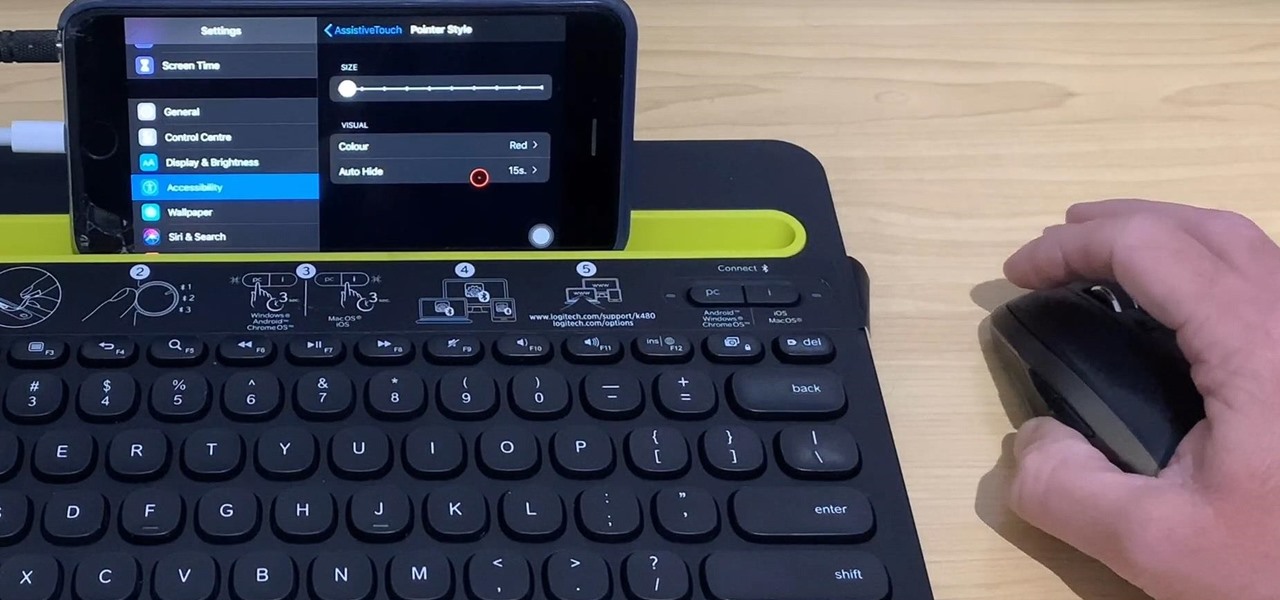
With stay-at-home orders for most of us in the US because of the new coronavirus, many of you are likely struggling to be productive and efficient when working from home. Unless you've worked from home before, it can be challenging to separate work from personal life throughout the "workday." But your iPhone can help make the transition easier and more successful.

For the most part, Google Wifi and Nest Wifi systems take care of themselves. But there are still a few manual features that might come in handy, like being able to check on network activity to see which devices are using the most bandwidth when your connection gets bogged down.
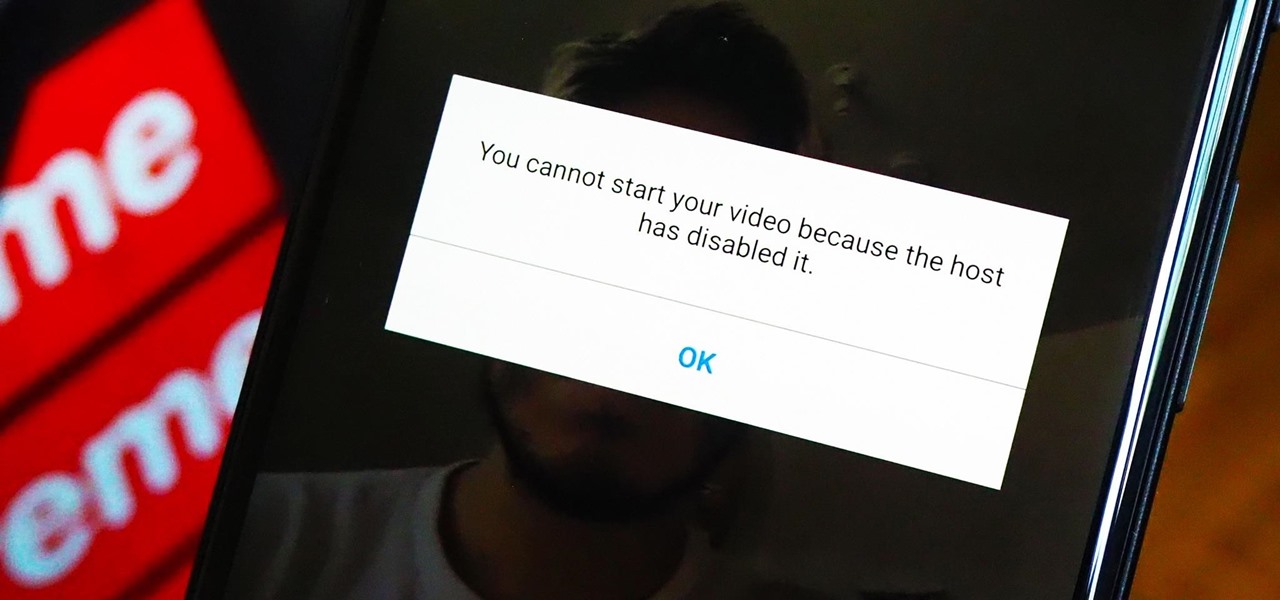
As a meeting host on Zoom, you can't control what a participant does during your live video call, but you do have the power to turn off their camera so that other people aren't subjected to distractions. So if you catch someone in your call purposely making obscene gestures or accidentally exposing themselves while using the bathroom, you can block their camera, as long as you know how.

Recovery mode and download mode are useful for modding and they can come in handy in a pinch. Booting into recovery mode to do a factory reset or wipe cache fan save your Galaxy S20 from a soft brick, and entering download mode lets you install firmware with utilities like Odin and Smart Switch.
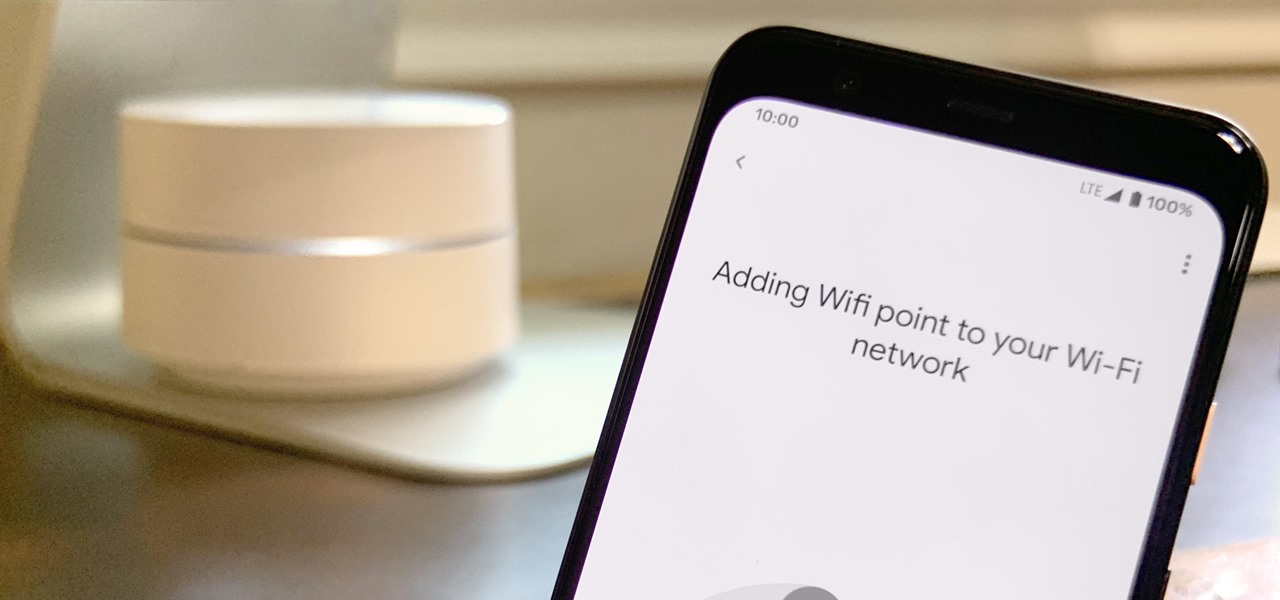
Google is known for merging older products into a new one's ecosystem for ease of use. The transition can take time, and that's the case with the old Google Wifi system now that Nest Wifi is out. Google is working on phasing out the dedicated Google Wifi app in favor of using the Google Home app for all your IoT needs.
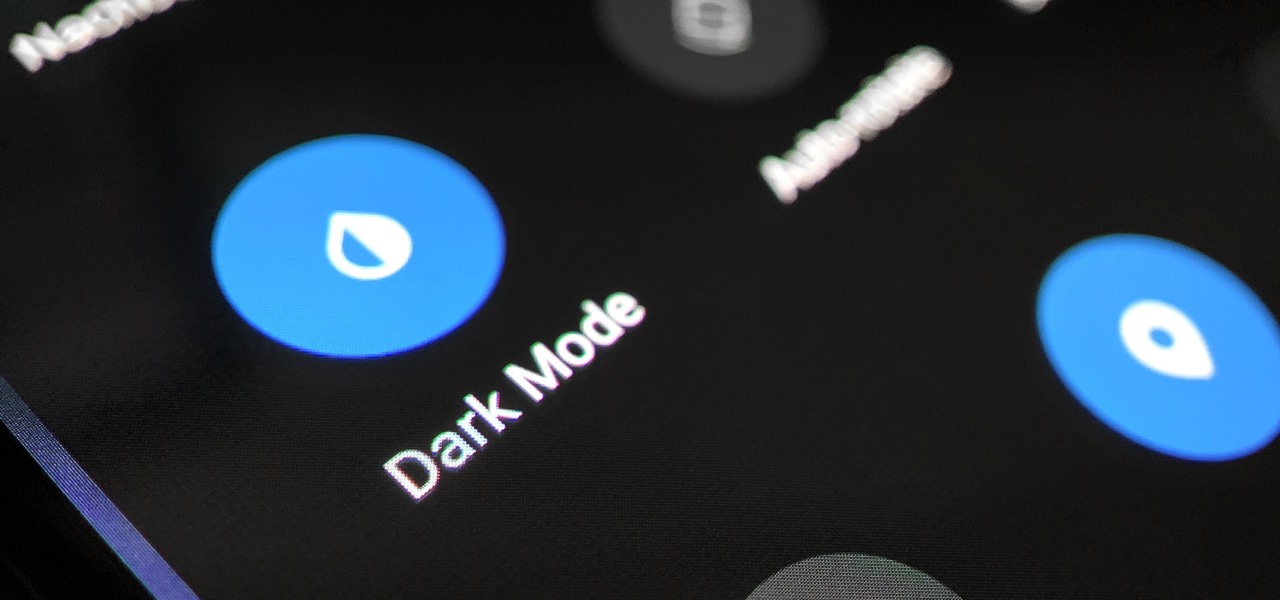
The biggest new feature in Android 10 is the system-wide dark mode. Both Samsung and Google phones have it, so third-party support is everywhere. The only problem is OnePlus forgot to include a way to quickly toggle dark mode on and off.
The Google Pixel's camera is a status symbol of sorts. When someone sees you with one, you become the photographer of choice for social events. And where do those photos end up? Social media, of course. It's how we share our lives now, and the smartphone camera defines how we approach that.
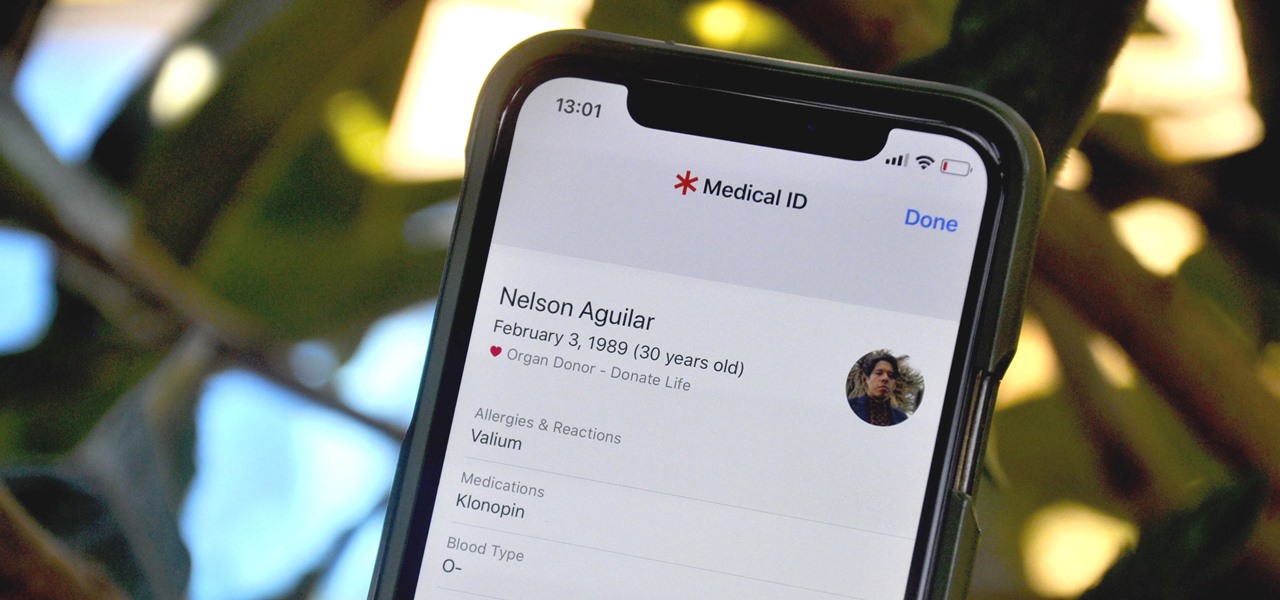
You can't predict the future, but you can prepare for it. On the off chance that you get hurt in a car accident, take a nasty tumble, fall down a cliff, have a seizure, or get struck by lightning, it's always good to carry up-to-date information about your health in case you can't speak for yourself. A physical medical ID wallet card or bracelet can provide the information, but so can your iPhone.
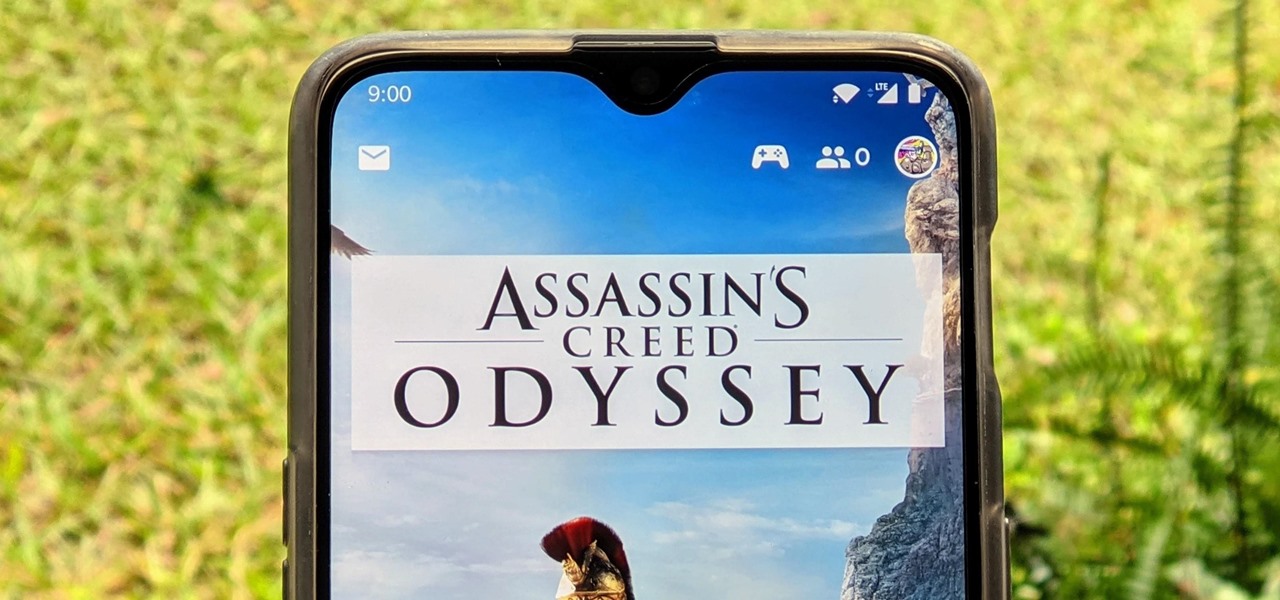
Stadia is a lot like an Xbox or PS4, except there's no console — the games just stream from Google's servers to your phone, computer, or TV. But Stadia is limited to Pixel phones for right now, and when Google does expand support, it will still only be for select phones. Thankfully, there's a workaround for that if you're rooted.
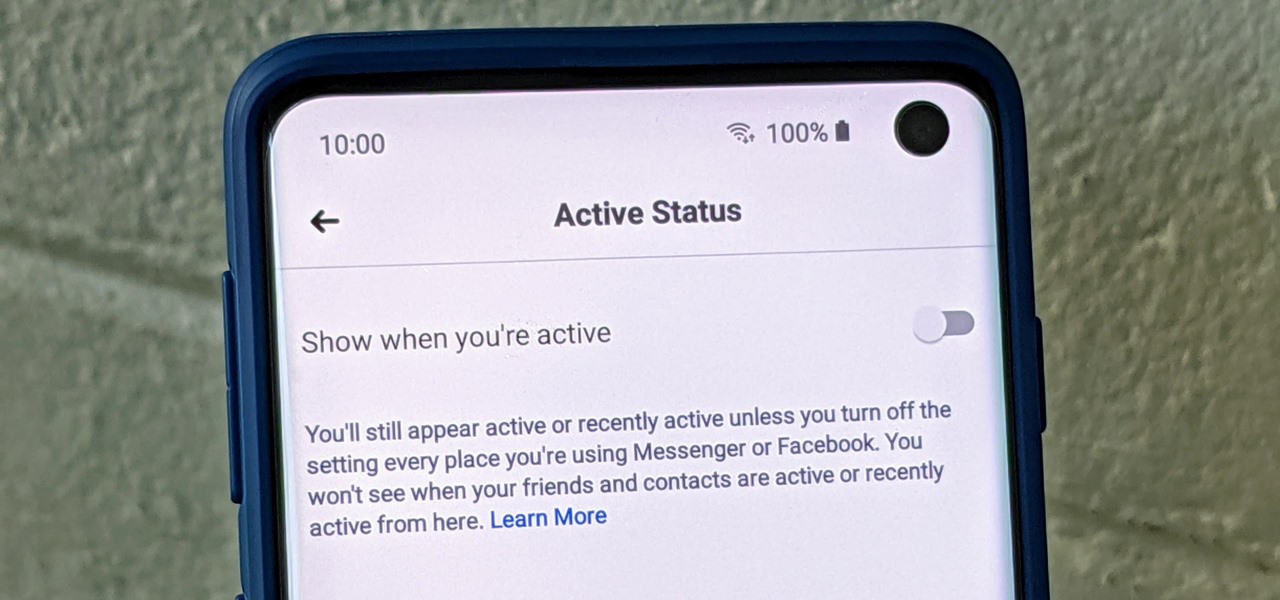
Have you ever wondered how some people know you're online even though you swear you set the Messenger app to hide your active status? No, you're not crazy — it's an issue with two conflicting settings, and there's an easy fix.

Semi-untethered jailbreaks are here to stay, as evidenced by iOS 11's Electra method, Chimera for iOS 12, and even the new bootrom-based Checkra1n tool for iOS 13. While not as convenient as fully untethered, re-enabling a semi-untethered jailbreak is still pretty easy once you get used to the steps involved.
The Pixel 4 comes with a new "Styles and wallpapers" app that lets you change icons, accent colors, and more. But if you're on a first-gen Pixel, a Pixel 2, or a Pixel 3, you don't get this feature. On the bright side, there's still a way to use it.
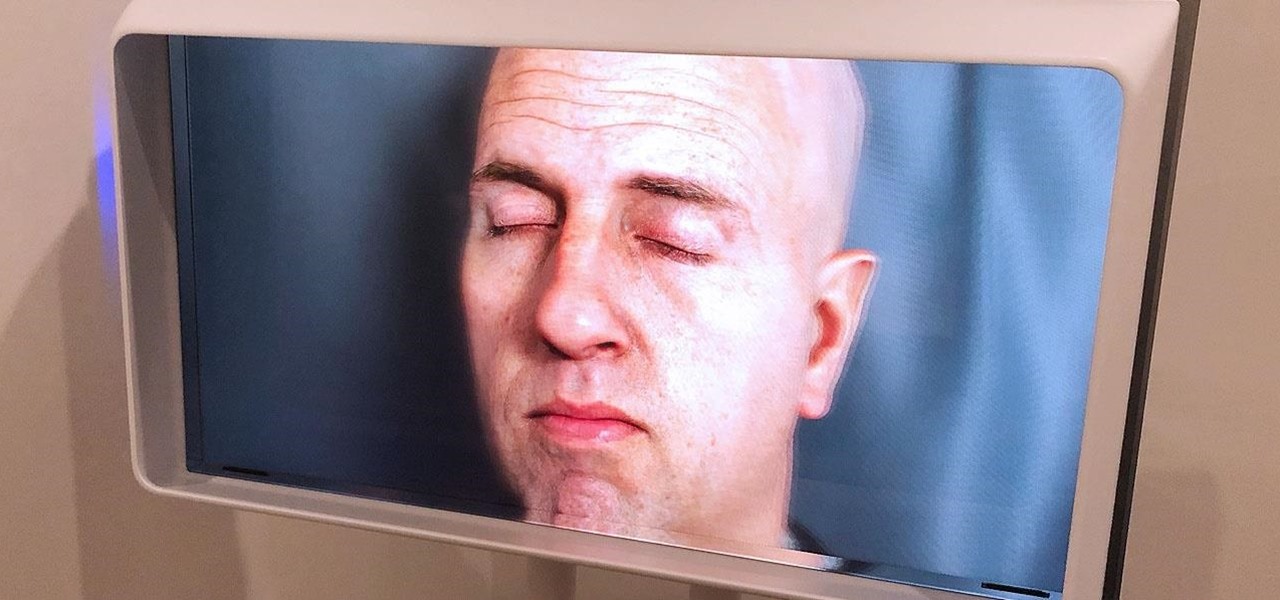
The next phase of the holographic display is upon us, and Looking Glass is aggressively making sure that it's at the tip of the spear when it comes to leading that charge.

Cases and stickers are always great, but they aren't the only way to customize an iPhone. The software on your device is full of customization options, from a better-looking home screen and cooler lock screen wallpapers to app icon changes and a system-wide dark mode. There's literally over 100 ways to make iOS on your iPhone genuinely unique, some of which are hiding in plain sight.
One of the major additions in the Google Pixel 4 is the new Soli chip. It's the miniature radar sensor that powers Motion Sense, a new way to interact with your phone without touching it. There are a few new gestures you'll need to learn to take advantage of Motion Sense, so let me break them down for you.
It's always a big deal when the company that makes Android releases a new phone. Google's Pixel series has made a name for itself in three short years behind its camera prowess, but now it's time to start competing with the major players. That said, Google should like how their Pixel 4 and 4 XL stack up against the iPhones and Galaxies of the world.
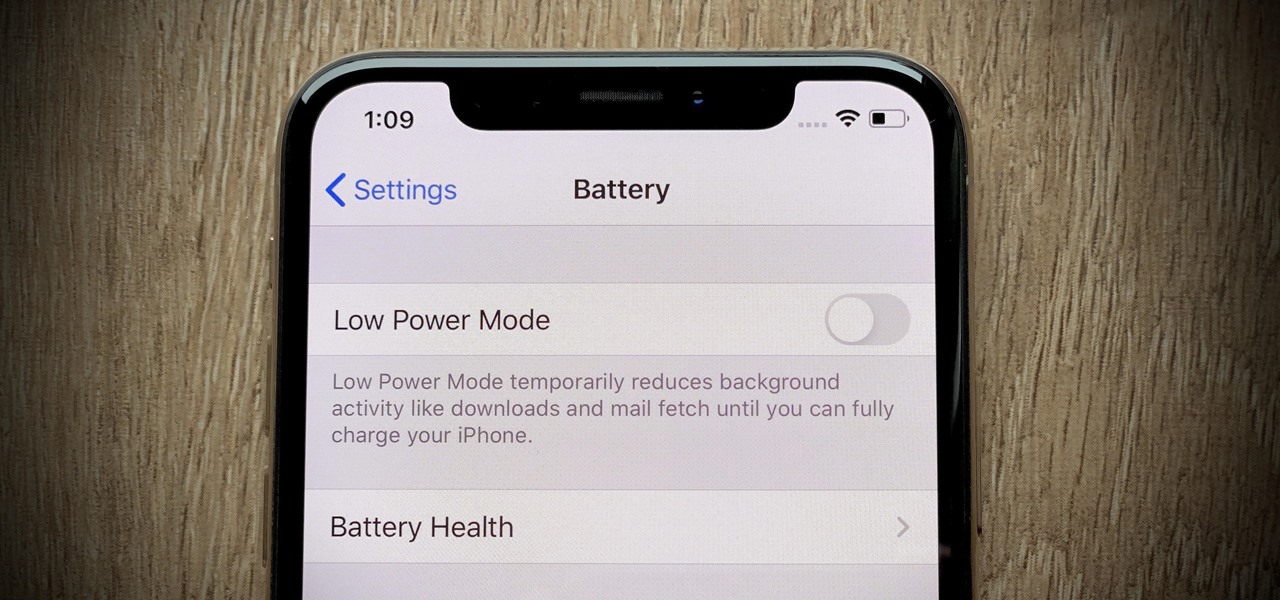
There are plenty of jokes out there about the battery indicator on iPhones. Some people complain about their iPhones dying randomly at 11%, while others see hours of use at the 1% mark. Despite its inconsistencies, that battery percentage is a useful tell for how desperate you need a charger. There's just one problem: the icon is hiding on your iPhone 11, 11 Pro, or 11 Pro Max.
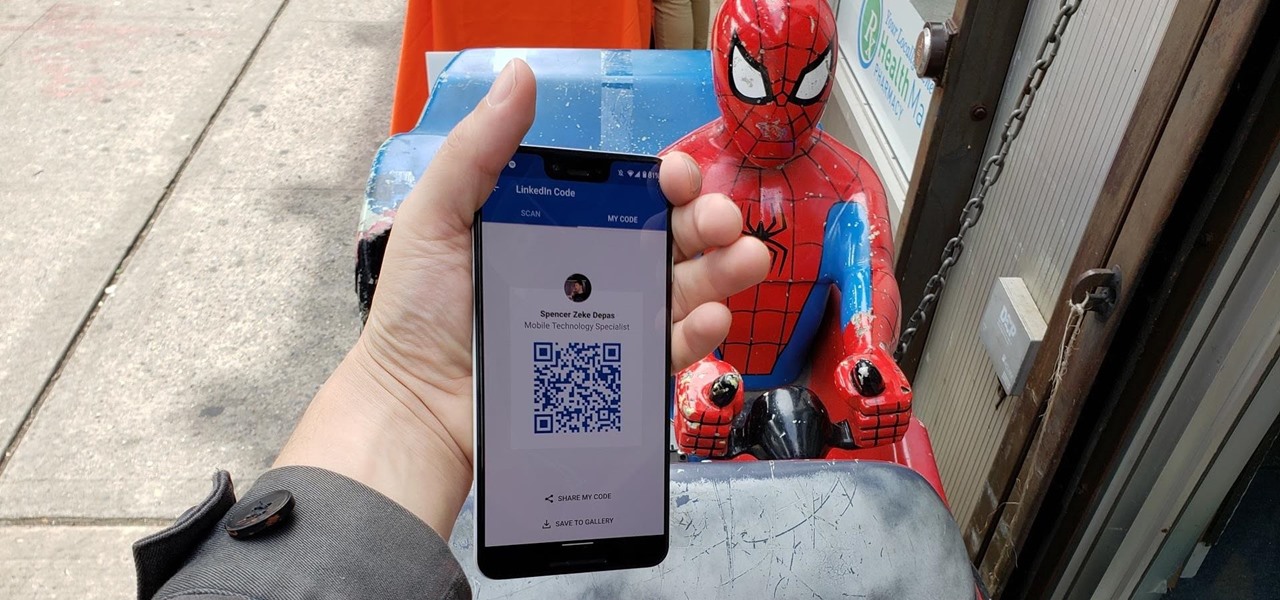
When attending networking events, a LinkedIn exchange is a common occurrence. Equally common is the awkward fumbling dance with how to add each other. Fortunately, we have the solution: the ultimate way to add LinkedIn contacts.