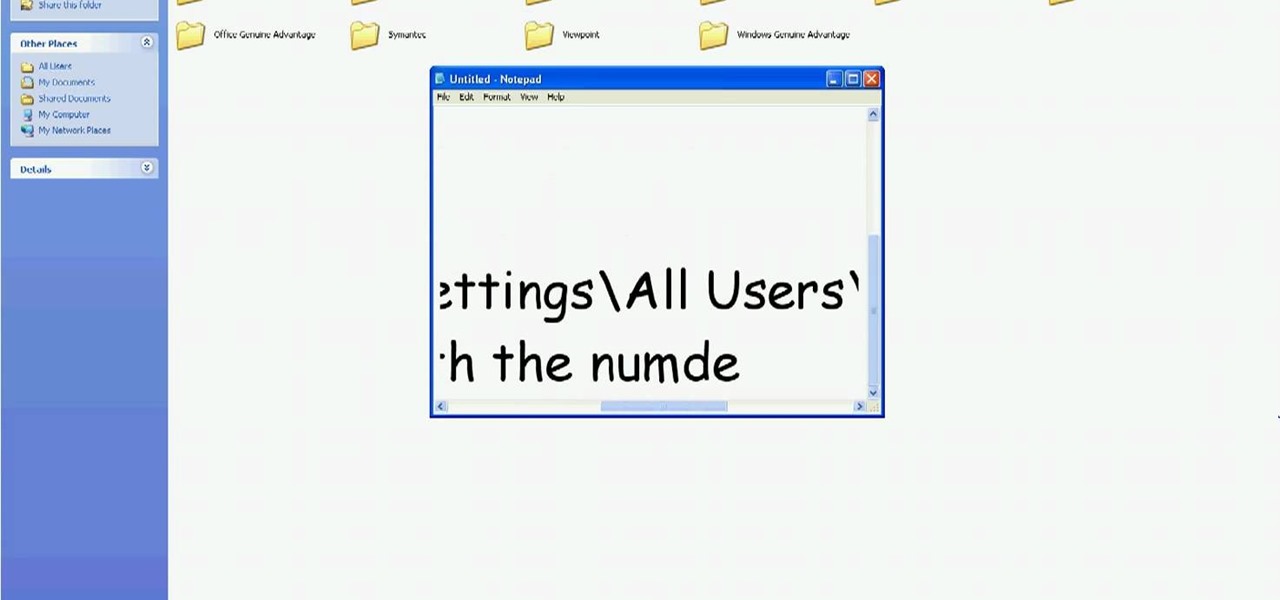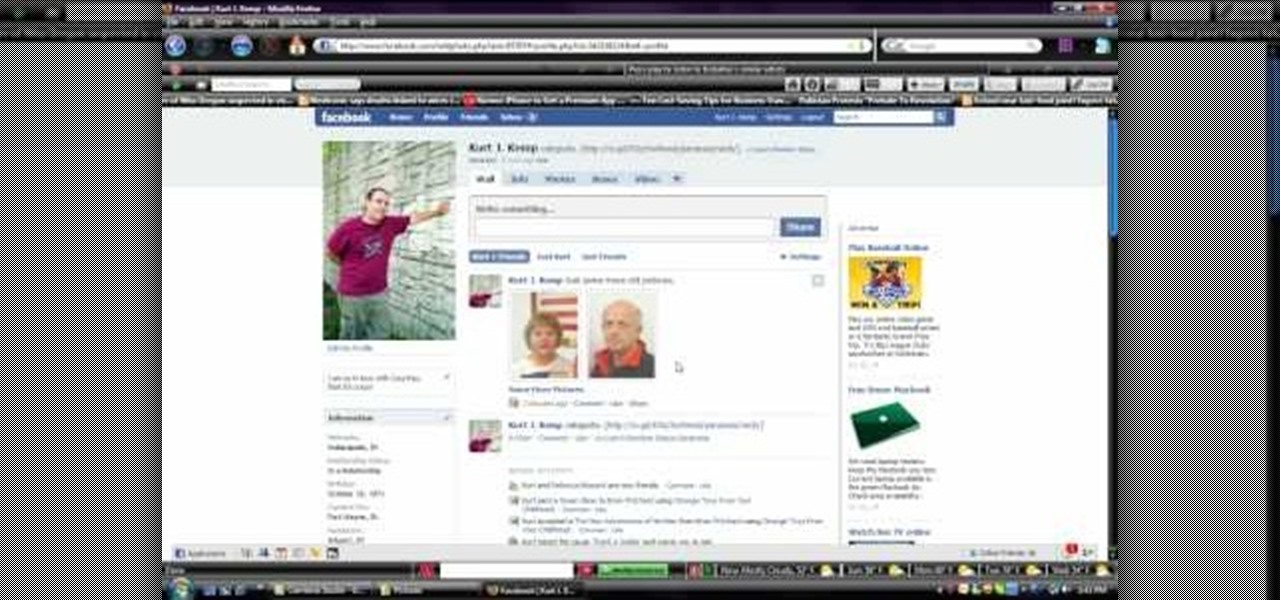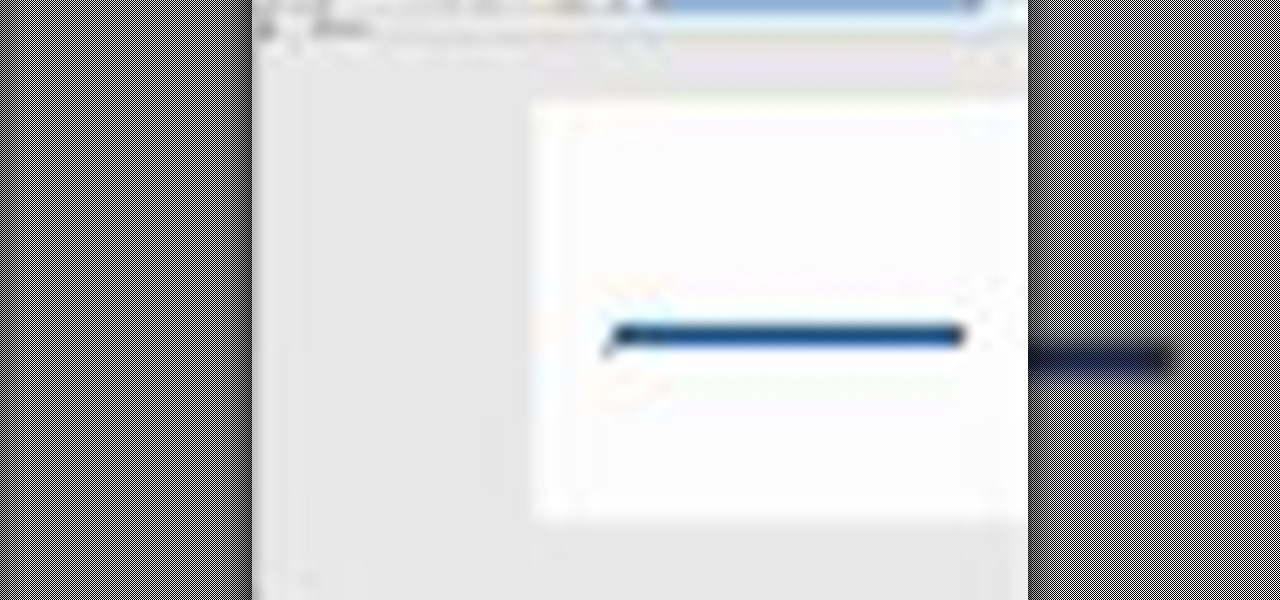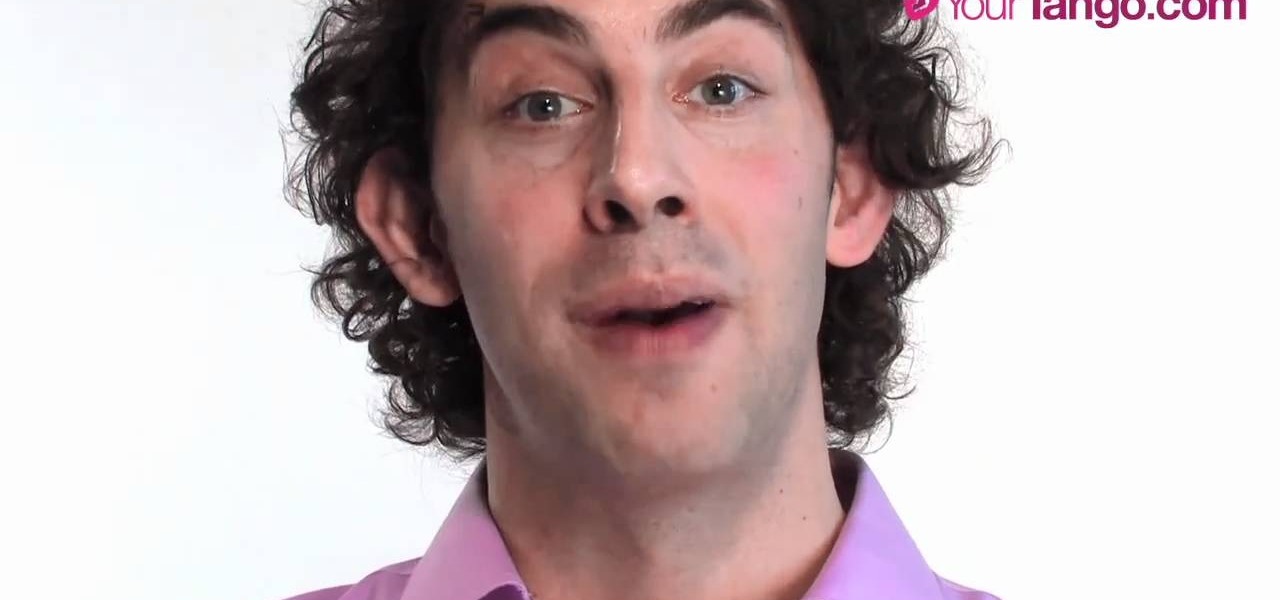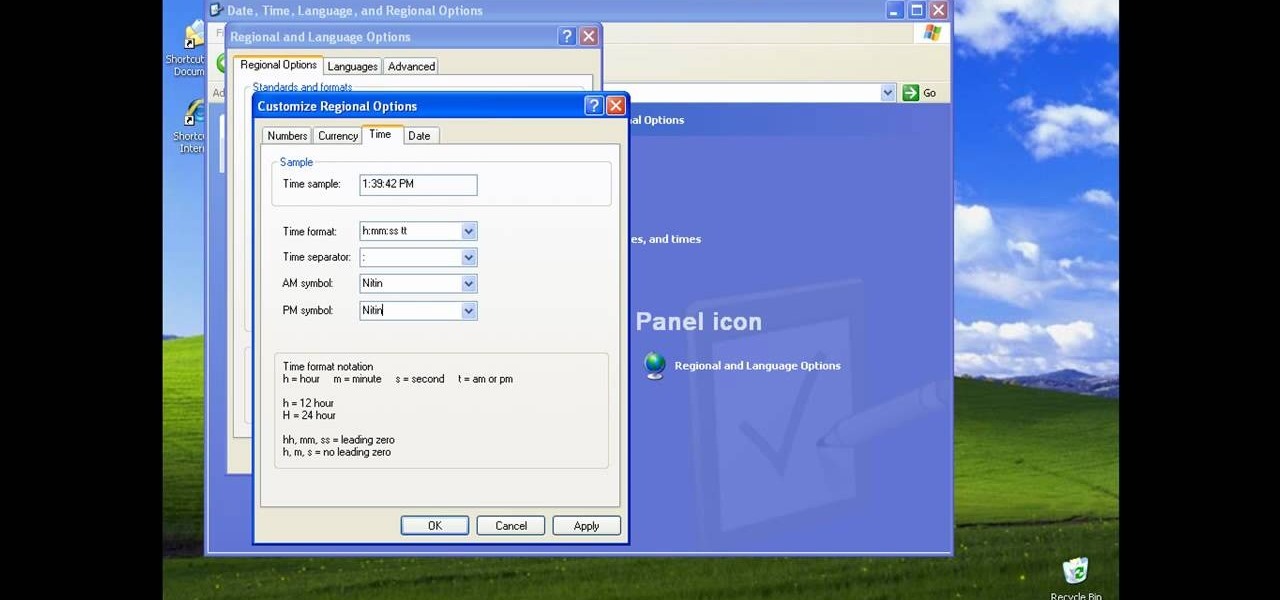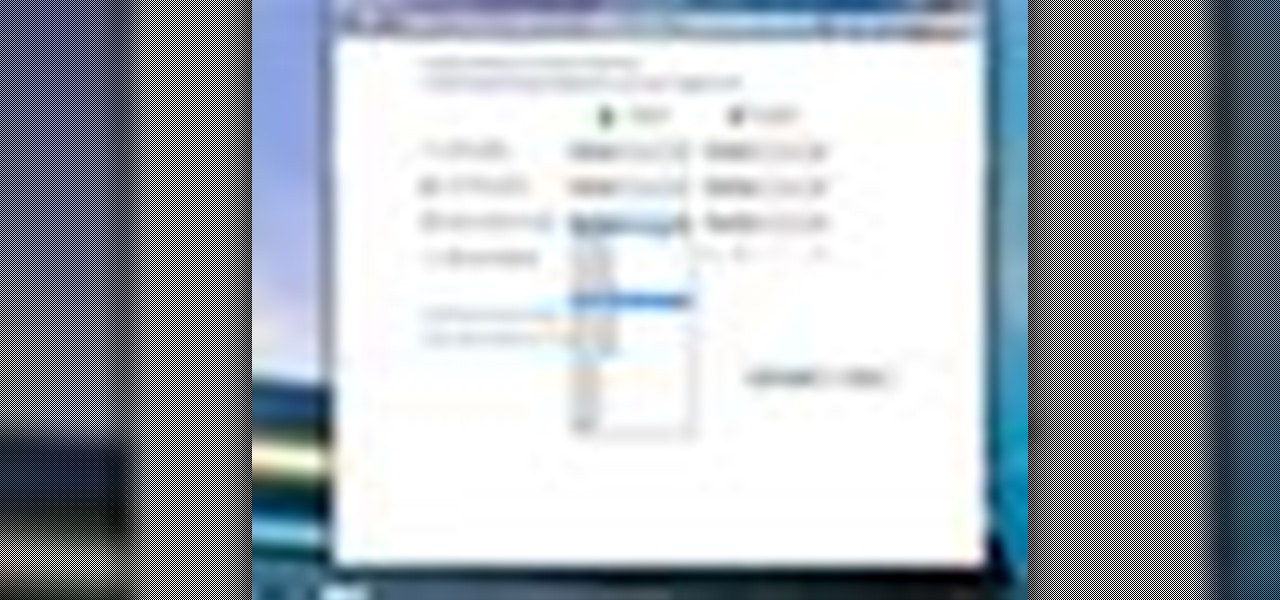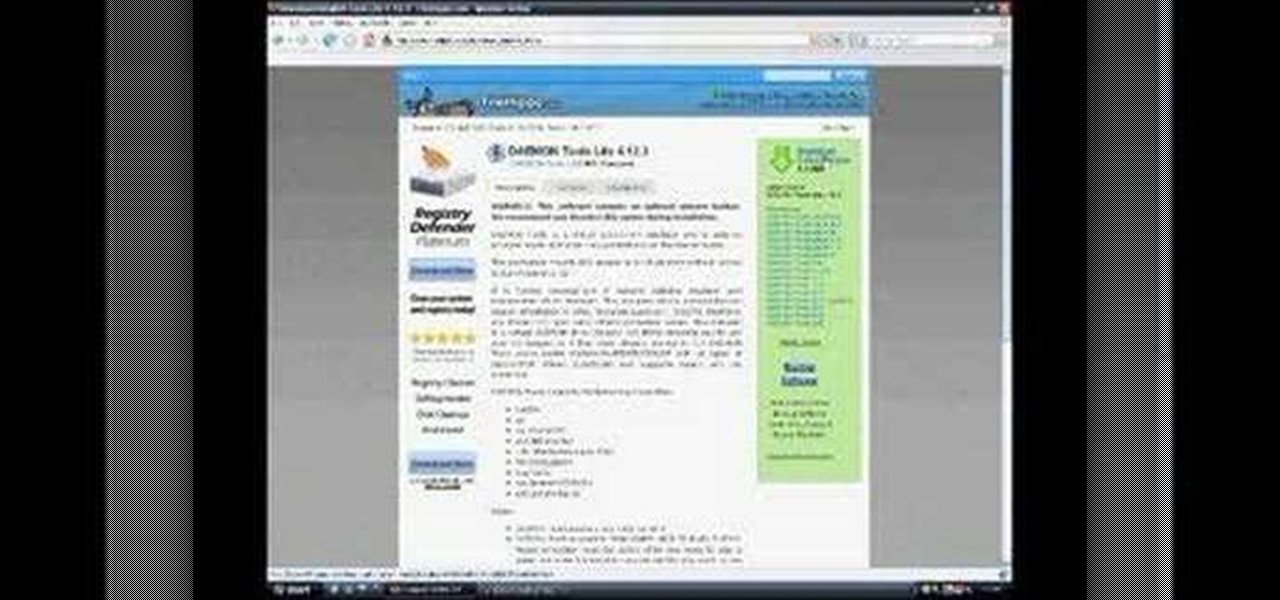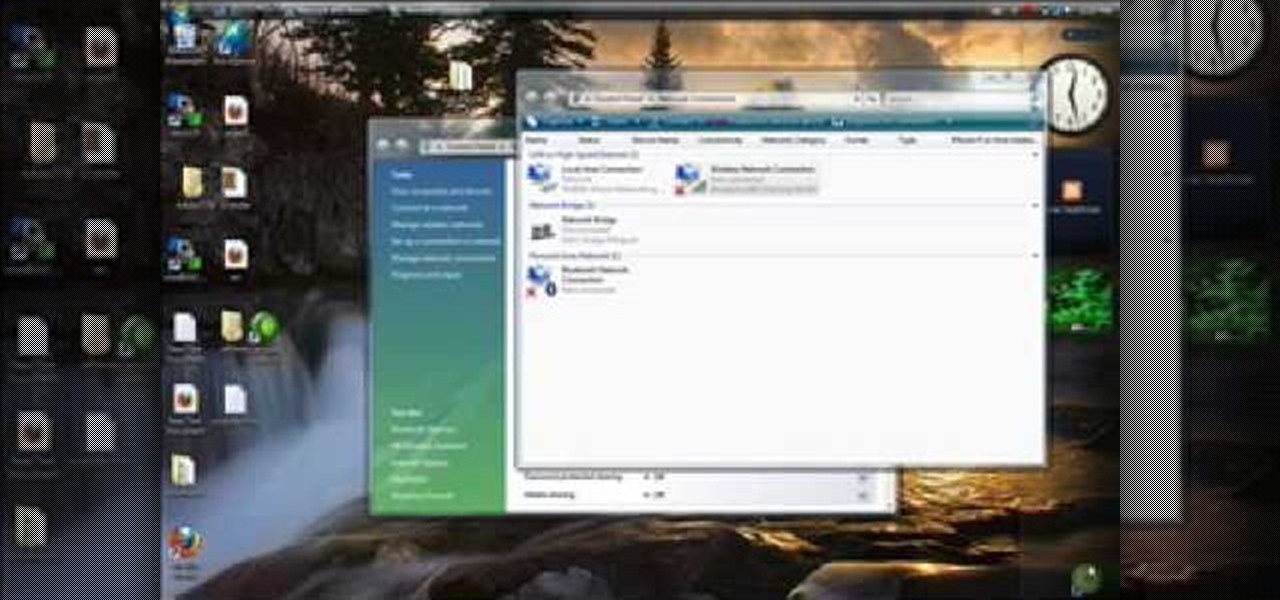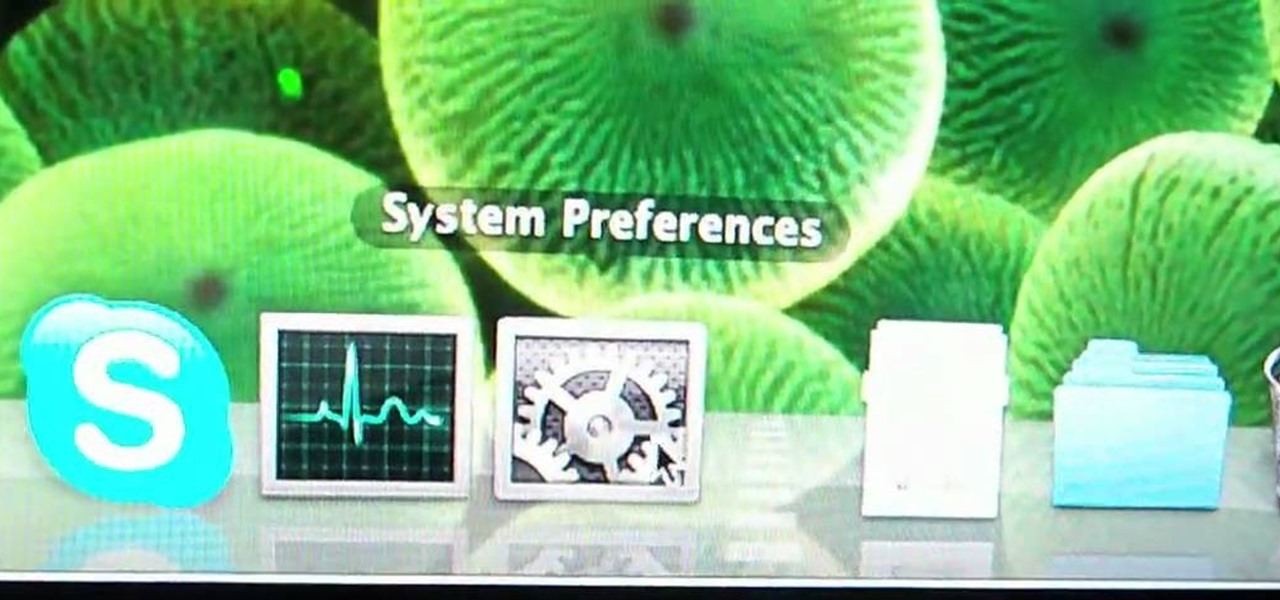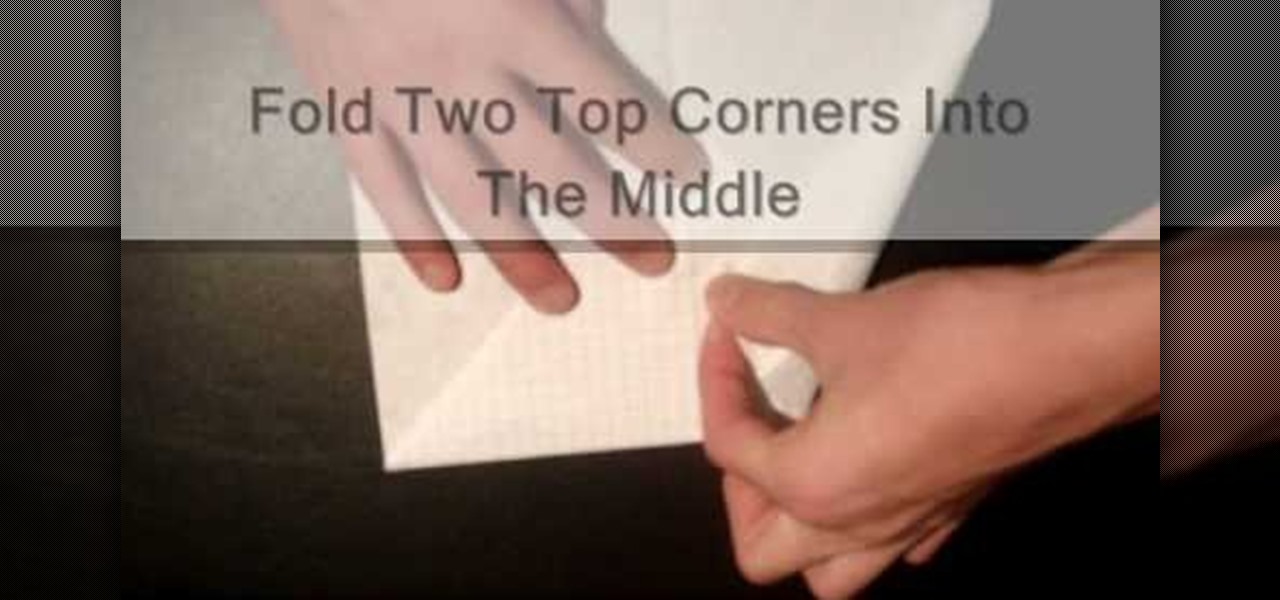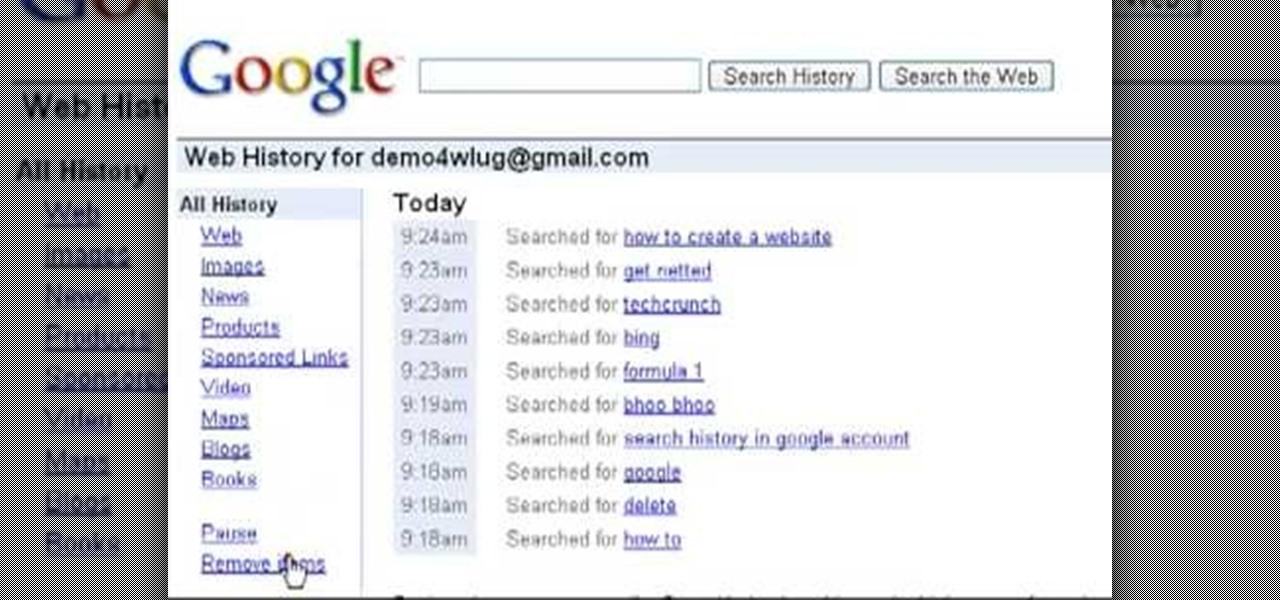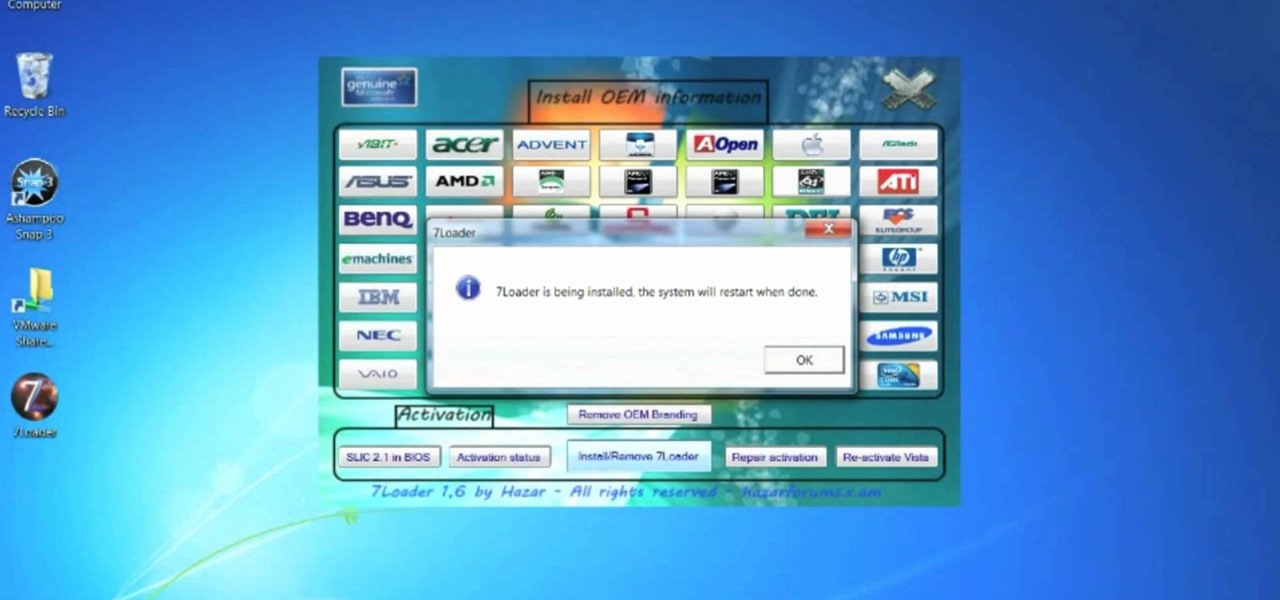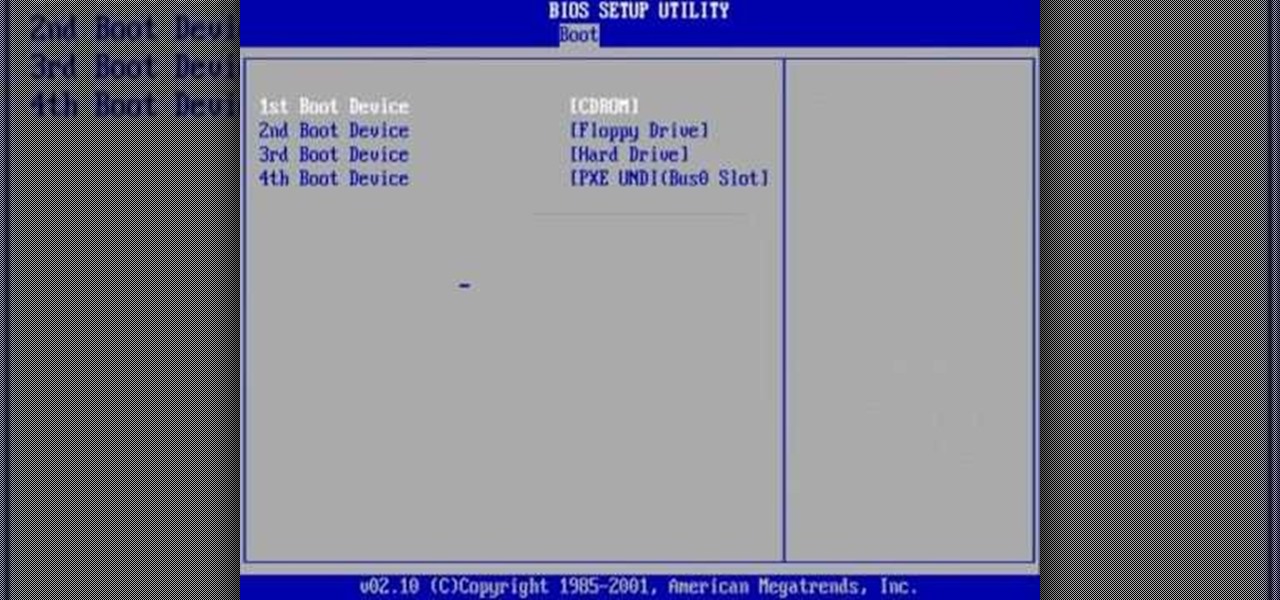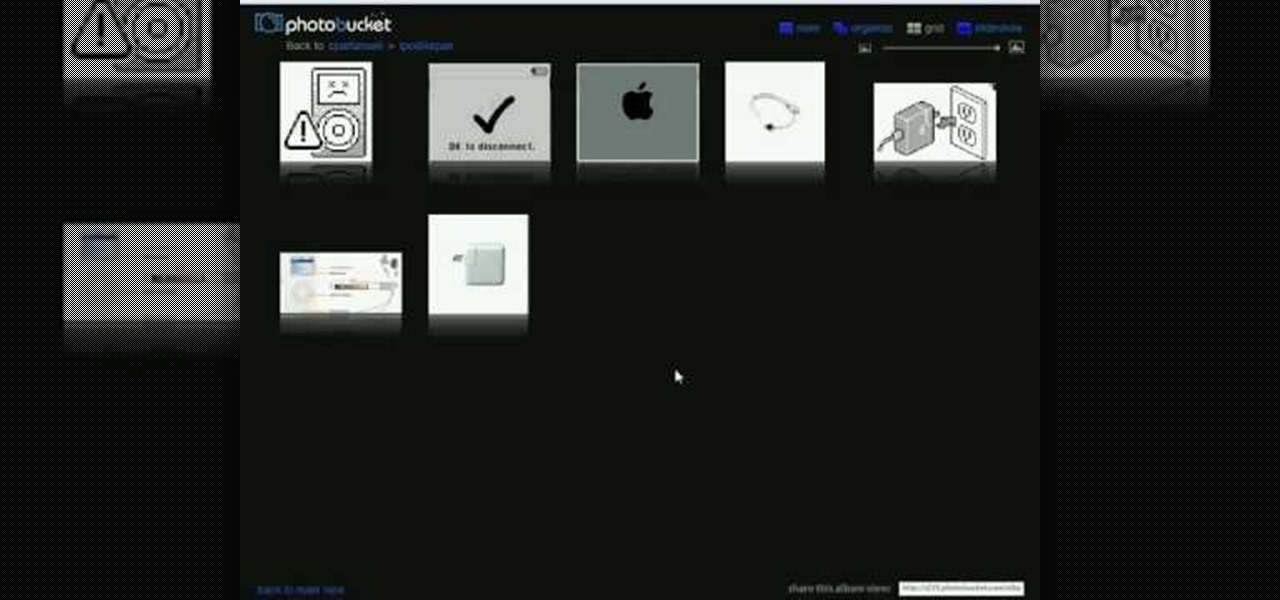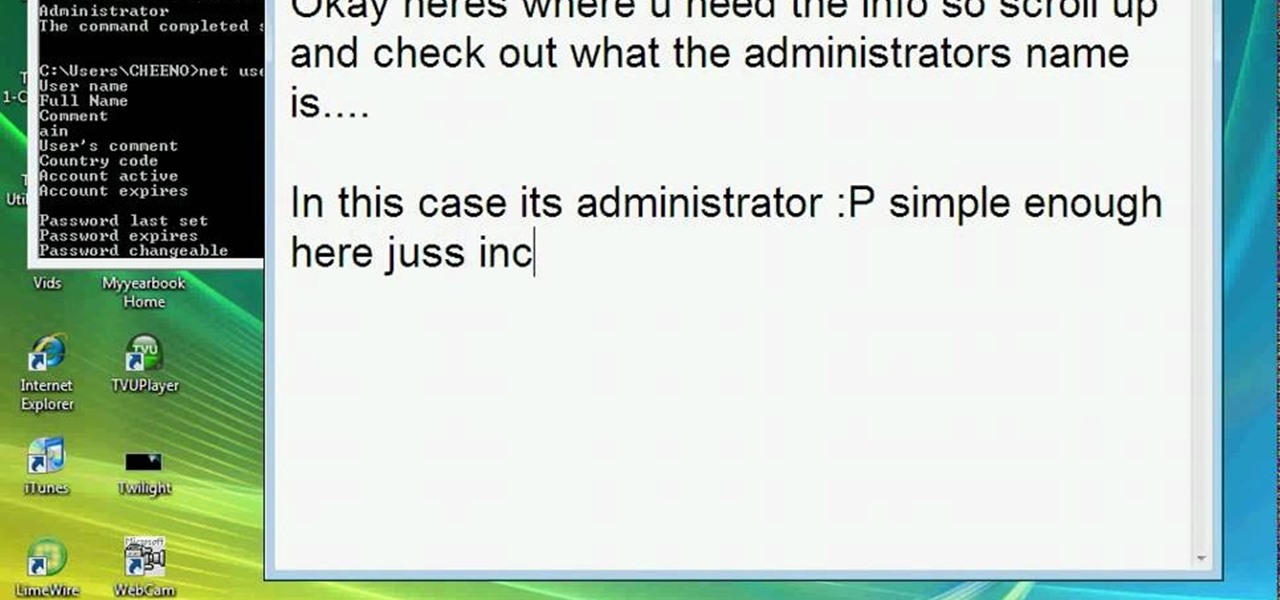I have owned quite the plethora of electronics in my life. A commonality between most of these devices' screens is frozen or dead pixels. This is probably the most annoying thing about buying new hardware—your LCD, or worse, LED display has one or more pixels that continues to stay lit. Most of the time, this will appear in the form of a brightly colored pixel that never changes, or a pixel that never displays the right color. Once you notice it's there, you just can't stop staring at it. It ...

Even if you haven't heard of Facebook's new game "Snake" before, you've probably played it at one point or another on your cell phone or computer.

In this tutorial, we learn how to block a website. First, you will start by going to the start menu then go to "run". After this, type in "c://windows/system32.drivers/etc". After this, a new window will pop up on your screen. With this, you will drag the host into a text document. Then, type in the website that you want to block inside of this document. Once you are finished, type in the IP address of your computer next to that and save it. This will finish up the blocking of the website and...
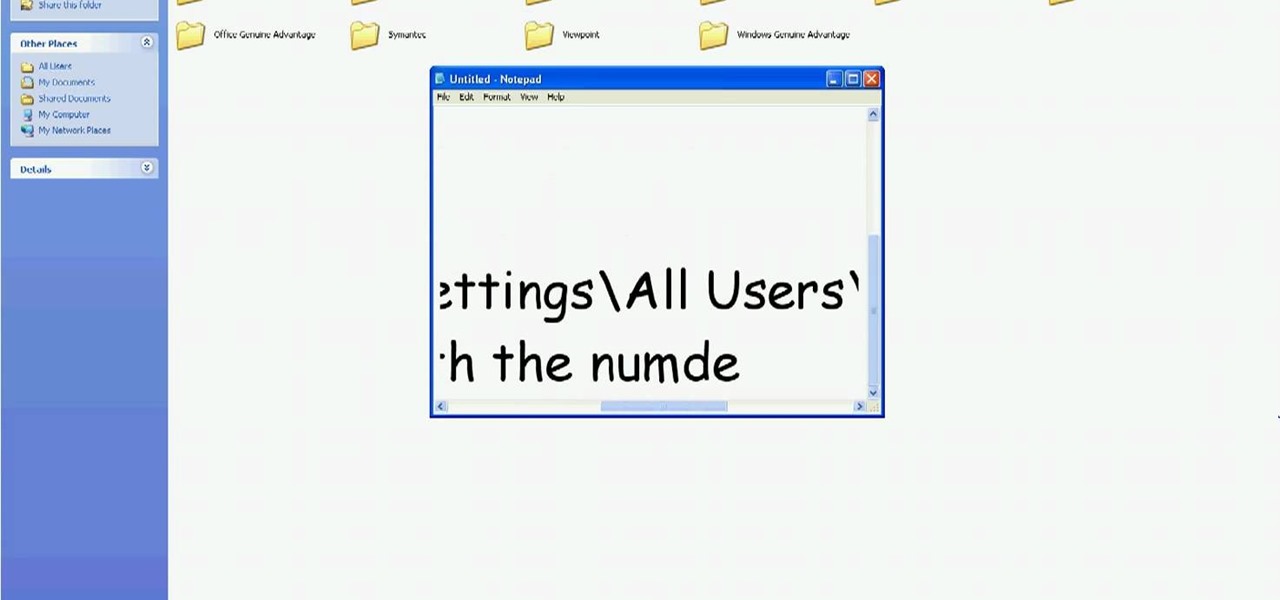
In this tutorial, we learn how to delete Security Tool from your computer. First, you will need to restart your computer. After this, go to your documents on your computer. Then, type in "Type C:/Documents and Settings\All Users\Application Data". After this, delete the file with all of the numbers. If you now get an error that says "access denied" then restart your computer again. Once the starting screen appears, press "F8", then select safe mode and redo the steps that you just took. After...
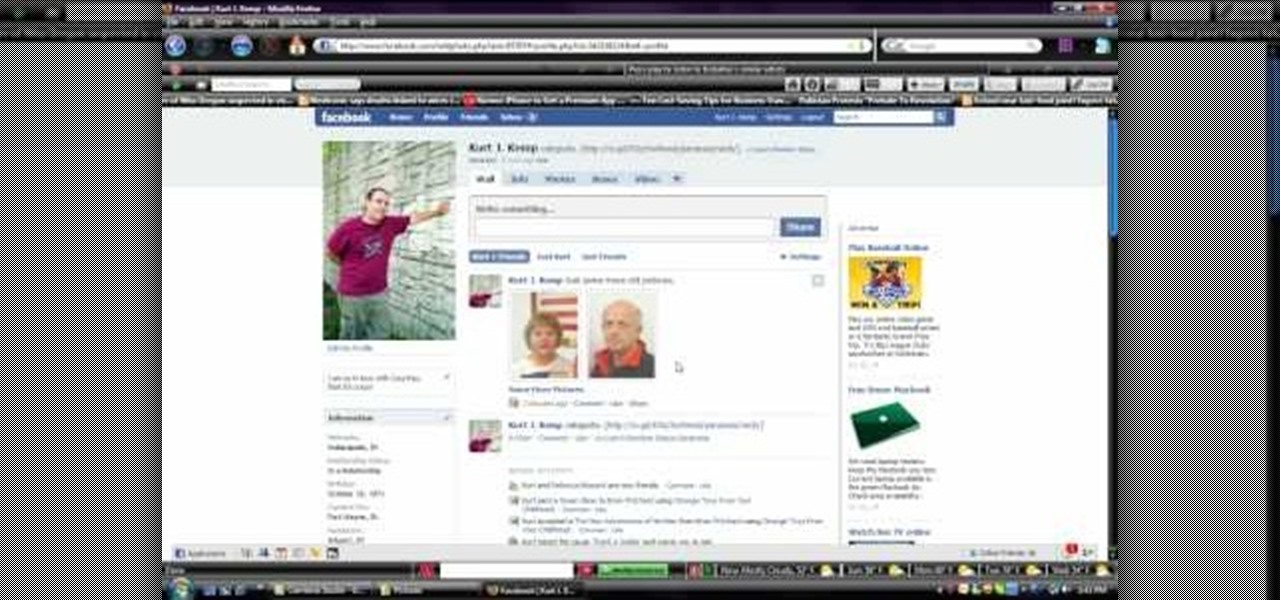
In this video, we learn how to upload pictures and set a profile picture onto Facebook. First, you will need to locate the pictures you want to use on your computer. After this, log into your Facebook account and click on your profile, then the tab that says photos. Now you will be on a new screen where you can browse your computer to find the photos you want to upload. After you click on all these, click the "upload" link and then wait for the photos to load. After this, you will be able to ...
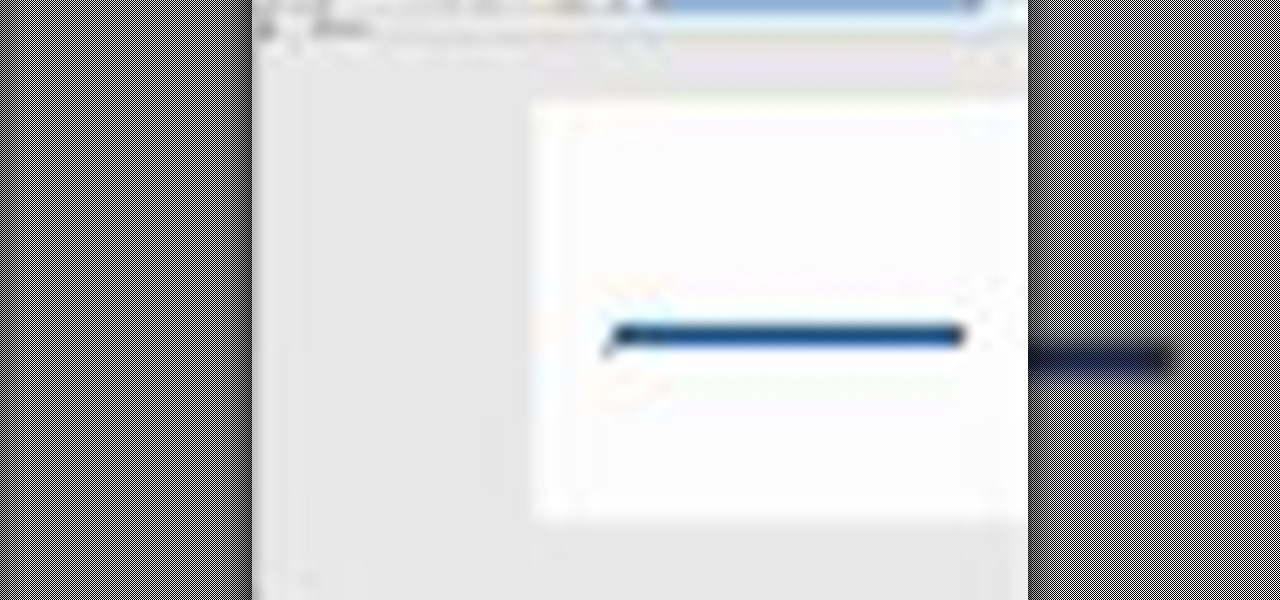
After you have your image or clip, you can then set up a preloader using Adobe Flash CS3 - a loading bar that lets the watchers of your clip see it loading on their screen. This tutorial shows you how to set up both the clip and preloader for your next project.

Meddlesome mother in laws are pretty cliche these days and a common problem made fun of in many romantic comedies. And while on the big screen the pesky, overbearing mother in law is something to laugh at, having a woman of her nature in your own, real life is ego deteriorating and detrimental to your marriage.

One problem that happens quite frequently with most Apple iPod products is freezing. Nobody likes a frozen screen, because you can't do anything! Well, if you have an iPod Nano (5th Generation), then this video will show you how to reset and restart it by pressing and holding the Menu and Center buttons. If you this doesn't work, you can try restoring the software via iTunes. If that doesn't fix the frozen iPod, then you'll need to contact Apple or a repair technician.

Have you noticed some issues with your Apple iPod Touch, like performance issues (speed) or errors (frozen screens)? The first thing you always want to try to resolve these types of issues (especially freezing) is a simple little reset feature on the iPod Touch, available by pressing and holding the Home and Sleep/Wake buttons. If you this doesn't work, you can try restoring the software via iTunes. If that doesn't fix the frozen iPod, then you'll need to contact Apple or a repair technician.

There could be multiple reasons why you would want to input a name in the Windows taskbar on your PC, like when dealing with a network of computers, to help identify workstations, or simply for a customized personal feel. With this tutorial, you'll see how easy it is to put your user name or computer name (or any other name) down in the taskbar, right besides the time in the bottom right.

Much like Mac OS X's Dashboard, which contains Widgets, Windows 7 has developed their own uniqued version, which they call Gadgets. This quick tip video from Microsoft will help you understand where and what Gadgets are, and how to use them to best suit your needs.

If you're sick and tired of you laptop dying all the time, then the answer may be right in front of you— power management. In Windows 7, it's easy to control your power settings to help you laptop's battery last longer. Watch and learn from none other than Microsoft.

In this tutorial, we learn how to transfer songs from an iPod to iTunes in Windows Vista. First, plug your device into your computer and open up iTunes. Minimize this screen, then go to your computer and find the music folder. After this, you will be able to see all the music that is saved to your computer. Next, take this folder and highlight all the music that is in this. After you do this, paste this into your iTunes and it will then start to load all the music. Give it a few minutes to fi...

In this video, we learn how to beat minesweeper easily. First, open up the game and then once the clock starts going, hit the windows button and "d" at the same time, then the clock should stop. Next, click on the game and type in "xyzzy + shift", then a small white pixel will appear at the top left of your screen. Now, mouse over the boxes and if the pixel turns black, that means the box would be a bomb. Avoid clicking on the black boxed, then enjoy playing the rest of the game and winning i...

In this video tutorial, viewers learn how to reformat an Acer computer hard drive. Begin by clicking on the "Empowering Technology" logo on the top of the screen and select Recovery Management. Then click on the Restore button and click on Restore system to factory default. Enter the password if you have one and click on Yes in the next process confirmation window. The system will begin to shut down. Now just wait for the computer to finish loading up and input all the system information. Thi...

In this Computers & Programming video tutorial you will learn how to use Stock.Xchng to access free stock images. The site is at SXC. Go to this site and you will find a large number of stock images that are free to use. And every day new photos are being added. You can search for an image by category by clicking on the search box and scrolling down to find your category. You can also type in the search box to find a photo of your liking. The image also tells you what is the screen size, prin...

The X-Wing might be the single most famous spacecraft ever depicted on screen. This two-part video explains, in great detail, how to make a 3D model of the iconic starfighter using the 3D modeling software Blender. If you've ever wanted to make a digital recreation of the epic space battles from the Star Wars films, watching this video is one important step on your path to success.

You've got your all-new nook ready to go, and you're going to curl up in bed and read. But, then the unthinkable happens. A frozen screen! Don't panic. There's an easy fix! Just watch this video as MommyNiri shows you how to unfreeze your nook by removing the battery. You'll be reading again in no time at all!

Daemon Tools Lite is a program that helps you install a virtual drive, thereby loading an .iso image into the drive to be used at all times with ease. Download DAEMON Tools Lite by searching on the google. After you download, install the program successfully. This may take some time as the virtual drive needs to be installed. Once installed a small icon appears on the bottom right corner of the screen on the task bar. Right click on the icon and go to ‘virtual CD/DVD ROM’. Select a drive ...

This tutorial gives a start to finish explanation of how to make an Internet Wi-Fi router with Windows Vista. With real time computer screen video and narrative, it is easy to follow along at home.

This video shows you how to use the satellite view on your blackberry. First highlight the Google maps icon. By default, the program goes to map view, in which you can see the roads and even railroad tracks. Satellite view gives you a different perspective on the way you see maps and you can see things you wouldn't normally be able to see in map view. Click the blackberry menu button, scroll down to satellite view, push the track ball or touch your screen if you have the blackberry storm. Now...

In this Software video tutorial you will learn how to mount an image using Daemon Tools Lite. This software takes many different types files and puts them on a virtual DVD drive. Go to www.daemon-tools.cc and download the Daemon Tools Lite program. You then install it. After that double click on the icon on your desktop and it will appear on the bottom right hand corner of the screen. It will say Daemon Tools and the version. Right click > virtual Cd/DVD ROM. To mount an image, click on ‘mo...

This video shows us the method to add a file to your PBWiki page. Go to Edit on the top left corner of the page. Click on 'Images and files' on the right side of the screen. Now upload the file from your computer. Now you may need to name the file something else on your page. Type the new name of the file on your page. Select the name and then click on the file name on the right hand side. Save the name by clicking on the Save button at the bottom left corner of the page. Thus you have succes...

In this video a user shares how to use an external monitor as the main display on the Mac. For instance a recently purchased flat screen TV can be used as the primary display. So if you want to use your external monitor as your primary display then all you have to do is follow these simple stops.

This video shows a step-by-step demonstration on how to fold a moth style paper airplane. First fold the paper in half the long way. Unfold the paper, and fold the two top corners into triangles toward the middle crease. Fold the triangle down. Fold two top corners into the middle and fold the triangle up. Fold the plane in half and fold the wings up. Flip the plane and fold the wings again. Open the plane and you're done. This demonstration is easy to follow, with words on screen, so you'll ...

hotarrows223 demonstrates how to manipulate the eye color in a photograph using the masking tool. First, you must open the image with the eyes you intend to work on with Photoshop CS3. Next.], you must zoom in on an eye. You should be at the point where the iris fills up more than half of your screen. After that, you must select the iris, outlining it with the selection tool. Then, select image>adjustments>Hue/Saturation. Make sure all the boxes are checked, then adjust the hue or color bar t...

Dafistps3dude4life shows us how to remove friends you have already requested and accepted from your Facebook account. First, sign in to Facebook with your account email and password. Next, look for a tab at the top of the screen with the "Friends" title. Click on it and you will be taken to a new page. Look to the left and click the "All Connections" button. Find the friend you wish to remove. There should be a small box with an "x" on it. Click on it. You will then be shown a prompt asking i...

You can edit videos in Windows Movie Maker. Movie Maker allows you to make videos. What you will want to do first is open pictures or a video that you will want to use. Select however many images or videos you want to use. Create a title and credits for this video. You can select whatever type of font and font color that you want to use. The next step you will want to do is add Audio. You can do this by looking under Tasks on the far left side of the page and add whatever audio from your hard...

Want to clear the search history from your Google account? Well follow these simple instructions and return your history to the original settings! First log into your Google History Account at google.com/history. Next scroll down and locate "Remove Items" on the left hand side tool bar. Click on this. Next locate "Clear entire Web History" towards the top right of the screen. Then the final step is to click "Clear History". Follow through the tutorial video to get rid of all of the annoying s...

Go to the website Mahmood and find the software called Windows 7 activator and download that software.

Kiwua How demonstrates making a diamond patterned friendship bracelet. She starts with eight strands of string tied in a knot at one end. She has the knotted end clipped to something so that it doesn't move easily. The diamond pattern is created with a series of simple knots rotating across the strings. The direction of the knots is rotated from left to right and right to left among the screens. She does a great job demonstrating pulling strings out of the way as needed and showing which stri...

This is a video tutorial showing you how to walk through Poppable Cascade levels 1-20.The main object of this game is to pop all the balls that are there in the screen. The way you can pop the balls is if the balls of the same color are touching each other. Once that happens, click on that set of balls and they shall pop. In some levels, there are glass balls. These balls can be popped individually. A rainbow-colored ball can be popped with balls of any color. There is also a reverse gravity ...

The video shows users how to change the boot sequence in a computer with an older AMI (American Megatrends, Inc.) BIOS to boot from the CD/DVD drive. This is required, for instance, if you need to reinstall an operating system, or fix a corrupted windows installation by running Windows Setup from the installation CD. Users should first enter the BIOS setup by pressing the delete key when prompted shortly after powering the computer on. Once the Bios Setup screen has loaded, users may navigate...

A dirty laptop screen can be distracting and make it difficult to see what your are trying to work on. Don’t suffer though this for another moment. With products you have at home you can get that screen looking like new.

In this video tutorial, viewers learn how to zoom in on the Windows screen. Users will need to download the program tool, Zoom It. The tool allows users to enlarge a section of the screen. It also has other features such as a timer, draw or annotate on screen and allows the user to save screen images. This video will benefit those viewers who use a Windows computer, and would like to learn how to zoom into the screen because they have poor eye vision, need to improve a presentation or just to...

Learn how to change your HTML font and size with this video. First go to edit menu> preferences and then select fonts. Here there are many fonts that have their own categories-proportional font, fixed font and code view. On the right hand side, one can even change the size. Once the settings are changed, click on "OK". That's it, the font as well as its size are changed. It will help while working on the software for better viewing in case of small screens.

In this video, harrymedan offers a do-it-yourself remedy to fix an iPod that has the "sad face" warning screen on it. As you follow along, he explains all the tools and supplies you will need to get started on this project. He demonstrates how to force the iPod into disk mode, leading you through, step by step. Once you achieve this he tells you how to connect the iPod to your computer and "Restore" the iPod back to factory settings, which usually fixes the problem.

Internet4Dummies shows how to take a screen-shot of your desktop screen using your keyboard and a photo-editing software like Microsoft-Paint, in this walk-through video first you have to navigate or arrange your screen as desired to be captured in the snapshot. Then using the print screen key the whole desktop screen can be captured. This image can be edited by any photo editing software for ease of use Microsoft Paint is used in this example. For this just open Paint and paste the screen-sh...

This video teaches how to change/hack administrators Account/Password. Click START and find CMD. Type "net user" without the "". Now type "net user administrator" without the "". Scroll up the screen and find the administrator's name. Now go back down and type "net user administrator *" without the "". Now it will ask you for a new Password. Type a new Password which you won't forget. Now another command prompt will pop up. Just type in exit to come out of the CMD. Don't get caught and do it ...

This is a really unique video that demonstrates how to make a basic friendship bracelet. It's unique in the sense that there is no one talking to you during the video. It's set to a catchy tune, with step by step instructions written on the screen, and then each step is demonstrated clearly in the video. There's a little humor woven in, no pun intended. Last, but not least, they show you what the end result should look like. Have fun with this one guys!