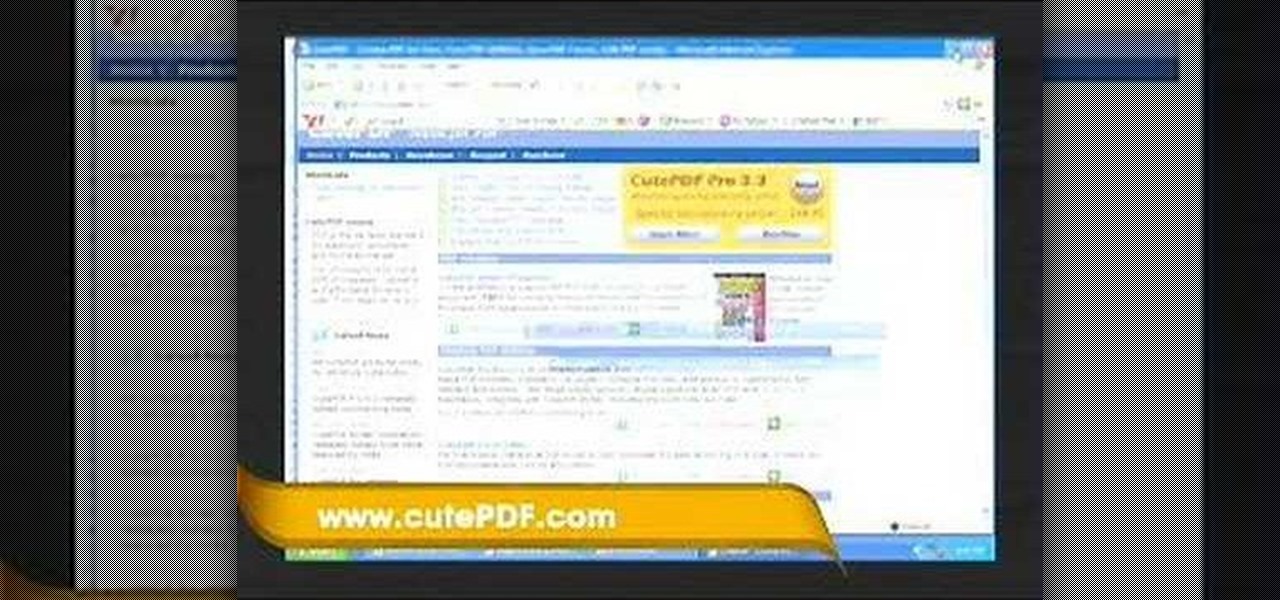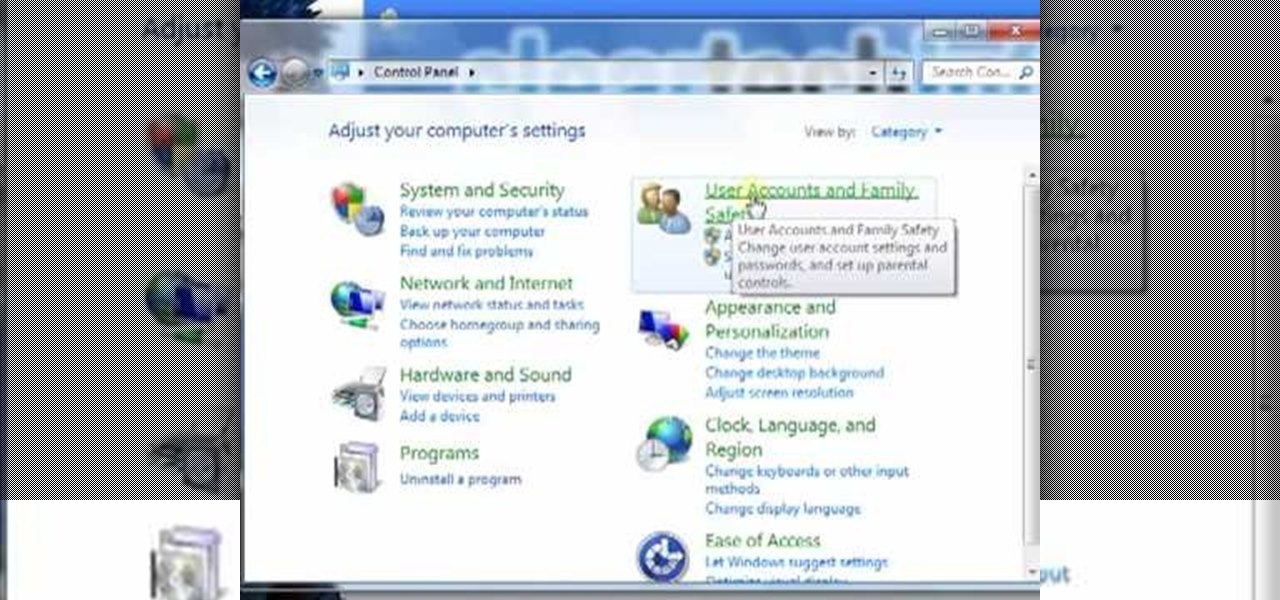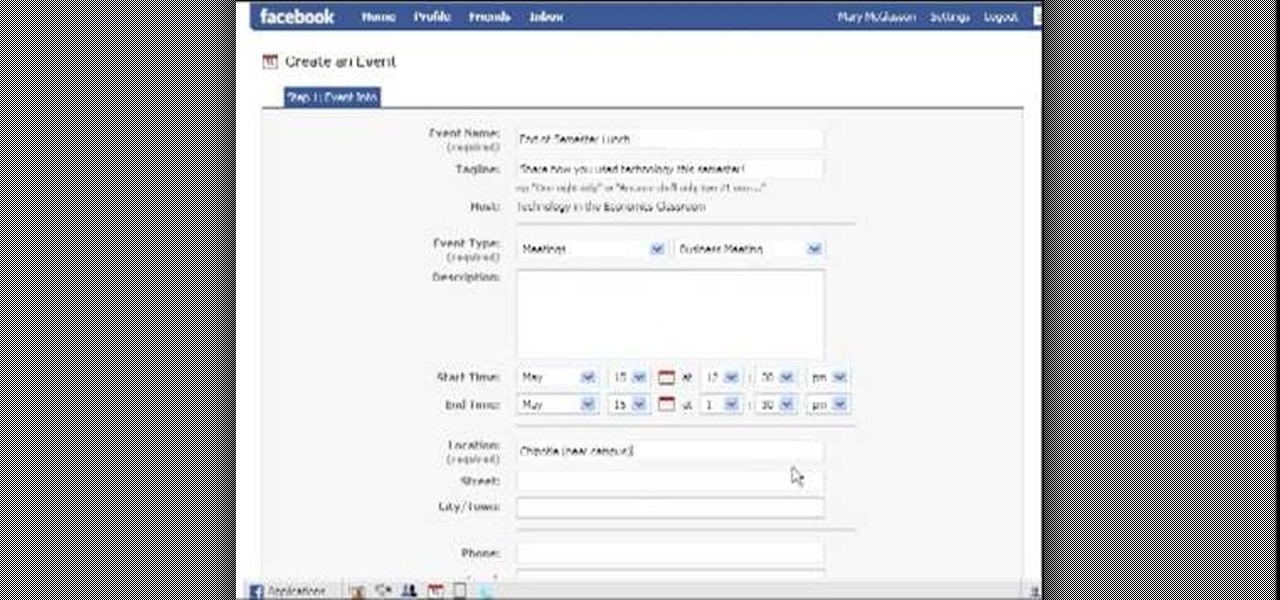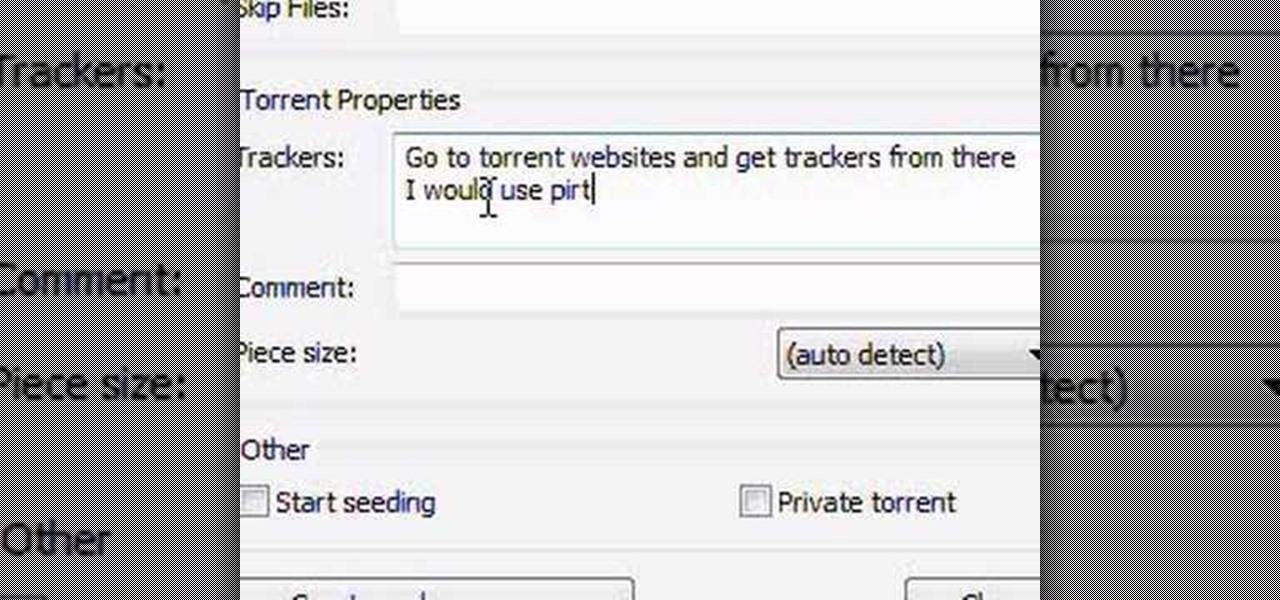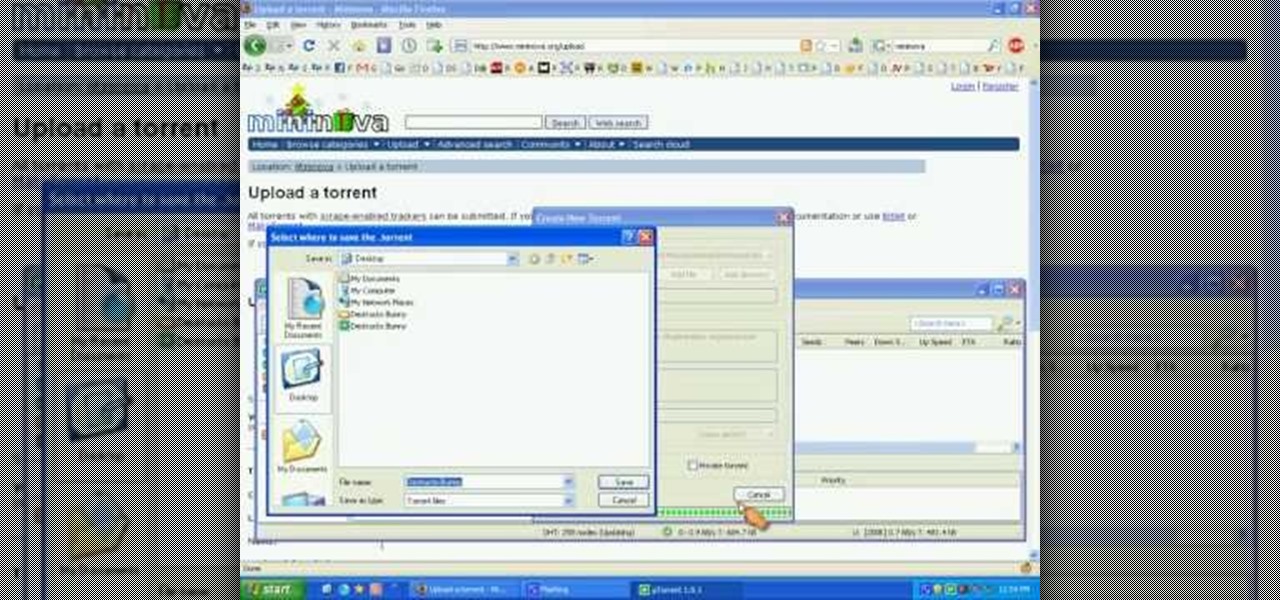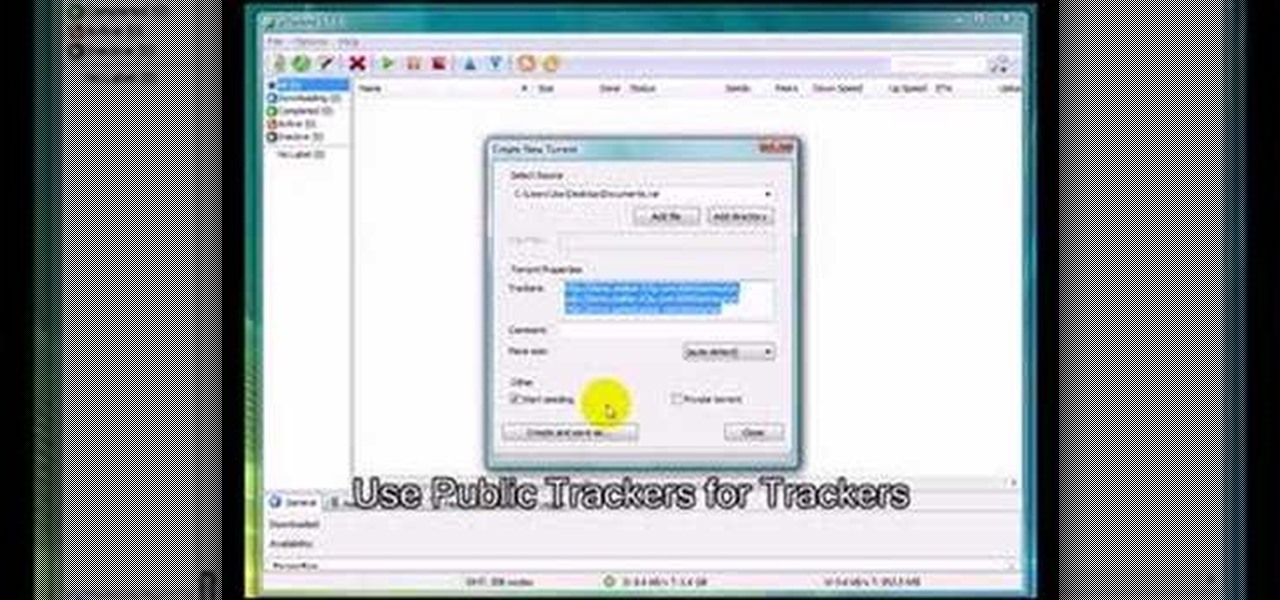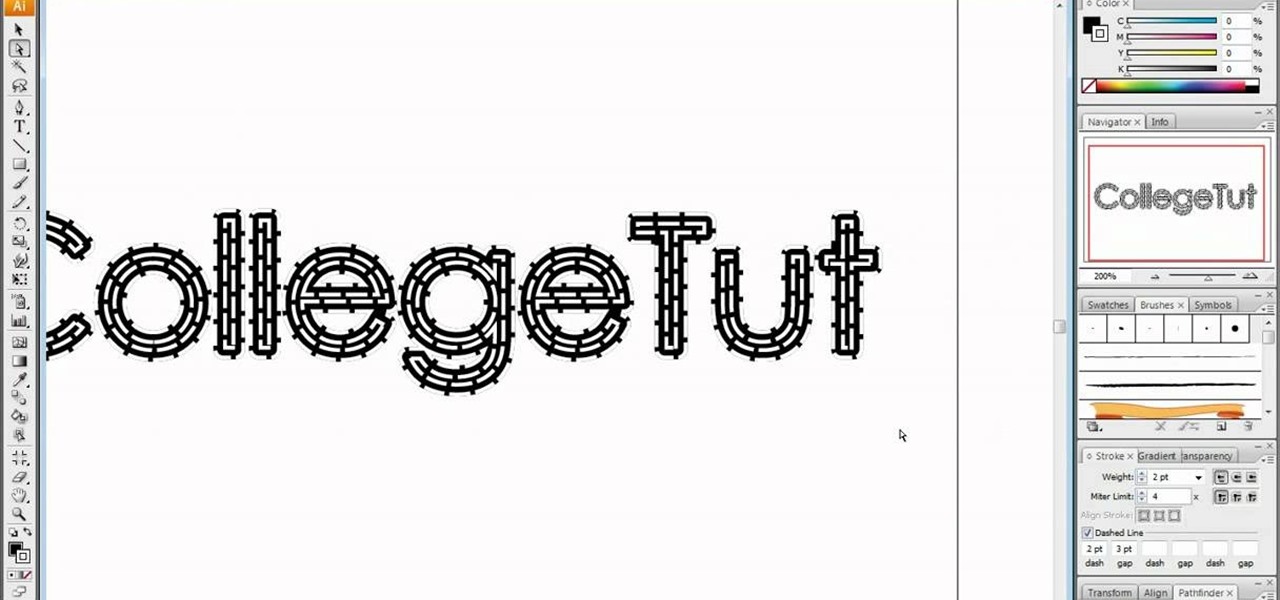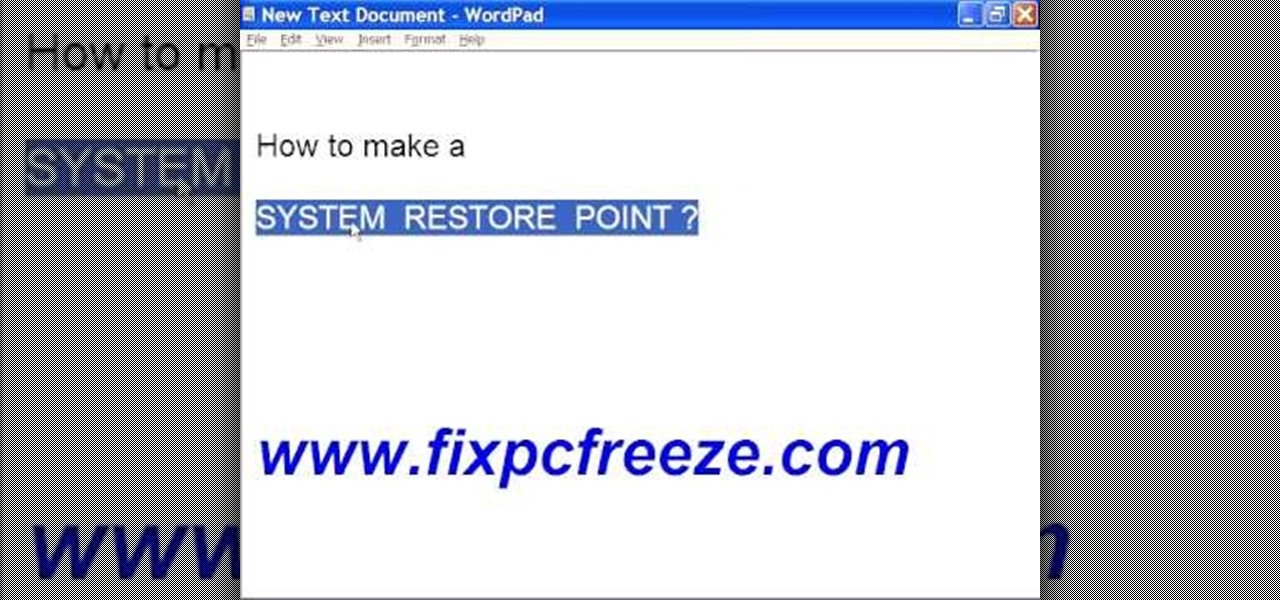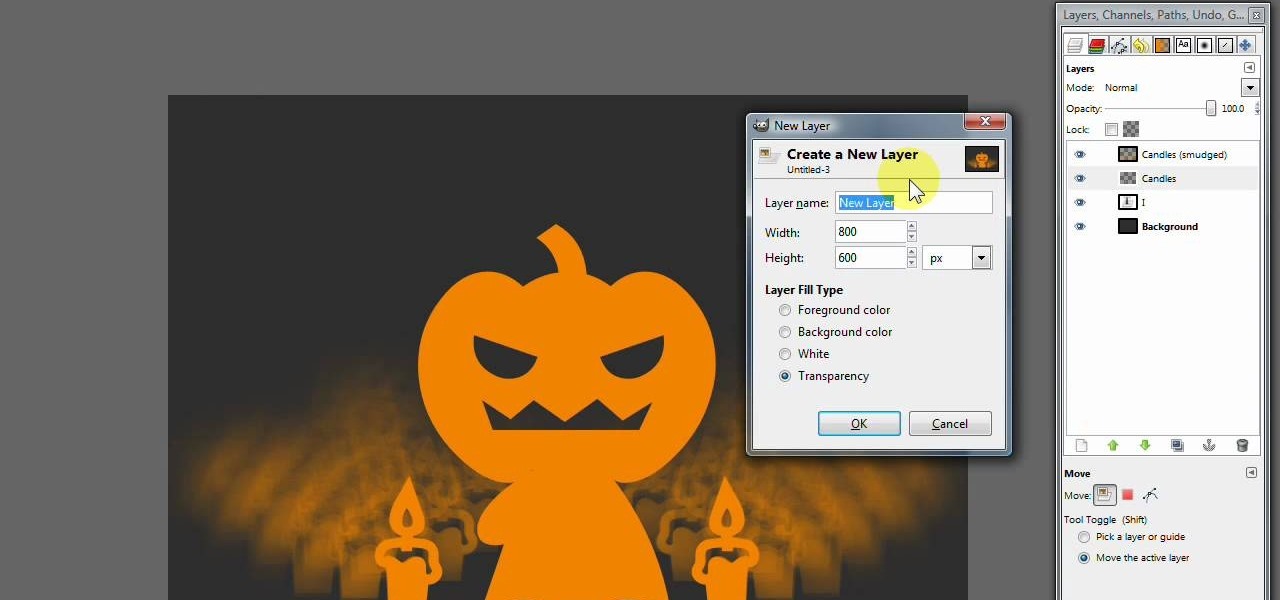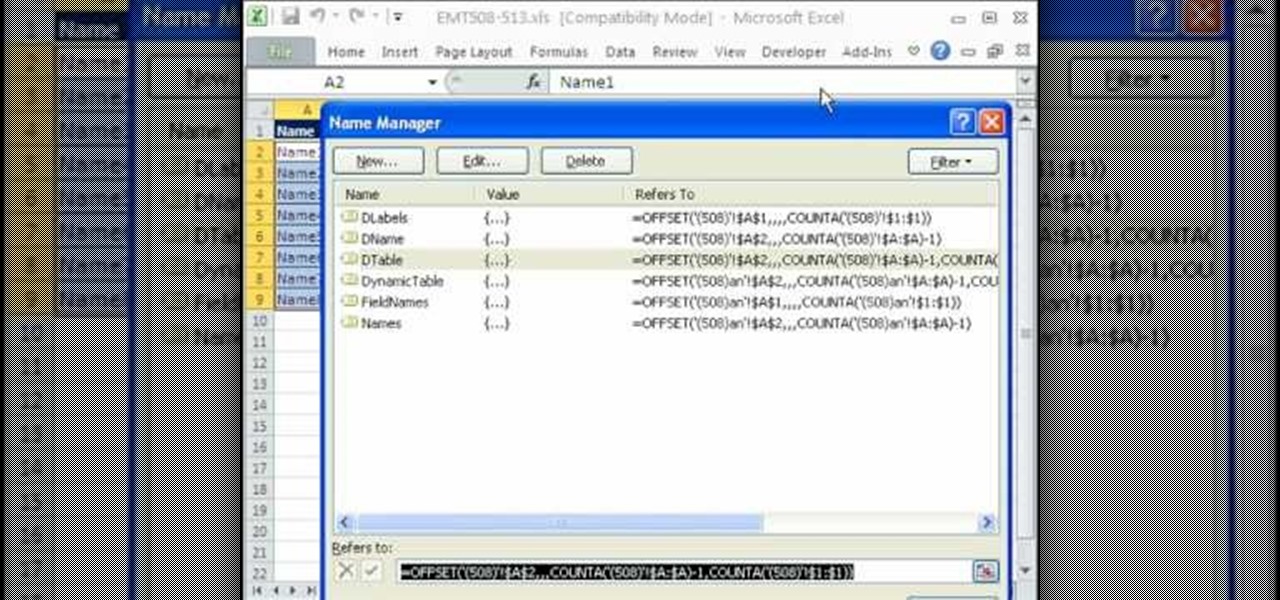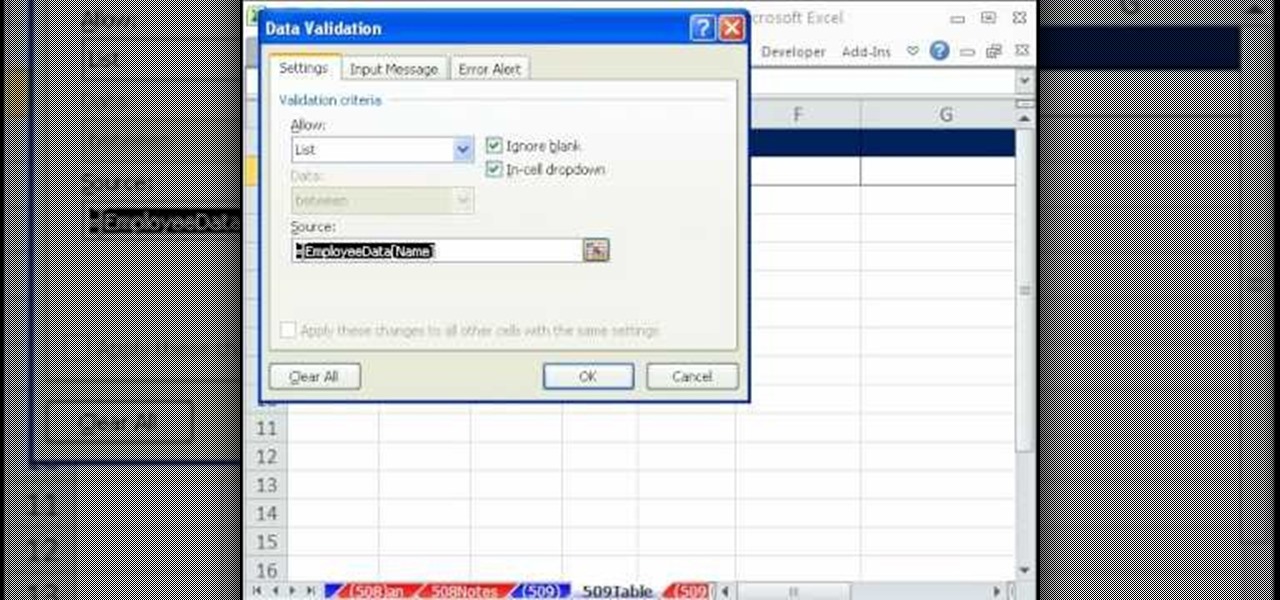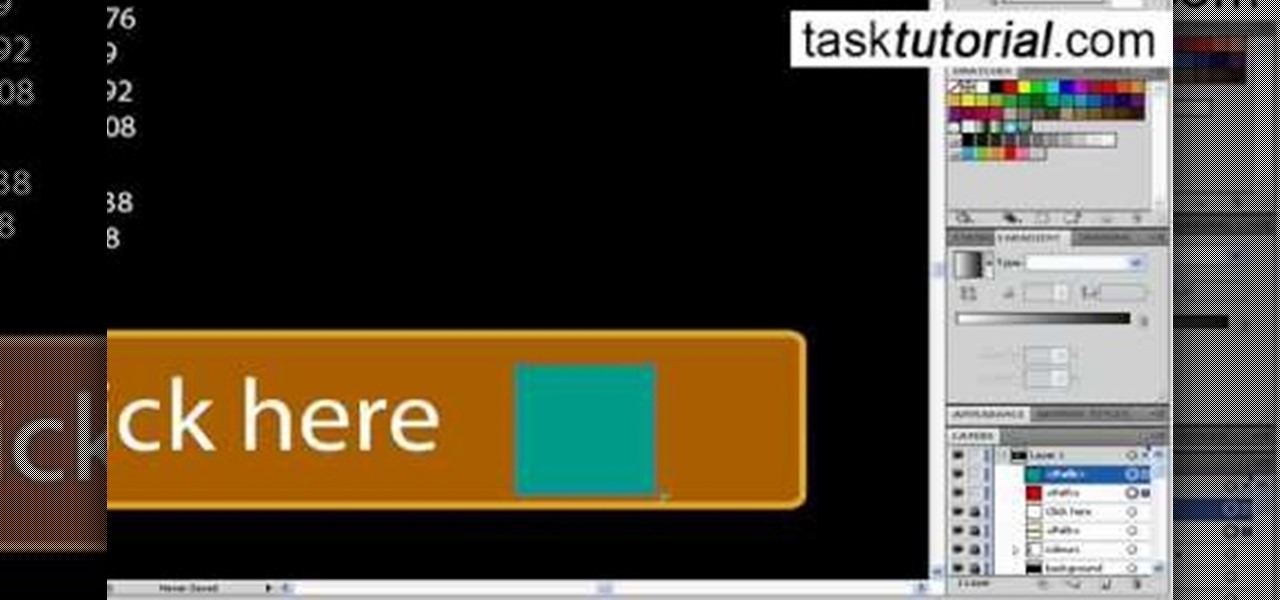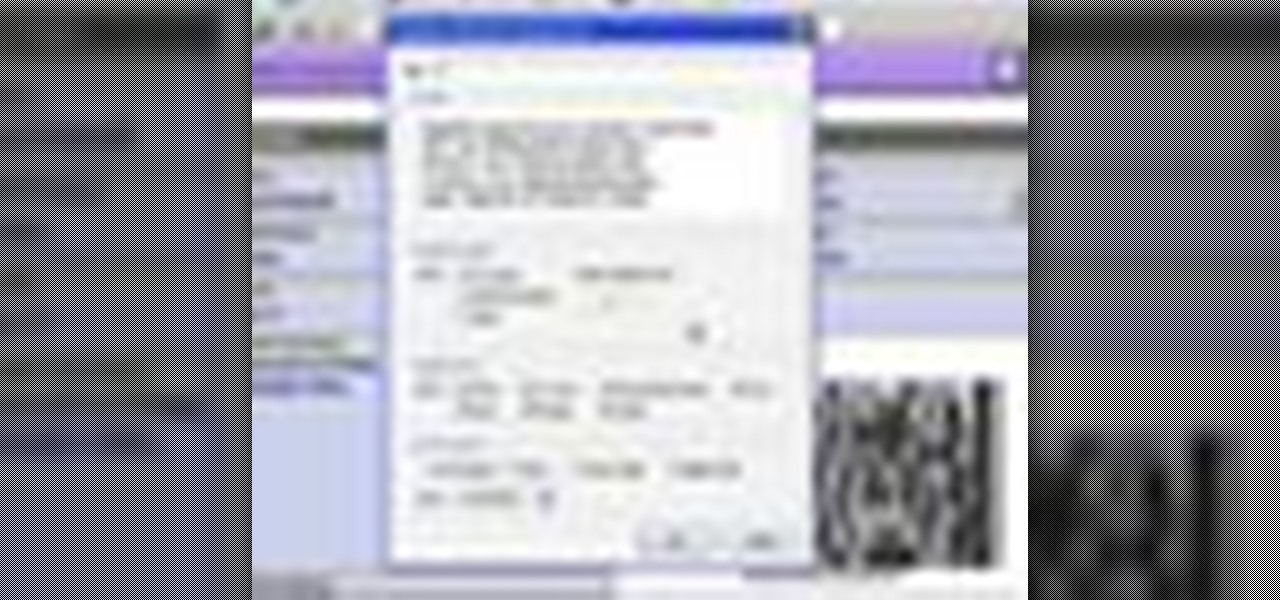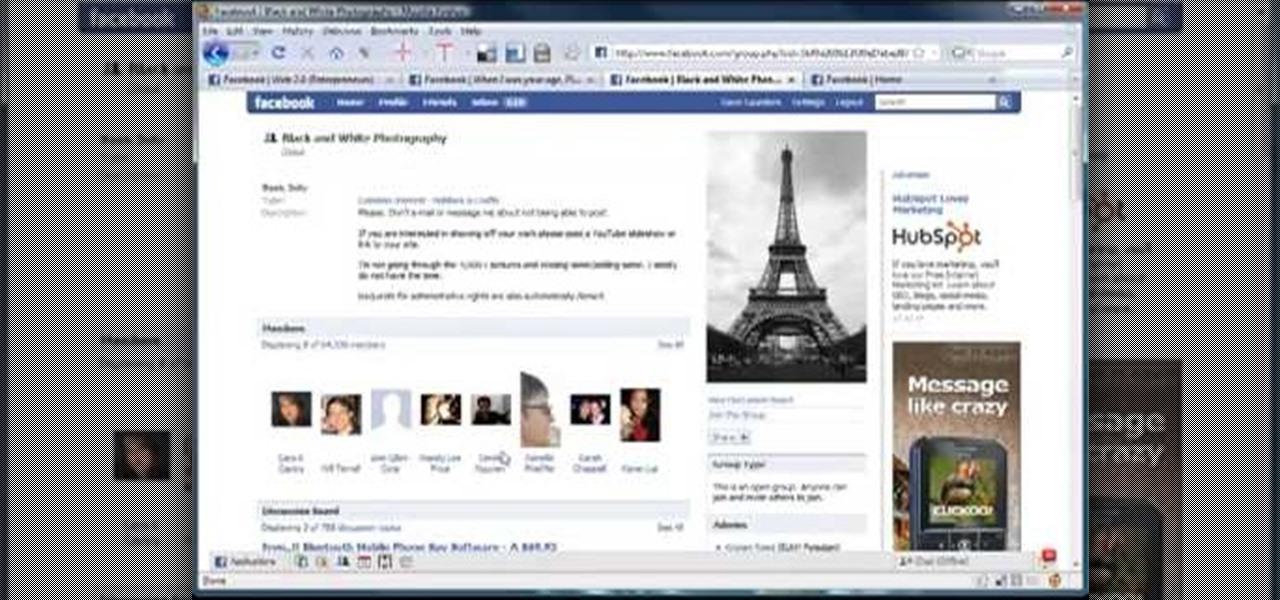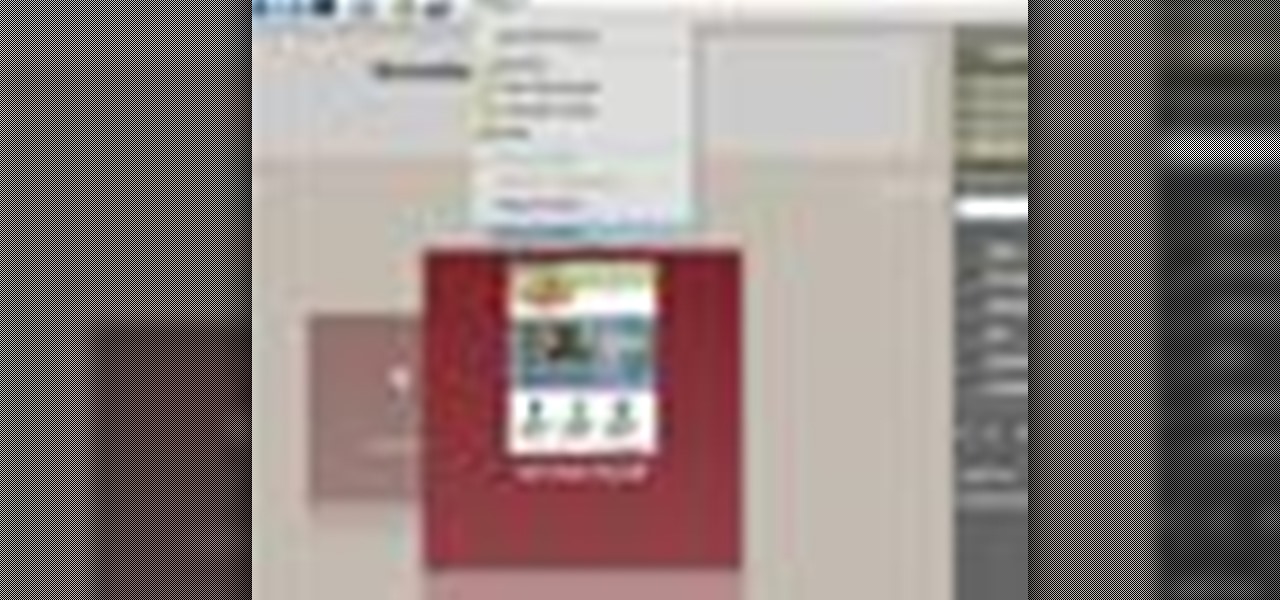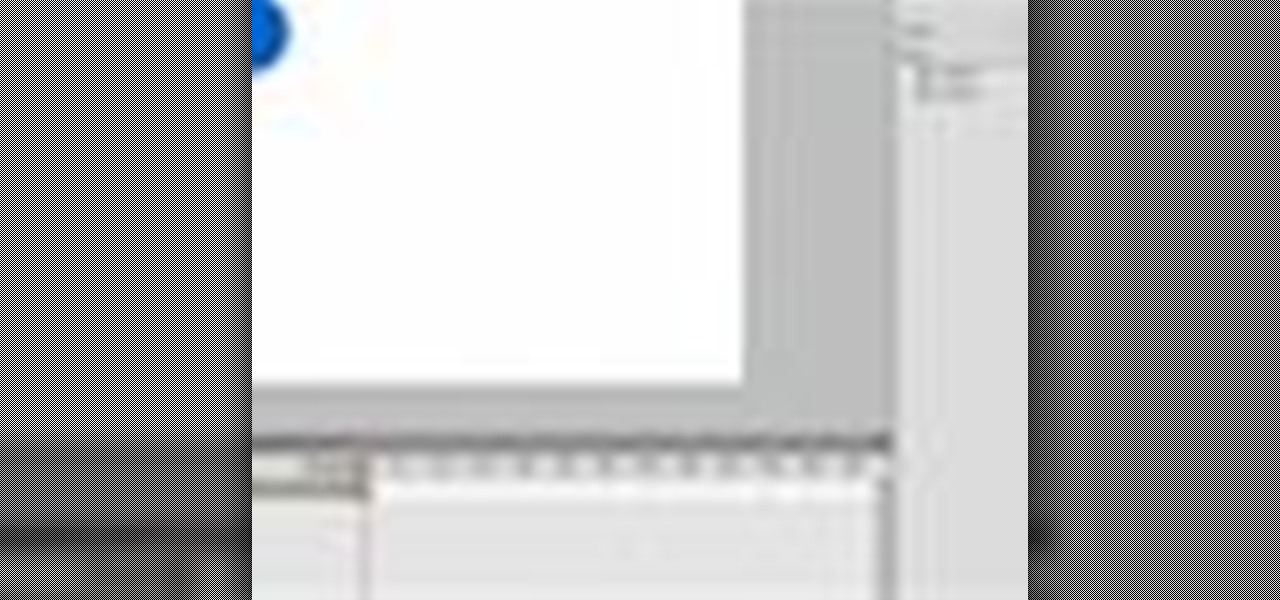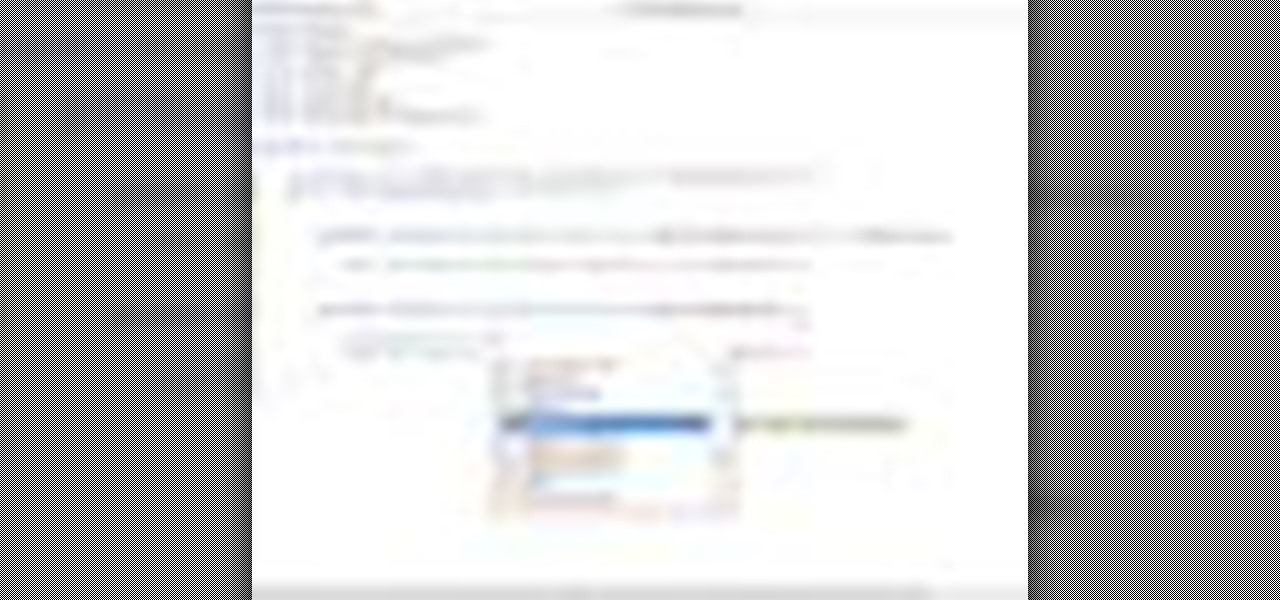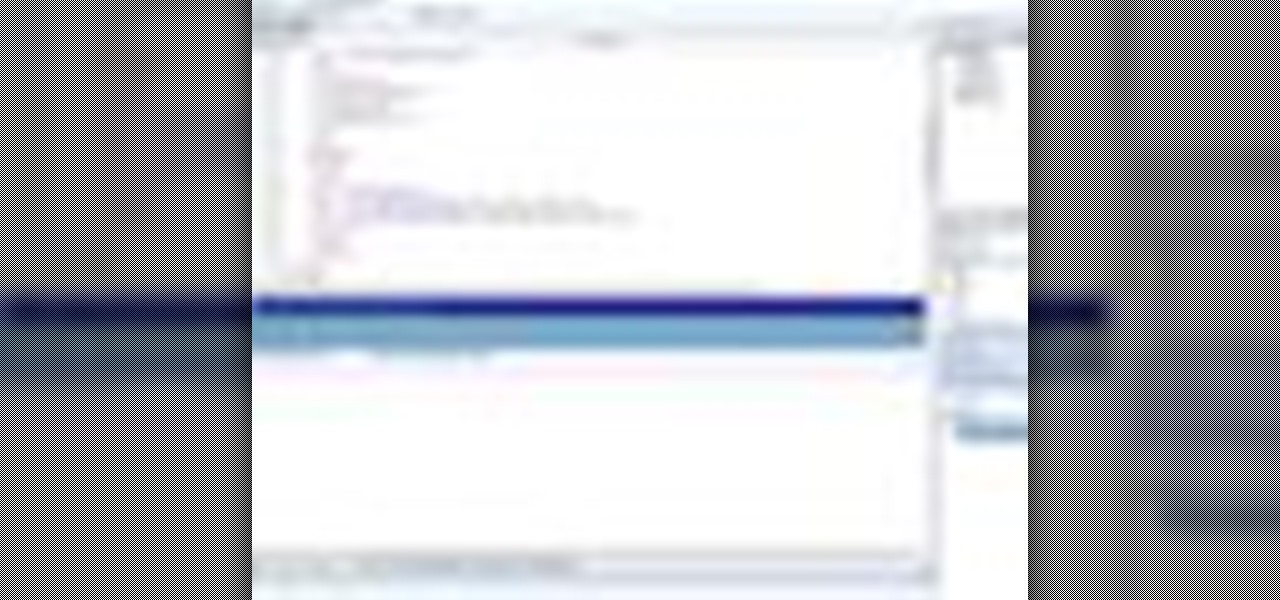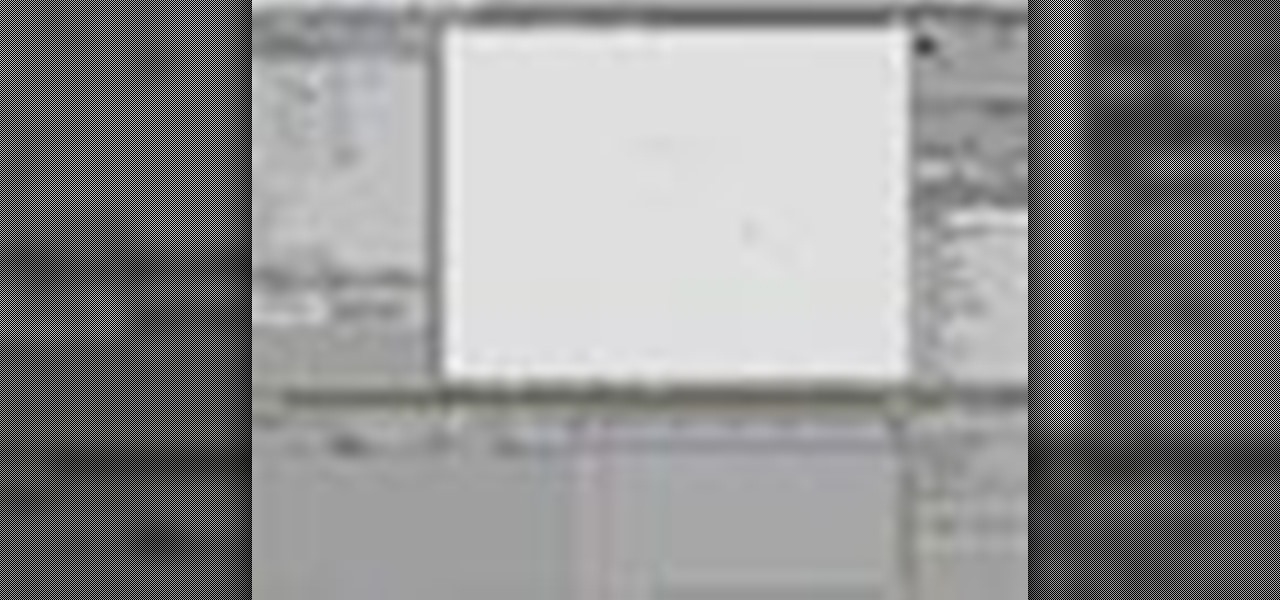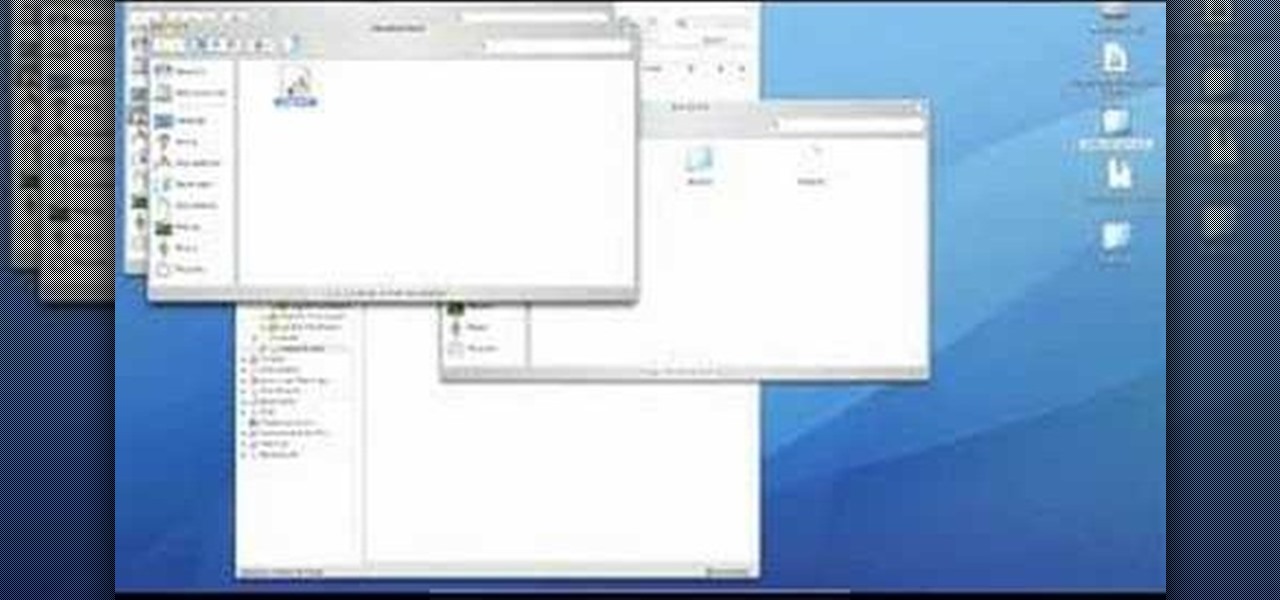A plastic bag made out of plastic bags that's stronger than its constituent parts and reusuable for shopping trips? How did we not think of this before? While there's been a green movement recently to upcycle "junk" or "trash" into something usable, like old t-shirts into grocery bags, the idea was always to turn something into something else entirely.
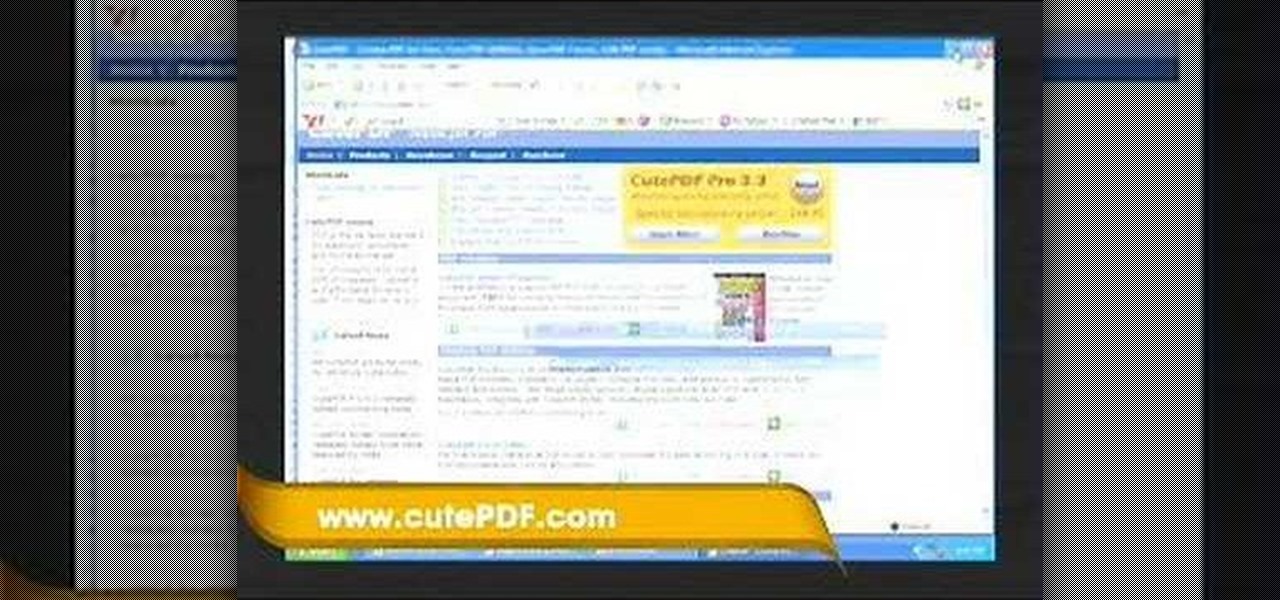
In this video tutorial, viewers learn how to use and create portable document formats for free. This task is very fast, easy and simple to do. Users will need to download the CutePDF program provided in the video. Once downloaded and installed, the program will essentially create another printer driver in the system, allowing users to print files in the portable document format. This video will benefit those viewers who create text documents, and would like to learn how to create portable doc...

Learn how to model a fairytale Book in Cinema 4D with this video walkthrough. Whether you're new to MAXON's popular 3D modeling application or are just looking to get better acquainted with Cinema 4D and its various features and functions, you're sure to enjoy this free video software tutorial. For more information, including complete instructions, watch this 3D modeler's guide.
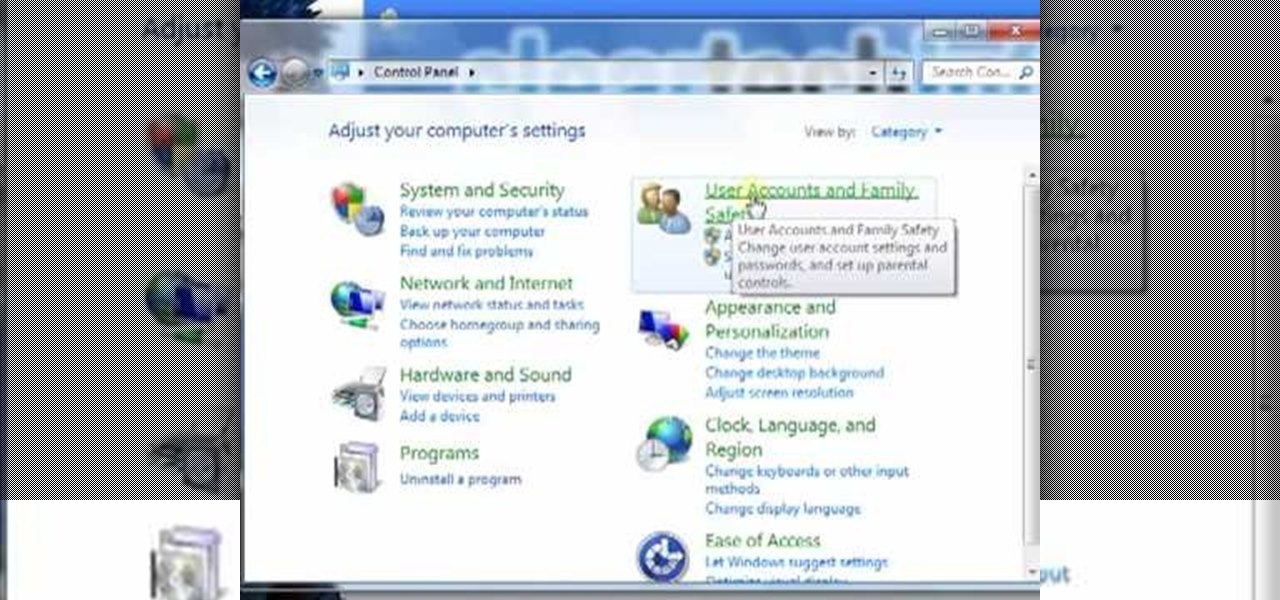
In this video tutorial, viewers learn how to create a new standard user and administrator account. Begin by clicking on the Start menu and select Control Panel. Then click on User Accounts and Family Safety and click on User Accounts. Now select the "Manage another account" option and click on "Create a new account". Users are able to name the account and select the account type (Standard or Administrator). Finish by clicking on Create Account. Users are then able to make changes to the accou...

You know how leaves that fall onto a newly fashioned, wet layer of cement create a beautiful indentation and mold of the leaf that stays on as long as the concrete stays there? Well, you can use a similar method to create concrete decor indented with rhubarb leaves.

In this video tutorial, viewers learn how to make a shiny glass ball in Adobe Photo-shop. Begin by creating a new document with the default size and a transparent background. Then paint the entire background in black. Now select the marquee tool and create a circle anywhere in the background. Now go to filter, click on Render and select Len Flare. Make the lens flare 105 mm prime with 141% brightness. Then go to Filter, click on Distort and select Spherize. Use normal mode and set the amount ...

First, outline the upper portion and lower portion of the right eye. Make the upper line darker than the lower one. Copy and paste this to create the left eye of your anime artwork. Create the eyeball using the Circle tool. Create two more circles inside the eyeball - one bigger and the other smaller. Make eyelashes by using a set of curved lines. Create at least three thick strands of these eyelashes. Create another circle inside the eyeball that intersects the two smaller circles created ea...

In this video tutorial, viewers learn how to create an event in Face-book. Begin by logging into your Face-book account and go to your profile page. Under your profile picture, select "Create Related Events" from the list of links. Now users are able to input all the information about the event, such as: event name, event type, start time, end time, location and etc.... When finished, click on Create Event. Then upload an image for the event configure the options and access of the event annou...

In this video tutorial, viewers learn how to create a carbon fiber desktop wallpaper using Adobe Photo-shop. Begin by creating a 20x20 pattern with the rectangle marquee and gradient tool. Then go to Edit, select Define Pattern and name the image. Now create a document with the dimensions of your monitor screen. Then go to Edit, select Fill and select the pattern that you have created. Then go to Filter, select Render, click on lighting effects and configure the image's lighting. This video w...

In this video tutorial, viewers learn how to create a .torrent file using u-Torrent. Begin by opening the program. Click on File and select Create New Torrent. Now select the file, select the directory and type in the tracker code. Then click on Create and save as. Once the file is created, click on File and select Add Torrent. Locate the .torrent file click OK. Now wait for the torrent file to finish downloading. This video will benefit those viewers who use u-Torrent and would like to learn...

In this how to video, you will learn how create a torrent using uTorrent. First, download the program uTorrent. Next, find a tracker on a website such as Mininova. Open up uTorrent and go to file and create new torrent. Next, select the folder in which the files you want to upload are located. Paste the tracker in the form shown. From here, press create and save us. Choose a name and then close. Now your tracker will be created. Next, upload to the site by going to the website and uploading t...

In this video tutorial, viewers learn how to create .torrent file and seed in u-Torrent. Begin by opening the u-Torrent program. Then click on File and create a new torrent. Browse for the file you wish to share. For the trackers, copy and paste one of the trackers provided in the video description and click Create and Save. Once the .torrent file is created, users are now able to share the torrent on u-Torrent. This video will benefit those viewers who would like to learn how to create a .to...

In this tutorial, user CollegeTut shows you how to customize the shapes of various fonts and text, essentially creating your own custom fonts, by converting the text of any font to outlines and then editing those outlines (bezier paths/strokes). You can modify the points on the path to create different shapes for the letters in your text, or you can manipulate the strokes of the text. You'll create some cool text effects such as text that looks like it's made of bricks, by converting the stro...

To create and upload a torrent file using uTorrent v.1.7.5 you will begin by clicking the create torrent button. Clicking this button will open the dialogue box where you can click "add file" and select the file which you would like to create your torrent from. After you have selected your file click "open," this will bring you back to the original dialogue box. Now add the tracker URLs making sure you have a blank line between each tracker URL (some tracker URLs can be found at http://torren...

In this video tutorial, viewers learn how to create a freeze-frame effect in Adobe Final Cut Pro. Begin by placing the time line indicator to where you would like to place your freeze-frame. Press Shift and N to create the freeze-frame. The default user preference is 10 seconds. To change it, change the time and click on the insert button to splice the new freeze-frame time into the time line. Now click on the Effects tab and select the Dip to Color Dissolve under Video Transitions and Dissol...

In this video tutorial, viewers learn how to make an animated GIF file using Adobe Photoshop. Begin by opening the program. Then click on File and select New. Choose the size of your image and click OK. Now create your picture or text image. Once finished creating your image, click on Window and select Animation. Now click on the button on the right side of lower window and select Make Frames from Layers. change the time of each frame to 0.5 sec. Now edit it and save it. This video will benef...

In this video tutorial, viewers learn how to create a System Restore point on a Windows XP computer. Begin by clicking on the Start menu and go to All Programs. Open the Accessories menu and select System Tools. Go down the menu and select System Restore. Check Create a Restoring Point and click Next. Now type in a description for the restoring point and click Create. You will then create a restoring point for you to access whenever you want to restore back to that point. This video will bene...

Donna teaches how to do a front-post, back-post crochet stitch. First of all you'll need yarn and a hook. Start with a single crochet. Donna uses white to create the single crochet and to create a heart, goes over the single line with pink to create a double crochet. To create the double line, go around and through. from front to back, through the single post. Always have the yarn going through the same side. The basic method using the pink, is to make the design in a "V" shape. Using this me...

Having a Halloween party and want to make a flyer/invitation or wall poster? In this two-part GIMP tutorial, learn how to create a spooky and creative Halloween poster with the tools from the application, GIMP. Make a statement about your party before the day of the event with one amazing invitation created by no one else but yourself!

You can use the vlookup function in MS Excel to create a dynamic table in your document. Creating a new dynamic table and a new dynamic lookup area enaables you to add new data or new columns to the lookup table. You can also create dynamic named ranges by using offset, vlookup table and the match table. This function is very useful to businesses working on Excel. This video will show you to create a dynamic table for vlookup in Excel.

In this video tutorial, viewers will learn how to create a table for the VLOOKUP function in Excel. Create a dynamic table for the VLOOKUP function as well as a dynamic lookup area so that as you add new data or columns to the Lookup table. Create dynamic ranges using the Excel Table feature and Table Formula Nomenclature for the Data Validation drop-down list, the VLOOKUP table and the MATCH table. See an IF function formula that creates new labels as new columns are added to the lookup tabl...

Hulldo teaches you how to create your own headlines in GIMP. You start off with a new file and paint that a light brown. Make a selection on the file and create a new layer on top. Color that layer black and add Gaussian blur. Put that layer beneath so it will make a shadow on your selection. Create the start of a gradient or simply a Grey layer on the bottom of the headline. Then add your text with black color. You can duplicate these layers, reside the selection and change the text. You are...

Would you like to learn how to create amazing realistic reflections using GIMP? If so then you need to watch this video. Within 4 minutes you will be making amazing reflections. You can find the source files here. Hulldo will walk you through the simple steps of creating text to make a reflection of, aligning it, creating new layers, and then creating the reflection. In a few simple steps you will have text that looks like it is casting a reflection in front of it. To do this you will first n...

Let's learn how to create a website button in Illustrator! First draw a rectangle with rounded corners. Then create some text named 'click here'. Resize the bar according to the text. Again take rectangle tool and create two of them diagonally and place them one below the other as in a shadow. Then go to window pathfinder, select both rectangles and click in pathfinder to create an arrow and fill it with background color. The button is ready. It will help in getting more ideas for creating un...

YOUTUBE Logan Salter presents a video demonstrating a method to create "Crocodile Tear" Makeup. The entire video is demonstrated through visual action, with typed titles in green appearing on the screen prior to each new step, and electronica music played throughout. Logan begins by applying moisturizer, demonstrated visually in the video by applying moisturizer to his facial area and moves at an increasingly faster rate through steps visually demonstrating how to apply various powders and br...

In this video tutorial learn how to make a jointed flower fairy paper doll sitting on top of a trinket box. You will need three strips of paper and two circles cut out of paper. To create the box, curl the strip with a pencil. Then adhere scotch tape to the strip and tape the strip to the circle to create a box-like structure. Cover the perimeter with a larger strip of paper in whatever design you want to use. Follow these same steps to create a larger box. Fit these two pieces together and a...

This video is an instructional video on creating and using the right half knot spiral knot tying technique for creating hemp jewelry. The technique creates items like anklets, bracelets, chokers, and necklaces. Also, creator of the video demonstrates every step and procedure for creating the knot spiral. First, tie an overhand knot by crossing the right side of the cord over the left side of the cord. Second, bring the left cording under the right cording to create the second phase of the kno...

British record producer David Spoon explains how he uses the computer program Propellerhead Reason 4 to create rhythm and bass tracks in his home music studio. He explains that by just messing around with the controls within the program, you can create a lot of interesting sounds and effects. Sometimes the best sounds are discovered by accident. He uses Filter 2 to create interesting effects that he describes as "acid-y" or "nasty", having to do with the resonance of the bass sound. He also a...

In this video the author shows how to sign PDF files and create digital appearances. To do this open any document where there is a place provided to digitally sign it. Now double click that area and you will be shown a pop up menu that helps you to sign the document. Now if you already have a digital sign prepared you can go ahead and sign the document. If not there is an option to create a new sign and this video shows the procedure of how to get it done. Using this feature now you can digit...

In this video by Task Tutorial we learn how to create a simple text effect in Flash. The first step is to create the text you want to use. Then use CTRL-B to break apart and distribute to layers. Now, convert your letters into movie clips using the menu options. Then add key frames and edit Alpha values in all of the letters. Alpha must be 0. Then add motion to the values and at frame 10 add a key frame. And at frame 15 add another key frame. Next use the free transform tool to move the text ...

In this how-to video, you will learn how to create a Facebook group. First, you must have access to a computer with the internet and a Facebook account. To create the group, you need to press the application button and press groups. Press the create new group button. Once this is done, fill out the information required and click create group to finish the process. Now you can invite other people into the group. You can bring a group of people together with a common interest using these groups...

Acrobat 9 allows you to create and combine PDF files into one PDF file or portfolio. This tutorial shows you how to create portfolios, add multimedia documents, and convert files to FLV for playback in Acrobat 9 Pro. Since you will be sharing all your information with others, it's important to know how to protect your work, so you will also learn how to add permissions to portfolios and PDF's created in Acrobat 9 Pro.

Watch this informative video tutorial on how to create shaped photo collages with Shape Collage. Shape Collage is an automatic photo collage maker that creates collages in different shapes in just a couple seconds. You can create picture collages in the shape of a rectangle, heart, text, or logo, with just a few clicks of the mouse.

Adobe Flash Creative Suite 4, or CS4, Professional software is the industry-leading authoring environment for creating engaging interactive experiences. It is ideal for interactive designers, graphic designers, and developers. But having the program isn't enough; you need to know how to use it. In this two-part video tutorial, you'll learn how to create motion tweens within Adobe Flash CS4.

Microsoft ASP.NET is a free technology that allows programmers to create dynamic web applications. ASP.NET can be used to create anything from small, personal websites through to large, enterprise-class web applications. All you need to get started with ASP.NET is the free .NET Framework and the free Visual Web Developer. You'll learn how to create extender controls with the Ajax control toolkit utilizing the ASP.NET Ajax extensions.

Microsoft ASP.NET is a free technology that allows programmers to create dynamic web applications. ASP.NET can be used to create anything from small, personal websites through to large, enterprise-class web applications. All you need to get started with ASP.NET is the free .NET Framework and the free Visual Web Developer. In this video, you will learn how to create a simple Master Page using .NET 3.5 in Visual Studio 2008.

This video editing software tutorial shows you how to create animated smoke in After Effects. You will learn how to create authentic smoke for any special effects purpose such as fires and action sequences. See how you can use After Effects CS3 filters to create animated smoke. The tutorial is best viewed full screen and you will need Particle Playground plug-in.

Take a look at this instructional video and learn how to use the drawing tools in LayOut to create shapes. Although the tools work the same in both Windows and Mac versions, they are organized differently. Line tools infer the same way SketchUp does when you set down to create shapes. When using the Curve tool, click between points to draw straight lines, and drag the mouse button to create curves. Create waves and free form shapes with the freehand tool.

Wondering how to create an app bundle in Mac OS X? In this two-part video tutorial series, you'll learn how to create an application that is completely self-contained and is drag-and-droppable/relocatable. Frameworks, PlugIns, and Resources are embedded in the .app bundle, thus avoiding the need for installers and avoiding issues like dll-hell. There is also a quick demonstration on how to enable Universal Binary building at 15:46. Take a look!

If you love green and you love the sea then you will love this eye look. Watch these two how to video makeup tutorials to learn how to create a seafoam green eye makeup look. The green eye shadow is a great style for any time of the day.