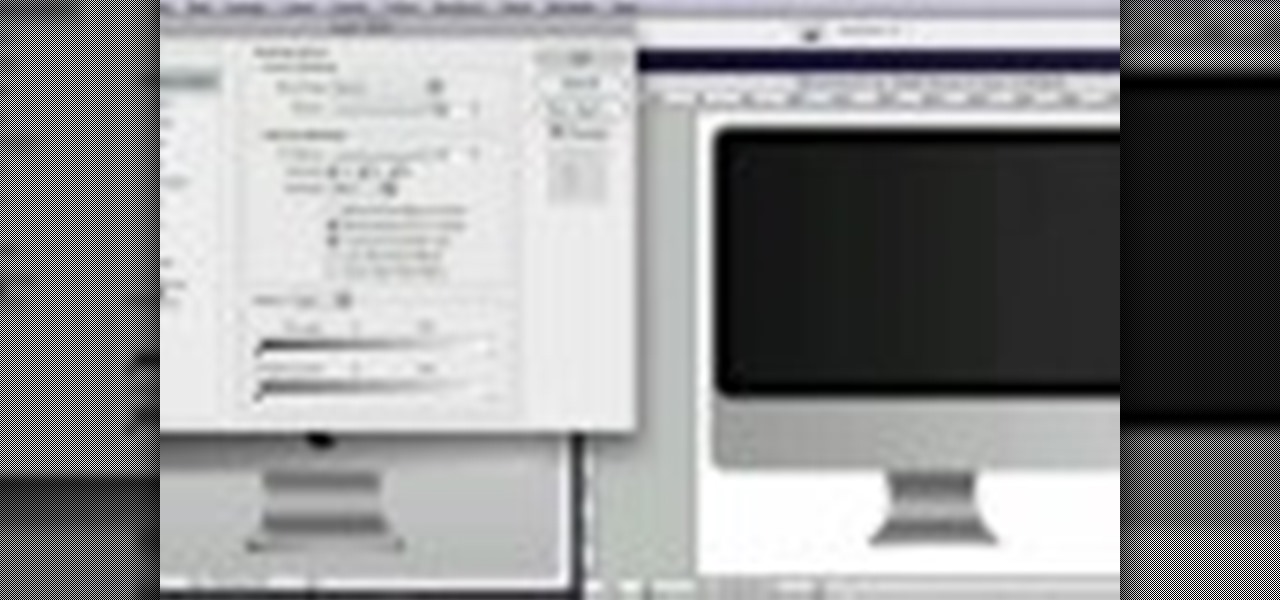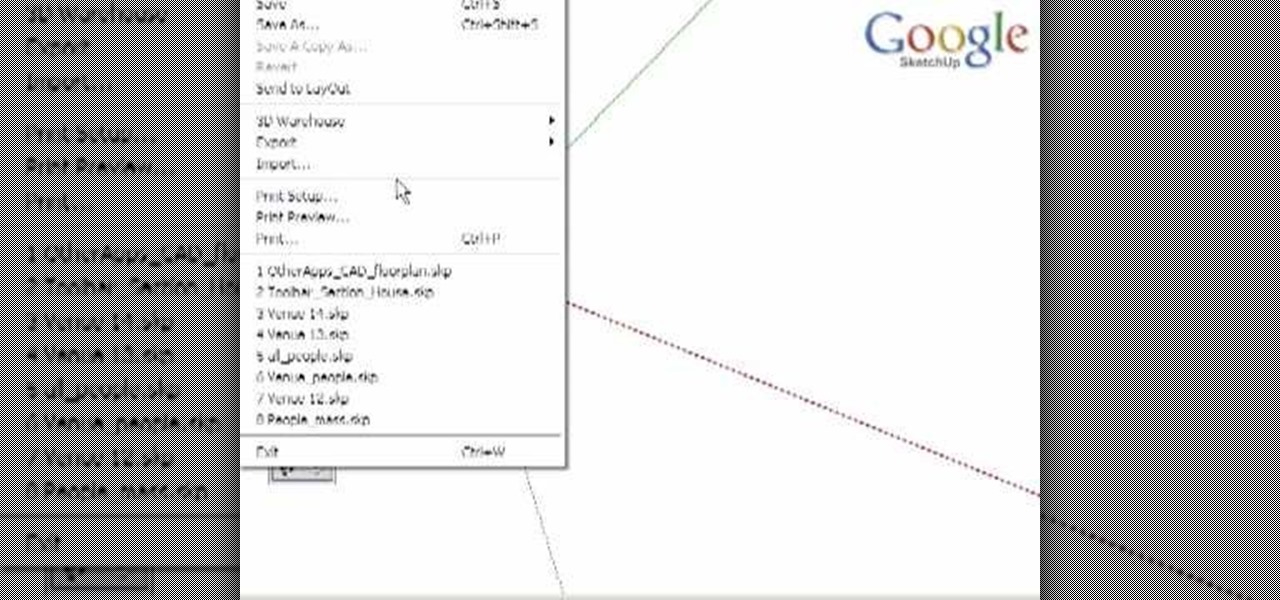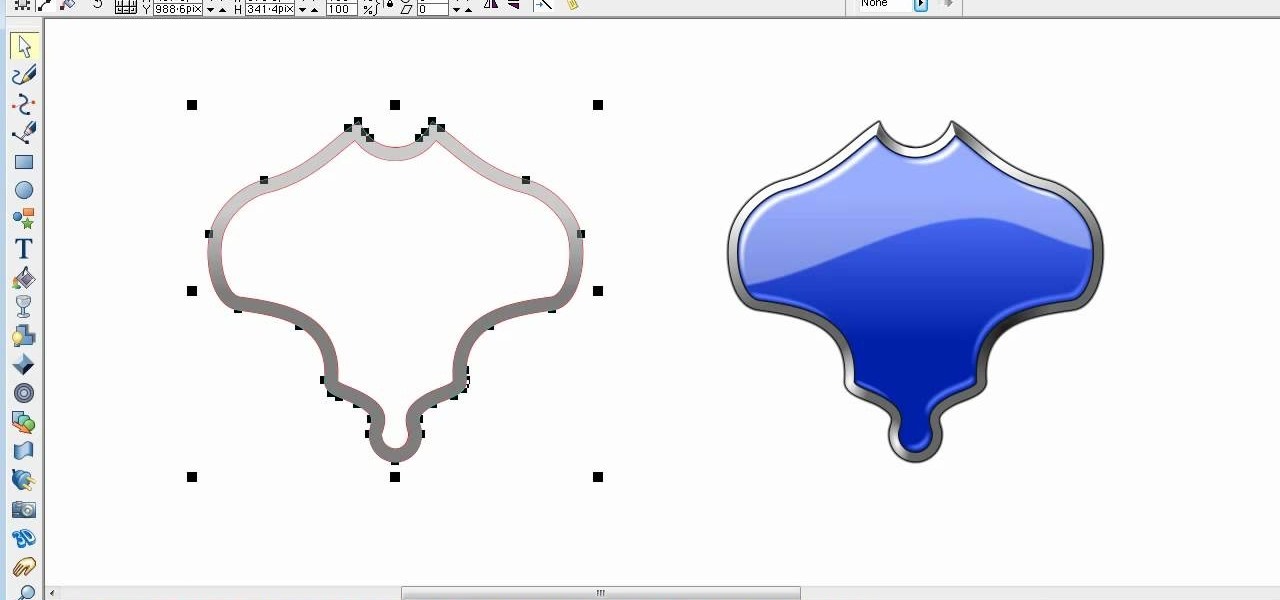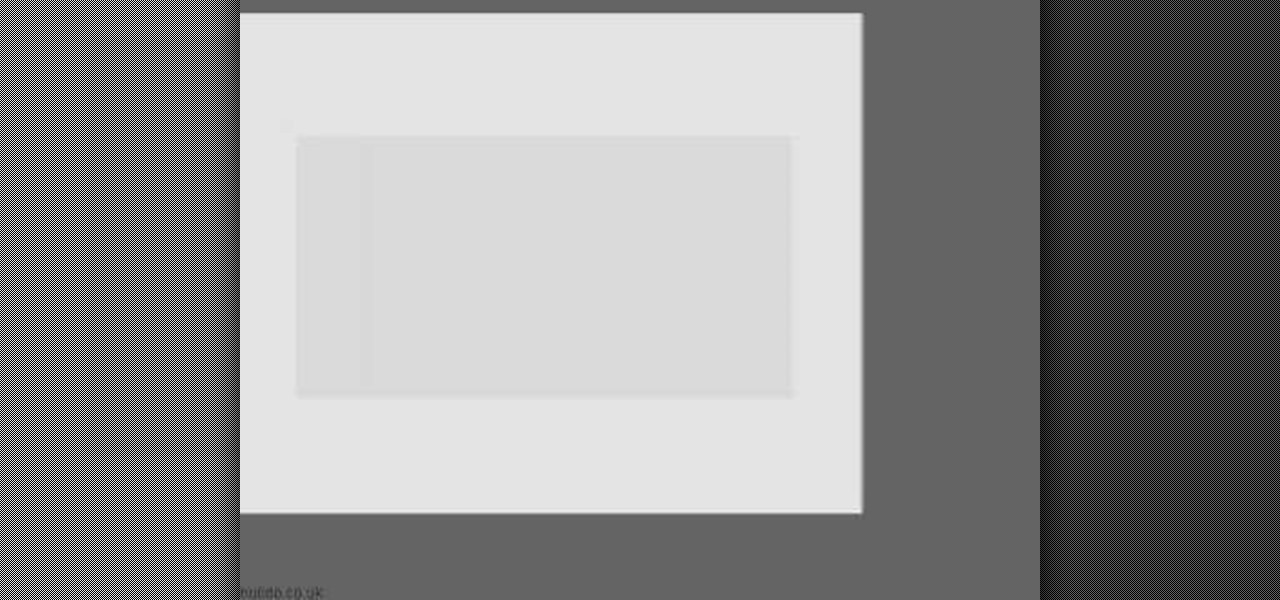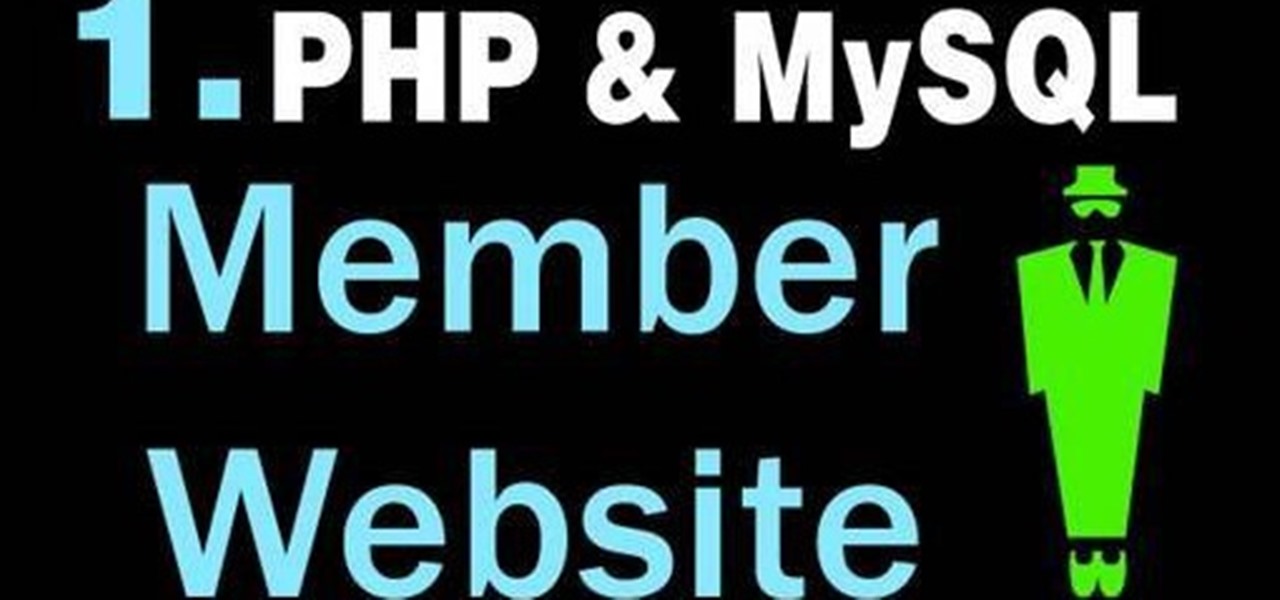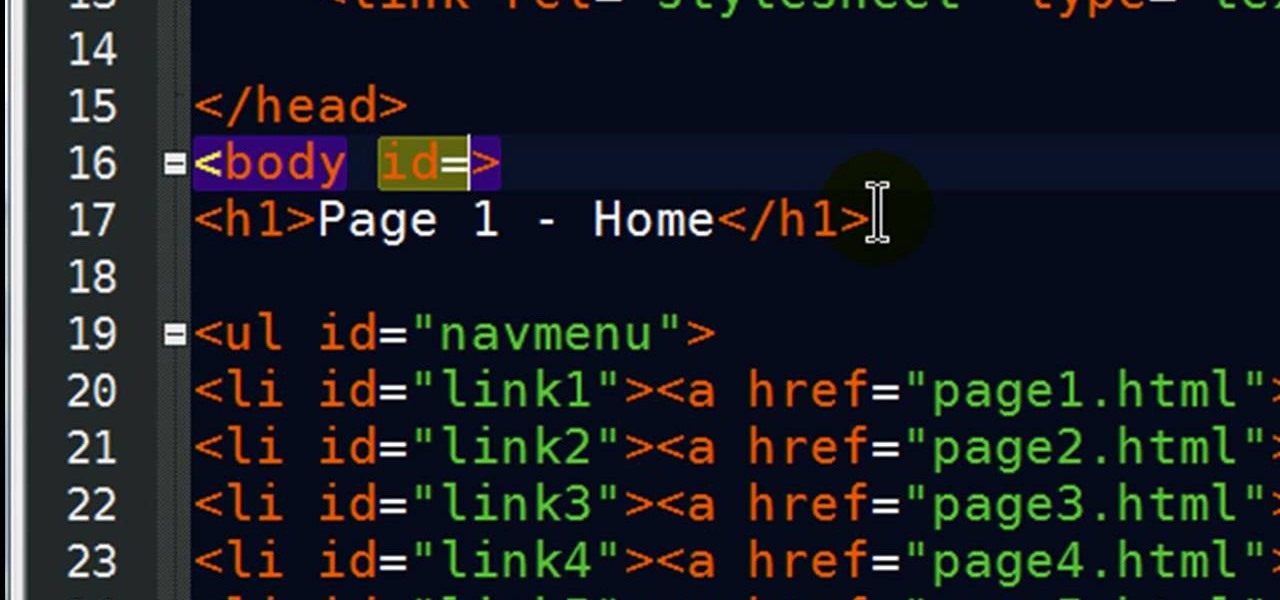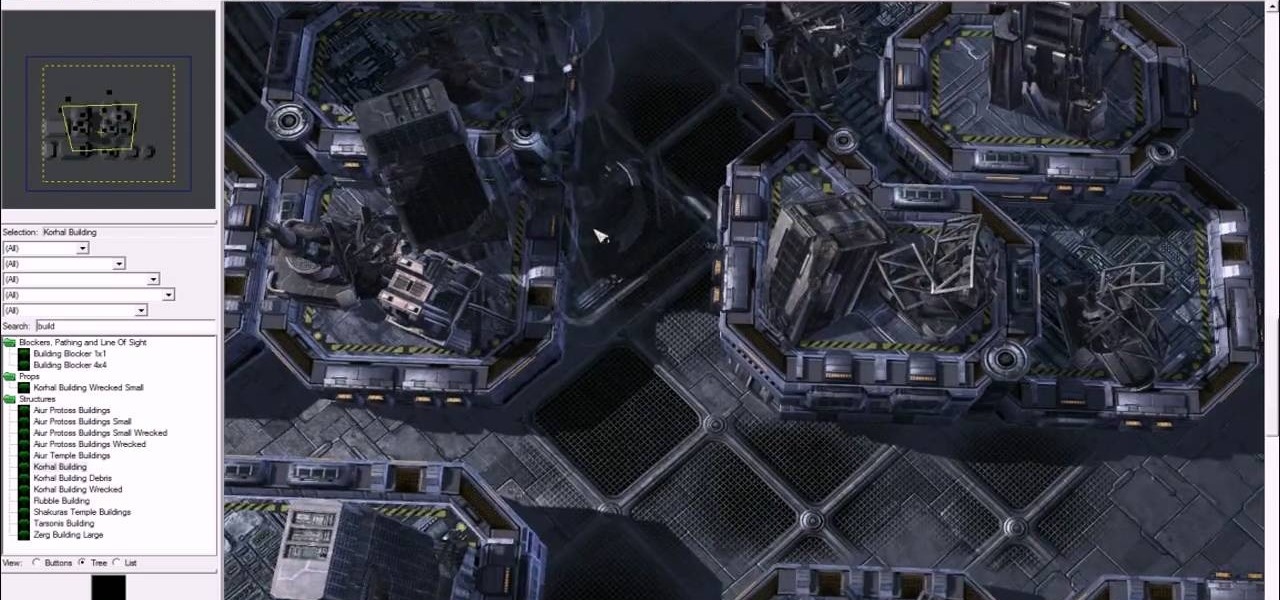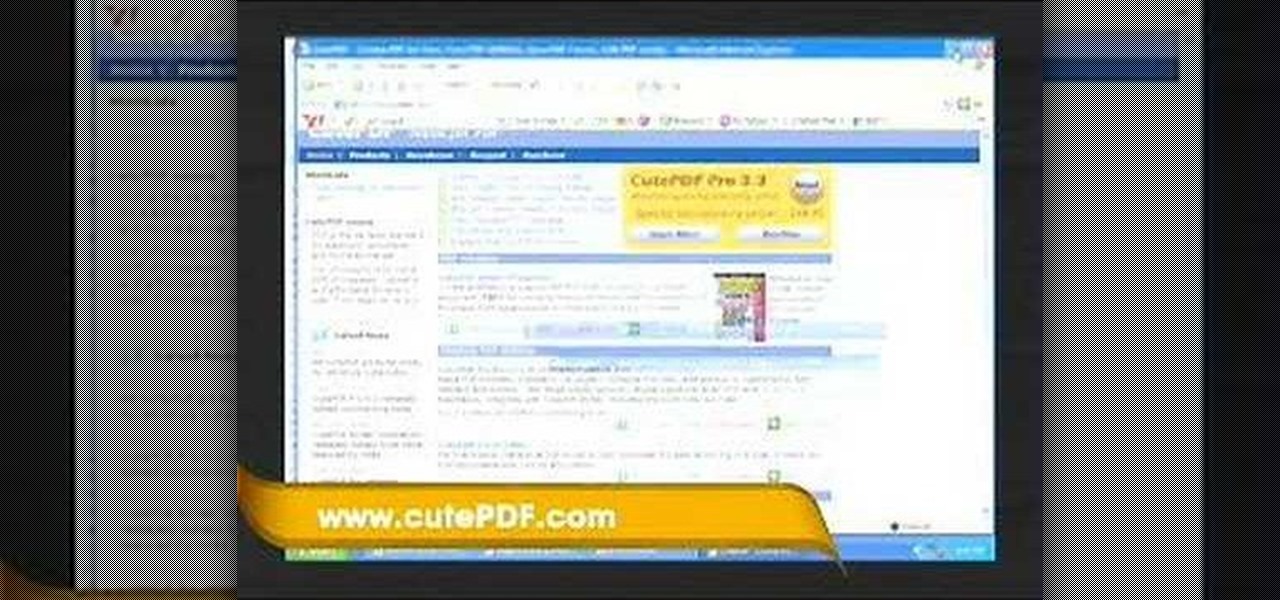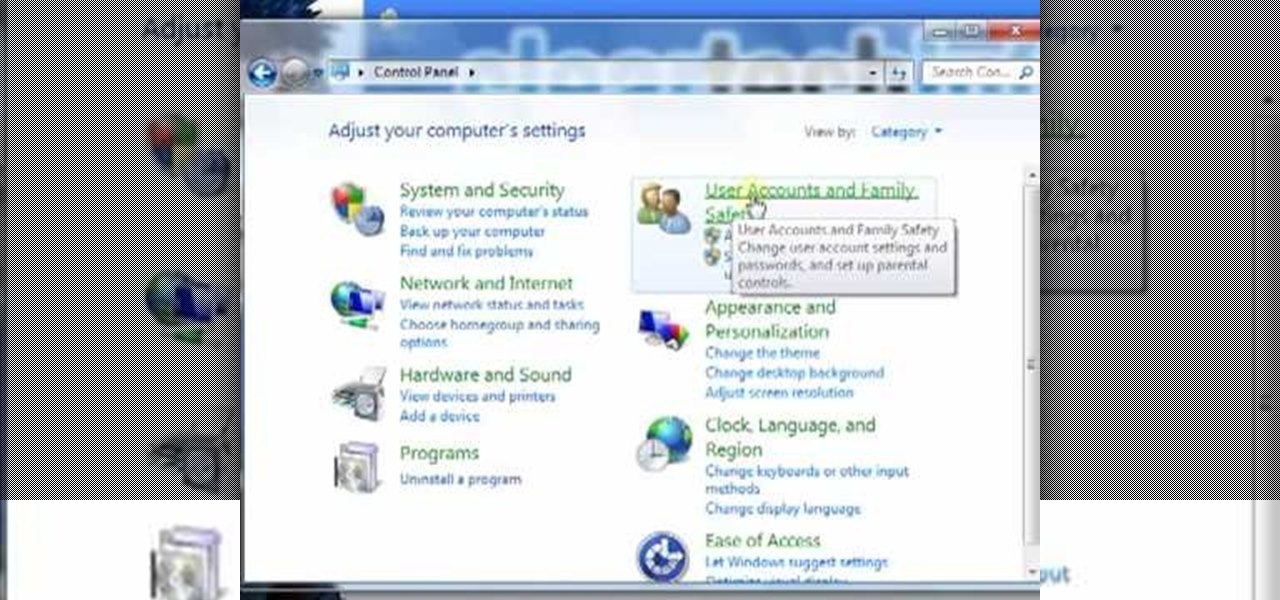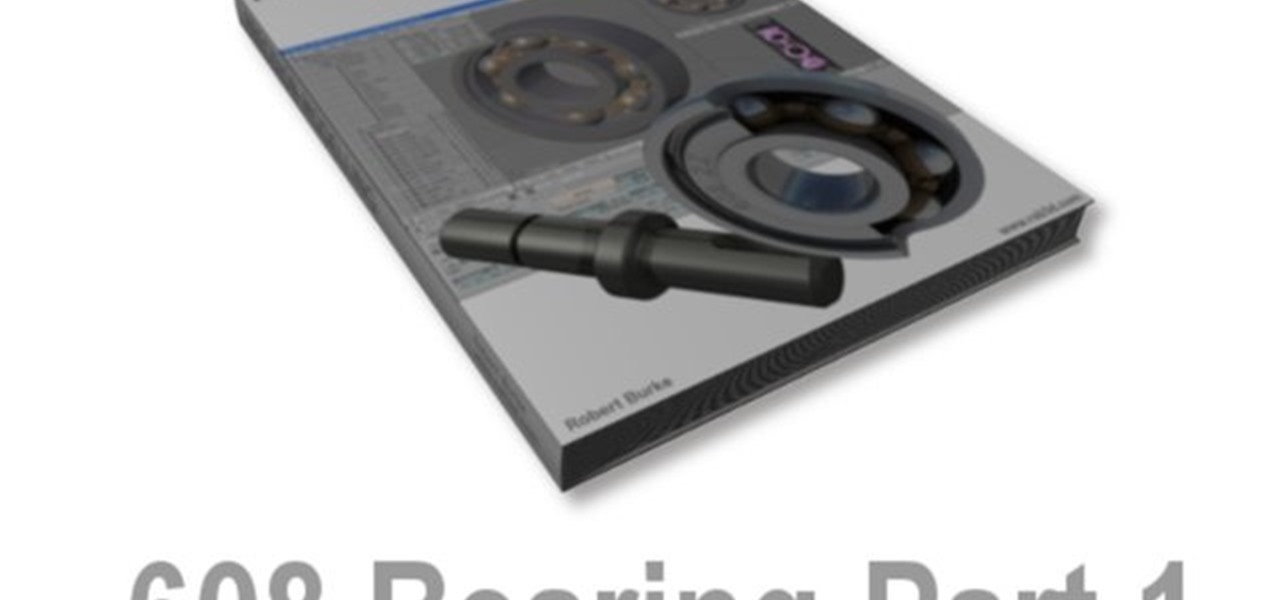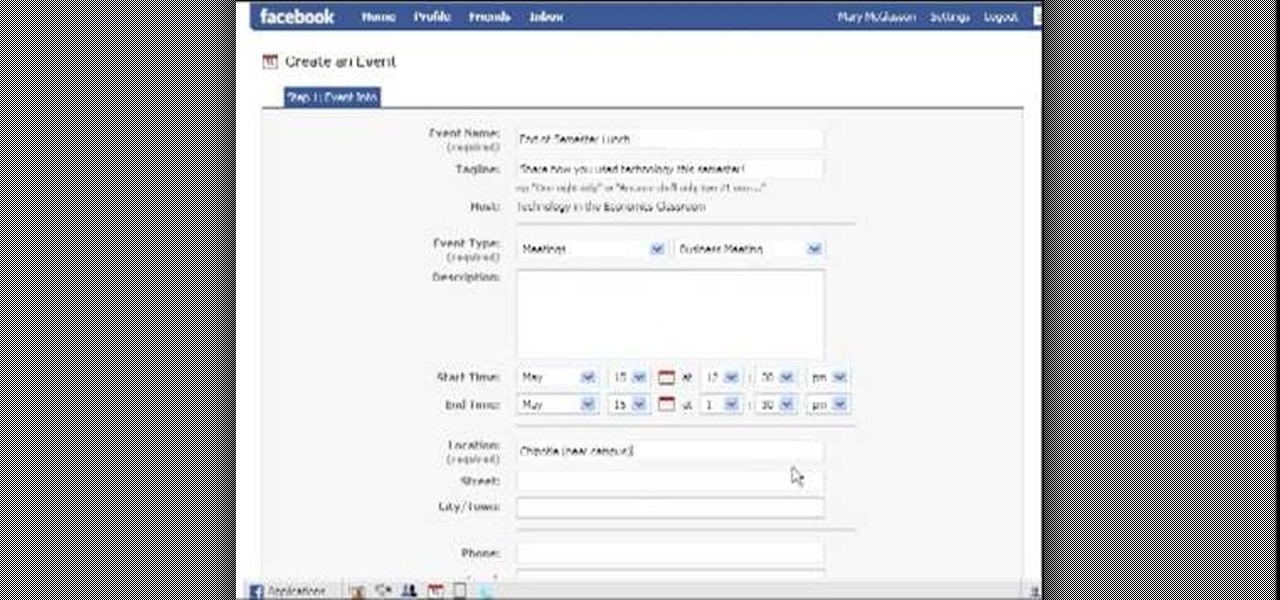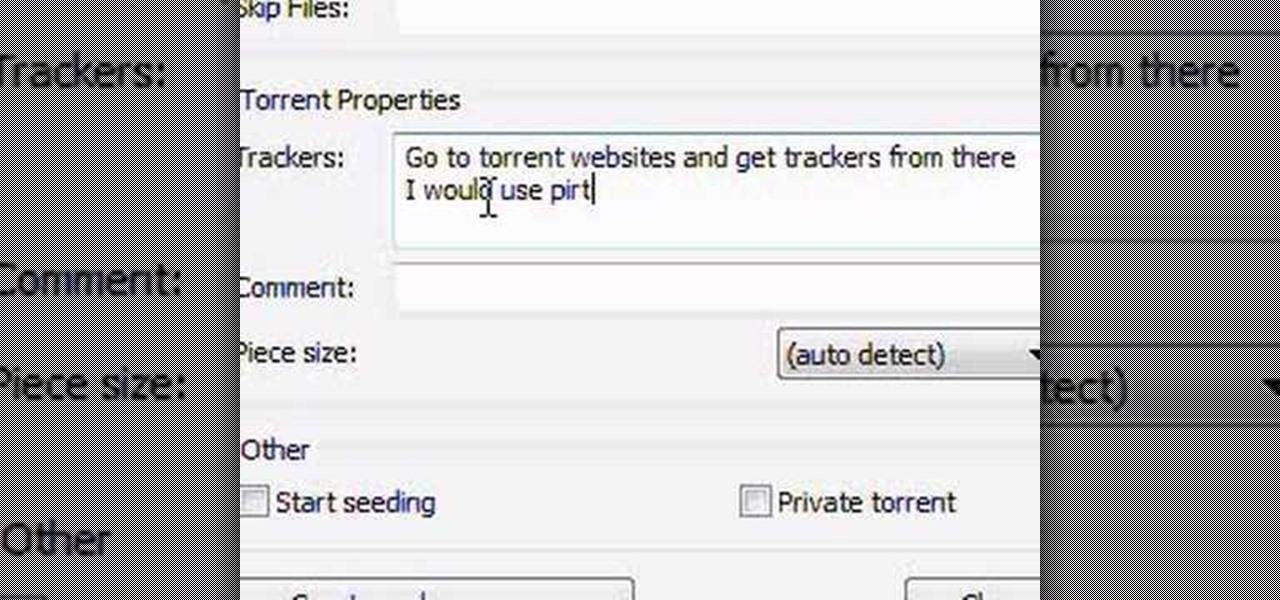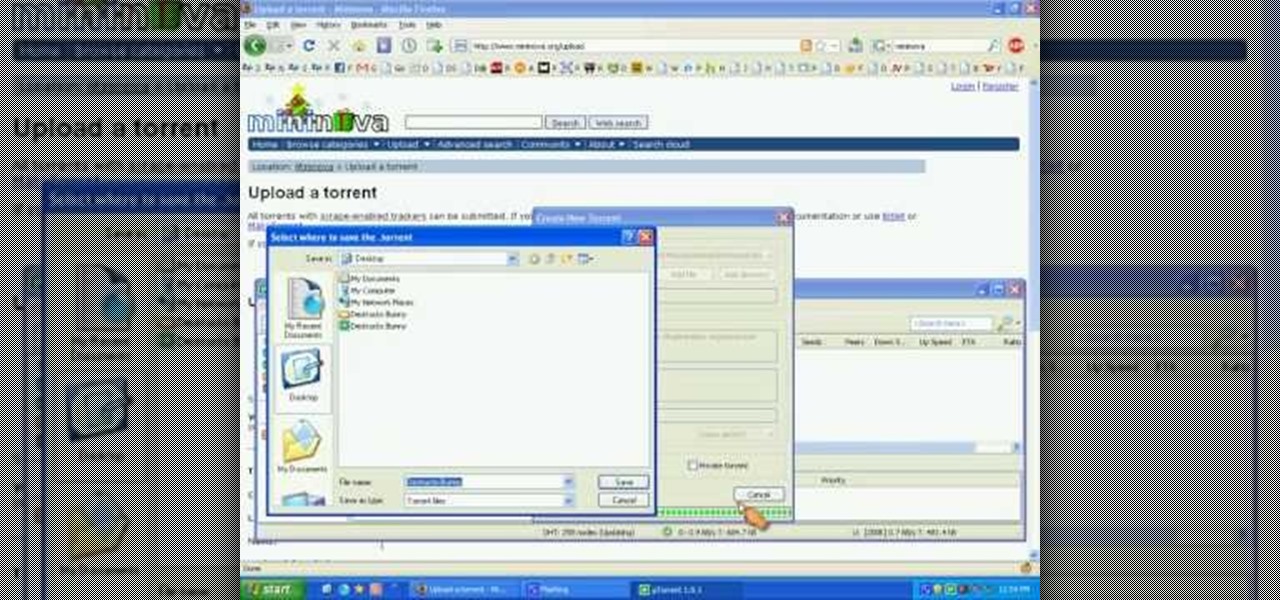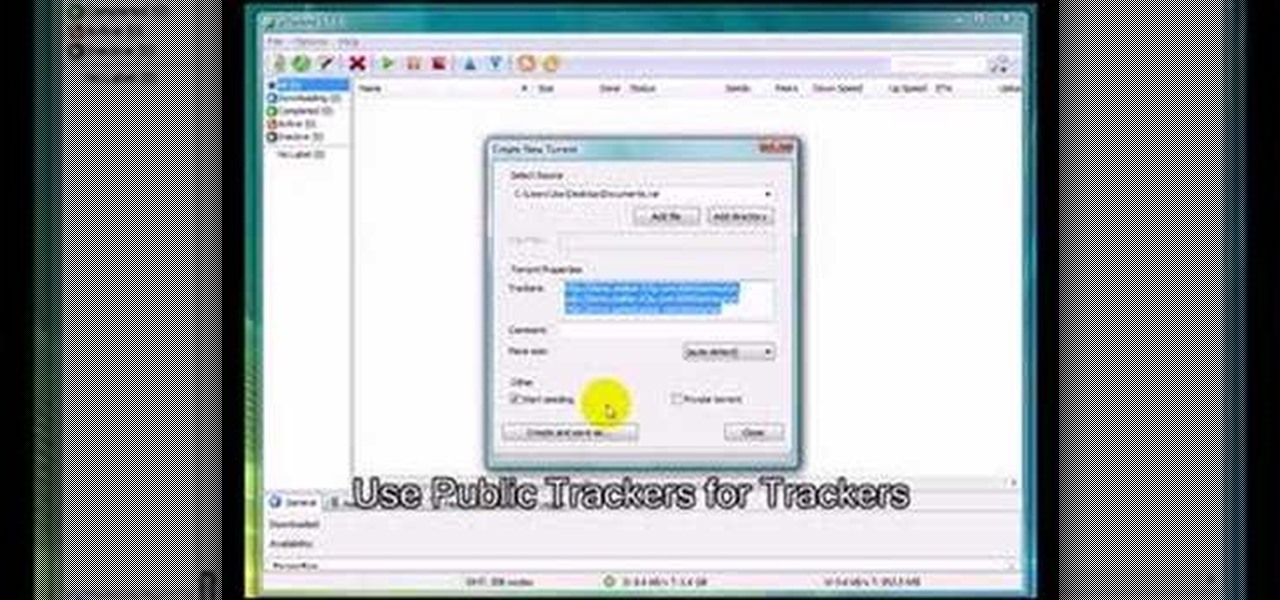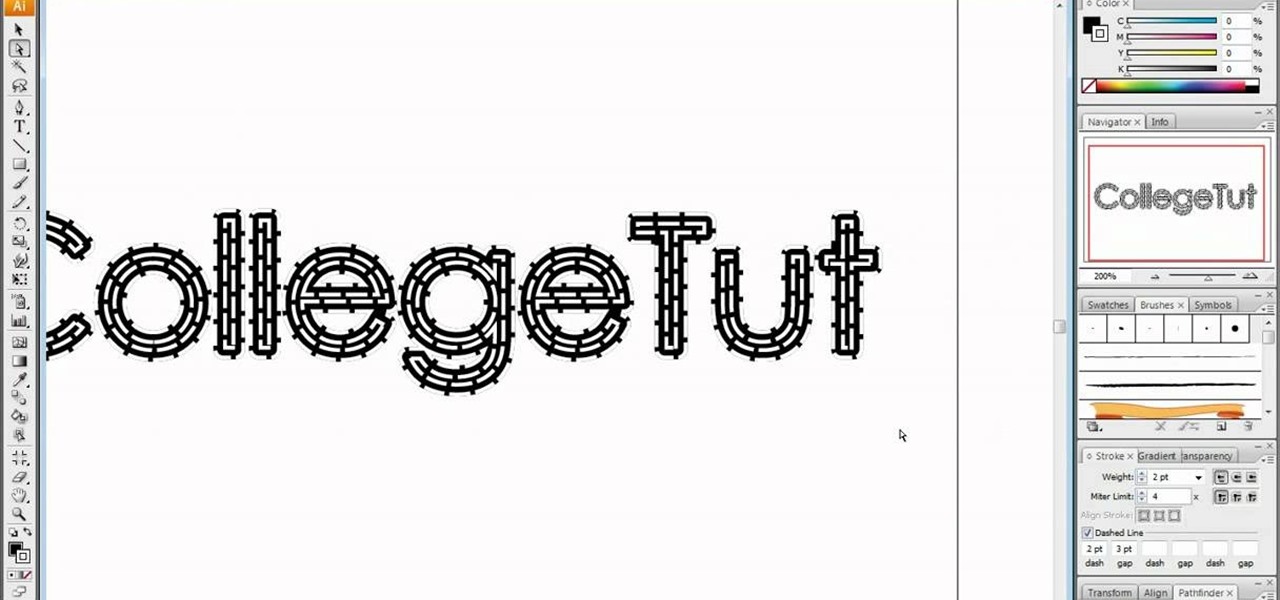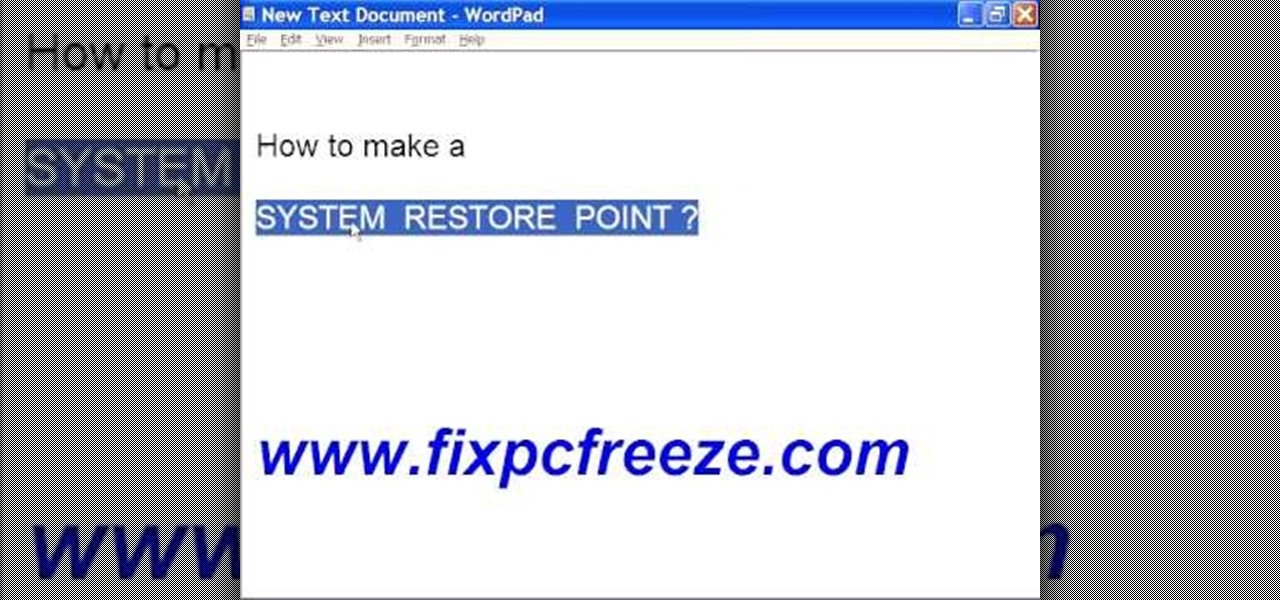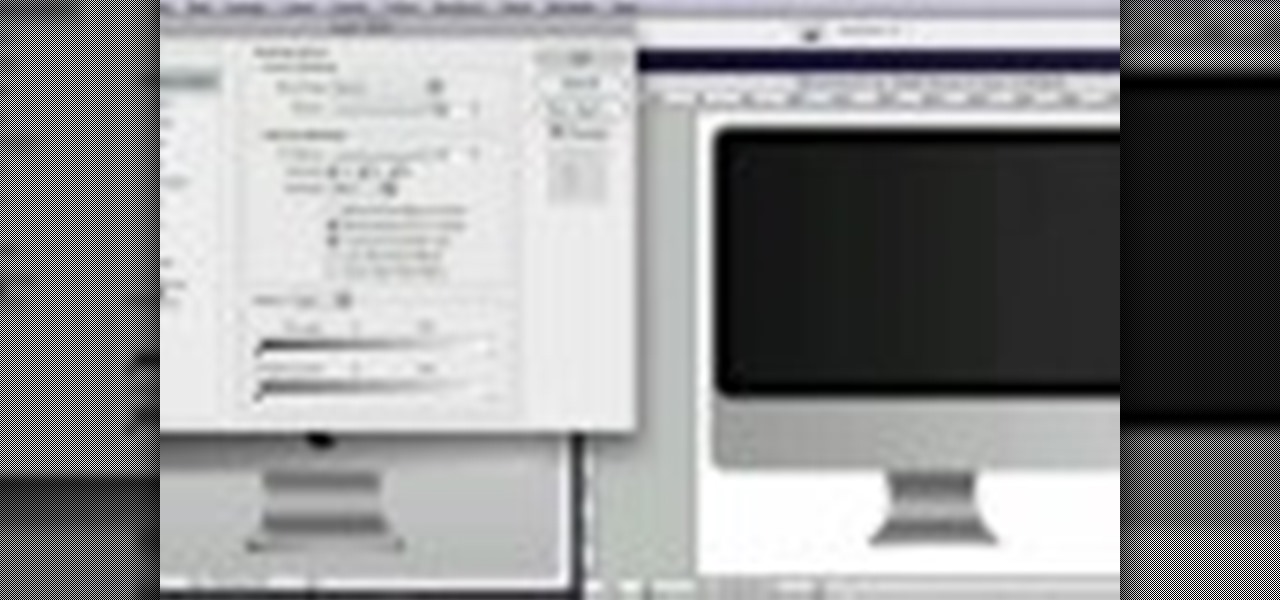
This Adobe Photoshop tutorial shows you how to create an iMac in Photoshop. Now, there's no magic involved so you won't be able to use the iMac you create as a computer, but if you need an image of an iMac, you will learn how to create one yourself using Photoshop.
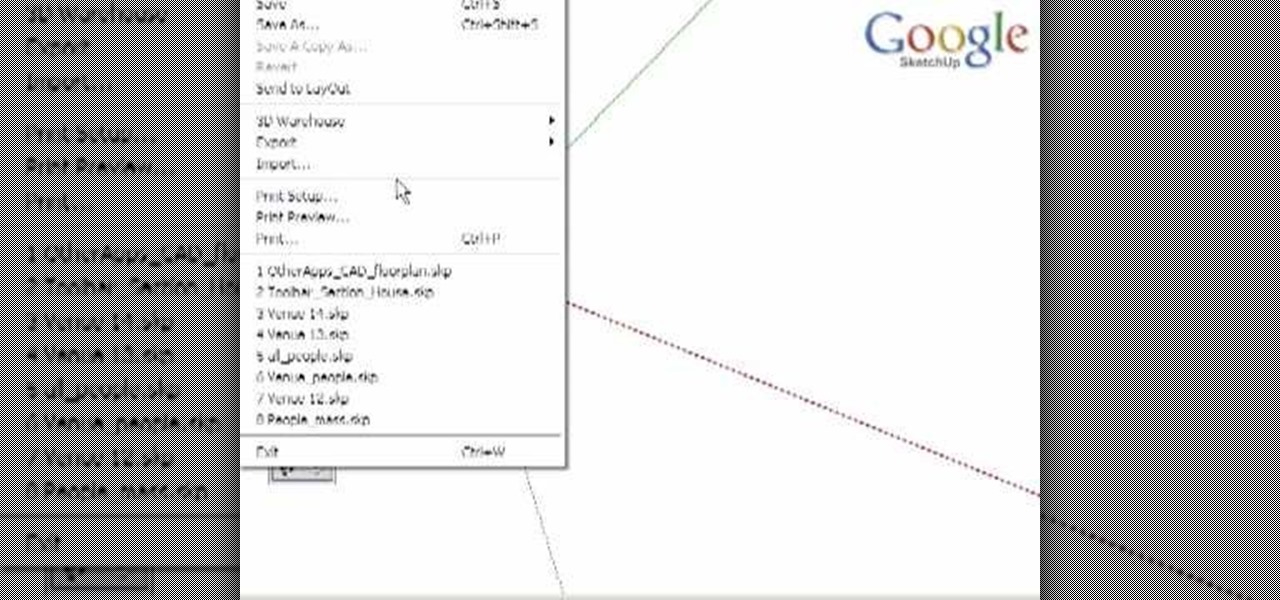
There are varied approaches to using SketchUp with CAD files. This video series presents one method we suggest as it is quick and creates a good clean SketchUp model.

Here's a free tutorial from Beat Tutorials showing you how to create a hip hop style beat in Reason. This is a great tutorial for anyone who has never touched a keyboard to advance users who want a few tips.

How to create a Playstation 3 (PS3) theme.

This video series shows one method to produce an artistic watercolor effect from a photo. Instruction also incudes tip for "actionizing" this method, in Photoshop. Remember, this is an artistic idea so make your own interpretations and additions!

An advanced Mugen tutorial teaching you how to create animated stages (stages with animated backgrounds).

After you've taken the gun away you have to create distance from your attacker. This is the fifth and final step in surviving a hand gun attack. The series also gives a few final tips on how to decide when you should use these procedures.

Whether you want to make your own placemats for holiday entertaining or give them away as gifts, this is a tutorial for any intermediate quilter looking for some holiday ideas. Create a matching set of beautiful, holiday themed quilted placematas.

In this video tutorial from Boy in a Band, you'll learn how to create a psytrance-style acid lead synthesize instrument in Reason. For all of the details, including step-by-step instructions, and to get started creating and using trance-style acid lead synths in your own Reason projects, take a look.

In this clip, we learn how to create a plain text file. You can use the built-in TextEdit (Mac) or Notepad (Windows) applications to make a plain text file. Microsoft Word is not a good choice for creating plain text files.

In this video, we learn how to create a glossy shield in Xara Xtreme. First, open up the program and then create the shield outline. After this, create another outline inside of it. Arrange these and then combine them together, adding in silver in between them. After this, you will add a light blue color to the top and then separate this with a dark blue color at the bottom. To make this appear shiny like a shield, you will add in white around the outline of the inner shape. Once finished, sa...

In this video we learn how to create advanced shadows in GIMP. First, create a new image that's 500x400. After this, create different layers on the page and use the shadow and gradient to create different colors. As you do this, you can you can add in a layer mask to create a deeper shadow inside the image. Use a larger brush to make the shadowing fuzzy and then use the shape tool to drag it out and make it larger. Practice playing with the different brushes and gradients and have fun creatin...

You don't need to be packing some in the wallet to create a dazzling makeup look. In fact, many drugstores offer great beauty products that work just as well to create intense eye or lip looks.

So during your time creating mines and exploring various cave systems you probably have discovered a few hidden coves with strange flaming cages in them. Those are creature spawners, they create zombies, skeletons, creepers and more. If you destroy it they stop coming out, but, if you leave it alone, they continue to spawn, now wouldn't it be great if you could create a way of being able to harvest the loot drops from them with little to no effort? Check out this video, in it, you will learn ...

In this tutorial, we learn how to create a Kim Kardashian-inspired cat eye makeup look. Start by using a nude color eyeshadow on the eyes and tape to create an edge on the outer corner of the eye. After you do this, apply a white shadow underneath the eyebrows to create a highlight. Now, take a gray eyeshadow and apply it to the entire eye up until you reach the crease. Blend this out to the corner of the eye. Then, take a thick black eyeliner and apply it to the upper eye, creating a cat eye...

In this clip, you'll learn how to create a a simple membership system for a website with PHP and MySQL. Whether you're new to the PHP scripting language or a seasoned developer mereley looking to pick up a few new tips and tricks, you're sure to benefit from this video tutorial. Take a look.

In this clip, you'll learn how to create a vertical nav menu with a current page indicator using HTML and CSS (cascading style sheets). For more information, including a complete demonstration, and detailed, step-by-step instructions, as well as to get started creating your own dynamic navigation menus, take a look.

In this clip, you'll learn how to implement a simple friend management application with PHP, MySQL and jQuery. Whether you're new to the PHP: Hypertext Preprocessor scripting language or are a seasoned web developer merely looking to improve your chops, you're sure to find benefit in this free video programming lesson. For more information, including detailed, step-by-step instructions, take a look

You don't need a wide lens anymore to create your own panoramic landscape shots. This tutorial uses a few beautiful shots of the Aegean Sea and shows you a few techniques available in Adobe Photoshop to create your own panoramic images.

With this video clip, you'll learn how to create a custom outer space explosion sequence within Adobe After Effects CS4 or CS5. Whether you're new to Adobe's popular motion graphics and compositing software or a seasoned video professional just looking to better acquaint yourself with the program and its various features and filters, you're sure to be well served by this video tutorial. For more information, including detailed, step-by-step instructions, watch this free video guide.

In this 3-part video, Chris White shows you how you can take an old pair of boxer briefs, make a pattern for new boxer briefs, and then create an entirely new one. You'll need some tools, and materials, including elastic, sewing machine with zigzag, serger, stretch fabric, pattern paper, scissors, thread, pins, rulers, and a pencil. Save some dough and make your own underwear that actually fits properly!

StarCraft 2 is here, and that means the StarCraft 2 Editor is also here. If you've never played around with the Editor, it's about time you tried. This video series will show you the ins and outs of creating an in-game cinematic. Watch as terrain is designed, along with lighting, cameras, scripting units, visibility and triggers to apply the cameras.

A plastic bag made out of plastic bags that's stronger than its constituent parts and reusuable for shopping trips? How did we not think of this before? While there's been a green movement recently to upcycle "junk" or "trash" into something usable, like old t-shirts into grocery bags, the idea was always to turn something into something else entirely.

In this video tutorial, viewers learn how to use and create portable document formats for free. This task is very fast, easy and simple to do. Users will need to download the CutePDF program provided in the video. Once downloaded and installed, the program will essentially create another printer driver in the system, allowing users to print files in the portable document format. This video will benefit those viewers who create text documents, and would like to learn how to create portable doc...

Learn how to model a fairytale Book in Cinema 4D with this video walkthrough. Whether you're new to MAXON's popular 3D modeling application or are just looking to get better acquainted with Cinema 4D and its various features and functions, you're sure to enjoy this free video software tutorial. For more information, including complete instructions, watch this 3D modeler's guide.

In this video tutorial, viewers learn how to create a new standard user and administrator account. Begin by clicking on the Start menu and select Control Panel. Then click on User Accounts and Family Safety and click on User Accounts. Now select the "Manage another account" option and click on "Create a new account". Users are able to name the account and select the account type (Standard or Administrator). Finish by clicking on Create Account. Users are then able to make changes to the accou...

You know how leaves that fall onto a newly fashioned, wet layer of cement create a beautiful indentation and mold of the leaf that stays on as long as the concrete stays there? Well, you can use a similar method to create concrete decor indented with rhubarb leaves.

This six-part tutorial series offers detailed, step-by-step instructions on how to create a precision 3D model of a 608 skateboard bearing. Whether you're new to the Blender Foundation's popular 3D modeling program or a seasoned graphic artist just interested in better acquainting yourself with the application, you're sure to be well served by this free video tutorial. For more information, and to get started modeling your own 608 bearing, take a look!

In this video tutorial, viewers learn how to make a shiny glass ball in Adobe Photo-shop. Begin by creating a new document with the default size and a transparent background. Then paint the entire background in black. Now select the marquee tool and create a circle anywhere in the background. Now go to filter, click on Render and select Len Flare. Make the lens flare 105 mm prime with 141% brightness. Then go to Filter, click on Distort and select Spherize. Use normal mode and set the amount ...

First, outline the upper portion and lower portion of the right eye. Make the upper line darker than the lower one. Copy and paste this to create the left eye of your anime artwork. Create the eyeball using the Circle tool. Create two more circles inside the eyeball - one bigger and the other smaller. Make eyelashes by using a set of curved lines. Create at least three thick strands of these eyelashes. Create another circle inside the eyeball that intersects the two smaller circles created ea...

In this video tutorial, viewers learn how to create an event in Face-book. Begin by logging into your Face-book account and go to your profile page. Under your profile picture, select "Create Related Events" from the list of links. Now users are able to input all the information about the event, such as: event name, event type, start time, end time, location and etc.... When finished, click on Create Event. Then upload an image for the event configure the options and access of the event annou...

In this video tutorial, viewers learn how to create a carbon fiber desktop wallpaper using Adobe Photo-shop. Begin by creating a 20x20 pattern with the rectangle marquee and gradient tool. Then go to Edit, select Define Pattern and name the image. Now create a document with the dimensions of your monitor screen. Then go to Edit, select Fill and select the pattern that you have created. Then go to Filter, select Render, click on lighting effects and configure the image's lighting. This video w...

In this video tutorial, viewers learn how to create a .torrent file using u-Torrent. Begin by opening the program. Click on File and select Create New Torrent. Now select the file, select the directory and type in the tracker code. Then click on Create and save as. Once the file is created, click on File and select Add Torrent. Locate the .torrent file click OK. Now wait for the torrent file to finish downloading. This video will benefit those viewers who use u-Torrent and would like to learn...

In this how to video, you will learn how create a torrent using uTorrent. First, download the program uTorrent. Next, find a tracker on a website such as Mininova. Open up uTorrent and go to file and create new torrent. Next, select the folder in which the files you want to upload are located. Paste the tracker in the form shown. From here, press create and save us. Choose a name and then close. Now your tracker will be created. Next, upload to the site by going to the website and uploading t...

In this video tutorial, viewers learn how to create .torrent file and seed in u-Torrent. Begin by opening the u-Torrent program. Then click on File and create a new torrent. Browse for the file you wish to share. For the trackers, copy and paste one of the trackers provided in the video description and click Create and Save. Once the .torrent file is created, users are now able to share the torrent on u-Torrent. This video will benefit those viewers who would like to learn how to create a .to...

In this tutorial, user CollegeTut shows you how to customize the shapes of various fonts and text, essentially creating your own custom fonts, by converting the text of any font to outlines and then editing those outlines (bezier paths/strokes). You can modify the points on the path to create different shapes for the letters in your text, or you can manipulate the strokes of the text. You'll create some cool text effects such as text that looks like it's made of bricks, by converting the stro...

To create and upload a torrent file using uTorrent v.1.7.5 you will begin by clicking the create torrent button. Clicking this button will open the dialogue box where you can click "add file" and select the file which you would like to create your torrent from. After you have selected your file click "open," this will bring you back to the original dialogue box. Now add the tracker URLs making sure you have a blank line between each tracker URL (some tracker URLs can be found at http://torren...

In this video tutorial, viewers learn how to create a freeze-frame effect in Adobe Final Cut Pro. Begin by placing the time line indicator to where you would like to place your freeze-frame. Press Shift and N to create the freeze-frame. The default user preference is 10 seconds. To change it, change the time and click on the insert button to splice the new freeze-frame time into the time line. Now click on the Effects tab and select the Dip to Color Dissolve under Video Transitions and Dissol...

In this video tutorial, viewers learn how to make an animated GIF file using Adobe Photoshop. Begin by opening the program. Then click on File and select New. Choose the size of your image and click OK. Now create your picture or text image. Once finished creating your image, click on Window and select Animation. Now click on the button on the right side of lower window and select Make Frames from Layers. change the time of each frame to 0.5 sec. Now edit it and save it. This video will benef...

In this video tutorial, viewers learn how to create a System Restore point on a Windows XP computer. Begin by clicking on the Start menu and go to All Programs. Open the Accessories menu and select System Tools. Go down the menu and select System Restore. Check Create a Restoring Point and click Next. Now type in a description for the restoring point and click Create. You will then create a restoring point for you to access whenever you want to restore back to that point. This video will bene...