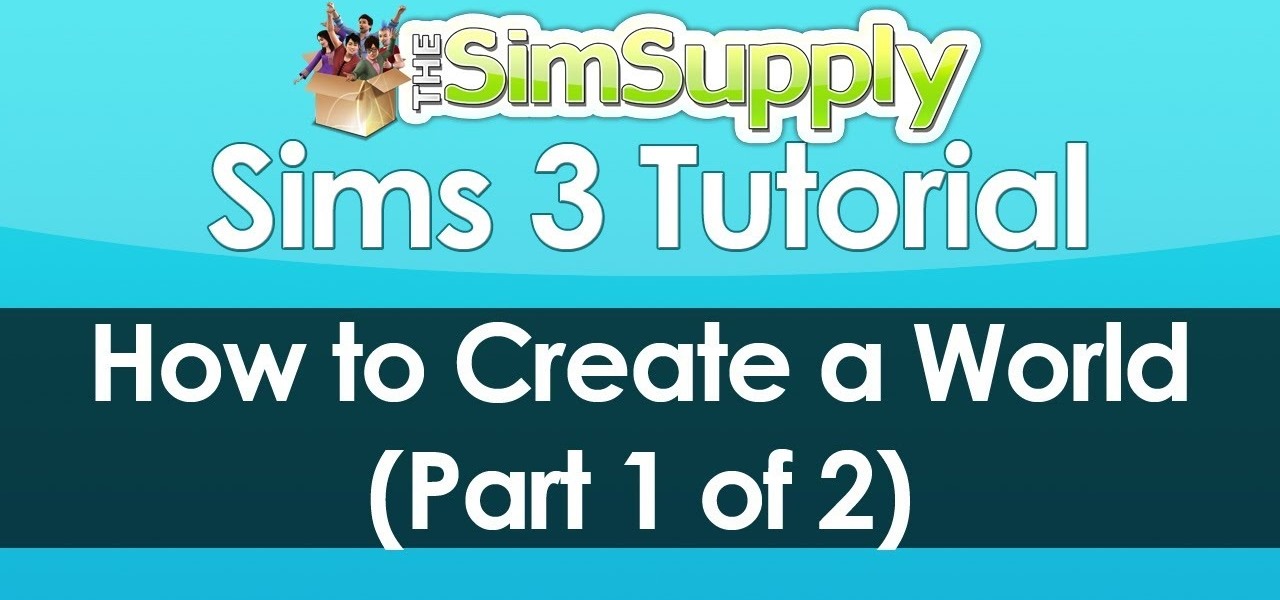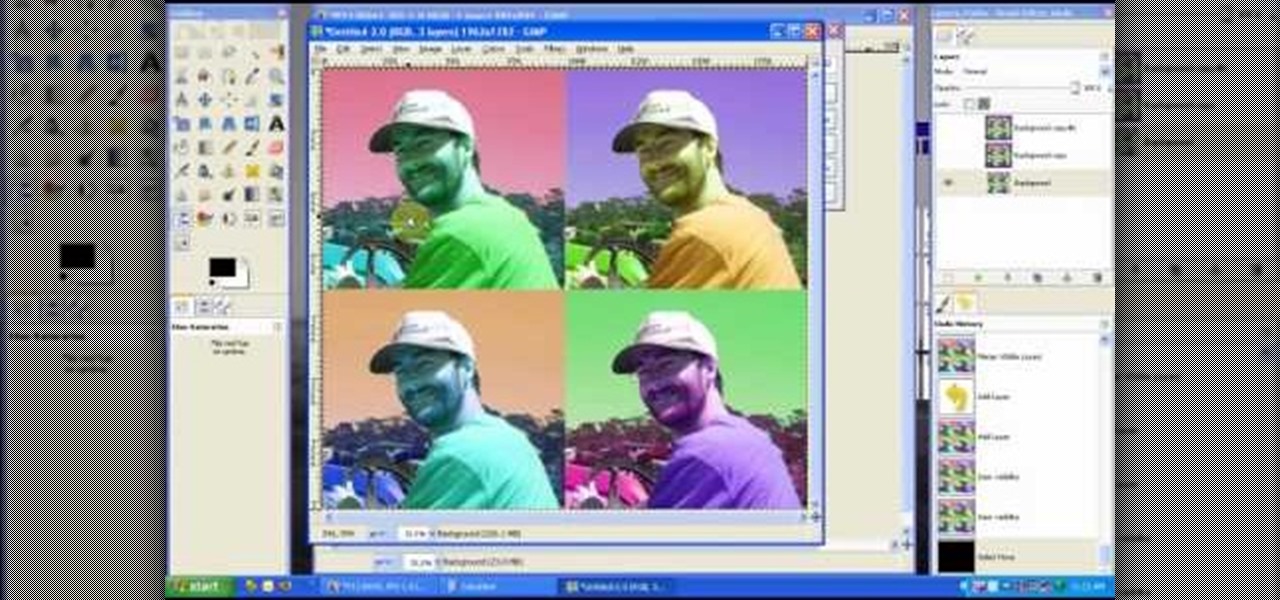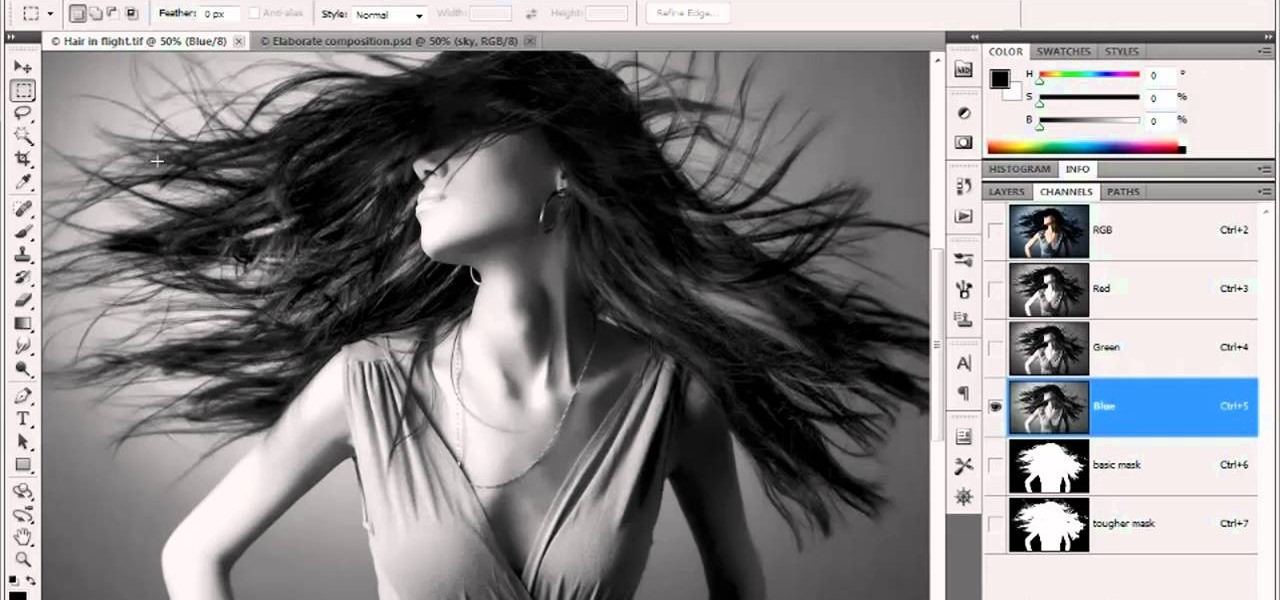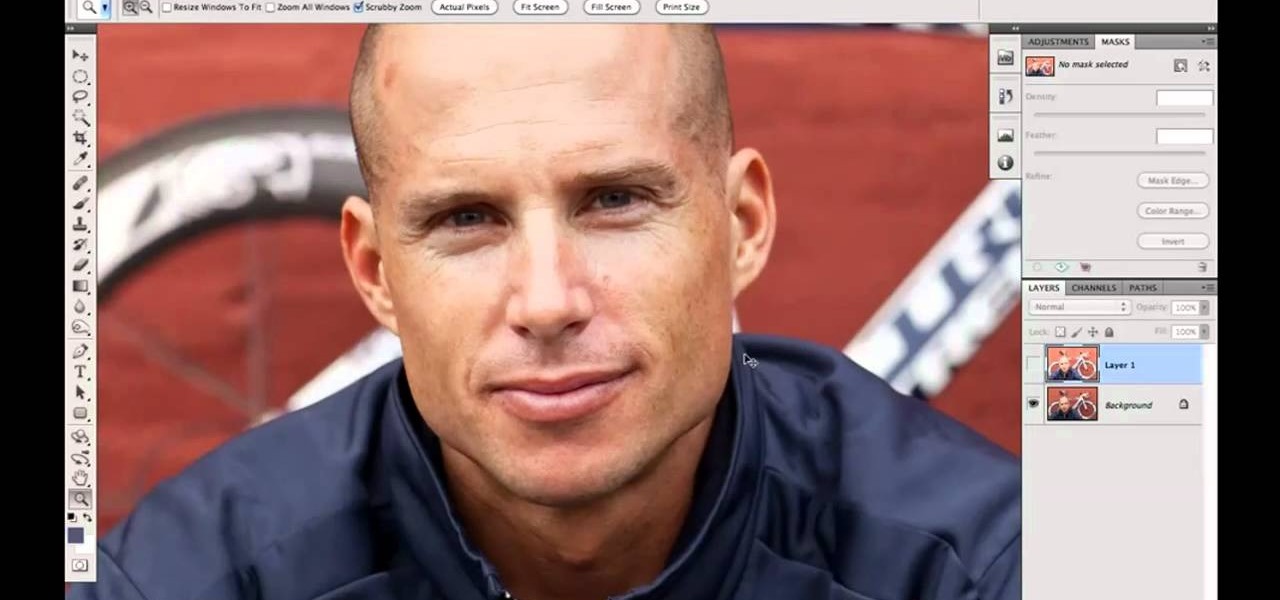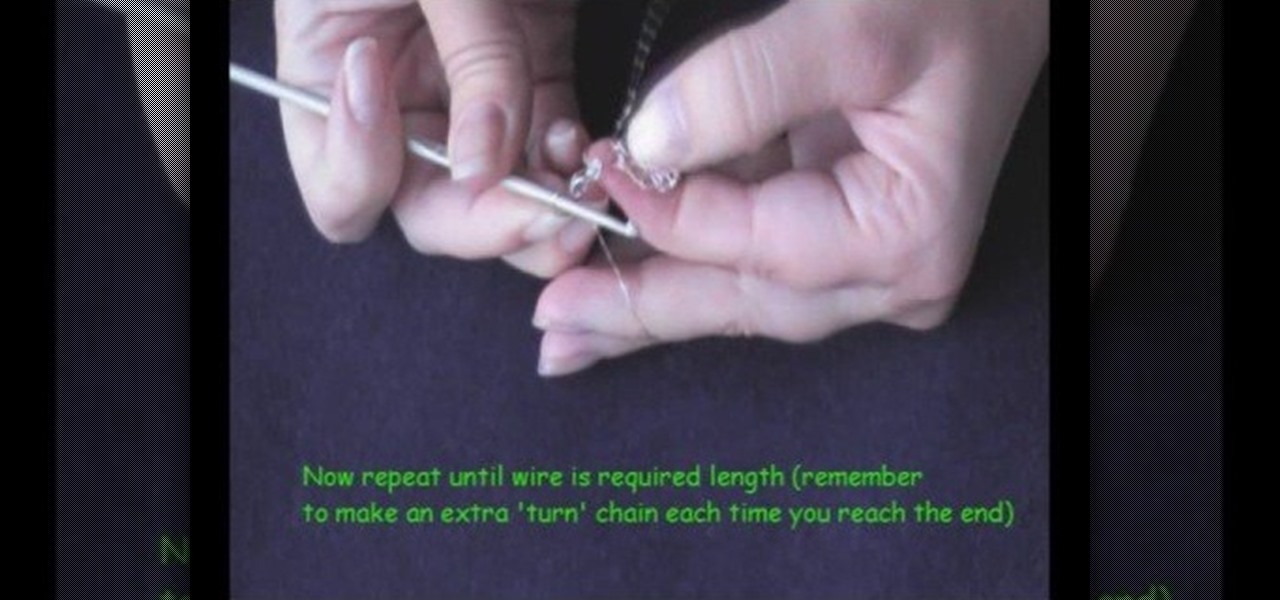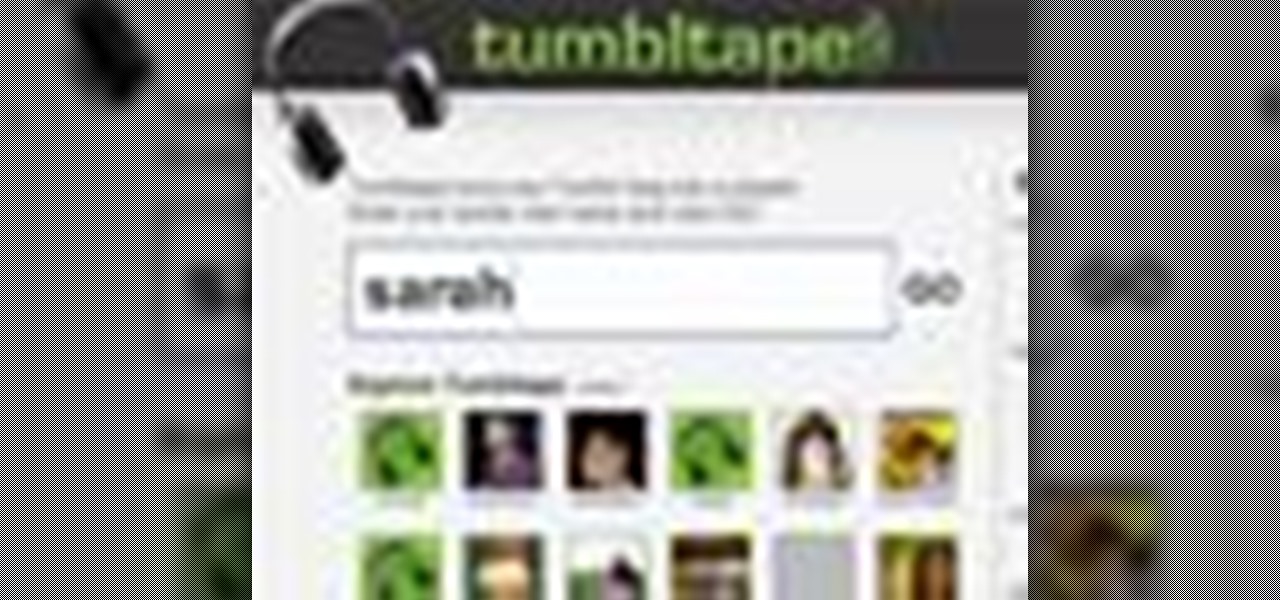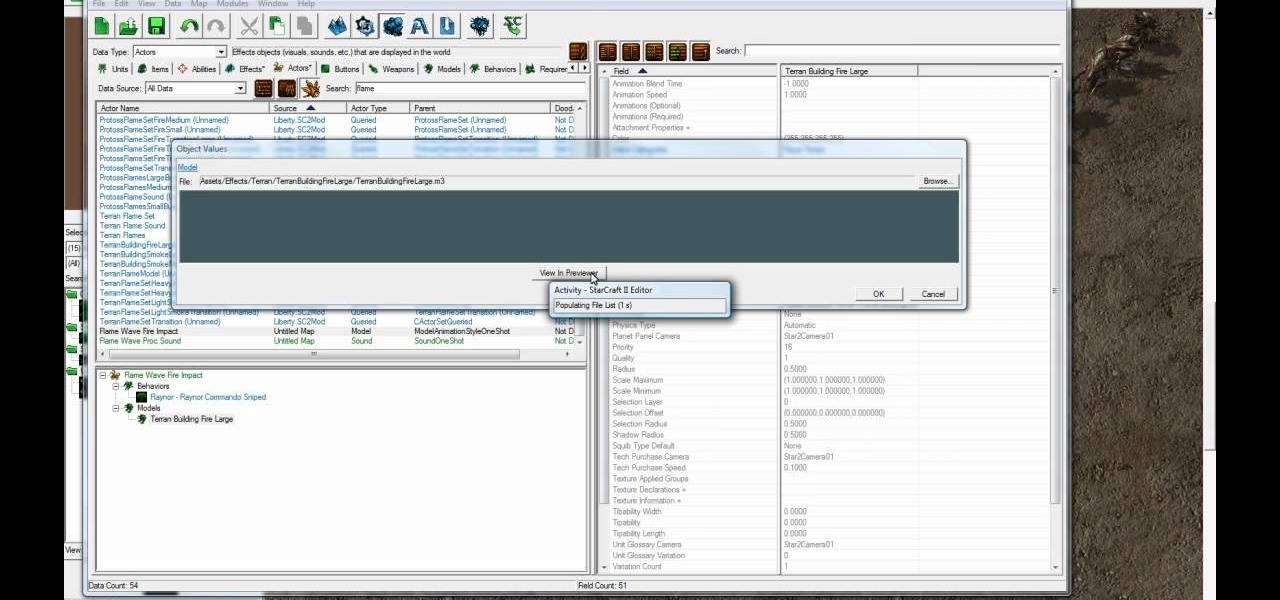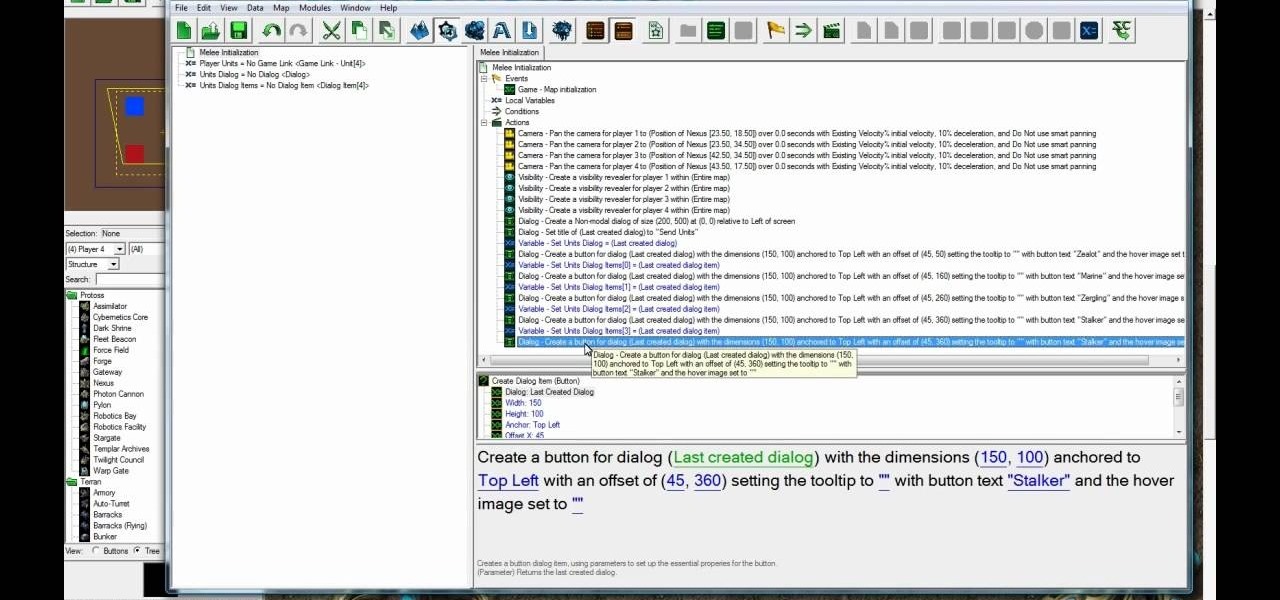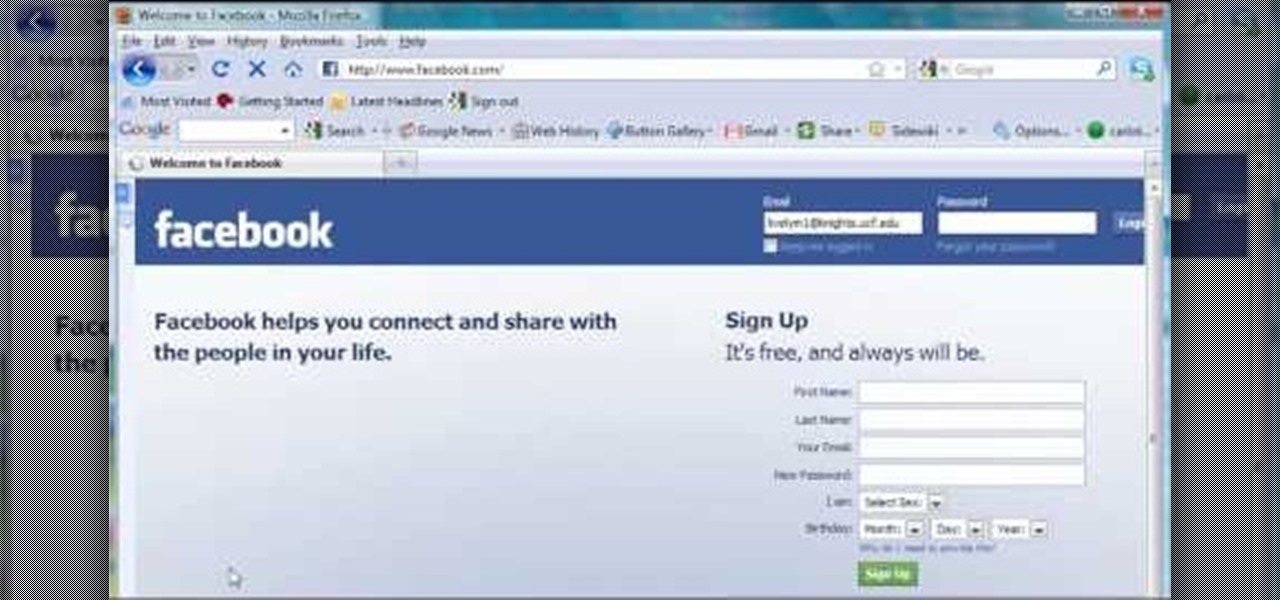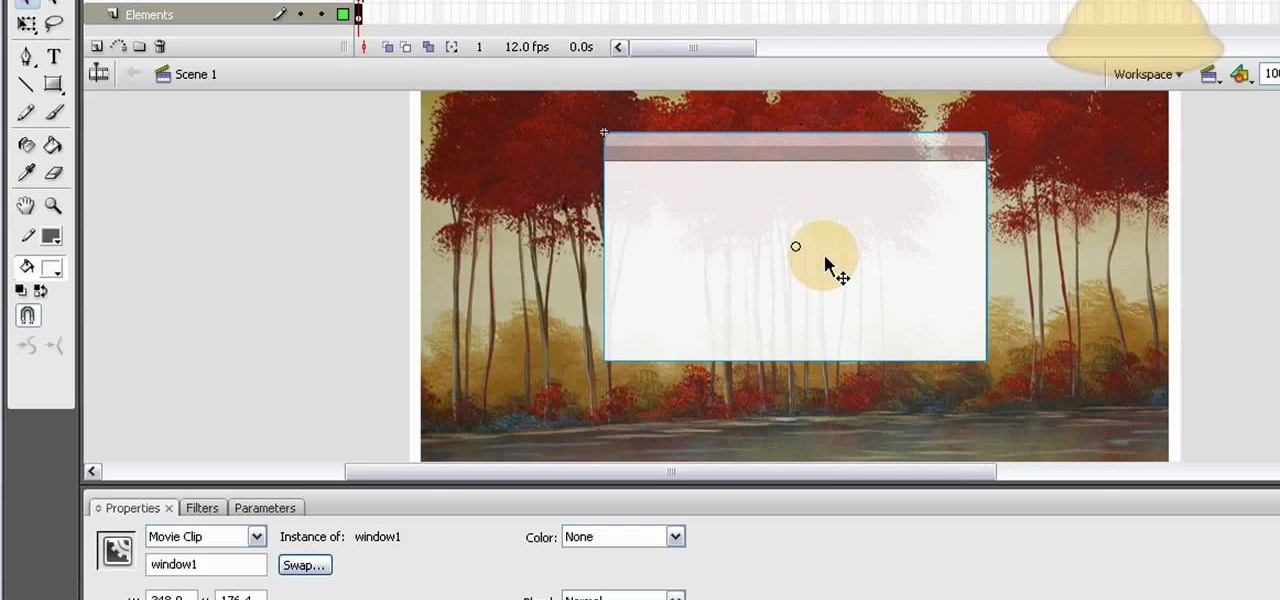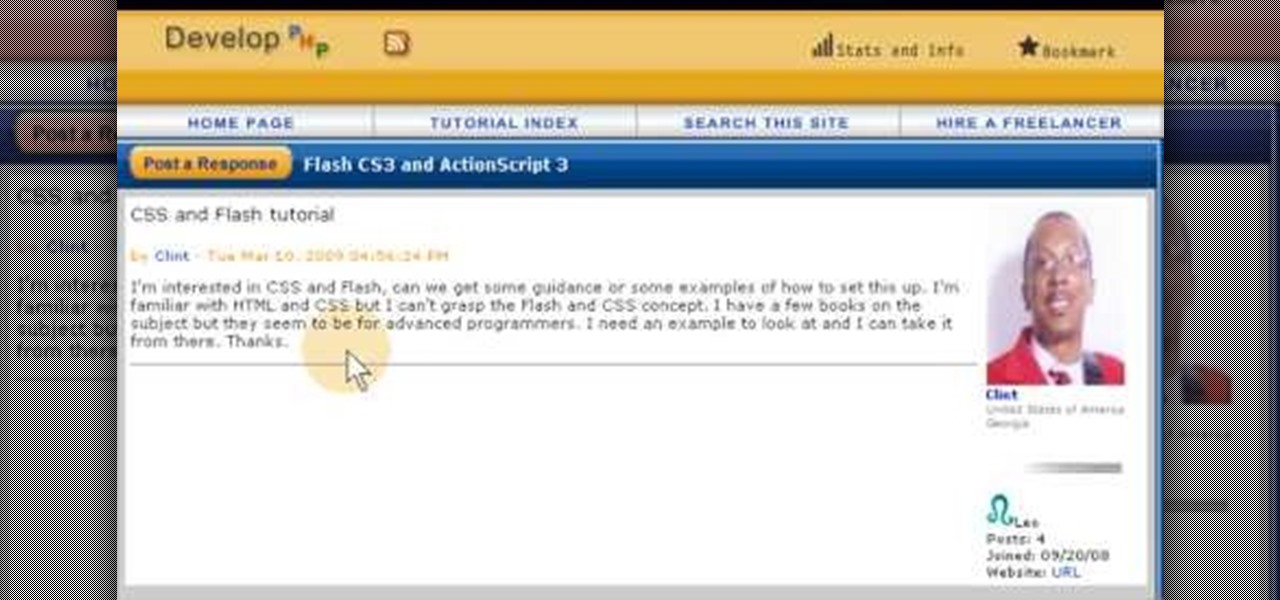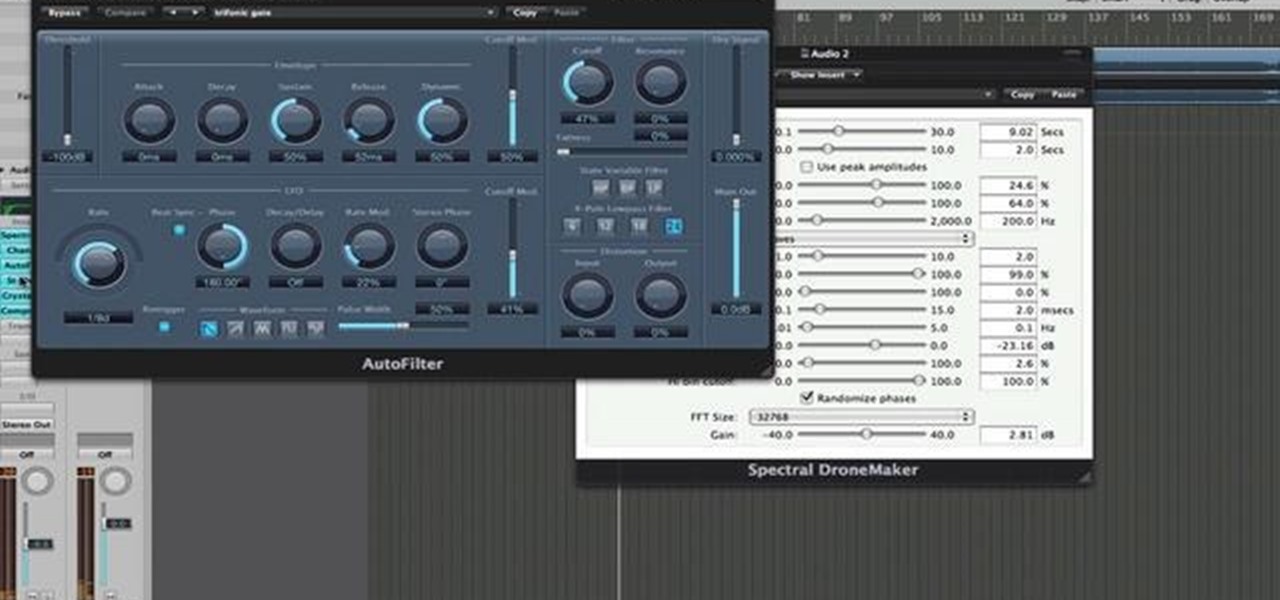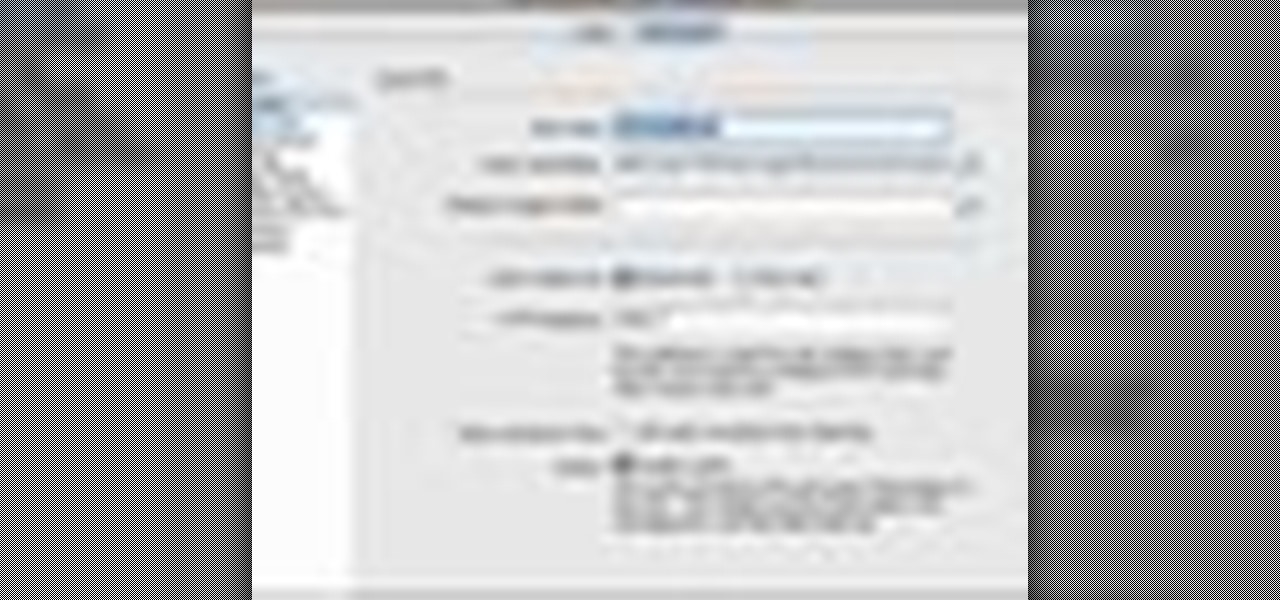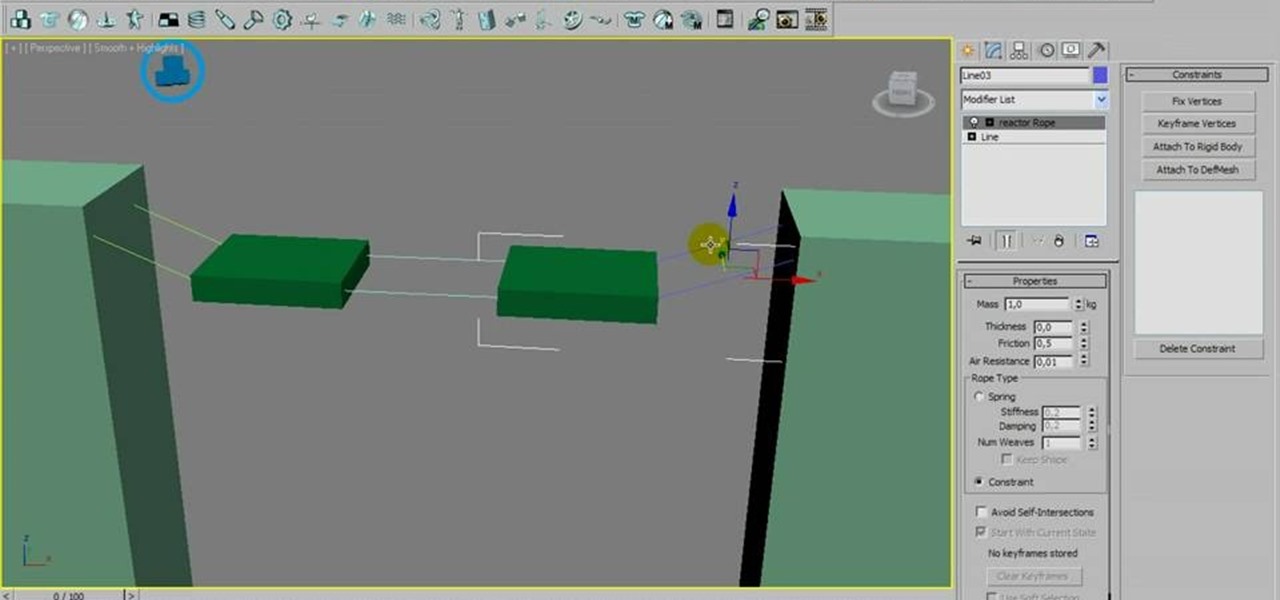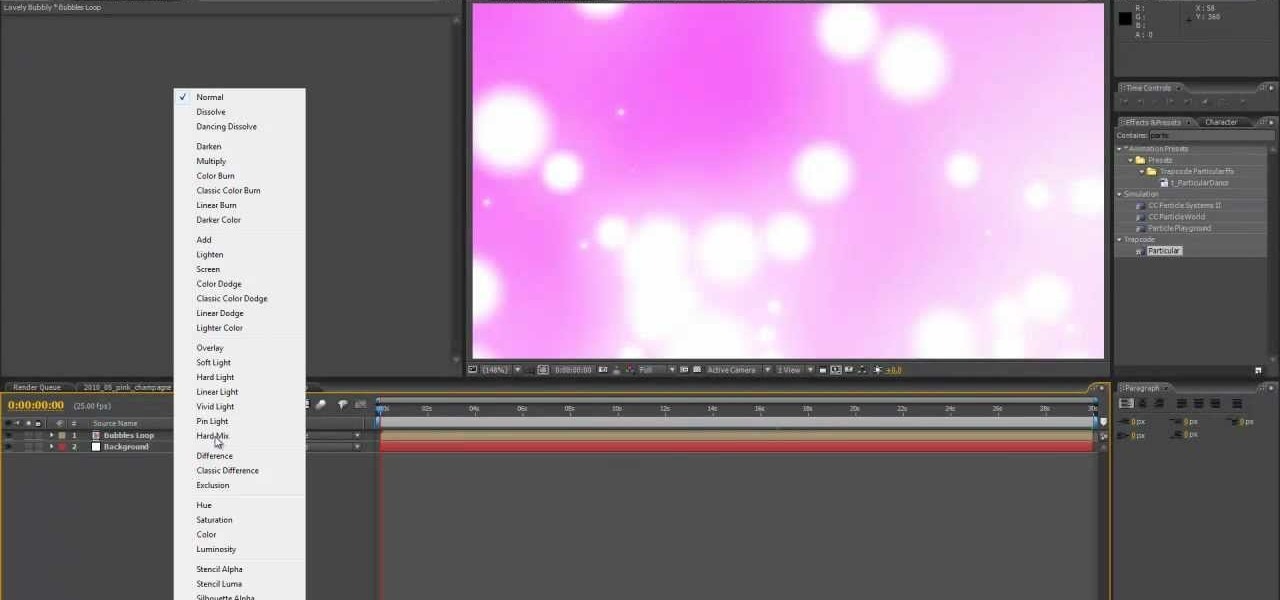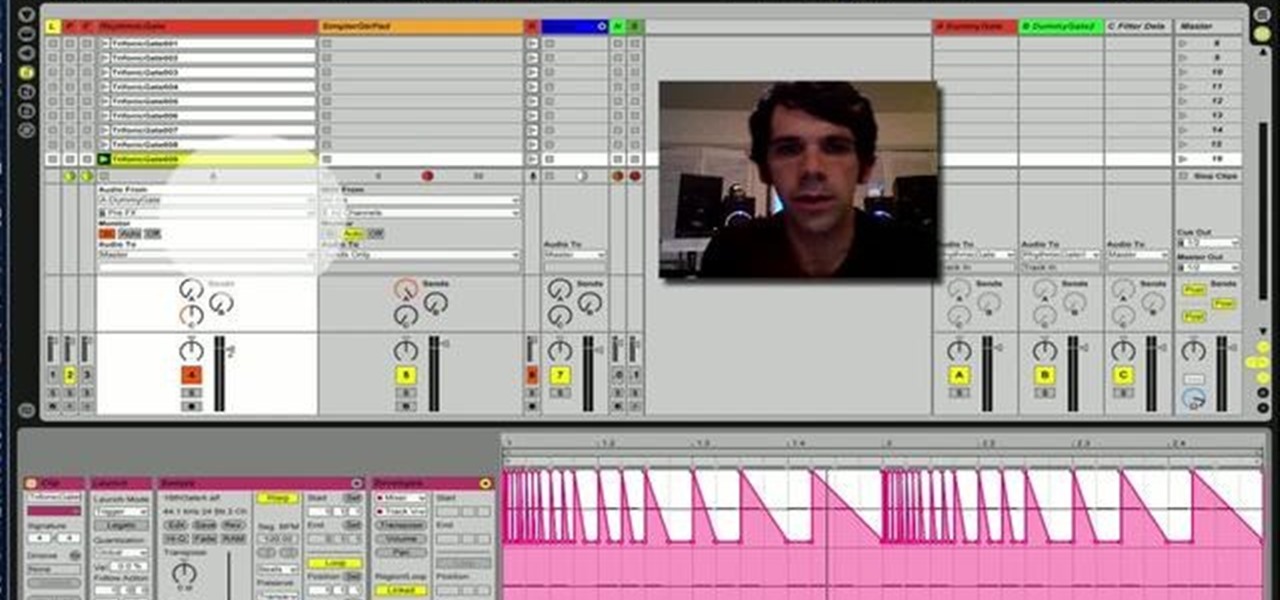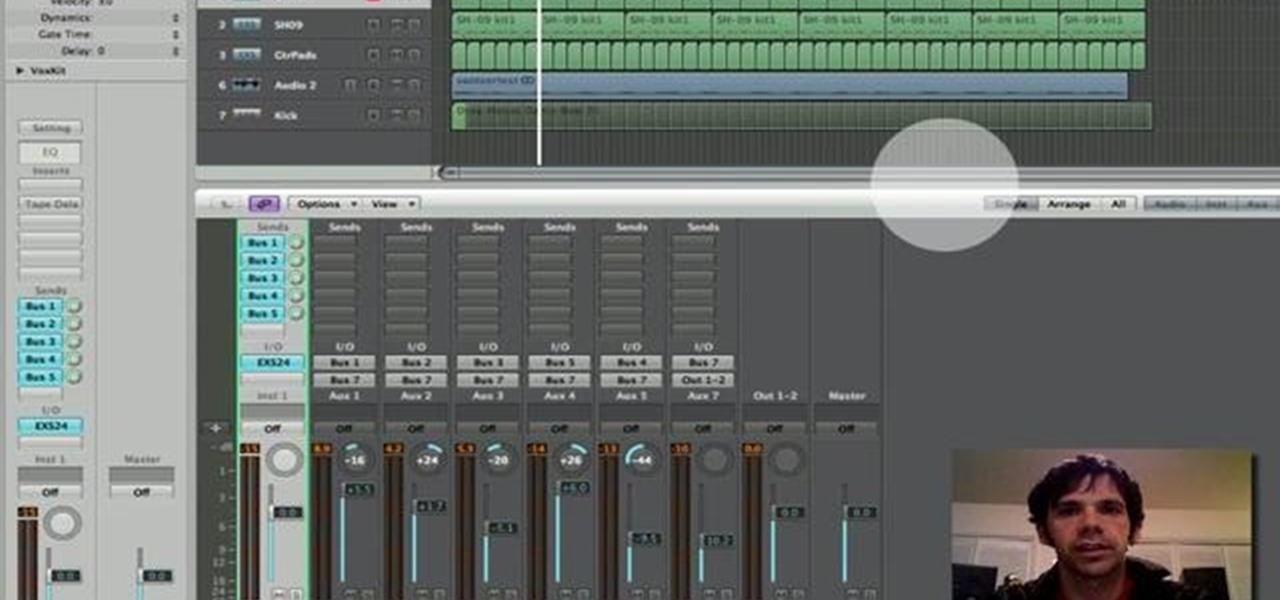Like a mixture of Lady Gaga and Katy Perry, Nicki Minaj is a woman of very confident and sometimes brash style. Whether it's her multicolored wigs, colored contact lenses, or pin up girl makeup with a neon streak, she knows what looks she loves and rocks them.

Michael Jackson's musical legacy will be sorely missed and greatly remembered. Commemorate this talented artist by dressing up as him for Halloween. But don't just buy a Michael Jackson costume, don a wig, and call it a day (or a night).
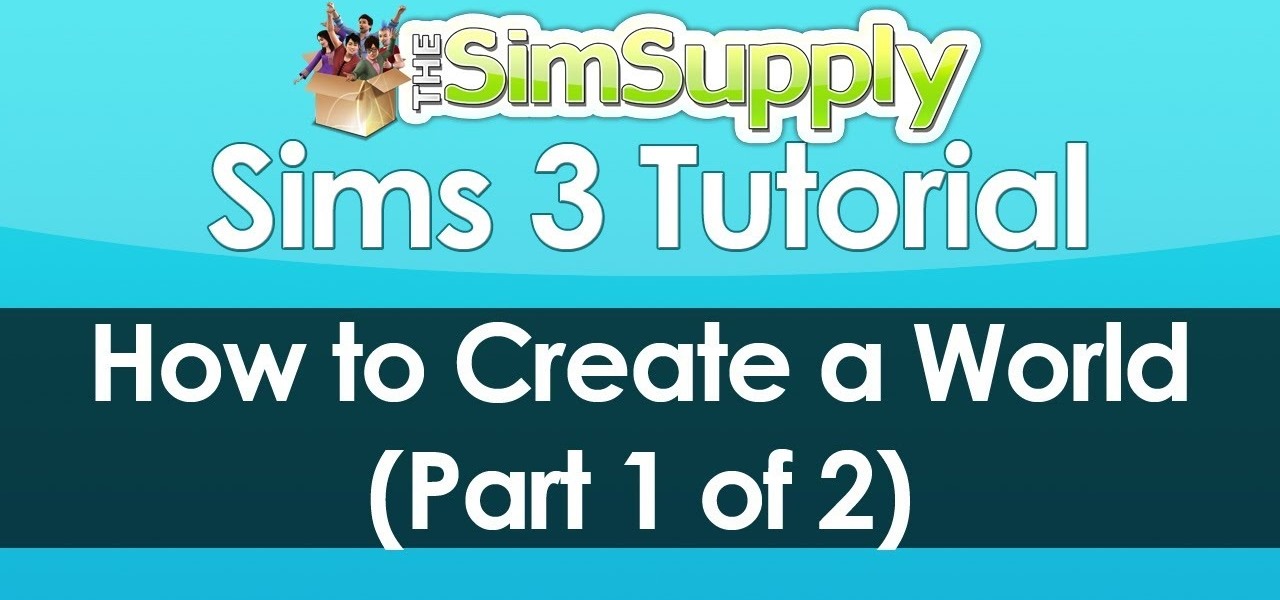
EA has released a world builder tool which allows you to create your own neighborhoods, towns and worlds for your sims to live in. Make a mountain community, a beach settlement, a small town or a suburban paradise! It's up to you, and this tutorial shows you how.

Lighting a movie can be dramatically expensive and complex, but for the DIY filmmaker on a budget this can be a major handicap. In this video you'll learn how to create a serviceable lighting setup for your filming using only $25 worth of shop lights and 200w bulbs.

This tutorial will work with any version of Adobe Flash from CS3 to CS5, and shows you how to create an awesome, creepy lightning flash effect that will briefly and clearly illuminate everything else on your screen - like a shambling zombie!

In need of a quick primer on how to create and customize stacks on a Mac OS X computer? Look no further. This home-computing how-to from MacMost will teach you everything you need to know. To learn more, and for detailed instructions, take a look!

Going for a Predator outfit for Halloween or as a cameo in your film, you want to try to get as close to the real thing as possible. In this video you will learn how to perfectly align LED lights to create the targeting lights that the predator uses for its canon with a quick tutorial!

In this tutorial, we learn how to create a Warhol effect in GIMP. First, you will need to take your image and open it up in GIMP. After this, you will need to resize this so that four of these fit into one square next to each other. From here, create a new layer and then layer it to size. After this, change the hue and saturation of the photos. Then, change the lightness and make it any color you like. Then, do the same for the other photos in different layers. Save this when finished, then y...

In this video we learn how to make a balloon truncated octahedron. This is a complex design for a balloon where you will use around three balloons and create squares and hexagons. This is a difficult type of balloon to create, so make sure you have experience before you begin. Take the first color and twist bubbles into it, making around 16 in total. Then take the next color and twist that into the same amount, twisting into a circle. After this, intertwine these balloons together which one a...

In this video we learn how to create a paper football. First, take a piece of paper and fold it in half vertically. After this, create a crease and cut this in half with scissors. From here, fold the bottom of the paper into a triangle after folding the paper in half once more. Continue to fold the triangle until you reach the end of the strip of paper. Take the end tab of the piece of paper and tuck it into the pocket that you created when you folded up the paper. Then hold this with one fin...

In this tutorial, we learn how to create a masquerade ball mask with makeup. First, draw the outline of the mask around your eyes. After you do this, paint on light blue eyeshadow in circles around your eyes. Then, take a dark blue color and apply it on the outer edge of the light blue and inside the outline that you created. Apply glitter to the dark blue portion of the eyes, then draw on black around the outline of the mask, smudging it onto the outer edges of the face. After this, apply ey...

If you're looking to create curves and various shapes with metal, one way of doing it is using a hardy tool with your anvil. In this video you will learn what exactly a hardy tool is and also how to create your own curved S shapes out of metal.

In this video tutorial, we learn how to create an alpha channel within Adobe Photoshop CS5. Whether you're new to Adobe's popular raster graphics editor or a seasoned designer looking to better acquaint yourself with the new features and functions of the latest iteration of the application, you're sure to benefit from this free software tutorial. For more information, watch this video guide.

In this video tutorial, we learn how to create two separate exposures for the same image with Camera Raw when retouching a digital photograph in Adobe Photoshop CS5. Whether you're new to Adobe's popular raster graphics editor or a seasoned designer looking to better acquaint yourself with the new features and functions of the latest iteration of the application, you're sure to benefit from this free software tutorial. For more information, watch this video guide.

It's not a real steampunk outfit unless you've got a really awesome belt to go with it! This tutorial shows you how to start with a plain leather belt and then add chains, beads and other accessories to create a steampunk style belly dancer or gypsy belt.

Make a lovely and elegant silver ring out of jewelry wire. By using a small crochet hook and carefully crocheting your wire, you can create a beautiful ring which looks like it has been made with silver filigree. You don't need anything more!

In this video tutorial, we learn how to create and share virtual mixes with Tumbltape, a new, Tumblr-centric replacement for the late (and much lamented) Muxtapes. For more information, including a complete demonstration and detailed, step-by-step instructions, watch this how-to from the folks at popSiren.

If all you imagine is the saggy cafeteria lady at your school when you think about hair buns, then you've got some learning to do. Check out this hairstyling tutorial to learn how to create a glamorous and flirty romantic bun with lots of curled, loose tendrils.

In this tutorial, we learn how to create fake blood effects. The easiest blood formula is to use soap and red food coloring, nothing else. It's the easiest blood to make and looks more realistic than anything else. You can also make blood out of different things if you want to make a more expensive version. Make sure you always add in red food coloring and make it dark to match the color of real blood. The liquid should flow so it looks like real blood. To create blood splatter, you will take...

Another video in which the presenter Ngai Chen Cheung demonstrates his Origami skills. Again all you need is a blank sheet of paper. The first step is to create pre-creases which makes the later folding maneuvers a bit easier.

In this tutorial, we learn how to draw the back view of a horse. Start by drawing the tail. Use a horse main brush made out of real horse main hair. Change to another brush to use a darker color for the rest of the body of the horse. Paint around the tail that you made to create the rear end and the legs that are on the horse. Also create the feet and make sure to just use one stroke as you are creating these. Next, creating a neck and then the head along with the main on the top of the horse...

The Unreal Development Kit lets you create terrains and add textures. This tutorial shows you a few tips to making a terrain, and then demonstrates how you can take this textured terrain and port it into Papervision 3D for your own projects.

Stop using the same button sounds everyone else uses! Create your own custom button sounds with Fruity Loops Studio 9, then incorporate them into your Flash buttons using Action Script 3 and Adobe Flash CS3 (or any other version of Creative Studios).

The flame wave weapon is an awesome gun that will shoot streams of fire at your enemies. This tutorial shows you how to get into the StarCraft II map editor and create your own flame wave weapon, designed to be wielded by Raynor.

Part of the fun of games like StarCraft II is being able to design and mod your own maps. This tutorial shows you how to use the map editor included in the game to create a small map of your own.

Facebook has provided developers with a whole library of code usable for creating applications. This tutorial shows you how to get the code, and then how to use it so you can start developing your own Facebook apps using Adobe Flash and Action Script

Create a content-containing (such as clickable graphics, buttons or hyperlinks) window which can be dragged across the screen by your user without losing any of the content! This tutorial shows you how to make this window look exactly like a Mac OS content window as well, using Adobe Flash CS3.

A style sheet can ensure a uniform appearance for your website, as it gives you the ability to standardize font appearance, layout and spellings of unusual words on your website. This tutorial shows you how to create a style sheet and then import it into the Adobe Flash CS5 program using ActionScript 3.

In this clip, you'll learn how to generate a new pad instrument within the Spectral DroneMaker virtual synthesizer. For more information, including a complete demonstration and detailed, step-by-step instructions, and to get started creating your own custom pads with Spectral DroneMaker, take a look.

For first time users of Dreamweaver, this tutorial shows you how to begin designing your own new website. Start from creating a new site entirely, and then set up the program and your website to look exactly how you want it.

If you're creating a rope bridge, you'll want to make it as dynamic as possible. This tutorial shows you how to use a couple tools in Autodesk 3ds Max to make sure that your rope bridge is realistic when you use it in animation.

The lomograph technique in photography involves letting light bleed into the shot. Fortunately, you don't need expensive camera equipment to get this same effect. You can use the free GIMP software to create a lomo effect on any digital image which includes a lot of sky.

This video guide offers a complete overview of how to create a seamless looping particle animation with Trapcode Particular and Adobe After Effects. Whether you're new to Adobe's popular motion graphics and compositing software or a seasoned video professional just looking to better acquaint yourself with the program and its various features and filters, you're sure to be well served by this video tutorial. For more information, including detailed, step-by-step instructions, watch this free v...

This clip provides an overview of how to create a dancy rhythmic gate effect in Ableton Live 8. Whether you're new to computer recording, new to the Ableton Live DAW (digital audio workstation) or just looking to pick up a few new tips and tricks, you're sure to benefit from this free video software tutorial from NextStepAudio. For more information, including detailed, step-by-step instructions, take a look.

Learn how to a create a fancy, dancy multi-band rhythmic gating effect in Logic Pro. Whether you're new to computer recording, new to the Apple Logic DAW (digital audio workstation) or just looking to pick up a few new tips and tricks, you're sure to benefit from this free video software tutorial from Next Step Audio. For more information, including detailed, step-by-step instructions, take a look.

You can change the drop down navigation menu in thesis Wordpress theme. So to do this first go to word press admin and click add new to add a new page after that create some more pages. You have to select your page in parent menu

Balloons in skilled hands can be used to model your favorite cartoon characters as well. Watch this video to learn how to create the leader of the Autobots Optimus Prime with balloons.

In this tutorial, we learn how to create a warm grunge background in Photoshop. First, create a large circle on a burnt orange background in Photoshop. Now, go to layer, adjustment layer, then levels. Hit "ok" then the level's adjustment layer will be masked. Now, go grab the bottom black slider and brighten up the middle. Use the overlay to create a center glow. Next, bring in texture using a brushed metal texture from this photo. Now, even the image out by going to image, then image rotatio...

There are three big fashion and beauty trends this fall: Cats, camoflage, and bold plums. Take that second trend out for a spin by checking out this makeup tutorial for creating a military camoflage inspired look.

You can get OS X running on your AppleTV without having to open up your system - all you need is an external hard drive. This tutorial shows you how to create a hard drive on your partition and create a file modification to allow OS X to boot on an Apple TV.