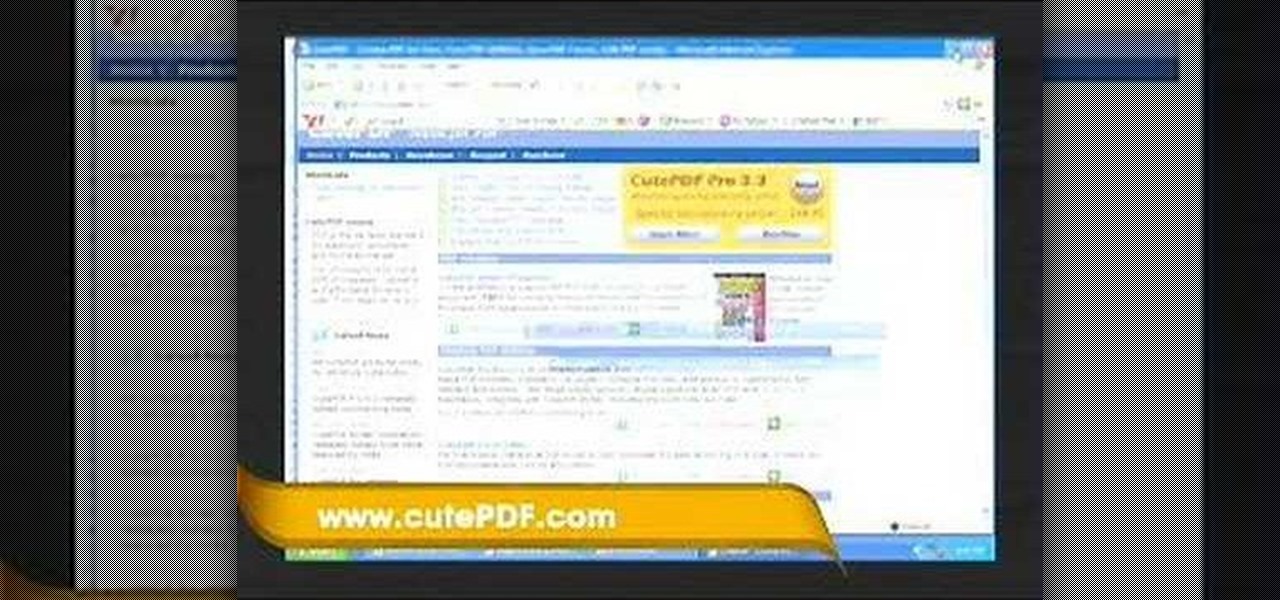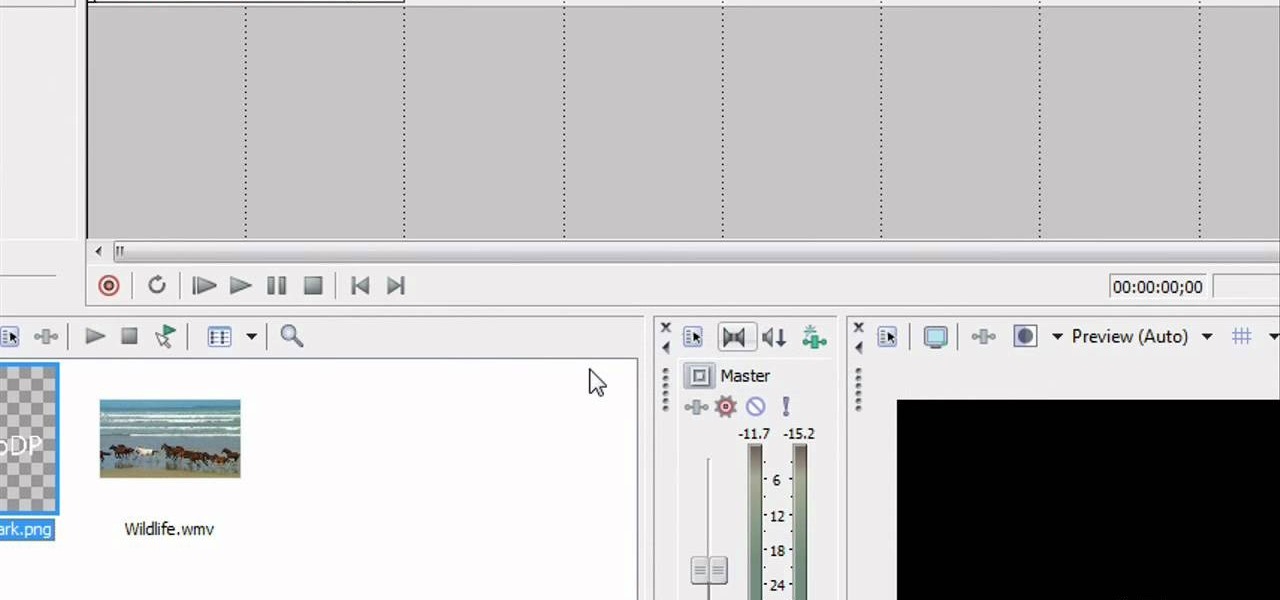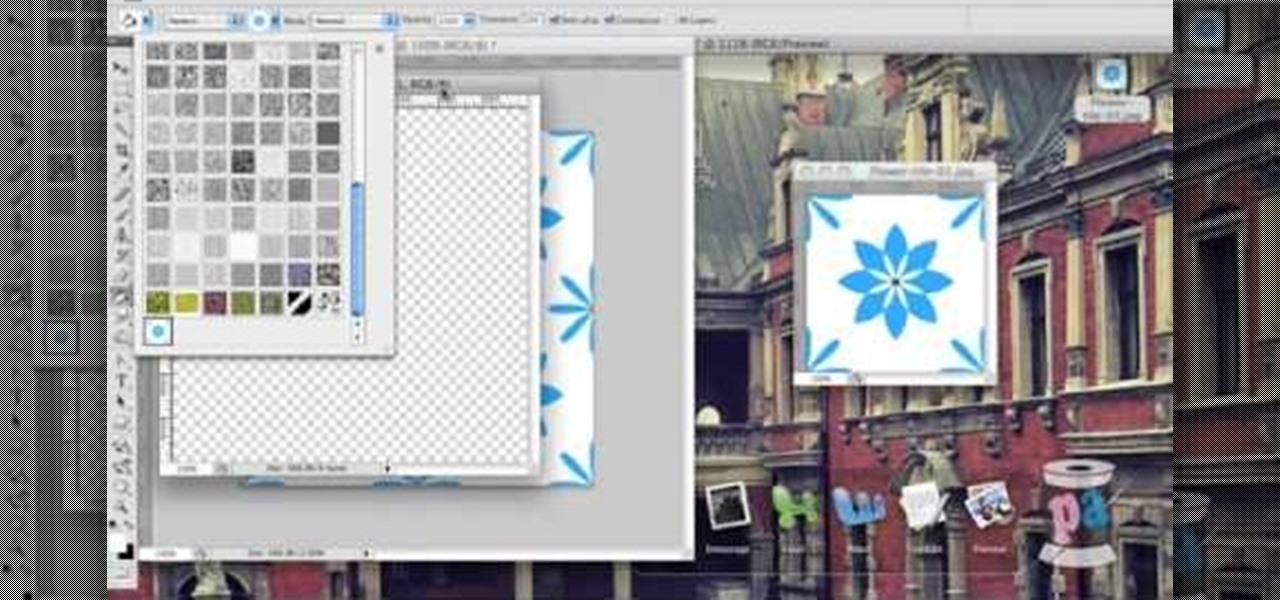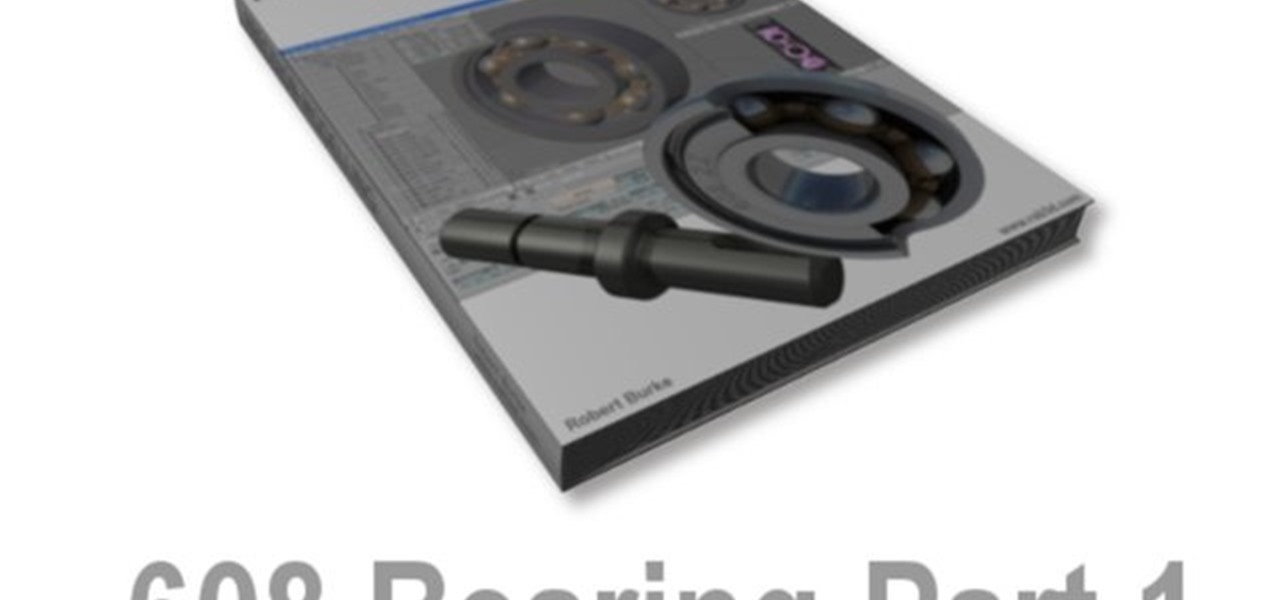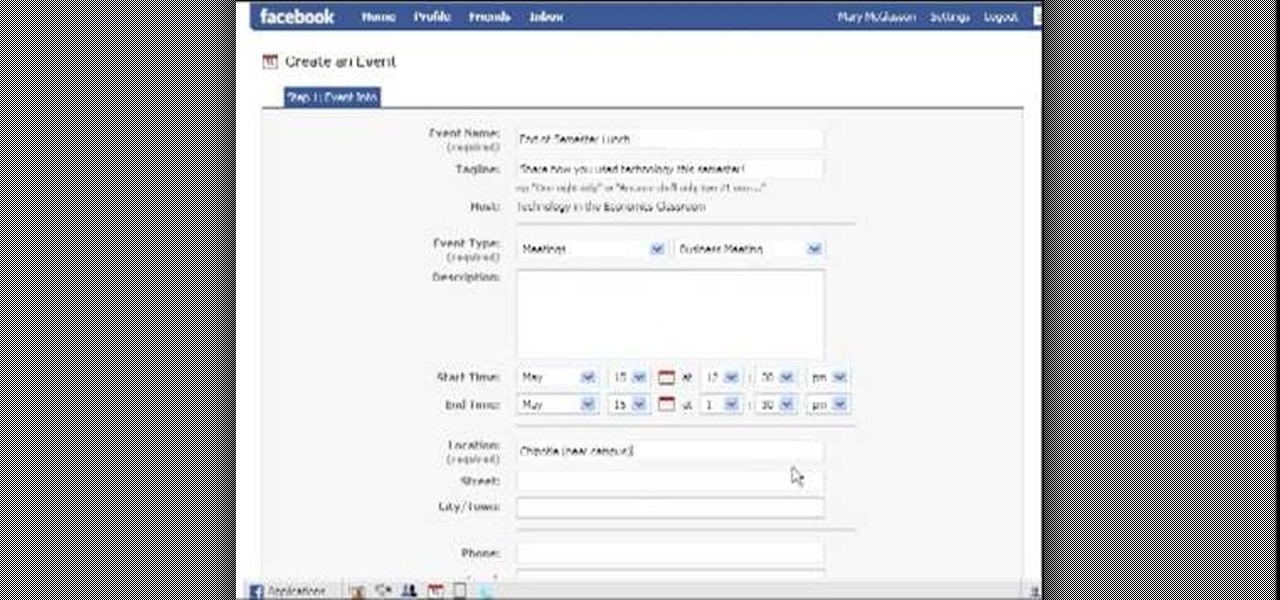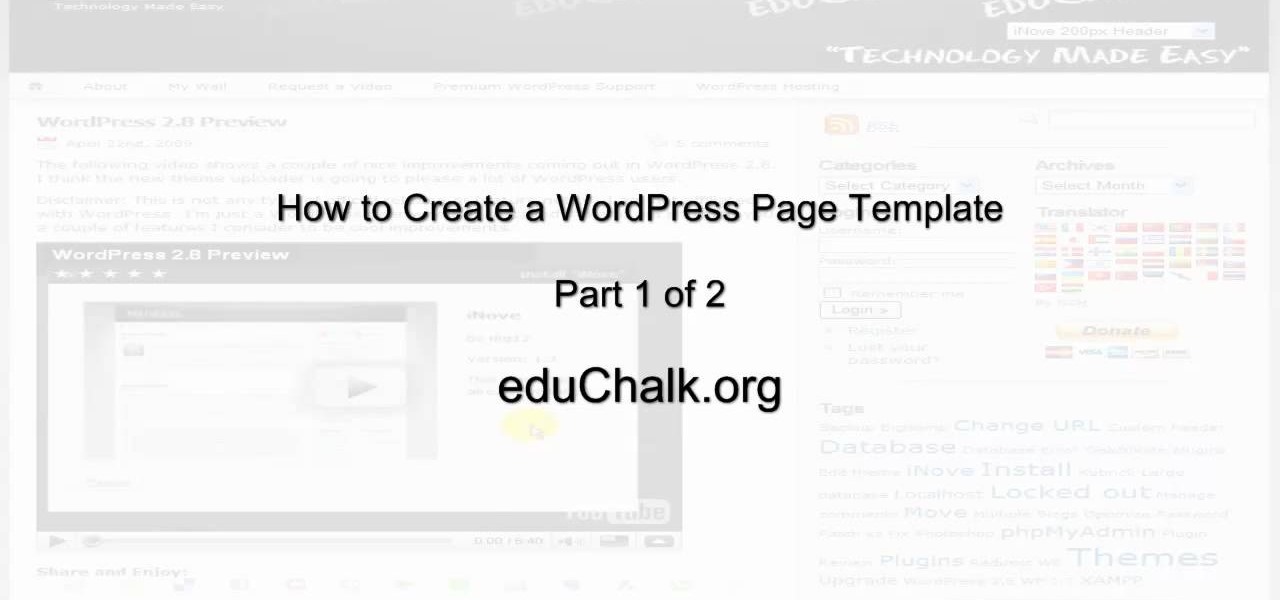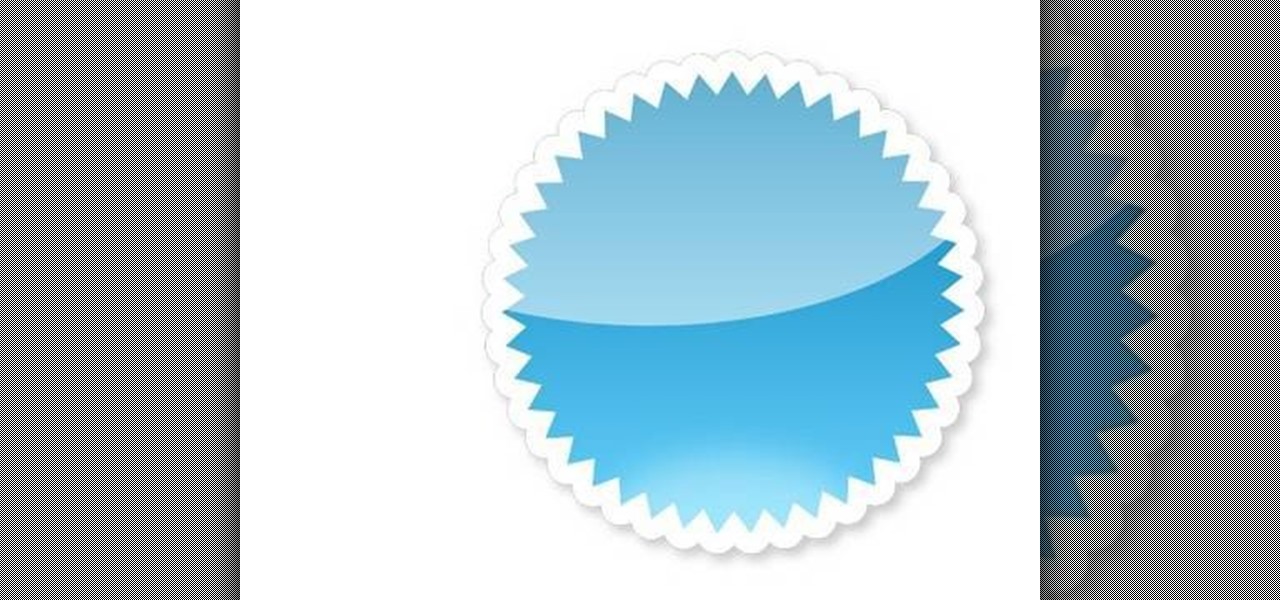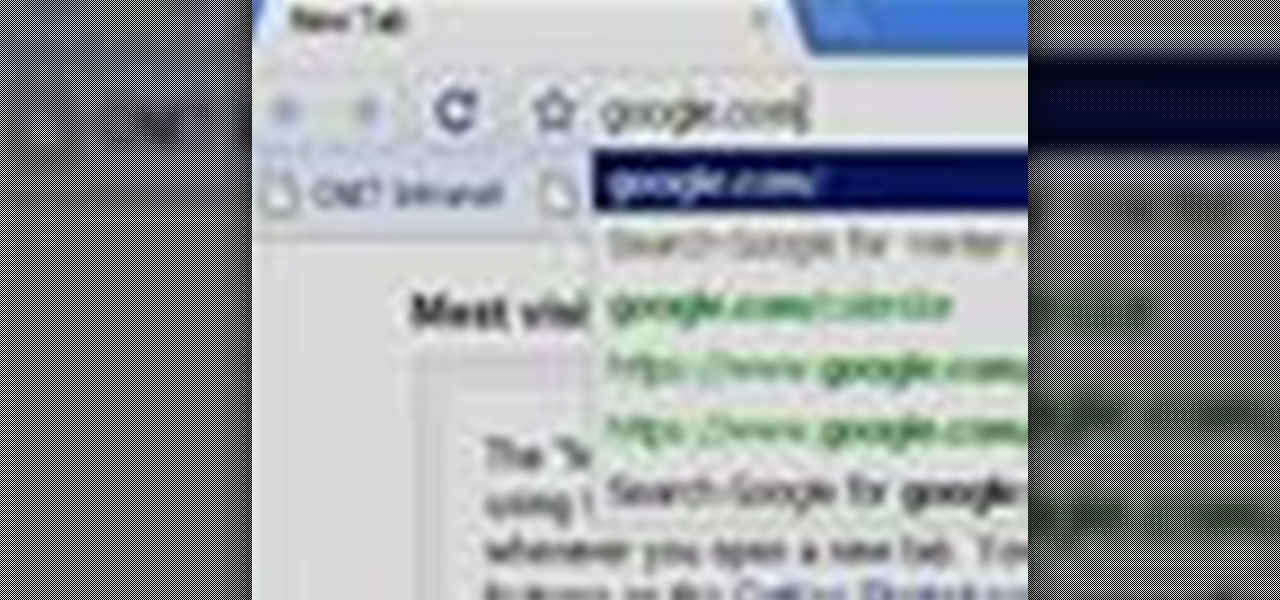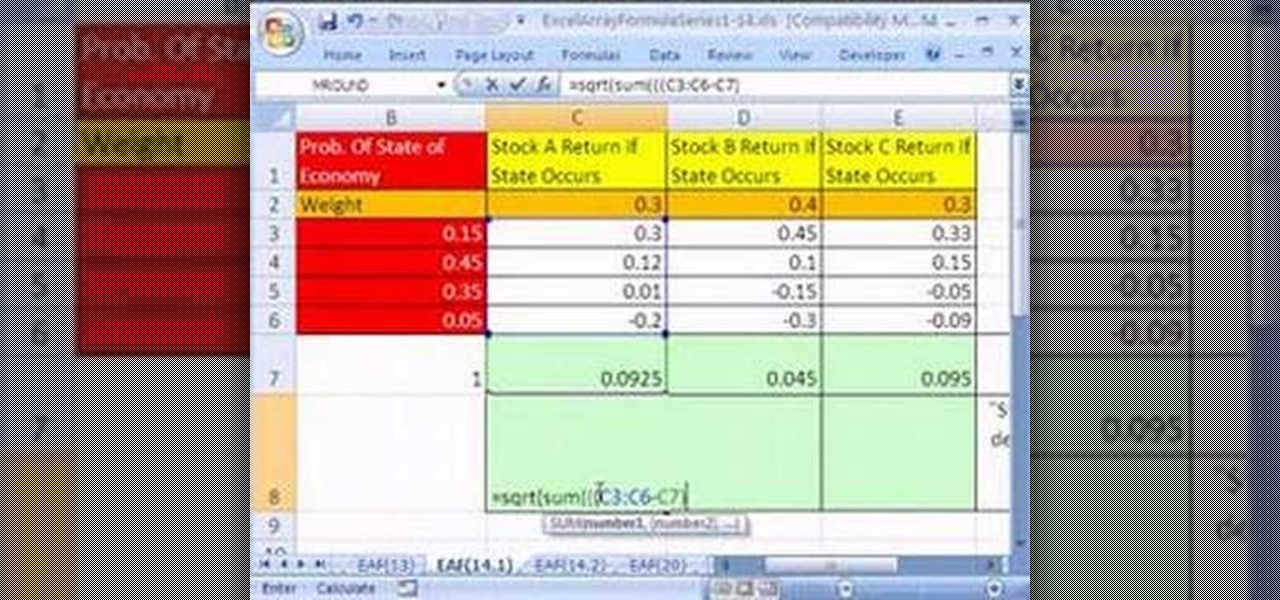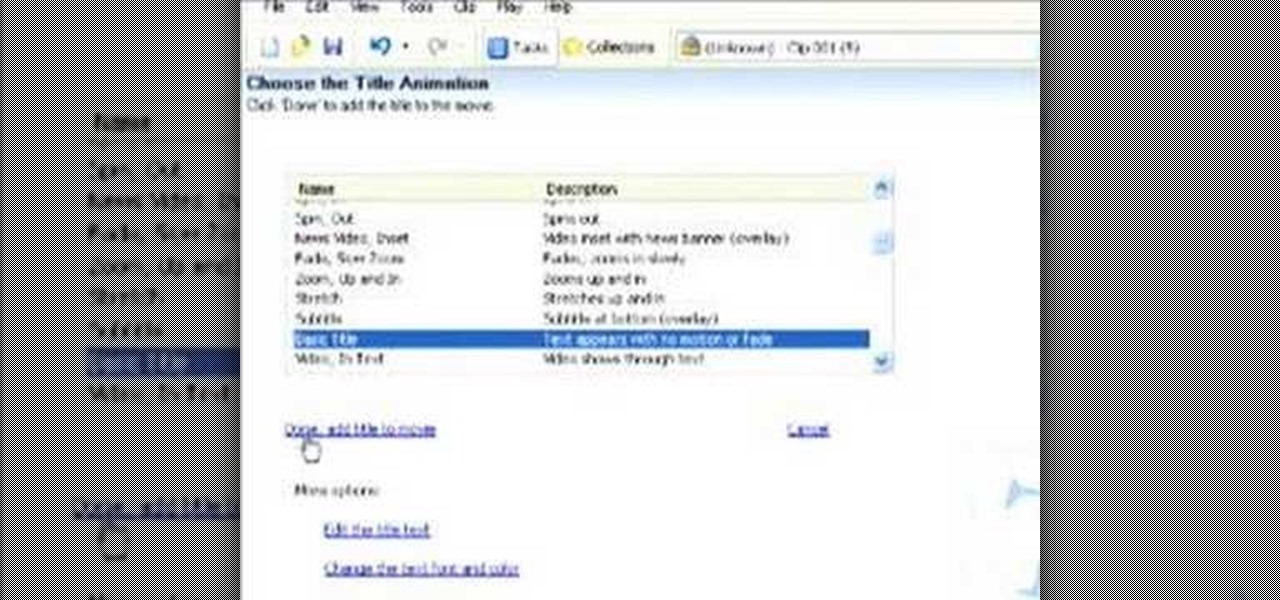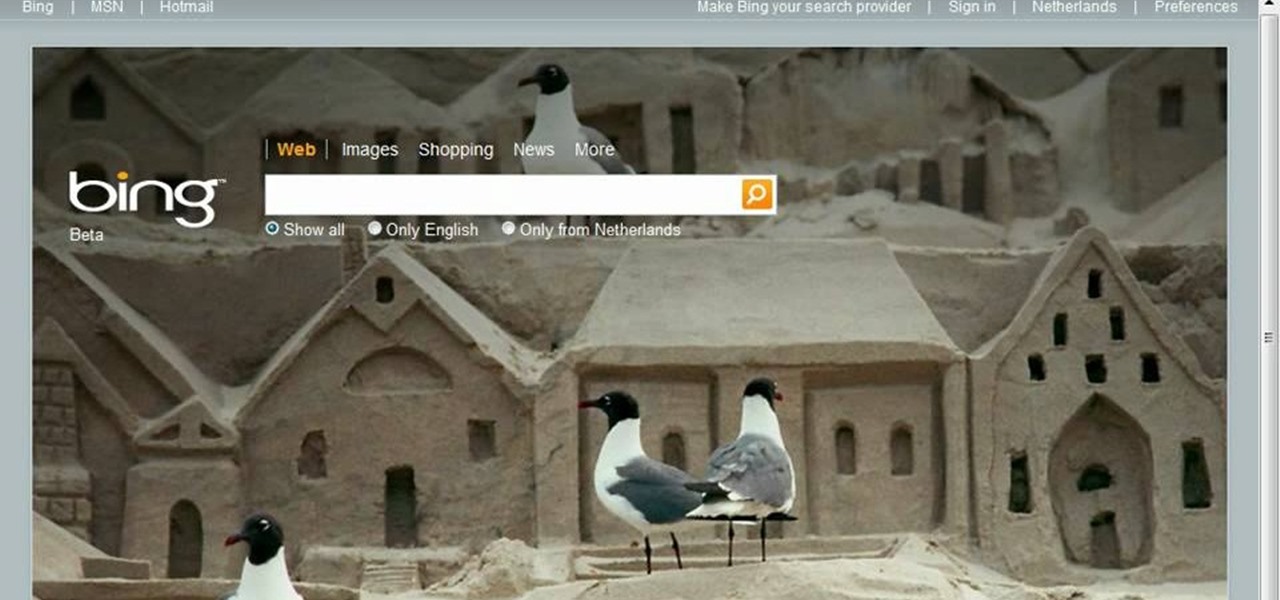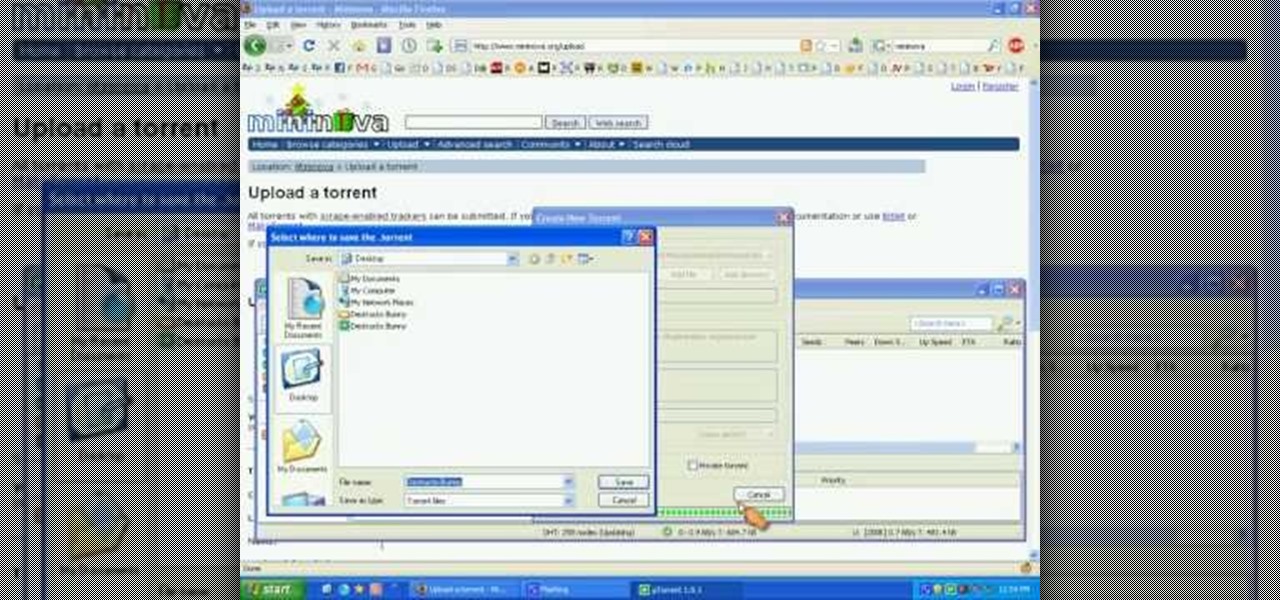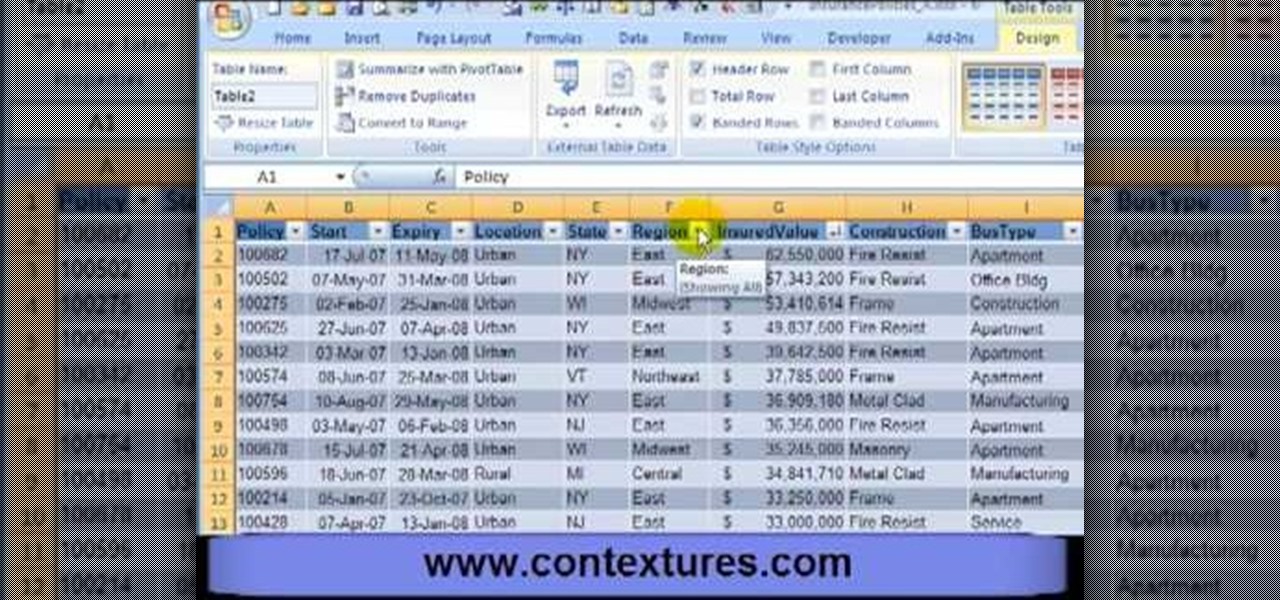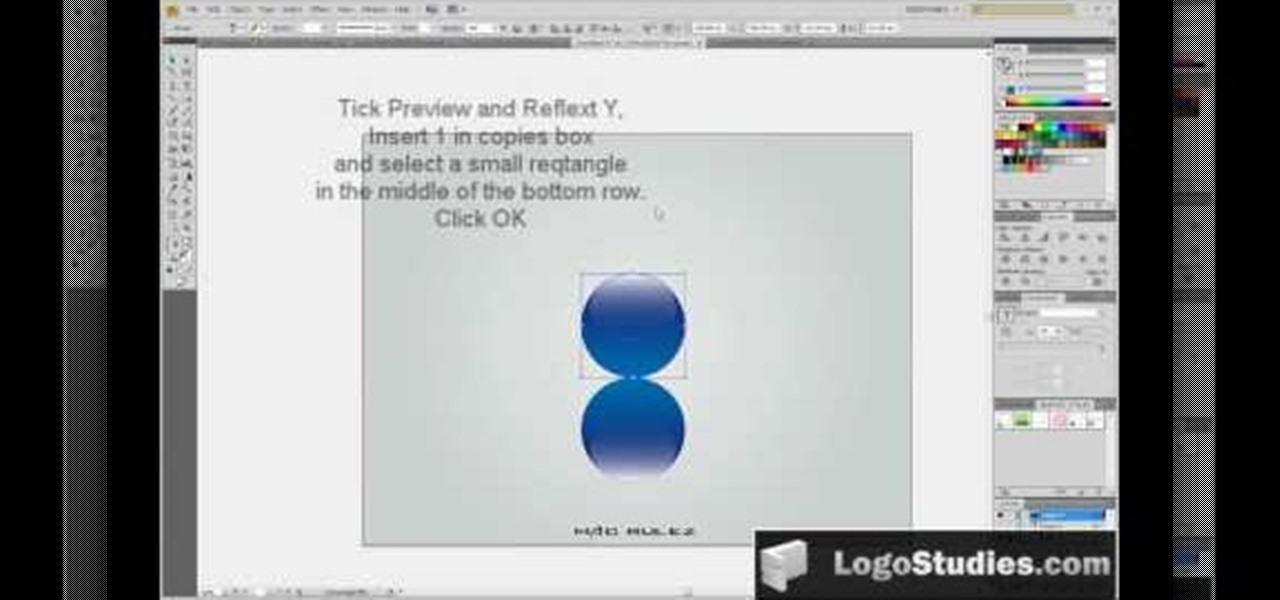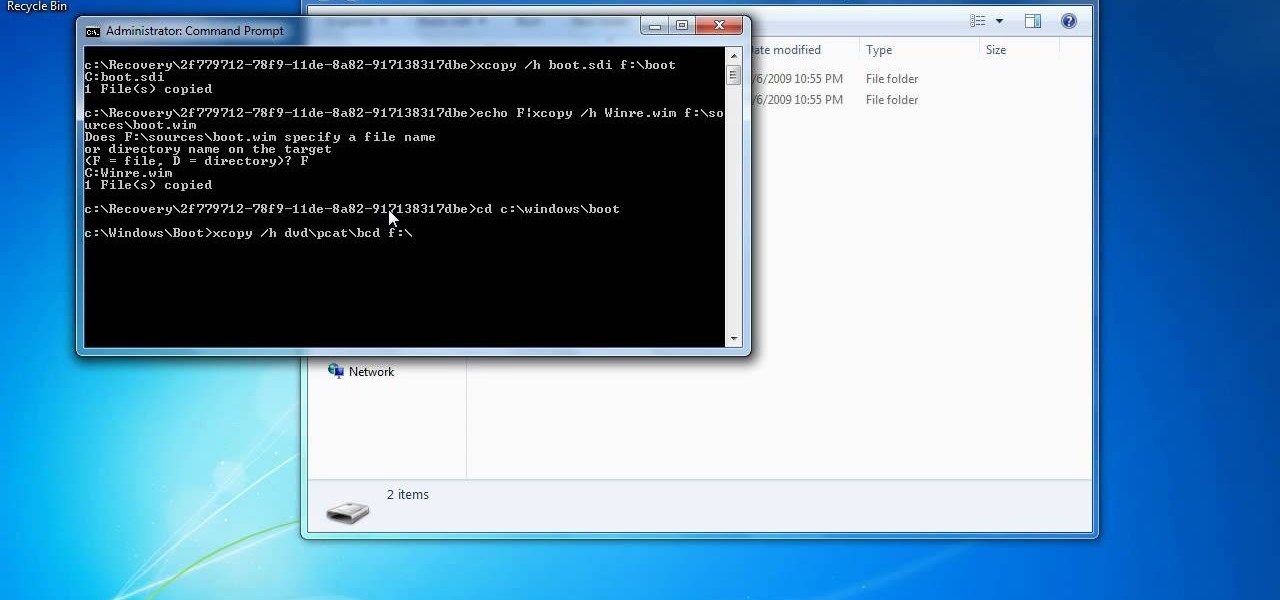In this video, we learn how to create Halloween inspired skull nails. First, apply a base coat to the nails before applying anything else. After this, apply a black nail polish to the entire nail and allow it to dry. Now, take a silver nail polish, and draw a skull shape onto the nail. Use your black nail polish to create the eyes in the skull, then use a nail brush to create the shape of the head and bones underneath the skull. Let the nail dry, then repeat this on all your nails for a spook...

Interested in creating a custom radio station using a band you like as a template? This brief video tutorial from the folks at Butterscotch will teach you everything you need to know. For more information, including detailed, step-by-step instructions, and to get started creating your own radio stations on Pandora, take a look.

A plastic bag made out of plastic bags that's stronger than its constituent parts and reusuable for shopping trips? How did we not think of this before? While there's been a green movement recently to upcycle "junk" or "trash" into something usable, like old t-shirts into grocery bags, the idea was always to turn something into something else entirely.

Watch this video to learn how to alter your pitch and tone while singing!

Want to make a cartoon representation of yourself? See how to create free cartoon avatars that can be customized to represent your unique personality or interests across the social networks or chat clients you frequent with this video guide. For more information, including detailed instructions, take a look.

In this tutorial, you'll see how to create a dynamic cascading text animation with C4D. Whether you're new to MAXON's popular 3D modeling application or are just looking to get better acquainted with Cinema 4D and its various features and functions, you're sure to enjoy this free video software tutorial. For more information, including complete instructions, watch this 3D modeler's guide.

In this video tutorial, viewers learn how to use and create portable document formats for free. This task is very fast, easy and simple to do. Users will need to download the CutePDF program provided in the video. Once downloaded and installed, the program will essentially create another printer driver in the system, allowing users to print files in the portable document format. This video will benefit those viewers who create text documents, and would like to learn how to create portable doc...

In this video tutorial, viewers learn how to add watermarks to videos in Sony Vegas. Users will need to begin by creating the watermark image in a photo editing software. Once created, make the image into a transparent background and save it as .PNG format. Now load the video into Sony Vegas and place it into the time-line. Then open the image in Sony Vegas and add it into the video time-line. Finish by panning the watermark image to a smaller size in the corner and extend the play time. This...

This clip discusses how to use the basic modeling tools within C4D to create a classical pillar and egg. Whether you're new to MAXON's popular 3D modeling application or are just looking to get better acquainted with Cinema 4D and its various features and functions, you're sure to enjoy this free video software tutorial. For more information, and to get started using this trick in your own Cinema 4D projects, watch this 3D modeler's guide.

Oh, how we love chocolate. Chocolate, in all its godlike perfection, makes everything taste better: crepes, apples, cookies, air. But we don't dig the enormous calorie content of chocolate as much.

You know how leaves that fall onto a newly fashioned, wet layer of cement create a beautiful indentation and mold of the leaf that stays on as long as the concrete stays there? Well, you can use a similar method to create concrete decor indented with rhubarb leaves.

With technology nowadays, it easier than ever to create designs that can be used for clothing. Adobe Photoshop and Illustrator are two programs that help with the process in making whatever you want.

This six-part tutorial series offers detailed, step-by-step instructions on how to create a precision 3D model of a 608 skateboard bearing. Whether you're new to the Blender Foundation's popular 3D modeling program or a seasoned graphic artist just interested in better acquainting yourself with the application, you're sure to be well served by this free video tutorial. For more information, and to get started modeling your own 608 bearing, take a look!

In this video tutorial from Adobe Beginner Classes, join Dennis Radeke as he shows you how to create volumetric light on text inside Adobe After Effects, and teaches how to prevent DVD coasters in Adobe Encore. See how to create volumetric light on text in Adobe After Effects.

In this video tutorial, viewers learn how to make a shiny glass ball in Adobe Photo-shop. Begin by creating a new document with the default size and a transparent background. Then paint the entire background in black. Now select the marquee tool and create a circle anywhere in the background. Now go to filter, click on Render and select Len Flare. Make the lens flare 105 mm prime with 141% brightness. Then go to Filter, click on Distort and select Spherize. Use normal mode and set the amount ...

In this video tutorial, viewers learn how to create an event in Face-book. Begin by logging into your Face-book account and go to your profile page. Under your profile picture, select "Create Related Events" from the list of links. Now users are able to input all the information about the event, such as: event name, event type, start time, end time, location and etc.... When finished, click on Create Event. Then upload an image for the event configure the options and access of the event annou...

In this video tutorial, viewers learn how to create a carbon fiber desktop wallpaper using Adobe Photo-shop. Begin by creating a 20x20 pattern with the rectangle marquee and gradient tool. Then go to Edit, select Define Pattern and name the image. Now create a document with the dimensions of your monitor screen. Then go to Edit, select Fill and select the pattern that you have created. Then go to Filter, select Render, click on lighting effects and configure the image's lighting. This video w...

Layer masks create a viewing window to the layer(s) behind it. Manipulating the mask can create certain effects or animation without editing the object or layer directly.

Want to create a custom WordPress page template to give your blog a more professional look? It's easier than you might think. And this free video tutorial presents an easy-to-follow, step-by-step guide of the entire process. For detailed instructions, and to get started making and installing custom page templates on your own WordPress blog, take a look!

In this Autodesk 3ds Max video tutorial, you'll learn about a cool plugin that can create cloth-like animations. 3ds Max does have a built-in cloth simulation, but it's rather complicated to work with. The alternative to using the built-in feature is using the plug-in SimCloth 3, a free modifier. It works very easily and creates a smooth flowing cloth effect. This video is specifically working with a cloth cape on a superhero (if you could call it that). But this cloth-like effect could be ap...

See how to create fully vector badge icon using Adobe Illustrator CS4. This tutorial is compatible with older versions of Adobe Illustrator as well. Learn about using gradients and subtle shadows to create the illusion of depth in an illustration as well as masking different effects to get both a neat little text effect and a shiny surface on the folder.

In this video, learn how to create a brand new way to enjoy your pond. Using plexiglass, create a large, sealed tube that you will then place into your lake or pond. The tube will naturally fill with water and the fish will pop up and visit you inside their new glass window. This way, you will be able to enjoy your fishy friends all the time without falling into the pond water!

Want to create a Google Calendar and share it with your entire family or office? It's easy! So easy, in fact, that this free home computing how-to can present a complete (and somewhat talky) overview of the process in just over two minutes' time. For specifics, and to start creating your own networked Google calendars, watch this handy guide.

Creating realistic trees in Maya is hard enough without the leaves, but when you add the lively green leaves onto the branches, the difficulty level doubles. An animated leaf needs to mimic a real life, living leaf, which is intricate, to say the least. So, if you've been having problems with making tree leaves in Maya, this two-part video tutorial will show you the tricks to success. But it's only the beginning of what you can accomplish in Maya.

Need to create a simple, but effective logo for your business or company? In this video from Oka Pixel, learn how to create a simple logo in Adobe Photoshop CS2 or CS3. Get your business the attention it deserves with the proper logo and branding!

A Royal Crown Sinnet is a sinnet created by alternating wall knots and crown knots stacked on top of one another. This creates pretty, thick sinnet that anyone would be thrilled to have adorn their keychain, especially if you use alternating colored chords like they do in this video to create a very cool effect.

You can create such beautiful, creative pieces of work using Photoshop the only way to do so is by using your imagination. With it, you can use various tips and tricks to create pieces that would make most people go, "wow." This is one of those tutorials. In this video, you'll find out how to create a cool color twirl effect using this excellent piece of software. It's easy to do and once mastered can be used to make all sorts of designs. Enjoy!

Looking for a primer on how to create and work with array formulas in Microsoft Office Excel? You've come to the right place. In this free video tutorial from everyone's favorite MS Excel guru, YouTube's ExcelIsFun, the 14th installment in his series of Excel array formula series, you'll learn how to create array formulas for individual stock return and standard deviation given different assumed states of the future economy.

.wmv movie files make Internet sharing easier. They are smaller, condensed, embeddable videos that you create on your Windows PC.

In this how-to video, you will learn how to create a drawing of Saturn. First, fill in the area with black to create space. Next, create a circle and a ring around it. This will be the basis of the planet. Go into the ring by filling it in with more color. Now, fill in the planet with the darker shades. Once this is complete, you can fill in the planet with the striped colors. You must do the same with the ring. Finally, go back into the planet and do some fine tuning. Once this is done, the ...

With the introduction of programs like Photoshop and Illustrator, now more than ever, people have the ability to be as creative as they want when it comes to almost anything. From manipulating pictures to creating professional looking images from scratch, these programs can be used as powerful tools. In this tutorial, you'll see on of them in action when you find out how to create OSX icons using Adobe Illustrator. Enjoy!

There aren't any words in the silent instructional tutorial video, but if you watch carefully, you'll learn the exact steps necessary to create a phenomenal looking shooting star or comment with nice looking special effects that are achievable in Photoshop. First you'll select a circular region with the selection tool, then you fill it with white. Next you'll use brush settings to create a brush stroke that straight and fades over time to create the comet's tail. Then you'll use Photoshop's l...

This video tutorial tells you how to create a free VPN with the website itshidden.com. The first step in creating your VPN on itshidden.com is to make an account on itshidden.com. Register with your own username and password. Then when you've made an account log in to it so that you can use the rest of the website. Next you go to control panel, and then network setup. Then you will have to click through the instructions in order to create a new network. Next you will have to create a new conn...

In this video, we learn how to create a picture frame on a photo using PhotoShop. First, open up the program and open the picture that you want to change. Next, select the rectangular marquee tool from the toolbar on the side. Now, create a selection of what you want to frame. Then, click with the right key and select "inverse". Click again with the right key and choose "layer via copy". Now, click 2 times on the layer to open and the layer style menu will show up. Now put the contour to crea...

In this how to video, you will learn how create a torrent using uTorrent. First, download the program uTorrent. Next, find a tracker on a website such as Mininova. Open up uTorrent and go to file and create new torrent. Next, select the folder in which the files you want to upload are located. Paste the tracker in the form shown. From here, press create and save us. Choose a name and then close. Now your tracker will be created. Next, upload to the site by going to the website and uploading t...

This video is a tutorial on creating an Icon Logo in Photoshop Cs4. Go to File and open a new document. In the Layer option, set up a new layer and give it a name. Using the pen tool, create a shape for your logo, it can be anything you like. When you have the shape you want, right click and select Make Selection. Now you can fill the shape with a color. Press ctrl+U for the Hue/Saturation option to get the exact color that you want.

First, open the Excel worksheet you have previously created that you would like to create a table for. Click on any of the cell that contains data for your table. On the menu found on the upper portion of the application, go to the Insert Tab. Find and click Table. Your entire worksheet will now be selected. When a prompt window appears, click OK. Your table should now be created automatically.

In this video tutorial, viewers learn how to make a real flame text in Adobe Photoshop. Begin by opening a flame image in the program and select the text tool. Type in the text and position it over the flame. Now go to Select and click on Load Selection. Once the selection is created, delete the letter. Then select the marquee tool. Right-click above the selection and select Feather. Now create a new sheet and fill it in black. Using the move tool, drag the selection to the new sheet. Go to F...

In this video tutorial, viewers learn how to create a 3D sphere and reflection in Adobe Illustrator. Begin by using the ellipse tool and create a circle. Select the black and white gradient, and drag the colors that you want into the gradient panel. Now hold the Alt key and draw a smaller circle inside. Fill it with white/transparent gradient. Select the sphere and go to Object/Group. Now go to Effect/Distort and Transform/Transform. Tick the Preview and Reflect Y, insert 1 copies box and sel...

In this how to video, you will learn how to create a system repair disc on a bootable USB flash drive without having to burn a CD for your Windows 7 system. First, plug in your USB drive and create new folders in it. Name the first folder boot and the second sources. Next, open a command prompt and type in the cd c:\recovery, dir /a:sh, and so forth as shown. Once you have typed in the proper commands in the prompt, eject the flash drive. Restart the computer with the drive plugged in. Boot f...