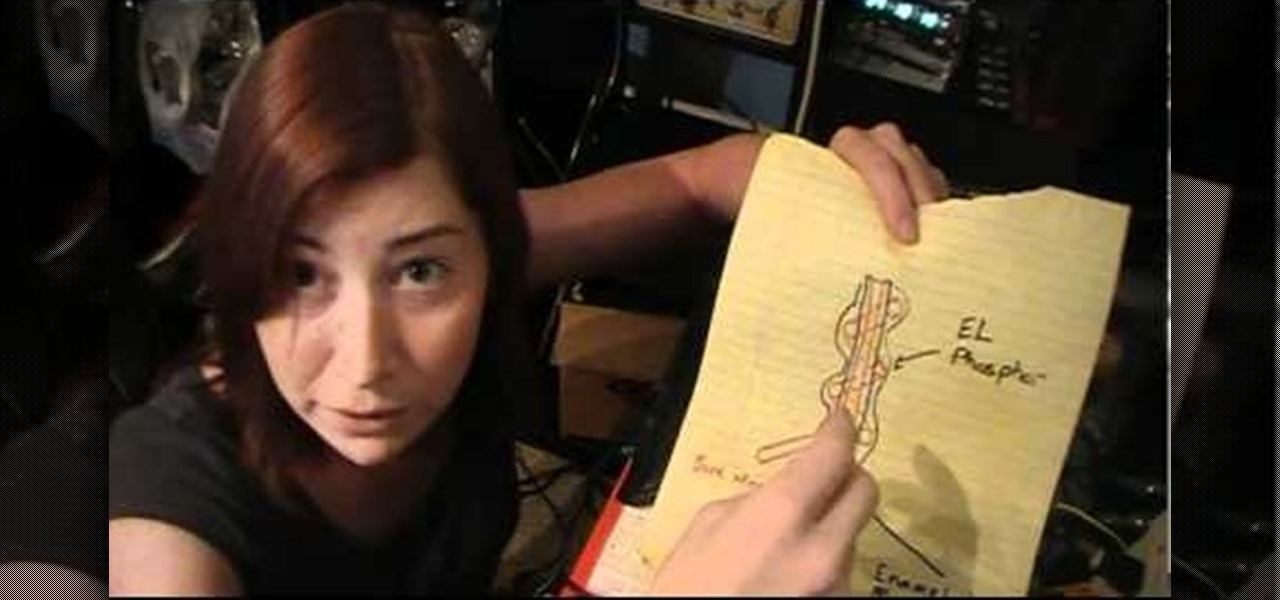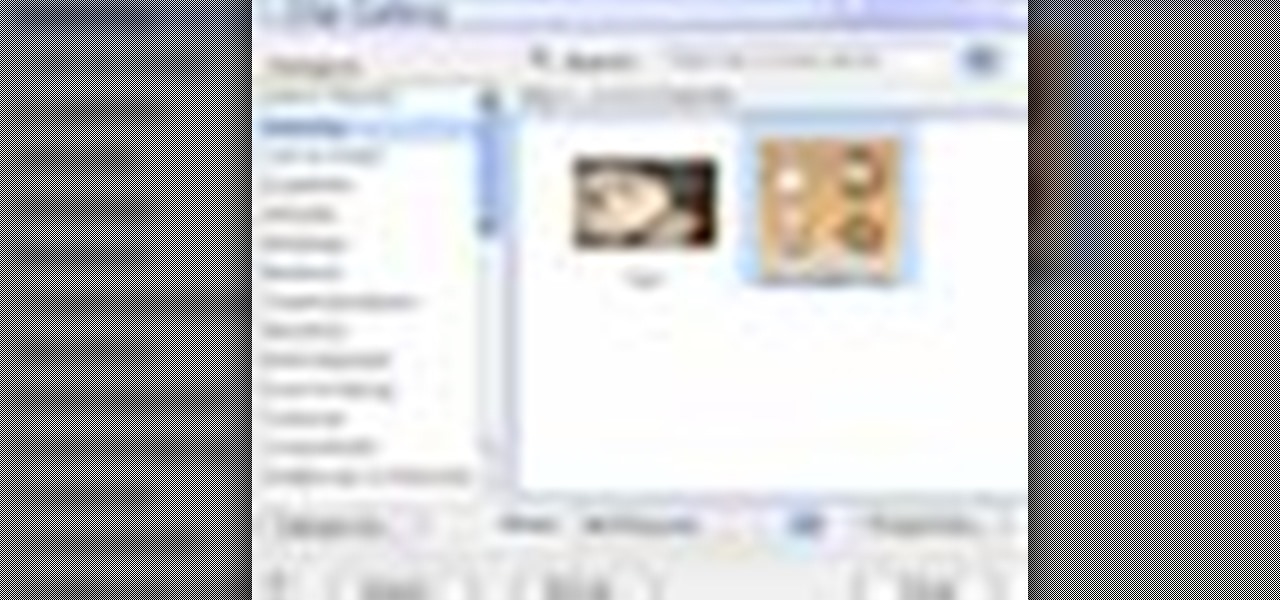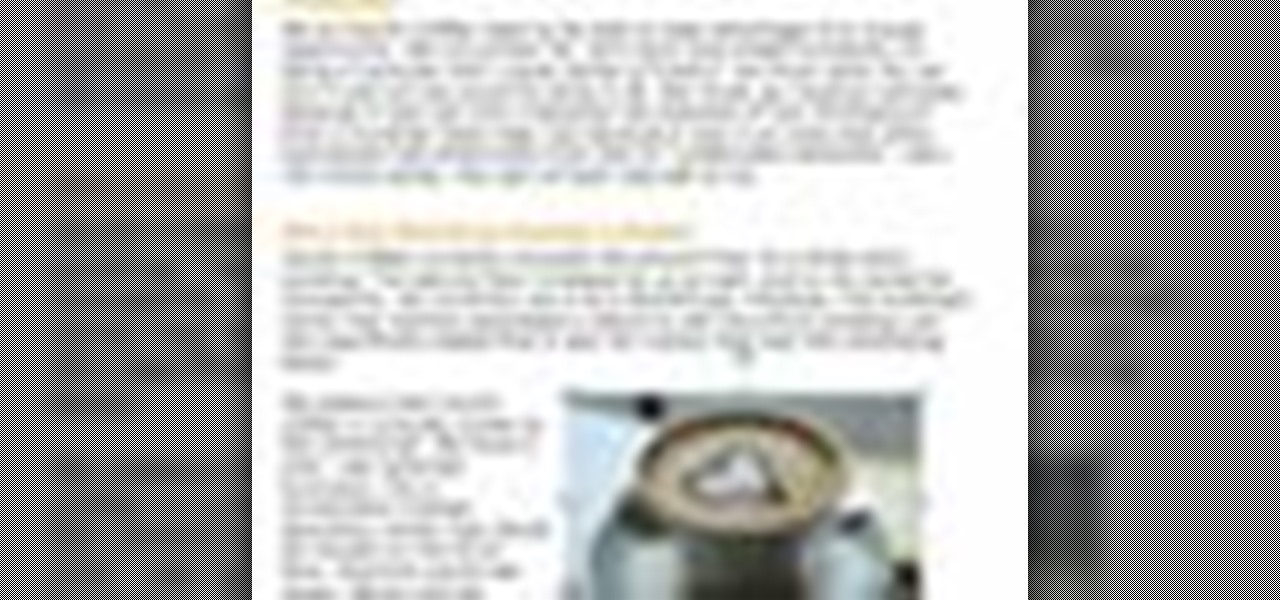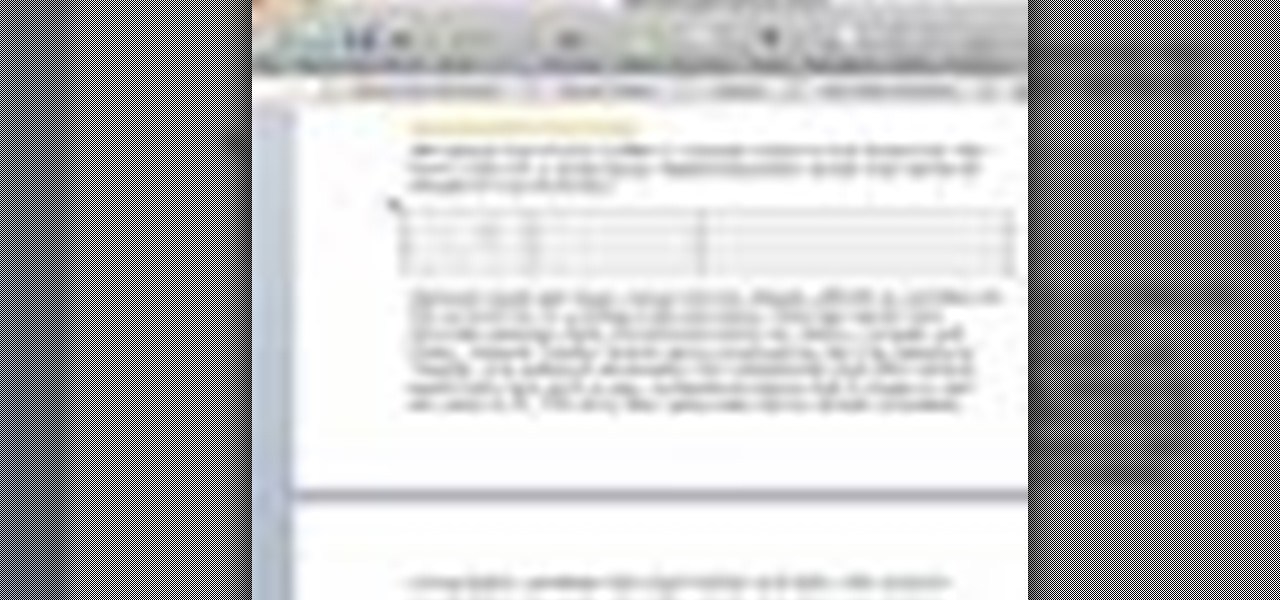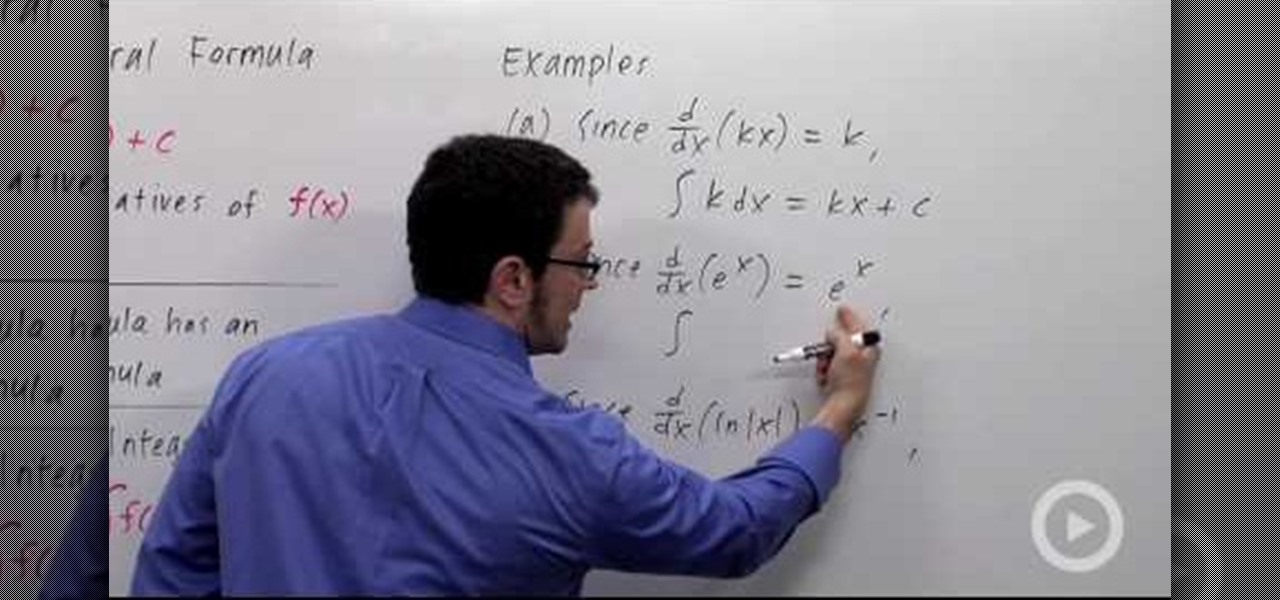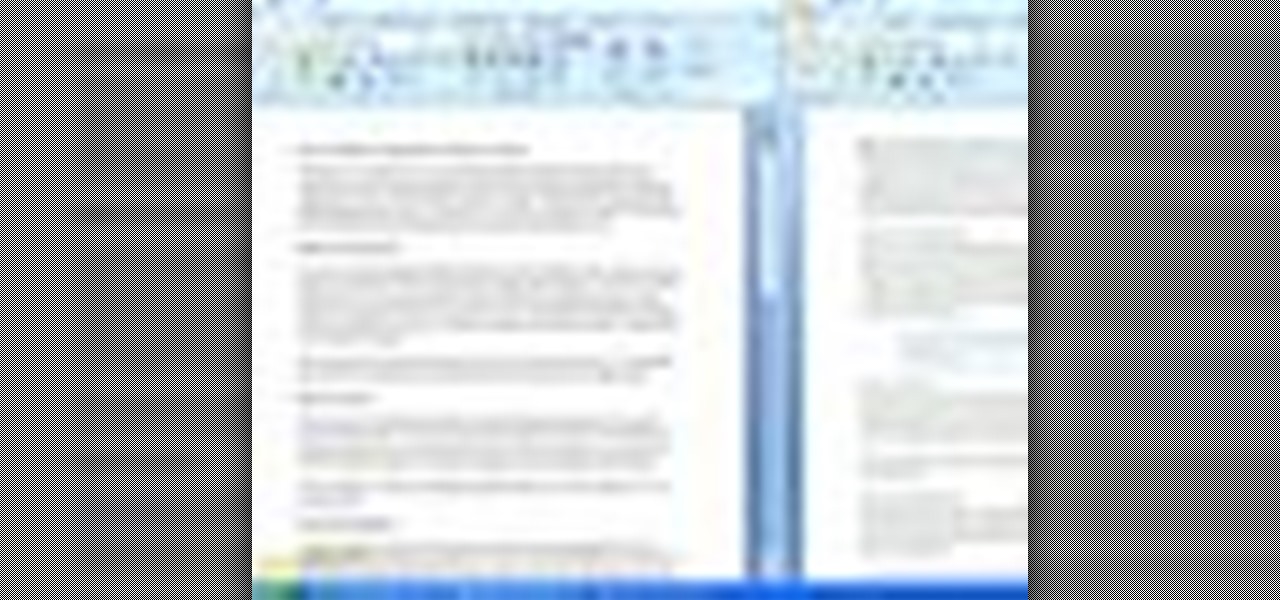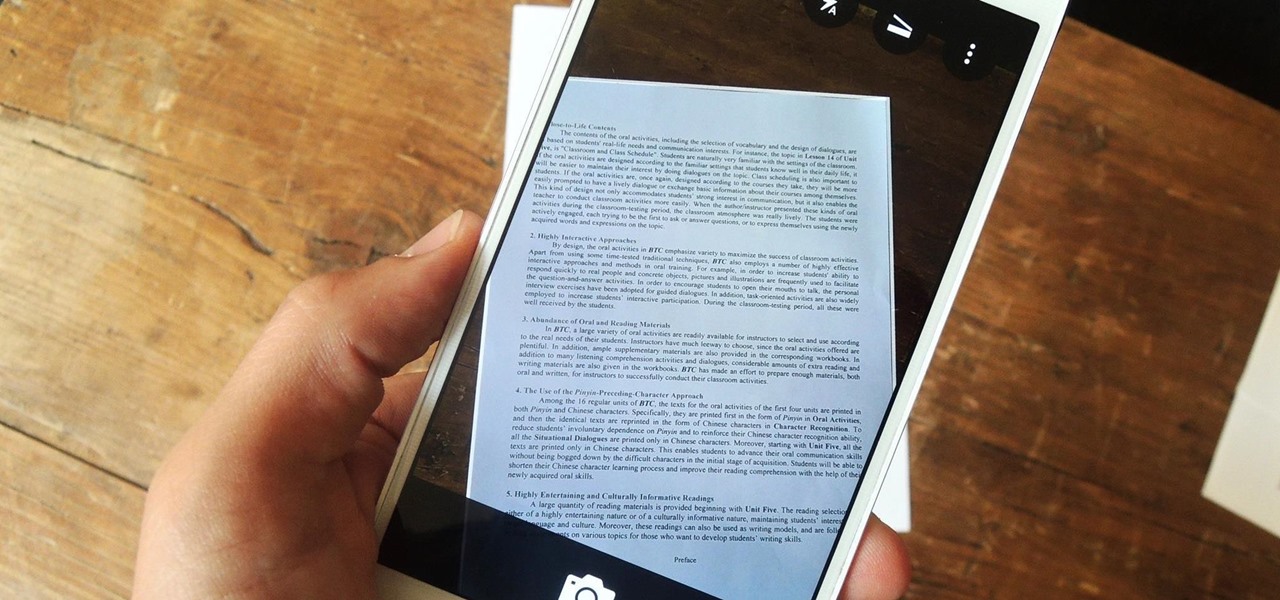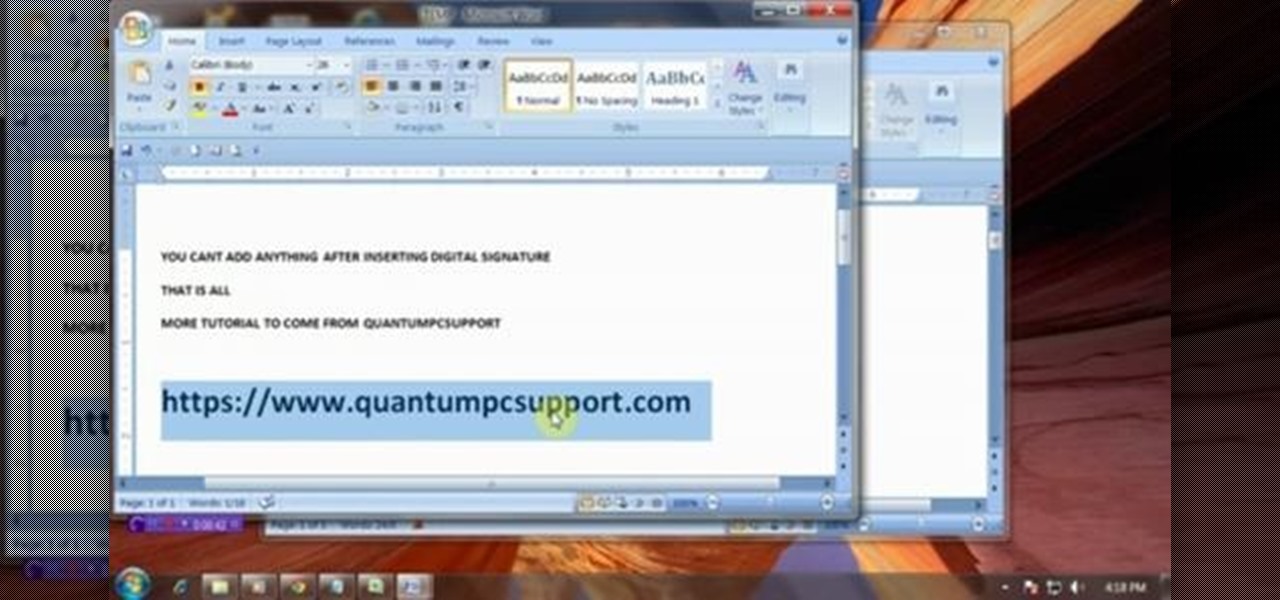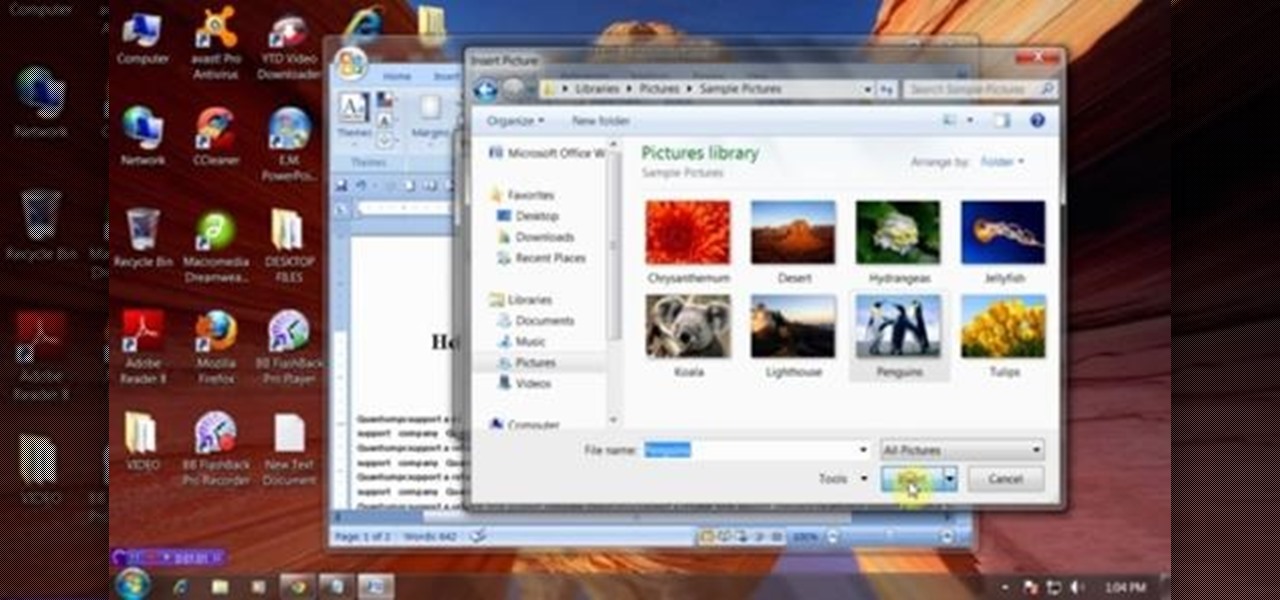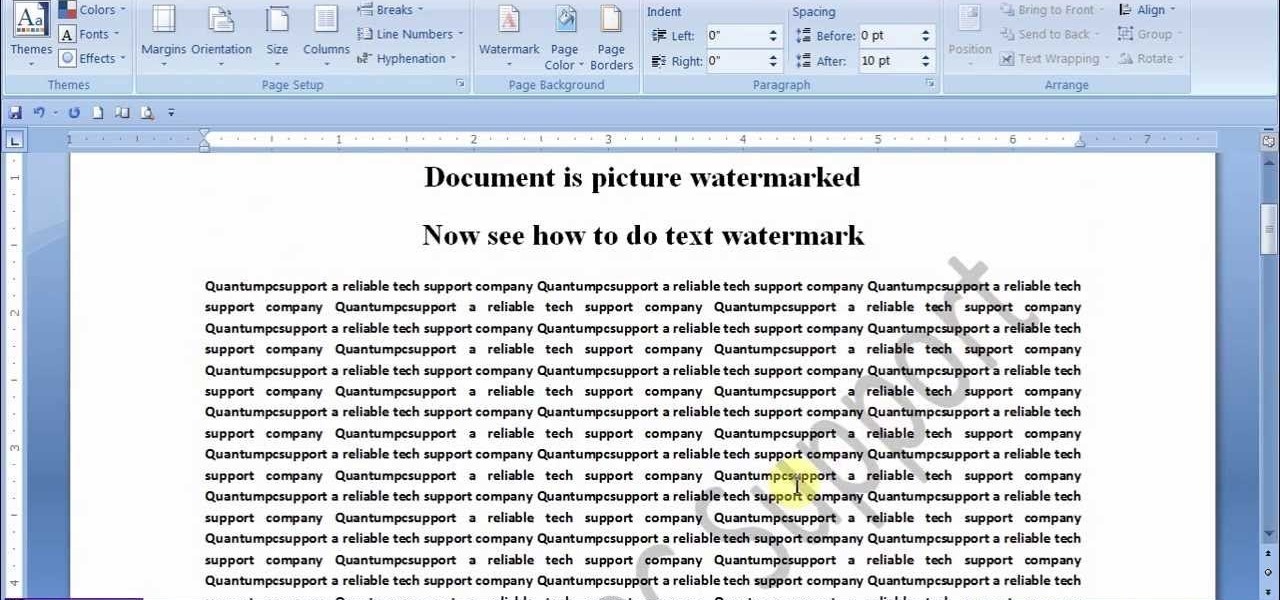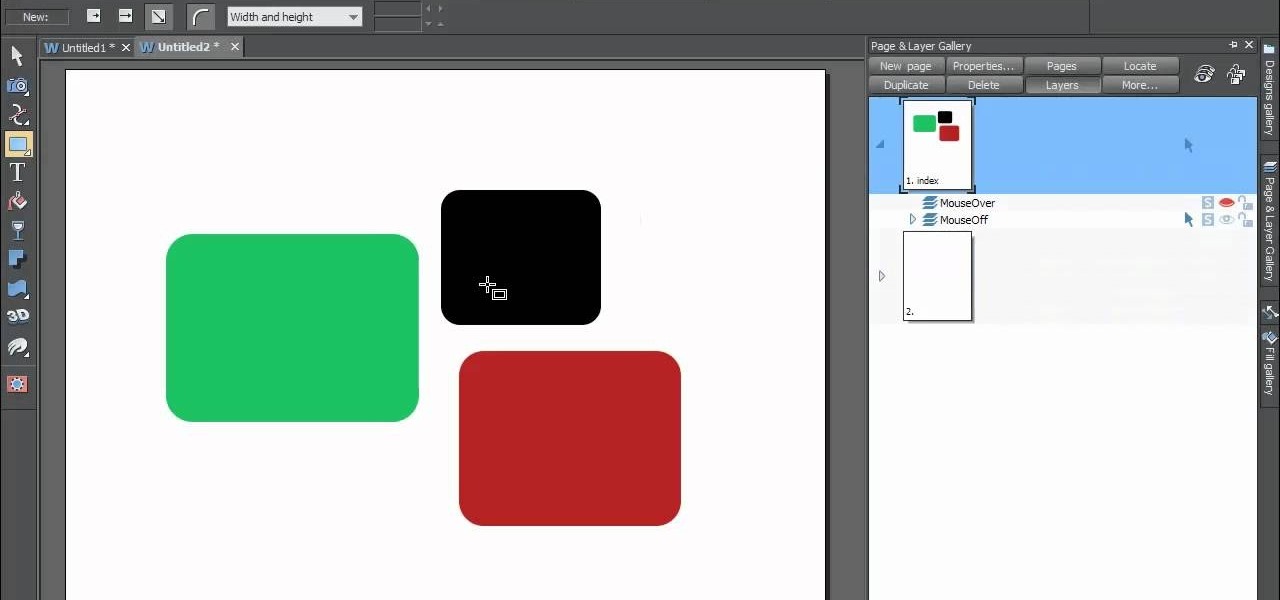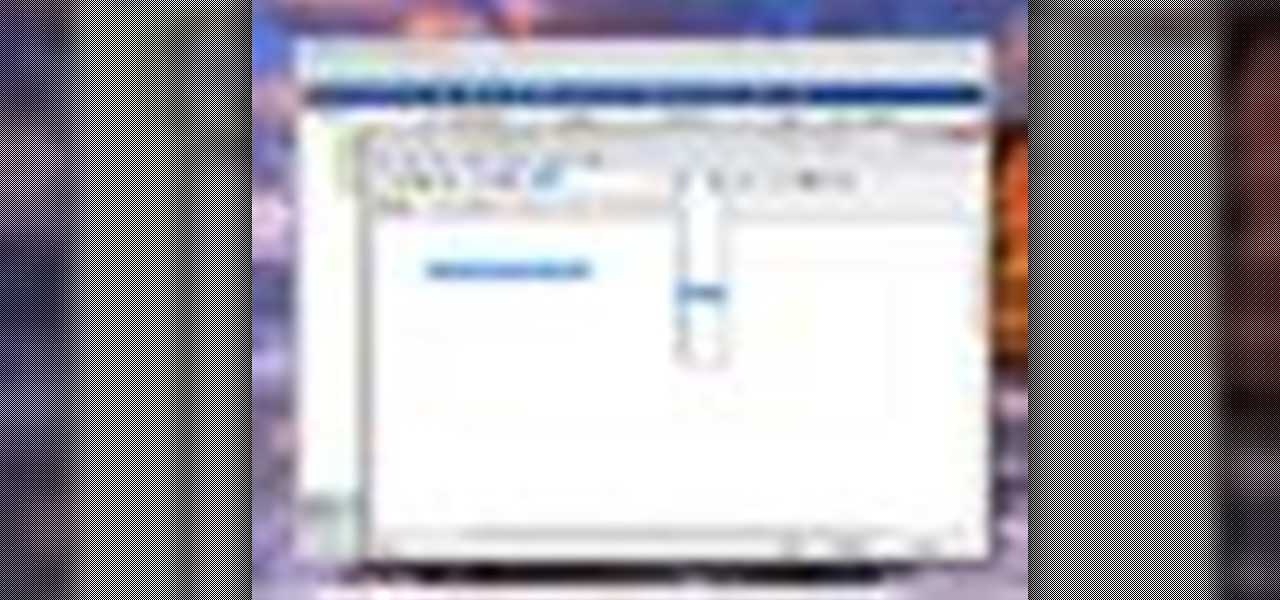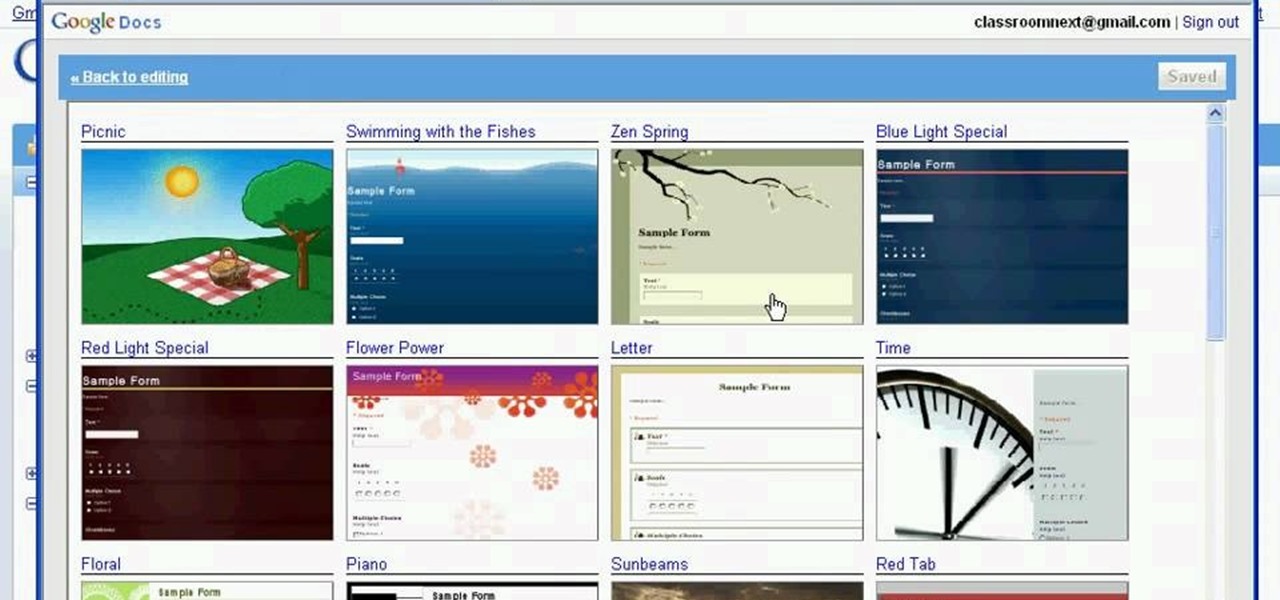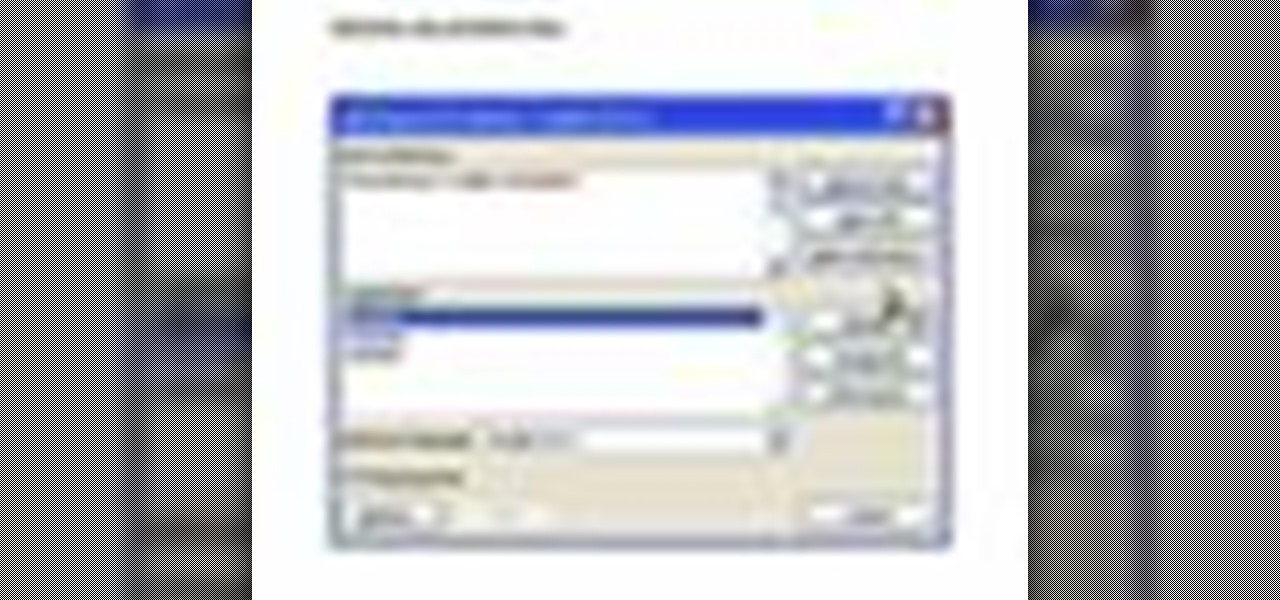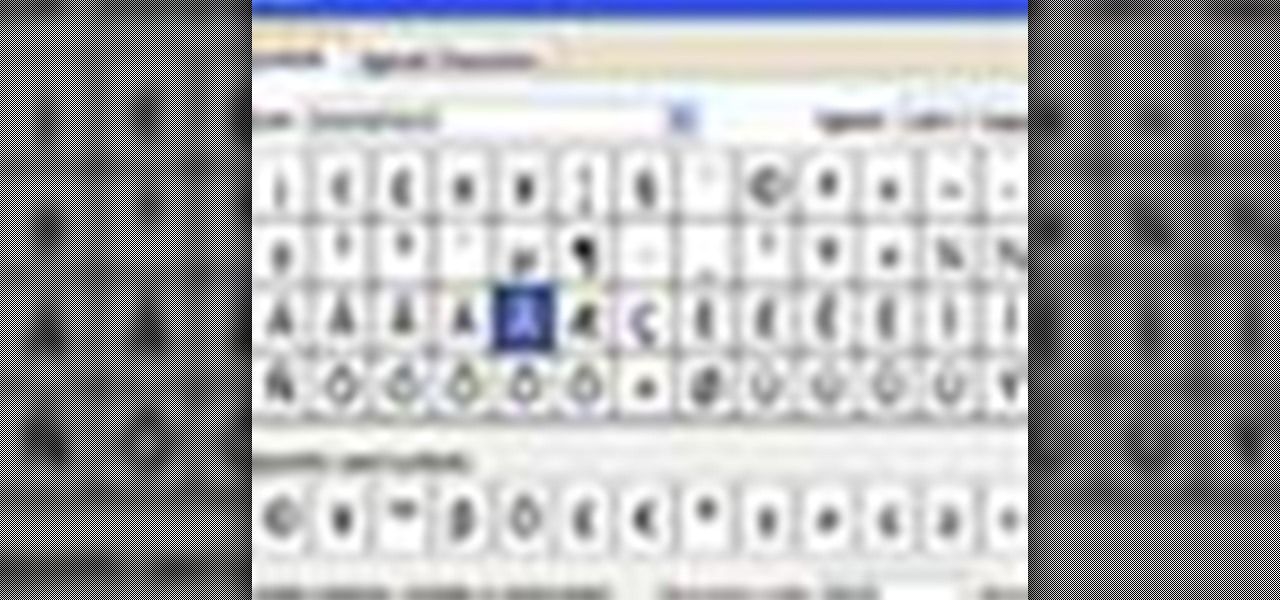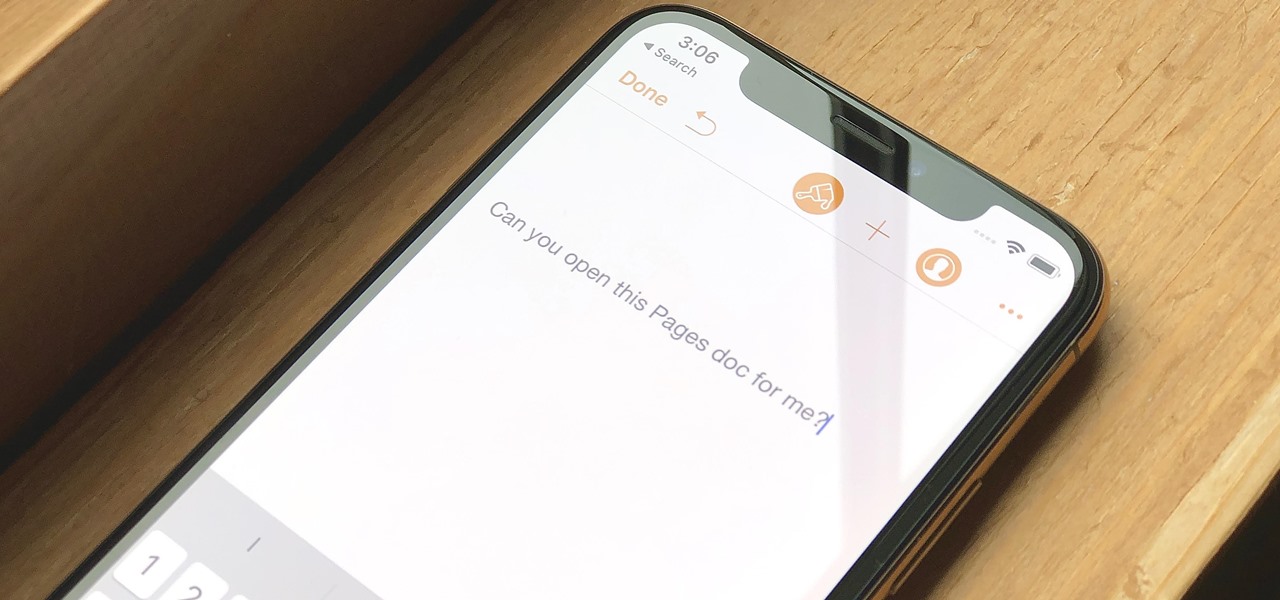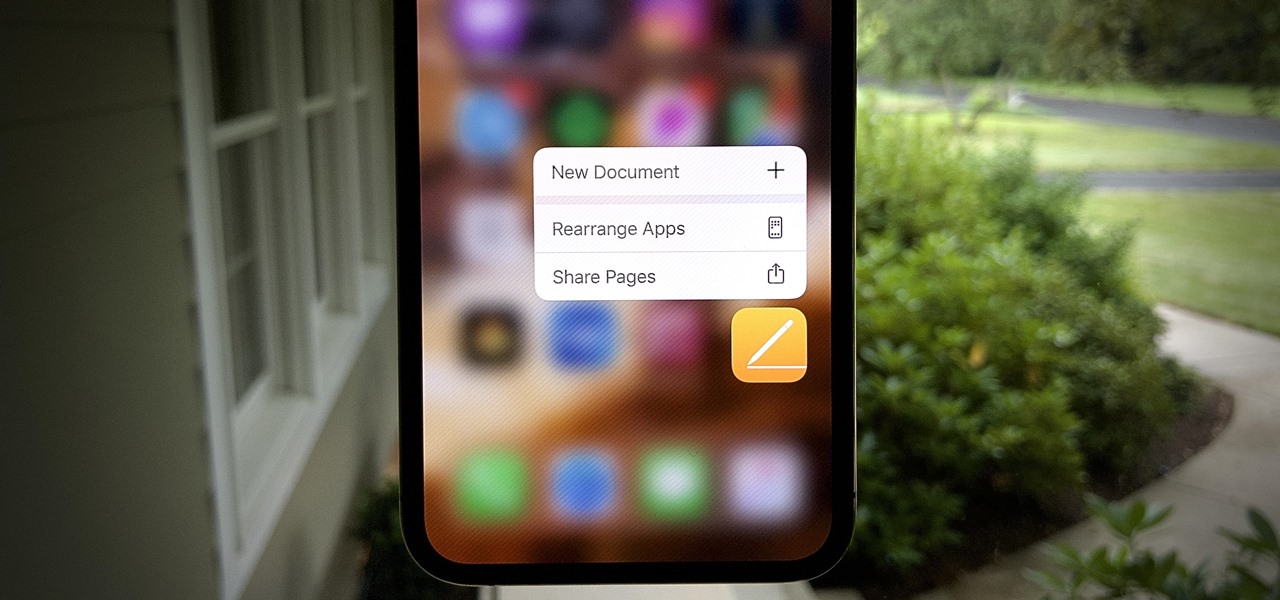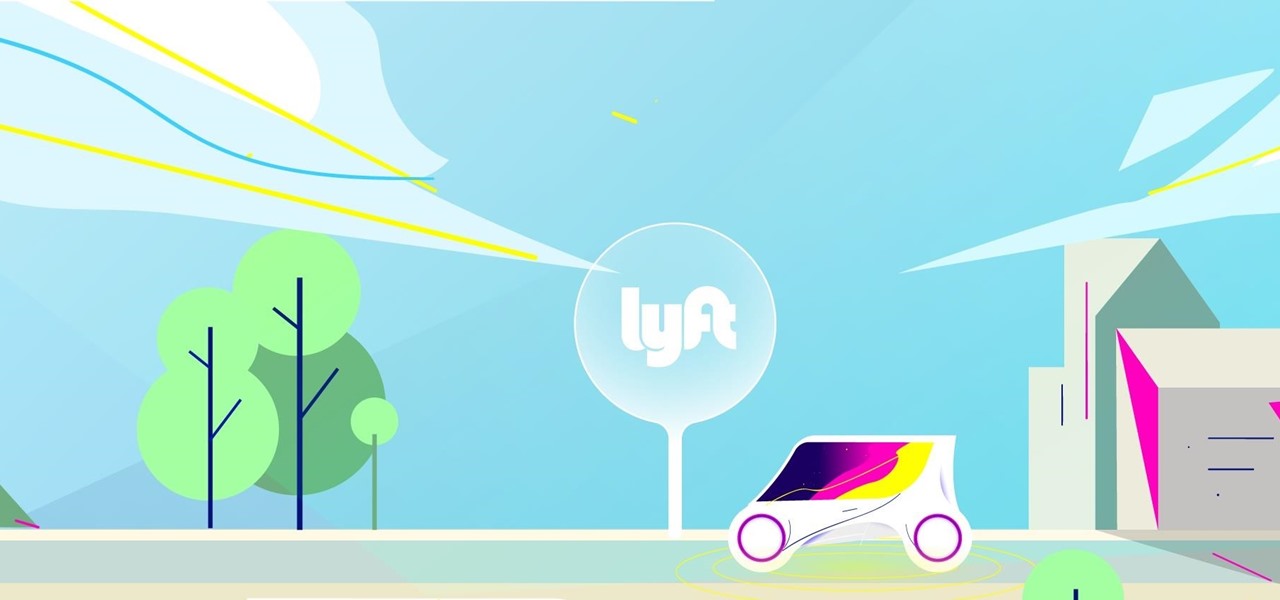Betsy Sell and Tom Wilt of AAA Travel Services present this video to teach you how to plan for international travel. They teach you how to prepare the right documents, explain how to get a passport, and discuss travel insurance. They also discuss how to plan for emergencies and how to deal with different kinds of money such as travelers' checks. They also discuss how to pack, what to do when documents are lost, and safety tips. This video is the introduction in a series with this information ...
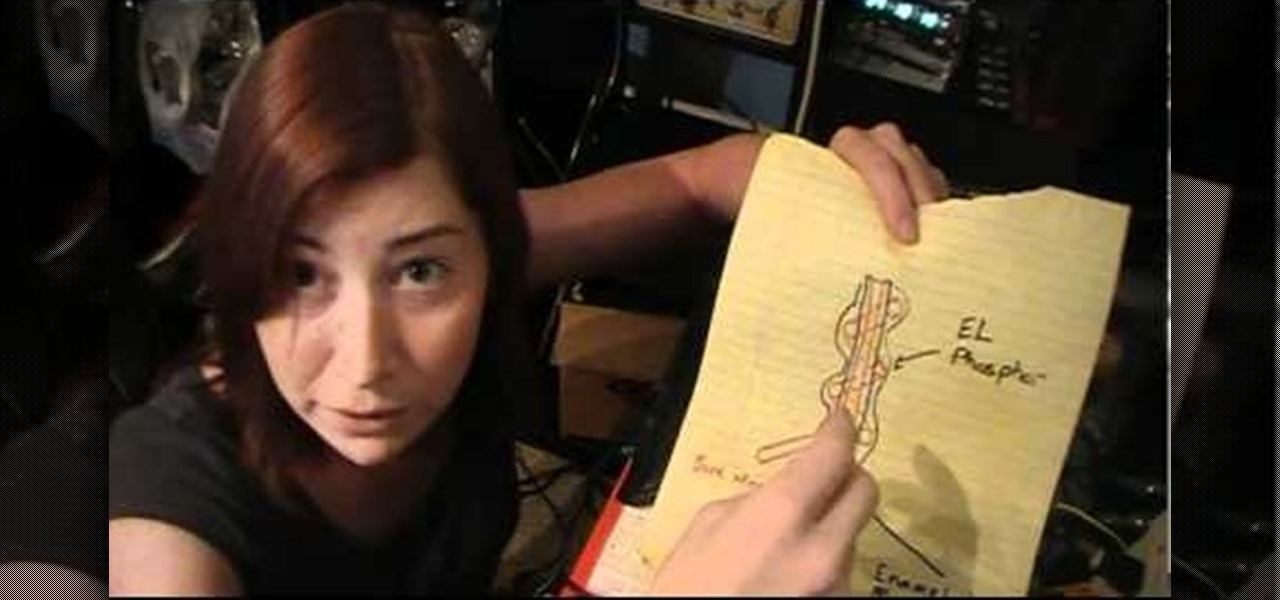
Did you know that electroluminescent (EL) wire is considered by some to be the currency of Burning Man? If you're thinking of going and want to stock up before (smart) watch this video featuring EL whiz Jeri Ellsworth (smarter) teaching you how to make DIY EL wire.

Color and contrast are two separate, yet still related, qualities of any image. With Photoshop, it's possible to adjust the color without touching the contrast, and vice versa. This tutorial by the King of Photoshop, Bert Monroy, walks you through how to do both separately.

If you really want to make a convincing cosplay costume, be it furry, anime, manga, or video-game related, you're going to need really high-quality wigs, makup, and contact lenses. This video will show you how to shop for and use all of these products to make a really awesome costume.
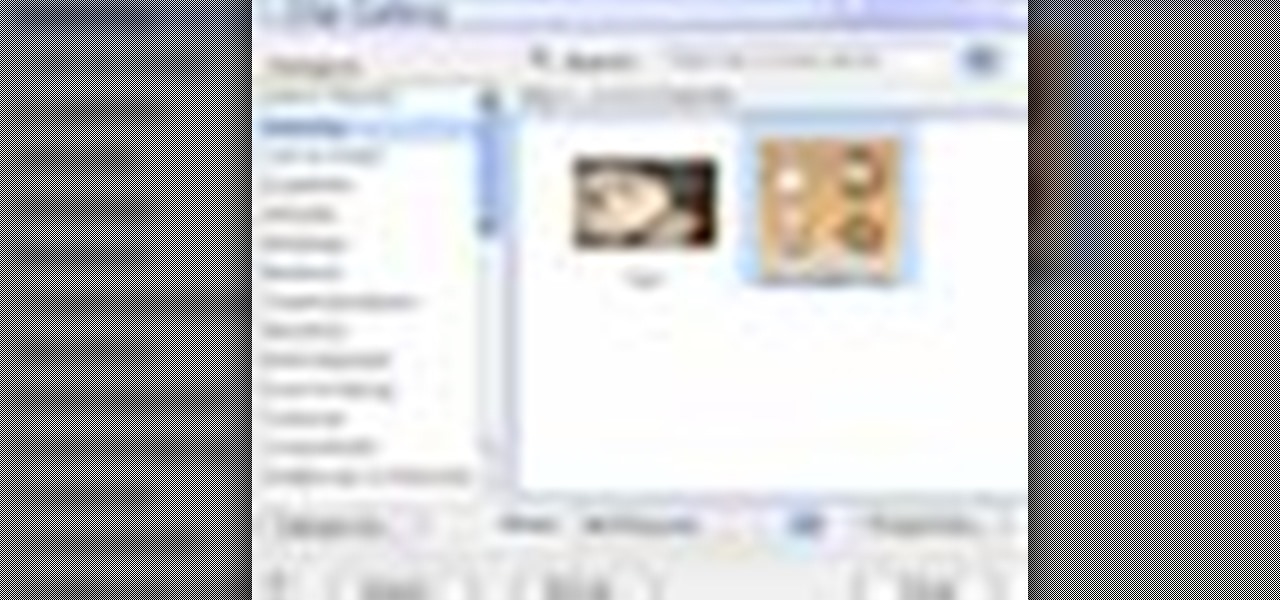
Clip Art from Microsoft Office allows you to insert stock photos into you PowerPoint, Word, Excel and Entourage documents easily. You can gain access to the Office Clip Art site easily in any of the mentioned applications. The Microsoft Office for Mac team shows you just how to download and use clipart from Office Online in this how-to video. You can get free stock images of low-priced professional quality photos.
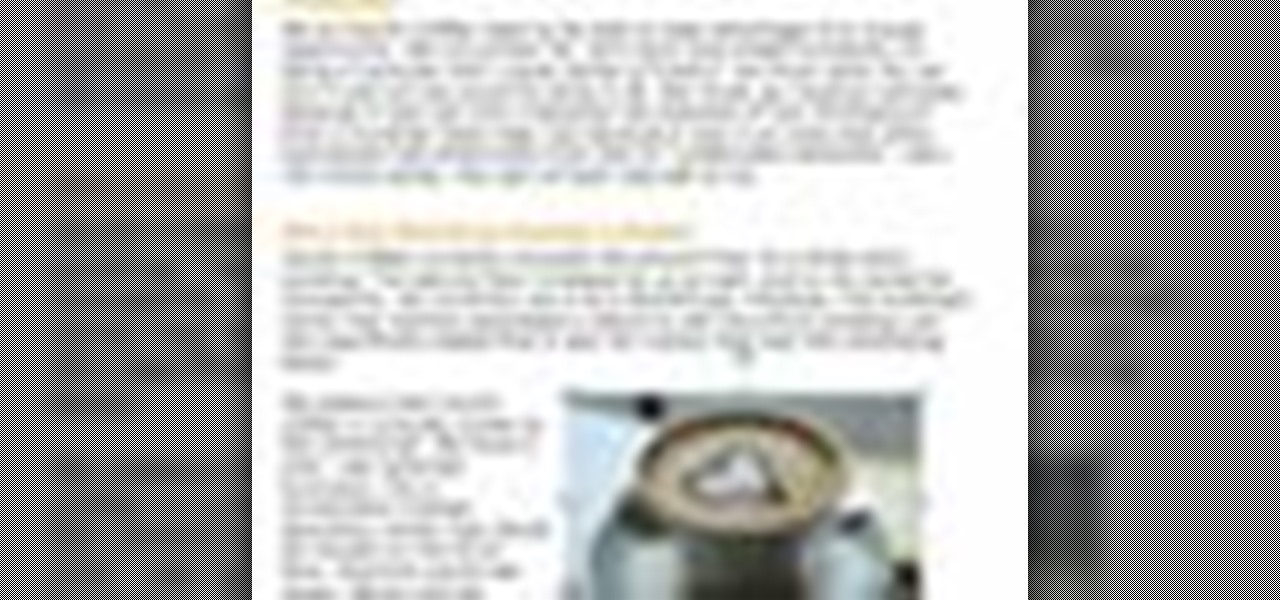
Add pictures always seems to mess up your document— but not anymore. In Word 2008 for Mac, adding photos doesn't have to be stressful. Words and pictures can coexist beautifully now. The Microsoft Office for Mac team shows you just how to make text wrap around pictures in this how-to video. They will look and fit better, and your words can be friends now with your added images.

Creating tables inside Microsoft Word has always been a chore— but not anymore! With Word 2008 for Mac, you can easily create tables of all your information. And if you're not sure of the best way to select, resize, and move those tables, you'll know soon enough. The Microsoft Office for Mac team shows you just how to work with tables with these Word table tips in this how-to video.

This is a video tutorial showing its audience how to relate the information that is displayed on your camera lens to your actual camera. The first step is to grab your camera and begin studying your lens. Next look at the mm reading on your lens and the aperture reading. These settings will assist you with setting your depth of field. Next look for your focus ring. Your focus ring will allow you to focus your photos in manual mode. Next look for the focus reading, this will tell you how far a...

In this video the math teacher explains the meaning of the indefinite integral formula in calculus by stating it in terms of antiderivatives. He then shows in general terms how this indefinite integral formula has a related derivative formula, i.e. if the derivative of F(x) is f(x) then the indefinite integral of f(x) is F(x) plus a constant term (C). With this general relationship the teacher takes us through three related examples where he converts a derivative formula to an integral formul...

In this video tutorial, viewers learn how to password protect their files. This task can only be done on a Windows computer. Begin by creating a Microsoft Word document. Simply right-click on the desktop, go to New and select Microsoft Word Document. Then double-click on the document and create your text document. Now to save it, click on File and select Save As. Name the file. Now click on the Tools drop-down menu and select Security Options. Then type in a password, reconfirm the password a...

This video demonstrates how to choose a theme for your Word 2007 document. From the people who brought you the Dummies instructional book series, brings you the same non-intimidating guides in video form. Watch this video tutorial to learn how to choose a theme for your Word 2007 document, For Dummies.

Scanners are much too cumbersome to fit in a pocket, but with the use of just one application, you can replace all that bulky hardware with your Android smartphone and take it with you wherever you go. All you need to do is find the scanning app that fulfills your needs. Here are our five favorites that are good for business pros and average joes alike.

This video will guide you how to make digital signature in MS Word. The digital signature will allow to secure your document from tampering. When you set digital signature in your word text then you can't insert anything in the document anymore. You could add your image of signature with text.

This video will provide an idea about the watermark which is a background effect of either text or graphics that prints in a lighter shade behind the content of your MS Word 2007 document. Watch the tutorial video and employ it yourself.

This video will guide you how to disable or delete recent document list in MS Word 2007. The same procedure is also applicable for MS excel also. Follow the steps and employ the technique in your PC.

In this web design tutorial Learn how to create a multi-page document, duplicate and create new pages and edit page file names. This Web Design Tutorial for Xara Web Designer is really important because it also covers why you should never change the "index.htm" file name for your homepage.

No more do you have to buy additional equipment just to send a quick fax out. And no more going to the local copy store to pay for faxes. Windows 7 has a great feature built right in called Windows Fax and Scan. See how it works.

Planning your vacation? Going on a trip? You definitely do not want to be caught without all your necessary documents. In this video, the viewers will be exposed to the basic list of documents that the viewers should bring with them on their trips. In addition, this video will describe some of the common problems that people encounter while traveling and offer basic solutions for these problems. Therefore, this video is highly recommended for any individual who may go on a trip at some point ...

This tutorial goes over how to edit the text document that controls the hot key (shortcut key) commands. It doesn't go into the advanced commands or even begin to describe the various commands that you can invoke by changing the text document, but most of the users who will be editing this are ADVANCED USERS. NEVER. NEVER change the shortcut settings on a machine that is not yours and ALWAYS. ALWAYS make a backup copy of the document before you start to work on it.

Today's guide is on creating a password protected folder on Windows 7 without any additional software. Yes, you heard that right. No extra software at all! This guide is intended for beginners. But please note, this method should not be used to store financial or otherwise highly confidential material. It might be a good place to hide a planning document for a family member's birthday party or similar occasion where you need to keep something secret temporarily.

This video tutorial is in the Software category which will show you how to insert or delete a comment in MS Word 2007. This video shows how to insert both text and audio comments in to your word document. Click on the 'review' tab on top, highlight a part of the text that you want add comment to and click on 'new comment' tab. Then you can insert the comment in the comment box. You can continue adding comments throughout the document in the same way. You can view the comments by selecting 'ne...

Before you can work in Word 2010, you'll need to learn how to work with it. See how to locate and open documents the easy when using Microsoft Word 2010 with this free video software tutorial. Whether you're new to Microsoft's popular word processor or just wish to get to know Word 2010 a little better, you're sure to find much of value in this video lesson. For more and better information, and to get started using this tip yourself, take a look.

The first thing to do is open a new document with Adobe Illustrator. Inside the document, make a box, width 200 pt, height 20 pt. Click the bottom right corner with your mouse and hit delete. Then hold down the top right with shift, and tap the down arrow once. Then, click bottom left point, hold shift, join the objects by half. Go to brushes pallet and create a new brush. Click the spiral tool. Use the up and down with the mouse to select range you would like. Select the art brush, and click...

Classroomnext describes how to create a Google form with your own custom colors and designs to give it a personal touch. Once you are logged into the Google Docs main screen, click on the button that says "New" and choose the option "Form" from the dropdown menu. Once your new form appears onscreen, type in a simple test name in the title field and a placeholder question. Save the document. Click on the button that says "Theme" and you will be shown a variety of styles to choose from. Save th...

As you type in Microsoft Word, take care to notice when the computer puts a red squiggly line underneath a word you typed. If you see a red squiggly line, the word is spelled incorrectly. If you right-click on the word, MS Word will show you a list of correctly spelled words that it guesses you were trying to spell. If you wish to check the entire document, you can click the Tools tab at the top of the page and then spell check. This will go through the document and point out every misspelled...

A video from Helpvids.com that shows how to insert special characters in MS Word 2007. A seldom used function in MS Word is the Insert Symbol function. Symbols like the copyright, infinity, registered trademark, Yen, Pound, Euro etc can be of use in some documents. Word provides an easy way to insert these and many other such symbols into your documents without much hassle (For example, using the Character Map utility provided with Windows).

This video tells you how to save files in Microsoft Word using different file types. If you are trying to save a file as the old Microsoft Word 97-03, the process is easy. This video takes you through a visual tutorial on how to save files under different documents. If you click the circle in the upper left corner and scroll down to save as, it will give you several different options to save under. Then, you can choose which document you want to save it under, and save the file under a new na...

This video shows you how to change the background color and watermark in your Word 2007 document. Both settings are found on the Page Layout tab. The background color can be chosen from a wide palette. The most frequently used colors are immediately applied to the current page as a preview. You can also choose to add a fill effect, like a color gradient, by clicking the Fill Effects item in the Page Color list. The watermark feature allows you to add either a predefined notice, an image or a ...

In this video the instructor shows how to create charts and graphs in Microsoft Word. First, open the Word document and select an area to insert the charts. Now go to the Insert tab in the ribbon and select the Chart icon. The Insert Chart window opens up with various chart templates. There are various categories of charts like Line, Pie, Bar in the left hand side. In the right hand side you can see the sample charts available and you can select any of them that you want. Now it transfers you...

Let's say you have an important report to submit, but you want to check it over for any last-minute edits or changes. Times running out, and you simply can't find this Pages document anywhere. Wouldn't it be great if you could just ask your iPhone to open the report for you, so you could stop wasting time searching and finish the paper? Well, thankfully, Siri can help you out with that.

We're basically living in the future, so let's work like we are. For decades, we have, without question, opened a word processor like Pages, and clicked or tapped our way to starting a new document. What's wrong with that? It's unnecessary. We all have a digital assistant living in our iPhone, one that can start up a new Pages doc by verbal request.

In a legal brief entered on Monday, Florida-based startup Magic Leap has filed suit against the founder of Nreal, a former employee of Magic Leap, claiming that the company's Nreal Light smartglasses were built using Magic Leap's intellectual property.

Equifax reported on Sept. 7 that it discovered a breach on July 29 which affects roughly half of Americans, many of whom don't realize they have dealings with the company. Hackers got away with social security numbers, addresses, and driver's license numbers, foreshadowing a "nuclear explosion of identity theft." Let's explore what really happened and what you and those around you can do to protect yourselves.

The ride-sharing firm Lyft and Faraday Future, a troubled electric carmaker and potential Tesla competitor, have quietly appointed new top executives, but like the rest of the industry, they struggle to find talent for their driverless programs.

While augmented reality is a means for presenting news to their audiences to some media outlets, Bloomberg is interested in how the technology can improve the way journalists work.

Waymo and Lyft have remained highly secretive about their driverless car programs, but may be forced to reveal a lot about their plans after a judge in a US federal court granted Uber's request to review documents about Waymo and Lyft's partnership.

Uber's legal team may have finally sold their engineering golden boy down the river as their war with Waymo continues. Anthony Levandowski isn't your average sacrificial lamb either — given the alleged stealing and all that — but Uber seems set on distancing themselves from this whole fiasco as fast as they can.

Engineer Anthony Levandowski has officially been kicked off Uber's driverless program by a judge as the company's legal war with Waymo continues.

Uber's chance at driverless domination may be ripped away as its legal battle with Waymo escalates. The company's self-driving program is now under threat of closure if the allegations of premeditated theft are proven