
How To: Get started using Boxee on your television or computer
So, you've downloaded Boxee... Experience TV in a brand new way! This video will help you get started.


So, you've downloaded Boxee... Experience TV in a brand new way! This video will help you get started.

We're glued to the news now more than ever, but our "free press" isn't necessarily free of charge. Cable news outlets like CNN and MSNBC are locked behind expensive cable TV packages and cord-cutting streaming subscriptions such as Sling TV and Hulu + Live TV. Luckily, there are plenty of alternatives to get your TV news fix, free of any payment, account, or commitment.

Silicon Valley-based startup 8th Wall has spent much of the last few years building a reputation for enabling AR experiences that are platform agnostic via web browsers and mobile apps. Now, 8th Wall is promising to give developers the freedom to build and host AR experiences from anywhere via a simple web browser.

During the recent Augmented World Expo (AWE), we had a chance to try out the Lenovo ThinkReality A6 AR headset. Unfortunately, the experience was all downhill from there.

Screenshots taken from a compromised computer can provide hackers with access to private emails, photographs, and information found in sensitive documents. This data can be used by the attackers to build profiles of a target for social engineering attacks and blackmail or even just to release the information out in the wild.
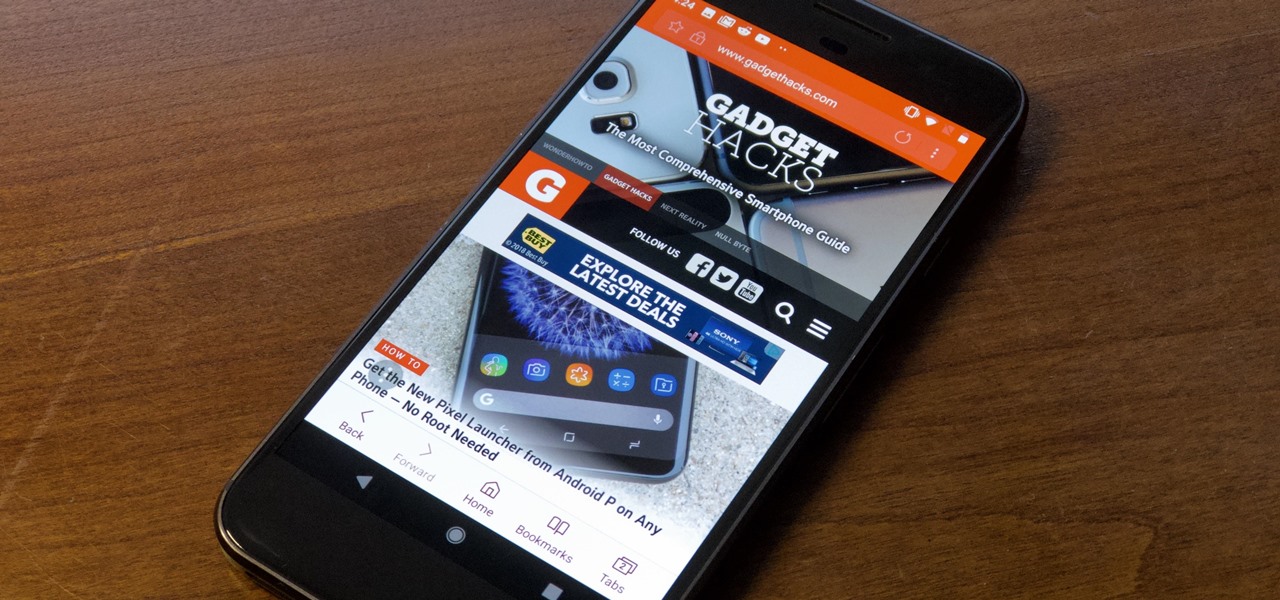
While TouchWiz as an Android skin isn't a favorite among many, Samsung Internet is a fantastic web browser that S9 owners should be happy to have preinstalled out of the box. But you don't need to buy Samsung's latest flagship to try their browser — Samsung Internet is available to all compatible Android phones.

While Apple launched ARKit to enable developers to build augmented into mobile apps, Mozilla, the company behind the Firefox browser, is taking advantage of the platform to advocate for browser-based AR experiences.

With their first attempt at the mobile market, Razer introduced a device that looks at the smartphone differently. Instead of focusing on minimal bezels or an amazing camera, Razer decided to make a phone for gamers. So how could Razer target the growing mobile gaming market, which is projected to generate $40.6 billion in global revenue in 2017? It starts with the IGZO LCD Display.
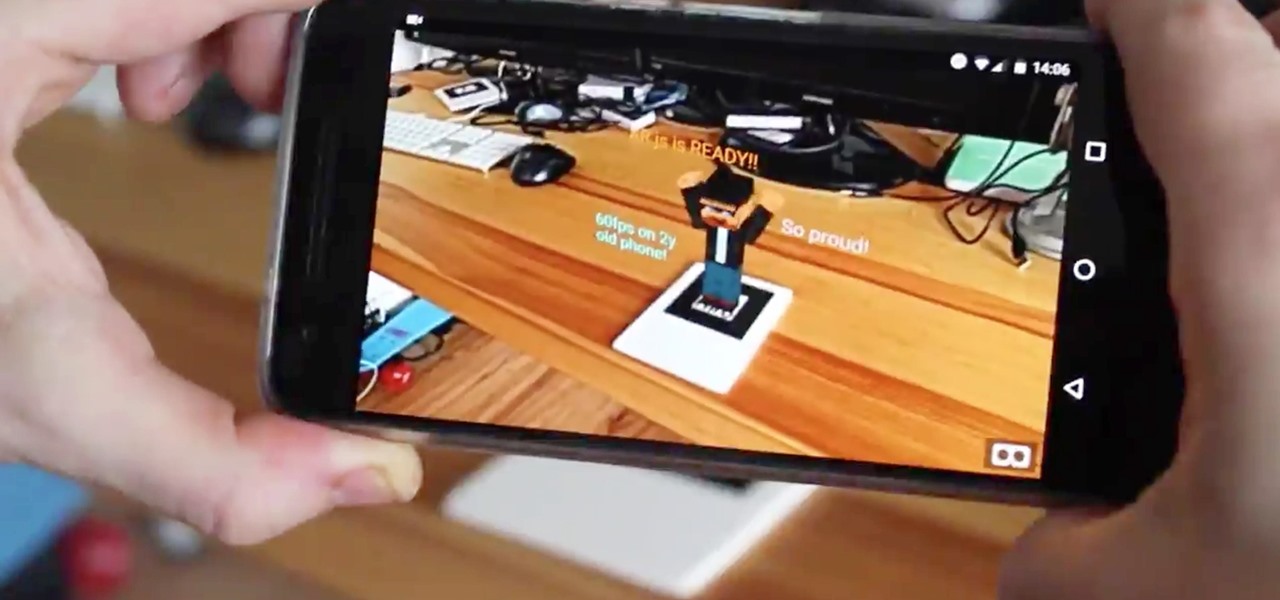
AR.js is a new JavaScript solution that offers highly efficient augmented reality features to mobile developers. With HoloJS released back in December, there is a potential that the free AR.js, developed by Jerome Etienne, one of Next Reality's 50 people to watch in augmented and mixed reality, could work with the Microsoft HoloLens as well.

Welcome back, my tenderfoot hackers! Now that we have begun this trip down web app hacking lane, we need to first address target reconnaissance. Like any hack, reconnaissance is critical. (Are you tired of me saying that yet?)
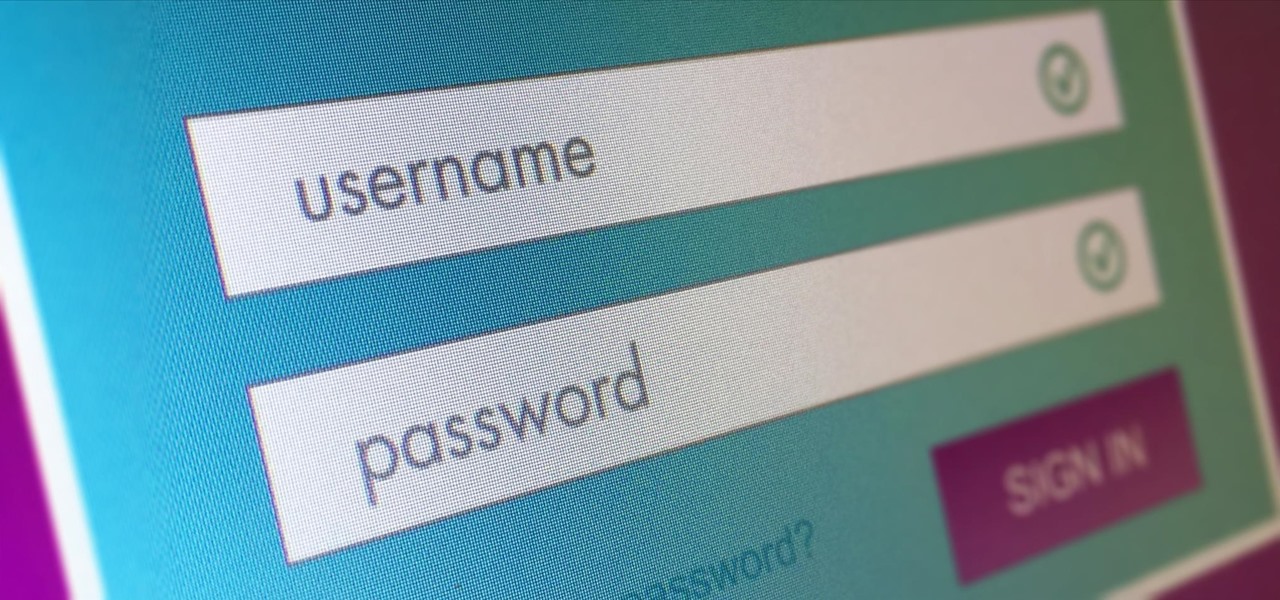
Welcome back, my hacker novitiates! In an earlier tutorial, I had introduced you to two essential tools for cracking online passwords—Tamper Data and THC-Hydra. In that guide, I promised to follow up with another tutorial on how to use THC-Hydra against web forms, so here we go. Although you can use Tamper Data for this purpose, I want to introduce you to another tool that is built into Kali, Burp Suite.

An app with overabundant features can make it more customizable, but too many options can also be overwhelming, even on a mobile web browser. If you're tired of Safari or Chrome on your iPhone, try out Frameless from developer Jay Stakelon, a simpler web experience using just the essentials.
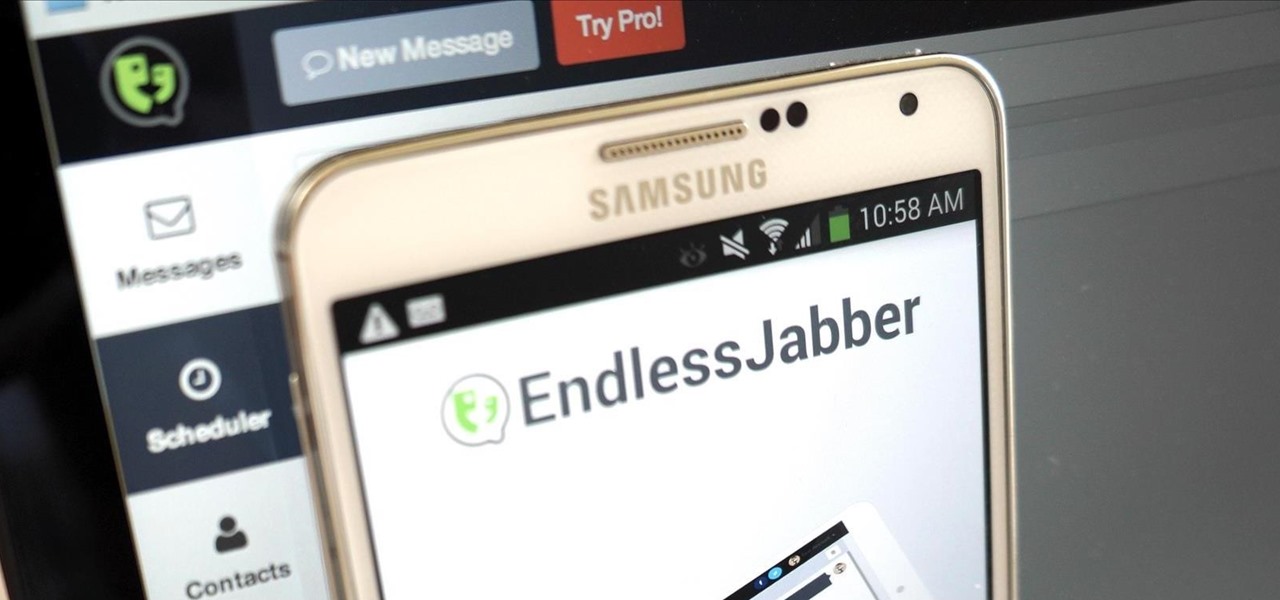
A huge chunk of my life revolves around my computer, and whenever I'm on my laptop and get a text message notification on my phone, I find it extremely distracting to stop whatever I'm doing to hunt it down. That's why I'm a big fan of text messaging via my computer.
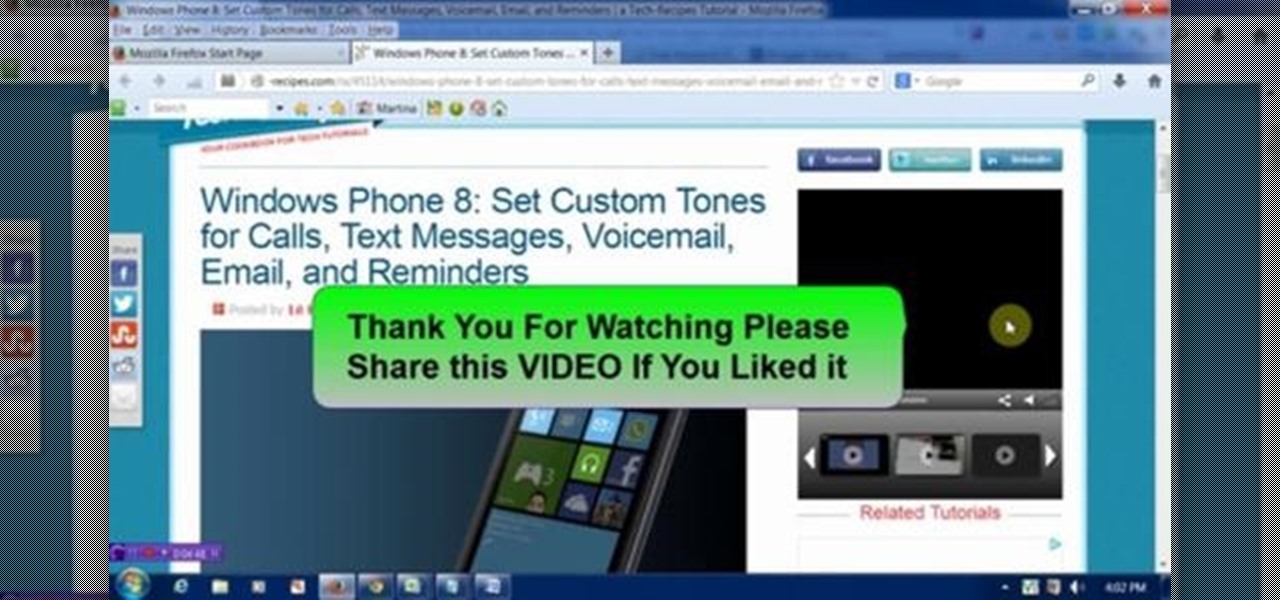
This video will show you how to block flash auto play in a web page. These videos not only consume bandwidth but, also irritates. Here first showing this for Google Chrome Browser. Through this tutorial you could get rid of that. Watch the video.

Welcome back, my greenhorn hackers! Earlier in this series, I showed a you a couple of different ways of fingerprinting webservers. Probably the easiest way, is to use netcat and connect to port 80 and pull the webserver banner.

How to Henna Your Hair Tutorial Pt.2 Please Dont forget to Watch Pt. 1

Video: . How to Henna Your Hair Tutorial #1
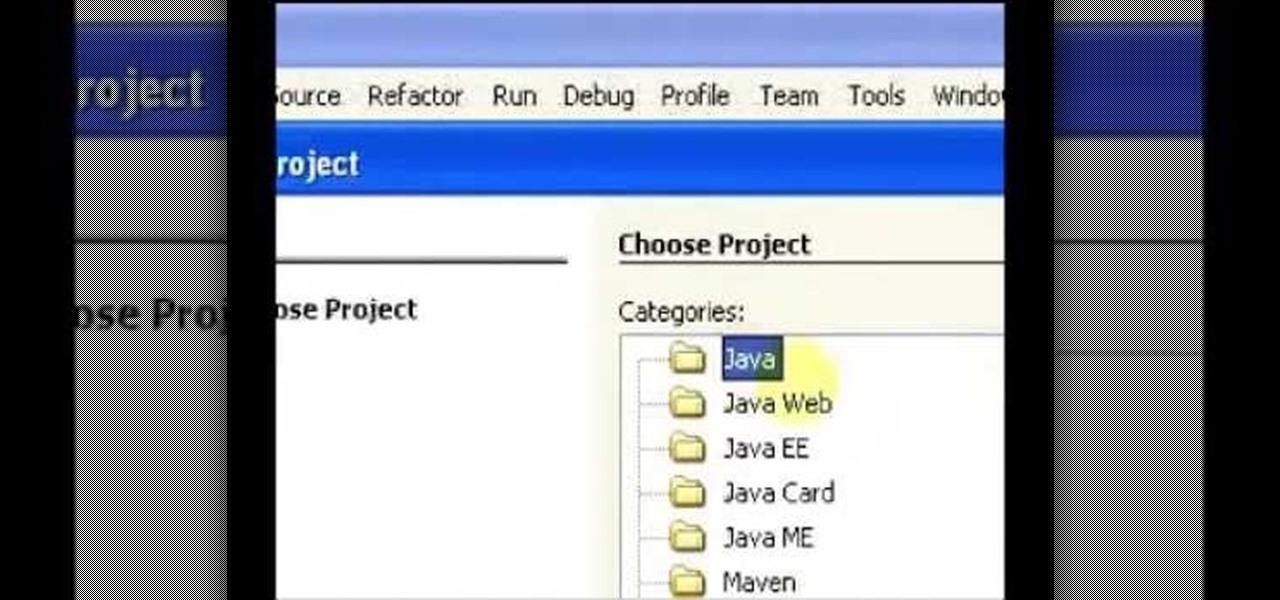
I have made a video to show how we can add an applet into web application. It is shown in two parts. The applet can communicate with database too.
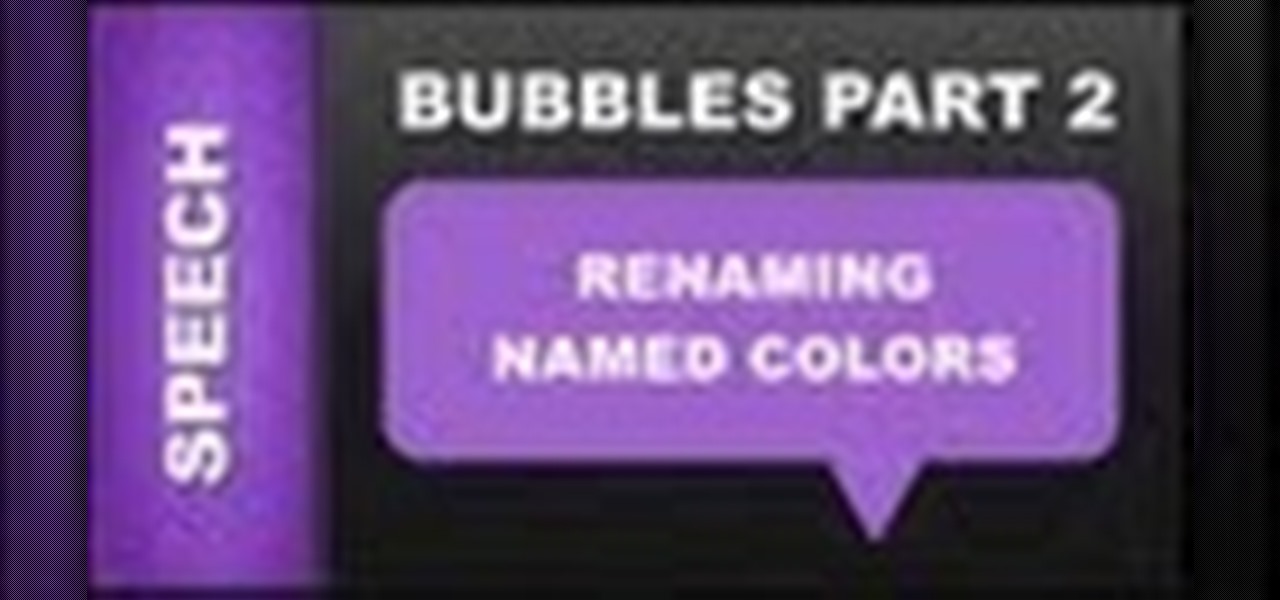
In this web design tutorial you will learn the differences between matching colors vs. not matching colors, changing speech bubble colors and renaming named colors.
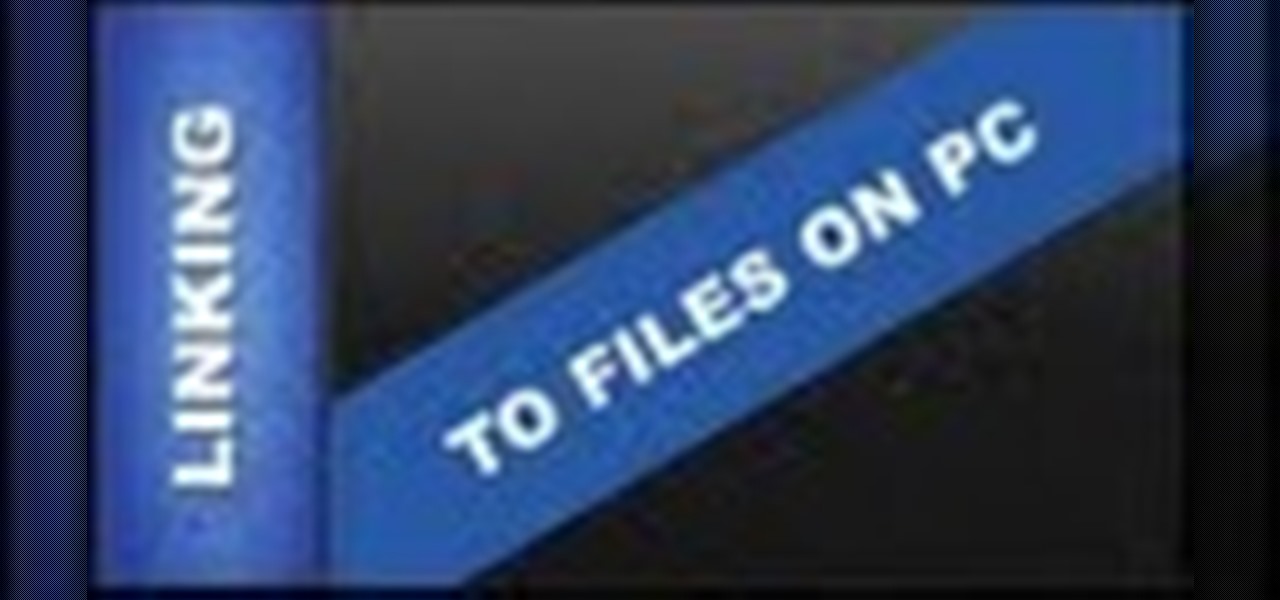
This web design Tutorial will walk you through process of linking to files on your computer. You can link file types including but not limited to Microsoft Word, PowerPoint, PDF, Videos and so on for download on your website.
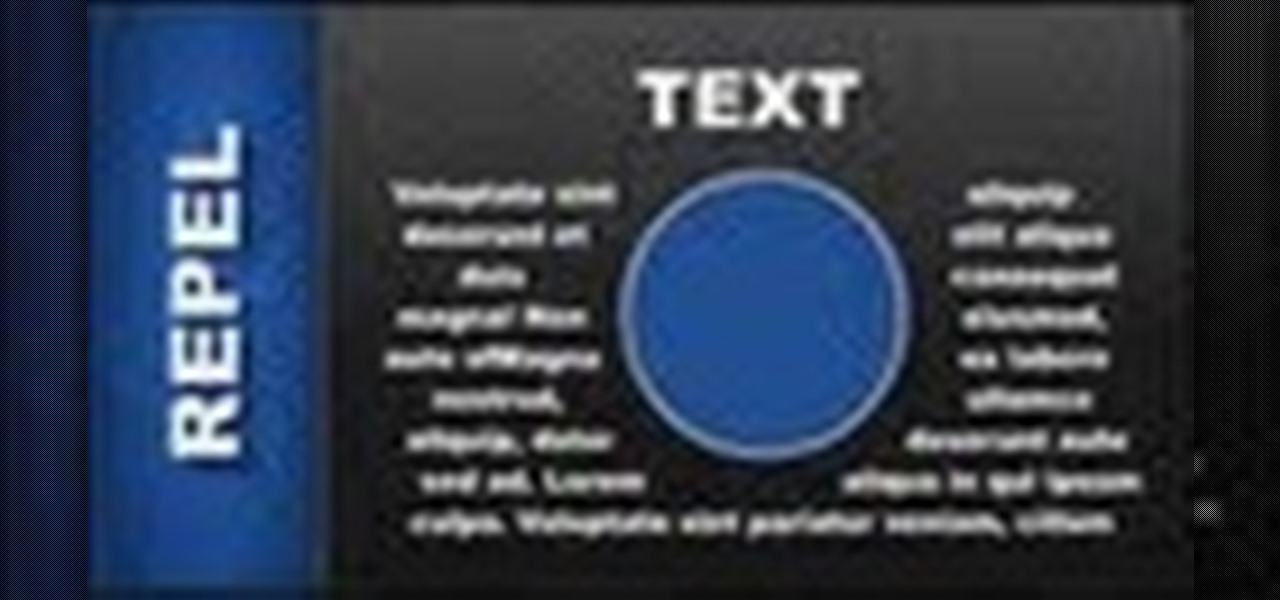
In this web design tutorial learn how to repel text around objects. This Professional website design tutorial will also explain why it is important to have the objects in proper order for the repel function to work properly.
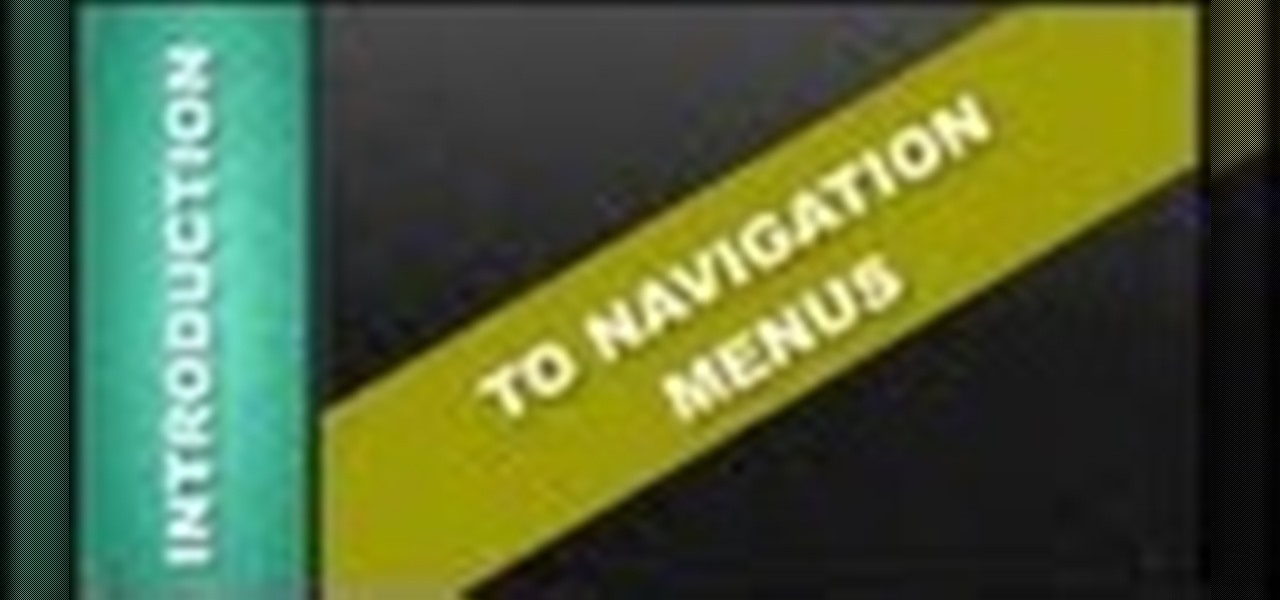
In this Web Design Tutorial you learn how to convert the mouseover state into a navigation menu. Once the navigation menu is created you will be able to use the navigation bar properties to make additional modifications to your website menu.

In this web design tutorial learn how to create a mouseover state using mouseoff and mouseover layers. The mouseover state will allow more interactivity. Basically when a user places their cursor over the mouseoff object the mouseover object will be revealed. Common uses of this feature is to create a color highlight or texture change.
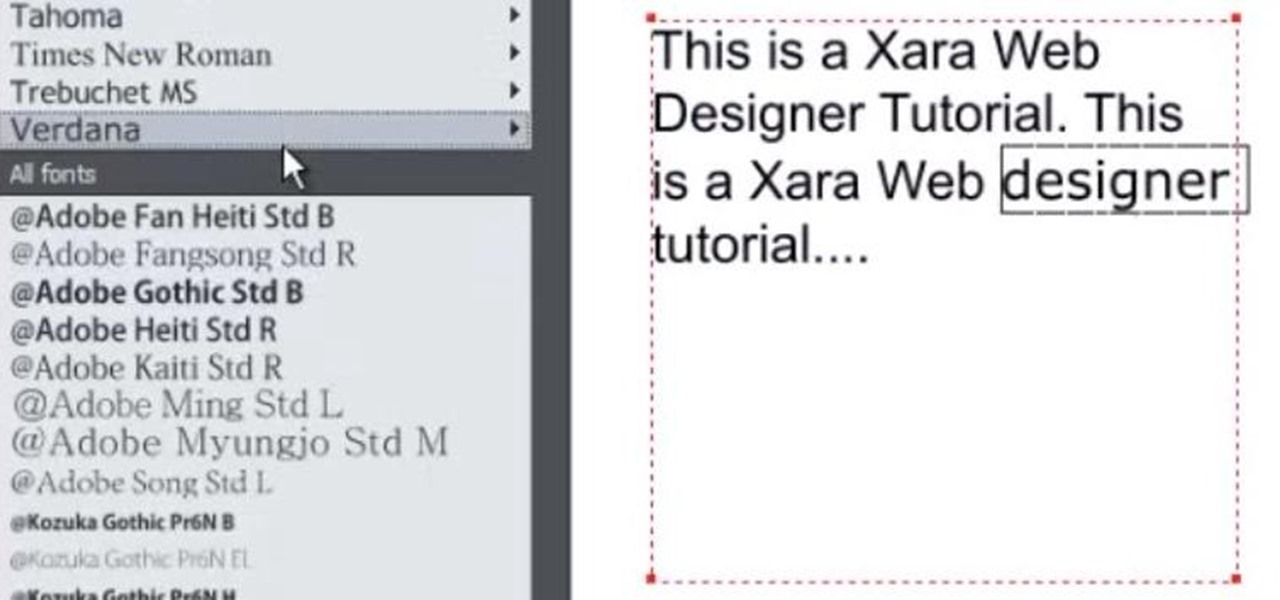
Learn to use text area, text column, spell check, dictionary tool, font-faces and font-size and text justifications. Many other text attributes are covered as well. Their are some other features available for the text tool but they will not be covered until a much later tutorial. If you have any questions or tutorial request just leave a comment.

There are a number of reasons why you might want to trick a web server into thinking you're on a different operating system (OS) or web browser. One might be that you want to test the mobile version of your website from your computer. Or perhaps for some reason a website is restricted to a certain OS or browser and you wish to circumnavigate that barrier. Today's guide shows you how to do just that!
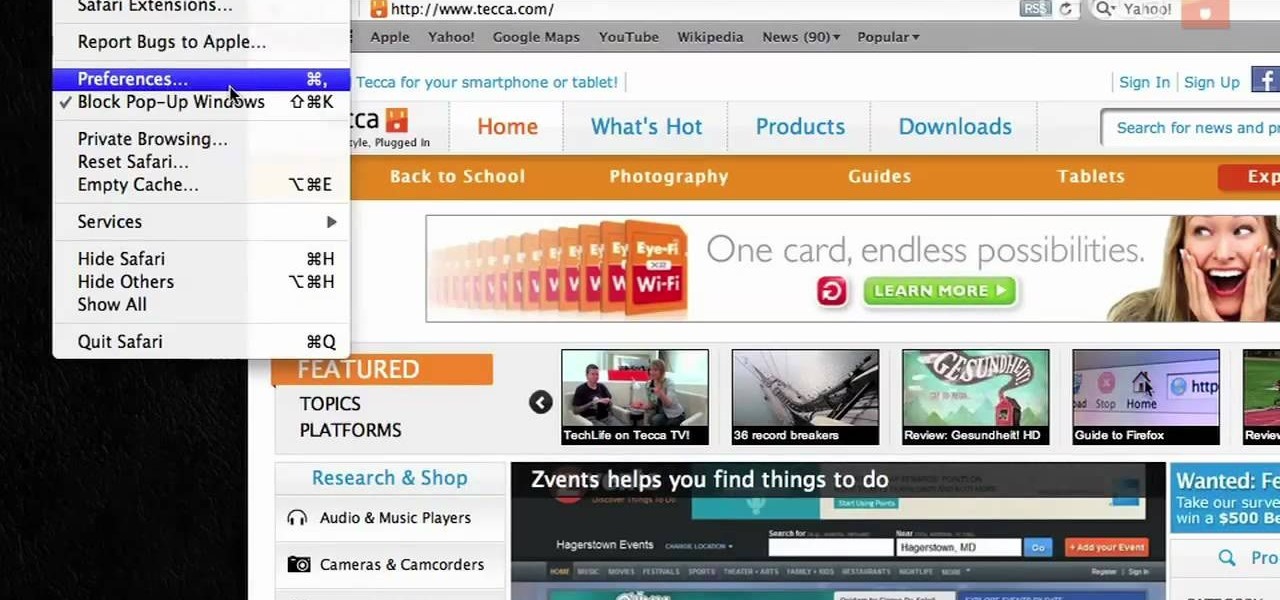
If you want to permanently set the default browser on your Mac notebook or desktop, take a look at this walkthrough. You can set any browser to open up by default when you click a link or try to access webpages in OS X.

The Xperia Play is a Sony Ericsson smartphone on Verizon built for gaming on the go. The mobile phone features a slide-out gamepad that you can use to navigate the web and play different gaming apps preloaded on the phone or downloadable from the Android market.
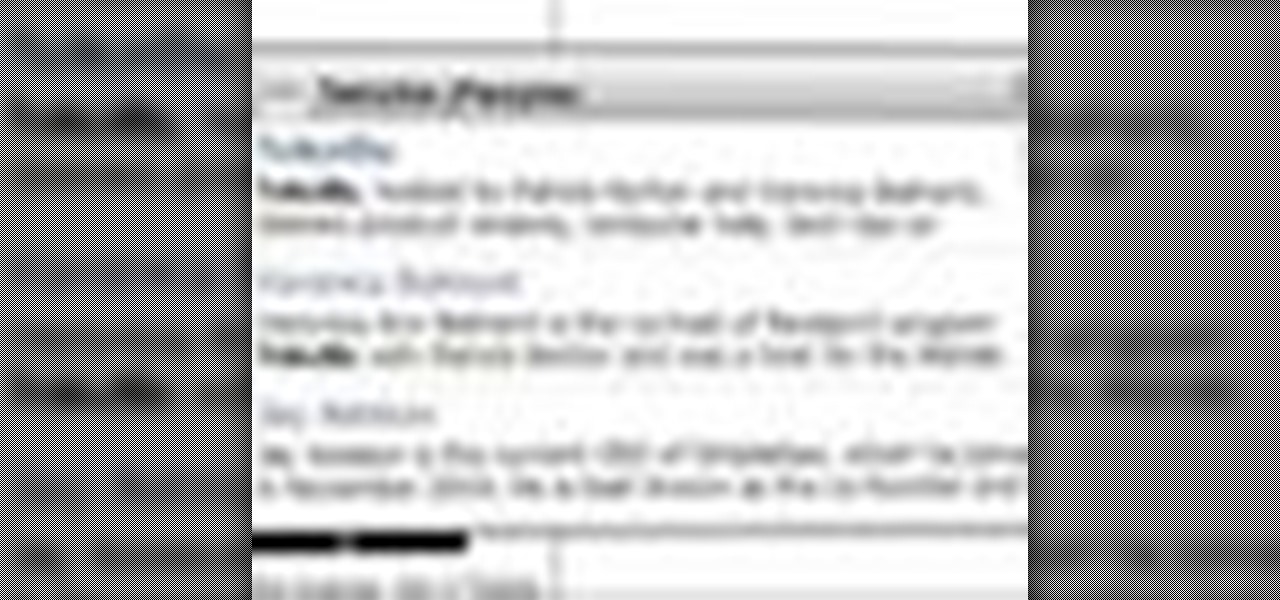
For an easy way to lookup and connect with people and companies across the web (and all of its many social media outlets) check out the Firefox extension Tabble. Tabble provides you with access to all of an individual's relevant online information and can even show you relevant e-mails in your Gmail account if applicable.

Windows Powershell is a powerful but unwieldy tool for web developers, with which the PowerGUI interface is a great means on interacting. This video will show you how to use SnippetManager, recently declared "Best Add-On" in "PowerGUI Challenge 2010", to create and manage code snippets to use in your projects.

Whether you're a web developer or a blogger trying to get your name out there in the vast world of fashion design, creating an aesthetically pleasing website is indispensible these days - sort of like making your virtual resume. While fabricating a nice site may seem time-consuming, with a few easy Photoshop tricks you can have it up and looking sexy as hell.

Men and makeup have long had an awkward relationship. If you're man enough to admit that makeup would probably make you better looking, or want the man in your life to come to that conclusion, watch this video for a guide from the illustrious web beauty guru Michelle Phan on how to apply subtle, natural-looking makeup on a guy.
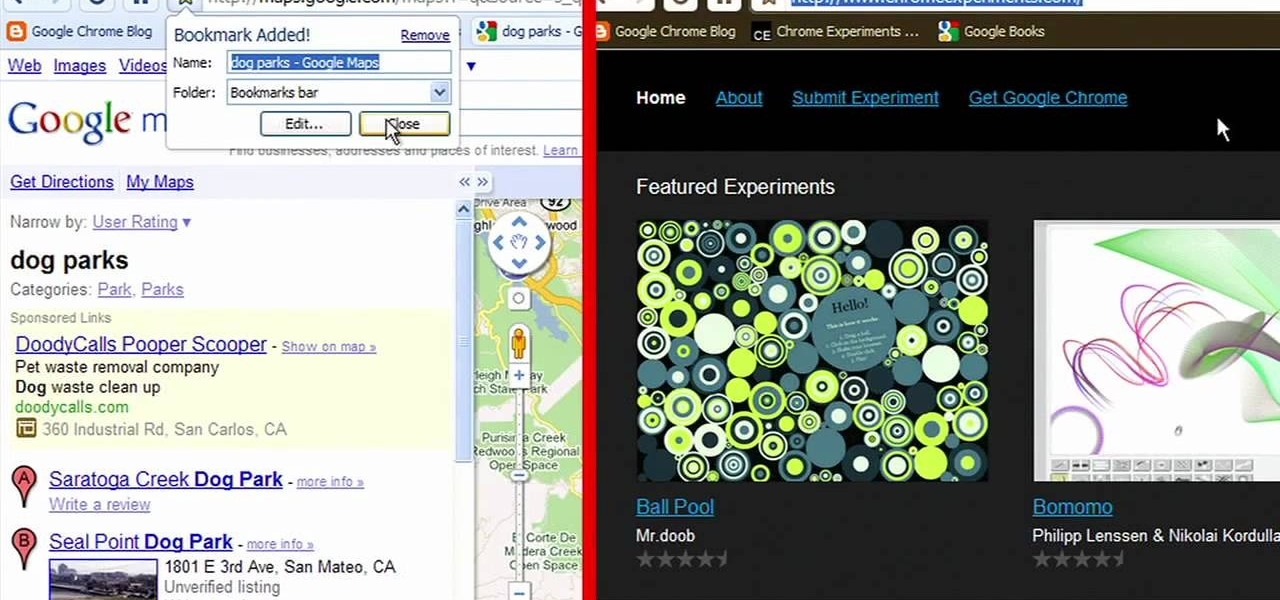
Looking for a convenient way to, for example, keep the bookmarks on your work and home computers synchronized? With Google Chrome, it's a cinch! This brief, official video guide from the Google Chrome team will show you precisely how it's done.
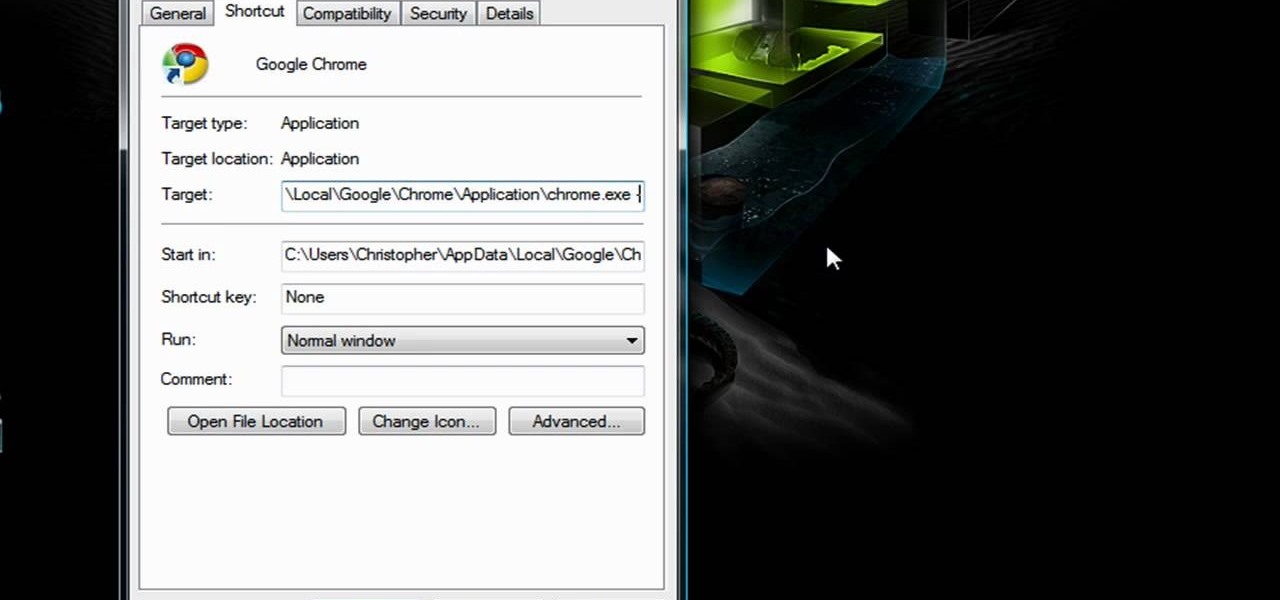
Did you know that Google Chrome has a feature called Incognito Mode that allows you to browse the web without having your history recorded or any cookies downloaded? It's perfect for shared computers, but by default you have to turn it on every time you open the browser. Watch this video to learn how to make Google Chrome default to Incognito Mode, removing one step between you and anonymous browsing.

At a loss as to whom you should vote for in the next election? In this clip from TekZilla, we learn about VoteEasy, a web app built to help United States citizens determine which candidates' views align most closely with their own. For details, and to get started learning which candidates are most like you, watch this video guide.

lonelygirl15 may be a thing of the past, but it was still one of the biggest web phenomenon ever and Jessica Rose one of it's biggest stars. If your want to remember her this Halloween check out this video, it will teach you how to make an awesome LG15 Halloween costume.
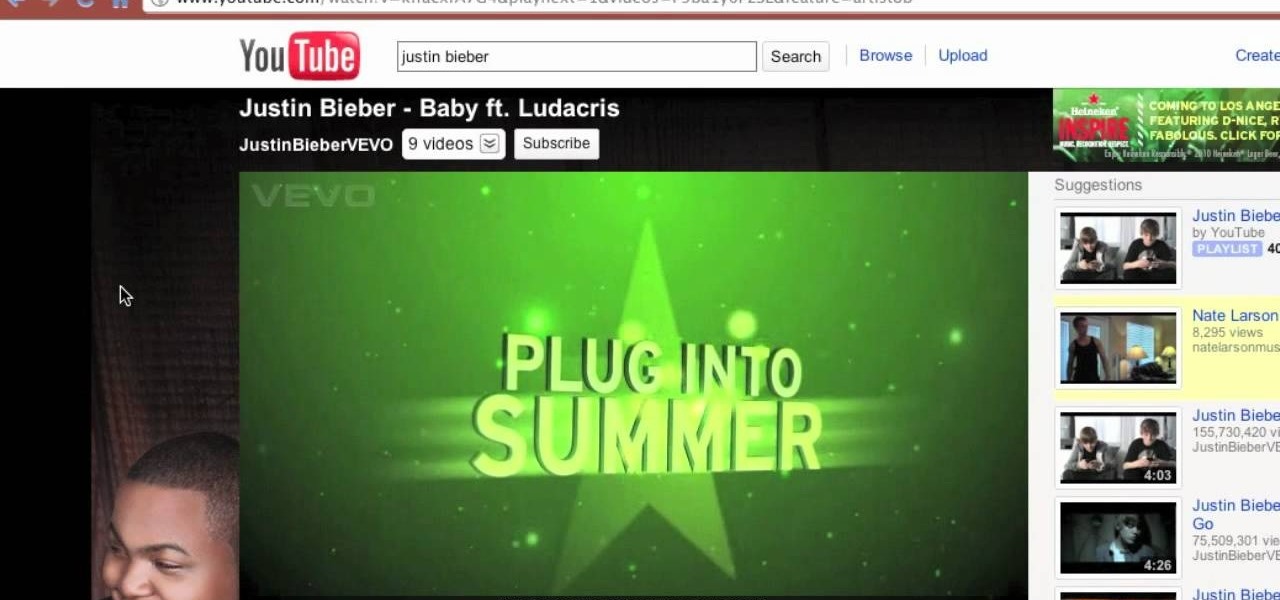
In this quick clip from Lifehacker, you'll see how you can skip pre-video commercials on YouTube by hitting your web browser's Refresh button. For more information, including a complete demonstration of this simple technique, and to get started annoying skipping pre-roll ads on YouTube yourself, take a look.
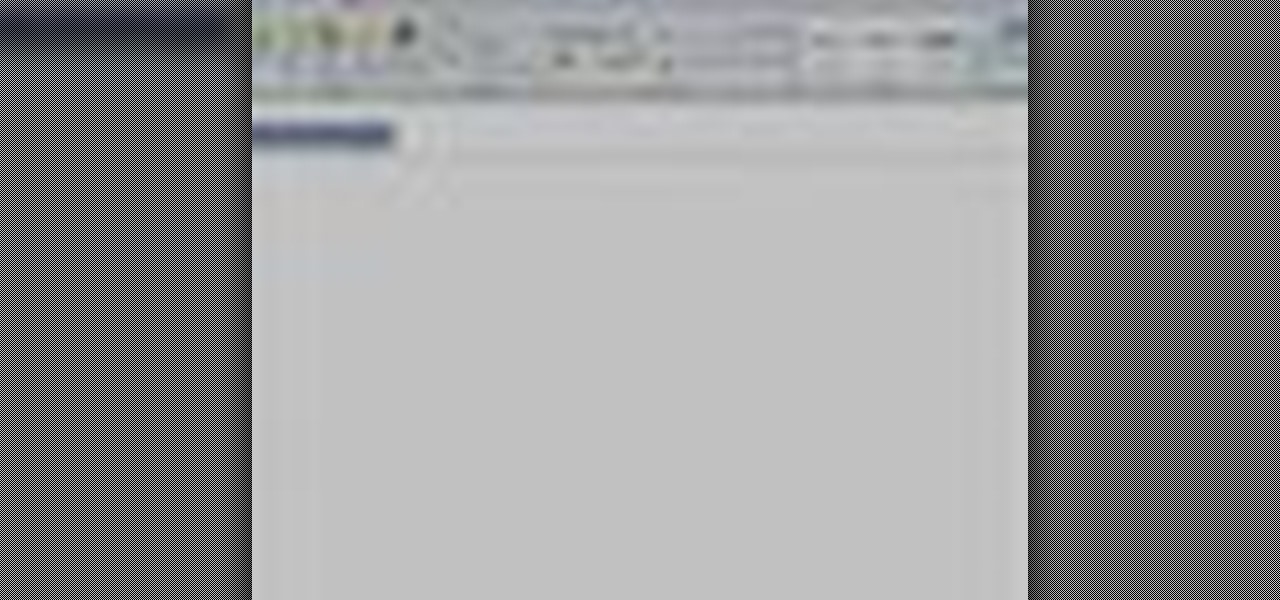
Start blogging directly from Micrsoft Word! Use spellcheck, and never worry about your browser eating your post. You can write your own perfectly formatted blog posts using Word 2007. And when you're done, you can even publish the post directly from the program to your Word-compatible blog on the web.
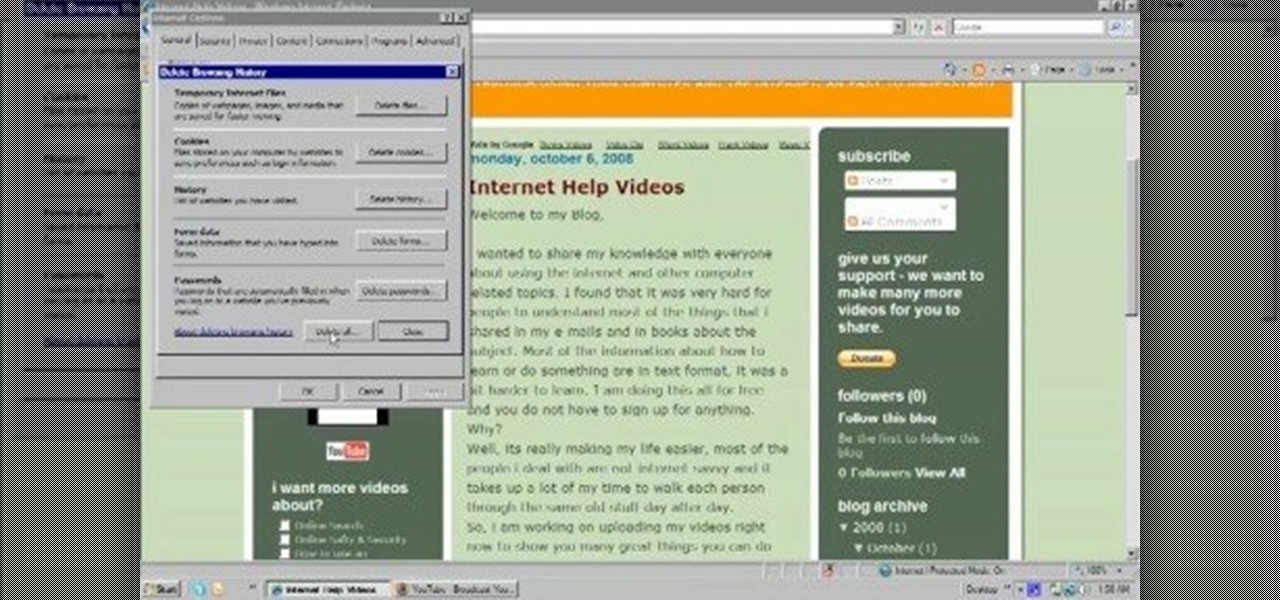
In this video, we learn how to delete browsing history, cache, and cookies. First, go to your internet browser and click on "tools". After this, go to the internet options, then go to "delete". After this, you will see different sections of things you can delete on your computer, with brief descriptions underneath all of them. If you want to delete it all, click on the bottom on the bottom of the window, then it will start to load and when finished you can exit out of the window. After this, ...

Ninja-Pi-Ro is a point-and click adventure game on PencilKids where you play as the ultimate geek character: a shapeshifting ninja-pirate-robot. This video will walk you through the entire game.

The second game in the The Scene of the Crime series of Flash adventure games, The Scene of the Crime: Golden Doll is a cool film-noir mystery experience. This video will show you how to beat it.