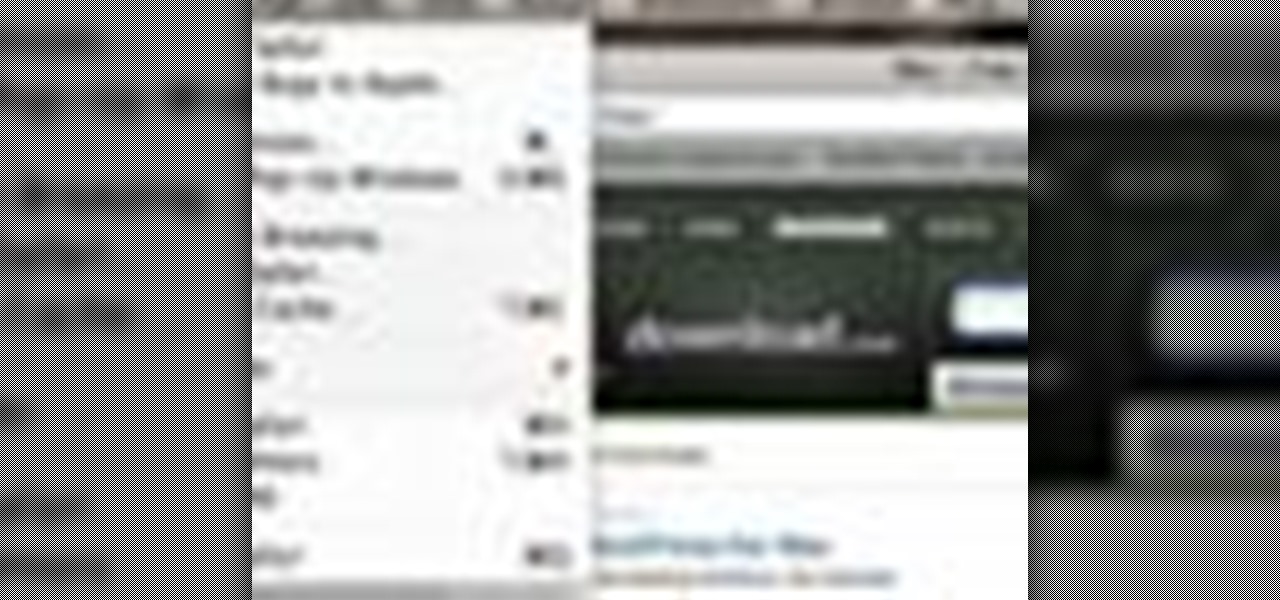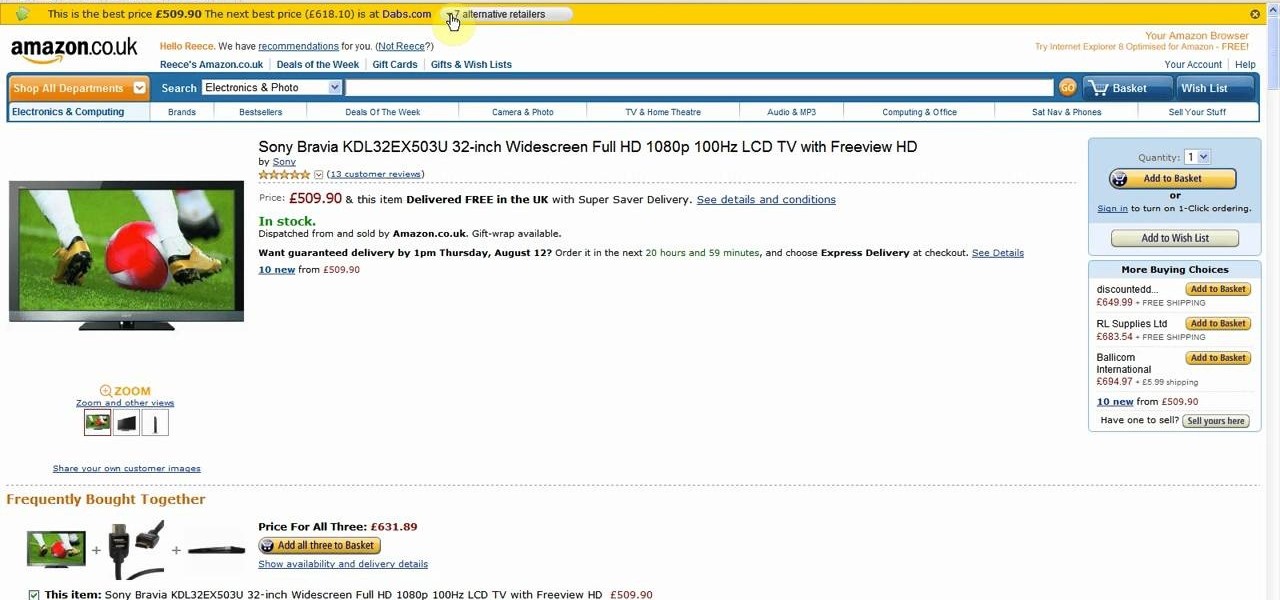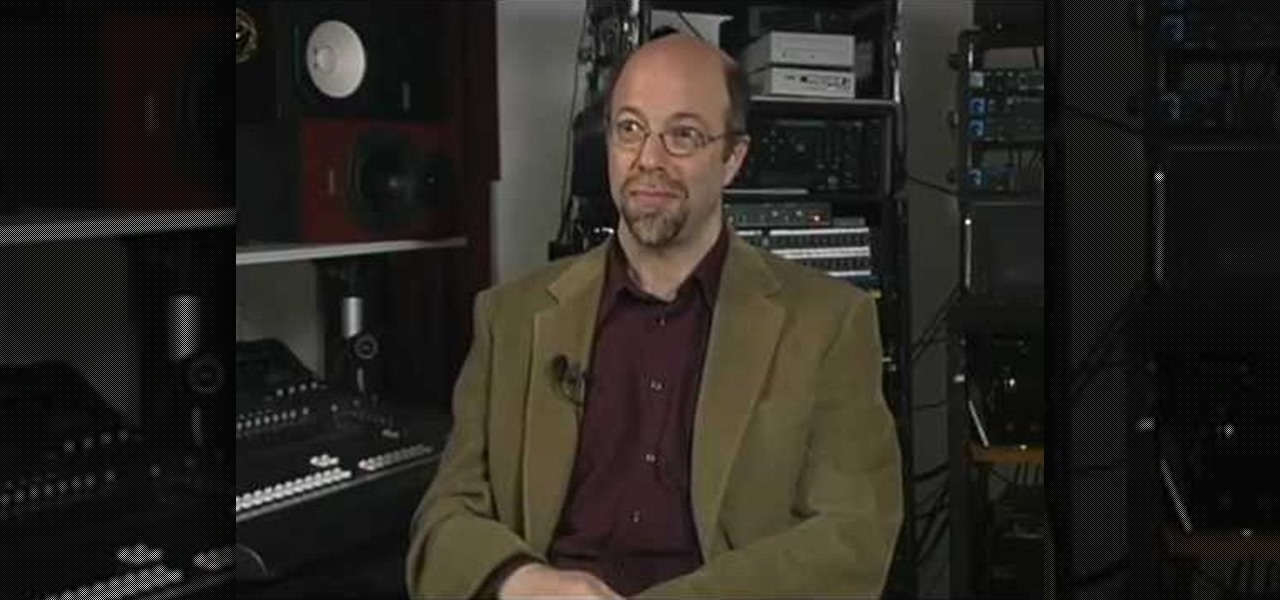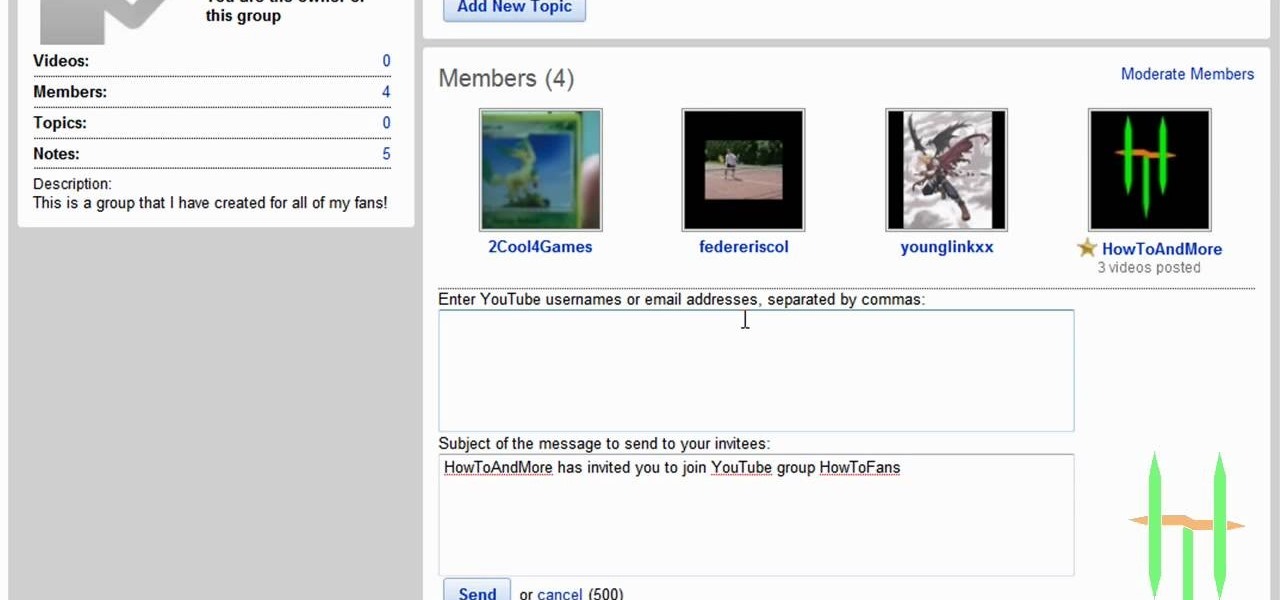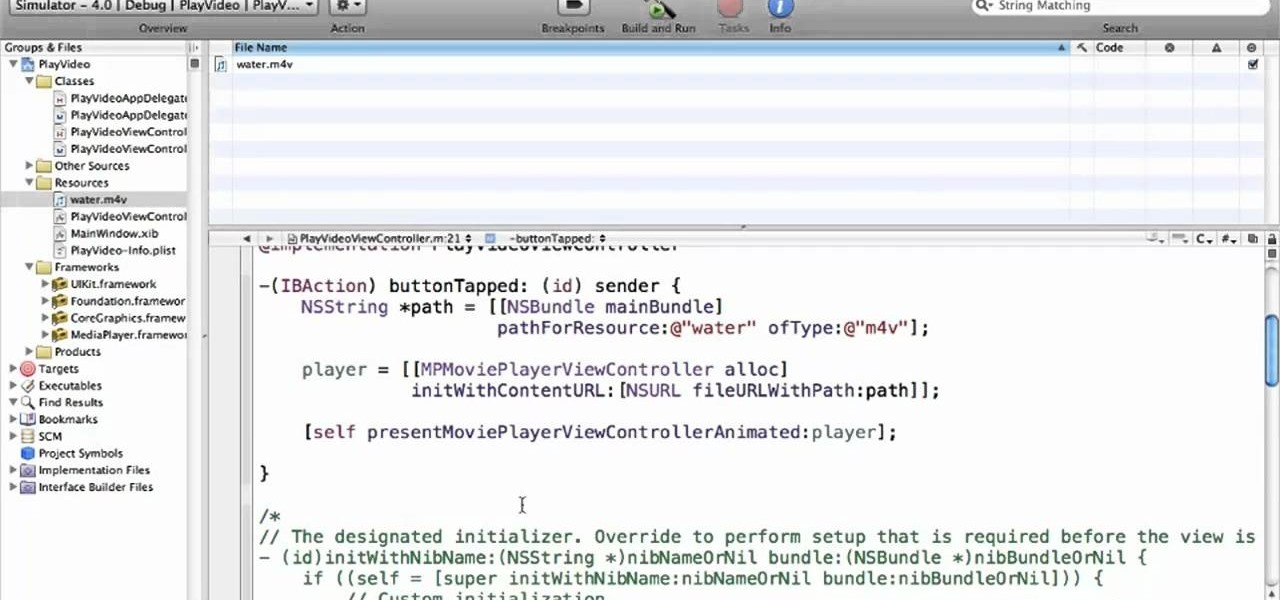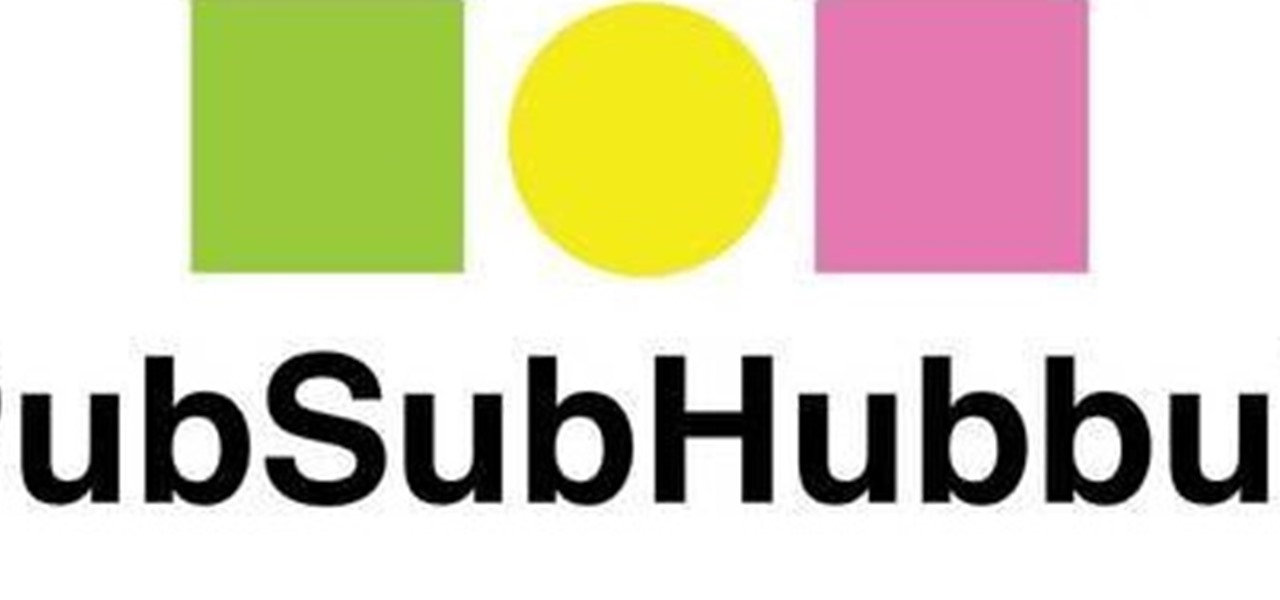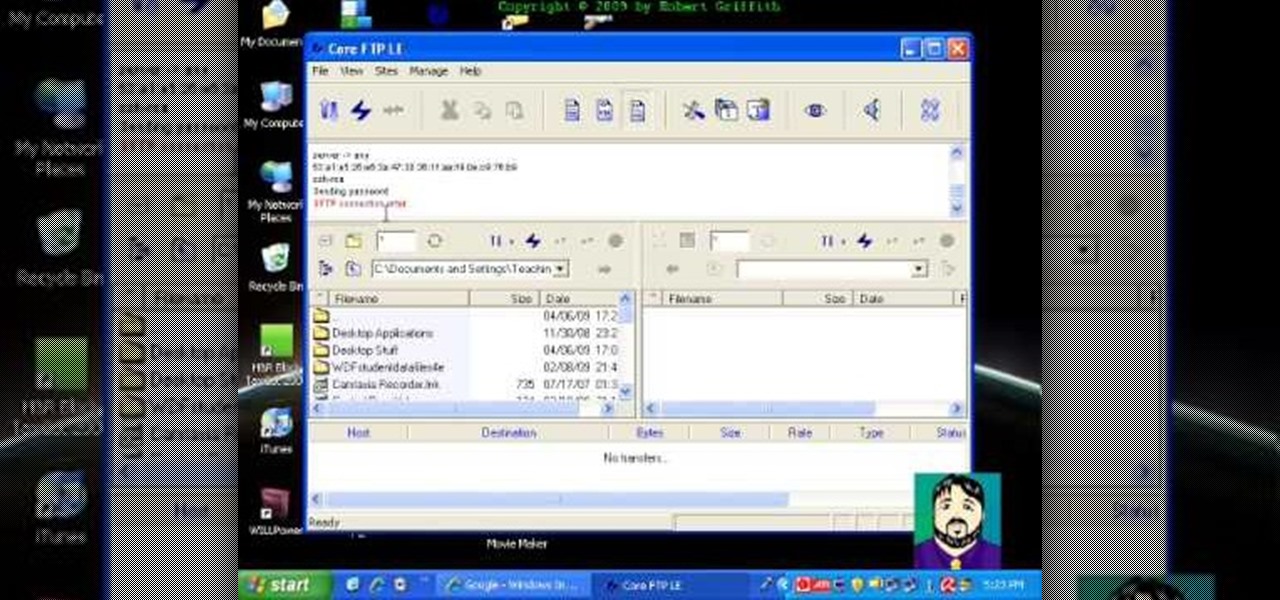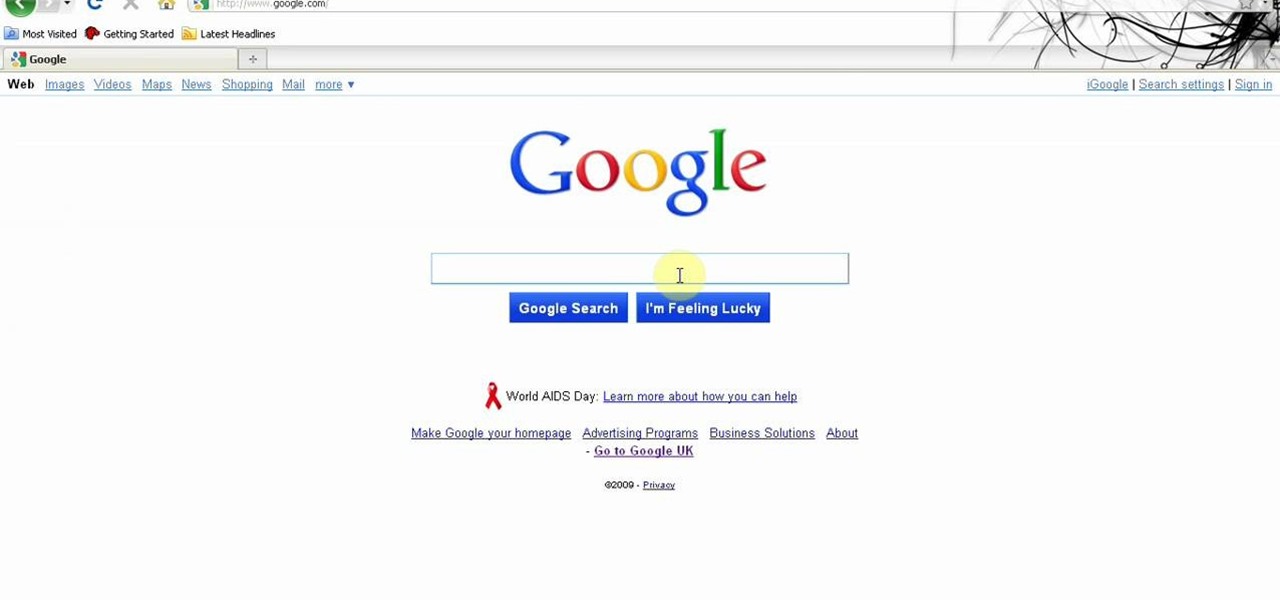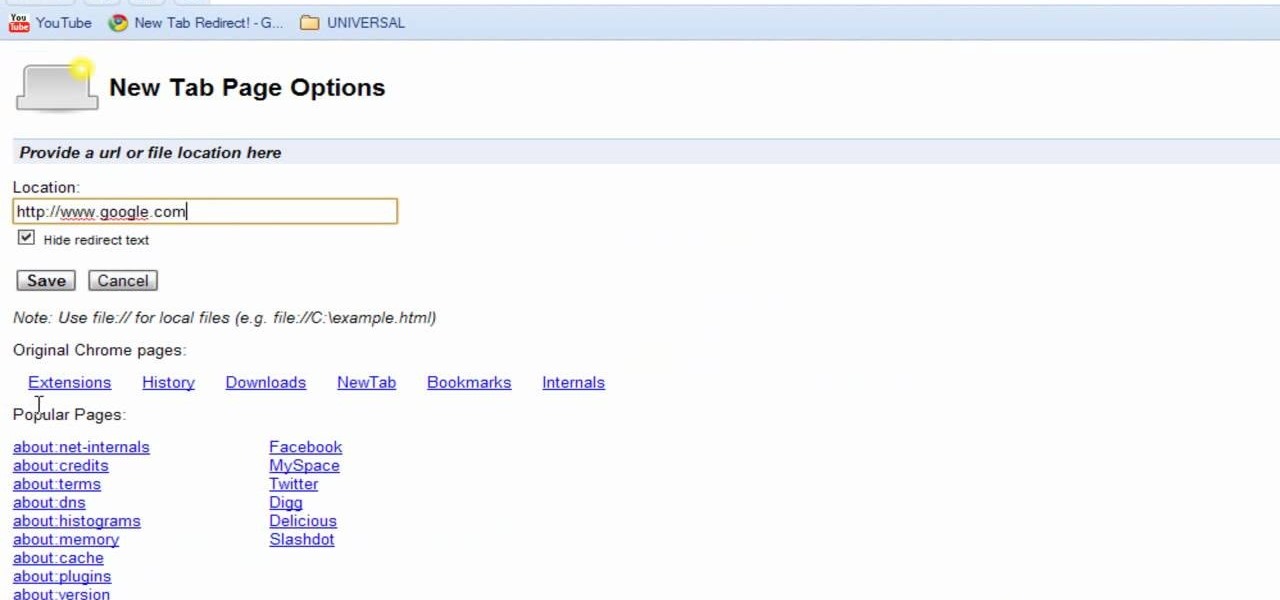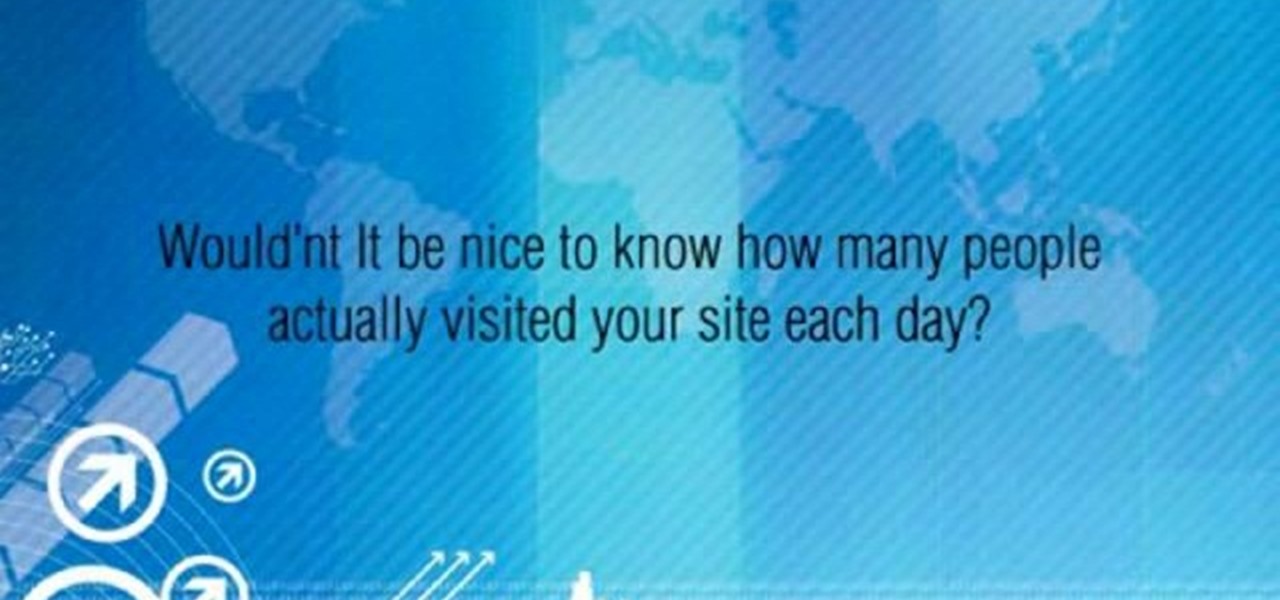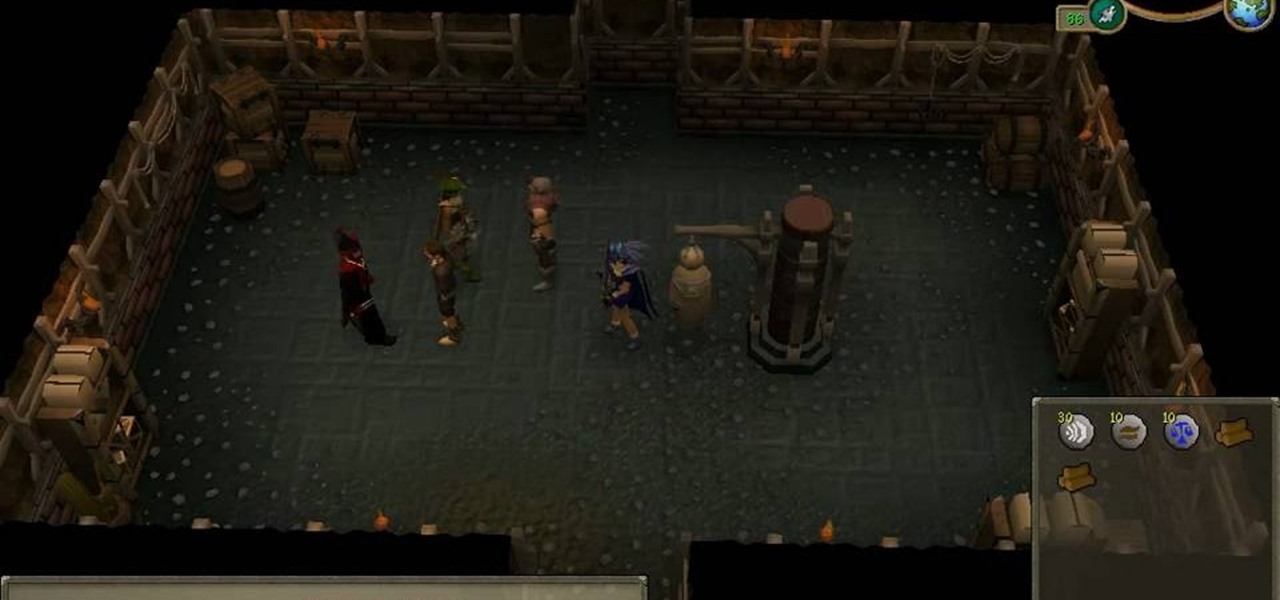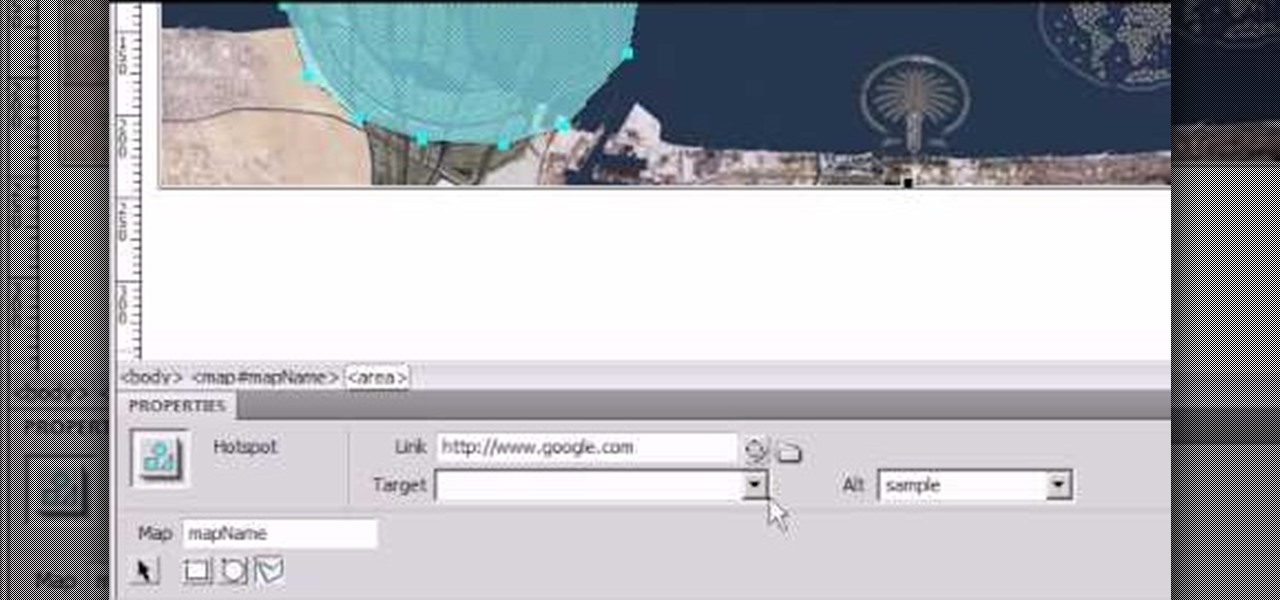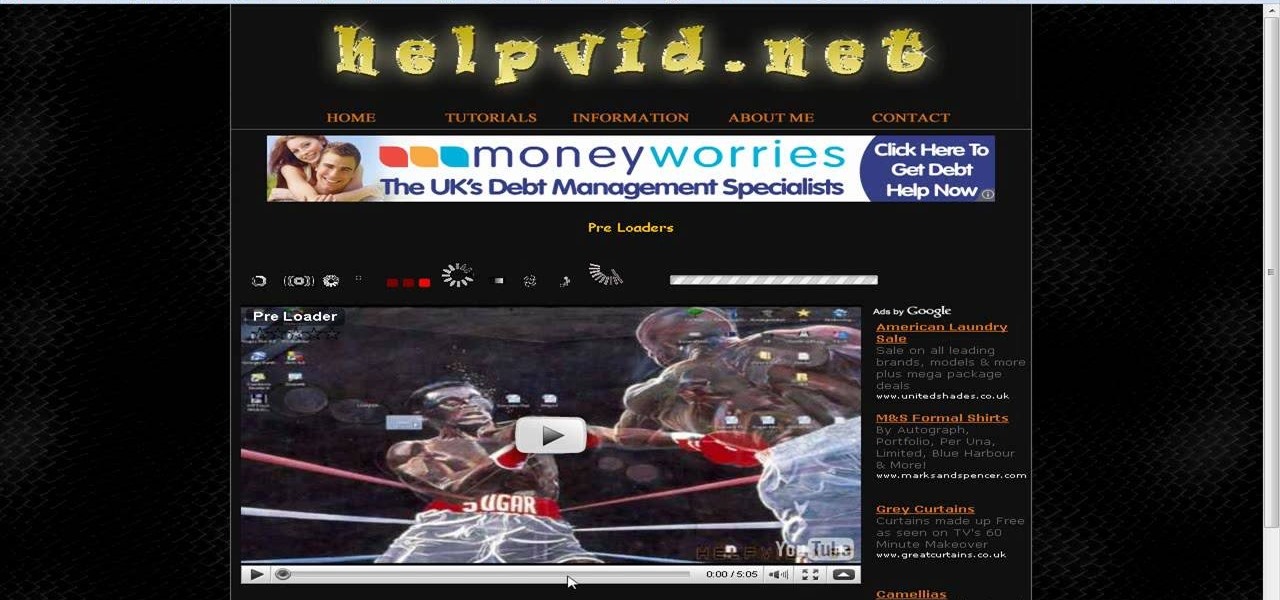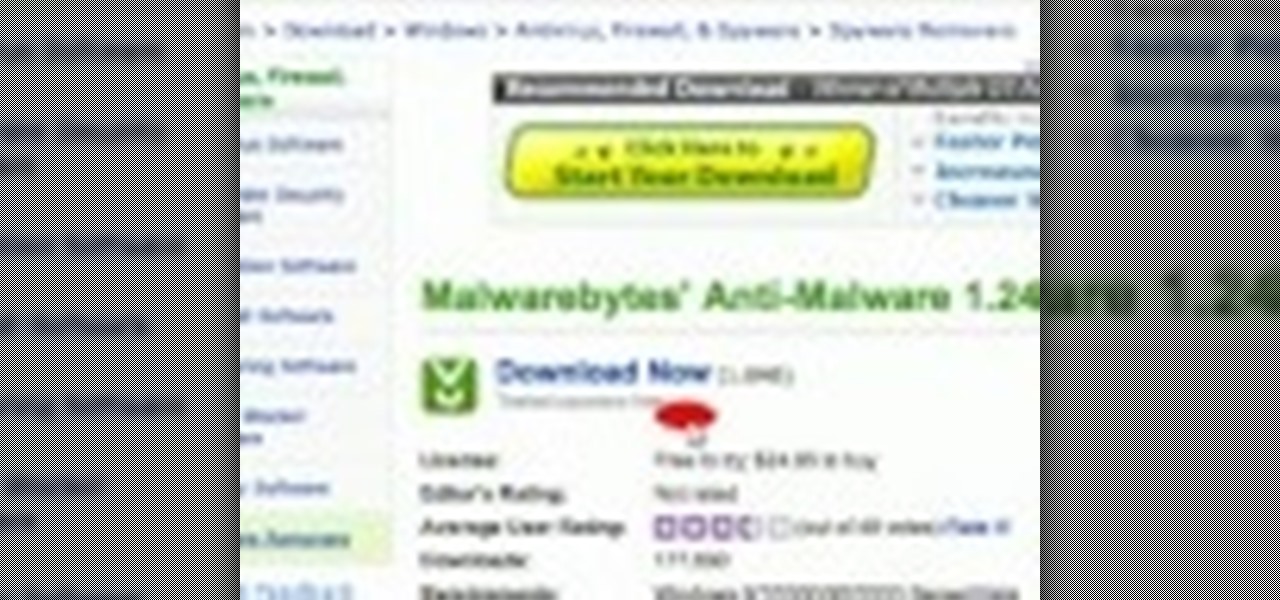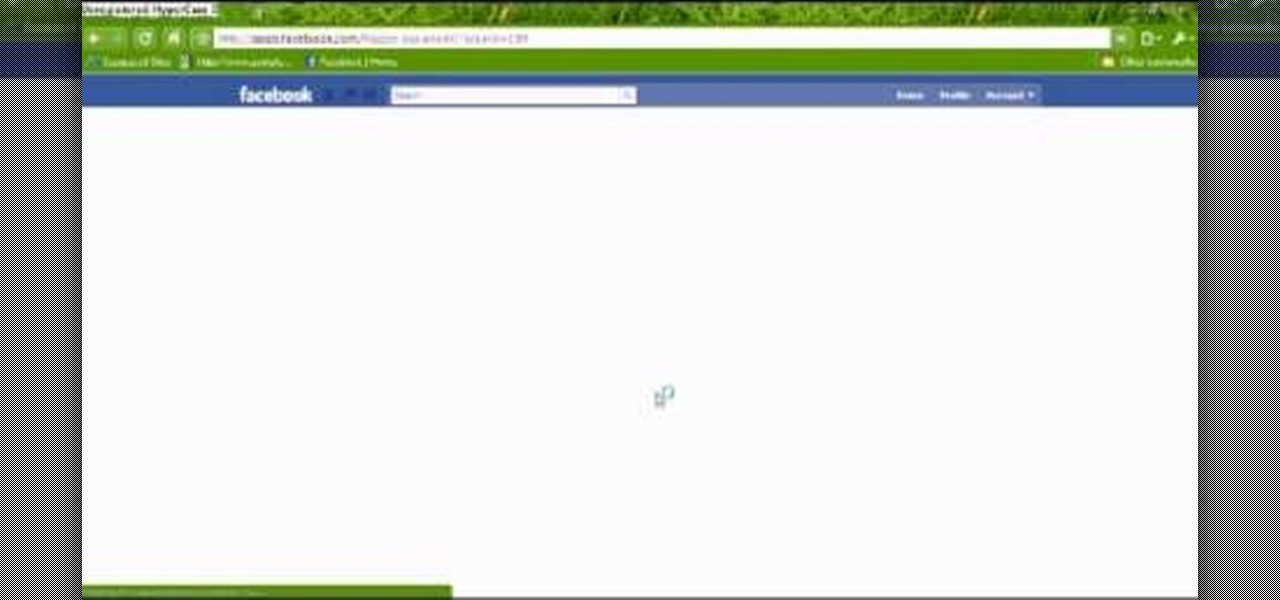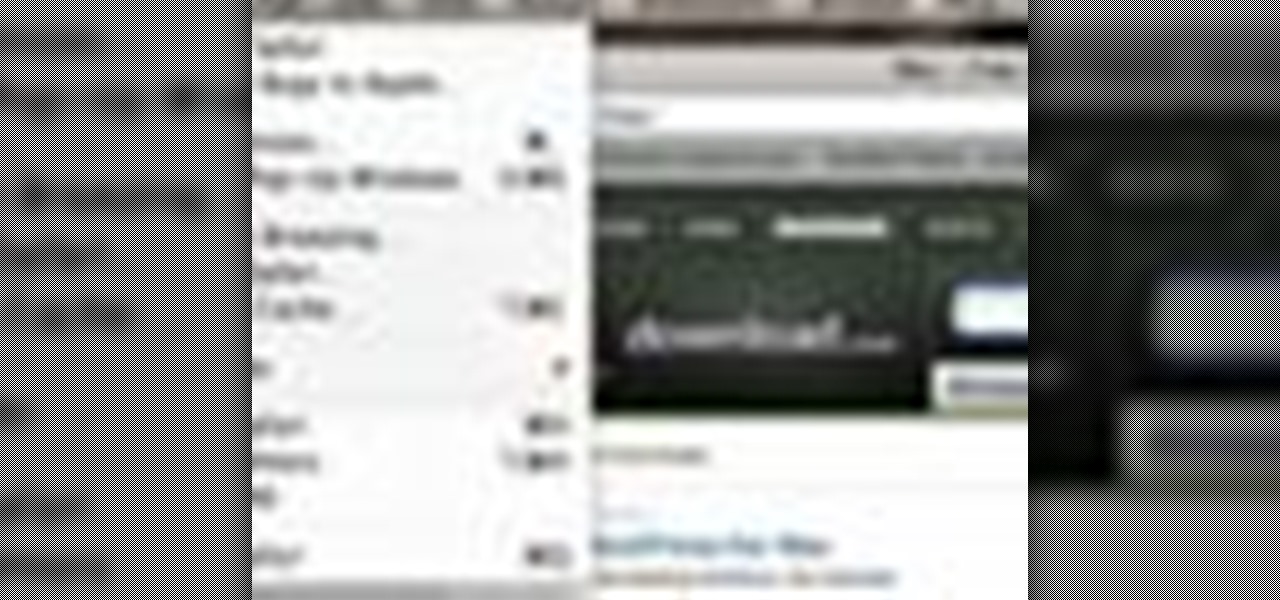
Good news, Apple browser fans: Safari now comes with extensions. The bad news? They're not yet enabled by default, and there's no official add-on gallery from Apple. The better news? There's a workaround, and it's easy. In this How To video, we'll show you not only how to enable Safari's extensions, but how to install them and where to get them, too.
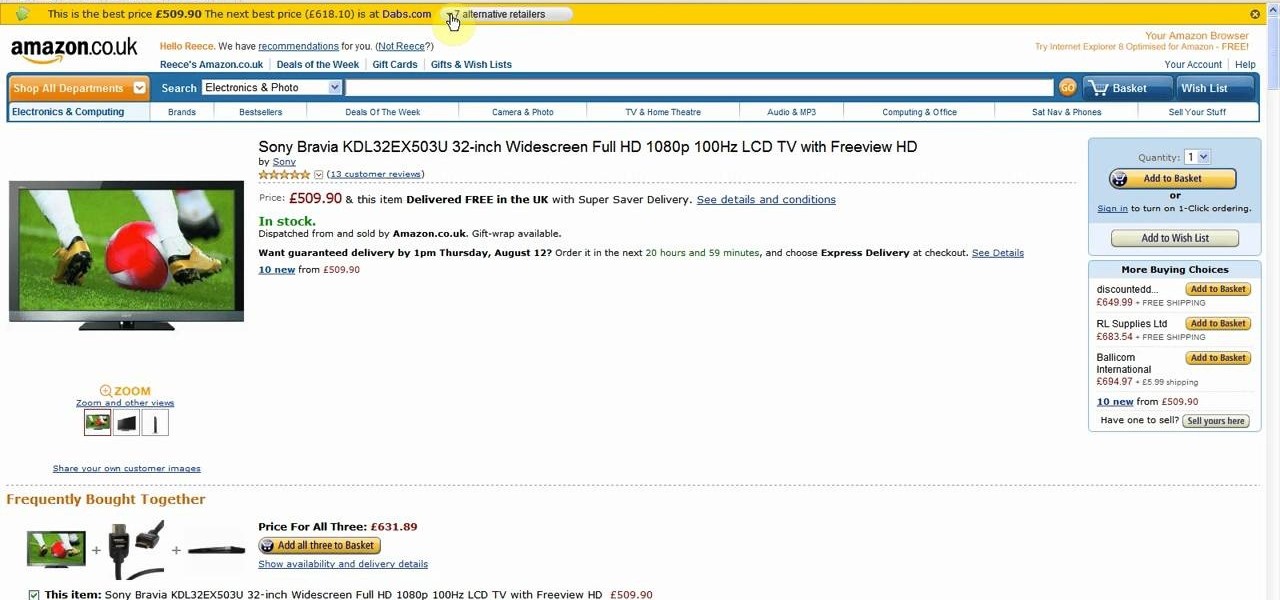
Wish there were a way to automatically find the best prices when shopping online? Well, there is. And with the Invisiblehand add-on for the Mozilla Firefox web browser, it's easy! So easy, in fact, that this home-computing how-to can present a complete overview of the process in just over two minutes. For more information, including detailed, step-by-step instructions, and to get started using this extension yourself, watch this video guide.
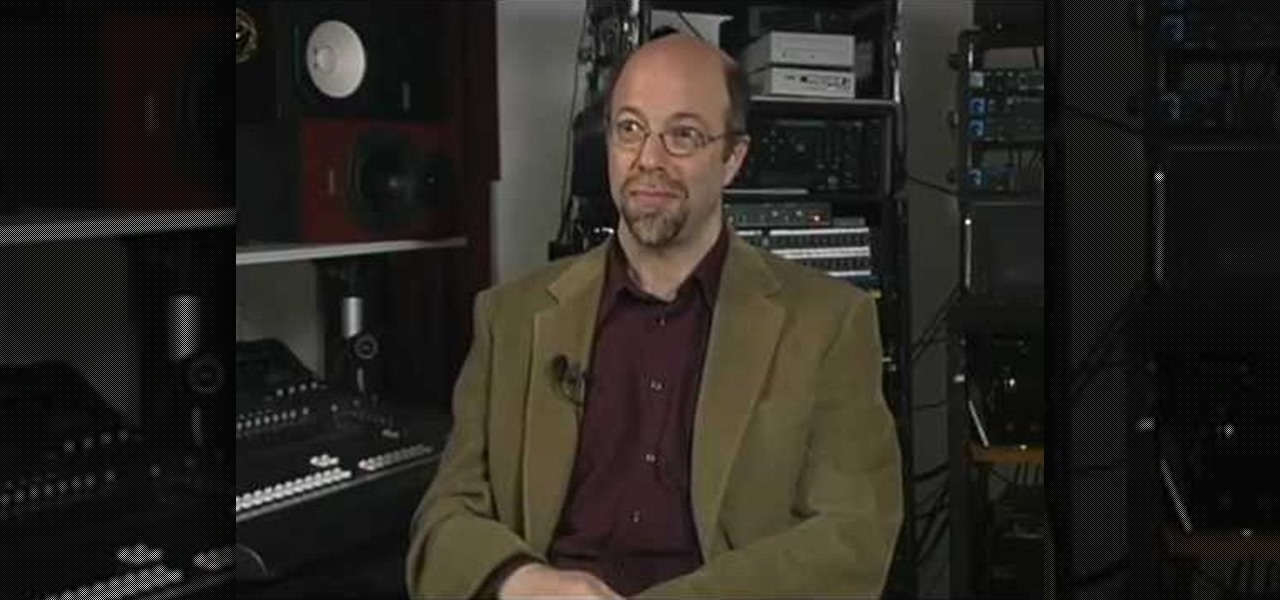
In this video, we learn how to write a song for film or television with Brad Hatfield. When you collaborate with other people, you will be invited into a new network of people. The web of people will keep expanding to help you learn new skills and how to write different songs. Try to understand what works for both you and the artist so you don't get emotionally involved. When you write songs for film or television, you will want to listen to feedback and give each other direction on how you w...
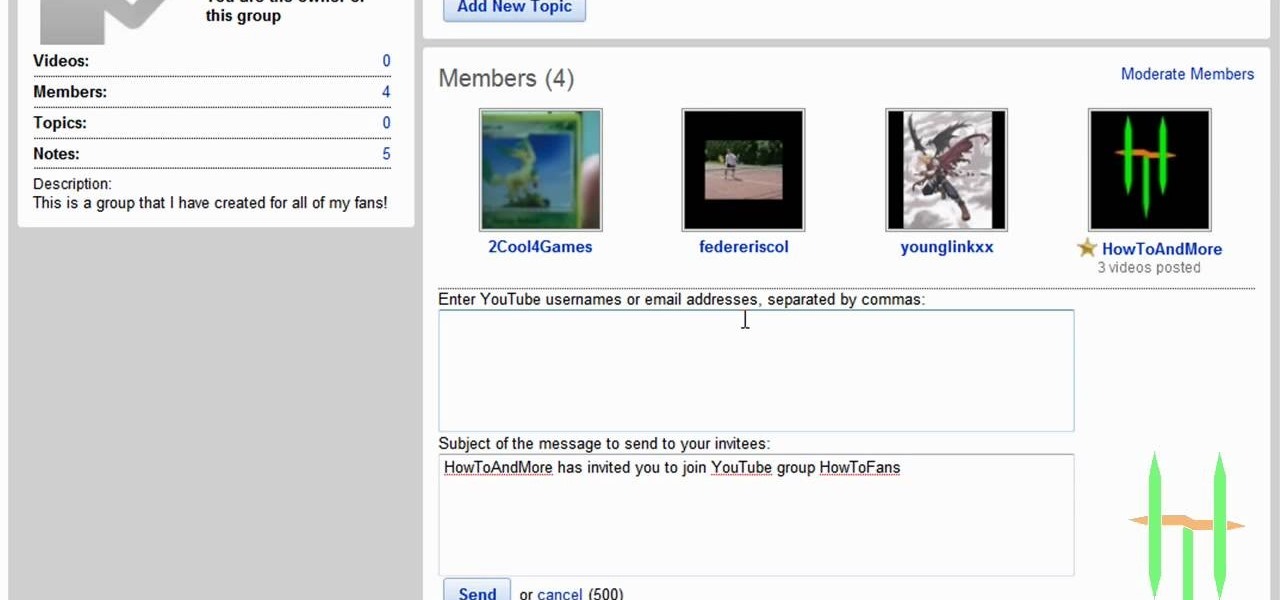
You can make and manage a YouTube group. So first thing you need to do that is to open up your web browser and go to YouTube. Now sign in and go to your account, choose groups in more section. Now to make a group you have to click on create a group. Now fill up the fields like group name, tags etc. and click on create group. Now click on groups under your modules tab and click save changes. Now you need to click on group in your channel to manage it. Now there you can manage your group like a...
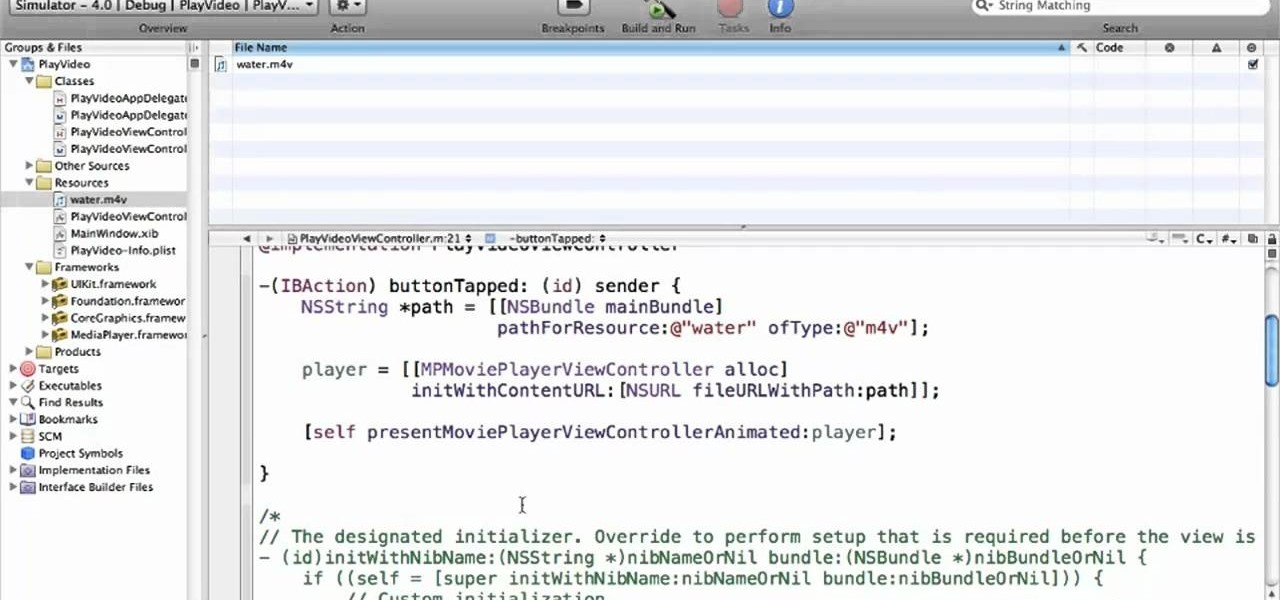
Want to play video in your iOS 4 app? This clip will teach you everything you'll need to know. If you're interested in writing apps for the iPhone, iPod Touch or iPad, you'll need to know how to use the iOS SDK. If you're entirely new to the dev kit, however, never fear: the web is awash in high-quality, free tutorials like this one, which will teach you everything you'll need to know. For more information, including detailed, step-by-step instructions, and to get started writing your own app...

In this clip, you'll learn how to utilize the Event Kit UI in the iOS 4 development kit. If you're interested in writing apps for the iPhone, iPod Touch or iPad, you'll need to know how to use the iOS SDK. If you're entirely new to the dev kit, however, never fear: the web is awash in high-quality, free tutorials like this one, which will teach you everything you'll need to know. For more information, including detailed, step-by-step instructions, and to get started writing your own apps and ...

In this video, we learn how to automatically clear browser cache in Internet Explorer. This will help your internet run faster and it will also help protect your computer from your personal information being store. First, open up Internet Explorer, then click on the tools drop down menu and go to internet options. From here, go to temporary internet files and click on the button that says "automatically", then adjust the disk space to use to what you prefer. After you have changed the setting...

Select an FTP client that allows you to connect to the webserver. Download a free Core FTP Le software. Install the program. Use the site manager to name the internet site. Create a host/url, a user name, password and a connection. Connect to the web server. Create an index file to make files viewable. Open the Core FTP LE software. Drag files from the desktop (left side of the dialog box) to the internet server (right side of the dialog box.)

You can get a new look for Google. So to do this first you need to go to Google and when it opens in your web browser, you need to paste the code "javascript:void(document.cookie="PREF=ID=20b6e4c2f44943bb:U=4bf292d46faad806:TM=1249677602:LM=1257919388:S=odm0Ys-53ZueXfZG;path=/; domain=.google.com");" in the address bar. Now you need to go to Google.uk and type or set your home page to http://www.google.com/ncr. Now when you go there you will see that Google's logo, Google search buttons etc. ...

In this video, we learn how to clear browsing history and cache in Firefox and Internet Explorer. First, while in Firefox, go to the tools menu, then click on clear private data. In the new window, click on the items that you want to have cleared, then click "clear private data now". After this, the computer will clear out all the internet files. Next, while you're in Internet Explorer, go to the tools menu, then click on "internet options". Once in here, click the appropriate sections to cle...

This prank is great because it combines the digital and the analog to create a multimedia prank. All you have to do is load up this web page, which looks just like the Google front end. If you follow the instructions in this video, you will learn how to make the two O's in the title disappear from the page. Combined with a little storytelling and misdirection on your part, this can be turned into a trick where you make your friends think that you have magically erased the two O's from Google'...

Scouring the web for a quick primer on how to create vector-based gradients within Adobe Illustrator CS4 or CS5? This clip will teach you what you need to know. Whether you're new to Adobe's popular vector graphics editing software or a seasoned professional just looking to better acquaint yourself with the program and its various features and filters, you're sure to be well served by this video tutorial. For more information, including detailed, step-by-step instructions, watch this free vid...

In this video, we learn how to make five easy face or body paint designs. First, to make a shooting star, grab a sponge and apply your paint to the edge of it. You will want to paint three colors next to each other on the edge of the sponge. Now, drag this across the skin and make a point at the end, then paint on a star. Next, to make a flower you will paint four hearts that are all touching with their points in the middle, then paint on leaves by swiping the brush sideways. To paint Spiderm...

Interested in swapping out the Google Chrome New Tab page with something else? This guide will teach you everything you'll need to know. It's easy! So easy, in fact, that this guide can present a thorough overview of the process in just over two minutes. For more information, including detailed, step-by-step instructions, and to get started customizing your own Chrome web browser, watch this clip.

Cupcakes like to get dressed up according to the occasion which they'll be visiting: Evil, spider web-covered cupcake holders for Halloween and prim, delicate lacy holders for spring events. But we know that times are tight and it's not always fun purchasing bag after bag of cupcake holders.

In this tutorial, we learn how to change your logo image in Joomla (1.5). First, clear out the cache on your web browser and load your logo onto Joomla. Now, open up the CSS file of your logo, and you will be able to see the template information listed. Change the font size or color, depending on what you want it to look like. After this, save this as a new file, then refresh your page to make sure your logo looks different on your website. When you are done, your new logo will appear and you...

Want to be as secure as you can while you surf the web? The EFF and the TOR project have brought you HTTPS Everywhere, a Firefox addon that encrypts as many websites as possible. This clip will show you how to use it. It's simple! So simple, in fact, that this home-computing how-to can present a complete, step-by-step overview of the process in just over two minutes. For more information, including complete, step-by-step instructions, take a look.

Using nodes, this Blender tutorial will show you how to pan (more the camera side to side) and zoom in/out on a portion of an image. In fact, you can make a web video out of a static HD image, as if you had a video camera while you were there! Whether you're new to the Blender Foundation's popular 3D modeling program or a seasoned graphic artist just interested in better acquainting yourself with the application, you're sure to be well served by this free video tutorial. For more information,...

Creating really cool titles is a big part of making a web video that will hook viewers. They make the whole work seem much more professional before the viewer watches a second of actual film. This video will teach you how to create cool 3D titles using the Adobe Premiere Pro video editing suite.

Wouldn't it be nice to know how many people actually visited your site each day, and how long they stayed there? Google Analytics is a great, free utility from Google that will tell you just that and so much more. In this clip, the Web Guru will show you how to use this program, generate and install an HTML code onto your site so that you can keep track of your visitors and demographics. This is a fantastic tool for advertising purposes and so you can see which content is working best for you...

In this video tutorial, viewers learn how to surf the web with mouse gestures. Users will need to use the Firefox Mozilla browser. Begin by going to the Firefox Mozilla add-on site and search for "fire gestures". Click on Add to Firefox to install the add-on. Once installed, users are able to use their mouse for certain signs or gestures such as: go back, forward, reload or open new tabs/windows. Users are able to customize the mouse settings in the add-on options. This video will benefit tho...

With the weather getting colder and colder this winter season, you may need to update your winter clothing with some new, warm sweaters. If the weather is just a little too chilly for your taste, then layer yourself up with this fashion tip. See how to make a lux short-sleeved sweater in this video from GiannyL.

The alluring and stylish GiannyL is the DIY fashion design guru of the web. Do-it-yourself has never been so sexy before. Her fashion design video tutorials make new outfits not only hot, but cheap and easy. And recycling and reusing old clothing is not only practical, but eco-friendly.

Want to animate a background you've designed for scrolling? See how to do just that using Adobe Flash CS4. See how to use the Code Snippets panel to add ActionScript functionalities to your Adobe Flash CS5 projects. Whether you're new to Adobe's popular Flash-development platform or a seasoned web developer looking to better acquaint yourself with the new features and functions of the latest iteration of the application, you're sure to benefit from this free software tutorial. For more inform...

Learn how to load HTML-formatted text for an external .txt file into a dynamic text field or textarea component within Adobe Flash CS3, CS4 or CS5. See how to use the Code Snippets panel to add ActionScript functionalities to your Adobe Flash CS5 projects. Whether you're new to Adobe's popular Flash-development platform or a seasoned web developer looking to better acquaint yourself with the new features and functions of the latest iteration of the application, you're sure to benefit from thi...

See exactly what you want to know for the flash game RuneScape. Runescape, like most RPG's web-based or otherwise, has many challenging quests to perform. This video features a detailed walkthrough of one such quest, Buyers and Cellars. Watch this video and your confusion on how to complete this quest will disappear.

Learn to Use the Lathe Editor for lathe-machined objects in Swift 3D v6. A lathe machine operates by spinning an object really fast while it is held tightly at both ends. The lathe operator uses cutting tools and coolants on the side to shape the object. Whether you're new to Electric Rain's popular Flash-oriented 3D modeler or just looking to better acquaint yourself with the program, you're sure to find much of value from this free video software tutorial. For more information, including a ...

Though image maps have fallen out of favor in recent years, they can nevertheless be very convenient given the right set of circumstances. Learn how to create image map hot spots when working in Adobe Dreamweaver CS4. Whether you're new to Adobe's popular WISYWIG HTML editor or a seasoned web development professional just looking to better acquaint yourself with the CS4 workflow, you're sure to be well served by this video tutorial. For more information, including a step-by-step overview, wat...

Flash is a great piece of software that has been around for some time. It's easy to use and can add some much needed character to a potentially boring web page. This video tutorial will show you how to make a preloader for your website. If you don't know what a pre loader is, it's basically an animation showing you that the computer is thinking and gathering all the information needed to open up a new page or play some sort of video or song. It's a great way to let your viewers know that ever...

In this tutorial, Mike from XSite Radio, tells you everything you need to know to make a successful video podcast.

Podcasts are quickly becoming the new Blogs. They are fast and easy to distribute and really get the point across because you can hear the person's voice. A podcast is sort of like the Internet's version of a radio show, only you don't need to get a job as a DJ to make one. Podcasts are free and easy to make on your own and you can send them out however you want. These days, even iTunes has a channel dedicated exclusively to podcasts.

In this how-to video, you will learn how to change the password to your hotmail e-mail account. This will be useful if someone knows your password or it is not unique enough to be safe. First, go to your web browser and log in to your hotmail account. Once you are in, go to the options bar and click more options. Next, go to view and edit your personal information. Click on change next to your password. Enter your old password and then enter your new password twice. Click save to change the p...

Having downloadable files on your website is often an essential. It is an easy and fast way to share programs via the web and allow your visitors to experience software and files that you enjoy. In this tutorial, you will learn how to make a file downloadable for you website, so your visitors can easily download any file. This process is surprisingly straight forward and easy. You can follow this same process whether it is a text file, image, movie or music file. You will also learn how to tu...

In this Software video tutorial you will learn how to resize a custom image using Adobe Photoshop CS4. Select your image. Click on ‘image’ tab and select ‘image size’ from the dropdown menu. In the ‘image size’ box you can change the height and width pixels. But, if you check the box ‘constrain proportions’, then when you change one pixel dimension, the other will automatically change. Similarly, for resizing drop shadows proportionately, check the ‘scale styles’ box. The ...

This video illustrate us how to draw Donald Duck. Here are the following steps: Step 1: First of all take sheet of paper, pencil and colors.

This video tells us the method to remove Trojan Virus from the computer. This can be done in a couple of steps. The first step involves the downloading of a specific application from the web. We have to search this application in Google. Type 'malwarebytes' in the search engine and press enter. Go to the third result starting with 'Malwarebytes Anti-Malware'. Click on 'Download Now' on the resulting page. Open the application and select 'Perform quick scan'. This will scan the computer for Tr...

Sometimes, in the course of playing virtual aquarium games, it becomes necessary to break the rules. Learn how with this cheater's guide, which demonstrates how to hack Happy Aquarium with the Charles Web Debugging Proxy tool.

This Dreamweaver CS4 tutorial takes you on a step by step process for installing an automated comment box system for your website. The system is a great way for communicating and interacting with your website users. It has a great feature that automatically sends you an email everytime someone comments in your website. Also it will allow you to post a reply by email.

If Internet Explorer 8 is being a nuisance in Windows 7 watch this video to learn how to uninstall it! Start by clicking your Start Menu, then to Control Panel and then to Programs. From there click Uninstall Programs. It will bring you to a list of all the programs that are currently on your hard drive. Next click Turn Windows features on or off. From there another list of programs will appear, but these programs are all Windows programs that come with Windows 7 Operating system. Watch the r...