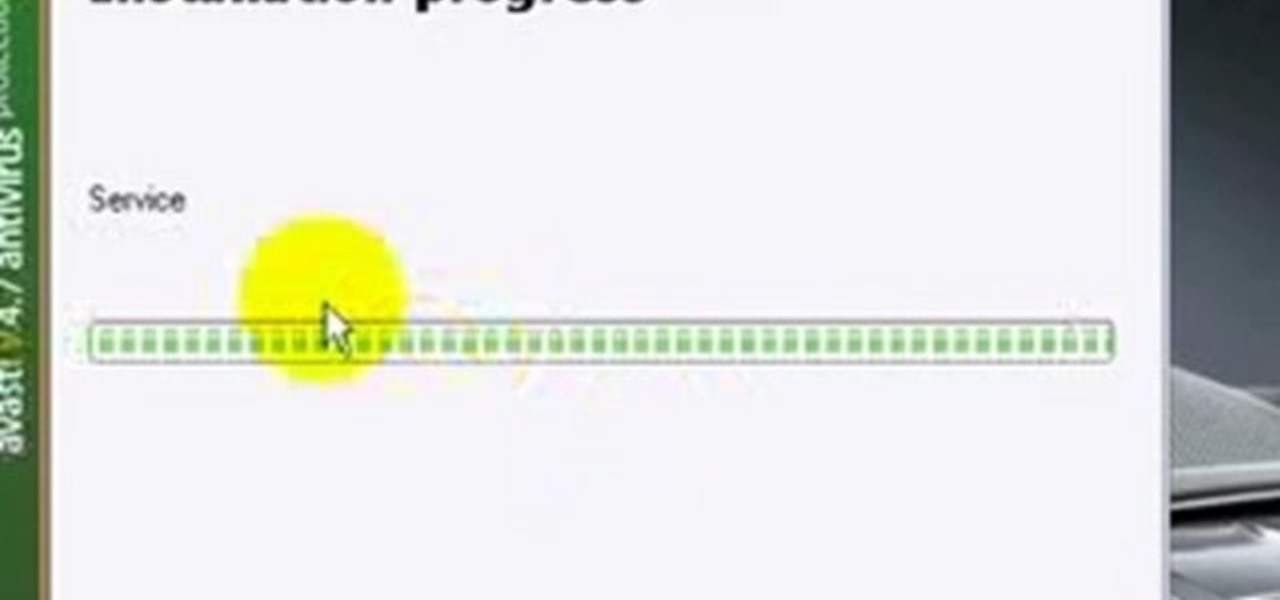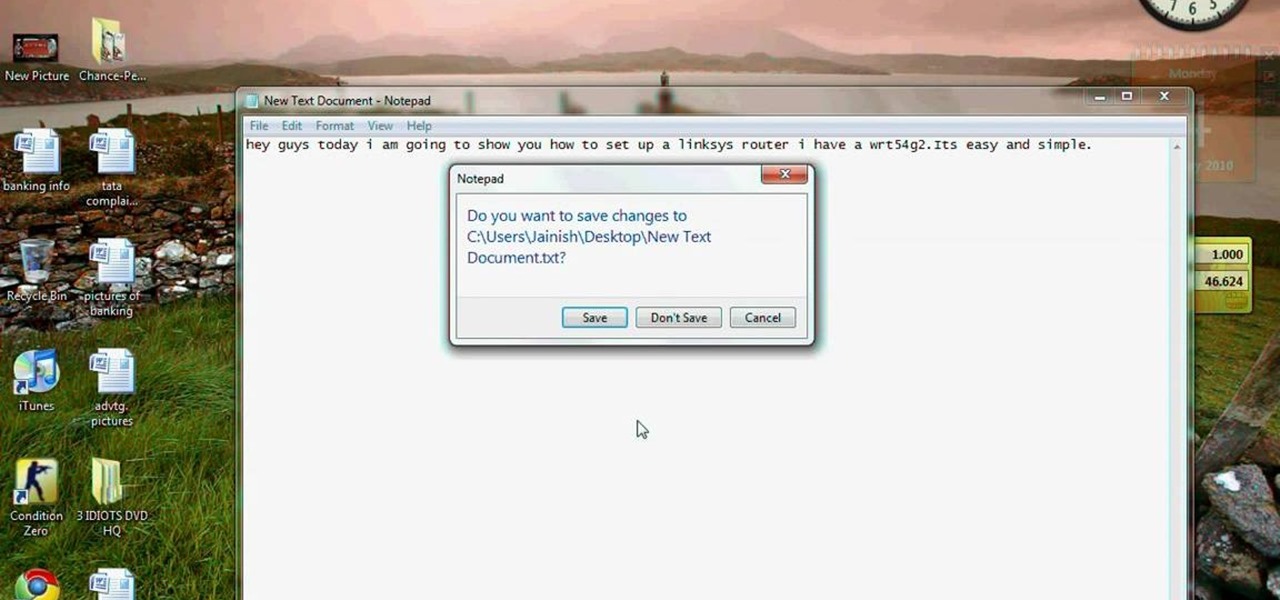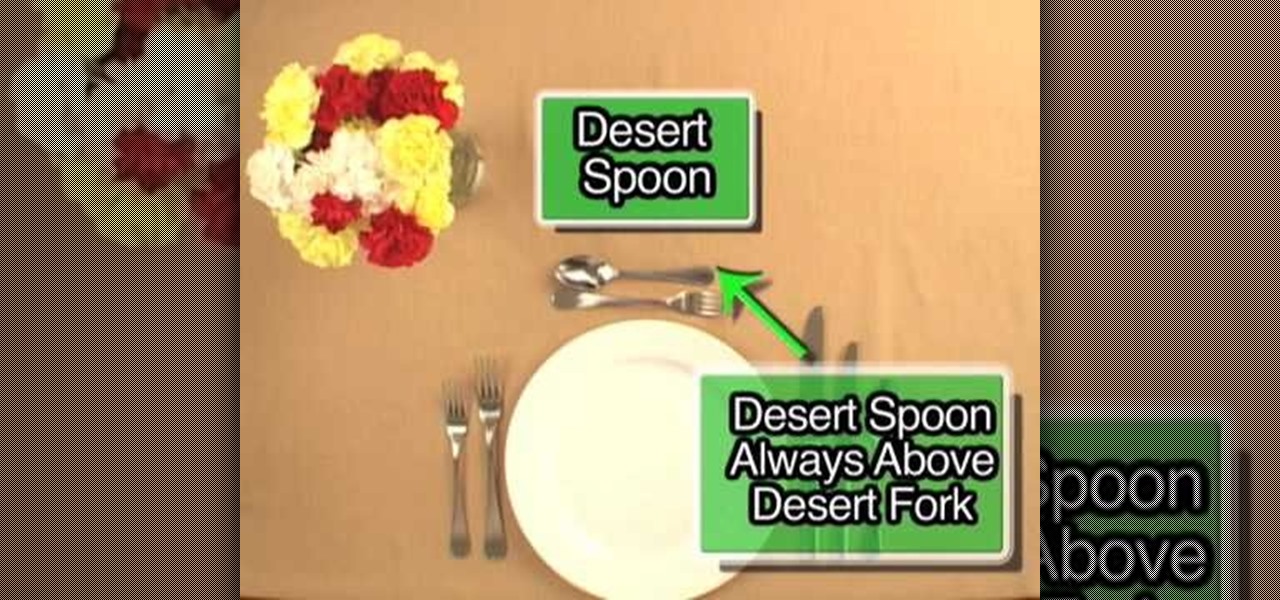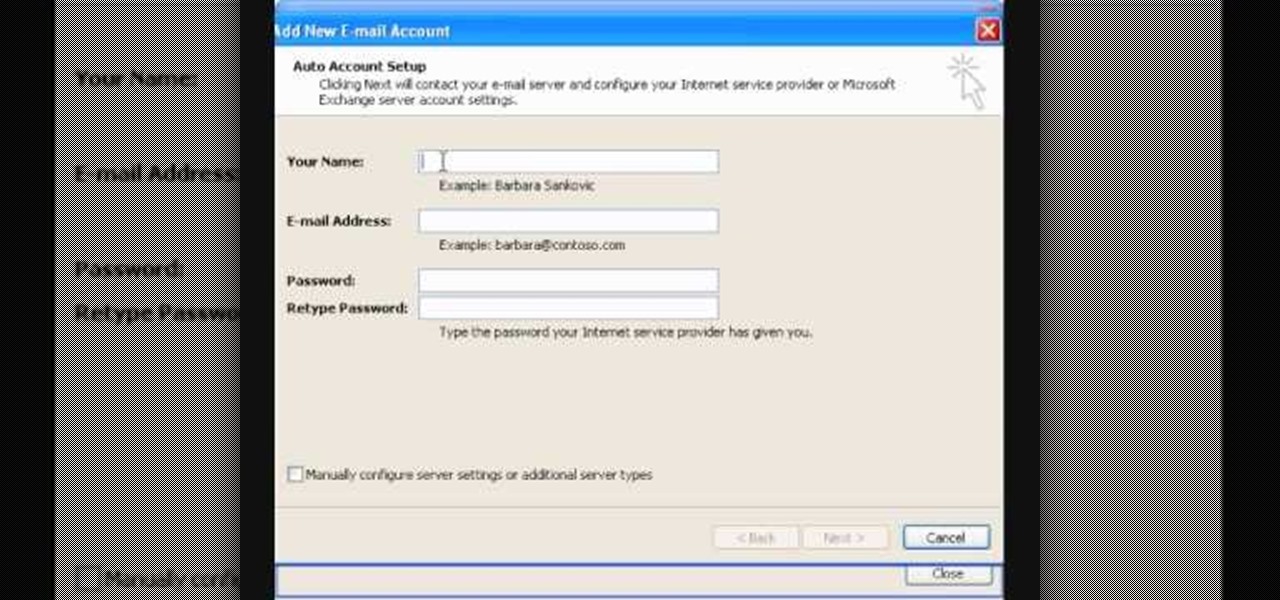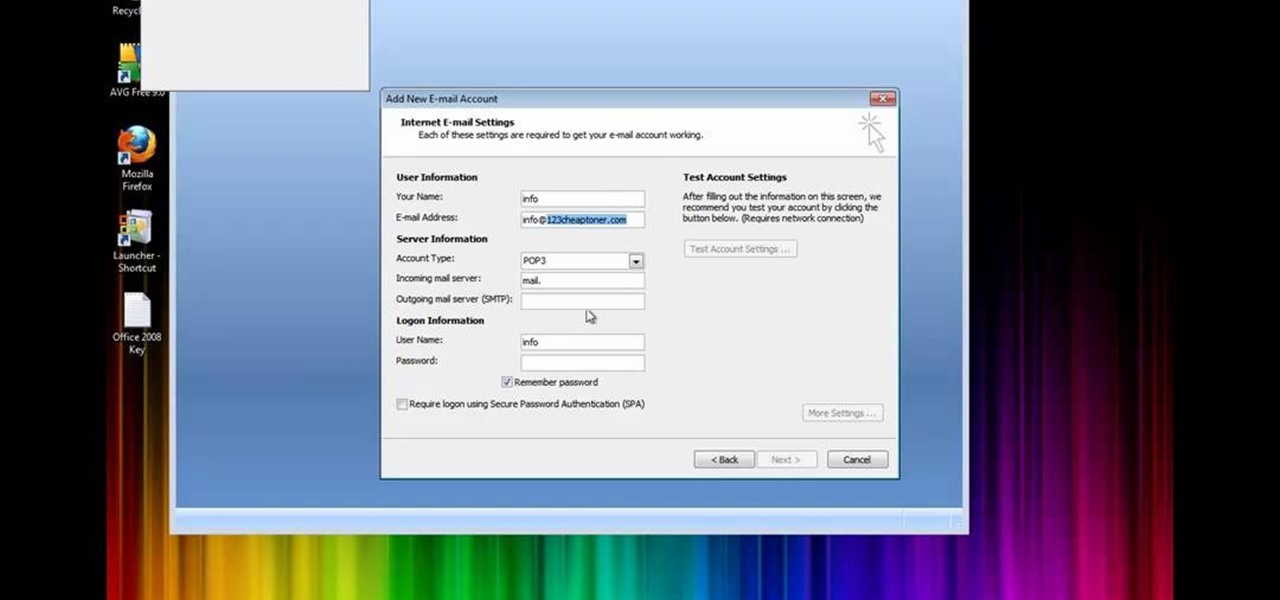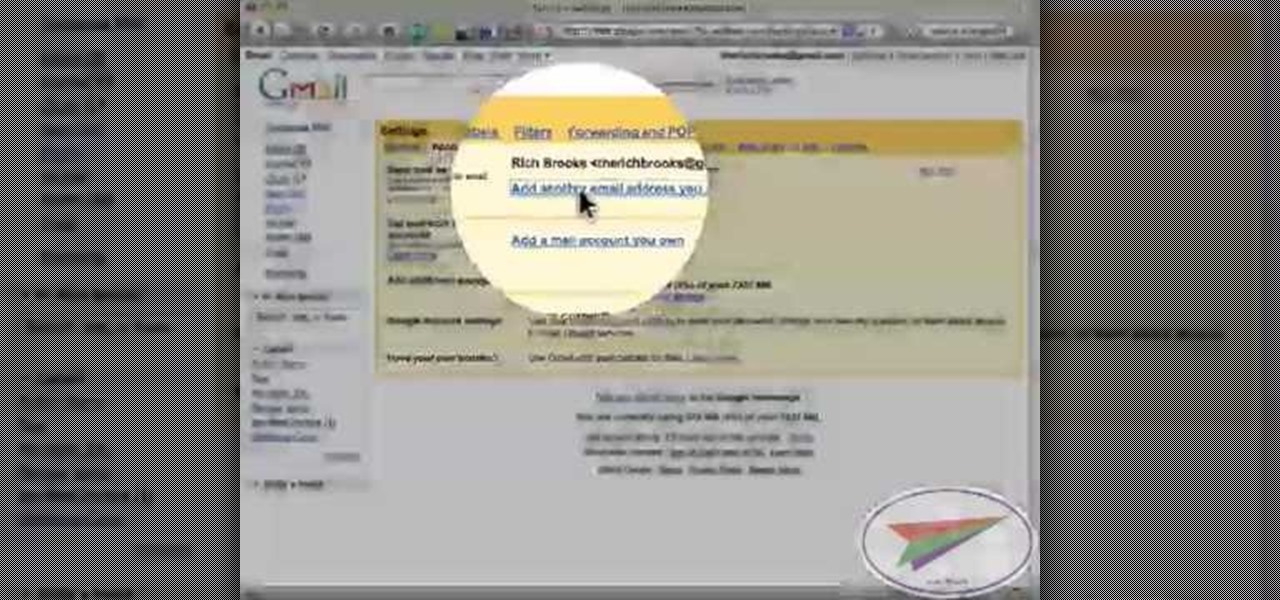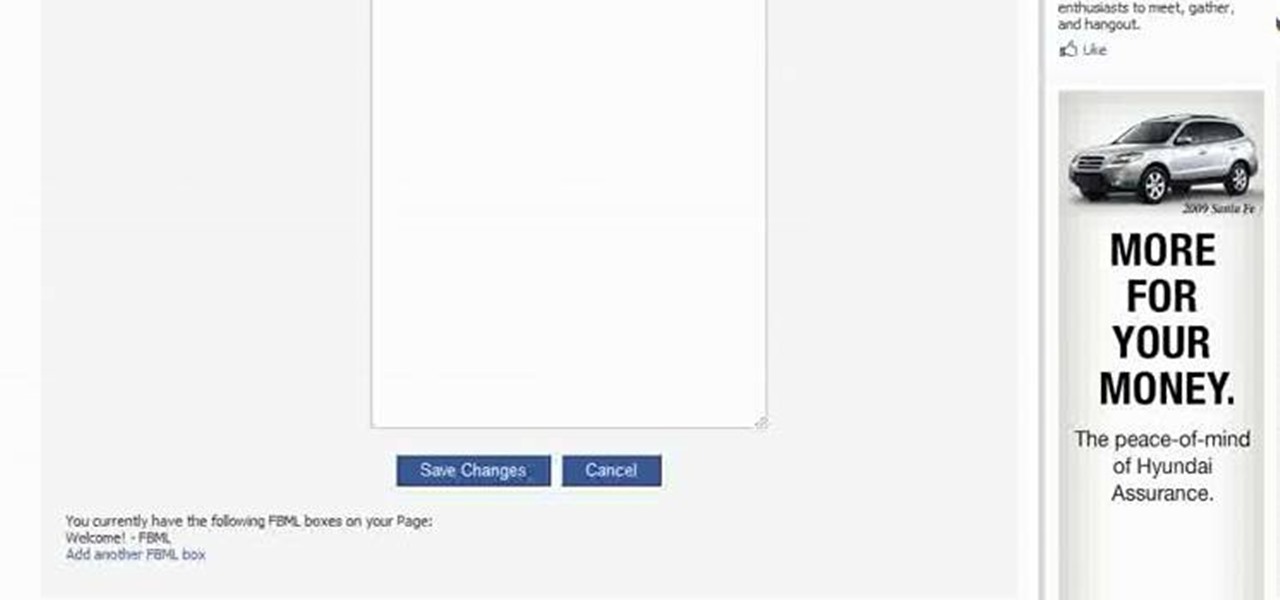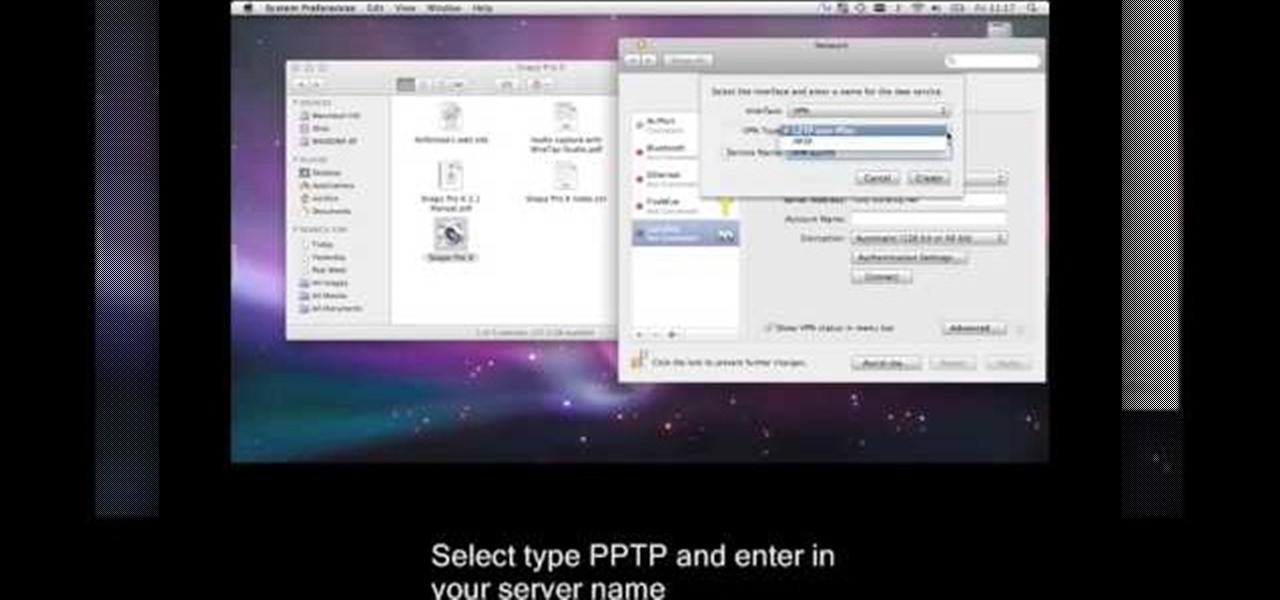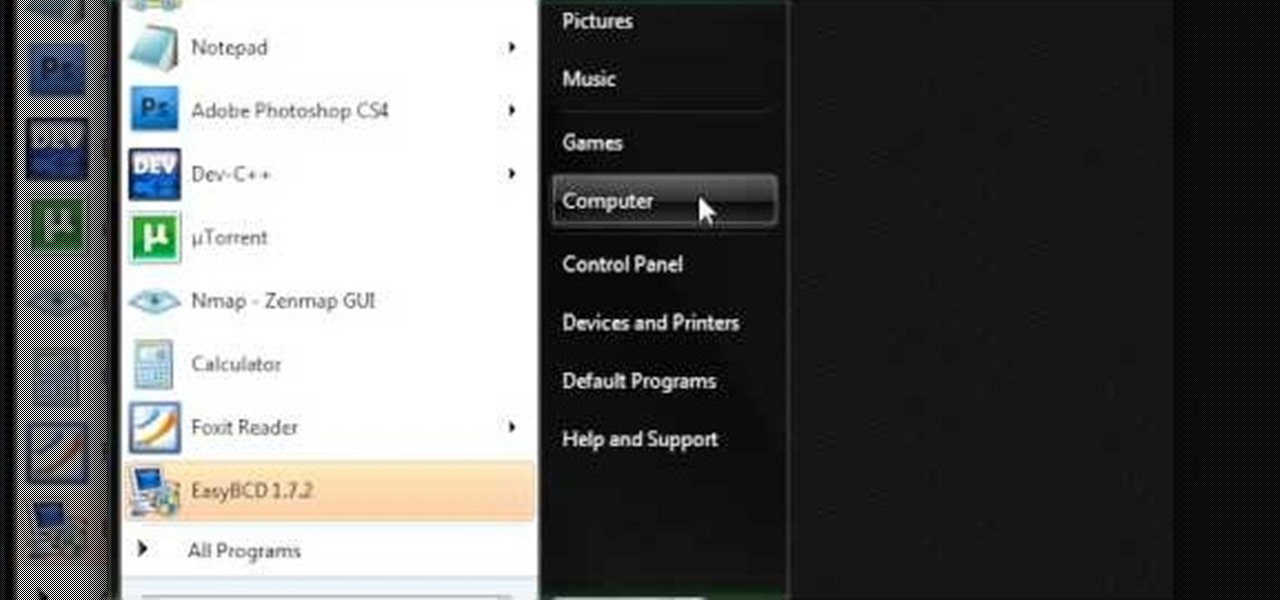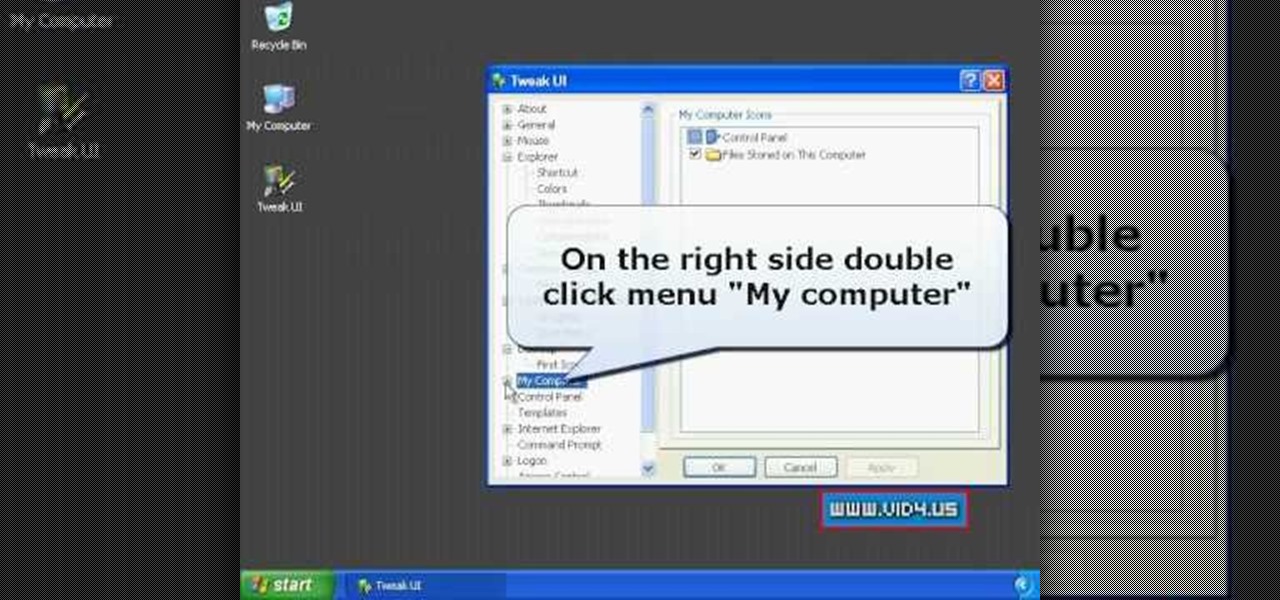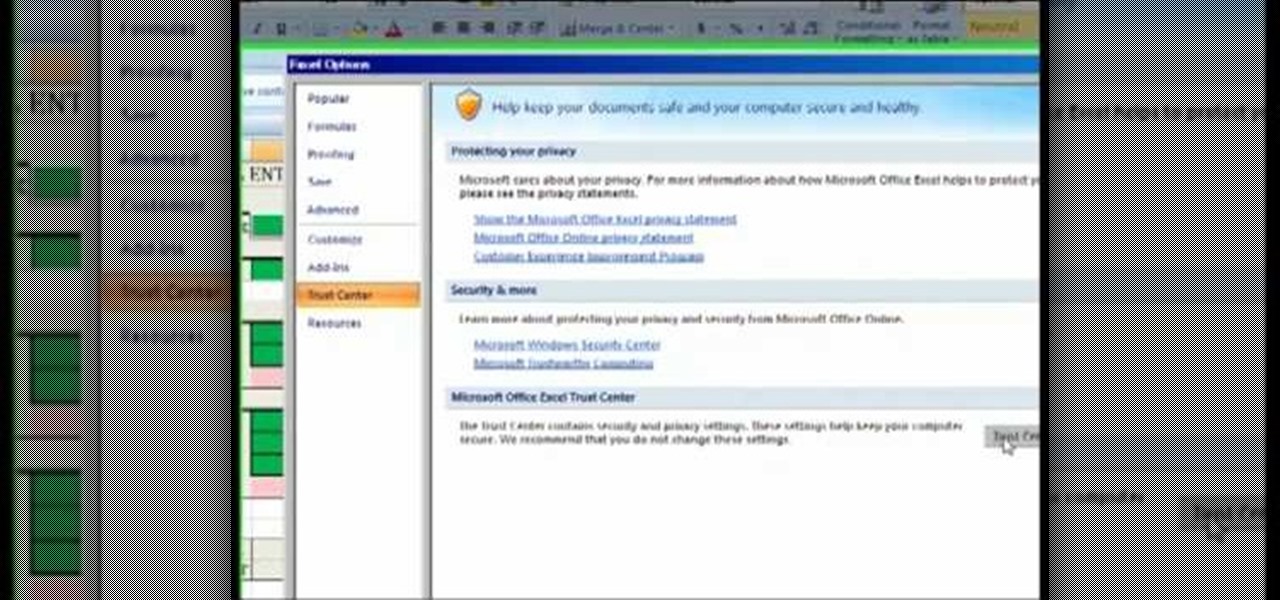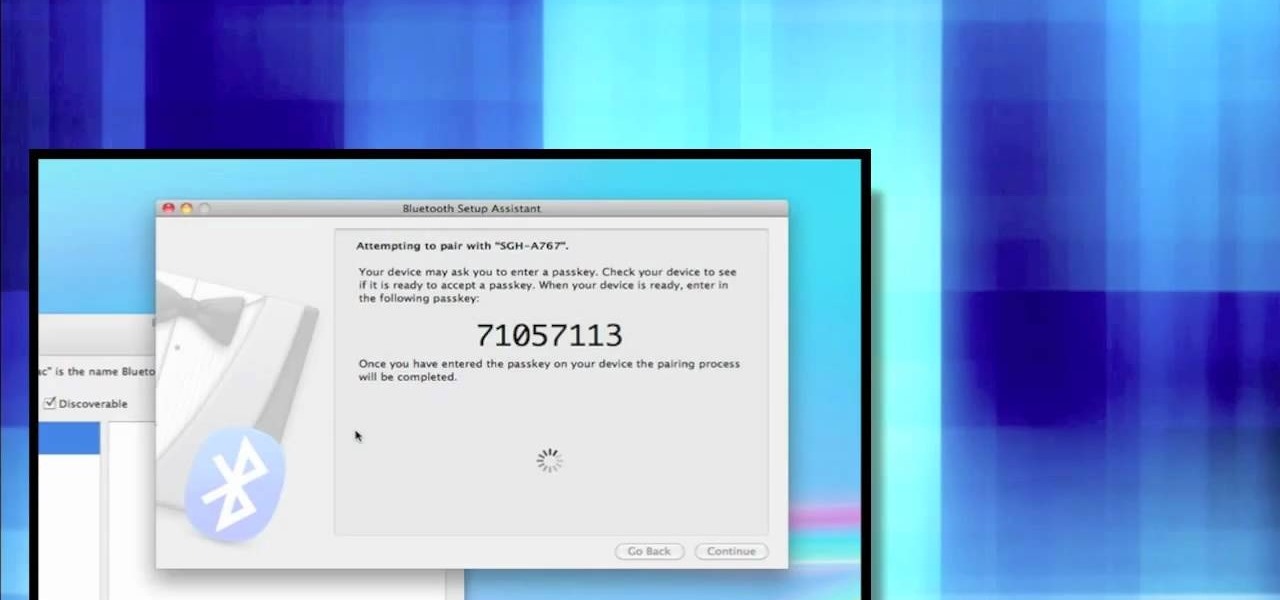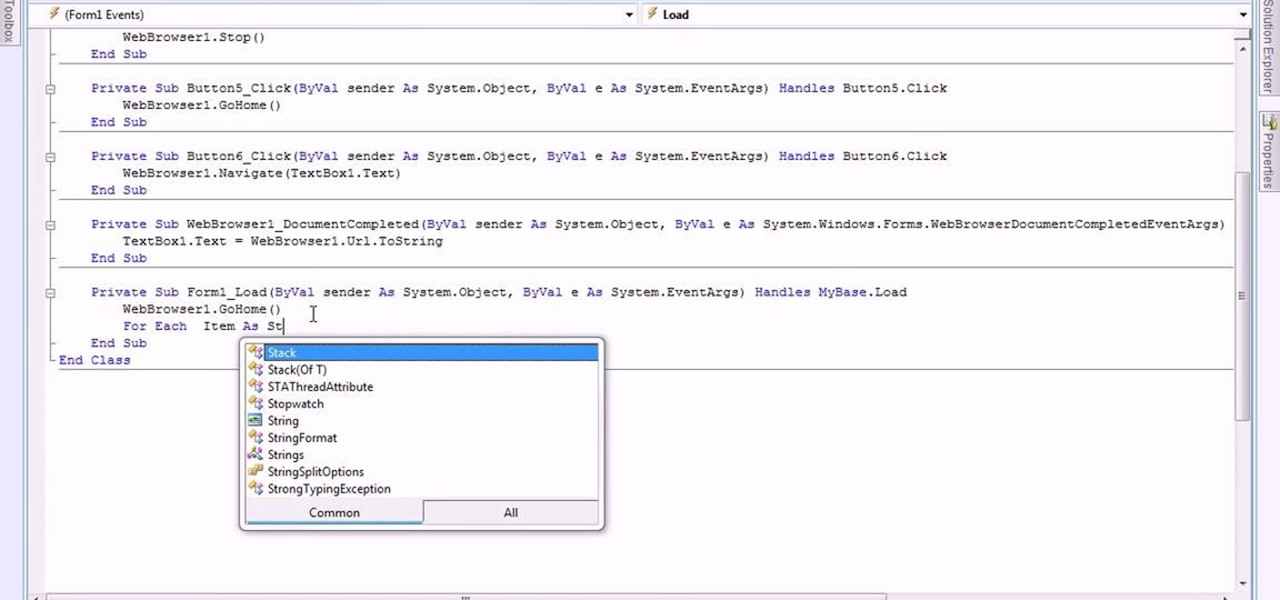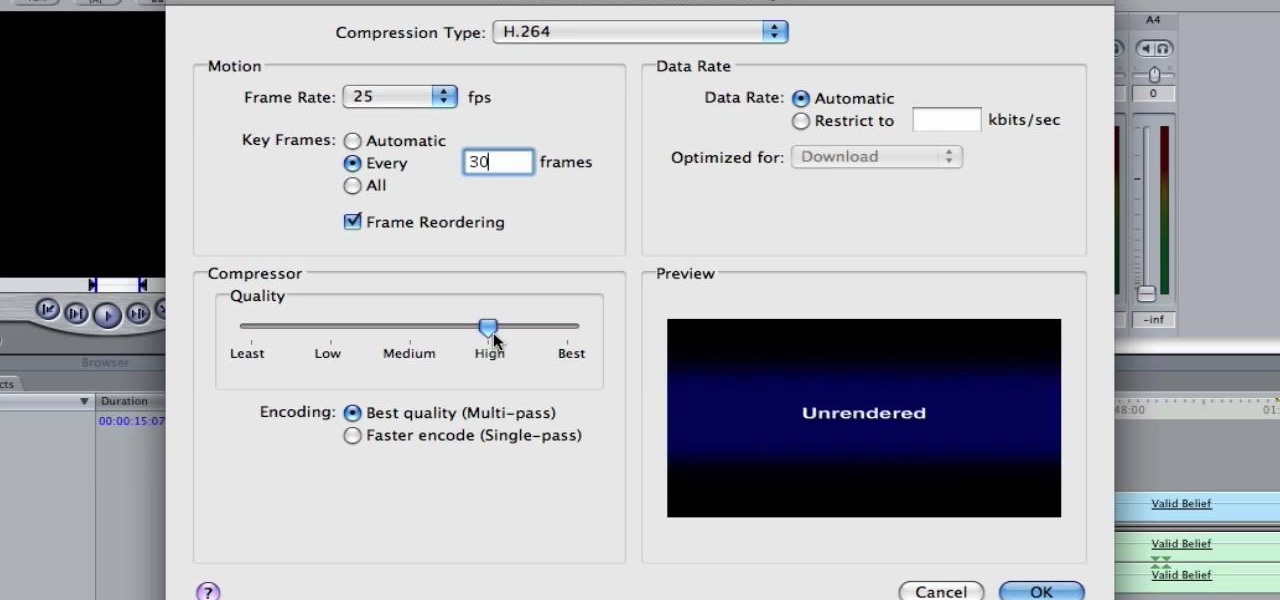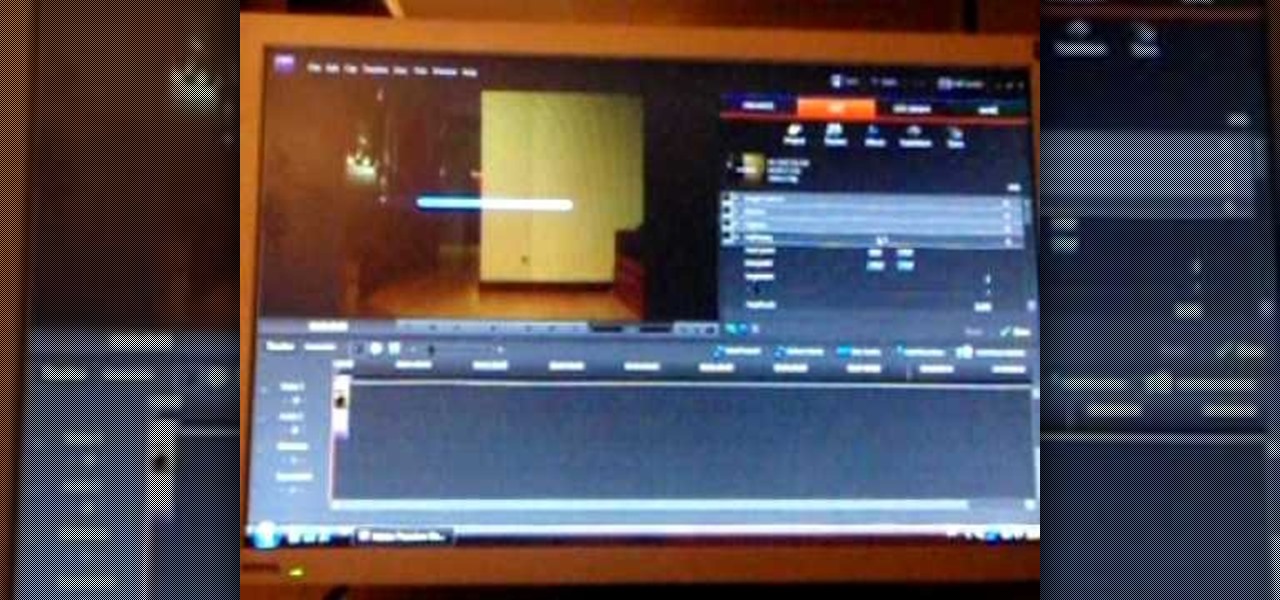In this tutorial, we learn how to scan and edit negatives with SilverFast and Photoshop. First, open up the software and lay your negative in the scanner. Make sure you have selected the correct settings when you go to scan it, and click that it's transparent. Also, you will need to increase the size of it and make sure the lighting is correct. Now, scan the image and load it onto the software. Once it's loaded, you will be able edit it by zooming in and then rotating the image so it's the co...

In this tutorial, we learn how to customize a desktop with DragThing. First, go to the website DragThing and download it. This is an application that has a ton of different things that you can download to customize your desktop. You will be able to change different preferences, such as hot spots, your dock, and many other different things. You can customize everything from sounds and colors to font sizes and application icons. Go through all the settings to change what you want your desktop t...

In this tutorial, we learn how to set up and secure a wireless router. First, take your cable and plug it into your modem from your computer. After this, plug in an Ethernet cable into your modem to a wireless router. Now, plug the wireless router and modem into the wall. Now, look for the icon on your computer that says you have connected a new device to it. Go through the set up wizard to make a new wireless network, once it doesn't find one, connect a USB to the computer. Now, click on the...

In this tutorial, we learn how to draw a galaxy in Photoshop. First, open up a new project and color the background black. Next, create different lines and circles inside of the black, and then blur out the image. Now, it will look like a galaxy in black space. Next, color a new background black and white with spots and mix it into the galaxy image that was made. Continue on to change different settings on the picture as you prefer, changing the opacity and different settings as you wish. Whe...

This video tutorial belongs to the software category which is going to show you how to use color options in Photoshop Elements 4. This version of Photoshop includes color settings that help you to control the way in which the colors in your photos are managed from capture to editing to printing. To use the options menu, click on edit > color settings. Now you get a dialog box with 4 options. Check the option that you want and click OK. Let's say you select the 'allow me to choose' option. Fli...

In this tutorial, we learn how to establish an account on Twitter. First, log onto Twitter. After you get onto the website, click on the sign up button, then enter your screen name and other personal information in. When you are finished signing up, you will be able to change your settings and import friends from your e-mail addresses. Under your settings, you will be able to change the background and colors on your page, as well as your icon picture. Next, start to follow people on Twitter, ...

Protect your privacy. No one else is going to do it for you. Especially on Facebook. This clip will teach you how to alter privacy settings for your photo albums. This clip will show you how it's done. It's easy! So easy, that this video tutorial can present a complete, step-by-step overview of the process in about twominutes. For more information, including detailed, step-by-step instructions, watch this video guide.

In this tutorial, we learn how to rip a DVD with a free DVD ripper. If you want to rip a DVD that you own so you can play it on your computer, this is an easy way to do it for free. To do this, download and install Free DVD Ripper 2.25. First open the software and then open your DVD up and select the title. Next, change the language and other settings as you prefer. Play the DVD just to make sure it works after this. You can change the output settings as well, if you want the movie to be play...

Ian Brown shows us how to use Avast to remove viruses from your computer. First, go to Avast.com and download their new and free edition of their virus protection. After you have installed this program, you will receive an email with your product key to access the program. Now, change the settings on the program so it scans your computer at least once a day for viruses. Now, reboot your computer to save settings and scan your computer automatically for viruses. When you see a blue screen with...

This video tutorial is in the Computers & Programming category which will show you how to set up a Linksys WR54g or WRT54g2 wireless router. First you connect to your Linksys router. Then go to http://192.168.1.1 and type in "admin' as your password in to log in window and click "log in'. then go to the "wireless' tab and enter your wireless network name. In the wireless channel select '11 2.462GHz' and click save. Next go to "wireless security' and type in the wireless network key. This is t...

A great dinner party is great because of presentation, and you know that everything has its place on the table, but where exactly does everything go? Learn about the placement of everything, from silverware to glassware.

In this video tutorial, viewers learn how to data clear and erase an LG CU720 Shine mobile phone. This task is very fast, easy and simple to do. Begin by clicking on the Menu button and select Settings. Then scroll down the list or press the # sign to select Reset Settings. Now select Master Clear and select Handset. If there is data in the memory card, clear it as well. Click on Yes to confirm the resetting and type in your security code. This video will benefit those viewers who have a LG S...

In this video tutorial, viewers learn how to setup Microsoft Outlook 2007. Begin by opening the Outlook Express 2007 program. Then click on Tools and select Account Settings. Under the Email tab, click on New. Now type in your name, email address and password. Then click on Next. Select Internet Email and click on Next. Now type in your user information, server information and log on information. Then click on More Settings and click on the Outgoing Server tab. Check the first box and then cl...

Learn how to tweak image quality and resolution settings when using a Panasonic G1 or GH1 digital camera. Learn how to set the auto mode on a Panasonic G1 or GH1 digital camera. Whether you're the proud owner of a Panasonic Lumix DMC-G1 or DMC-GH1 micro four thirds digital camera or perhaps just considering picking one up, you're sure to like this free video tutorial, which presents a complete overview of how to adjust image size settings when using a G1 or GH1 camera. For more information, i...

Learn how to adjust ISO exposure settings when using a Panasonic G1 or GH1 digital camera. Learn how to set the auto mode on a Panasonic G1 or GH1 digital camera. Whether you're the proud owner of a Panasonic Lumix DMC-G1 or DMC-GH1 micro four thirds digital camera or perhaps just considering picking one up, you're sure to like this free video tutorial, which presents a complete overview of how to change your camera's current ISO value setting. For more information, including detailed instruc...

In this video tutorial, viewers learn how to tune a HPI 21BB engine. From the base settings, start adjusting the high speed needle in a 1/8 turn. Then adjust the low speed needle in a 1/8 turn as well. Make sure to never run the engine too lean because this can damage the engine. The mid-range needle does not need to be adjusted, but make sure to always run it on base settings. This video will benefit hose viewers who are interested in auto mechanic or have this engine for a vehicle, and woul...

You will see a great way to light and set up a blue/green screen for your next video. There are a lot of tips that will come in handy if you want to film on a blue/green screen and don't want to pay outrageous fees to do so. The key in setting up is to block out all outside sources of light so you have just the desired amount of lighting coming just from your own sources and also setting up the screen and stretching it out as tight as possible so you won't see any creases or snags in the mate...

In this Software video tutorial you will learn how to setup email in Microsoft Office Outlook 2007. Suppose you have a Yahoo email id and you want it in Outlook, go to tools > account settings > email > new and fill out the details. Then check the box next to ‘manually configure server settings’ and click ‘next’. In the next box, choose the 1st option and click ‘next’. To get the information for filling up in the next box, go to the Yahoo page shown in the video and copy and paste...

This video explains how to change VoiceOver’s caption setting in Mac OS X. The visuals pane of the VoiceOver utility includes options that are helpful for sighted users who work with people with visual impairments. This video demonstrates how to use the caption panel option. When you turn VoiceOver on, the caption panel appears at the bottom of the screen. The caption panel can be moved anywhere on the screen that you want by dragging it with your mouse. The caption panel gives you the opti...

This how to video shows you how to create wallpaper for your computer desktop. Open Photoshop and create a new file. Change the dimensions to the size of your desktop. Click okay and go to edit and fill. Choose color and select black. Click okay to fill the screen with black. Duplicate the layer. Once this is done, go to filter, render, and lens flare. Make sure the lens flare is in the center. Edit the settings to your liking. Click okay to add the effect on to the image. Go to filter, disto...

In this video tutorial, viewers learn how to open ports on a Windows XP computer. Begin by clicking on the Start menu and open Control Panel. Double-click on Network Connections and select your network connection. Right-click on it and select Properties. Click on the Advanced tab and click on Settings. Select the Advanced tab again. Click on your internet connection and click on Settings. Click Add and fill in the port information. Click OK. T forward a port, users need to go to their router'...

In this how to video, you will learn how to set up Outlook 2007 in Windows 7, XP, or Vista. First, open the program. Click next and and check manual configuration. Select the top option in the next window. Now you must fill in your name, email address, and server information. Lastly, fill in your user name and password. Click more settings and select the outgoing server tab. Here you will authenticate your email address. Once this is done, click okay and next. Click finish and the program can...

In this video from flytenewmedia we learn how to send from separate email addresses using Gmail. This is great for small businesses. To make it look like you are sending it from your other email address, and not Gmail, follow these steps. Click on Settings then click accounts. You need to add another email address that you own. Click on next step. Now Gmail will send a verification. click on the inbox and click the link within the gmail that you just received. Now it will say confirmation suc...

In this how to video, you will learn how to set up an email account in Microsoft Outlook. First, open up your program. Go to tools and select account settings. From here, click new. A new window will open up and you should press next. Click on the check box at the bottom and click next. Make sure Internet Email is selected and click next. Now type in your name, email address, incoming mail server, outgoing mail server, and login information. Click on more settings and tick the first option in...

Log in to your account. Go to settings, then go to Forwarding and POP. Then, check in the box for enable POP for all mail. Next, save the changes. Then go back to the settings page and check the first box (to include the mail that has already been downloaded). Save your changes again. Next, select tools>account. In the box that pops up, select POP for the account type and hit OK. Name the account and fill in your email address and POP address. For the SMTP server, put in smtp.gmail.com. Then,...

This videos is a tutorial for using custom FBML coding on facebook fan page.The video begins by logging into facebook account.Then go to the search bar at the upper right hand corner and tpe "static fbml" and hit enter.This takes to the application page and click on "add to my page" below the default fbml picture.A window opens up showing a list of user pages and after selecting the page click on "add to page".Close the window and go to your fan page and click on "edit page".This shows a list...

This is a video tutorial that is showing its audience how to set up your own VPN client on your Mac computer. The first step in setting up a VPN client is to go to your system preferences on your computer. Next select network and then select the plus button and type in that you will be making a VPN network. Next you should select the type PPTP and enter your server name. Then you can click on create and it will create a new network for you. Next you should enter your service address and your ...

This video describes how to make a system restore point. First we have to go to click the start on the keyboard. Next select the computer and go for the properties. Next go to system protection. Next go the protection settings and highlight the operating system and give option of “on” on the protection and just click the create. Then you will get a box of system protection. Next you can give a name and then click ok to that it will take some time. Next if you go for system properties you ...

Firstly download the TweakUI into your computer, which is free. Fire up TweakUI and click on menu "Explorer", uncheck menus: "Allow help on start menu"; "Allow log off on start menu" and so on play with the settings however you like. And select "Light arrow", next click on "Thumbnails" menu and drag the slider all the way to the right, increase the size of thumbnails to 120 pixels. Next double click menu "Common Dialogs" and uncheck all three menus. Next double click menu "Taskbar and start m...

Want to go deep-sea fishing but lack the necessary know-how when it comes to the sport's specialized equipment? Never you fear, brave pescador(a): this free video guide will teach you everything you need to know to set up a deep-sea fishing pole.

This video demonstrates how to connect your phone to your Mac computer via Bluetooth. First, make sure that you have Bluetooth enabled. On your Mac computer, begin by searching 'Bluetooth'. When the search results appear, click on Bluetooth File Exchange. A new window will appear where you can get to select a certain picture that you want to send to your phone.On your mobile phone, go to the settings where you can choose to enable the Bluetooth. In the Bluetooth settings of your phone, select...

The Costsheet demonstrates how to enable macros in Excel 2007 to run correct spreadsheets. First, open up the spreadsheet. Make sure that the macros are enabled. If they have not, enable the macros by placing them in a trusted source by saving them in a particular folder. You can also choose to recognize the publisher as a trusted source. Click the office button and scroll down to Excel options. Click on the trust center option and go to trust center settings. Then, view the trusted locations...

This video is a Microsoft Word 2007 tutorial on working with pictures. To insert a picture in your document, click on Insert and select Picture, then find the picture, select and insert it. To resize the picture without distorting it, click and hold on the corner circles. You can adjust Brightness and Contrast by using the various choices within these settings. The Recolor setting gives you a number of options for changing the coloring of the picture, such as sepia, black and white, or graysc...

In this video tutorial, viewers learn how to block certain users from seeing their Facebook account. Begin by logging into your account and go to your home page. Click on the Setting tab and select Privacy Settings. At the bottom of the page, under Block List, there will be a space for users to type in a persons name to block and click Block. Select the person from the list of people and click Block. This video will benefit those viewers who use Facebook, and would like to learn how to block ...

In this how-to video, you will learn how to get the T-Pain effect with Fruity Loops Studio 8. First, open the program. Insert the sound by clicking on the sampler and opening a recording. Next, click the arrow and select assign a mixer track. Select GSnap for the T-Pain effect. Change the settings, which will allow you to get this particular effect. You can also choose the Autotune effect to get this sound as well. Select this effect and set the effect up. You can save the settings with a pre...

First open up system preferences, select Blue Tooth and click the plus at the bottom. Make sure that your phone has Blue Tooth on and wait for your phone to pop up. Click continue and enter the number 71057113 onto your phone in the space provided. Once your phone is connect to Blue Tooth, this space should be there. After clicking pair on your phone a Bluetooth set up assistant window should pop up. Click on the x, then click on the settings after selecting your phone. Even though it says no...

This video is about making a bookmark for your web browser in Visual Basic 2008.The videos begins with a simple web browser which consists of simple web components, a textbox and a go button. Pull the sides of the browser to stretch it and put in a listbox. Enlarge the listbox and use two buttons below the listbox. Enter the text for the buttons as "Enter current page" and "clear". Now go to selection explorer, double click "my project" and go to settings. Add a new setting called "Bookmarks"...

In this how-to video, you will learn how to get 720p quality videos in Final Cut Pro HD. This is useful if you want to take advantage of the higher quality video settings found on YouTube. First, have your film ready. Go to Export and press QuickTime Conversion. Now, name the file. Next, click options and uncheck internet streaming. Go to sound settings and change the format to AAC with a quality of Best. Now, go to the video settings. Change the size to 1280 x 720 HD. Change the frame rate t...

In this video tutorial, viewers learn how to create a light-saber effect using Adobe Premiere Elements. Begin by adding your video into the program. Then go to the effects and select the lightning effect. Configure the effect settings to the settings provided in the video. Now play the video frame by frame until you see the sword in the video. Then go to the start and end points, and drag the points to the sword. Go 1 frame forward each time and click the split button. Then drag the points to...

In this Video Games video tutorial you will learn how to repair a broken PS3. For this you got to put the PS3 into stand by mode. Press down the button located at the top end of the console for 7-10 seconds and listen for 3 beeps. It may not work the 1st time. So, do it again. Then this message is flashed on the TV screen – ‘connect the controller using a USB cable etc’. Once you connect the USB cable the trouble shooter prompt comes up displaying 6 options. If you are not using HDTV this wil...