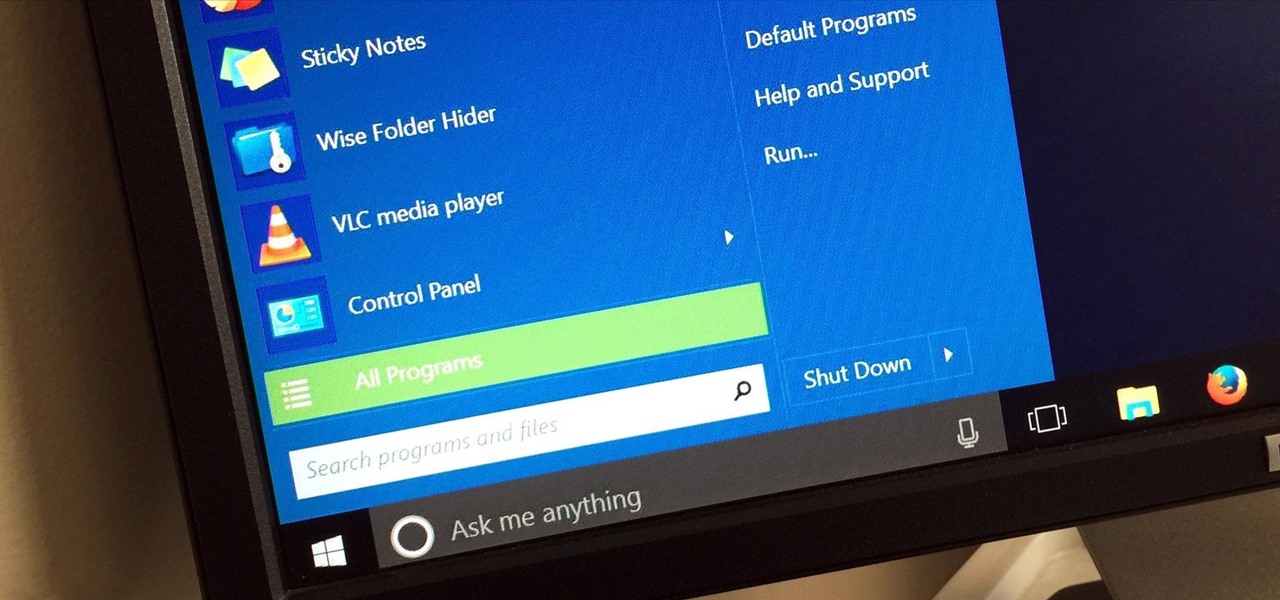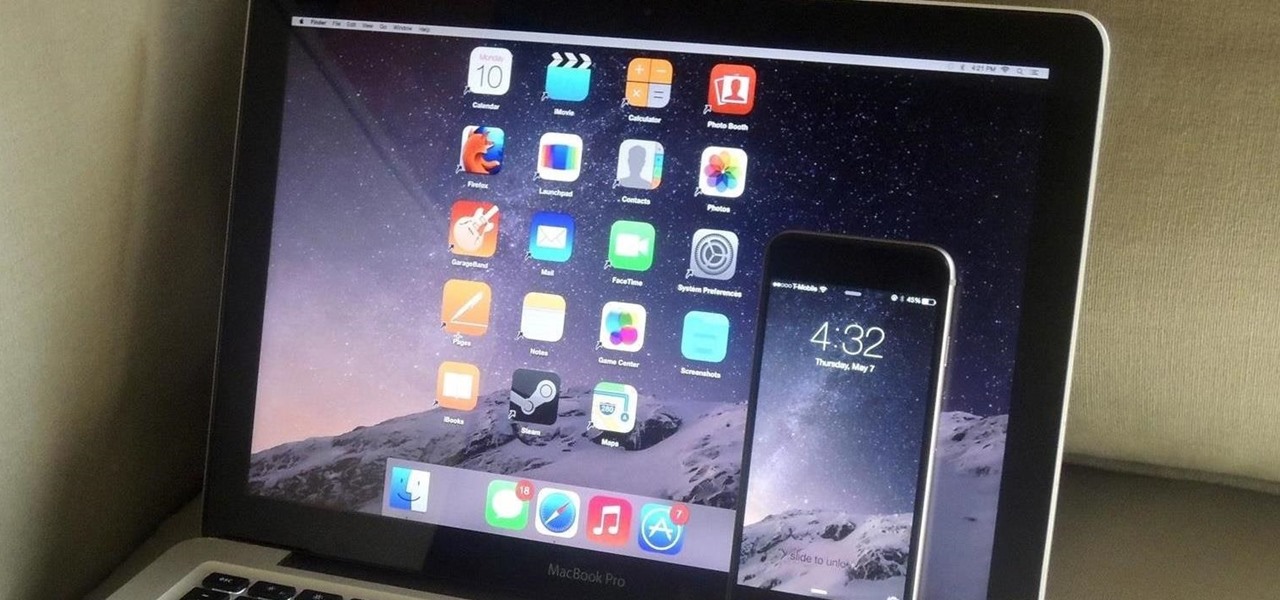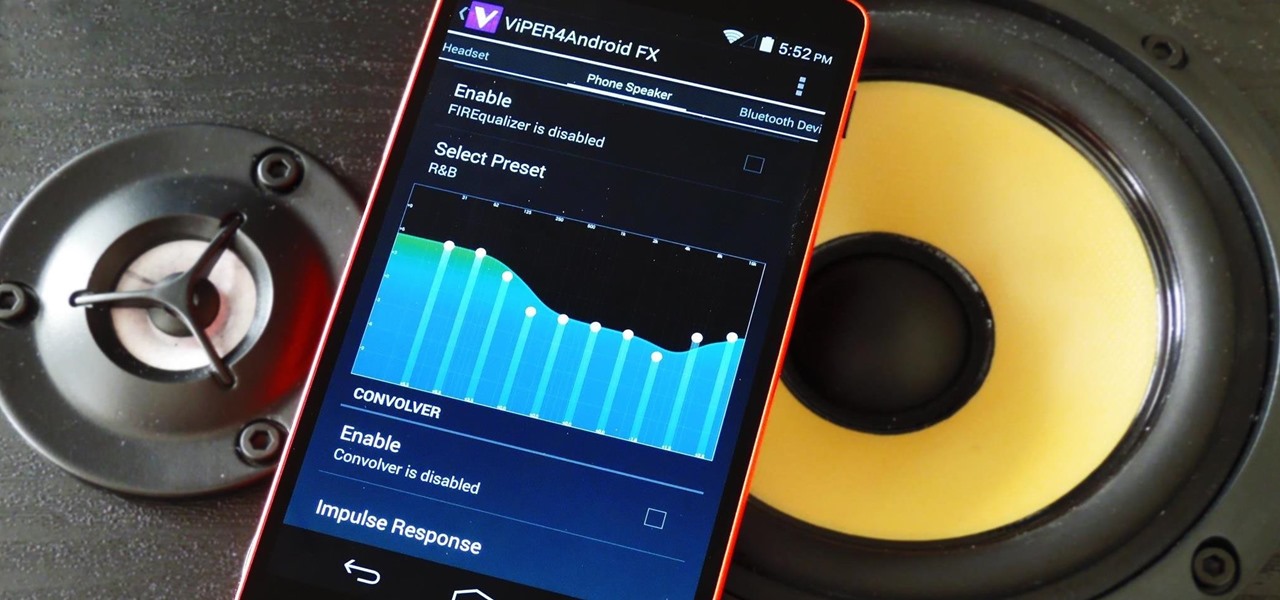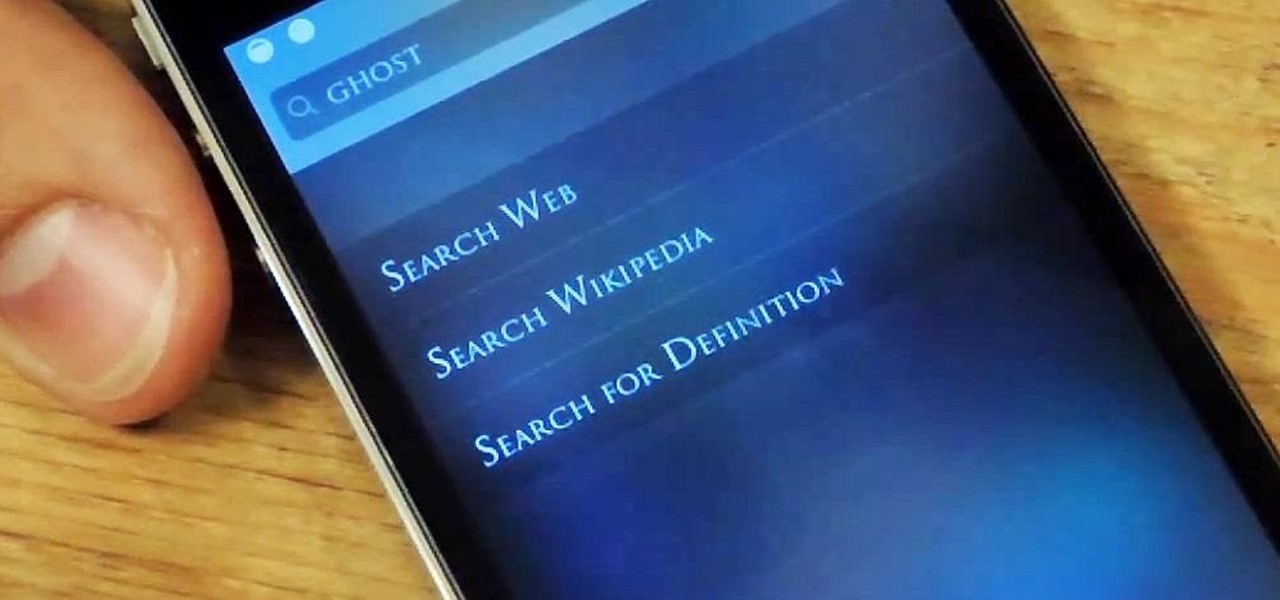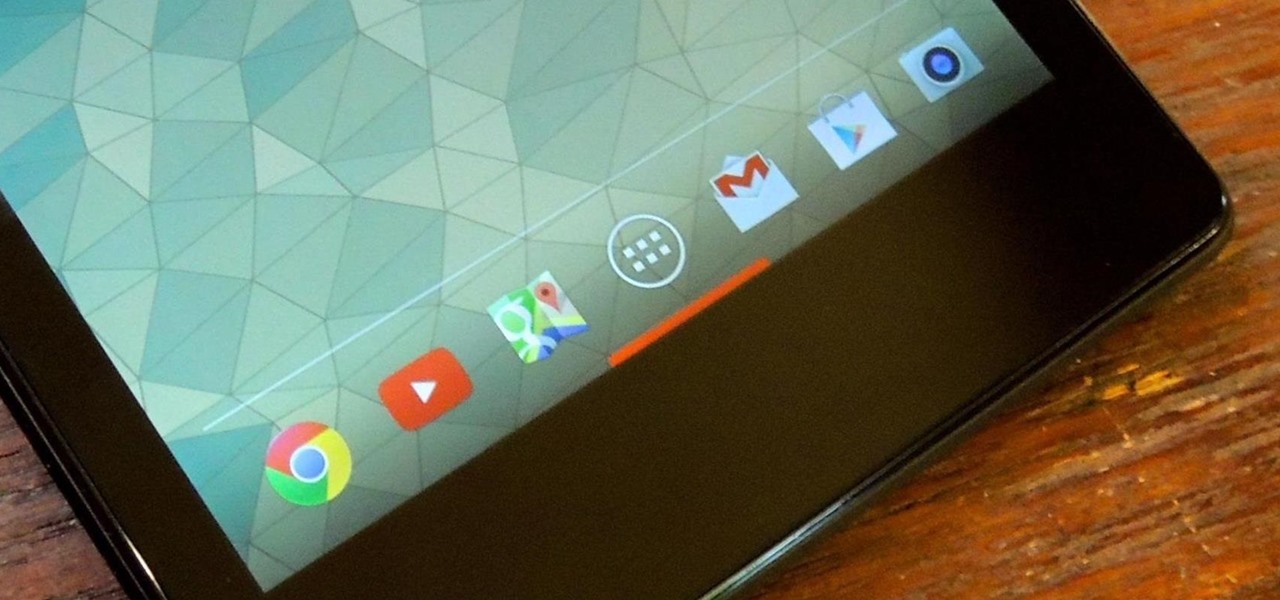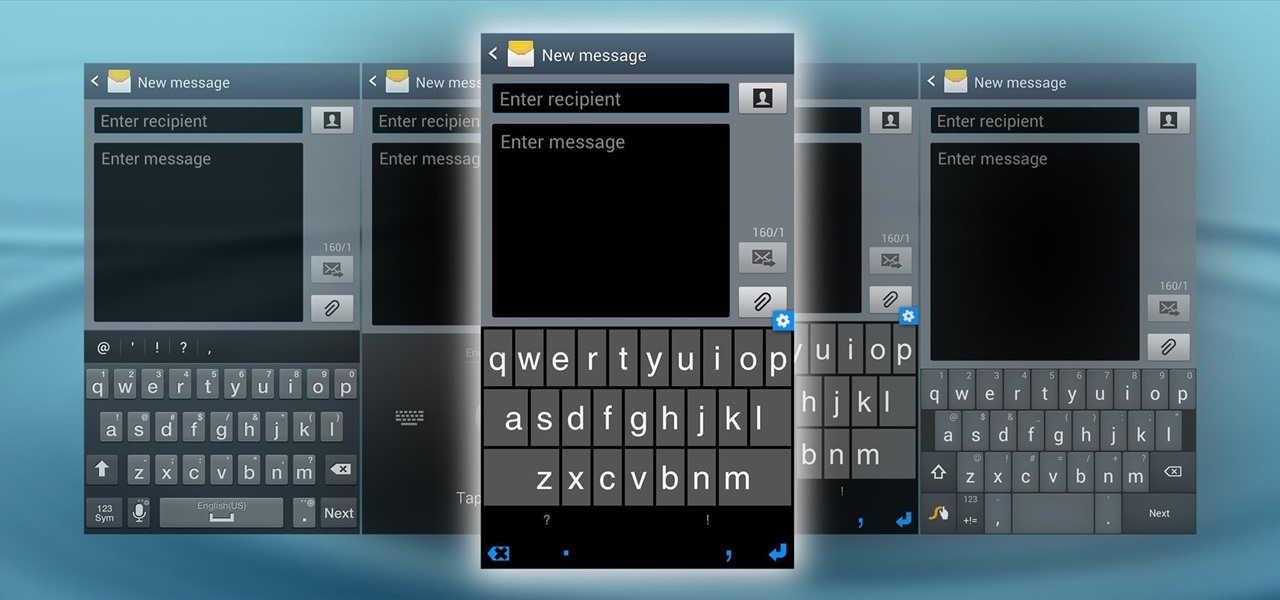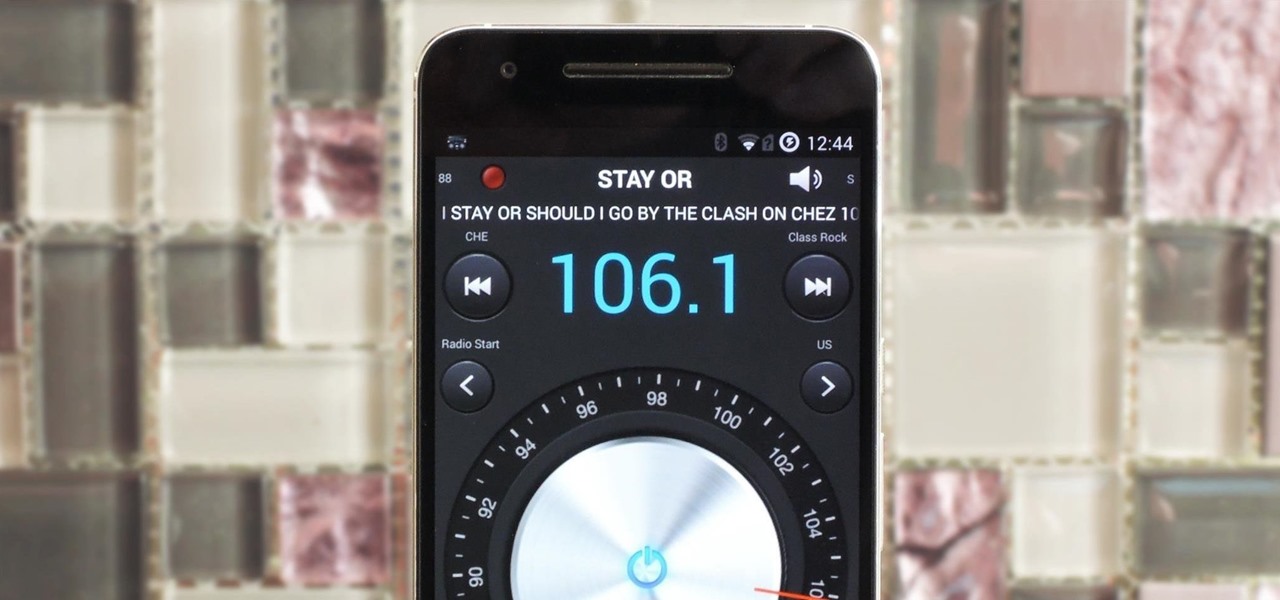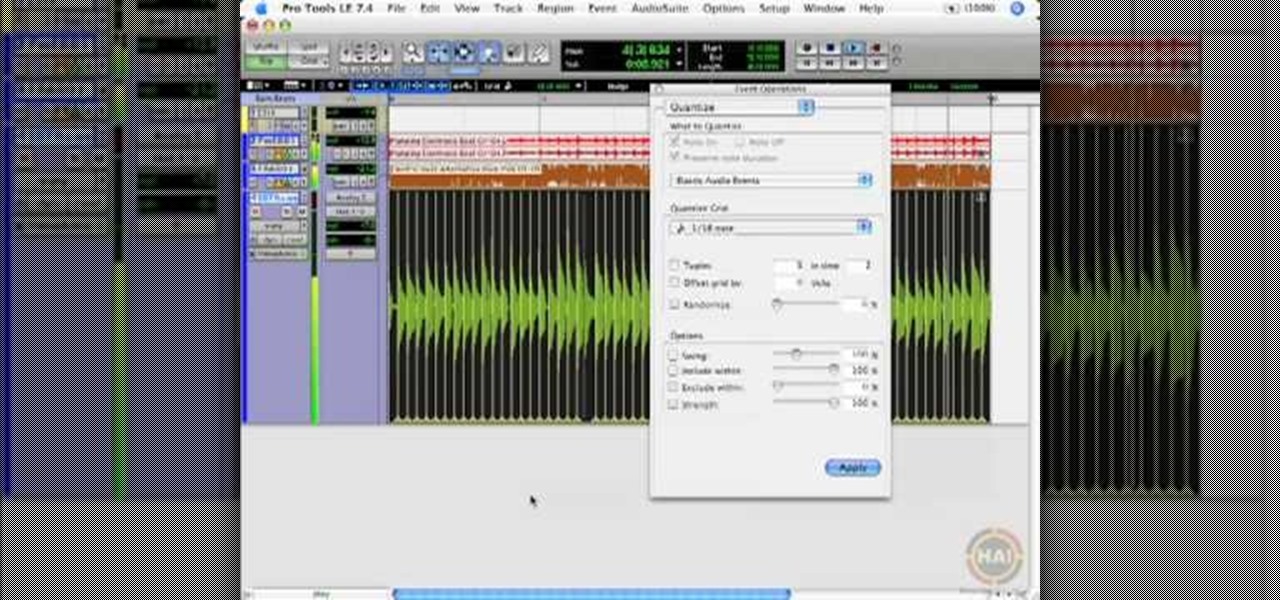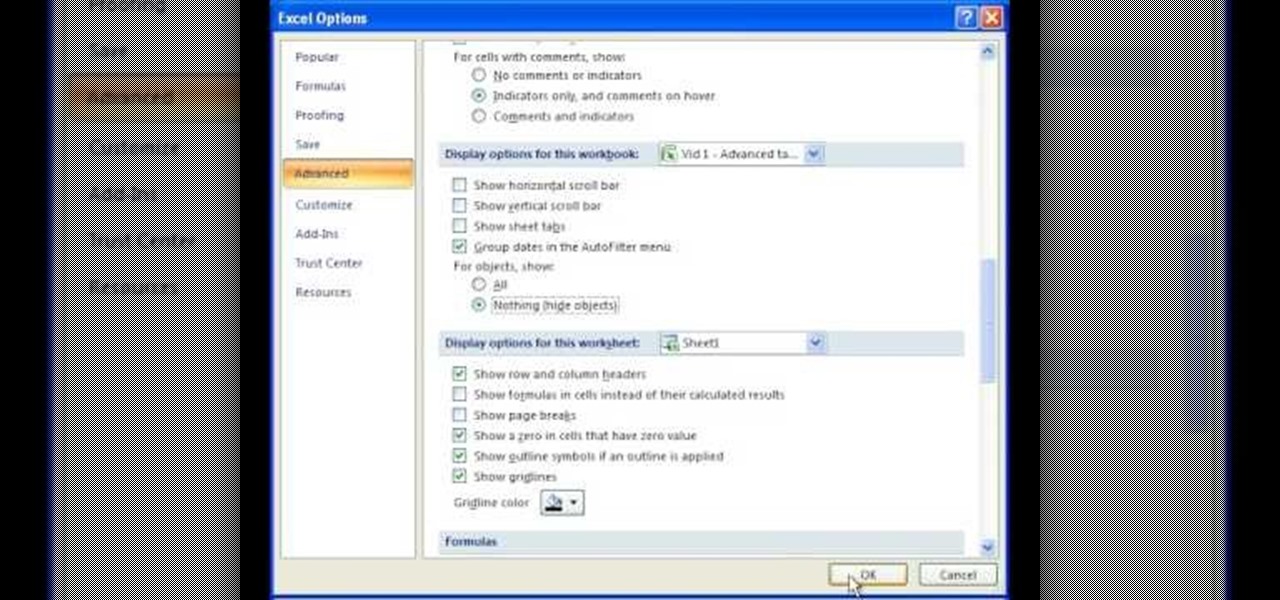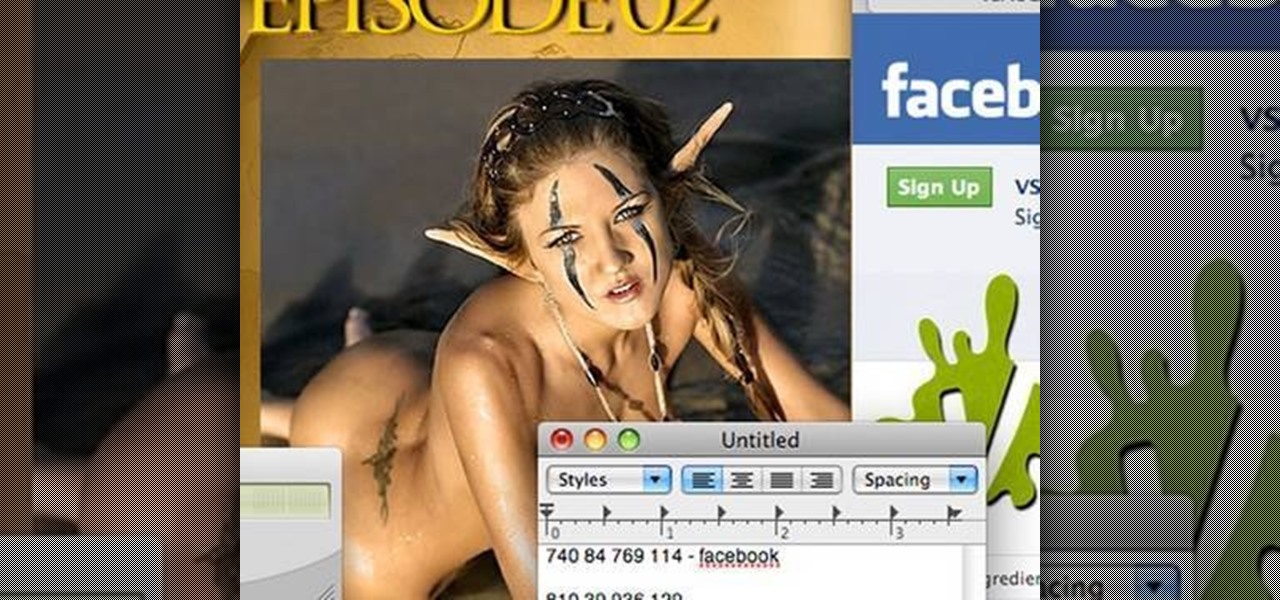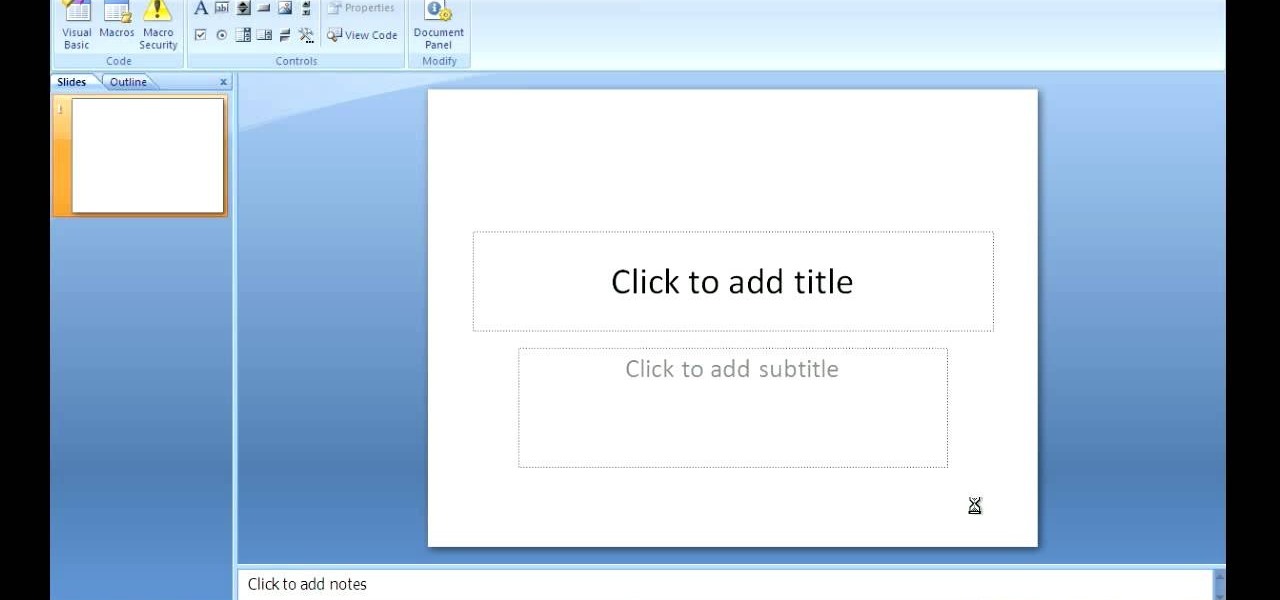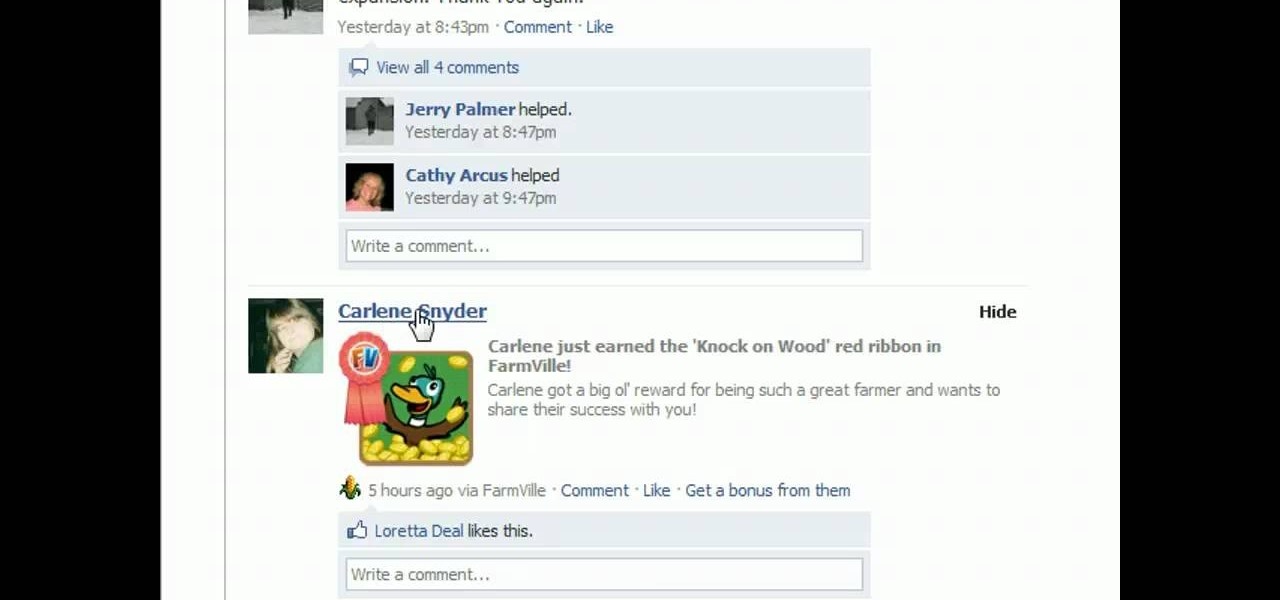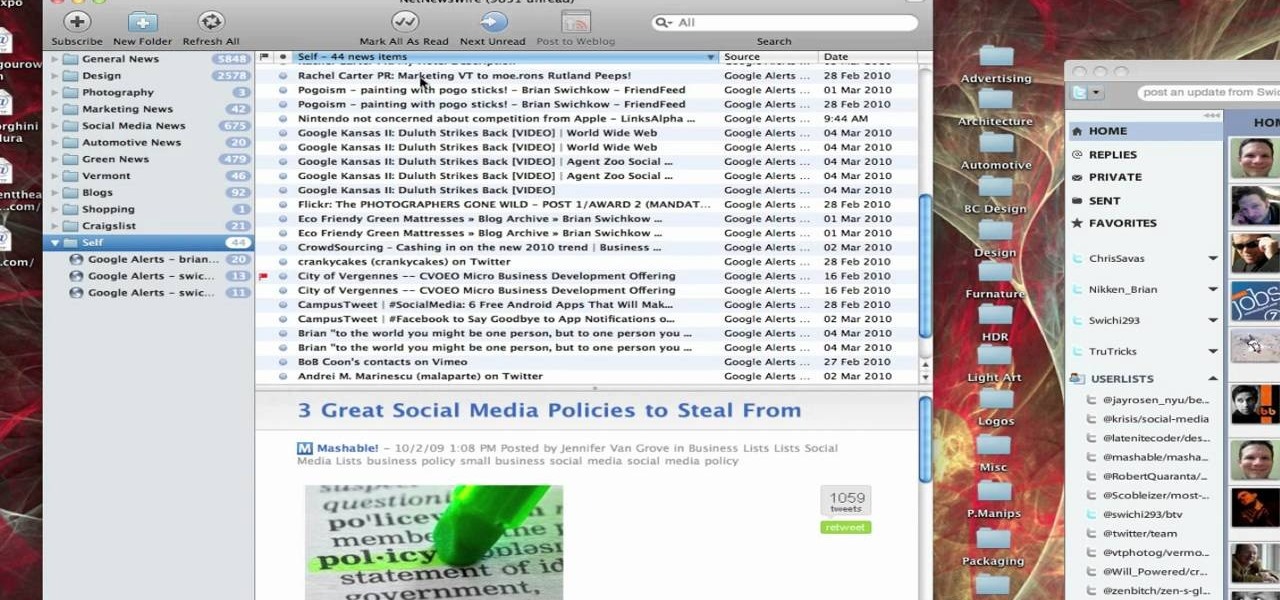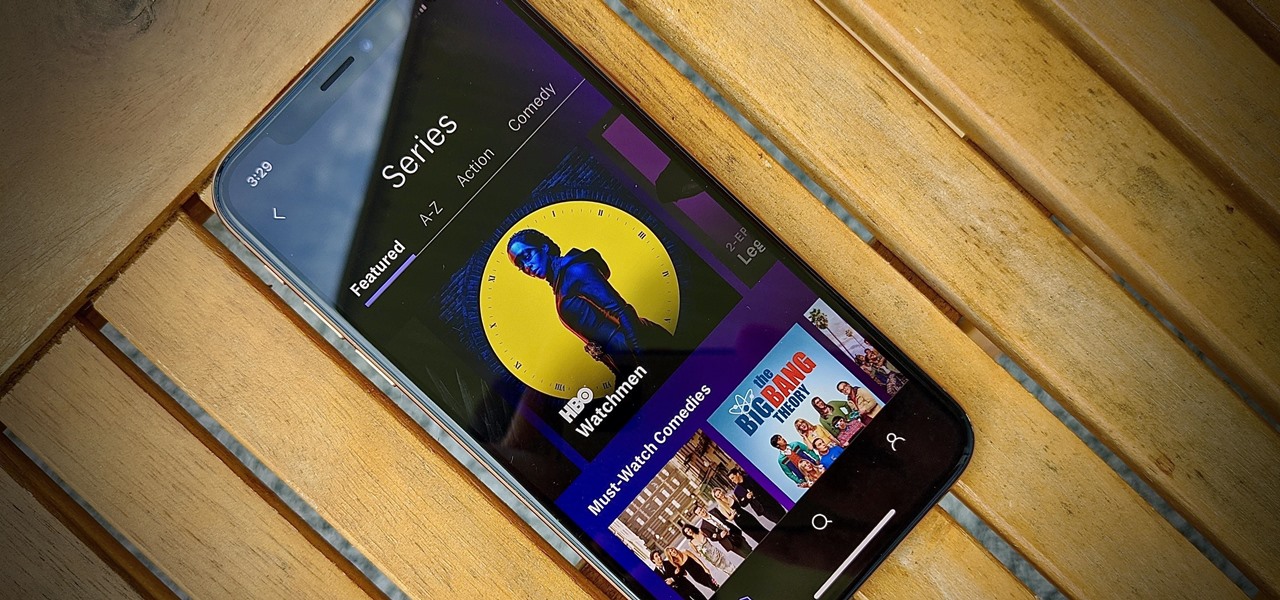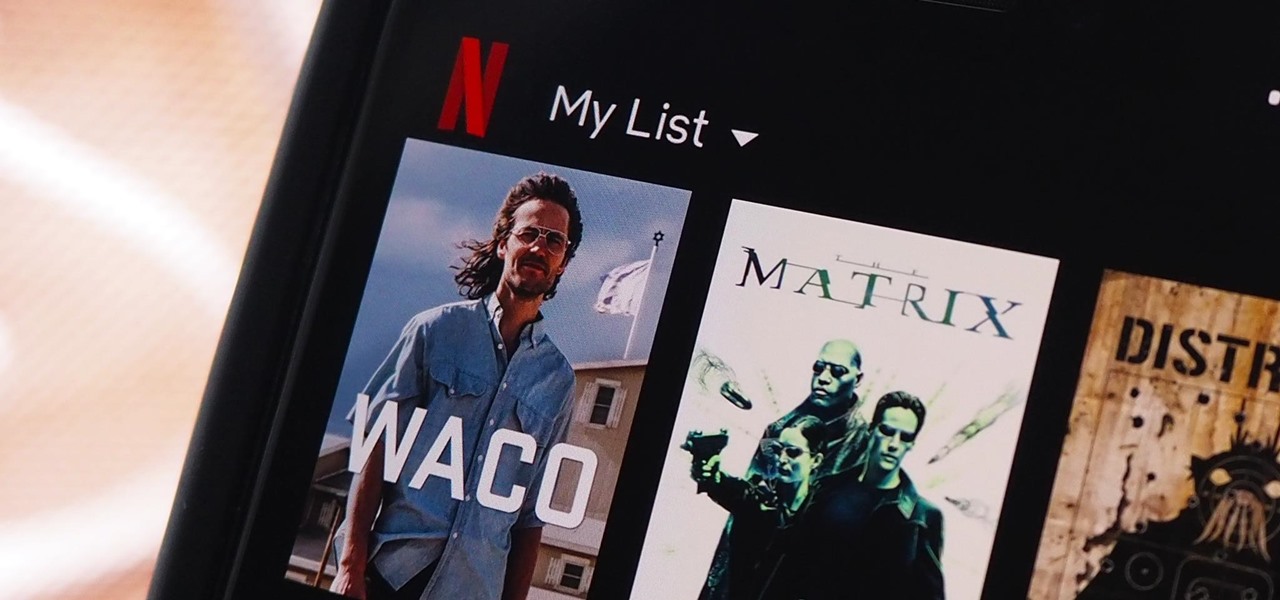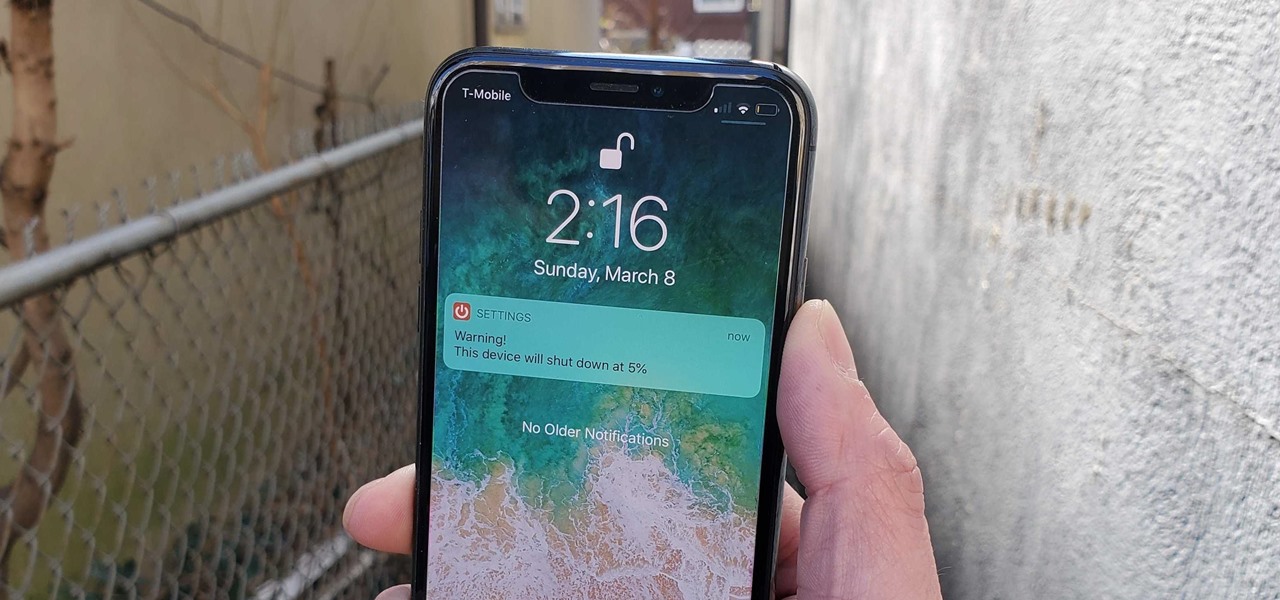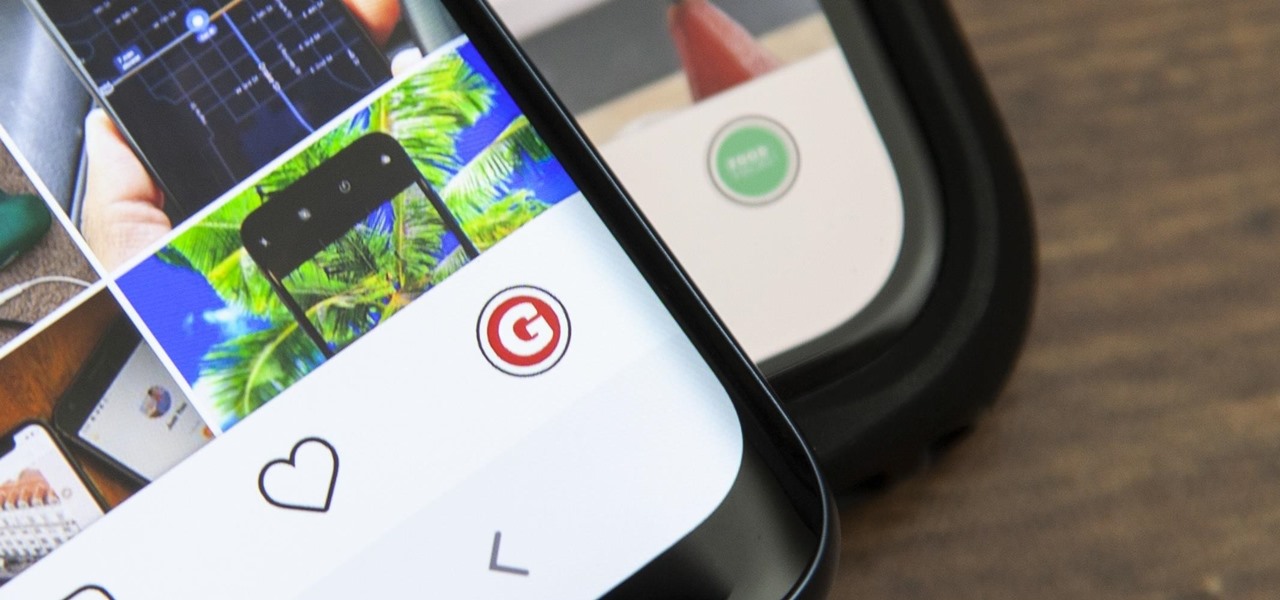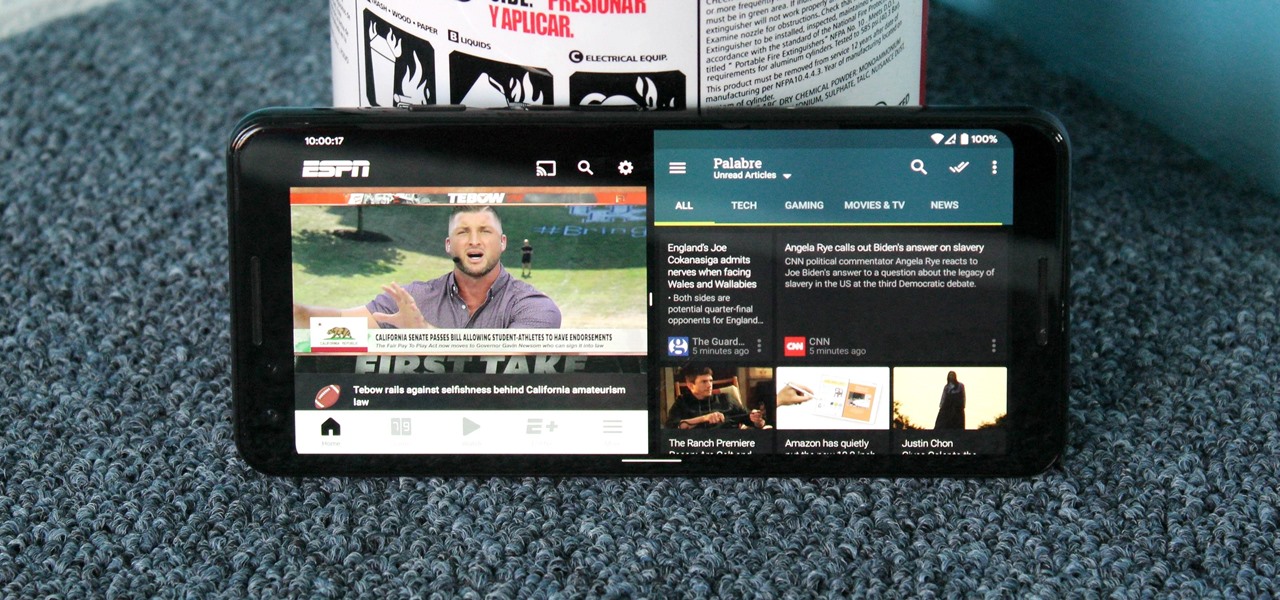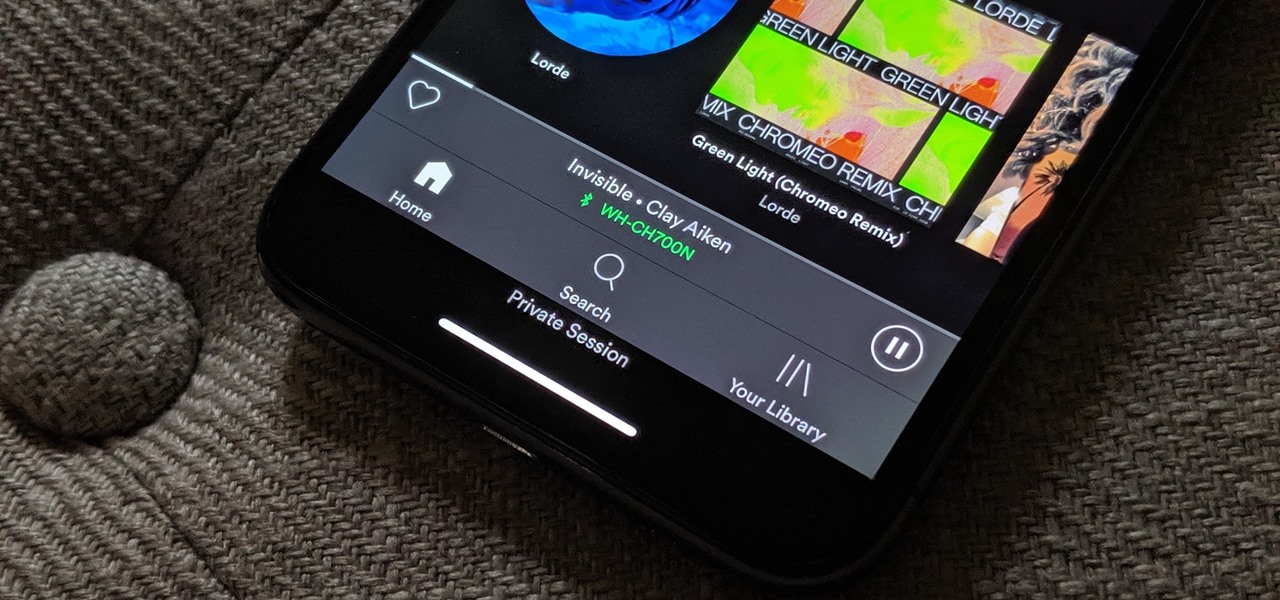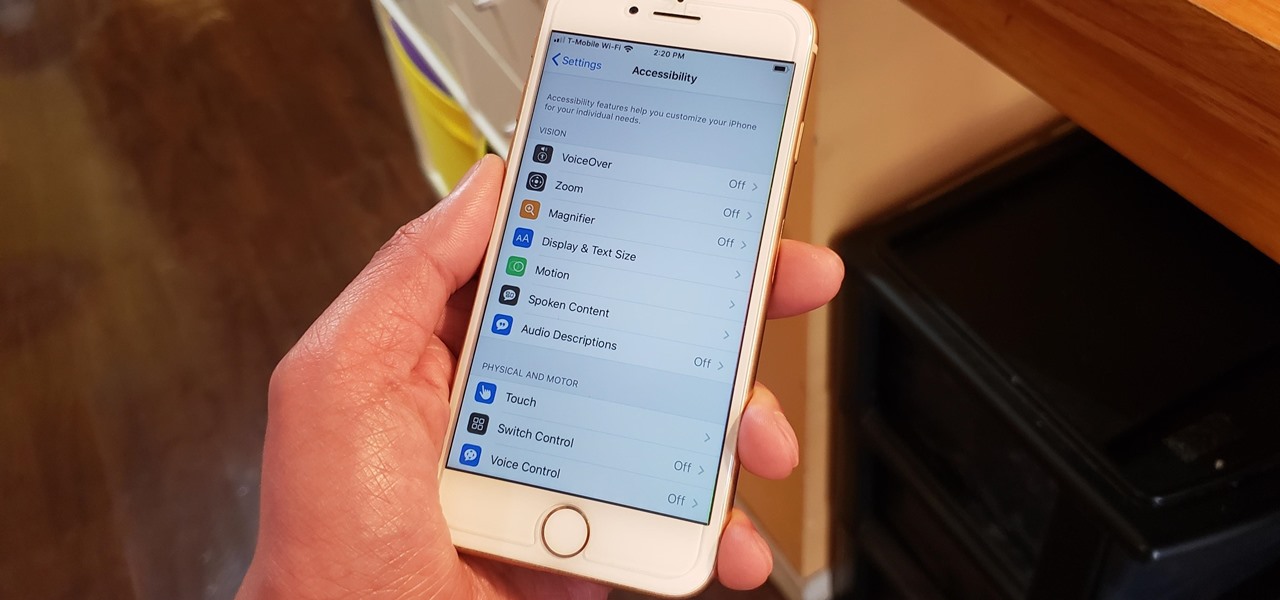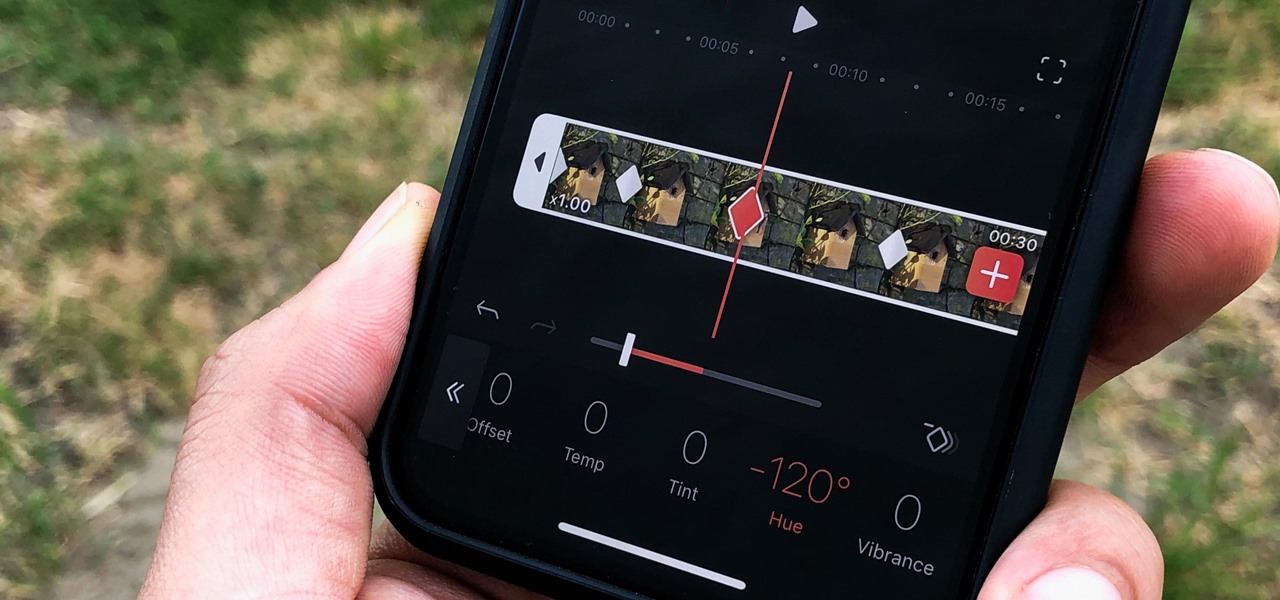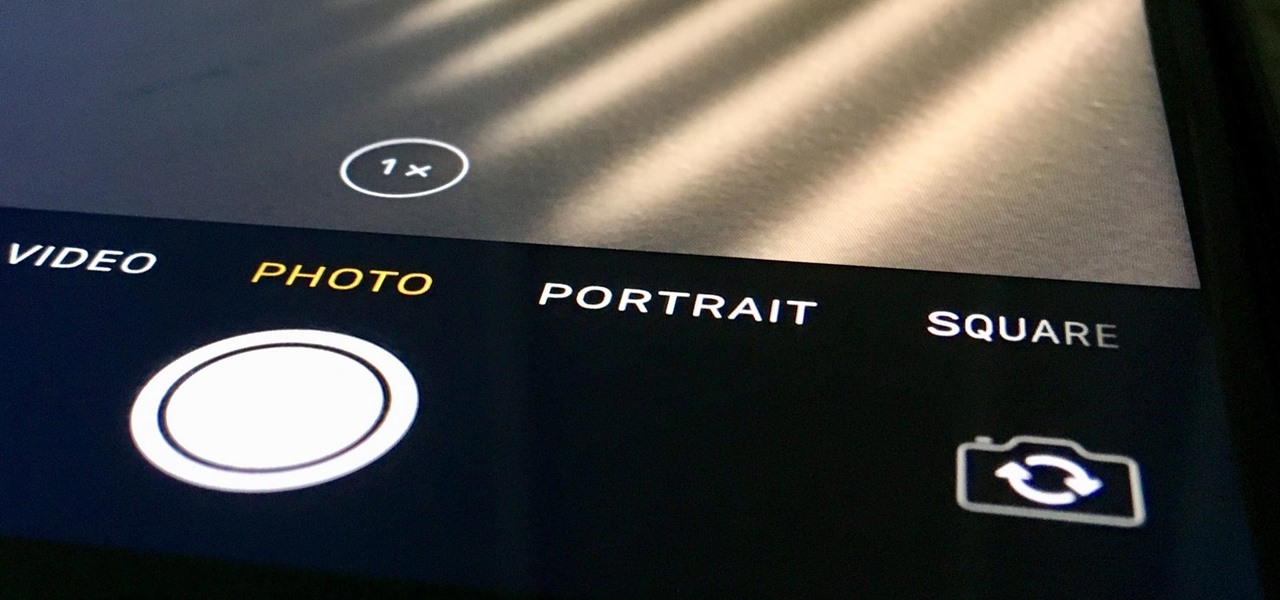Let's say you're flush with Google Opinion Rewards credits, or you just got a Google Play gift card for your birthday. This is a perfect opportunity to remove ads and unlock new features by upgrading some of your free apps to their paid counterparts, or to finally purchase that app you've been lusting after that doesn't offer a free version.
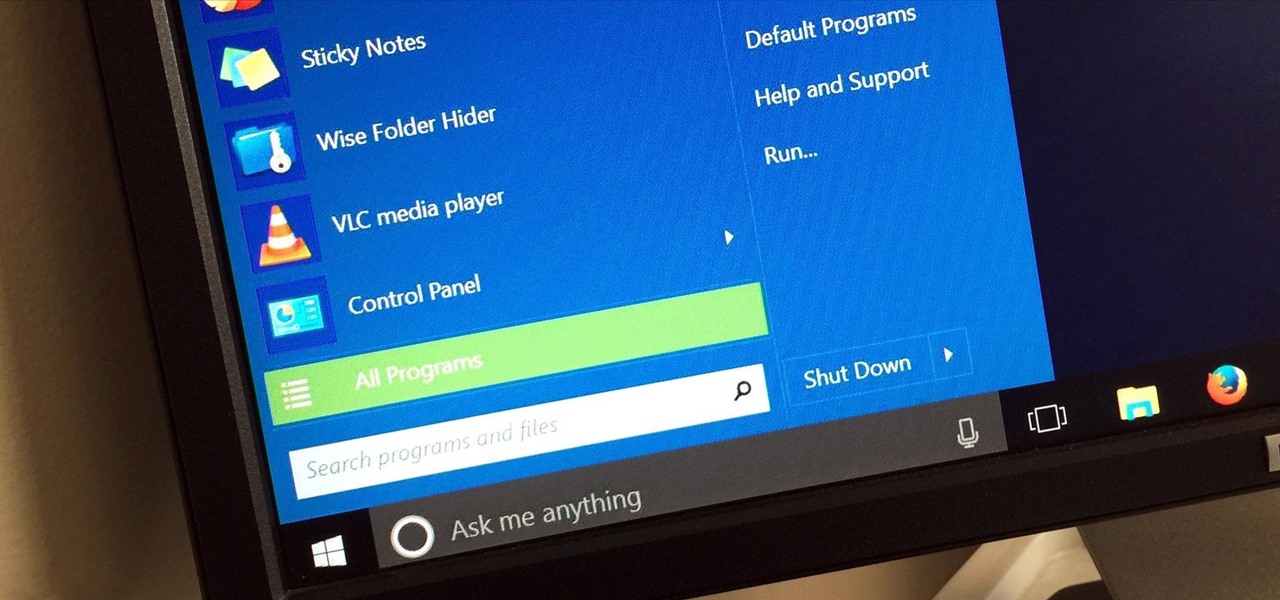
Windows 95, which introduced the Start menu to the world, recently celebrated its 20th birthday! The feature was an instant hit, becoming a core component of Windows operating systems. Well, it was removed in the mistake that was Windows 8, but you should know by now that the Start menu has been reincarnated for Windows 10.

Whether I'm in my car or making dinner, I always have music playing. And since I don't like to keep my headphones on me at all times, I end up using my Android's built-in speakers a good portion of the time.
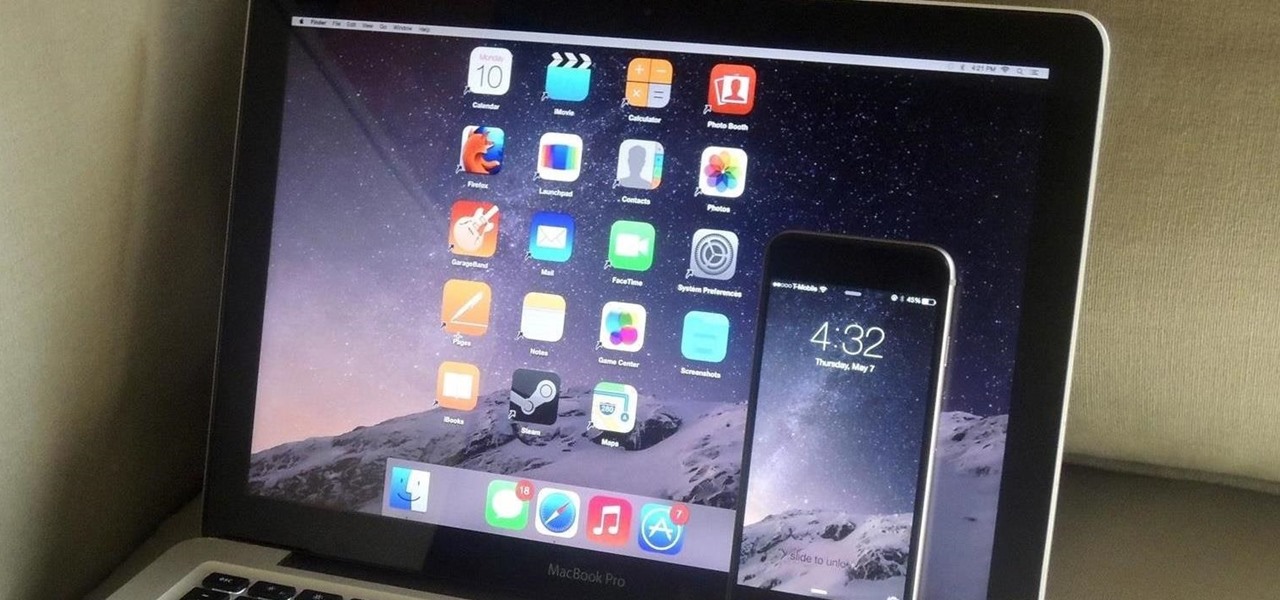
Is your Mac starting to feel messy and sluggish after using iOS 8 on your iPhone every day? Even with all of the iOS-friendly features built in to Mac OS X Yosemite, your Mac can still feel kind of "old" in comparison to an iOS device—but it doesn't have to. Using the tips and tricks below, you can easily make your Mac desktop or laptop look and feel like iOS 8 in no time.
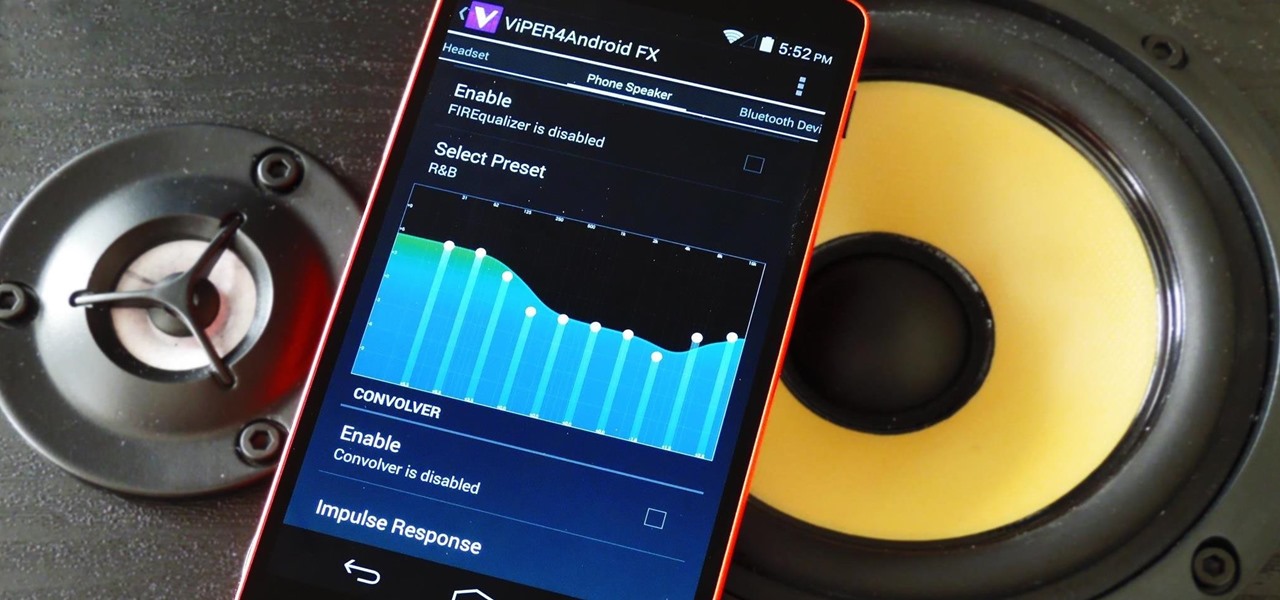
The Nexus line of devices consistently offer the most bang for your buck. It's why many of us purchased a Nexus 5—at a $350 entry price, it's half the cost of any other phone with similar specs.

The Moto X introduced tons of cool features that have slowly been ported over to other phones, like Peek notifications and always listening "OK, Google" detection. Another such feature allows you to twist your wrist to bring up the camera app from any screen—even with the display turned off.

As an avid reader, I come across a plethora of words I don't know, but my iPhone is always right there to help figure out their meanings.

I know all of you softModders love these little modifications, like enabling the hidden battery percentage on the Nexus 7 or getting the exclusive Google Launcher on your Nexus, so here's an easy one that lets you hide the soft-keys from your tablet, which will actually expand your screen to look a little bit longer.

It seems nowadays the word "easy" has taken on an alternate meaning. When I see "easy," I expect a quick and painless process, but when it comes to flashing or installing a custom ROM, easy means anything but.

The absence of a physical keyboard is both a gift and a curse. When it was announced in 2007 that the first iPhone would have a touchscreen only, people literally lost their shit. Now, almost 7 years later, you'd be hard-pressed to find a smartphone that still has a physical keyboard.

There's something missing on your brand new Samsung Galaxy S4, and if you're a softModder like me, you know exactly what it is already. If you don't know, keep reading, because you should—anyone who wants a better Android experience should.

Last month, Google changed the placement of search options from the left side of the page to the top, right above the first result. In theory, this shouldn't be such a bad thing—it's just looks, right? Well, not quite. Turns out, it actually got rid of a few of the options as well, and a lot of people were not too happy about it. The problem is that the change gives you less functionality, and makes the options that are still there harder to get to. One of the most frustrating changes was how...

Android smartphones have all sorts of connectivity chips built in, including Bluetooth, Wi-Fi, GPS, NFC, and mobile data. But what about AM or FM radio, two of the most common methods of wireless communication?

This video shows you how to use the elastic audio option in DigiDesign's ProTools 7.4

This video is a tutorial on how to remove scroll bars, sheet tabs and objects in Excel. To remove scroll bars and sheet tabs, go to the Office button, then Excel Options. On the screen that comes up go to the Advanced tab and scroll down to “Display options for this workbook”, where you will see some check boxes. Uncheck the boxes for horizontal scroll bar, vertical scroll bar and sheet tabs. This will remove them from the current workbook. This feature only works with the current workbook.

Trying to pick out a great watch takes time, and if you don't know what you're looking for it can take even longer. With this great video you'll learn what options are available and what specific options you can pick to fit what you need it for.

The personal computer is a strange and powerful entity, capable of bringing great joy. Just as often, you probably want to chuck the damn thing at the wall because it doesn't work right. If you want to pull a prank on a friend that will really upset them, messing with their computer is one of the best ways to do it. This hilarious video will show you how to do three great PC pranks quickly and easily, including changing the contrast on the monitor and pretending to edit websites using Javascr...

In this video tutorial, viewers learn how to clear their cookies in Mozilla Firefox. Begin by opening the web browser. Then click on Tools from the top menu and select Options. In the Options window, click on the Content tab and deselect "Block pop-up windows". Click OK. Now click on Tools and go to Options once again. Click on the Privacy tab and click on Clear Now under Private Data. Make sure that Cookies and Cache are checked and click OK when finished. This video will benefit those viewe...

In this video tutorial, viewers learn how to view hidden files and folders in a Microsoft Windows XP or Vista computer. Begin by clicking on the Start menu and select Control Panel. Double-click on Folder Options and click on the View tab of the Folder Options window. Under Hidden files and folders, check the option that reads, Show hidden files and folders. Then click on Apply and OK. This video will benefit those viewers who use a Windows XP or Vista computer, and would like to learn how to...

Chris Davis with the Educational Technology Center shows us a few easy steps to putting YouTube videos in our Microsoft PowerPoint 2007 presentations. To start you'll need to have an active internet connection and you should have the developer tab in PowerPoint active. To do this go to the Office menu, PowerPoint options, popular and click show developer tab. Locate the hammer looking more control option button and scroll down to Shockwave Flash Object and click it. This allows you to draw a ...

We are visually taught how to block the Farmville postings that come with the users who play it on Facebook. It's been a concern since some people wish to block the Farmville updates without actually blocking that particular user. Once a Farmville post has been made, go to the right of the post. It will show the options Hide applicant or Hide user. Click the Hide applicant option. At the bottom of the feed there is a more options where you can choose which applicant you wish to block. This wi...

This video tutorial from TruTricks presents how to setup Google customized alerts.Open your internet browser and search for Google Alerts using Google search engine.Click first result that says Google Alerts.You will need to sign in to use this Google feature.Google or Google mail account will work. If you don't have it you should create one.After you signed in Google Alerts welcome screen will open.Here you can create new Google alerts using Create a Google Alert window.Enter Search Term you...

In this video the instructor shows how to choose options on a batch file. In a batch file if you write the command '@ echo off', the person running the batch file cannot see the commands being executed. You can use the 'if' condition to make the program execute either of two commands depending on the condition. While writing the if statements make sure that there is space between the 'if' and the '%' sign. If you write 'shutdown -t 30' command in your batch file, then the batch program when r...

This video will show you an interesting trick which you can use to access Facebook or other web pages on a school server or other place where Facebook is normally blocked with the help of Google. You will need to first go to the Google homepage and find the button at the top of the toolbar which says "more" and go to the pull-down option of "even more" options. This will open up a new web page. You should then go down to the "translate a webpage" option on the right hand column of results and...

This video tutorial from TutVid shows how to create a simple movie poster text effect in Adobe Photoshop CS4.

Want to learn nose drawing? Watch this tutorial to learn how to draw the male nose (step-by-step). Make sure to pause the video after each step and look at the screen every few seconds while you are drawing.

Check out this video for a demonstration on how to knit and assemble the Marley Hat Topper from Itty-Bitty Hats. You can use this hot topper for a fun customization for your babies hat.

Developer Options is your first step to becoming a power user. If the Pixel 4a feels a bit slow, Developer Options can fix that. You want to root your device for unprecedented controls and powerful apps? You need to enable OEM unlocking in this hidden menu. ADB, secret features — Developer Options is where it all originates.

HBO Max is finally here, all while unlimited cellular data plans have never been more available. The two seem like a perfect pair, but you might find that you can't binge "Friends" or "Westworld" on the go. At least, not without downloading episodes beforehand. Fortunately, there's an easy way to fix that.

One of the biggest bummers about Netflix is the inability to create different lists for your favorite movies and TV shows. Instead, you're only able to lump titles into the single default "My List," and that can be impossible to browse. It doesn't separate titles into categories or genres, and titles are arranged for you automatically, so there's not much room for customization.

If running out of battery while out and about weren't bad enough, the experience is a lot more painful if your iPhone has a semi-untethered jailbreak. With that kind of jailbreak, when the iPhone dies, all of the mods will be disabled after the device powers back up. Fortunately, instead of restoring your jailbreak and tweaks manually after recovering from a critically low battery, you can avoid it altogether.

It's gotten so much easier to screen record on your Galaxy thanks to One UI 2. You no longer need third-party apps — just tap a button. And while the built-in recorder doesn't have an indicator to show what's being touched on the screen, there's a simple way to enable it.

You've just picked up your new Samsung Galaxy S20, S20+, or S20 Ultra — but wait. After you turn it on and restore your data, there a few apps you should install to get the most out of your updated phone. Installing these eight apps right away will help maximize your experience from the very beginning.

When you have a personal Instagram account but also manage other profiles — like ones for work, your entrepreneurial startup, an alter ego, or your famous pet, to name just a few examples — how do you manage them all from the same device?

Ever tried using Android's split screen mode only to find the app you wanted to split doesn't support it? Even big-name apps like ESPN still don't support the feature despite the majority of Android devices having split screen. So instead of waiting for the developers, how about we just force compatibility?

There's nothing wrong with indulging in guilty pleasures on Spotify every once in a while — we all need a little Coldplay and Creed in our lives. The only problem is, all of your friends and family might be watching. Anyone that is following your Spotify account can potentially see what you're listening to, but there are several ways to hide this shameful and embarrassing activity from the world.

The iPhone's "Accessibility" menu is one of those options that's very easy to overlook but incredibly handy in certain situations. You can set AssistiveTouch to help navigate your device, use a Bluetooth mouse when your screen is acting up, and enable the red screen filter for nighttime escapades. For as long as the menu has been available, it's been in the "General" settings, but not in iOS 13.

One of the most powerful features when editing videos with Enlight Videoleap is the keyframe tool, which allows you to add custom transitions, animate text, granularly adjust audio, move video clips across the frame, supplement effects, and more. If you want your video to change color over time or for captions to move across the screen, use keyframes in combination with Videoleap's other tools.

Even though your iPhone's Camera app is fast and easy to use, its default settings prevent you from immediately accessing any other shooting mode aside from "Photo" with "Live Photo" on and no filter applied. But there is a way to make the Camera app remember what you prefer the next time you open it up.

Among its many new features, Android P returns the spirit of lock screen widgets to users by presenting the current temperature and weather conditions underneath the clock. It isn't flashy, but it's a fun and useful addition that, unfortunately, does not always work. If your lock screen weather isn't showing up, you might want to try these steps to fix it.