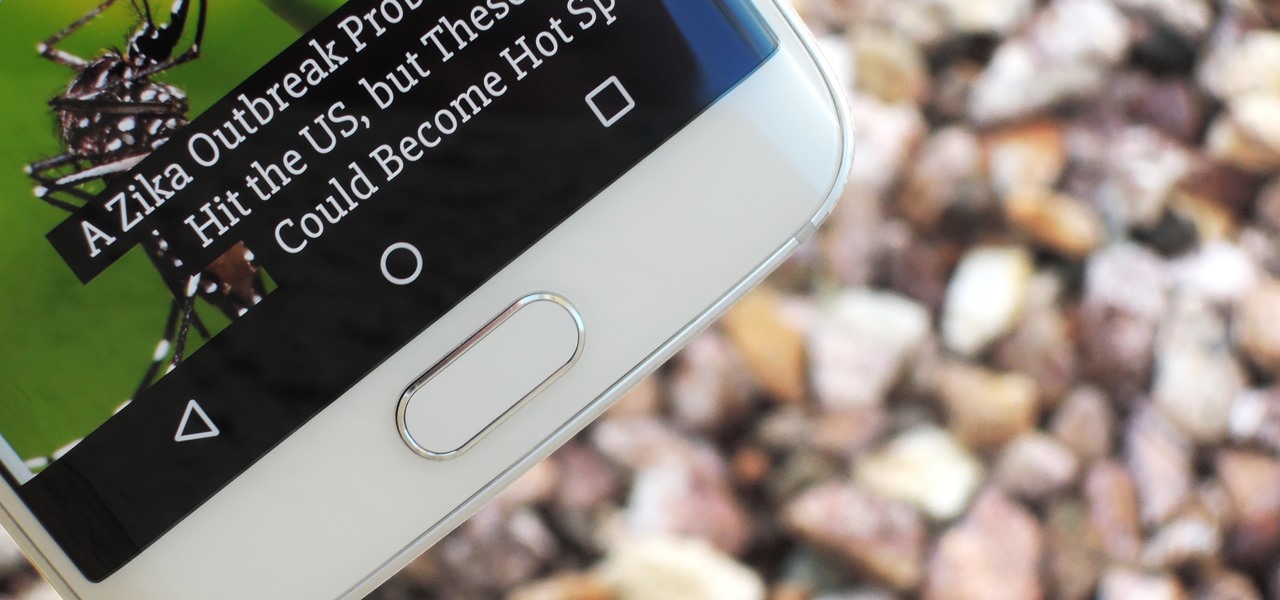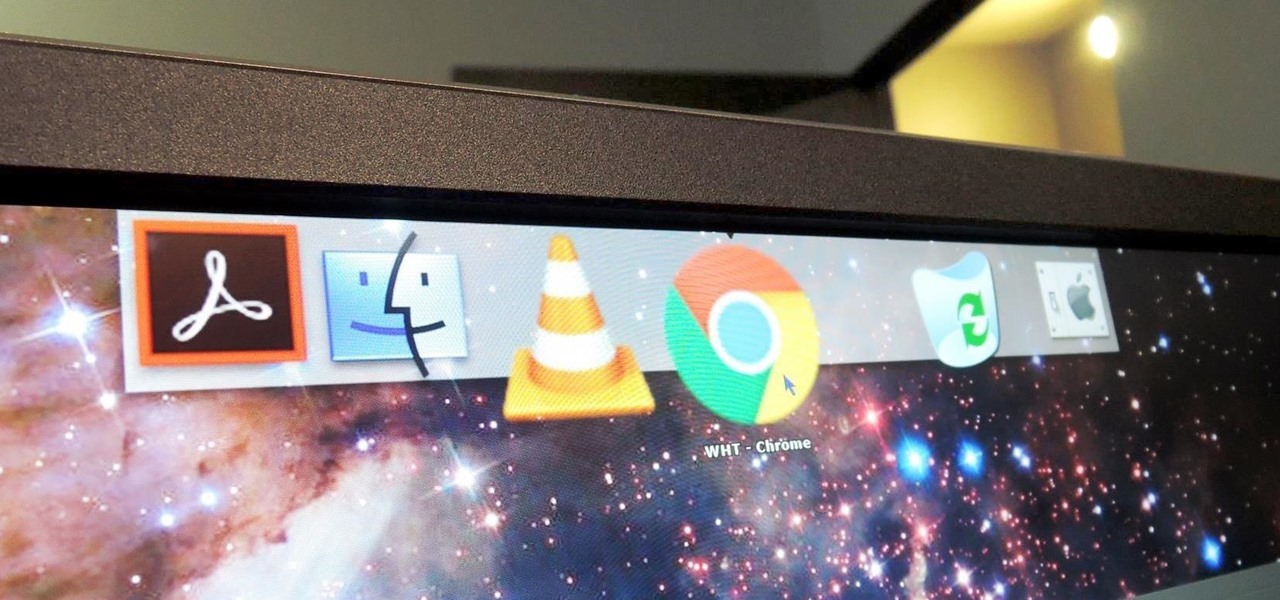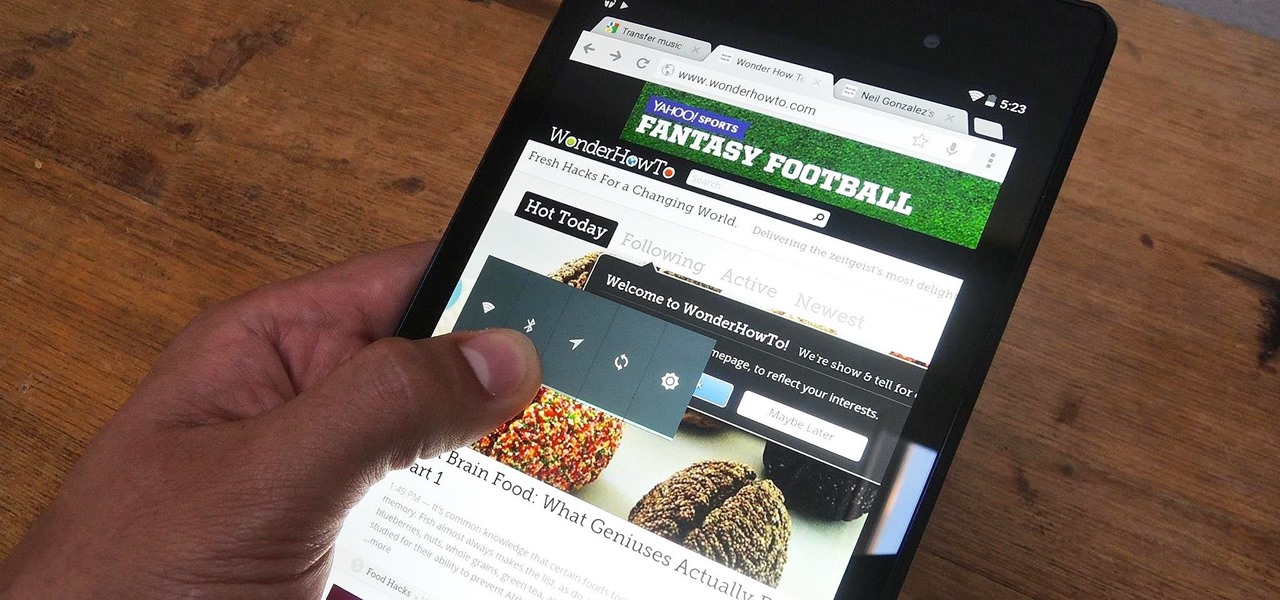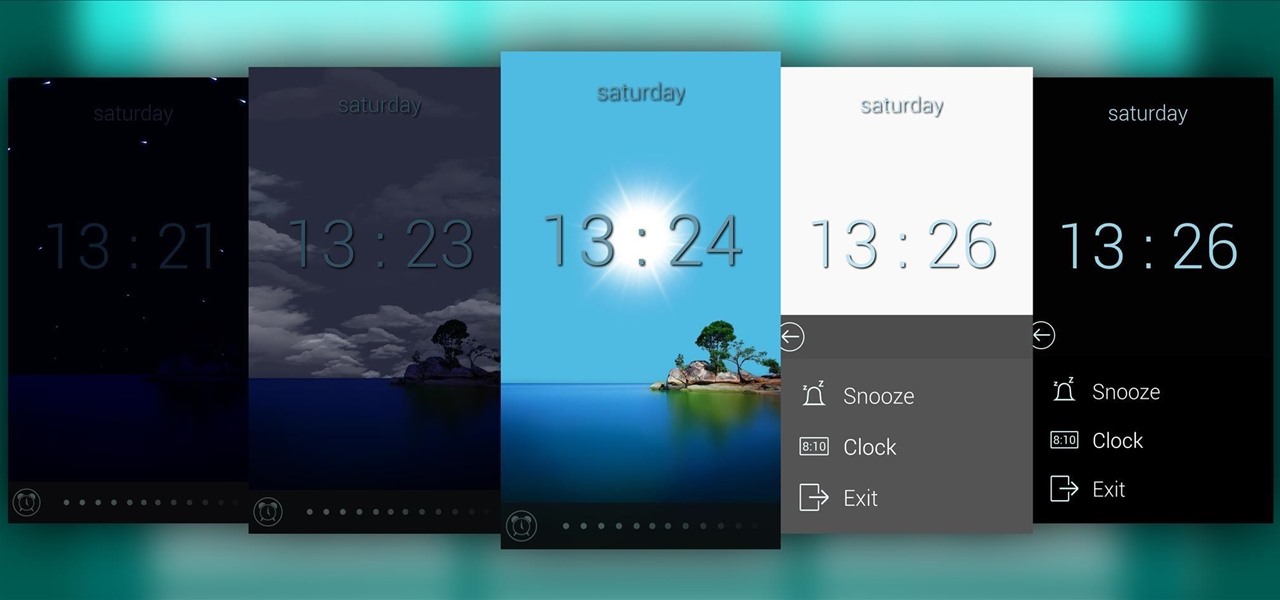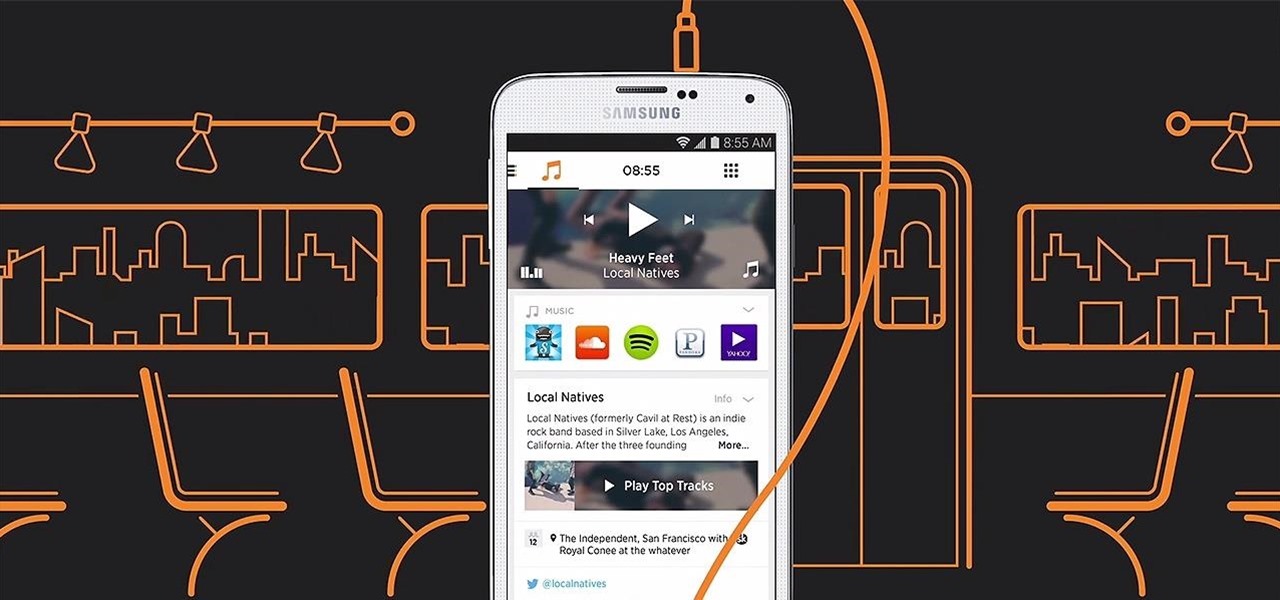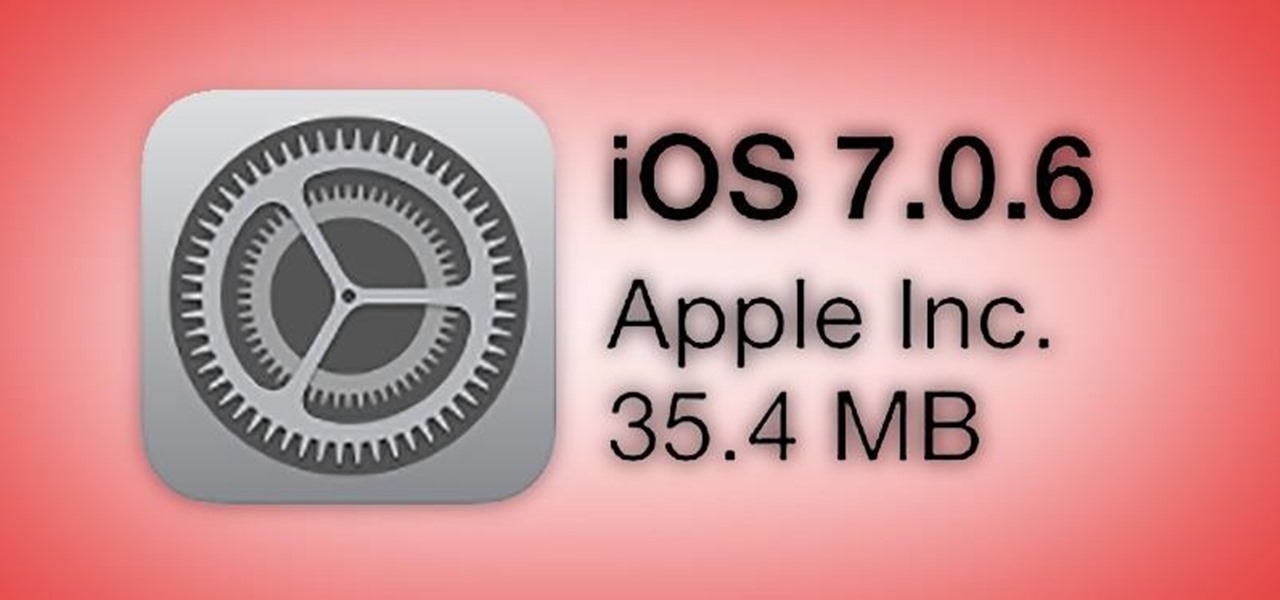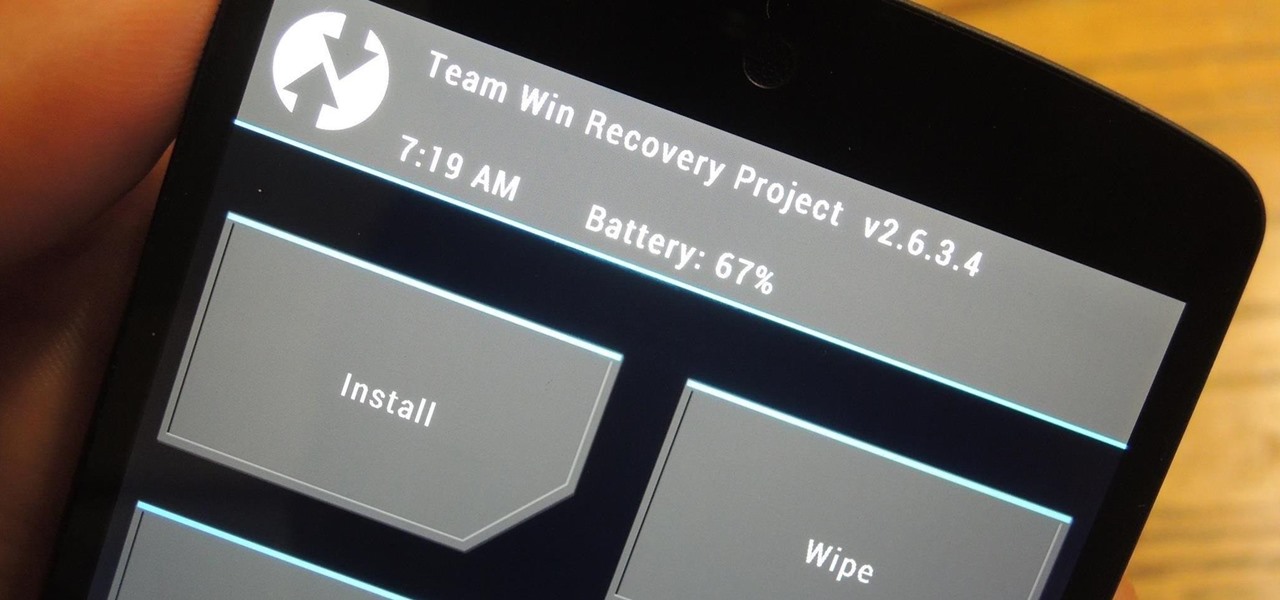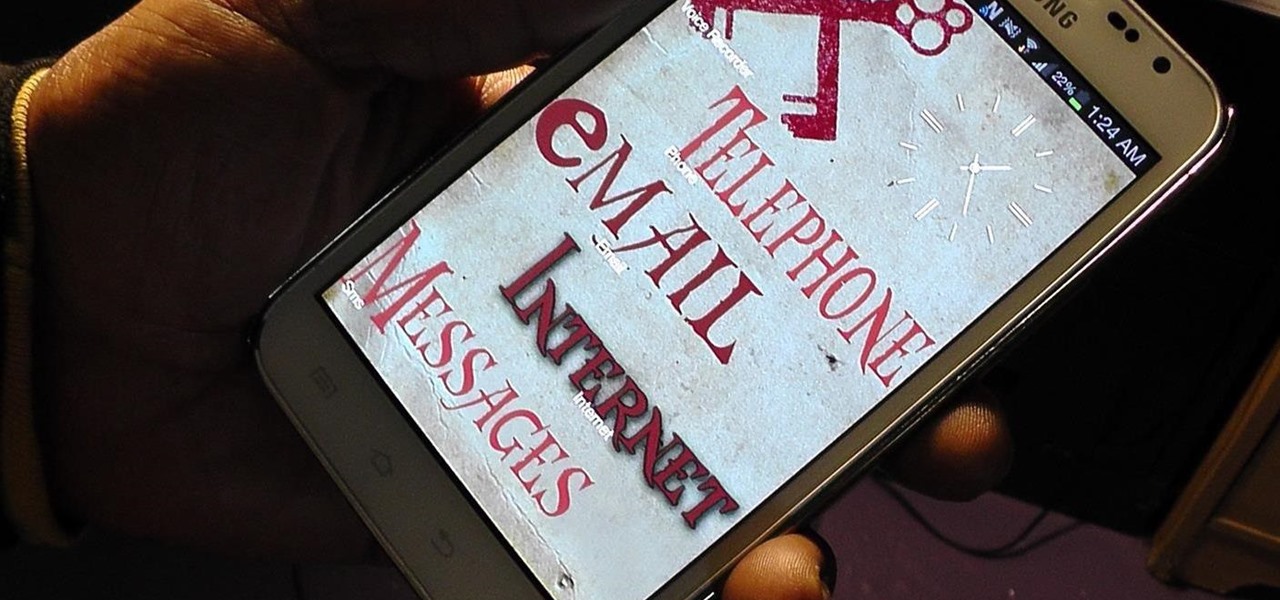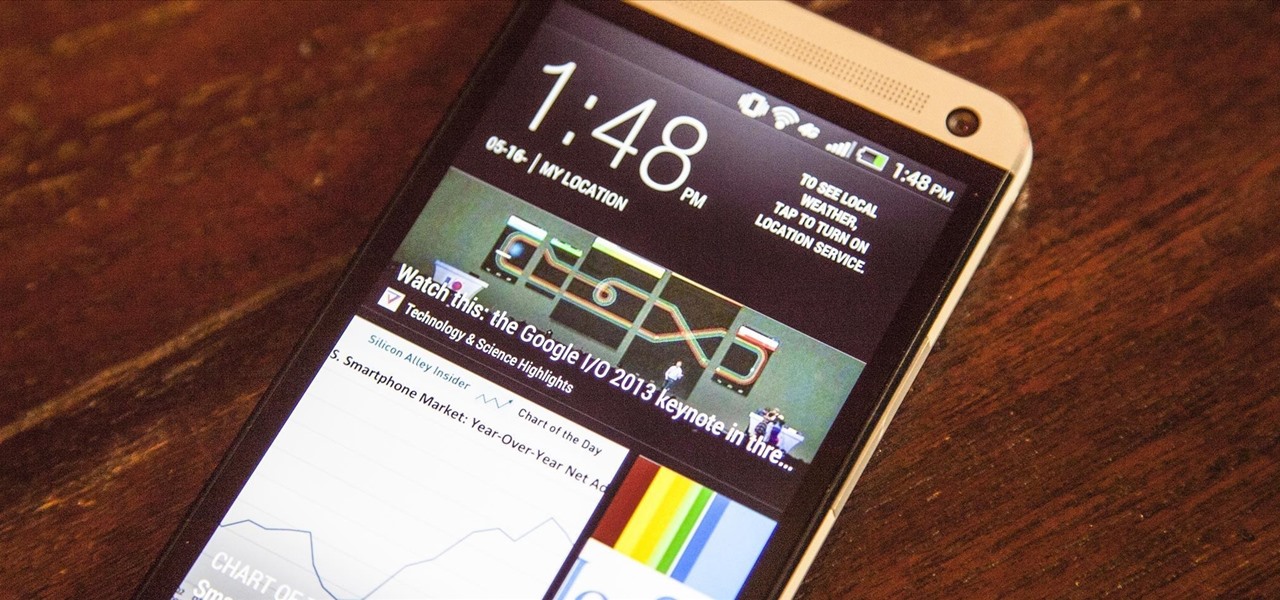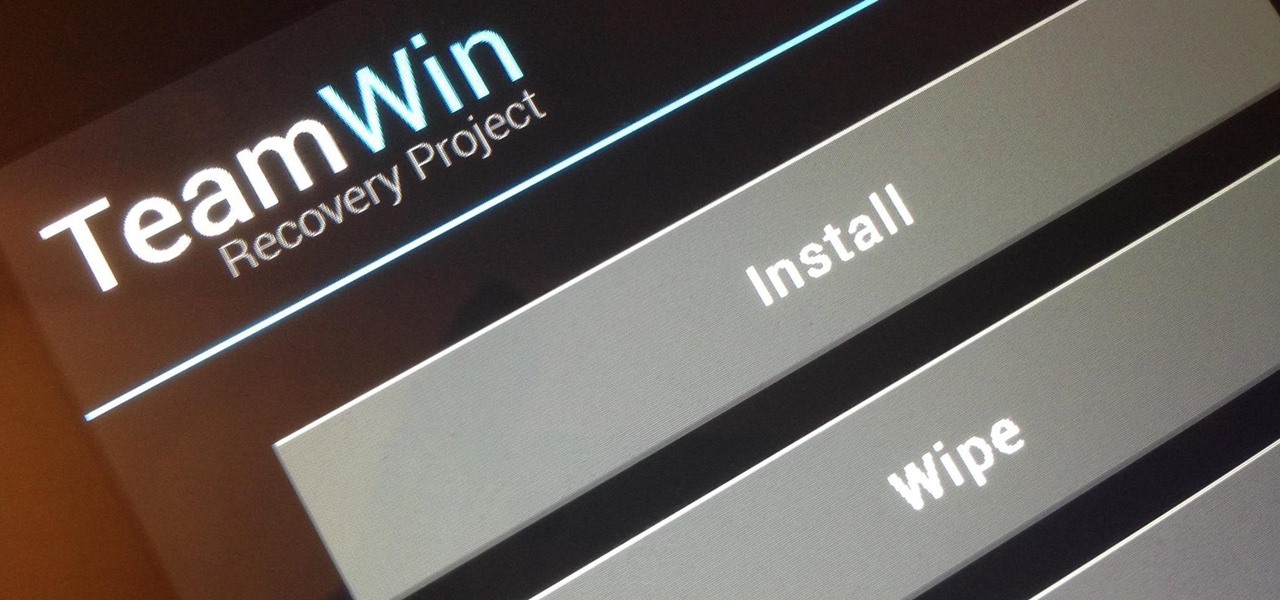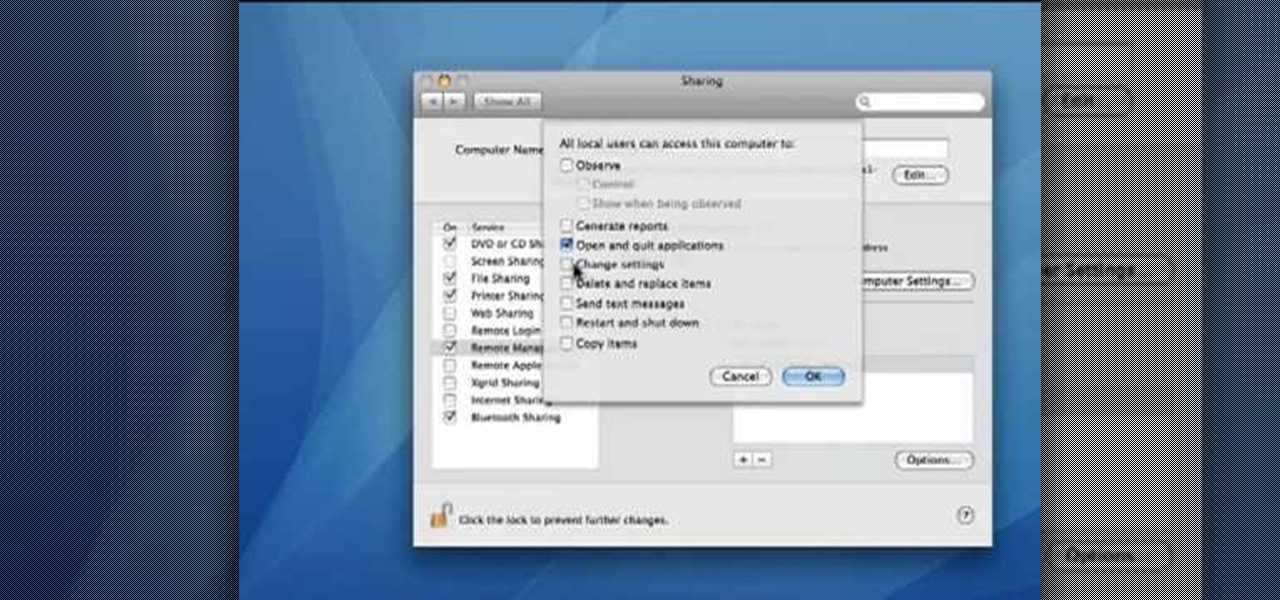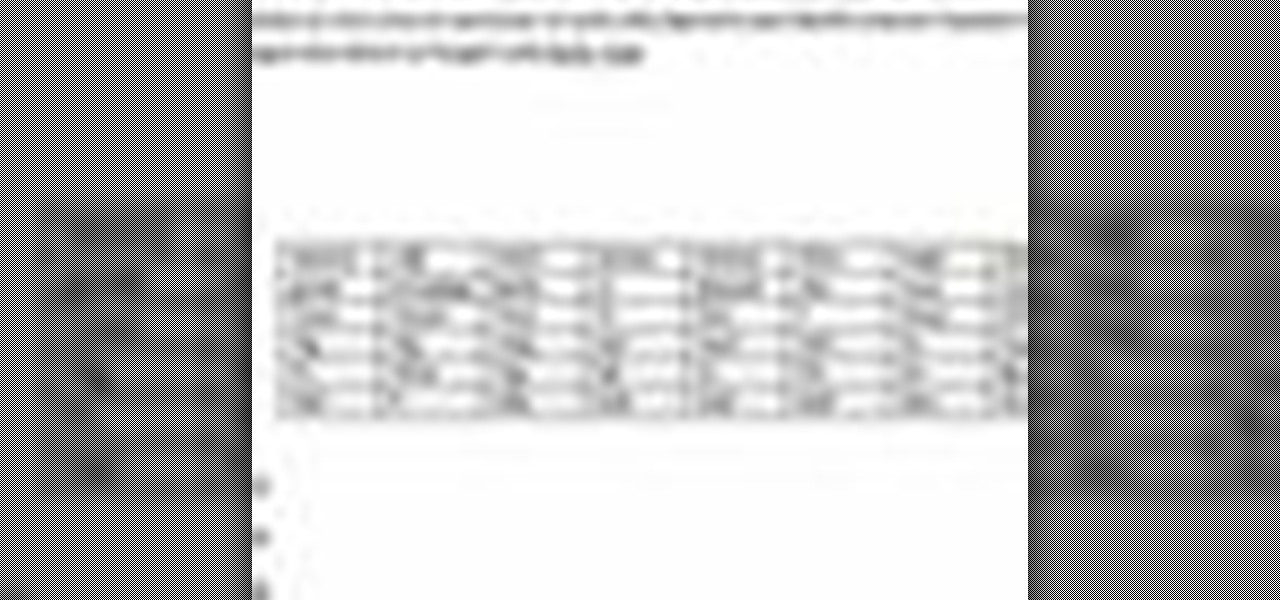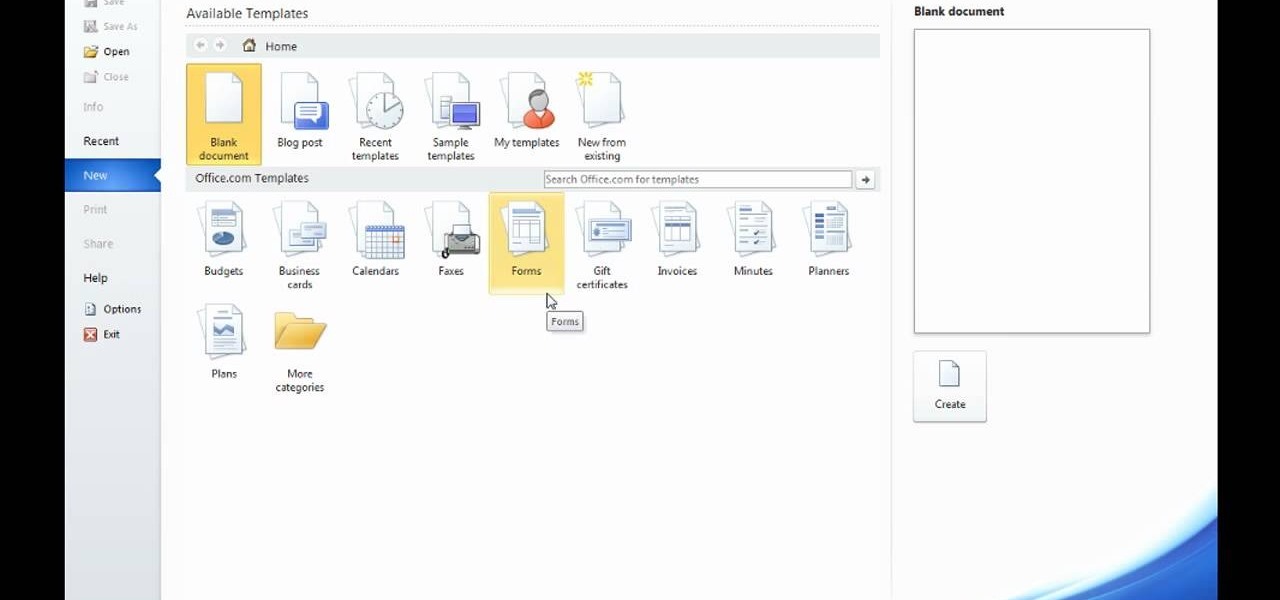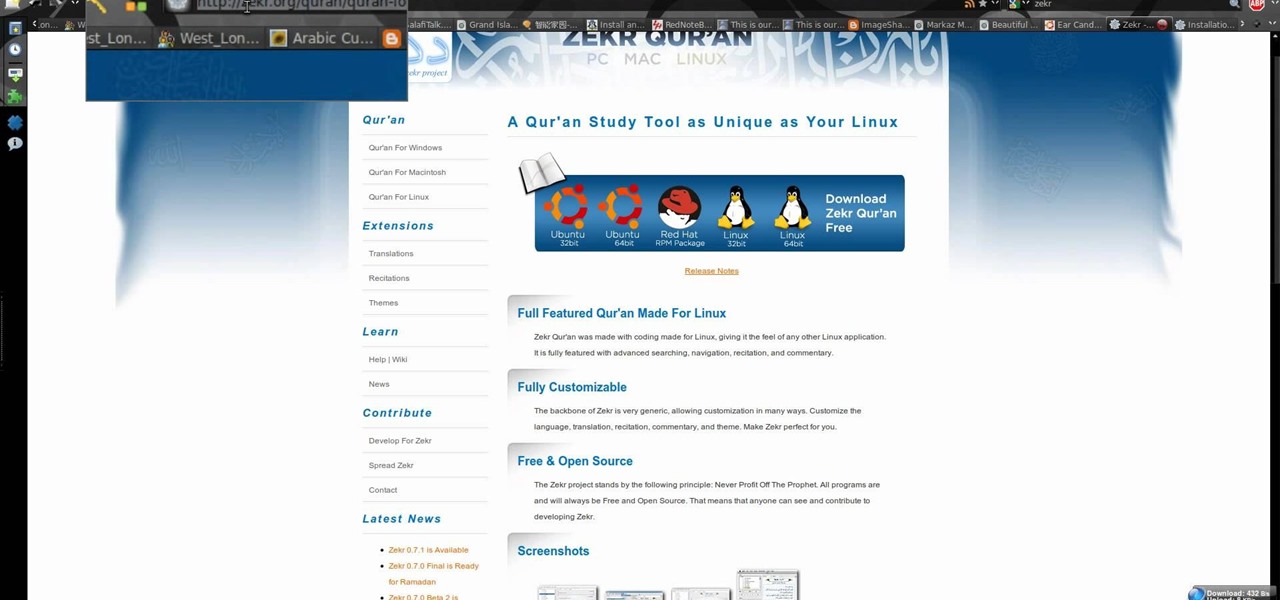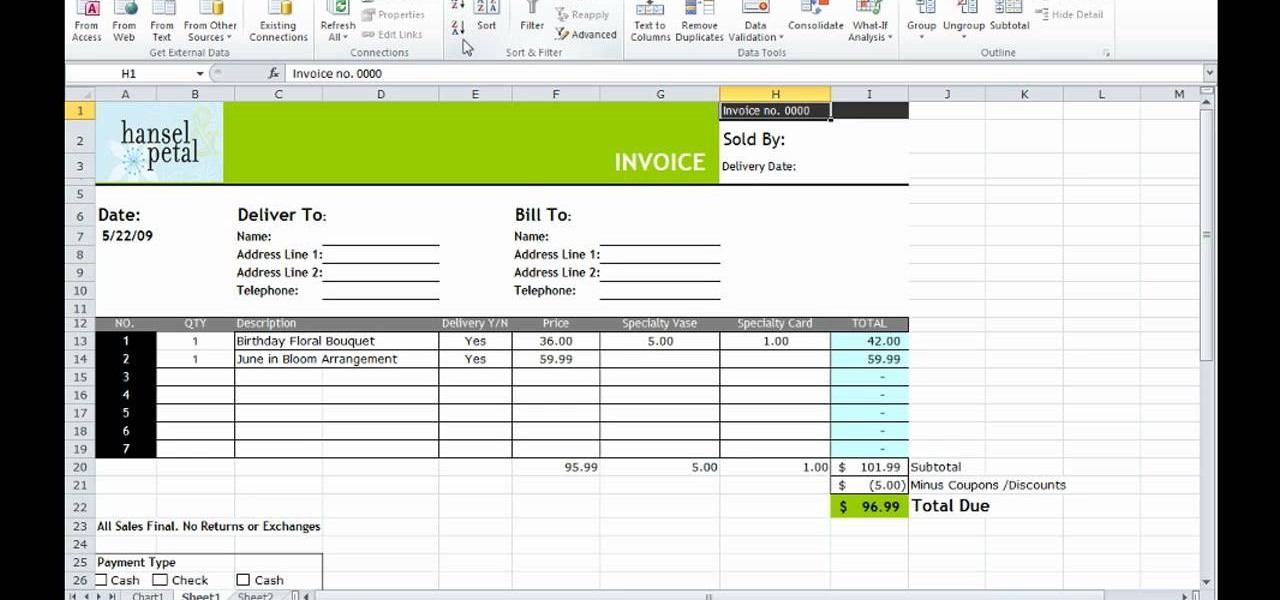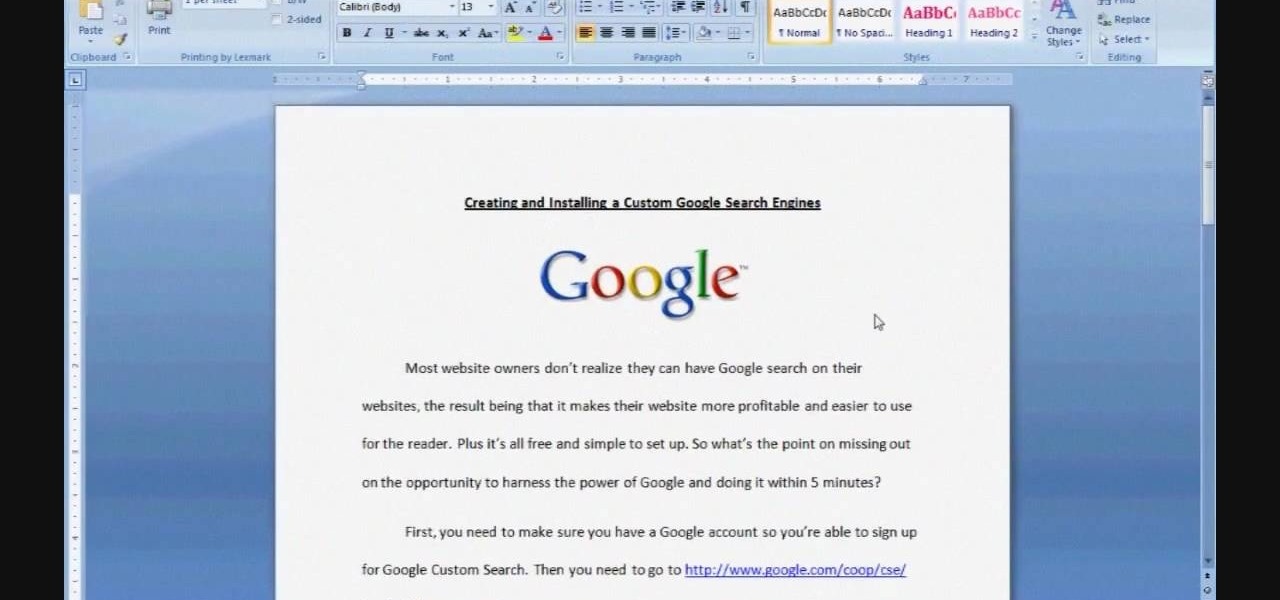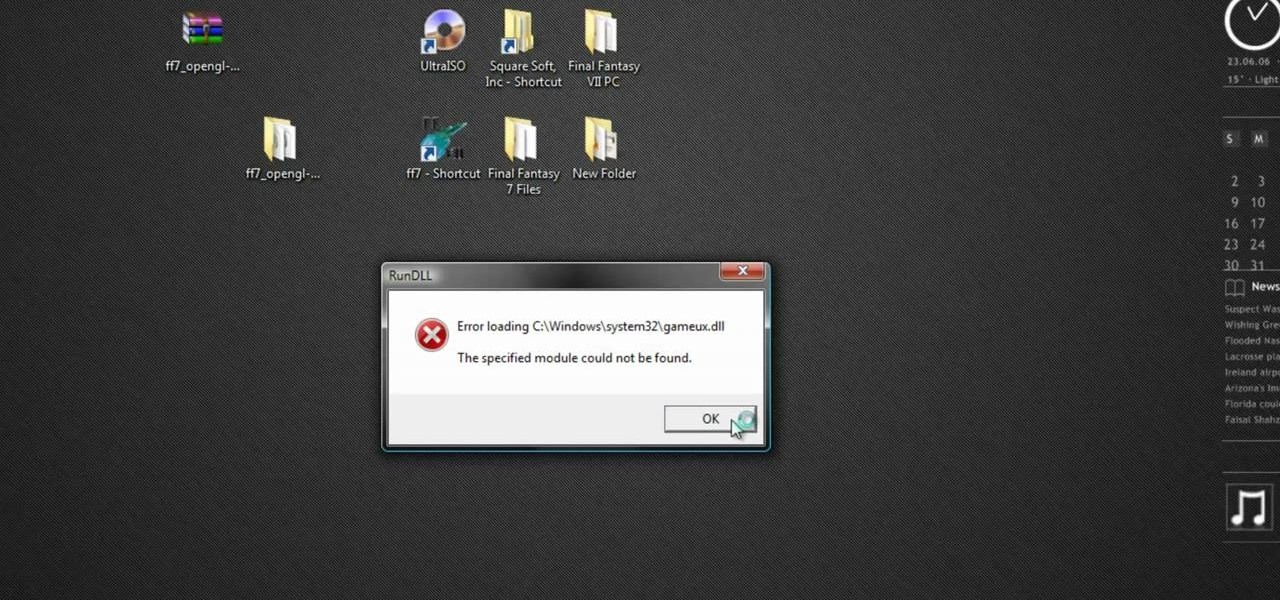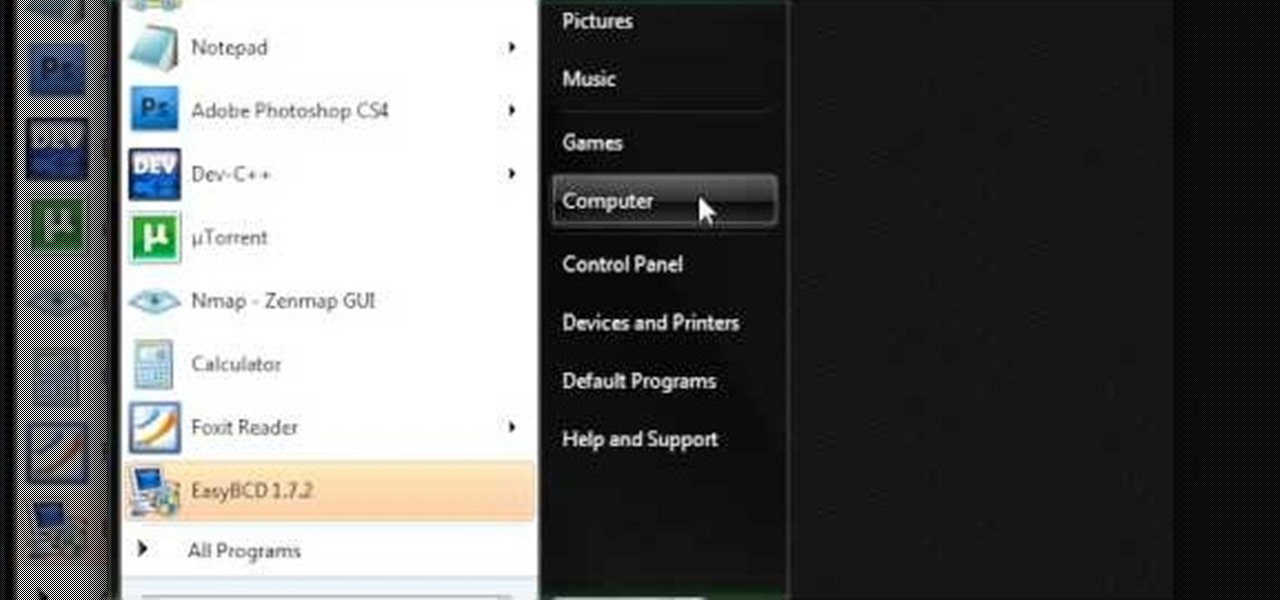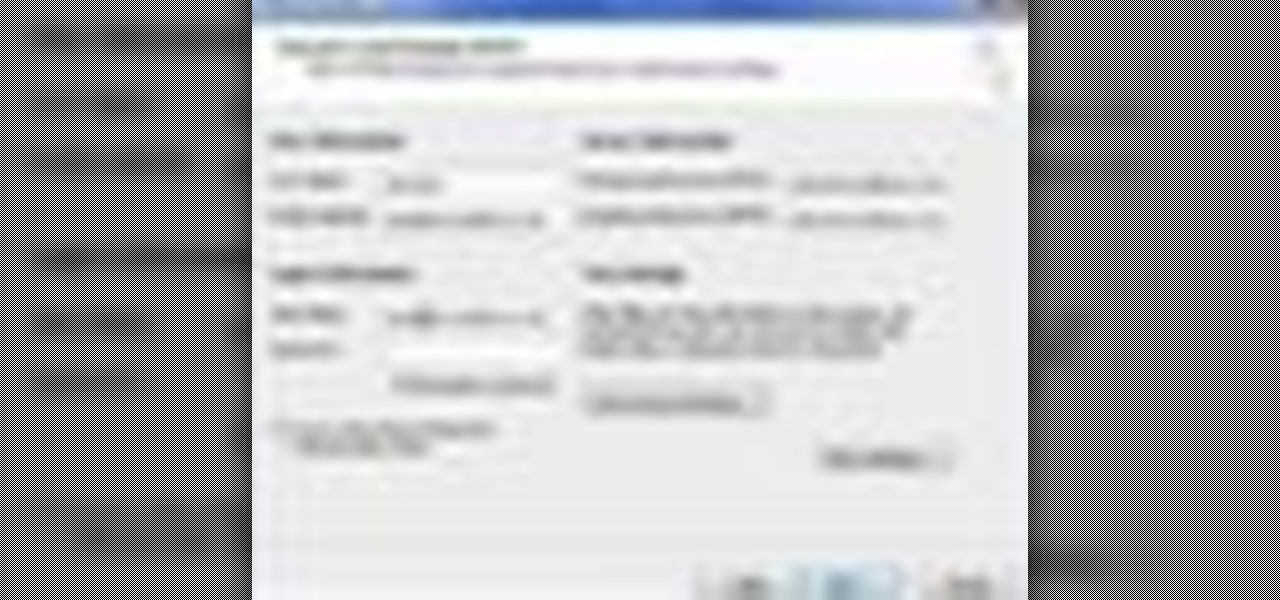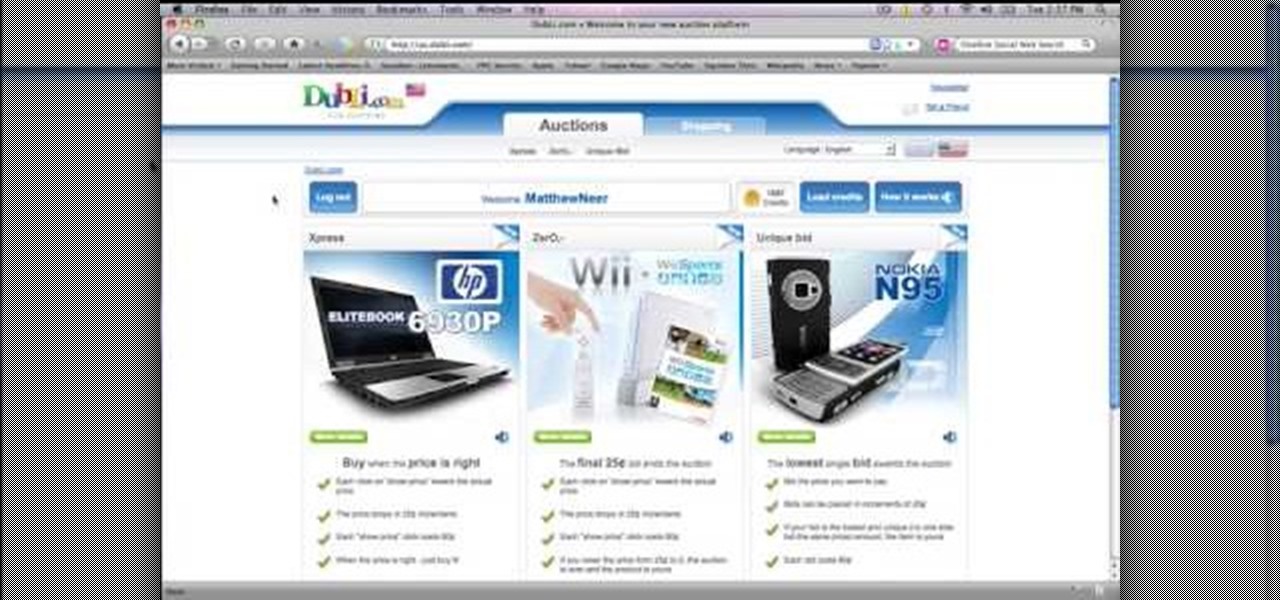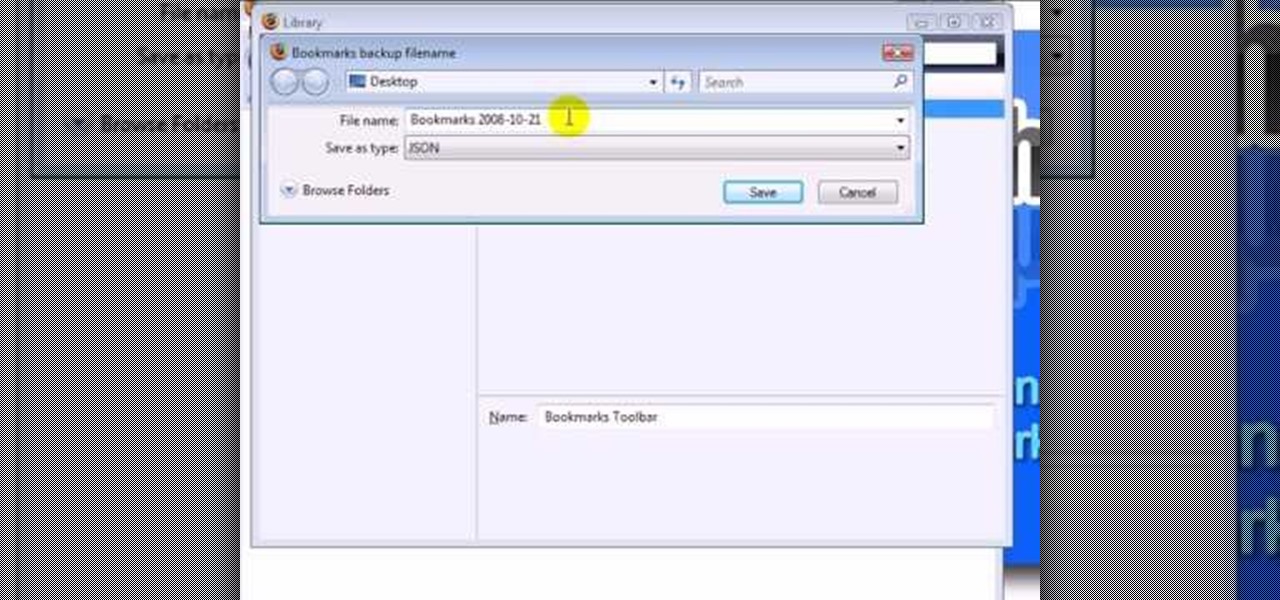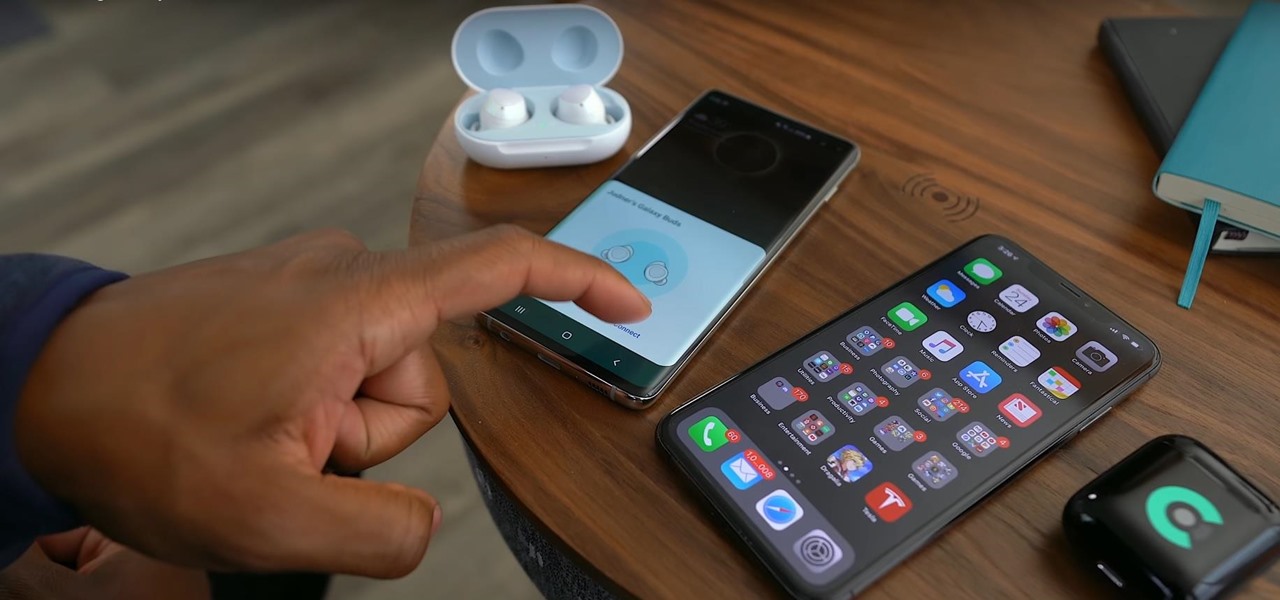As a fan of the HTC One series, I almost always upgrade my phone soon after the new model becomes available. I purchased the M7 when it first came out, upgraded to the M8 shortly after its launch, and then jumped on the M9. However, I stopped right there.
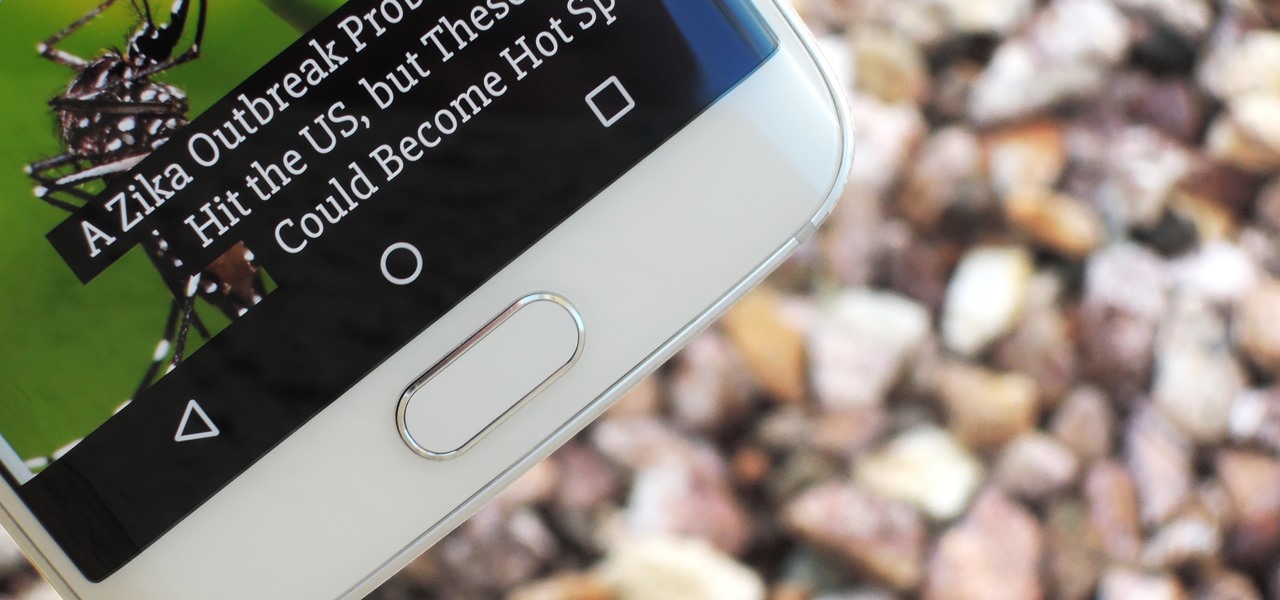
If your mechanical home button or capacitive navigation keys are on the fritz, doing something as simple as navigating your phone's interface becomes a tedious chore. In this situation, some users have turned to root mods that enable Android's software navigation bar to solve the problem, but not everyone is willing or able to root their device.

The widget selection on Android is one of the main things that set it apart from other mobile operating systems. You can get quick, at-a-glance information for topics like weather, news, music, and much more, all without ever leaving your home screen.
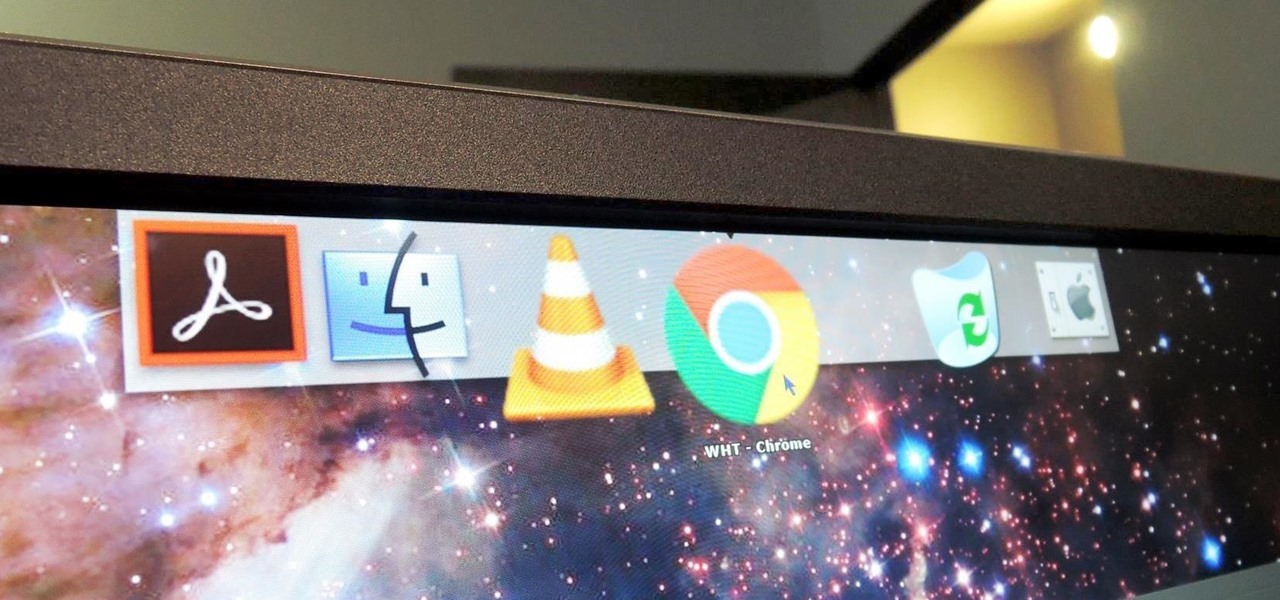
The dock in Mac OS X is intuitive, customizable, and aesthetically pleasing, which is a stark difference from its clunky Windows alternative. In fact, in Windows, it takes both the Start menu and taskbar to accomplish what Apple's dock does—but it doesn't have to be like that. Below, I'll show you how to add an OS X-inspired dock on any PC running Windows XP or higher. Step 1: Install Aqua Dock
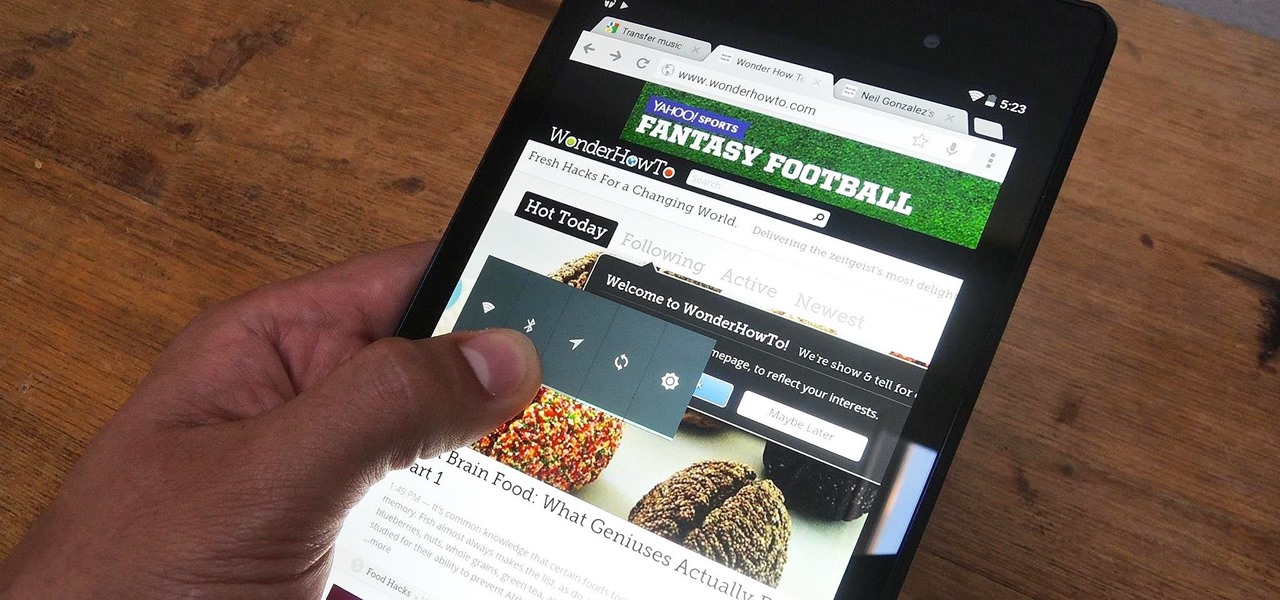
Placing widgets on your device's home screen is a quick way to gain instant access to shortcuts or to specific aspects of an app, like music controls or weather forecasts. As more and more developers create various types of app drawers and shortcuts, many overlook widgets and what they have to offer.
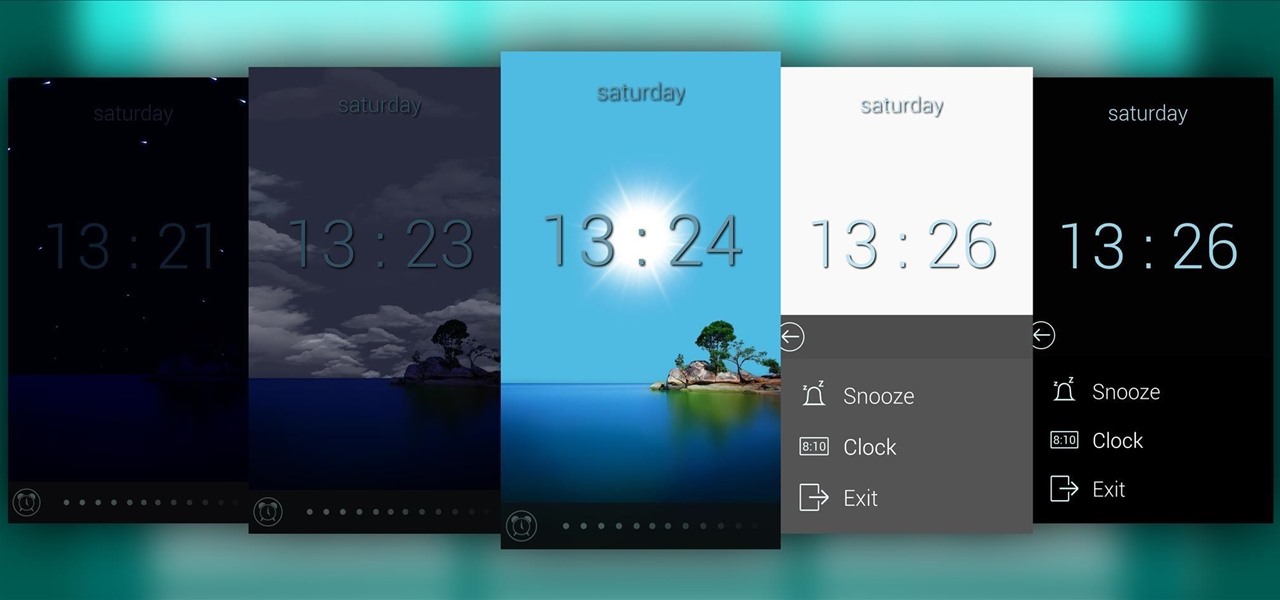
Most alarms just make noise to wake you up, and it can be a bit jarring coming off of a deep sleep to suddenly being woken up by a blaring sound. On the flip side, if you're a heavy sleeper, this might not even be enough stimuli to snap you out of your 8-hour coma.

When Yahoo! purchased the home screen replacement app Aviate back in January, many were wondering if the internet giant intended to continue development of the launcher or if the transaction was just another acqui-hire.

I love my status bar. Not only does it tell what time it is and how much battery juice is left, but it gives me cellular connection info, text alerts, and app update notifications. However, one thing is does not give me is customization. Since you're looking at it all the damn time, why not personalize it?

Last week, Apple issued an iOS 7.0.6 update that fixed a serious security vulnerability that could allow hackers to steal passwords, read emails, and get info from other SSL-encrypted communications.

A rooted Android device means we're on our way to some truly amazing customization options. But there may be a few steps left to completing that journey, and a major one is installing a custom recovery.

Many people are bored of the typical square-ish icons arranged in a uniform grid on their Android homescreen. I dislike looking at grids of buttons and sometimes I would like to have some really HUGE buttons for the applications that matter the most at any given time.

Xposed, by XDA developer rovo89, is a framework for your Samsung Galaxy S4 (or other Android device) that lets you add tweaks and customizations to your ROM (either stock or custom) without any real hassle.

For someone used to the old-style HTC Sense, upgrading to an HTC One with Sense 5 is a pretty intuitive experience, but there's one thing that some users find obtrusively different. Blinkfeed, an app which aggregates newsworthy articles from various sources and pins them in a scrolling feed on your home screen. If you don't like staying current on news, or don't like how much RAM it eats up, you probably want to get rid of it. There's been some questions about removing Blinkfeed in our forum,...

"Ain't No Sunshine" might just be a classic song to you, but for me and my Samsung Galaxy S3, it means so much more. For the most part, my GS3 does a decent job at automatically adjusting the brightness of the screen when I'm in normal lighting, but when I'm in little or no lighting, or there's just way to much, I usually have to switch over to manual to get the right balance. Luckily, we're not stuck with Samsung's built-in auto brightness feature. There are some really good third-party solu...

If MacGyver had a Nexus 7, he'd most definitely have TWRP installed. It's the softModder's Swiss Army knife for all things modding. You can flash custom ROMs, install add-ons, recover from a disaster, and much more.

Welcome back my precious hackerians. Today i would like to promote an OS which i have been using for the past couple months. I'm not talking about Backtrack 5 or Kali Linux. Something even more promising:

One of the main reasons why the Samsung Galaxy S III has dethroned Apple's iPhone 4S as the best-selling smartphone in the world is due to Android's open-source operating system. The vast spectrum of customization that comes with Android has become one of its focal points, allowing n00bs and programmers alike to build and destroy. The open-source OS has allowed rooting and modified ROMs to flourish within Android community. The only problem with this is that rooting and installing your own RO...

In this video tutorial, viewers learn how to disable the quick fill handle and drag and drop option in Microsoft Excel. This task is very easy, simple and fast to do. Begin by clicking on the Office button and click on Excel Options at the bottom. Then click on the Advanced tab and deselect "Enable fill handle and cell drag and drop" option under Editing Options. Finish by clicking on OK. This video will benefit those viewers who use Microsoft Excel for their work, and would like to learn how...

This video demonstrates how to set your Mac up to accept VNC connections.First we open up the "system preferences". Double click on Sharing and then go down to remote management and check this. We can see some options . Check the options Open and quit the application, Change settings, Delete and replace items, Send text messages, Restart and shutdown and Copy items. Then select "OK". Over here we can see "allow access for" and check "only these users". Remote management is now On. We can mana...

Go to the Menu and click the Start button. Now select Control Panel. In the Control Panel, you can see the Option Programs. Now you can see Uninstall Programs in small letters below the Programs option. Click on Uninstall Programs. Here you can see the list of programs installed, when they were installed, what is the size of the program, and which version of program is installed. To uninstall a program, simply click on the program you wish to uninstall. Some options get displayed above the ta...

This is a fantastic video, which guides us how to adjust auto play setting in our laptops. It shows systematic moving snapshot demonstration of the auto settings procedure of Windows 7. The speaker tells us to go to the start menu and then click on the control panel. Inside the Control Panel click on the Hardware and sound menu, which will open a new window, and then click on the Auto Play option? The window that opens now gives us several options to choose when we insert different types of d...

In this video the instructor shows how to format tables in Microsoft Word 2007. To know how to format tables in Word, you will first have to know how to create them. This video assumes that you already know how to create tables. When you click inside a table in Word, a new tab label, Table Tools, appears above the Design tab in the tool bar. In the Design tab there are a lot of options available that can change the look of your table with just a click. To the extreme left there are three chec...

In order to secure a PDF with a password when opened in Adobe Acrobat 9 Pro, press the secure button and go into password security settings. Here you can change on what versions of this software the file will run on, the next option asks which portion of the document is to be encrypted when a password is placed. Further below here is where you actually choose the password, this ensures that only people who know the password will be able to see the contents of the document. Below this is the d...

Microsoft Word 2010 prevails with new advancements. New options such as Backstage view allows the user to work efficiently and utilize new abilities when managing documents. It succeeds with new abilities that will allow the user to complete tasks quicker than before. Working with the newly enhanced ribbon allows the user to navigate with an easy, more personal customized environment. Now with more options and commands at your fingertips, it is evidently shown that Microsoft is gifting users ...

New to Ubuntu Linux? This computer operating system could be a bit tricky for beginners, but fret not, help is here. Check out this video tutorial on how to install Zekr (Qur'an Study Tool) on Ubuntu Linux, Windows, and Mac OS.

The EVMODE electric only option is a must have Toyota Prius Hybrid accessory. Prius owners, improve hybrid MPG, activate the factory EV MOD option for electric only mode. Known as EV Mode or EVMODE allows you to switch to electric-only mode for increased fuel efficiency and performance up to 34mph. Easy installation with no wire cutting necessary. Make your green car more eco-friendly. Stop using gas!!

This moped customization tutorial shows step by step the removal of the old carb and putting on new Mikuni 28mm flat slide racing carburetor in a Honda Elite 50 DIOS scooter. If you want to get more juice out of your moped motor, watch this series and learn how to install a race carb.

This how-to video is about how to use the Ribbon and Backstage view in Microsoft Office Excel 2010.

In this Software video tutorial you will learn how to convert a Word DOC to a PDF eBook for free. Go to the website PrimoPDF and click on download free link. Then download and install the program. Now open up the word doc that you want to convert to PDF and select the print option. Under the name of the printer you will find PrimoPDF option. Select this option and click OK. The PrimoPDF dialog box will open up. Here you select the ebook option and the location where you want to save the ebook...

If you're a Final Fantasy VII fan, this video will excite you. Learn how to install a custom graphic driver to play Final Fantasy 7 PC. This is an improvement for the game that makes it playing more enjoyable on your display. It fixes some bugs and glitches and allows you to change the resolution of the game. It also lets you play in windowed mode.

This video describes how to make a system restore point. First we have to go to click the start on the keyboard. Next select the computer and go for the properties. Next go to system protection. Next go the protection settings and highlight the operating system and give option of “on” on the protection and just click the create. Then you will get a box of system protection. Next you can give a name and then click ok to that it will take some time. Next if you go for system properties you ...

The video is about how to use voice over in Safari for Mac OS X. To use Voice over it has to be enabled first. It can be used to read the entire html content on web page using short cut control + option + shift + Down Arrow. To move between different items on the web page use Control + Option + left or right arrows. To click any link use Control + Option + Space bar. To go back in the browser use Command + [. To stop interacting with HTML content use Control + Option + Shift + Up Arrow. After...

Tool is selected, followed by email accounts and a selection is made at the "add new email account" option , the "next" button is clicked. Pop3 is selected and the next button. The required information is filled in such as name, amail address, incoming and outgoing mail server, username; which is the same as the email address and the password is entered. The "remember password" option is selected, along with the "more settings" button. Within the more settings window, the company name and a r...

This will illustrate us how to use the reverse auction site Dubli. Here are the following steps.Step 1: First of all enter the link and log onto the official website of DubliStep 2: Now you will find various options on the homepage of Dubli.Step 3: go and click the option of auction option.Step 4: The various product that are for auction will be displayed.Step 5: Search for the product that you want to auction for and enter the amount that you pay for the product and press the go button.Step ...

Begin with starting the program Picasa. If the program has been opened, choose an image for editing. Double click on one of the images and it will open. On the left of the screen there is an editing toolbar. The next option after this is to Crop the picture. Click "Crop Picture". Then choose the format you want the picture to be cropped to. Then hit Enter.The next option is "I'm Feeling Lucky". With this option you can give the picture the best color possible.Following with Redeye Repair. Cho...

Learn how to enable Java script and Cookies in Konqueror in simple steps. First open the respective webpage and go to 'Settings' option and select the last option in it. Now select 'Java and Java Script' option found in the left corner of the page and click in the enable check box in both the tabs. Now go to the 'Cookies' option and check the 'Enable cookies' check box. Press on 'OK' to finish when everything is done.

This video will show you how to use the camera of Nokia N97. To use the camera of Nokia N97: Turn on the camera and open the lens cover or press the Capture key. In your view finder, you can see: Exit icon, Camera icon, Flash icon ,Expand Toolbar and Options icon. Tap the screen to use the Zoom Slider. You can zoom in or out by scrolling the Zoom Slider. To take a photo, tap the Camera icon. Once a photo is taken, another icons appear: Back icon, Message icon, Email icon, Trash Can icon, and ...

In this ClearTechInfo tutorial the author shows how to backup and restore the bookmarks in Firefox 3 browser. He points to the organize bookmarks option under the Bookmarks link in the menu tab. Now he shows how to take the back up of the bookmarks by using the backup option and selecting a location on the hard disk to save the backup. Now the back up is easily taken which can be carried anywhere because of its small size. Now to restore the same bookmarks if they are deleted, you have to go ...

Removing the cookies from Firefox and Internet Explorer is explained in this how-to video. First let's see how to delete cookies from Firefox browser, just follow the following steps:

Despite their awkward appearance, Apple's AirPods have become the earbuds of choice for working out, largely thanks to quality audio without any wires to tangle. However, at $159 to start, they aren't exactly for everyone.