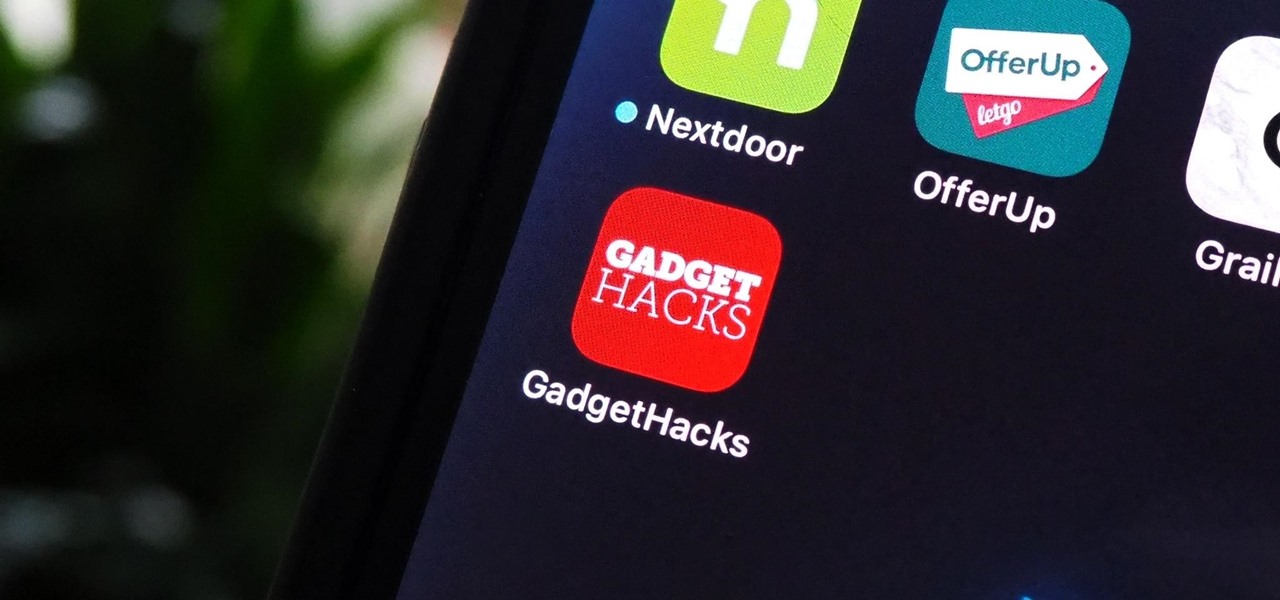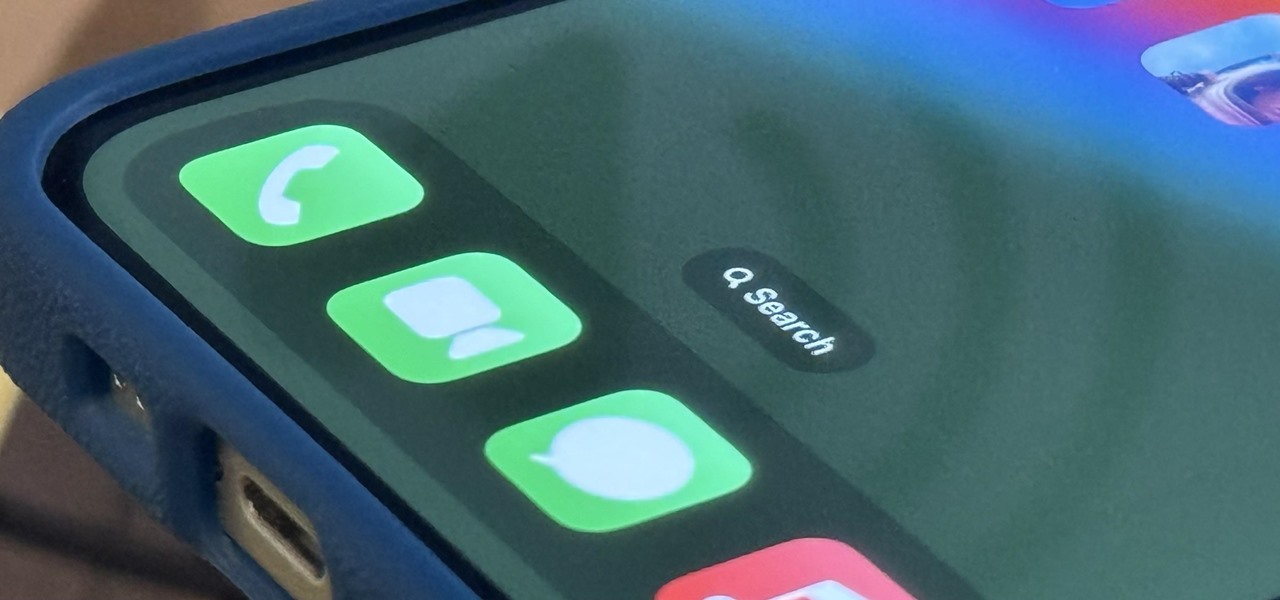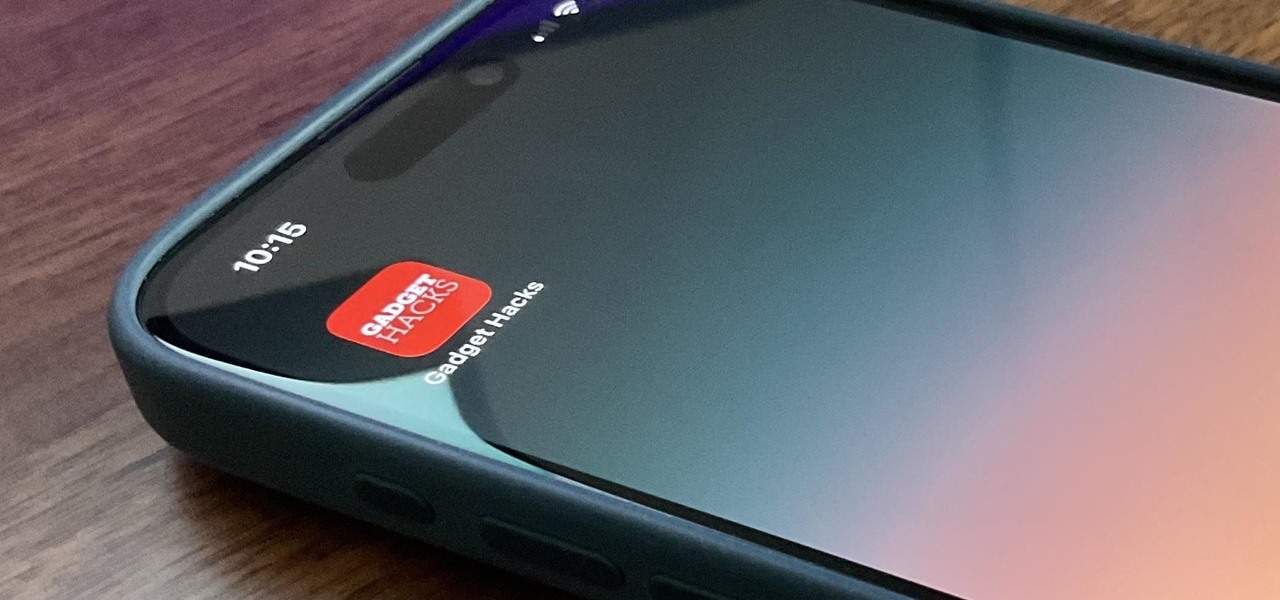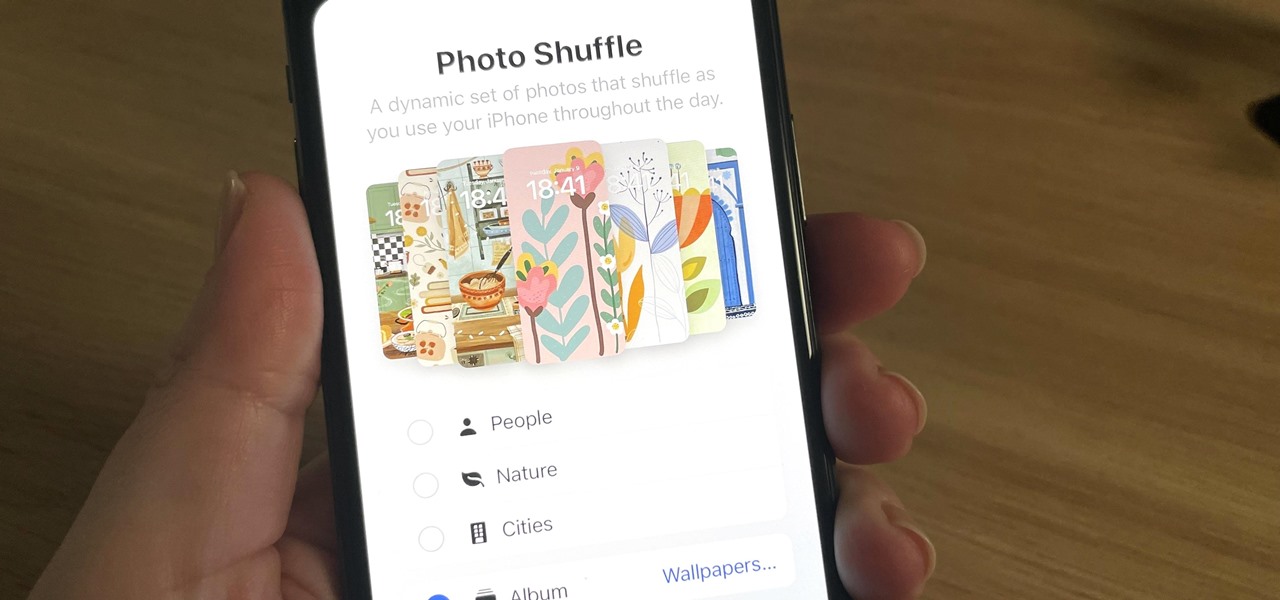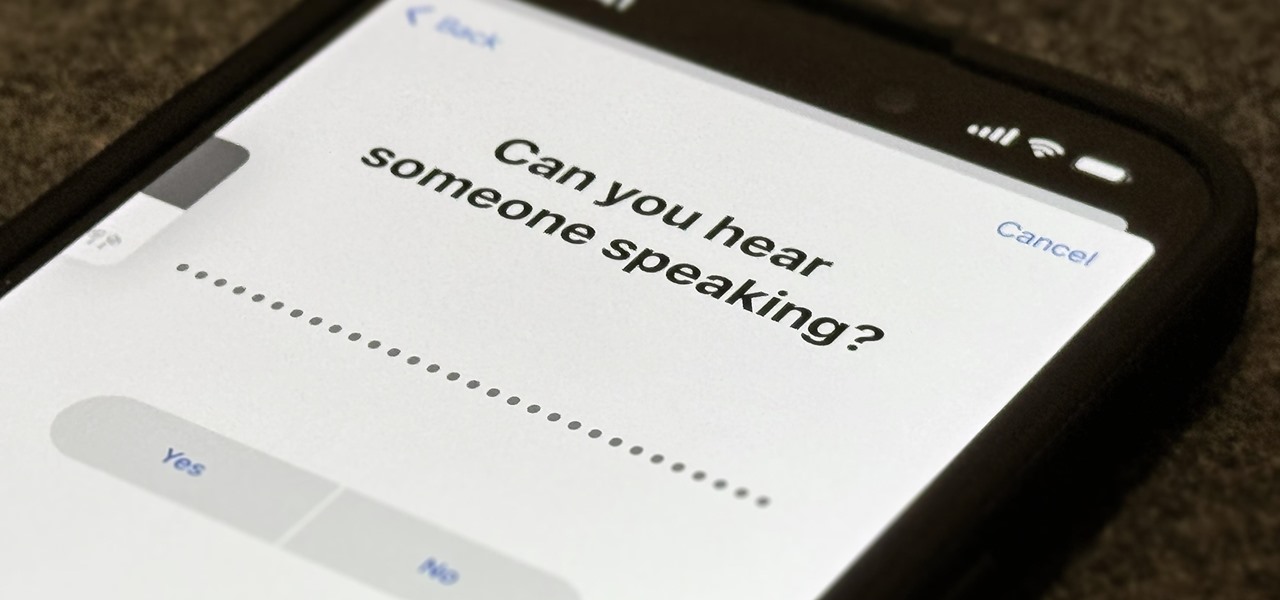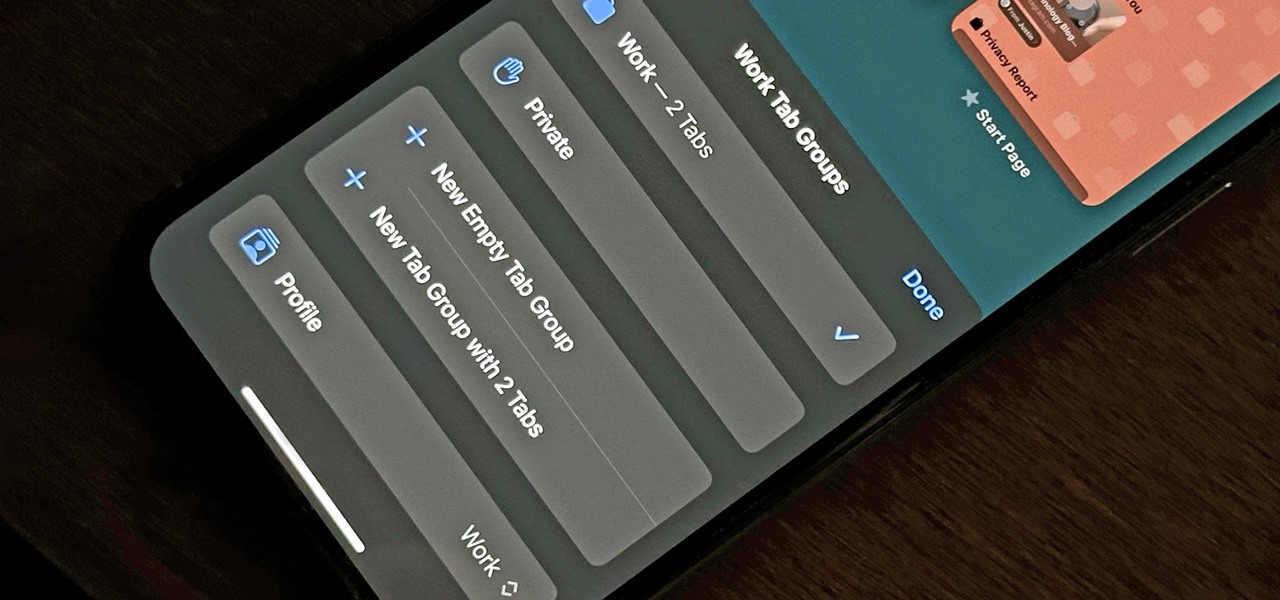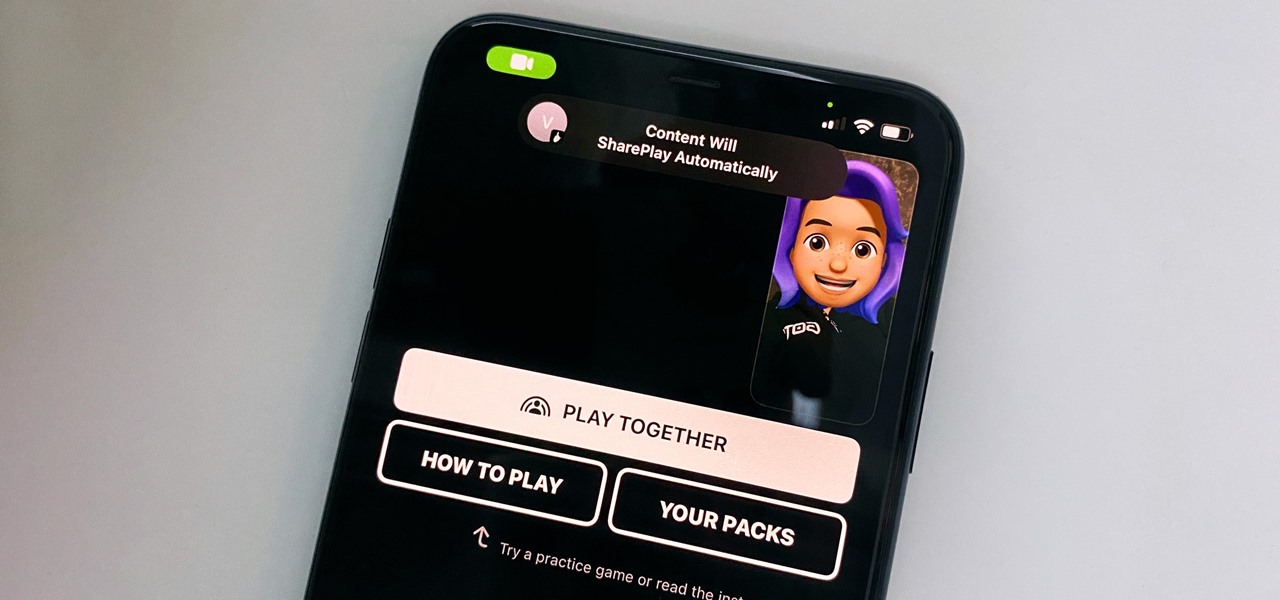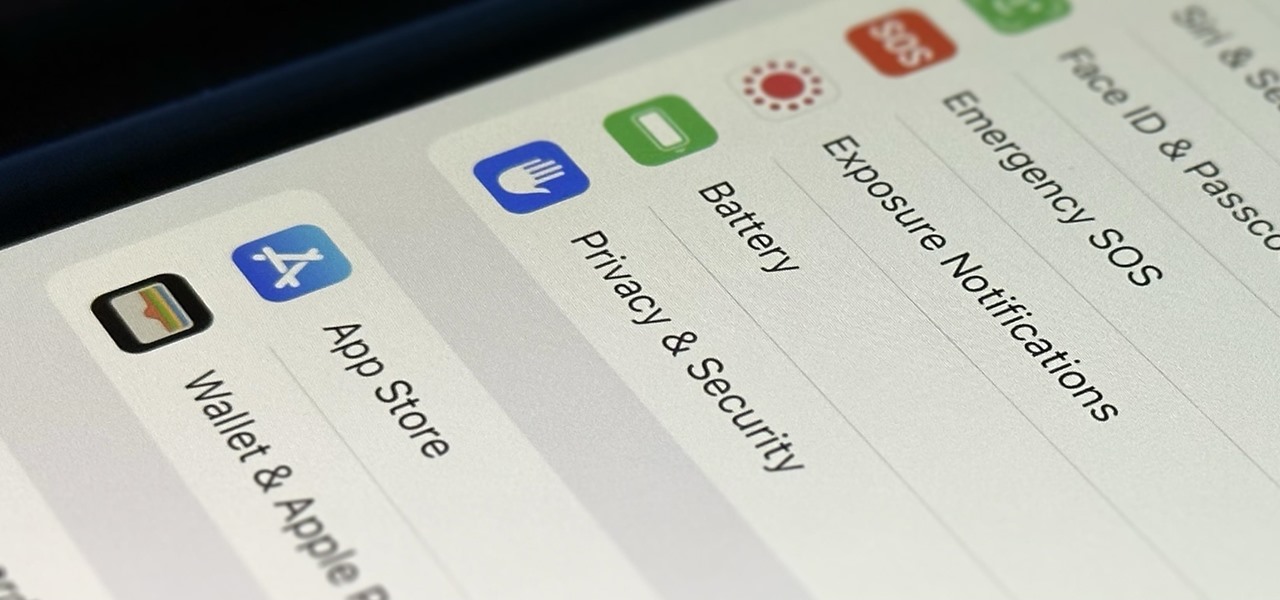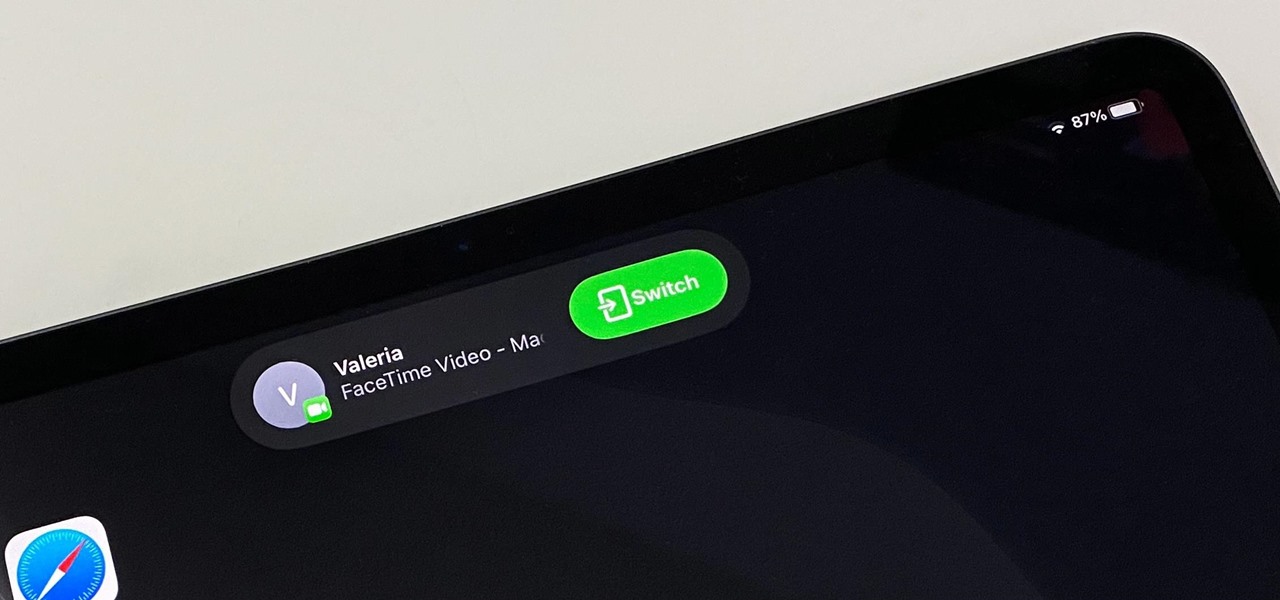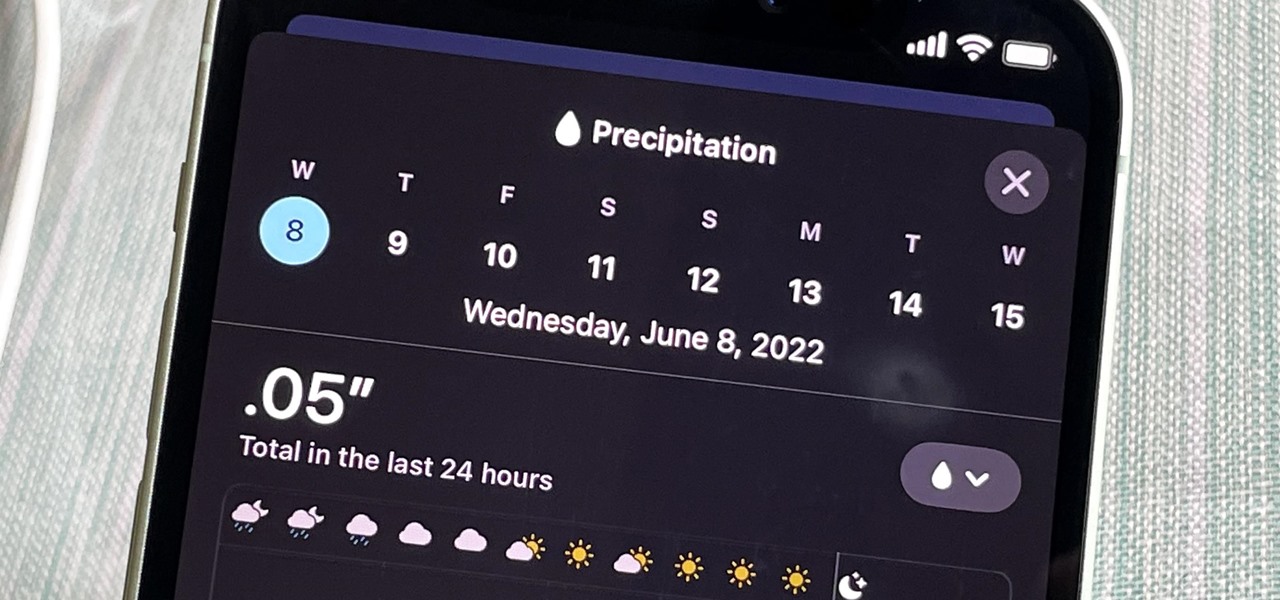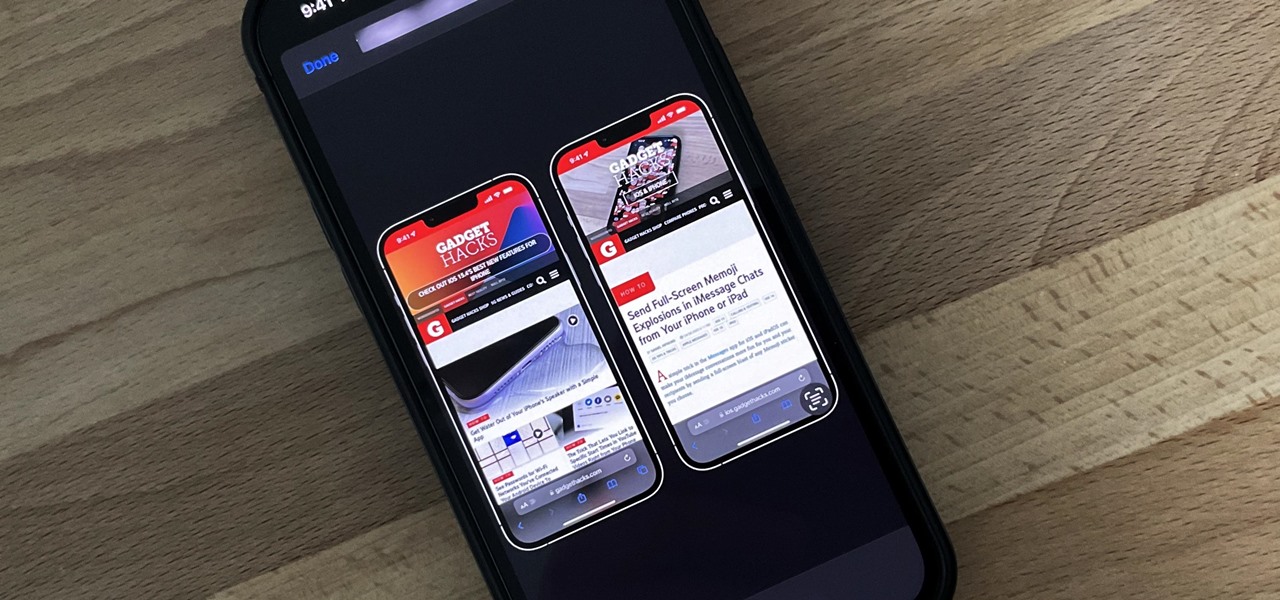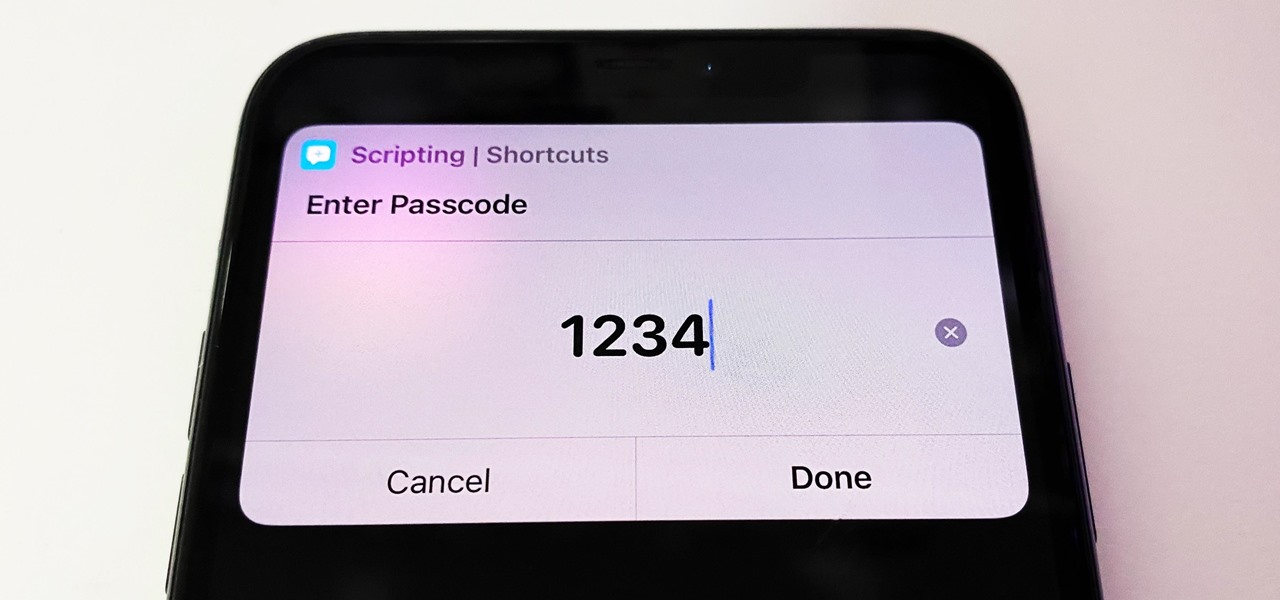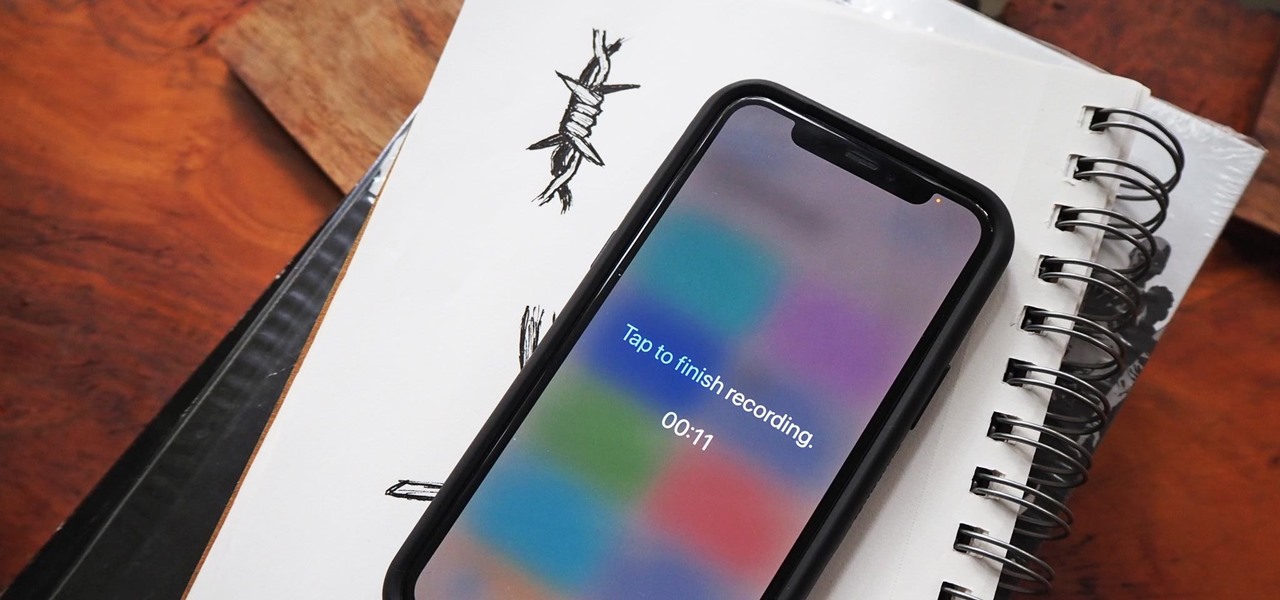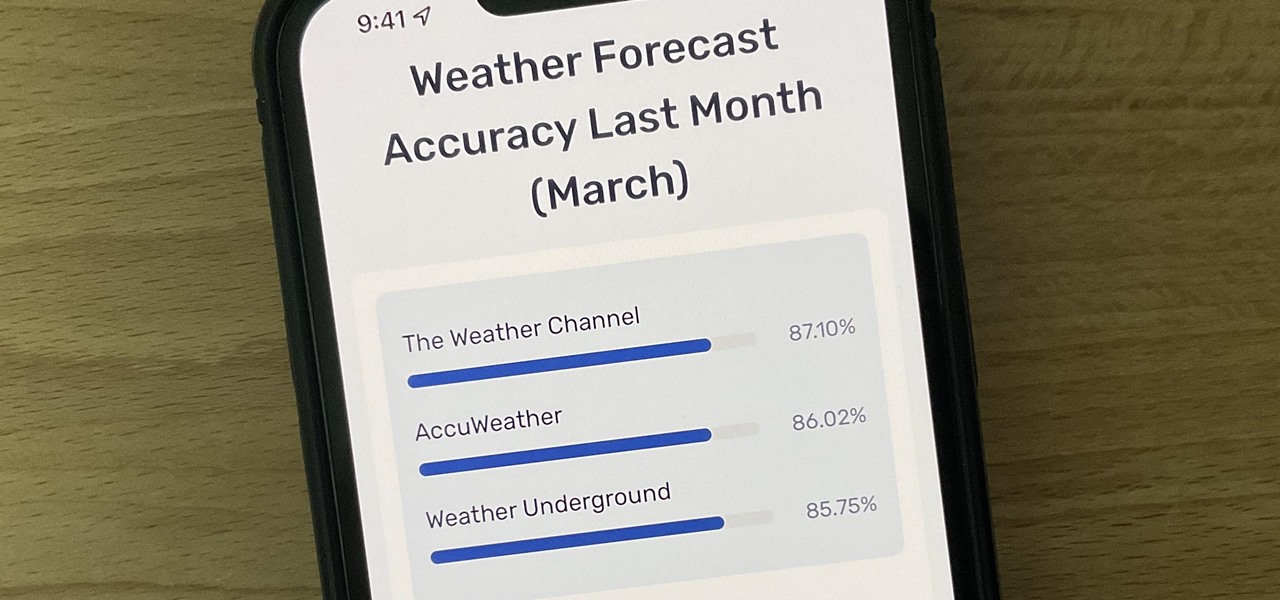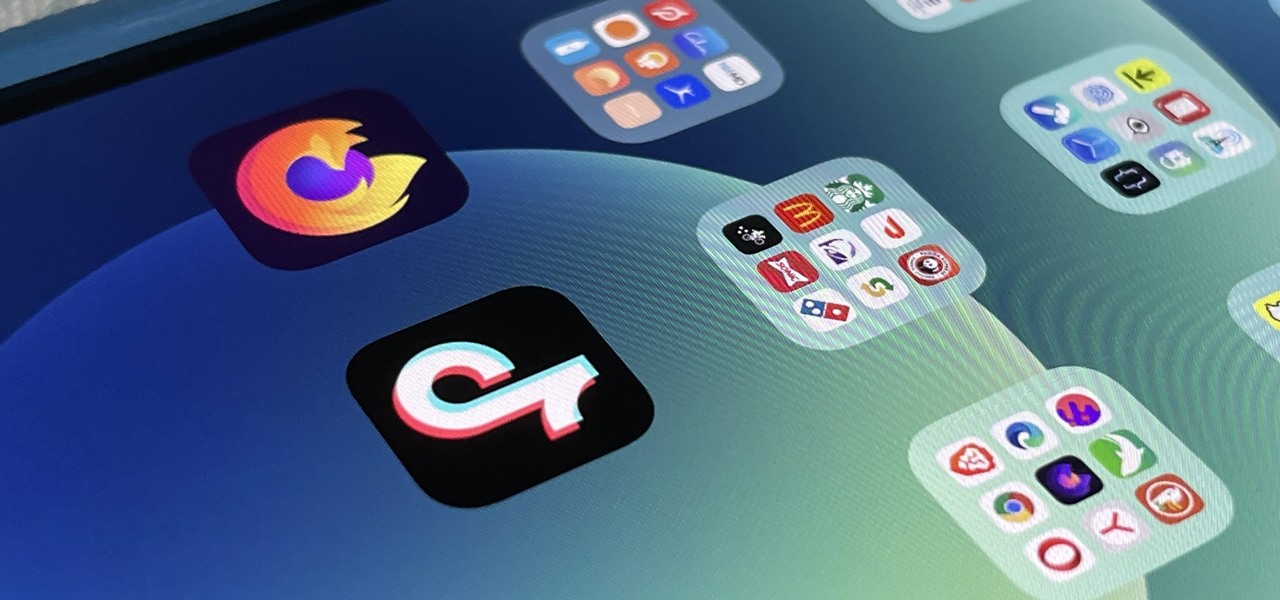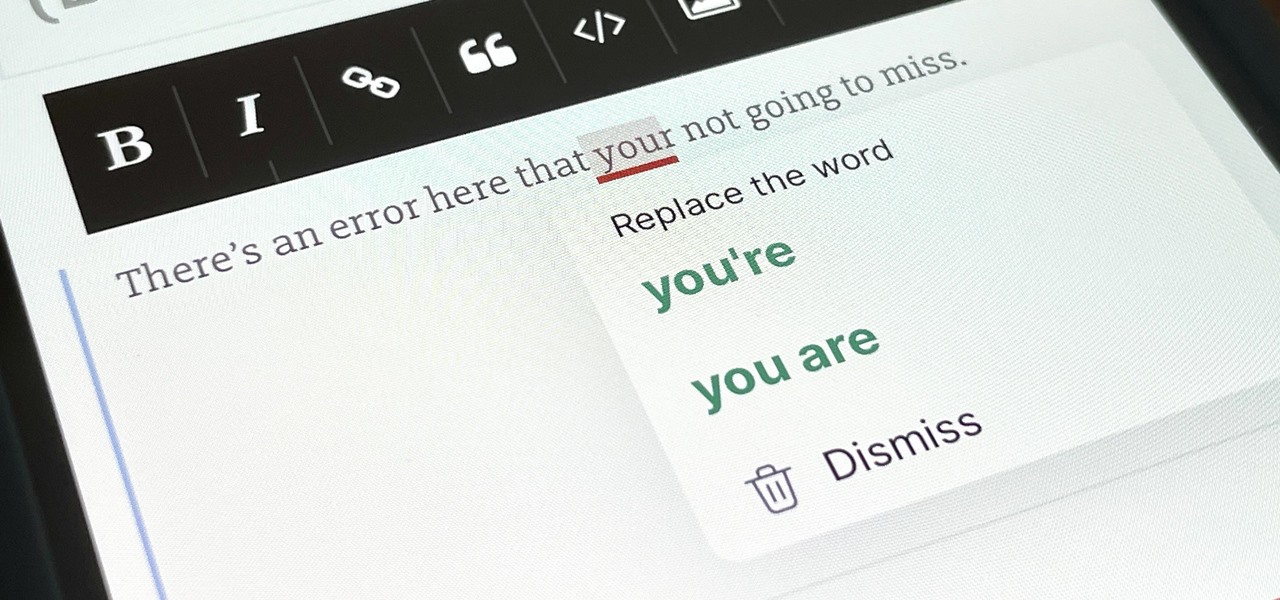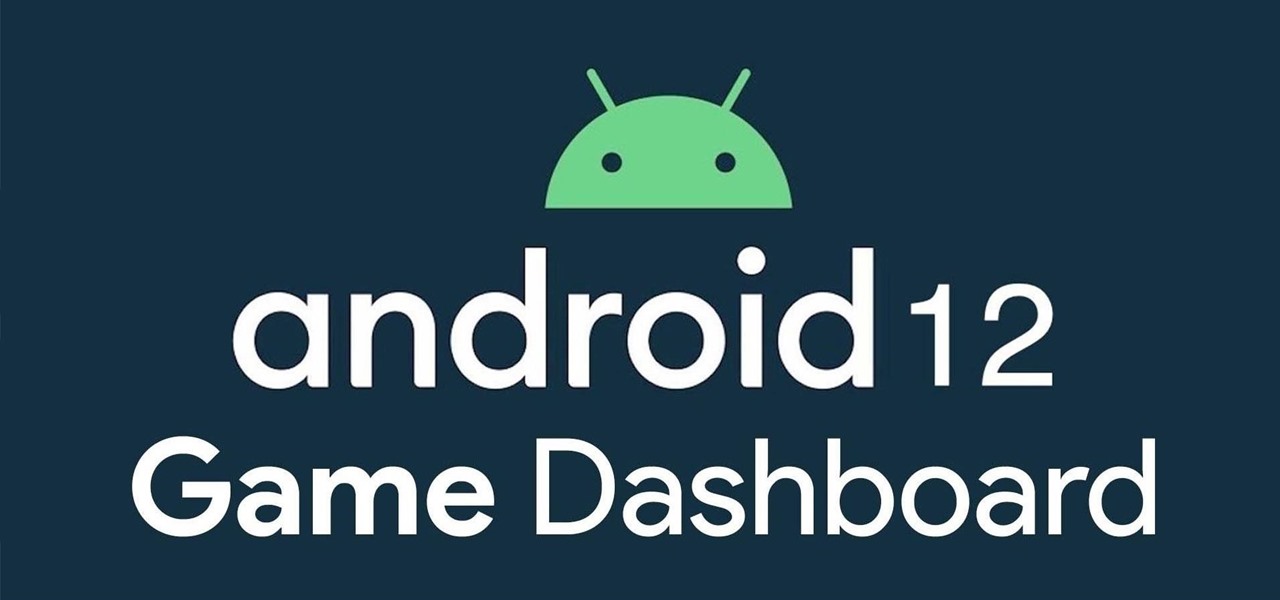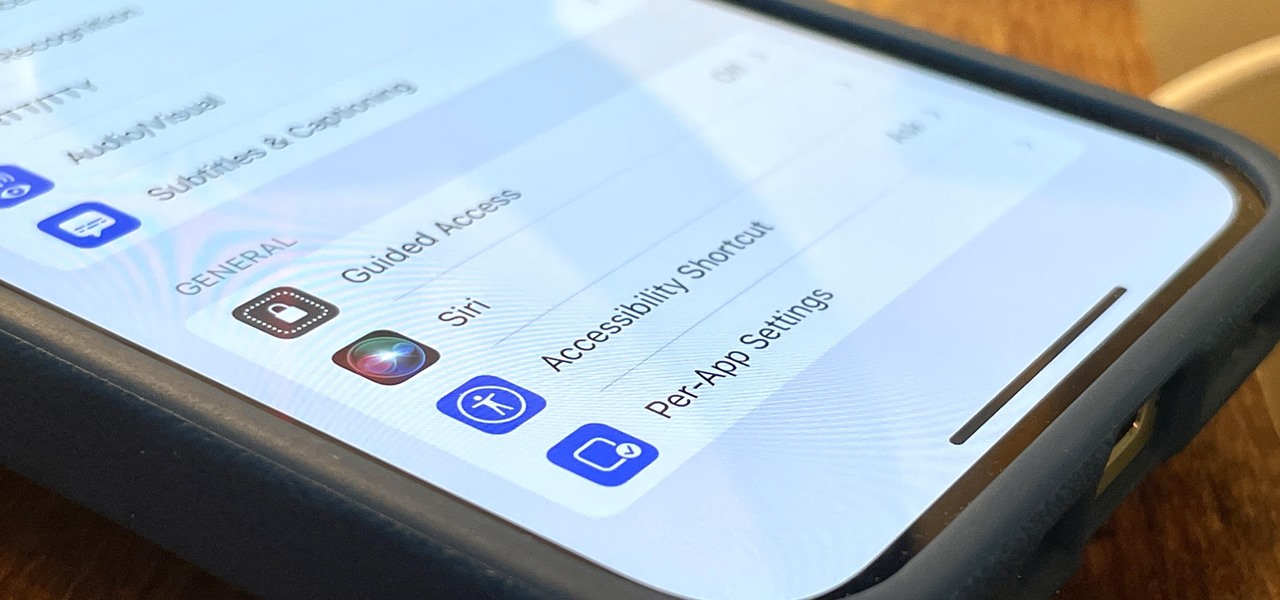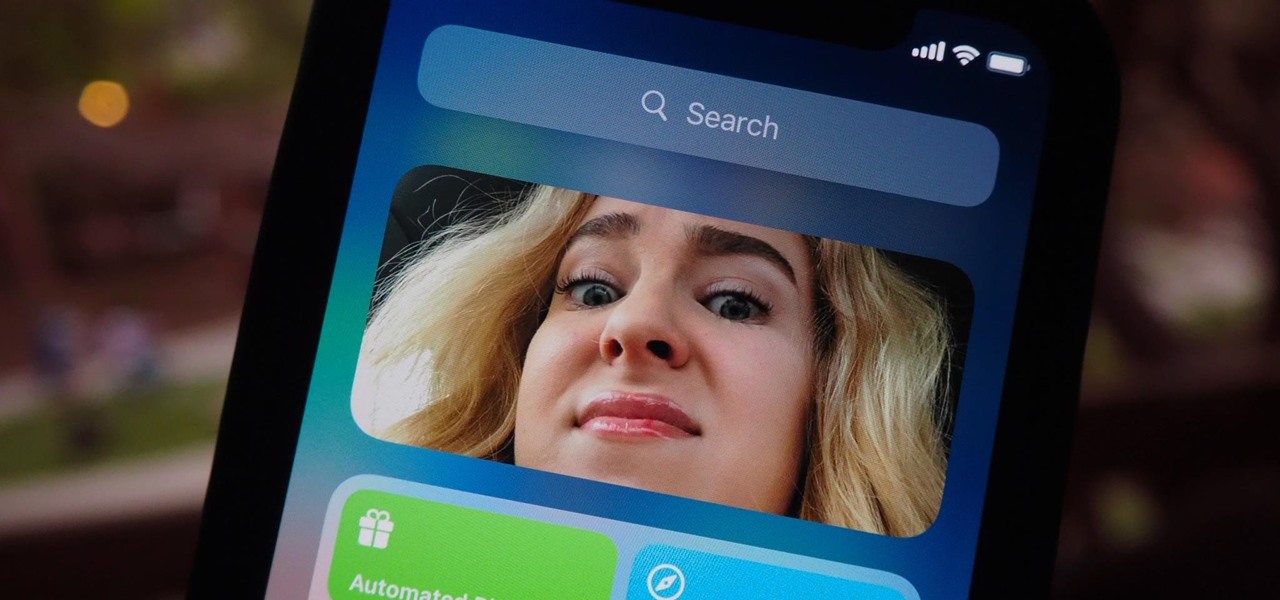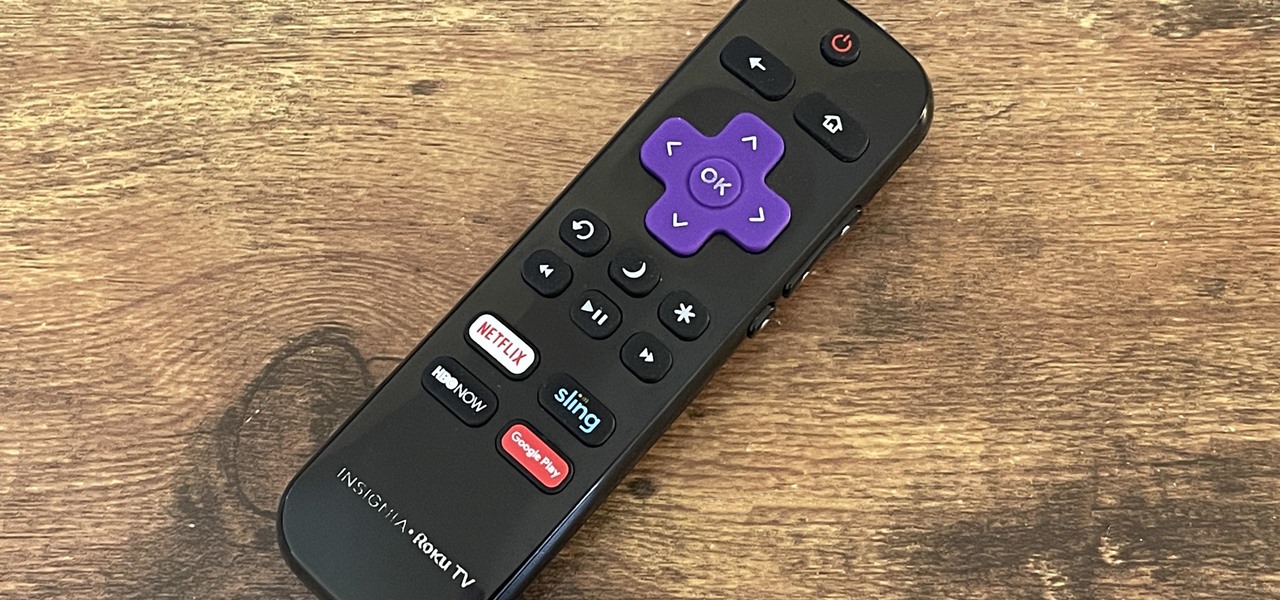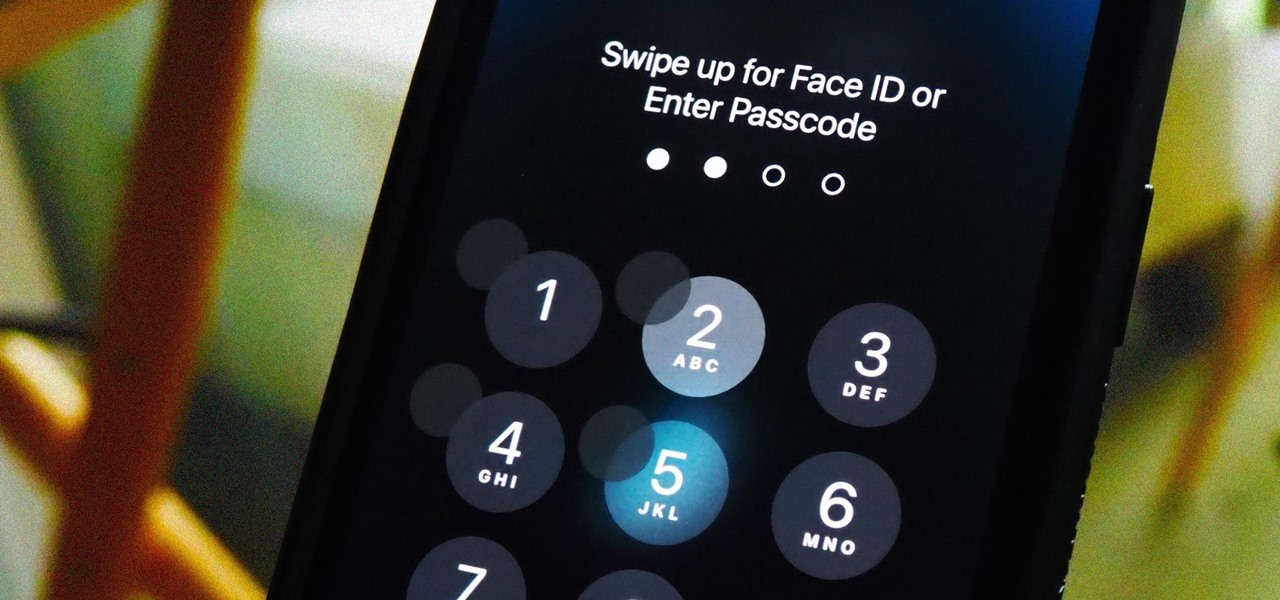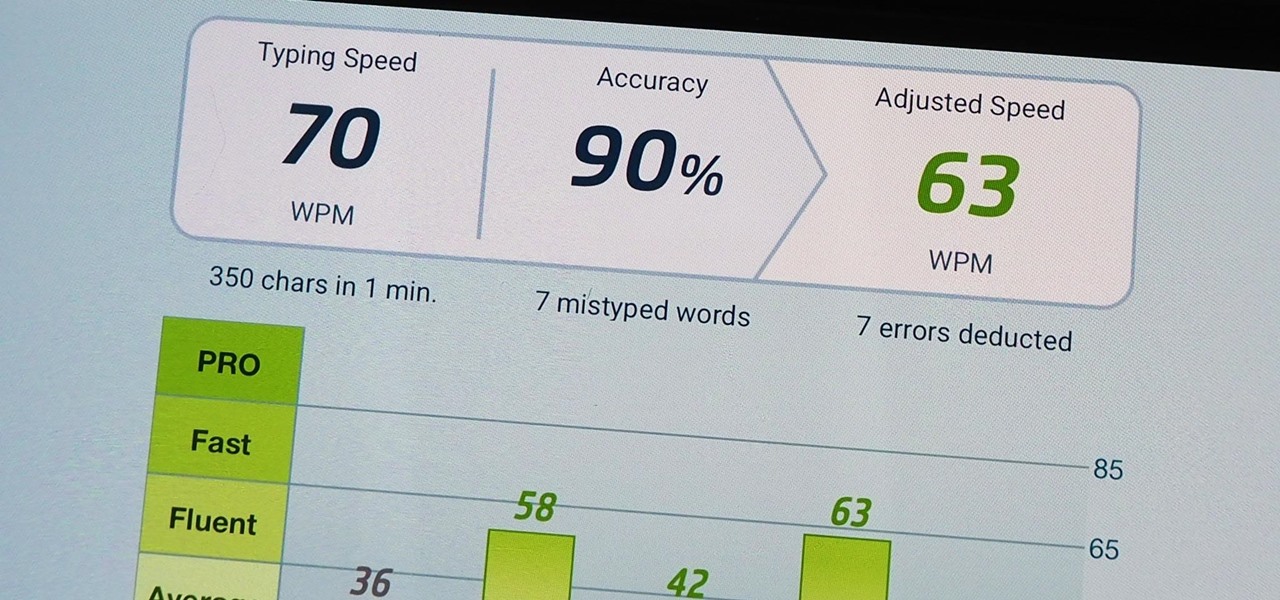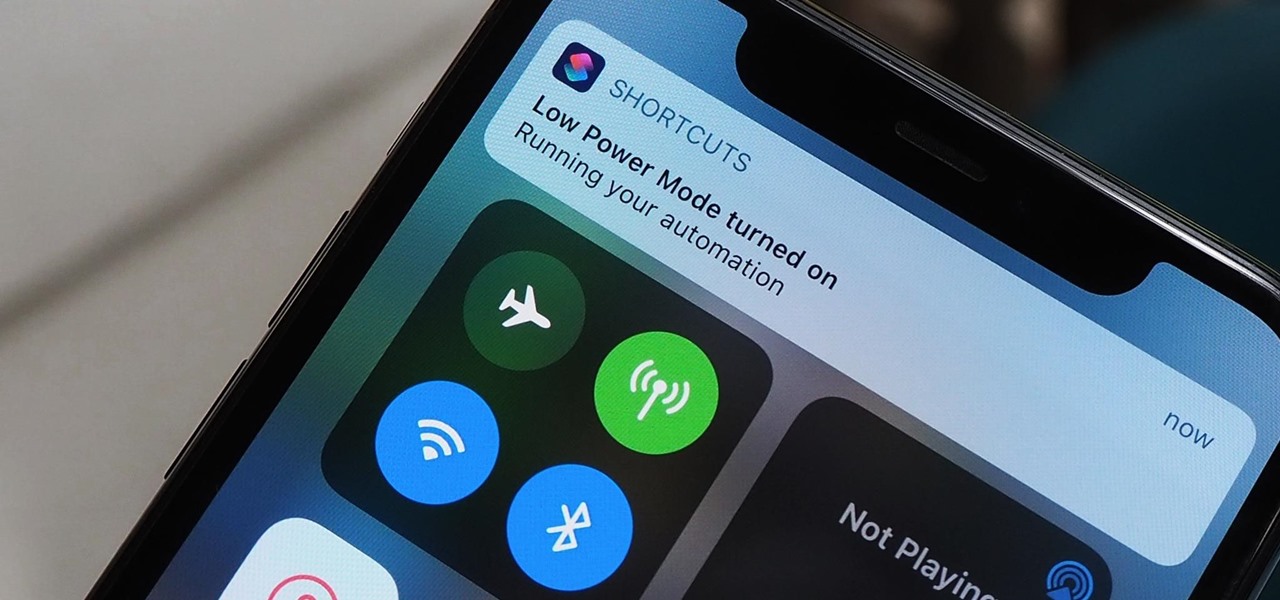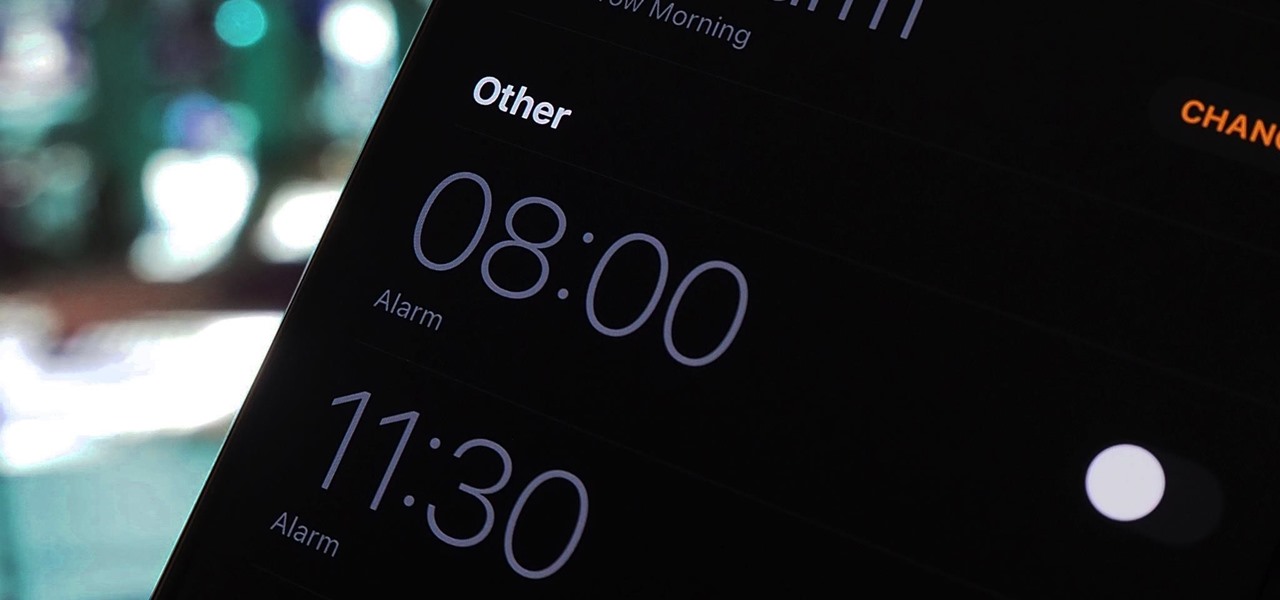In recent years, Apple has been pushing health and safety as cornerstones of its technology, and iOS 11 is no exception. Apple's latest entry in its mobile operating system brings a new emergency feature called Emergency SOS, which gives you easy access to contact 911 if you press the sleep/wake button five times. It's a useful way to contact emergency services when you might otherwise not be able to.
Welcome back Hackers\Newbies!

My first encounter with a phablet was late last year with the AT&T version of the Samsung Galaxy Note 2, having never touched or even seen its highly-acclaimed and pioneering predecessor. Initially, I was a bit overwhelmed by the enormous screen and taken aback by the dated stylus, which brought up ugly memories of my dad using his ten pound PalmPilot.

The new iPhone 16, 16 Plus, 16 Pro, and 16 Pro Max are worth upgrading to, but if you want more advanced features, especially for the camera, you may want to take a closer look at the iPhone 16 Pro and iPhone 16 Pro Max.

Apple Maps just received a major upgrade in its latest software update, and some of its new features are perfect for urban explorers, national park adventurers, and everyday travelers alike. Some of these enhancements provide more personalized and precise guidance, making every journey more enjoyable and efficient.
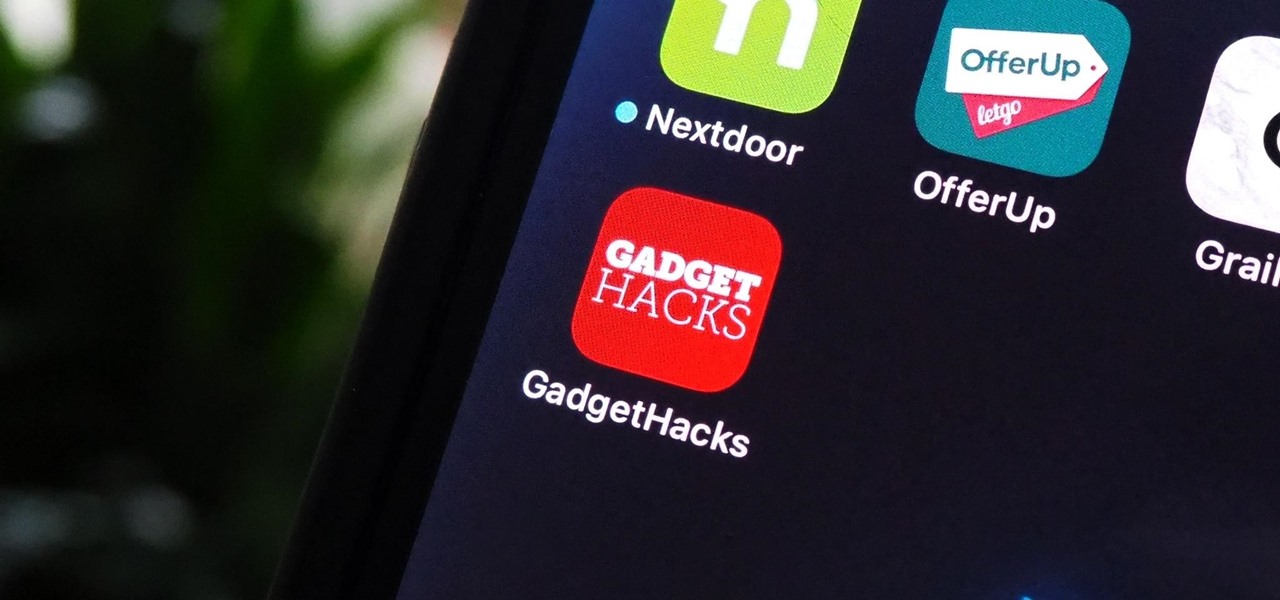
Not all websites need a dedicated mobile app, which is why so many don't. Web apps are now designed to scale to different screen sizes, so mobile sites in your web browser are easy to navigate and utilize. Still, there's just something about an app on your iPhone's Home Screen that makes it feel more like an app from the App Store.

Email accounts can quickly get out of control, and important emails can easily get lost if you don't have time to look at them right away. In Apple's Mail app, there's a simple way to be reminded of emails you want to read later, whether it's an email with tasks you need to complete, upcoming event details, or a message you need to reply to, and it works no matter the email account.

In less than a month, WWDC, Apple's Worldwide Developers Conference, will reveal the company's plans for the upcoming iOS 18 and iPadOS 18 software updates. But we already know what accessibility features will be hitting iPhones and iPads later this year, and many of them will be helpful to everyone, not just users with accessibility issues.

When you don't feel like talking, let your iPhone do all the work. Yes, your iPhone can speak for you, and it works over phone calls and FaceTime calls. It will even work its magic over your iPhone's speaker for in-person conversations. While Apple created this feature to support people who are unable to speak and people who have lost or are losing their speech abilities, anyone can use it.

There's a way to get instant access to your most-used websites and webpages on your iPhone, and these shortcuts live directly on your Home Screen. Whatever you need fast, frequent, or more convenient access to, whether it's a vital web document or a web app without a native iOS app, your browser can make it happen.

Your iPhone has plenty of already-created Apple wallpapers just waiting for you to set as your Lock Screen and Home Screen backgrounds. But using a photo from your own library can provide a more emotional connection, help you express yourself better, and give your phone a more unique look. To maximize these effects, auto-rotate your personal images daily, hourly, when locked, or when tapped.

Are you thinking of switching from an iPhone to an Android phone? Before you make a permanent change from Apple to the other side, it's good to try out the other ecosystem and see if it makes sense for you. If you can't get your hands on an Android phone to try it out, you can simulate Android right on your iPhone. You can even see what a foldable smartphone feels like!

Whether it's everybody or just a specific contact you can't hear during audio and video calls when wearing headphones, your iPhone has hidden, little-known tools to help you catch every word they say in the conversation. Even if you can normally hear everyone during calls, customizing these headphone preferences can make conversations crystal clear.

The Camera app on your iPhone includes new features with the iOS 17 update that will help you take better photos and more impressive videos, but there are a lot of cool new things available that you might not see right away.

Apple is finally adding profiles to Safari, so you can now keep your personal, work, and other topical browsing totally separate in their own instances, with their own history, cookies, website data, and active extensions.

While Google's generative AI wallpapers for Android won't be out until the fall, you can take advantage of emoji backgrounds and cinematic wallpapers on your Pixel smartphone right now.

Whenever you're on a FaceTime call, you can use SharePlay on your iPhone or iPad to screen share, watch TV or movies together, work out with each other, and even listen to the same music at the same time. SharePlay also recently received a new skill that turns FaceTime into a portable gaming platform.

You're probably sharing a ton of information on your iPhone with other people, apps, and services without really realizing it. Now there's a new tool to show you just how much, and it can be an eye-opener as well as a fast way to manage sharing permissions and review your account security.

One advantage to using Apple's ecosystem is Continuity, which allows you to move files, media, and tasks seamlessly between all your Apple devices. It even lets you use one device to help with actions on another, like unlocking your Mac with your Apple Watch or using your iPad as a second display. Now, things are even better with Continuity with Handoff's new FaceTime functionality.

Google has a few hidden tools you might not have discovered yet, and they work in Google Search, in the Google app, and with Google Assistant — on both iPhone and Android phones.

Apple gave its Photos app some serious muscle in a new update, and it's time to start flexing. Photos has so much power now that it may finally be time to ditch all your iPhone's other photo and video editing apps. You won't even need any third-party apps to remove backgrounds or lock private content from prying eyes because it's all included in the latest Photos upgrade.

Your iPhone's Weather app received its biggest update yet. Apple finally incorporated its Dark Sky purchase into Apple Weather, so you'll see more information for each location's forecast. Plus, there are a few surprises to be excited about, such as the ability to add more trackable cities.

Have you ever seen an image on social media, somebody's blog, or a news website that shows an iPhone or iPad screenshot with an actual iPhone or iPad model framed around it? You can do that too, and it's really easy to accomplish with a third-party app — but you can do the same thing with a shortcut that won't bug you to pay or subscribe.

Some iOS and iPadOS apps give you an option to lock them behind Face ID, Touch ID, or a passcode, but there aren't many.

While hitting snooze won't help you much if you fall back asleep, it can help you wake up more gently. However, your iPhone's default nine-minute snooze may be too long or too short for your preferences. If you tend to fall back asleep quickly, you might be better with a two-minute snooze.

You can take a photo on your iPhone with just one tap or press, but you can also use the Camera app hands-free for more impressive images. Doing so lets you take more detailed selfies, include your whole group in the frame, or get steadier results in Night mode — and it's easy to accomplish. Spoiler alert: using "Hey Siri" is not enough.

Your iPhone's built-in Voice Memos app is a great way to record the audio around you, whether it be conversations, lectures, meetings, interviews, discussions, chitchat, gossip, or other kinds of talks. But if your goal is to record audio on the down-low without being noticed, you'll need to know the hidden shortcut.

Not all weather sources are equal. When you're looking at the forecast, you hope that it's at least semi-accurate so you can plan the week and days ahead, but many sources are unreliable. And with the famous Dark Sky API shutting down on March 31, 2023, you'll need an alternative source of weather information if you use an app that utilizes that API.

In recent years, Apple has made it much easier to customize the Home Screen on your iPhone or iPad, and some of the newer tools are perfect for neat freaks. Nonetheless, a tidy Home Screen can still feel cluttered when iOS and iPadOS force widgets, apps, and folders to have names — but a few workarounds can help you remove some of those icon labels for good.

To the end user, mobile apps are sometimes expensive. To the developers, those costs are justified for all the hard work put into making the apps. Sometimes app creators will meet in the middle by putting their apps on sale or giving them away for a limited time to gain more traction in the App Store.

You've probably already used a few Safari Extensions on your Mac, but if you haven't explored Safari's web extensions on your iPhone yet, you're missing out on some fantastic possibilities to increase productivity, make tasks easier, filter out noise, and bring more fun to your browsing experience.

Android 12 comes with new features and upgrades that any mobile gamer can appreciate, including Instant Play, which lets you play games instantly without downloading them first. Even better, there's Game Dashboard, which adds shortcuts for screenshots, screen recordings, and more in whatever game you play. The only problems are that it's not enabled by default, and it's a little hard to find.

I use the Accessibility Shortcut on my iPhone practically every day, whether it's to dim the screen below the standard threshold, keep my child confined to a specific app, or open up the simulated magnifying glass. But with iOS 15, there are at least three more things I can use it for, and one of them is really good.

Apple's iOS 14 introduced a new world of iPhone customization thanks to its updated widgets that can live on both the home screen and Today View. While they're incredibly useful, they're not very interactive, they restrict what's shown, and you can't resize them afterward. However, those issues pale in comparison to the annoying Photos widget in Today View's auto-generated Smart Stack.

Streaming media companies like Netflix and Hulu make deals with Roku to have their apps featured on Roku's remote controls, but there's an inherent flaw with this model: the buttons become useless if the app no longer exists. So, is there anything you can do to change those defunct buttons on your Roke remote?

If you're anything like me, you use the Calculator app on your iPhone like fifty times a day, and you're sick of the same user interface it's had since iOS 11 came out. While you can't mod the button shapes and sizes, there is a way to breathe new life into your calculations with some Calculator theming.

Your voice is the key to unlocking many features on your iPhone. For example, you can ask Siri to send a text message to a friend, add items to a list, run a custom shortcut, or turn on your lights, but Apple does not allow you to unlock your iPhone with a Siri voice command. Instead, you can turn to a lesser-known feature to unlock your iPhone without Face ID, Touch ID, or typing your passcode.

We use our smartphones every single day. They're a part of our daily routine, and as a result, we've gotten really good at using them — especially when it comes to typing very quickly. But just how fast can you type on your iPhone? Can you match your speed on a physical keyboard for your computer or tablet? You might just surprise yourself.

Shortcuts are meant to make your life easier, and iPhone shortcuts are no exception. They can use different triggers, manual or automated, to perform actions in the background, allowing you to do things like send a prewritten text message during a bad date or change your wallpaper at certain times of the day. However, sometimes it's not only about the shortcut itself but about how fast you can run it.

If you'd rather be gently relaxed out of bed instead of stressed out at loud alarm sounds, there are a few things you can do on your iPhone. One of your best options is to use carefully selected songs that start out calm and soothing and gradually increase in intensity and volume. But you could also use a more intense track you know will wake you up, only set to ascend in volume to ease you out of slumber.