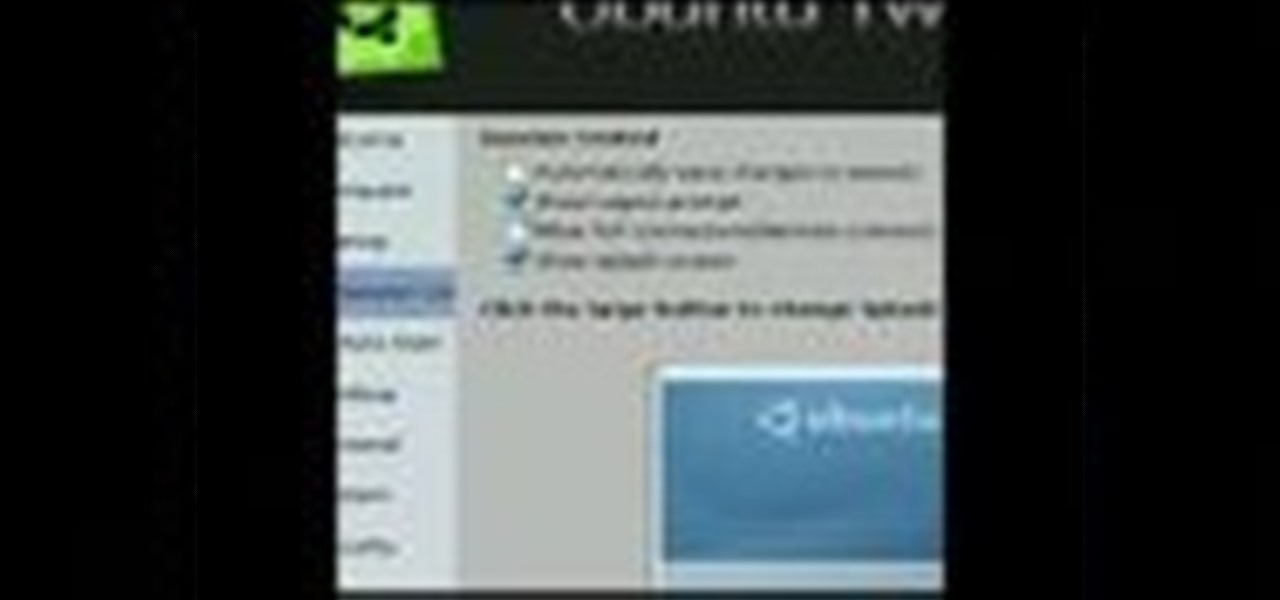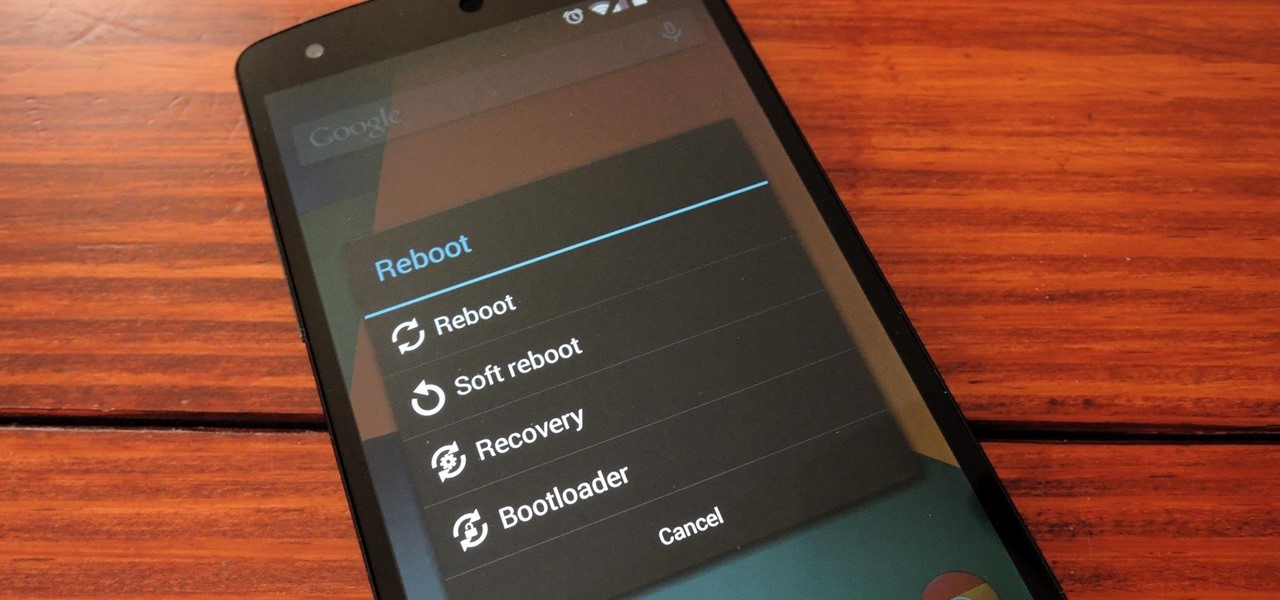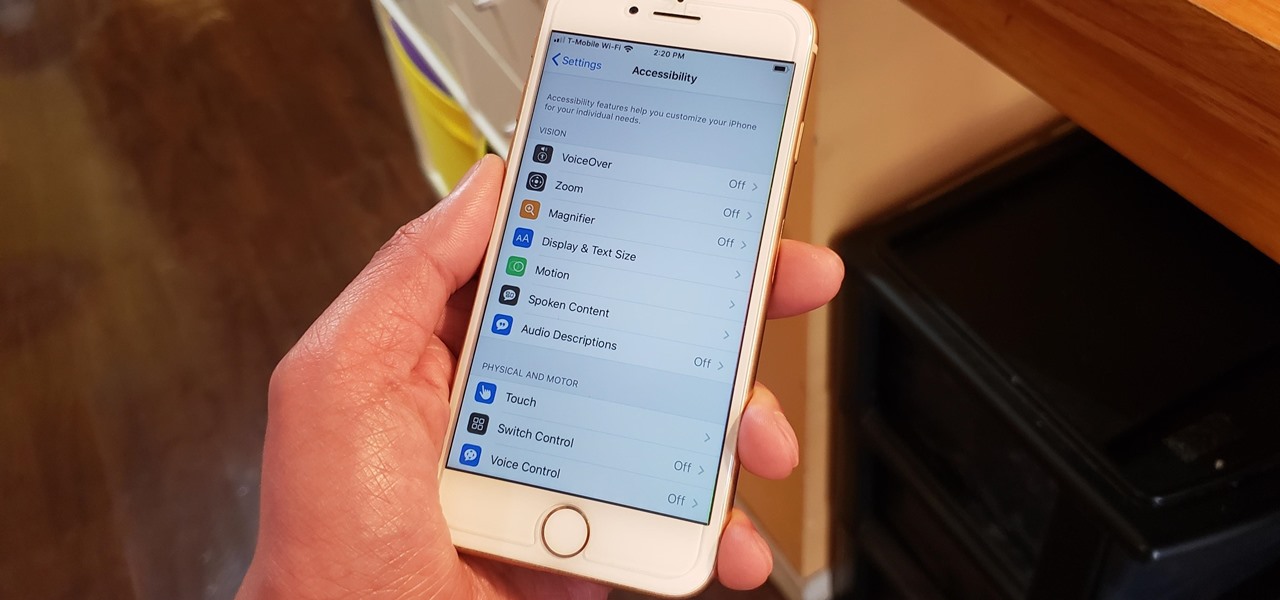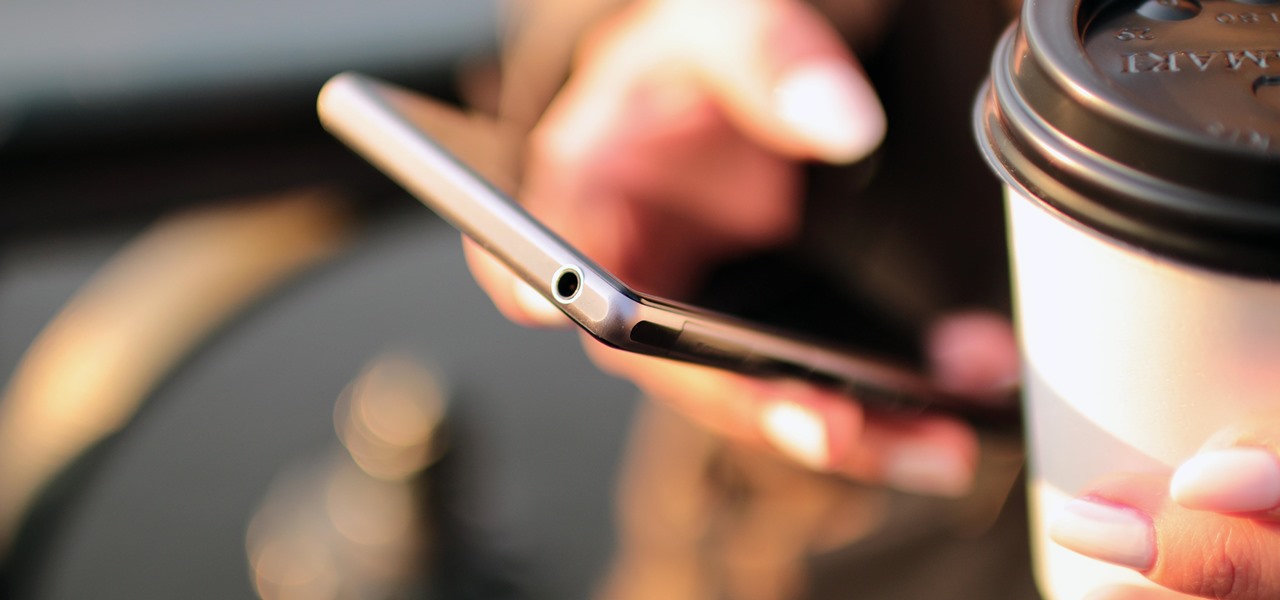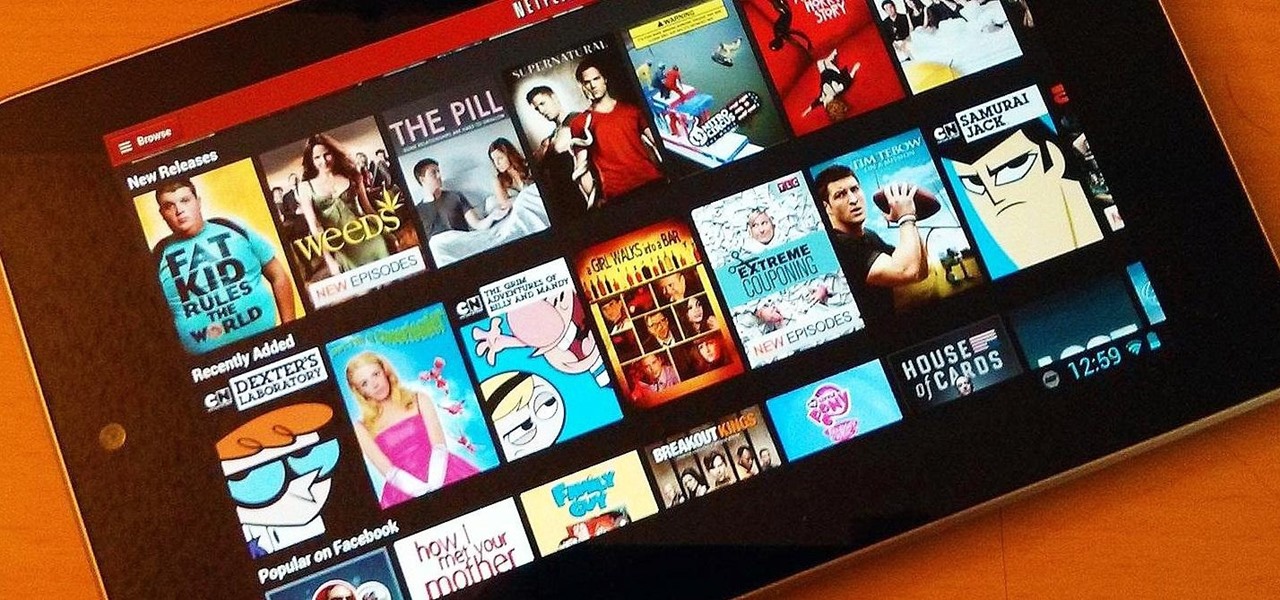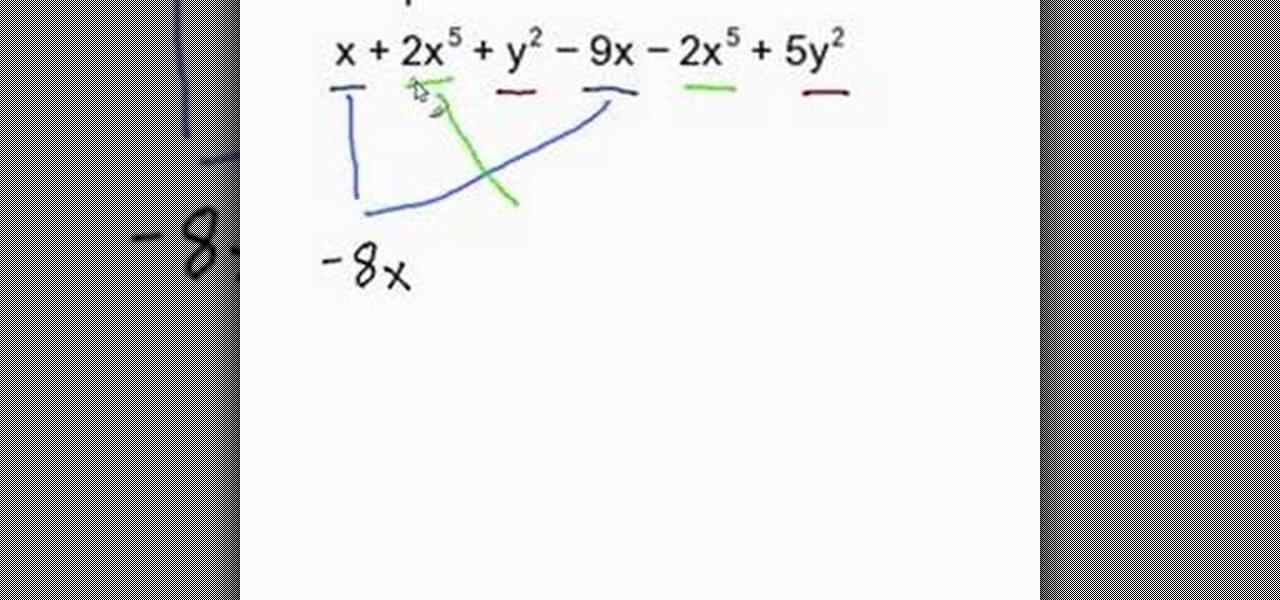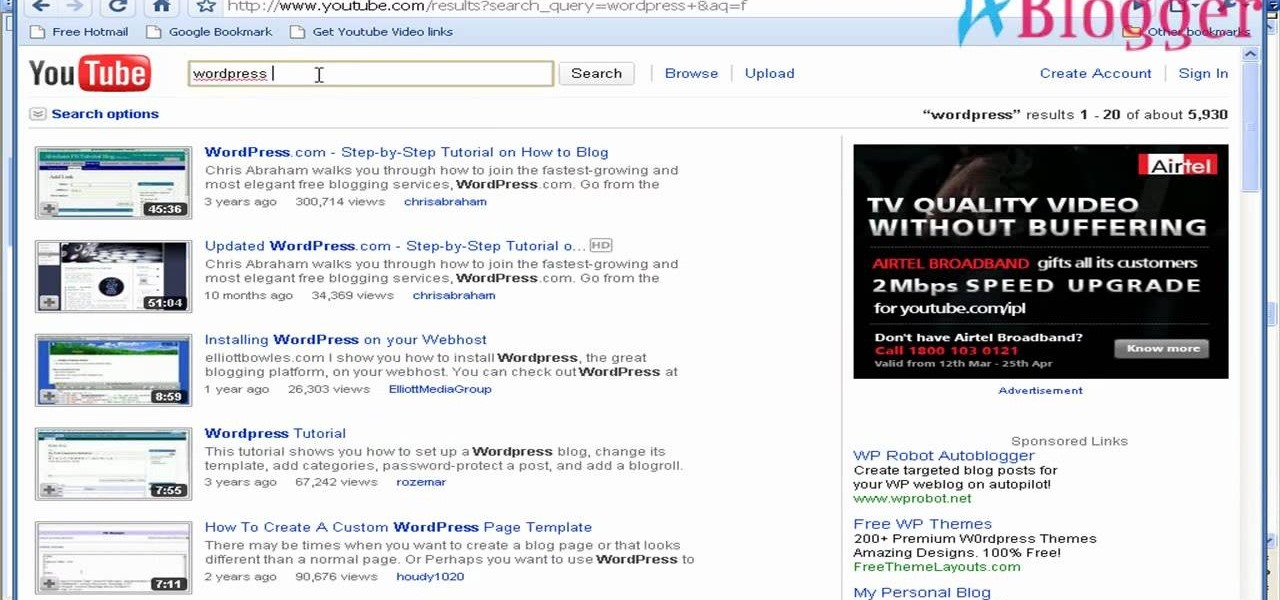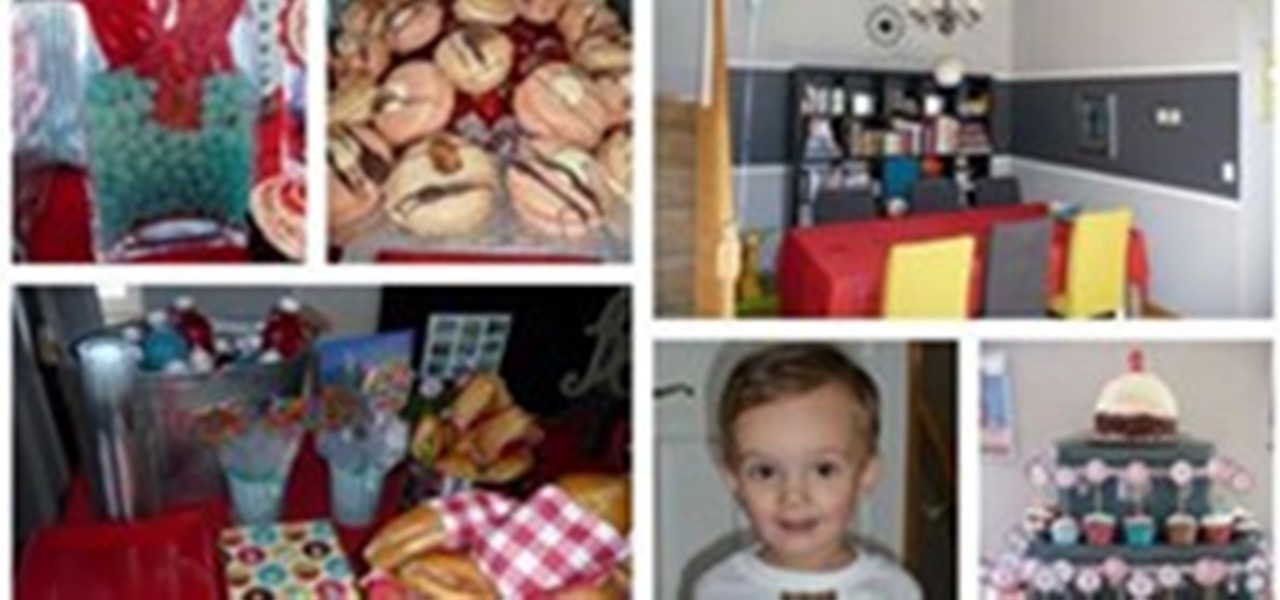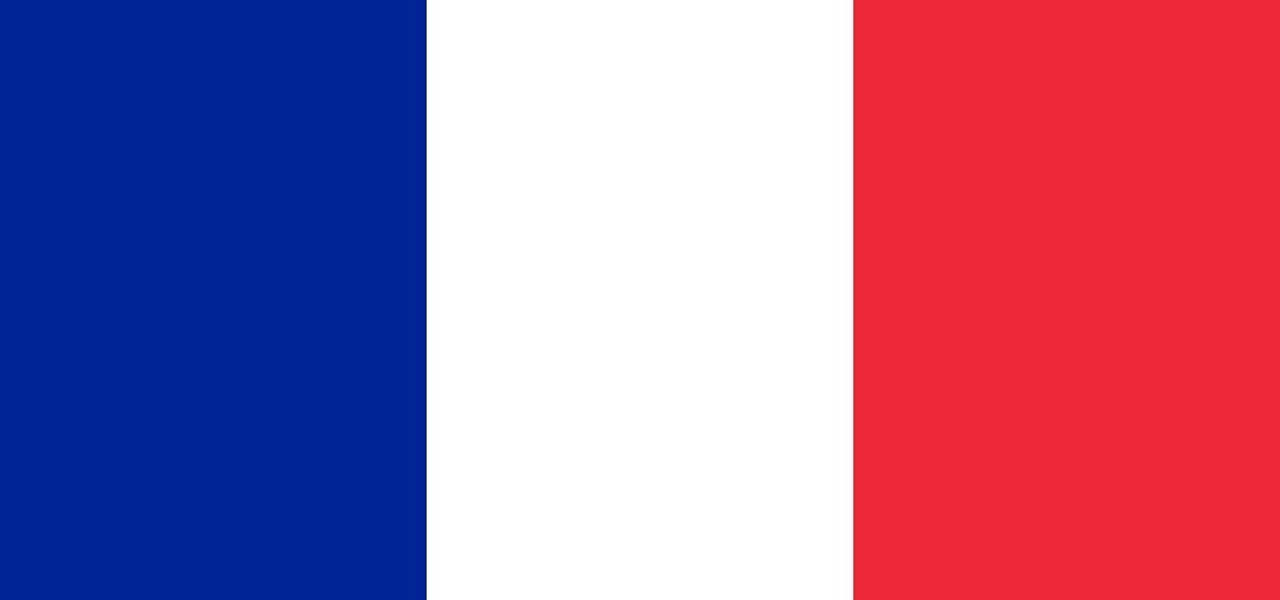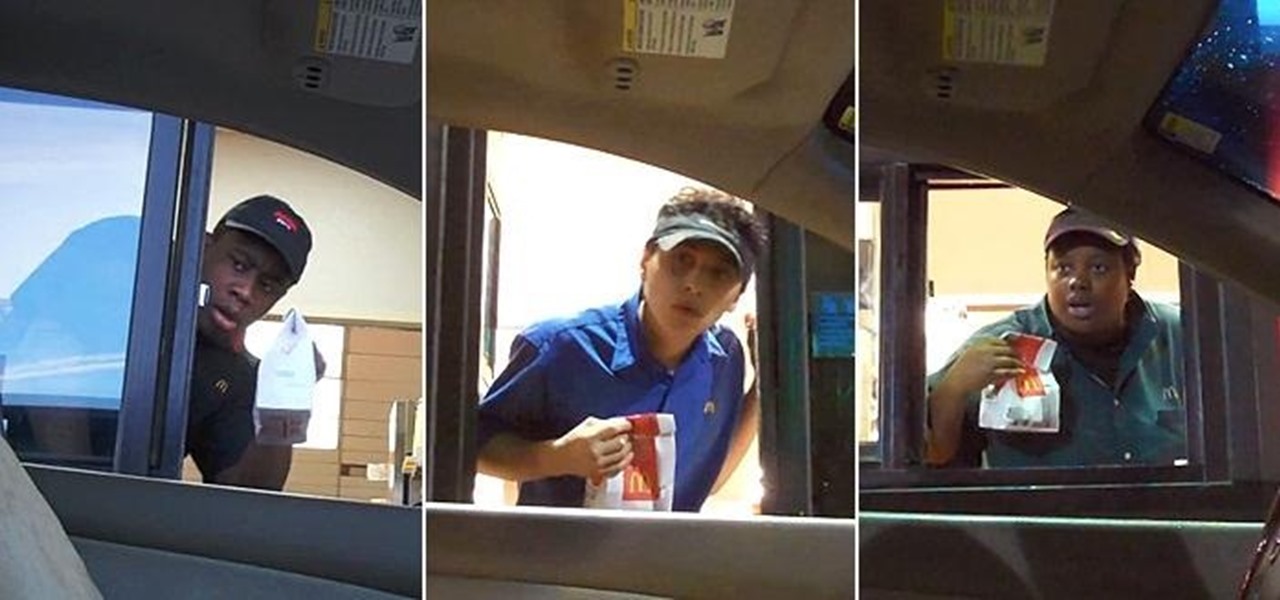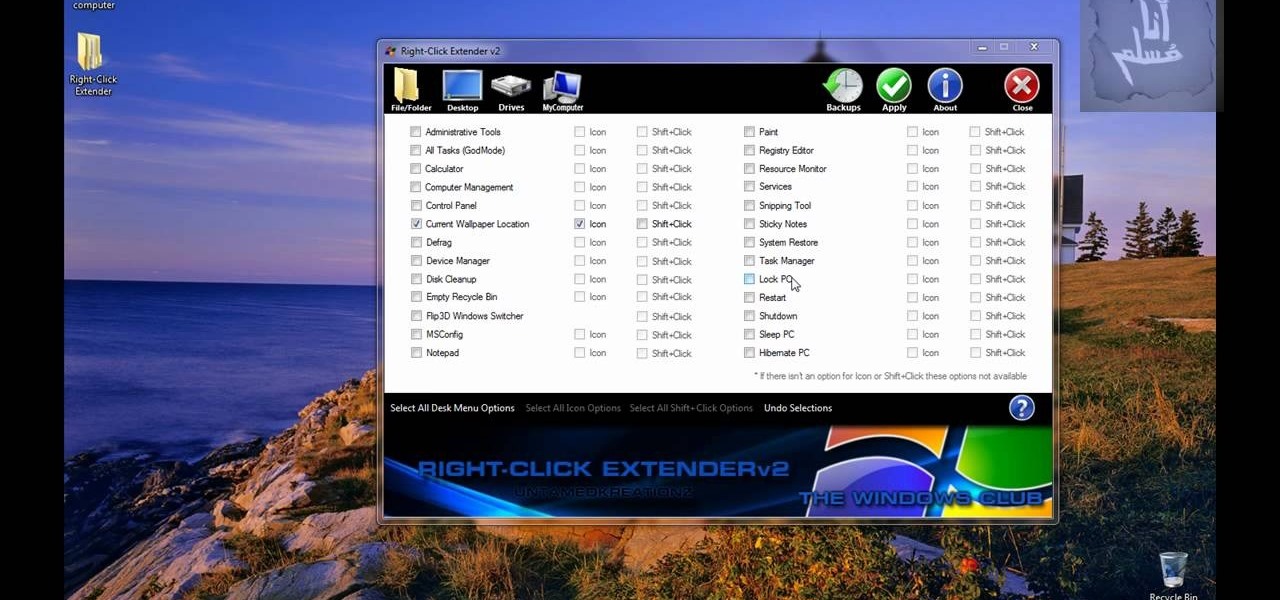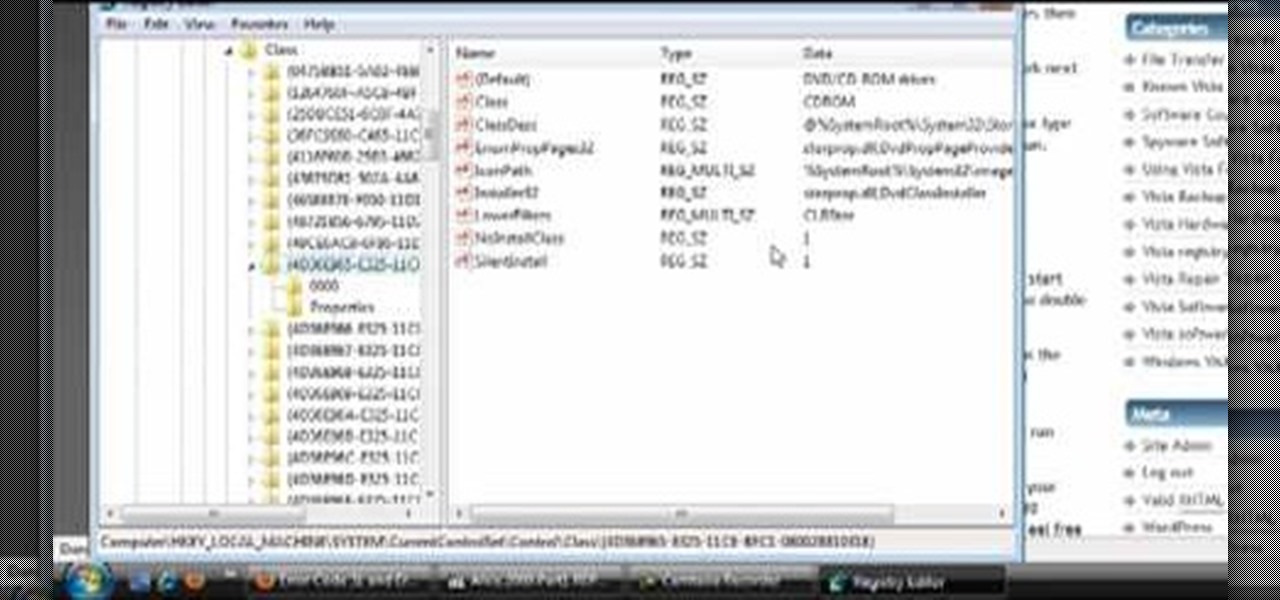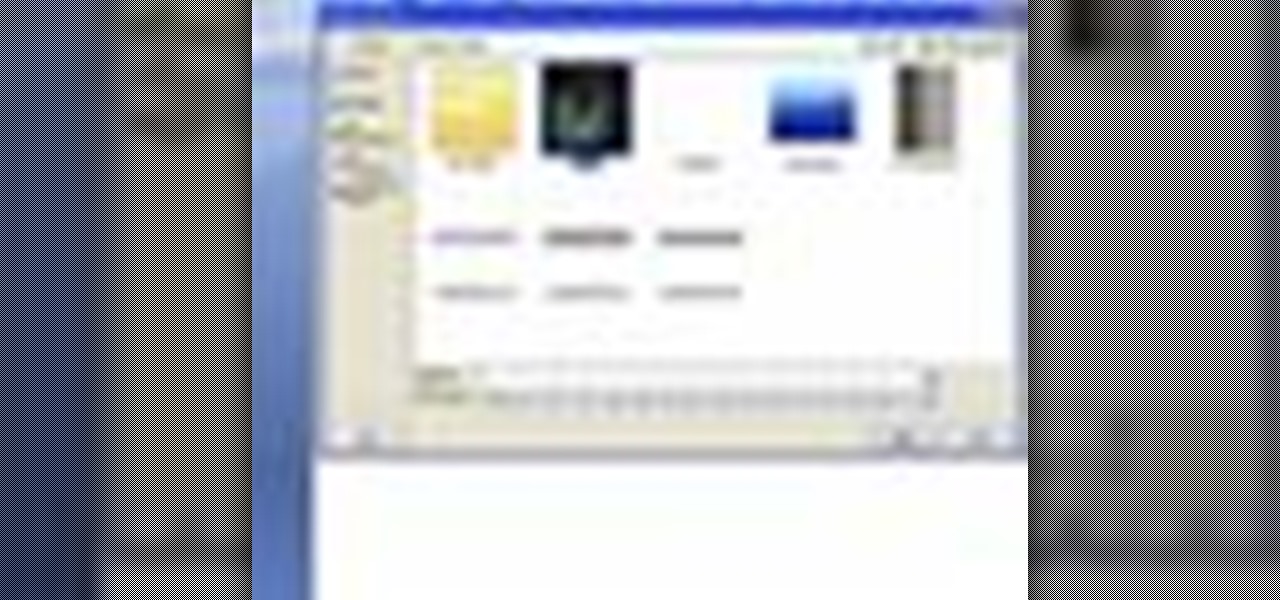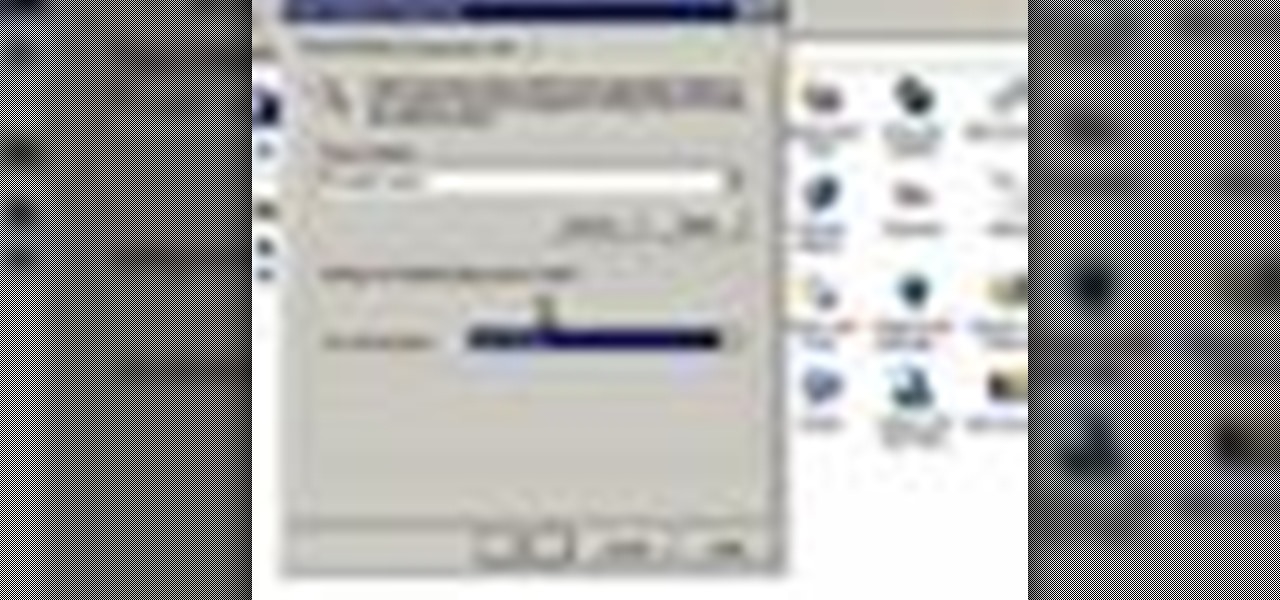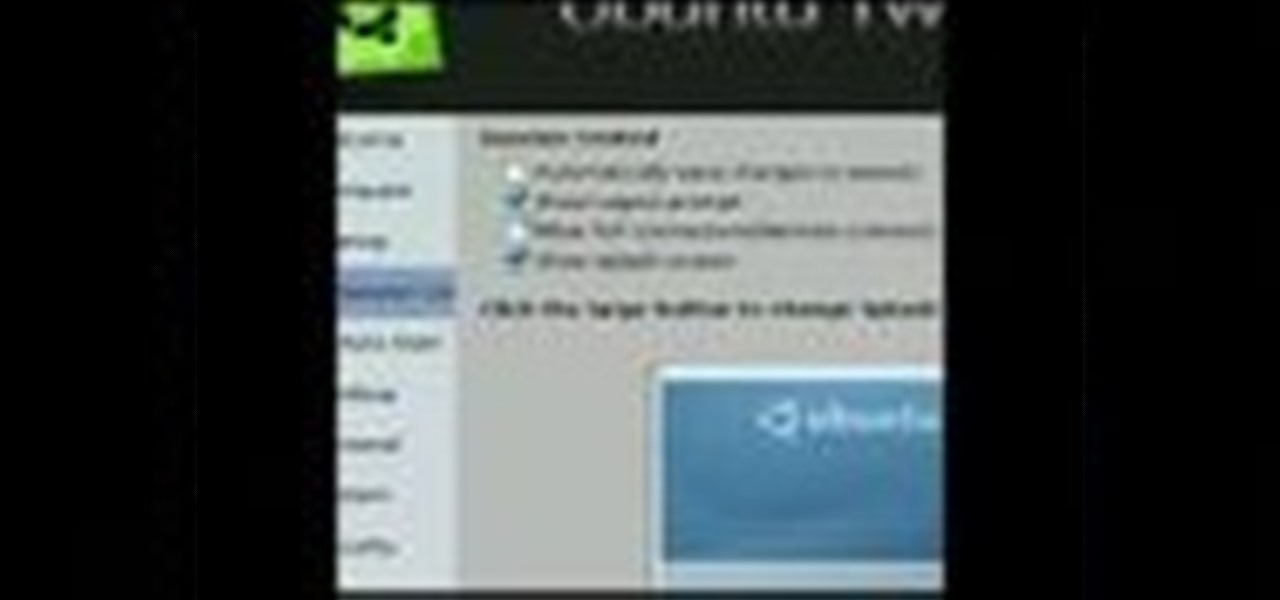
This video shows you how to get a useful powertoy for your Ubuntu Linux system, called Ubuntu Tweak. This application provides access to many helpful system options and desktop features that can be easily modified.
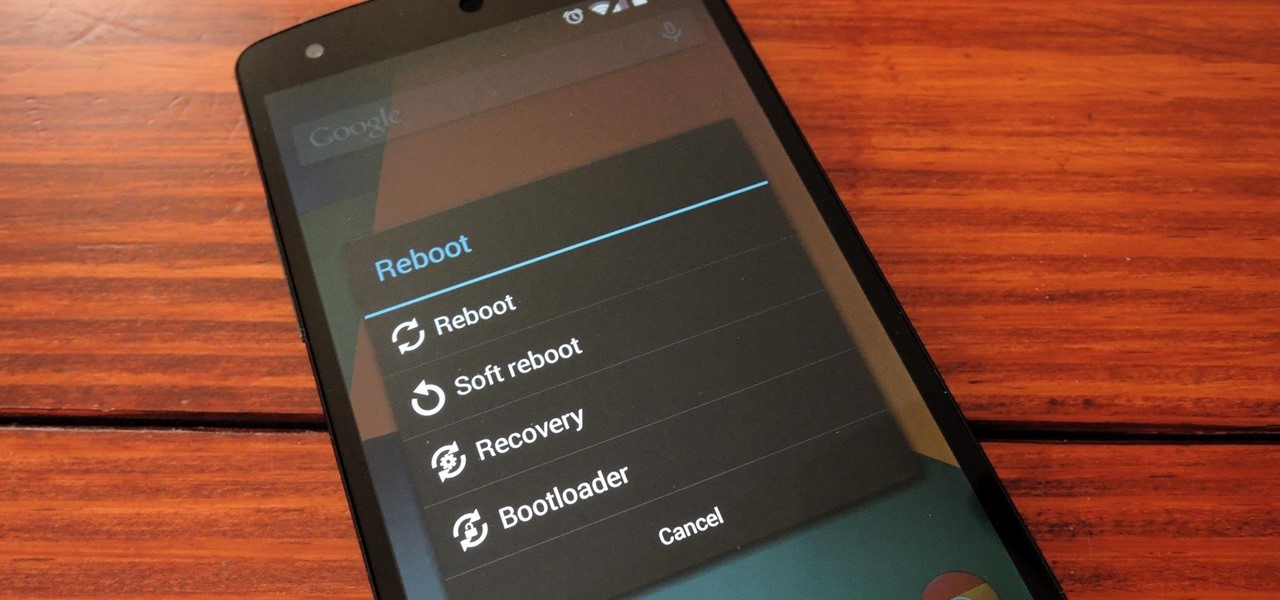
Just about every softMod requires some kind of reboot. Whether it's because something in the System UI was changed, or because a ZIP needs to be flashed in custom recovery.
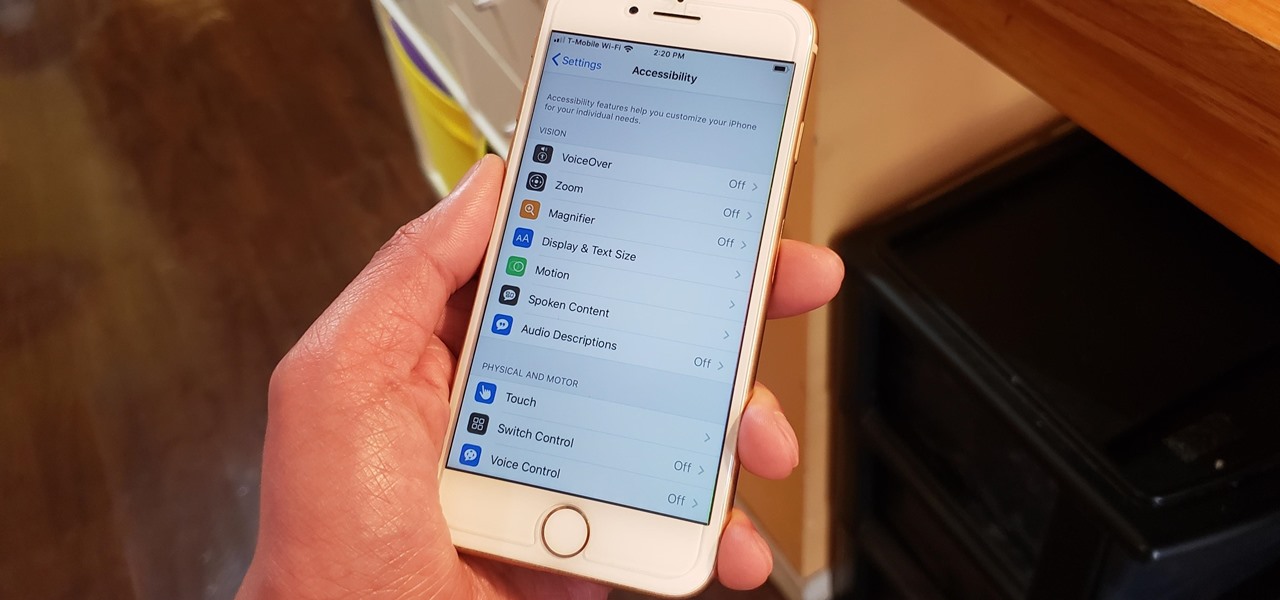
The iPhone's "Accessibility" menu is one of those options that's very easy to overlook but incredibly handy in certain situations. You can set AssistiveTouch to help navigate your device, use a Bluetooth mouse when your screen is acting up, and enable the red screen filter for nighttime escapades. For as long as the menu has been available, it's been in the "General" settings, but not in iOS 13.
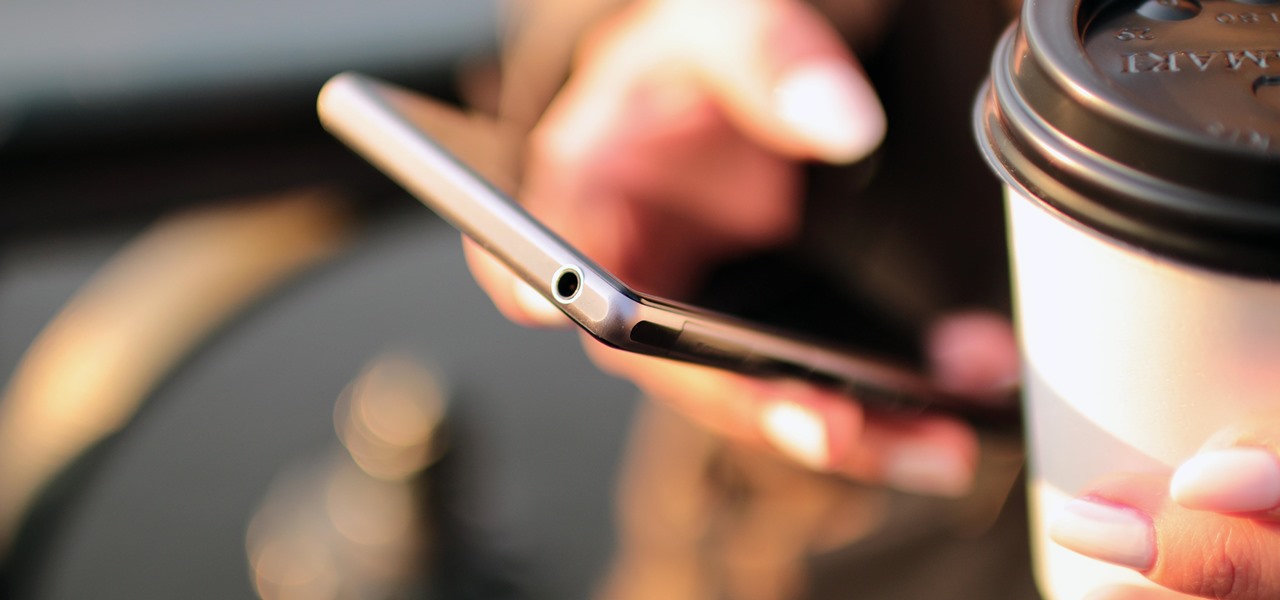
Oh, Waze—you know, that Google-owned traffic navigation app that tempts drivers into stopping at local food joints like Dunkin' Donuts and Taco Bell? Well, now you can even order a large iced coffee through the app before you even arrive at a fast food hotspot.
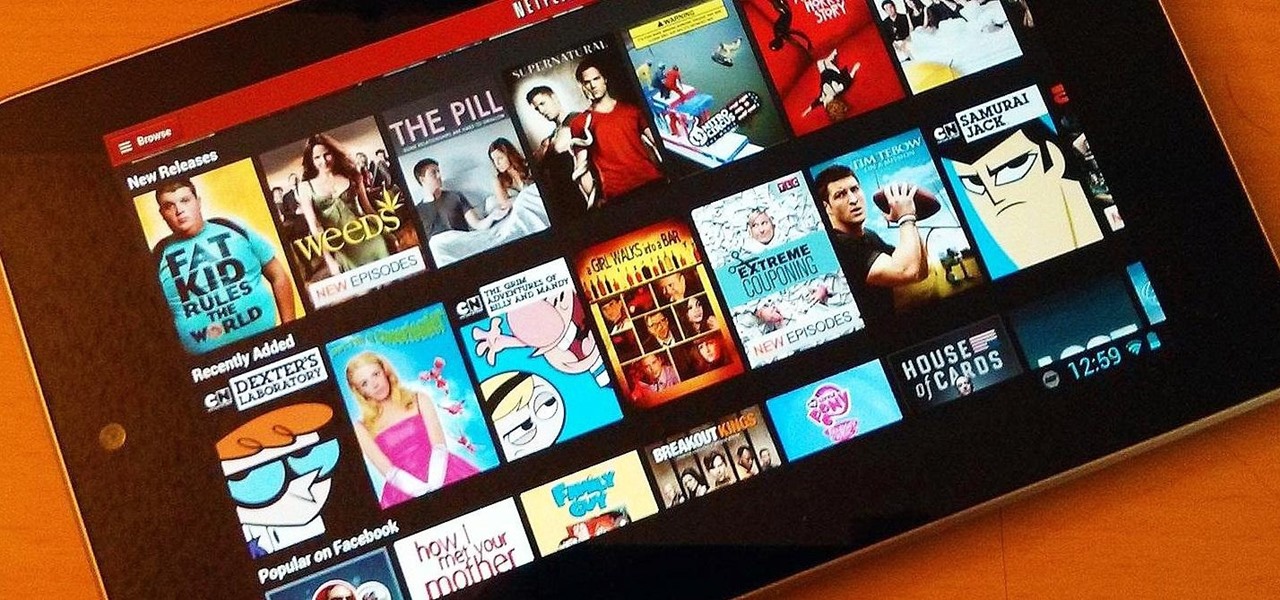
Ever use Nexflix and YouTube on Your Nexus 7 tablet? It sucks! The menus are too big and not enough videos are shown on the screen. What gives?!?
THE Pentagon's top two officials have revealed that President Barack Obama had asked for preliminary military options to respond to the Syria conflict but the administration still believed diplomatic and economic pressure was the best way to protect Syrians from the Assad government's repression.

Dropbox continues to make headlines with their recent programming blunder which left the accounts of its 25 million customers wide open during a four-hour time span. During the duration, anyone in the world could access any Dropbox profile by typing in any password. And seeing as this wasn't the first security failure, everyone, including the most loyal users are considering dropping the Dropbox.

In order to combine like terms, you need to look at the variables. Terms can only be combined if the variables are all identical. The first thing that you would have to do is look for matching variables. In the example, x + 2x5 + y2 - 9x - 2x5 + 5y2, you should try to see which ones match. Then, group them together. Match the x's with the x's and the y's with y's. Therefore x - 9x = - 8x. 2x5 - 2x5 = 0. Y2 + 5y2 = 6y2.

Searching YouTube is tough, because there's a plethora of content, so sometimes i's best to do an advanced search. This is not to be confused with the "search options" available during a YouTube search query, because those are limited to key features of YouTube, but not specific search terms. Much like Google, you can search YouTube via search operators. Many of the same search operators that work on Google work on YouTube also. Filter your results the way you want, not the way they want. You...

Tattoo lady and reality TV star Kat Von D is obviously extremely talented with the tattoo needle. Creating interesting designs for clients that include celebrities, Kat Von D exudes a distinctive style that includes looking like a tougher version of a classic pin up.

Meeting new people can be hard for some people, especially if they're using a different language, like French. This video will teach you how to say "what is your name" and "my name is" in French. To ask someone their name, a stranger or someone older than you, ask, "Comment vous appelez-vous?". When asking someone your own age, it's "Comment tu t'appelles?" To answer, say "Je m'appelle" + Your Name. Example: "Je m'appelle David."

Napalm Dragon has an incredible video of super slo-mo fire breathing. "There is no super imposing. This is 'as is' (Low Res) footage captured at 1,000 fps and 2,000 fps

In this how-to video, you will learn how to prune a tree yourself. You start by using the four D's. The four d's include removing things that are dead, damaged, deformed, and dysfunctional. If the branch is brown and crispy, you can remove it. Remove any stubs as this will affect the tree over time. Get close to the branch collar when cutting. Do not cut it near the base if the branch is bigger than an inch in diameter, as this may damage the tree. Do this instead by cutting an under cut and ...

If you would like to play "That's Just the Way it is" on the piano you first should realize this song is in the key of G! The phrase that starts this song first starts with A minor then goes to E minor. Next, go to D and down to a C and to a G then back to A minor. That is the first phrase of the song. Continue to practice this phrase. Now to start the chorus, you should play a G on the left hand and then A , B, G and go to the F on the left hand with G, A, F. When you go to the C it's just D...

Although next week will mark the late David Bowie's 72nd birthday, his fans and admirers are the ones receiving a gift in the form of an augmented reality app that explores the artist's career

While Snapchat augmented reality often embraces pop stars like Drake and Ariana Grande, a couple of bands from the louder side of the music industry have found a home with Facebook.

What is DansGuardian? Schools, offices and universities often tend to use a software like DansGuardian to prevent people from accessing certain websites - websites like Youtube, Facebook, Myspace, and so on. However, if you ever find yourself in a situation where you need to access a blocked website... it's possible! As a matter of fact, it's quite easy.

A DIY most worthy of the archives: a magnificent skull constructed entirely of Mickey D's fries. Now if only it weren't just some anonymous web image, but a real DIY project complete with instructions. Anyone wanna step up to the plate?

Don't be fooled. These cleverly photographed LEGO model trucks are just what I said they are... models, not life-sized. Still, they are beautifully designed and constructed. Check out creator Maciej D.'s flickr page for more images.

What better band than Pink Floyd, the pioneers of psychedelic and progressive rock, to show the music industry how to reinvent album art for the augmented reality age?

My bestest friend in the whole wide world, threw this incredible International-themed party for her sons 2nd birthday. This is her story:

Pronunciation is key to learning any new language. Before diving into the vocabulary and basic phrases, a good approach is to listen and try and get your aural perception honed in. A new word or phrase, like "je m'appelle" in French, is awesome to learn, but it's important to learn it correctly: that starts and ends with pronunciation.

James from Handsome Alvin, the Australian, acoustic duo band who perform in pubs and clubs around Brisbane, wants to teach you an acoustic guitar lesson.

McDonald's is probably the most recognizable fast food chain in the entire world, with over 34,000 restaurants in more than 100 countries. In may not be the healthiest place to get a meal, but like millions of kids in America, I grew up on McDonald's unquestionably delicious products—and I'm still alive.

There's absolutely nothing better than seeing the look of pure and utter shock on someone's face, and that is why I absolutely love this. It is by far one of the best pranks ever, and one of the best videos that I've seen in a while. Seriously. If you've ever used the drive-thru, you've gotta watch this.

The Oscars are fast approaching, which means that all the most talked about films are getting a second dose of heavy promotion in hopes of winning an Academy Award.

I apologize in advance for my Blackberry Tour's shoddy camera, kinda wishing I had a shiny new iPhone 4 at the moment. Anyways back to the show..

Tired of being limited with your right-click options in Microsoft Windows? There's a program that could help you out, and it's called Right-Click Extender. Insert many different additional items to the right-click context menu.

This video explains how to delete cookies in Windows XP, Mozilla Firefox, Internet Explorer and Opera. To delete cookies in Mozilla Firefox, choose the "tools" option from the tool bar, then choose "options", then choose "privacy". Many options will be given under the "privacy" menu, but make sure to choose the following options- "accept cookies from site" and "accept third party cookies", then choose the option "I close Firefox option" under "keep until" then choose "ok" to delete the cookie...

This how-to video explains how to fix DVD/CD player related issues with error code 31,32 or 19 in the computer that is having either Windows Vista or Windows 7 as their operating system.

This video tutorial is about using Google Maps and the features in it. Google Maps help us to find the geography and even the traffic situations of a city. Google maps also provide a street view option that helps us to see how a place actually looks like from the ground. Neither of these views are real time. But now, Google Maps has added in a new option, which is the webcam. Just click on the more option in between traffic and map option. In the list that appears, just tick the webcam option...

Windows 7 uses several options to make it easier to change and locate the cursor on the screen. 1) To access these options select “Start” then click on “Control panel“from the menu.

You can customize and select your preferred monitor settings to improve the clarity of your monitor display. First open the start menu and go to the Control panel. In the Control Panel select the Display link. In the Display option window to the right hand side there are a few options available. Select the screen resolution option from them. Now there are many options present in there like Display, resolution, orientation etc., Using the display option you can select the monitor you want to m...

For that, first, click insert, select any shape from the given options. Take drawing tools from format option. In that, we can choose from the most used colors , like, black, blue and red. Also we have options like, fill color. In that, theme color can be used for different type of colors. Also there are options for gradient colors, color effects. We can make 3D effects of the shape we inserted 3D options in format option. In text wrapping option, we have edit wrap points.

This video tutorial belongs to the software category which is going to show you how to use color options in Photoshop Elements 4. This version of Photoshop includes color settings that help you to control the way in which the colors in your photos are managed from capture to editing to printing. To use the options menu, click on edit > color settings. Now you get a dialog box with 4 options. Check the option that you want and click OK. Let's say you select the 'allow me to choose' option. Fli...

This is another video in the helpvids series of technology videos. The video describes how to set power options in Microsoft Windows XP. These options control when the monitor is turned off, when the computer goes to sleep, and when the computer will go into a hibernation state. Laptops will have more options than desktop computers since there are battery options on a laptop. Click on the Start Menu and then Control Panel, then Power Options. The first screen offers the option to turn off you...

This how-to video is about how to color correct photos using Photoshop levels.

Photoshop is a place where we can edit the image in different styles. One of the features is adjustment layer of a photo that is also called as filter correction. It is an easy step to color filtering of a photo. Open a picture in a Photoshop, and select add layer option that present at the right bottom of the screen, then a pop up menu appears. Select filters from the options available, then dialogue box appears consisting of sub options filters and colors. then select the main color from fi...

In this video the instructor shows how to user printer options in Microsoft Word 2007. To do this go to the Microsoft button and click it. Form the drop down menu select the print option. Now you are presented with the three options of Print, Quick Print and Print Preview. Print is used to directly send documents to the printer by selecting the necessary settings. Quick Print is used to quickly send the documents to the printer using the default settings. Print preview is a useful way of seei...

Clearinfo.com helps us how to change the keyboard and mouse settings in windows operating system. The video actually shows us the tutorial in windows vista but this can be applied also in windows xp. First go to Start button then click on control panel and on the Control panel Home view, select Hardware and Sound where you will get the mouse and keyboard setting options. Under the Classic view there will be keyboard and mouse option. Under the Keyboard options, it will show various settings a...