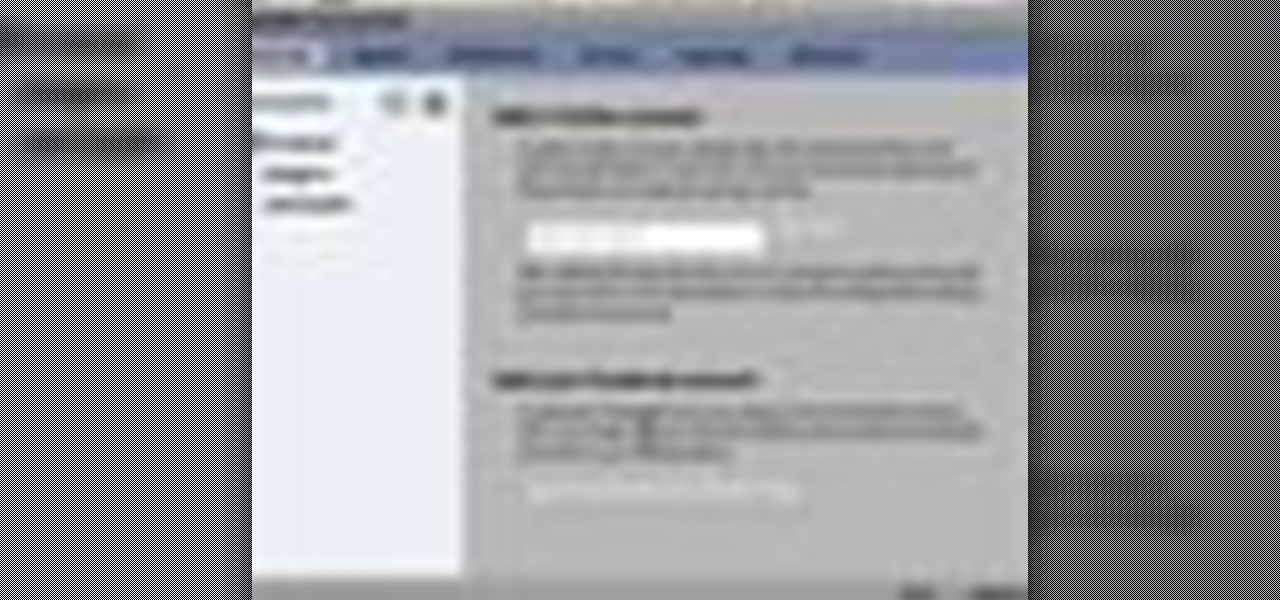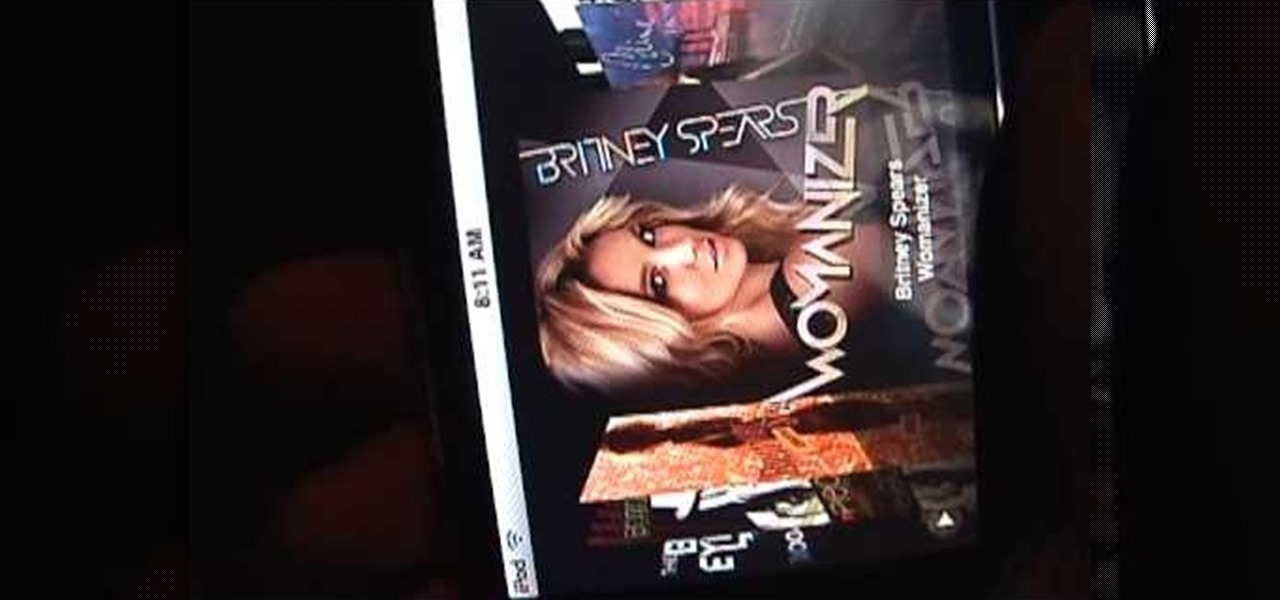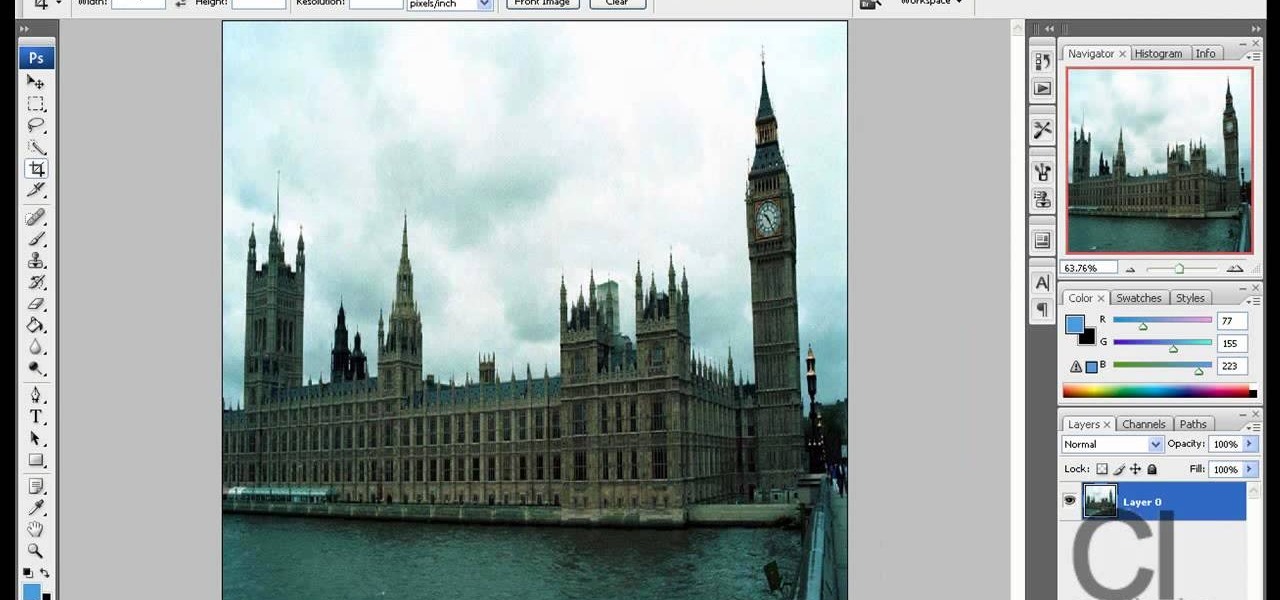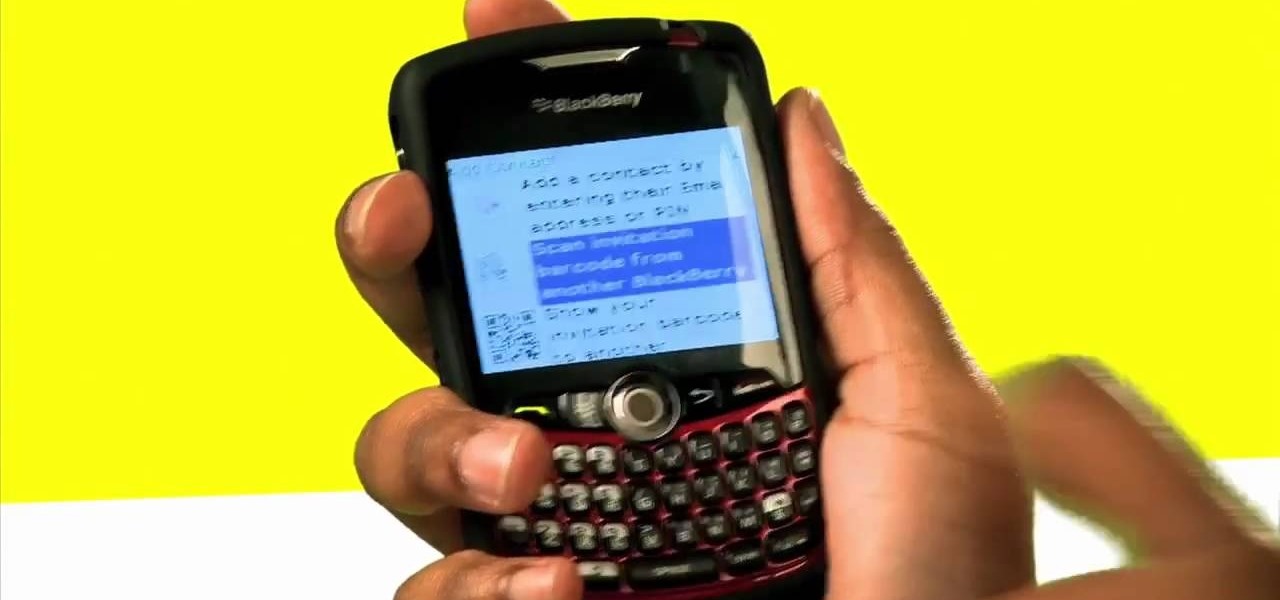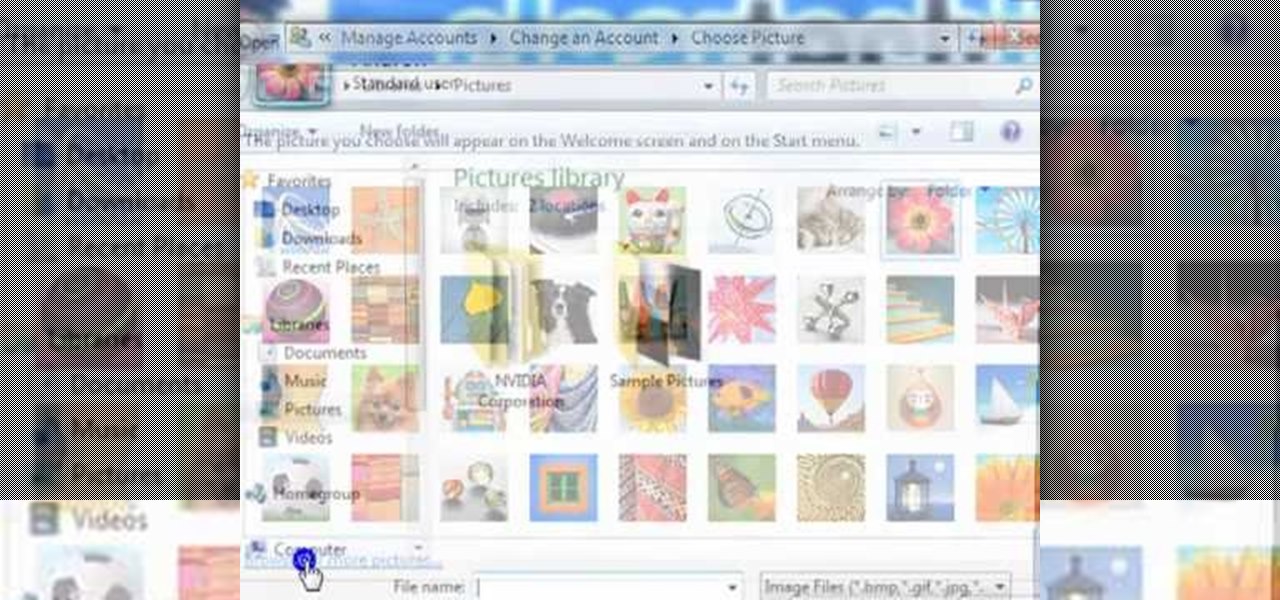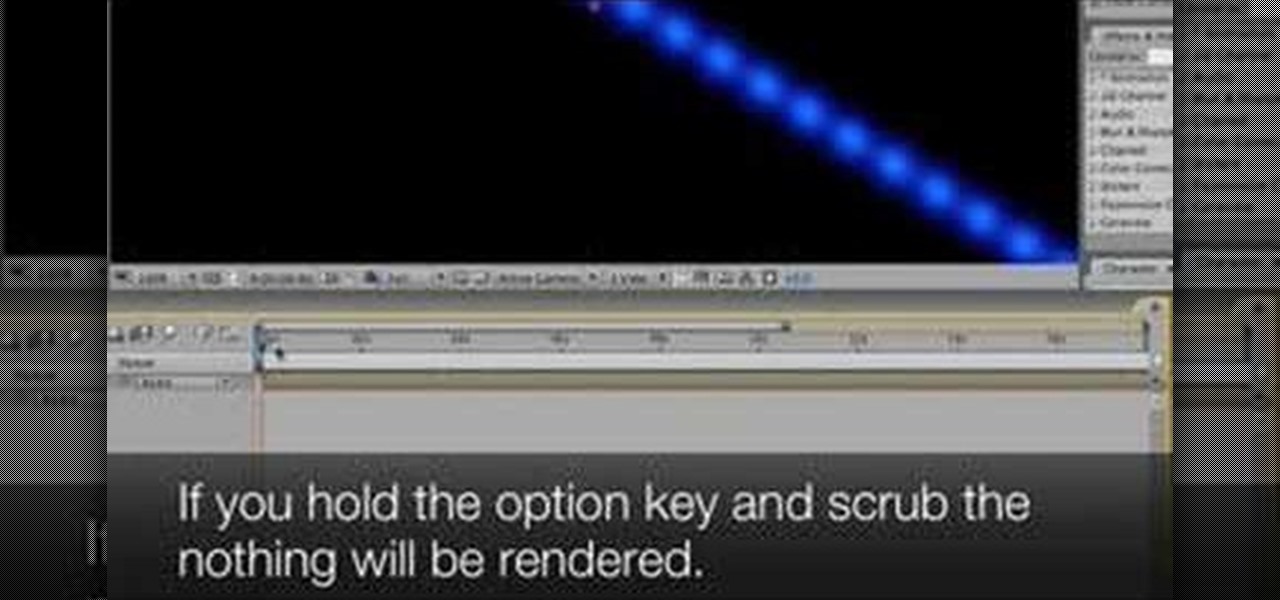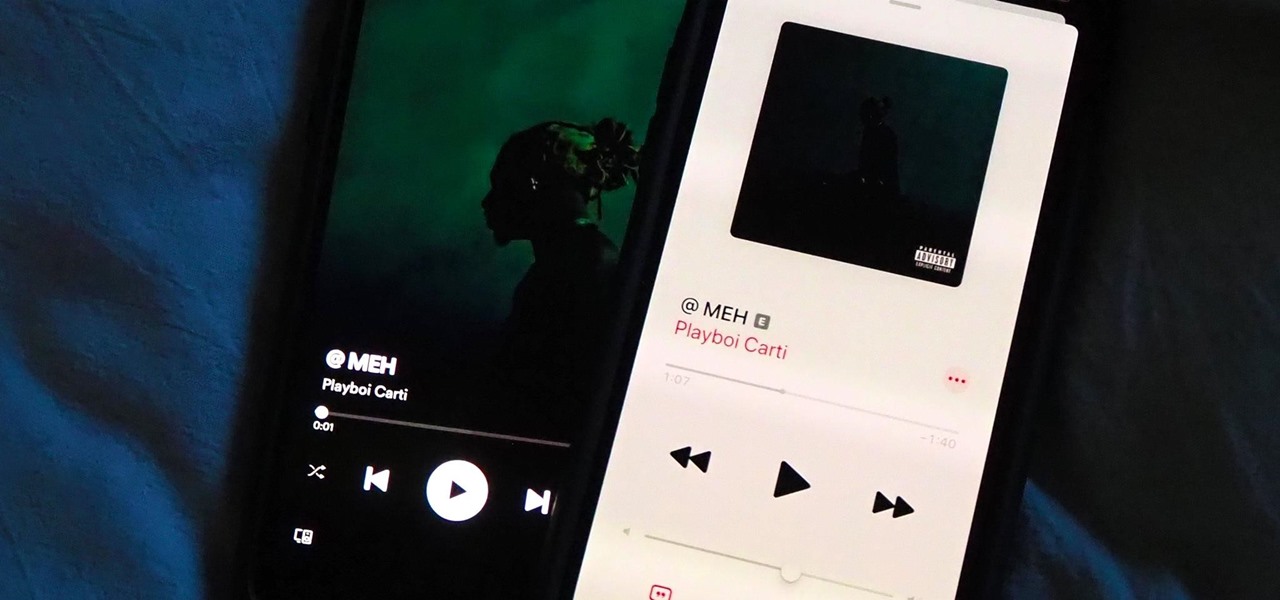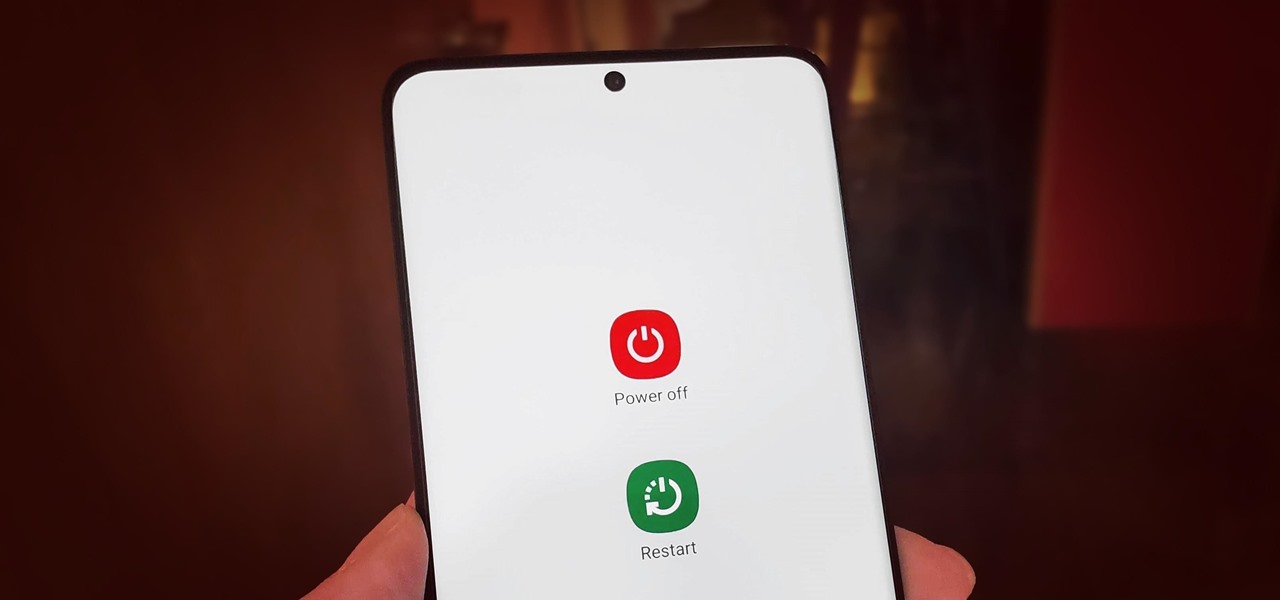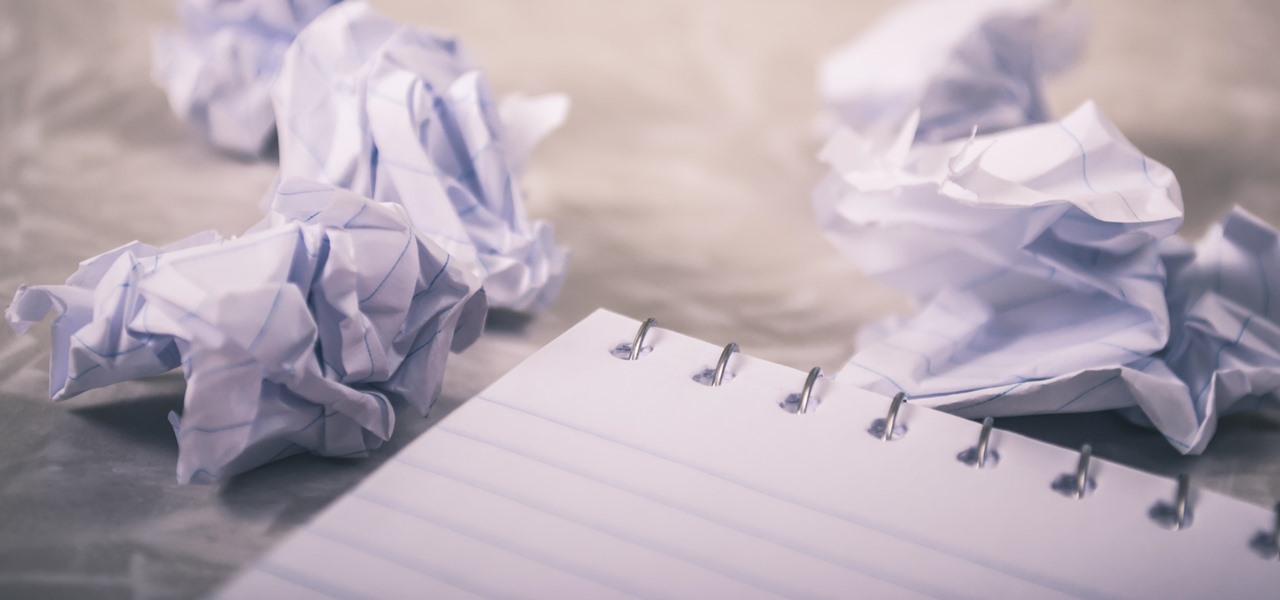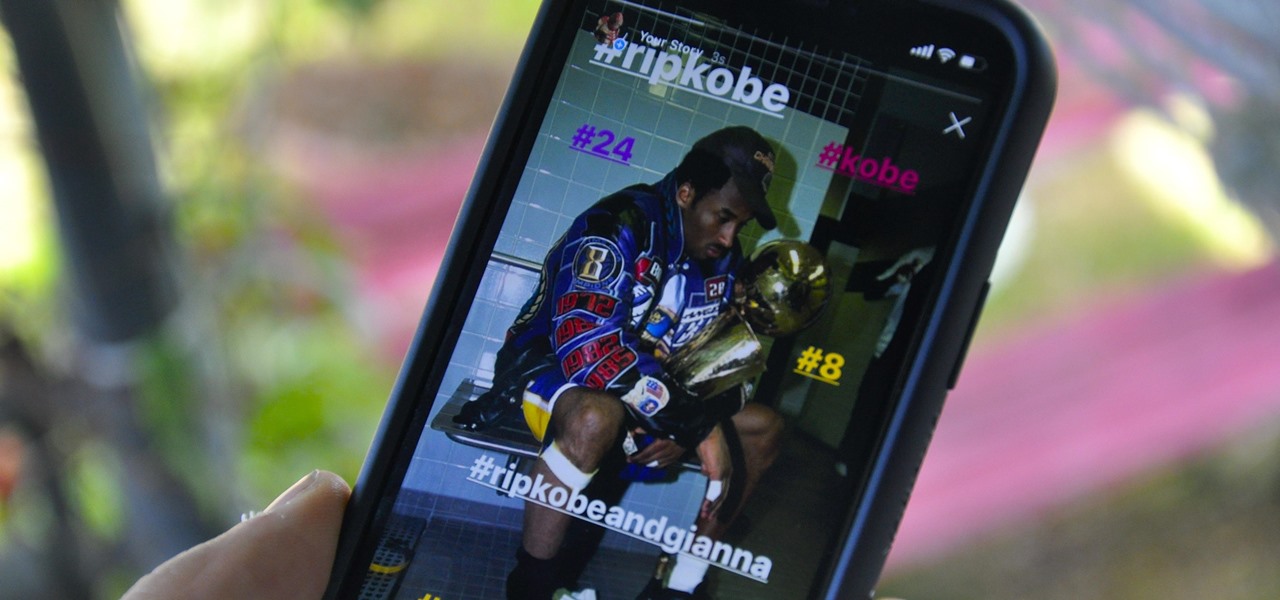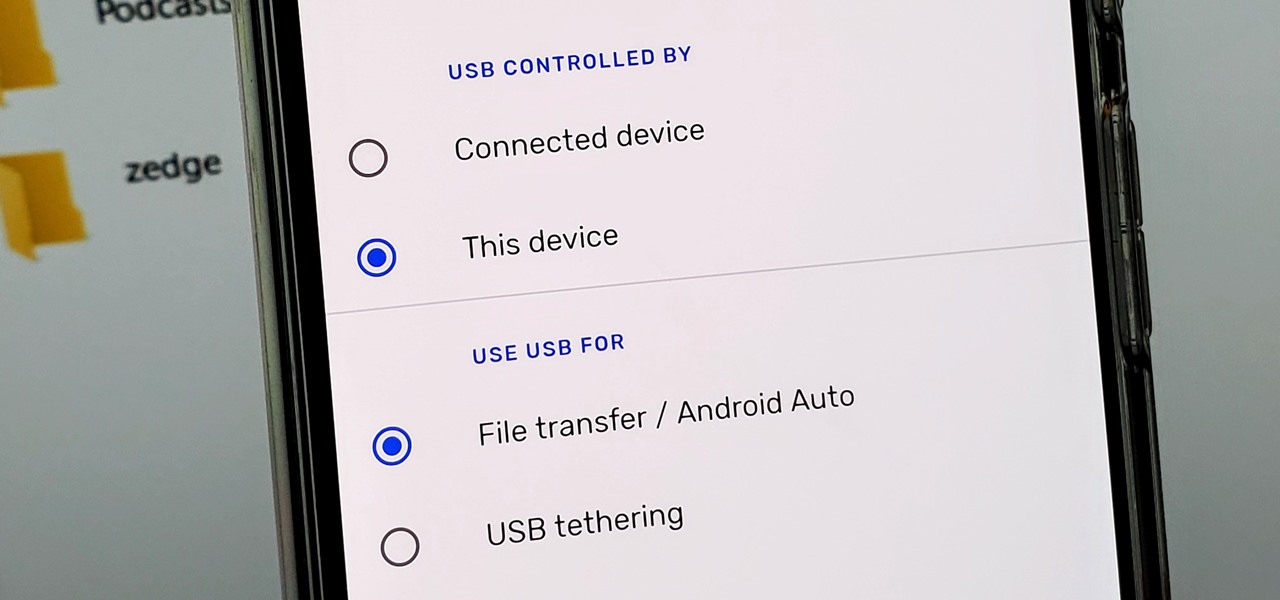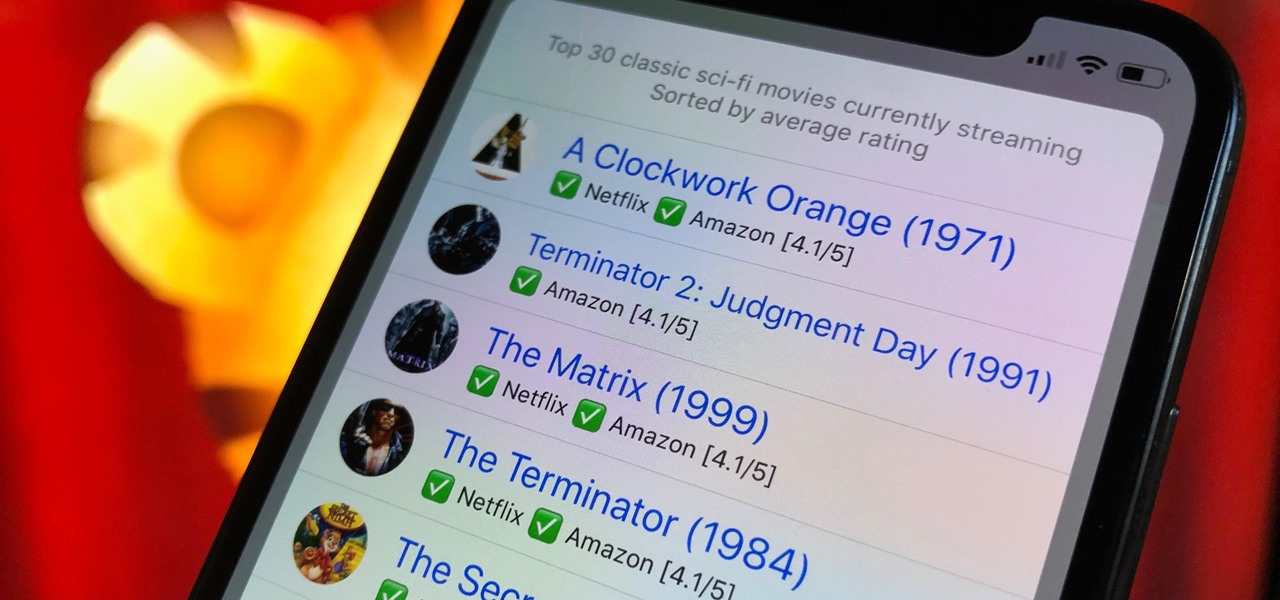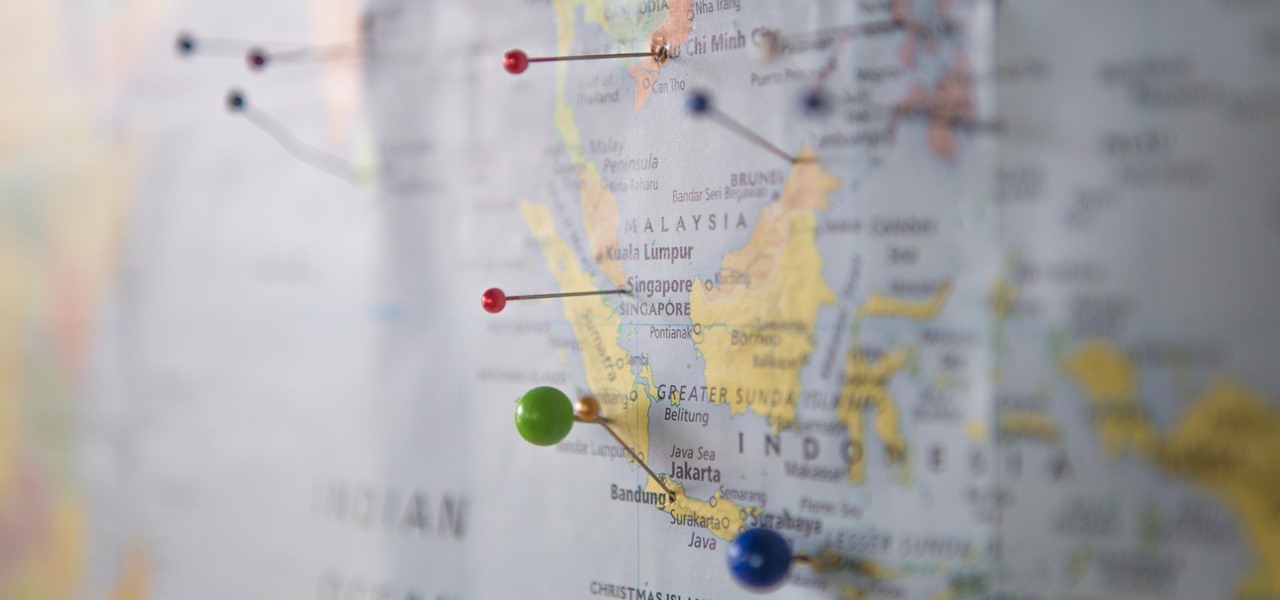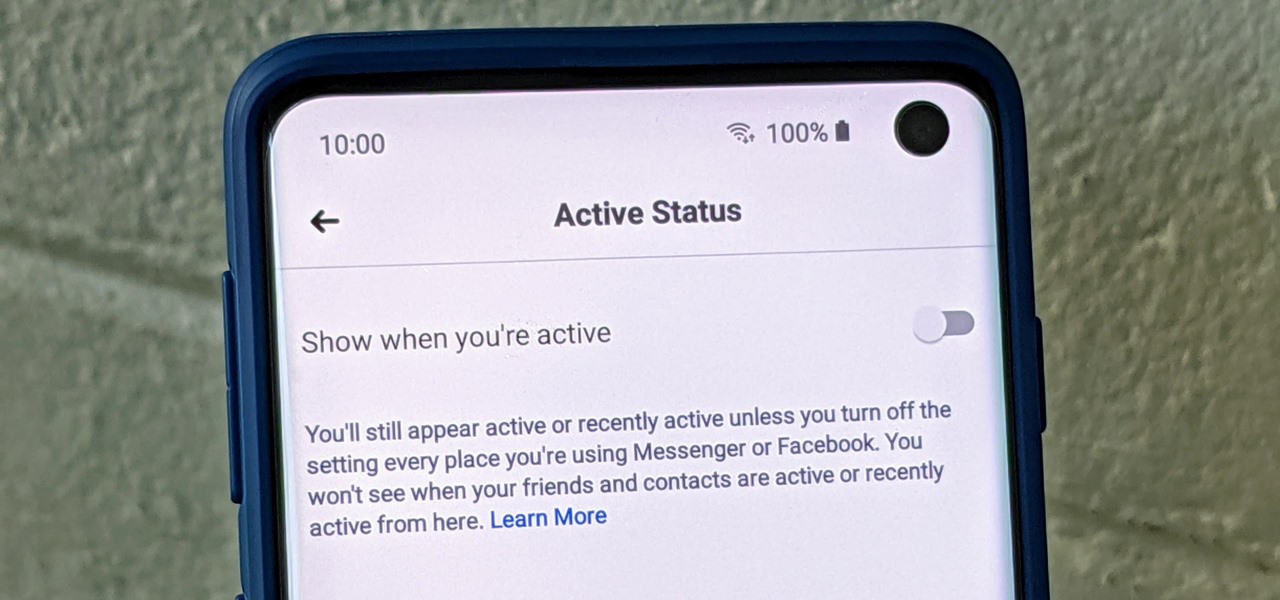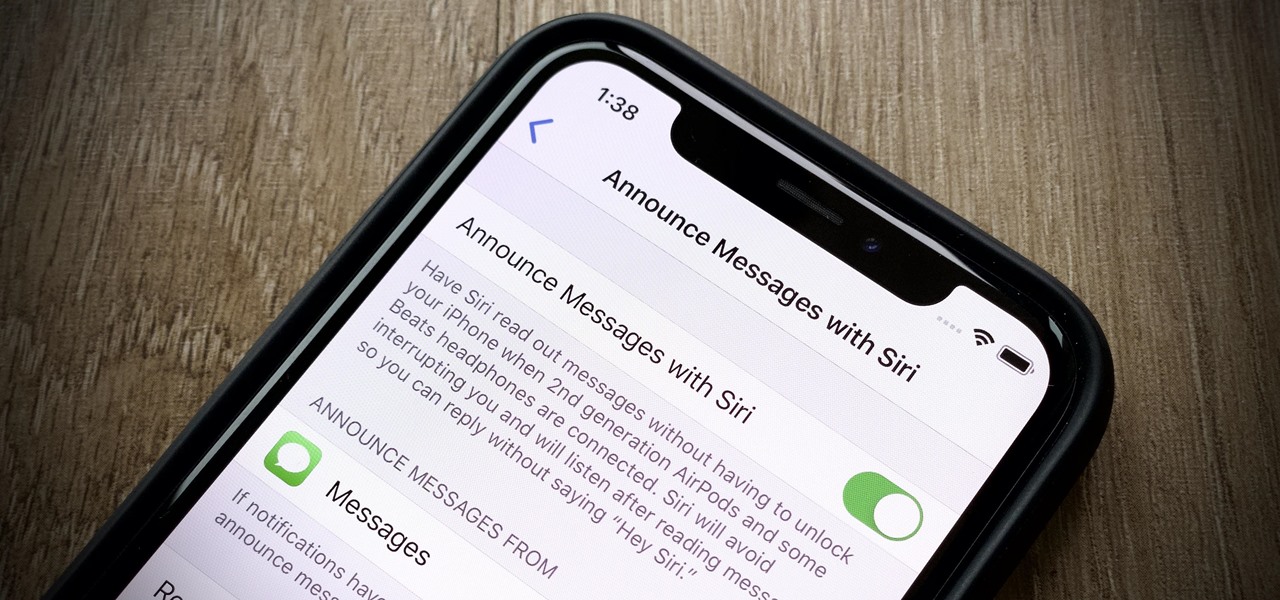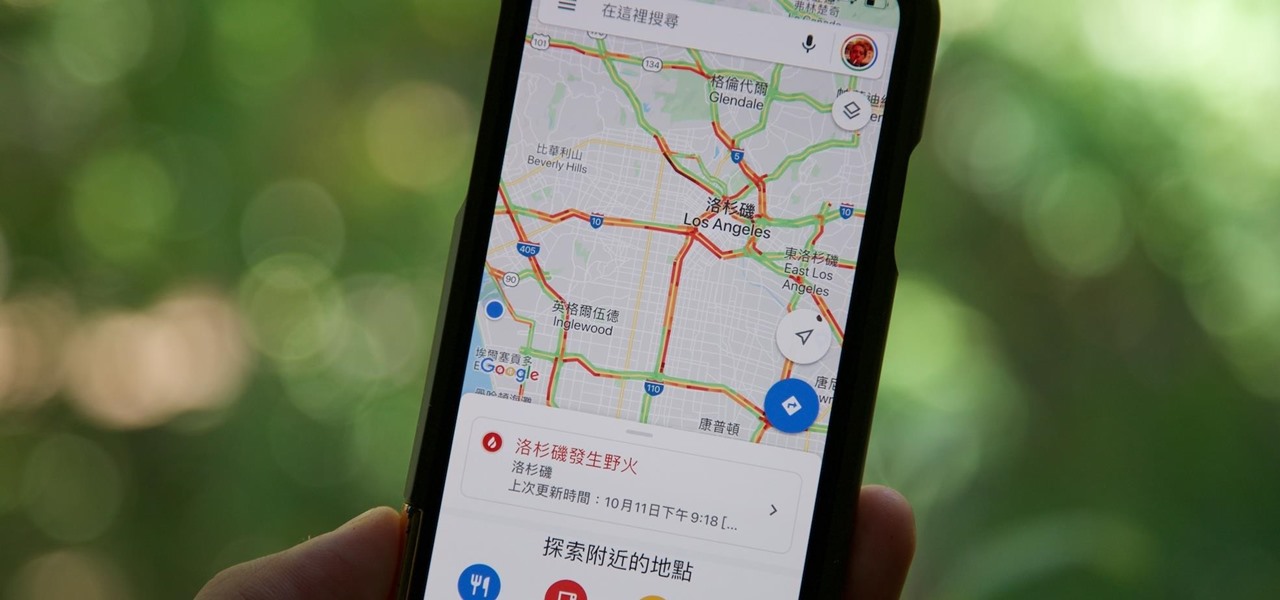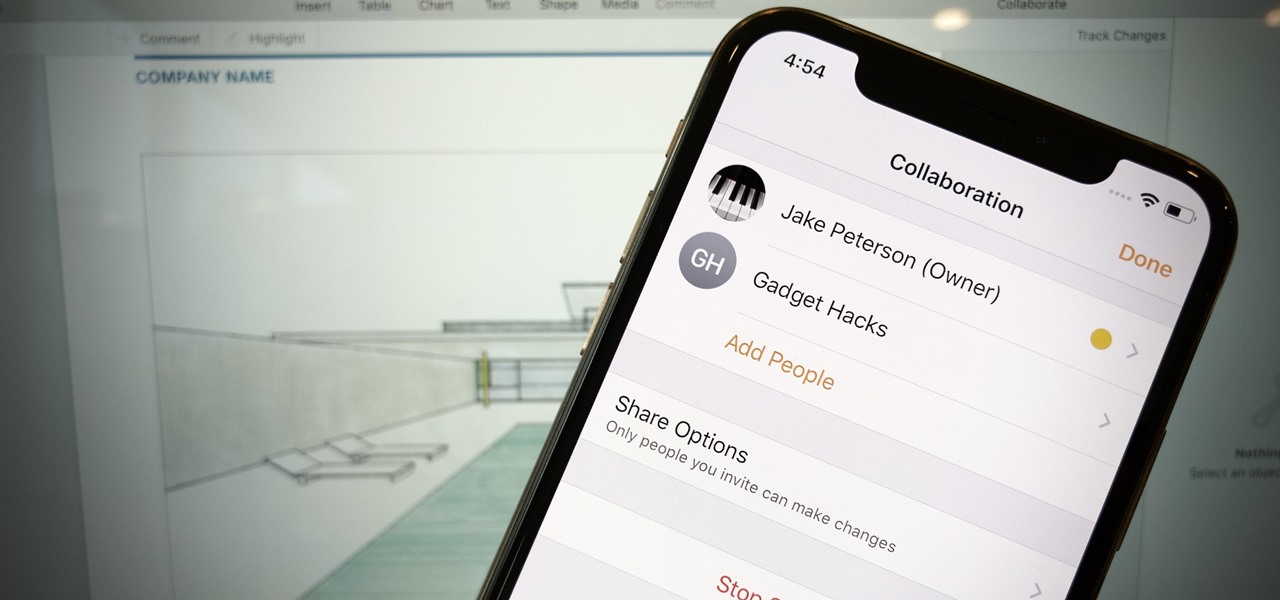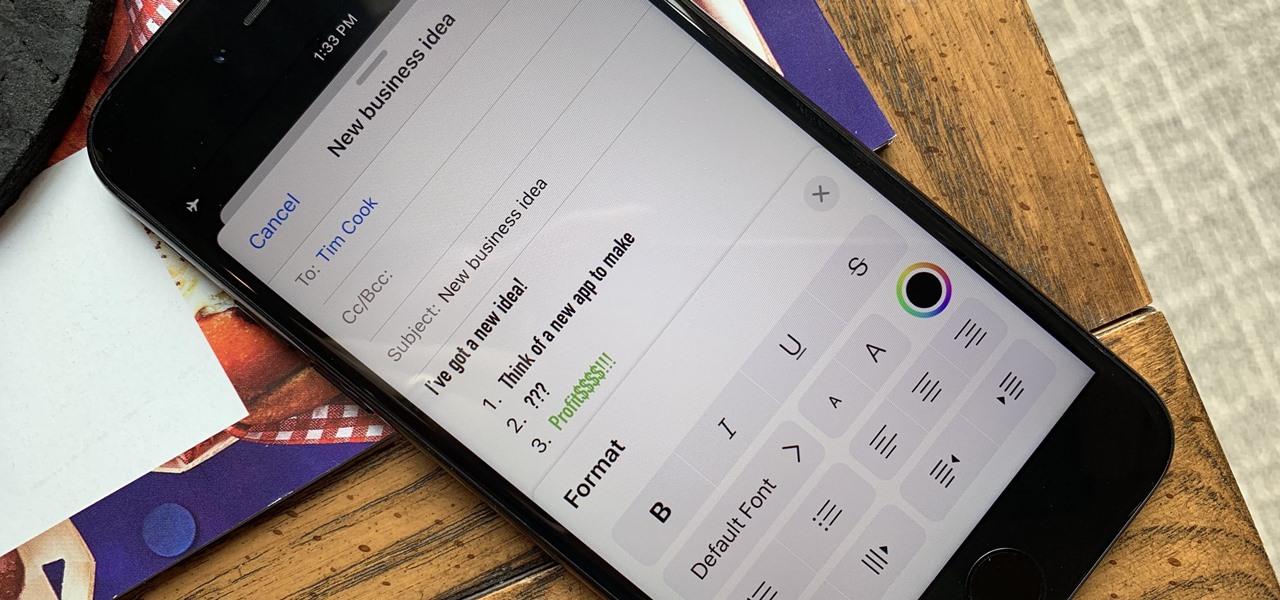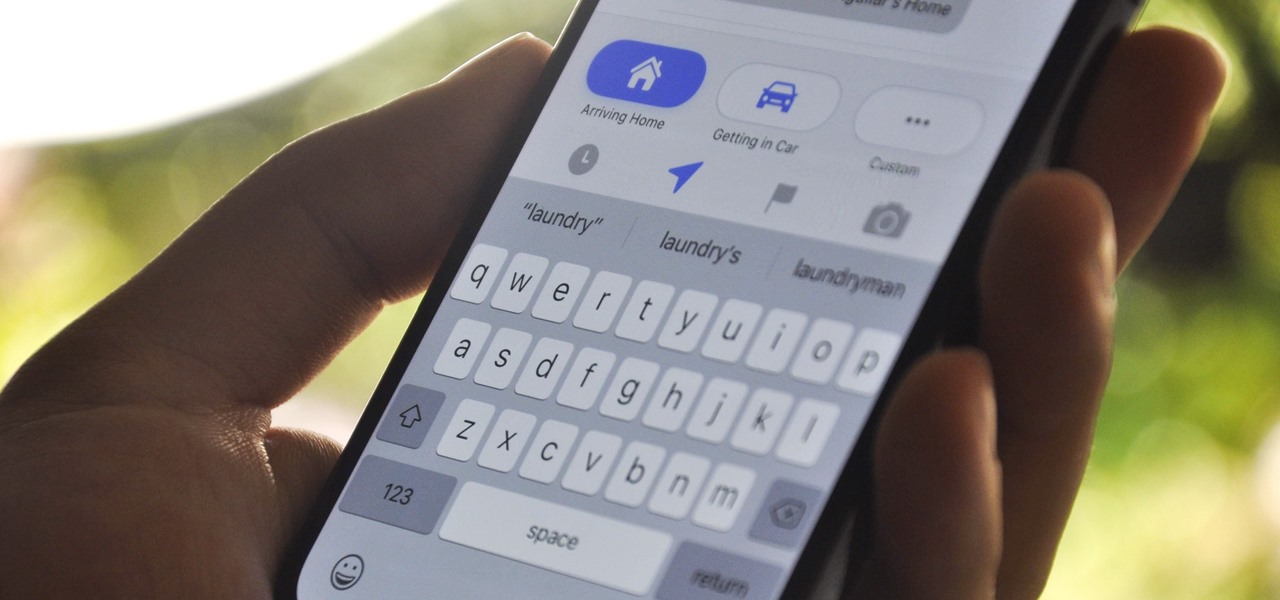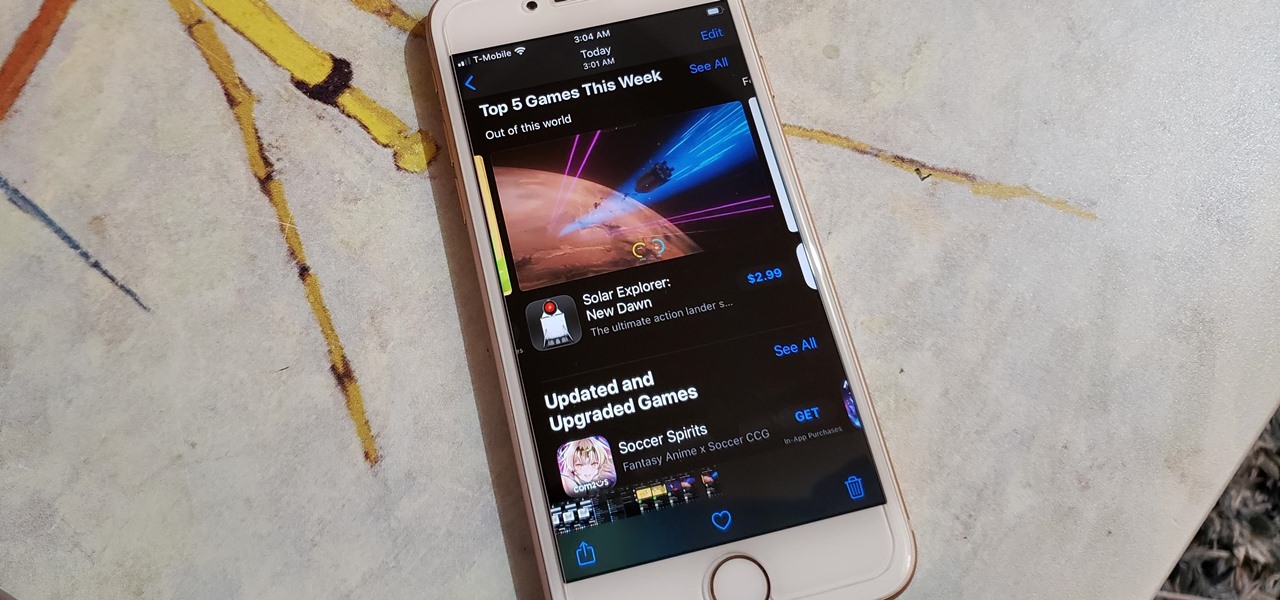HelpVids user mel_bone teaches you how to cut, copy and paste to the clipboard in Microsoft Word 2007. Select the first paragraph by either triple clicking on it or selecting it with your mouse. Click "Copy" in the top ribbon or press "ctrl + c". Then use "Paste" or "ctrl + v". To cut a paragraph, select it and click "Cut" or press "ctrl + x". Using the paste options, you can only paste the text, without its formatting. By clicking the small icon next to the Clipboard tab, you will open the p...
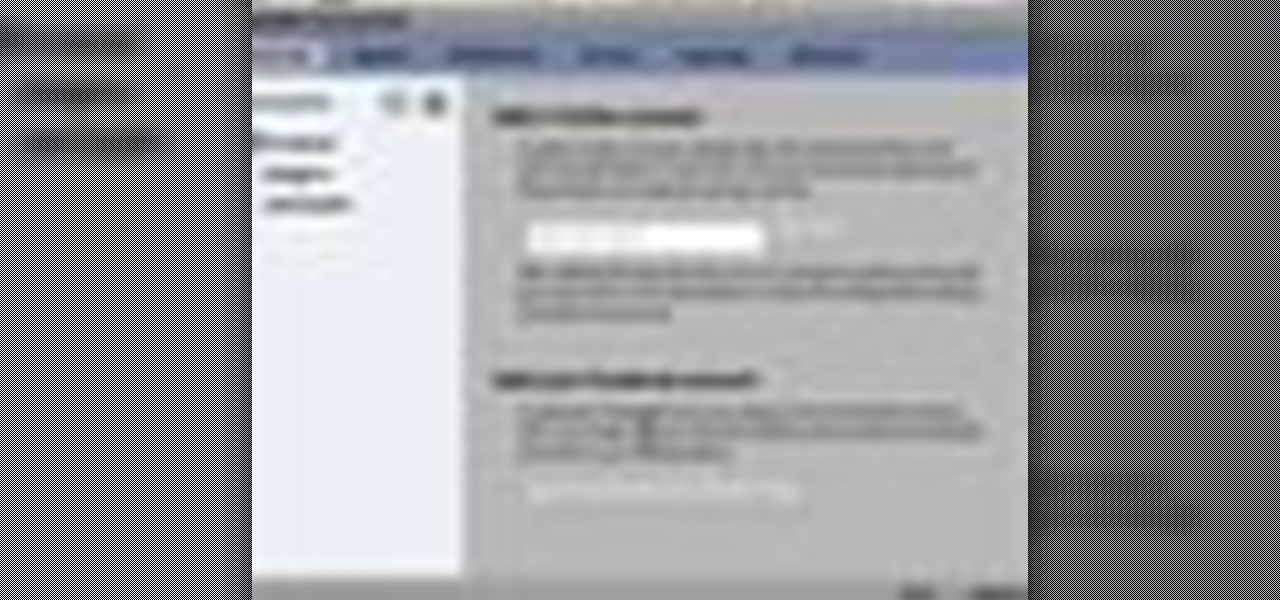
Johnhaydon teaches you how to use Seesmic to manage your Facebook stream. For the Seesmic desktop app you have to go to the bottom left corner of the screen and click the little icon of gears. This will bring up an options menu. Click the Accounts tab. Then click on Facebook and add your details there. Next to each post on Facebook, in Seesmic, to the right, you will see a small icon. Click that and you will have options like commenting. You can also reply to a post by clicking the dedicated ...

MicroHelper demonstrates how to transfer music, pictures, videos from an iPod to any computer using the SharePod application. Go to Get SharePod, click download and save the winrar file into your desktop. You can either use WinZip or winrar to open any .rar file. After finishing the download, extract the files. Click on the SharePod icon to launch the program. Once the SharePod program has launched, connect your iPod to your computer, the SharePod program will show the contents of your iPod. ...
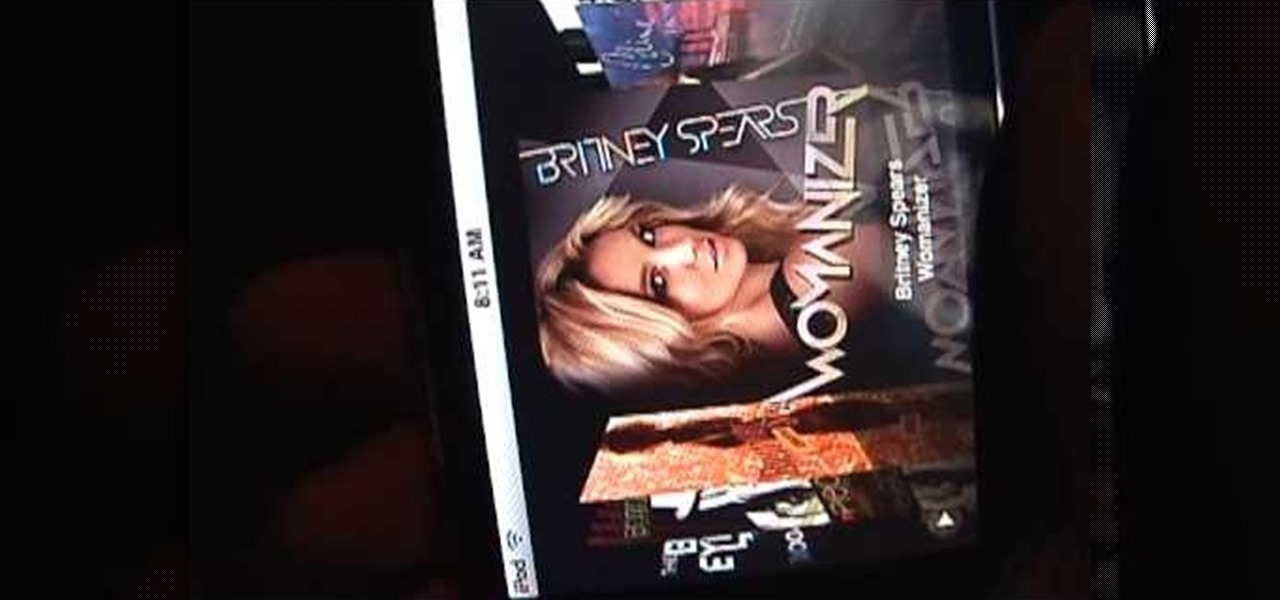
This short video demonstrates how you can play music on your iPhone or iPod Touch. Open the music bar on your phone. It is usually in the bottom left corner of the screen. The list of songs available appears on the screen. Scroll through it to select a song. If you flip the mobile phone in a horizontal position icons of the song albums can be seen and you can select a song from there. You can also select the option of albums or artists, depending on how you prefer to find the song you wish to...

This video will show you how to resize an image using Photoshop. Select the image you would like to resize and follow these steps: See what size your image is by clicking on "image" and "image size". Play around with your resolution, and see what happens. Uncheck the "Resample" option and not how your pixel dimensions stay the same. Select the size you want your image to print, and check the "Resample" option. If you click on "print size" you will be able to see the actual print size on your ...

In the tutorial, GeorgiAnastaso shows your how to change color of an object in Photoshop. First of all open the picture which you want to change. Then make a new layer and go to make adjustment layer option. There will be three options. Hue, saturation and lightness. If you change the hue amount it will change the color of your object. Saturation will maintain the color amount. After finishing this tutorial you will be enable to change any color in photoshop.

Watch this video to learn how to make a little planet effect in Photoshop. Go to Image>Image Size and resize the picture making the width and height equal . Don't forget to unmark the "Constrain Proportions" option. Now that you have a squared photo go to Image>Rotate Canvas>180. Go to Filter>Distort>Polar Coordinates and select the option "Rectangular to Polar". Now rotate as you want to and remove any failures.After you select the picture, make sure the sides are alike and that the horizont...

This video helps us how to add continuous music to your PowerPoint presentation. To add continuous music to your PowerPoint presentation, click "Insert" in the Main toolbar. Place arrow key on the Sound icon and wait for options to appear. Select "Sound from File". Locate for and select the sound file. Select "Automatically" button once a window appears. Select "Animation" and then "Custom Animation". A window appears on the right side of the screen. Select "Effect" options and choose the num...

Steps to clear the cache on Firefox and delete unnecessary temporary files from your computer. In your Firefox browser go to TOOLS. Click on OPTIONS. Then go to PRIVACY tab. Click on PRIVATE DATA section and click on SETTINGS. Now you can clear the following items: browsing history, download history, saved form information, cache, cookies, saved passwords, authenticated sessions. Check what you'd like to remove, specially the cache option. Mow click on OK button. click on CLEAR NOW and click ...

This video describes how to increase battery life on most of the LG phones", for that first we have to enter into the service by typing the numbers "##77647269700" and then clicking the call button. Now it will ask for 6 digit "service code" to enter into the service. Just type "000000" as a code and it will enter into the "services" Menu and from the menu click on the "Network Select" and from that choose "Mode Preference", by default "Digital Only Hybrid" mode will be in selected. Now to sa...

This task tutorial explains how to use Photoshop to create a YouTube subscribe button. First, select the rectangle tool and draw a bar. Select color options and deselect the color overlay. Then, go to gradient. Using the dropper tool, select the first and second color. Open layer options again and select the stroke color using the eyedropper tool. Increase the stroke size and change the position to inside. Click okay. Select type tool, create text field and type in the text. Open layer style ...

Firefox is the web browser which has many features and the Firefox Download Folder is one of those features. The following steps will tell you how to change the location of the Firefox Download Folder.

In this Adobe Flash CS3 Professional video the instructor shows how to work with text. This video shows how to work with text in flash and various other tips. First open your flash and create the text. Now format the text using the formatting option and by setting the proper font, color etc. Now convert your text fields to symbols by right clicking them and choosing the required option. You can also mask them to create animated text. Use different layers in your video, one for actions and the...

Now in PDF document interactivity can be added. By using Hyperlink or bookmark one can start interactivity in PDF document. In Microsoft word there will be a acrobat ribbon. In preference setting there is option for creating link. There is also ANoption for bookmark. By this we can create our PDF. When we select bookmark automatically a related topic will come up. All the interactive options are editable. After following the steps in the video you can easily create bookmarks and hyperlinks wh...

Wondering how to collect contact information on Blackberry Messenger? The steps to take to collect contact information are as follows:

In this video tutorial the instructor shows how to enable usage rights for Adobe reader. She begins by showing a multiple page PDF which can be viewed by anyone having a Acrobat reader. She goes to advance menu and chooses the option of expand features in Adobe reader. She says that by granting these rights in Adobe 9, we can let other people write into the forms of the document, comment it and even sign the document. Now she applies the features and saves the document to the desktop. Now she...

This movie shows you how to easily change screen resolution and the refresh rate in Windows 7. The first thing you have to do is to right-click anywhere on the desktop and then click the 'Screen Resolution' item. If you have multiple displays, select the display which resolution you want to change from the pop-up menu in the 'Display' field. Next, select the preferred resolution from the pop-up menu in the 'Resolution' field. To change your display refresh rate, you have to click the 'Advance...

ClearTechInfo live up to their by offering clear and concise information on how to manage user account settings in the new OS from Microsoft, Windows 7. Begin by pressing the start button and going into the control panel. In here look for 'user accounts and family safety', open it. Now go into user accounts and then manage another account. If you are the administrator then you can change whichever setting you want for whichever account but if you're just a standard user you can only alter you...

The BlackBerry Storm did not come with a lock/unlock option. Here are some directions on how to download an application to make it possible.

This video shows you how to change you Mozilla Firefox page to look like Safari. -First go into your Mozilla Firefox page and go to Google.

Want to switch your Blackberry Curve's service? Here might be your chance. In this tutorial, learn how to unlock (or jailbreak) your Blackberry Curve in just a few steps, listed below (from Killer Number X):

Take a look at this instructional video and learn how to scrub the audio with the program After Effects. You can go about performing this by simply holding the command key and scrubbing the timeline, then that will scrub the audio and render the video. If you hold the option key and scrub nothing will be rendered. But if you hold both the command and the option keys, no video will be rendered but you can scrub through the audio without waiting for the video to render.

Failure is not an option. At least that's what George Bush seems to be teaching us, or is it? Check out this hilarious video tutorial on how to avoid George Bush Syndrome and why George Bush actually teaches us that failure IS always an option.

Post-exploitation is often not quite as exciting as popping the initial shell, but it's a crucial phase for gathering data and further privilege escalation. Once a target is compromised, there's a lot of information to find and sift through. Luckily, there are tools available that can make the process easy. One such tool is Postenum.

To share a song or album to family and friends, it's as easy as copying its link in the app and pasting that into a message. However, not everyone uses the same music streaming service, so a link to an Apple Music song won't do a Spotify, Tidal, Pandora, Deezer, or YouTube Music subscriber any good. If you're on an iPhone, though, there's an easy way to convert links from one service to another.

Pressing the side key on your Galaxy S20 wakes or locks the device, while pressing and holding the button activates Bixby. So "side key" is an apt name — it's not really a power button anymore. That begs the question, how exactly do you restart this thing?

Password cracking is a specialty of some hackers, and it's often thought that raw computing power trumps everything else. That is true in some cases, but sometimes it's more about the wordlist. Making a custom, targeted wordlist can cut down cracking time considerably, and Wordlister can help with that.

Spreading your reach to new audiences on Instagram takes time and effort. It's not only about taking unique photos and curating an exciting feed. You should choose the time of day wisely, connect with popular brands, and take advantage of hashtags. Unfortunately, hashtags can make it seem like you're trying too hard, but you can make them invisible — in stories, at least.

Back in the earlier days of Android, you were able to connect your phone to a computer, and it would mount automatically. This meant once the USB connection was made, your internal storage would pop up on the computer and you could go about your business. But recent versions of Android changed that to help increase security.

Choosing a movie to watch at home can be incredibly difficult when you don't already have one in mind. But there's a shortcut for your iPhone that can make it easier to browse your streaming media services for something good to play. More specifically, it lets you browse Netflix and Amazon Prime at the same time.

It seems like all tech companies want to know where we are. Even Apple and Google have been caught abusing their location access on iOS and Android. Luckily, there are apps that can trick your phone into thinking it's somewhere it's not.

Have you ever wondered how some people know you're online even though you swear you set the Messenger app to hide your active status? No, you're not crazy — it's an issue with two conflicting settings, and there's an easy fix.

Apple's iOS 13 has been quite the disrupter. The initial update featured over 200 new features and changes, while its successor, iOS 13.1, brought another 22 to the mix. With the company's latest update, iOS 13.2, you'll see an extra 22 amendments on your iPhone, including new emojis, Deep Fusion on iPhone 11, 11 Pro, and 11 Pro Max, and Announce Messages with Siri, just to name a few.

Samsung launched One UI in 2018 to replace the now infamous TouchWiz. Since then, things have been looking pretty bright for Galaxy users. Now, the much-anticipated arrival of Android 10 is ushering in the One UI 2.0 era, including a new set of gesture-based controls.

You no longer have to completely convert your default or primary system language to change the language of a single app on your iPhone. Thanks to iOS 13, each app can now have its own language settings: if you want Spanish for WhatsApp but English for Instagram & Twitter, you can do that.

Google Docs is made for teamwork and collaboration, but Apple's iWork suite also comes with the same functionality. If you're working on a Pages document on your iPhone, and you want input from other members of your team, you can easily invite them to view, comment, edit, and more right alongside you.

As you already know, the Galaxy Note 10 and 10+ have gotten rid of the beloved audio jack (RIP). Fortunately, it has never been a better time to switch to wireless. There are Bluetooth headphones and earbuds for every budget and every need.

Although Mail didn't get a massive update in iOS 13, the new formatting and attachments toolbar makes it easier to stylize your messages and get quick access to files you'd like to send. It even includes the excellent document scanner built into iOS, so you can use your iPhone to turn a physical document into a PDF and attach it to your message — all from within the Mail app directly.

The updated Reminders app in iOS 13 makes productivity a little bit more seamless on the iPhone. The overhauled user interface makes it easier to find your reminders, the new Messages integration makes it simpler to remember to-dos regarding your contacts, and the new toolbar provides shortcuts to tasks that were once clunky and confusing.

The long-awaited Dark Mode may have grabbed all the spotlight with iOS 13, but Apple has made subtle changes across the whole platform to make your iPhone even more user-friendly. A small option aimed at people who are sensitive to motion is one such example — a feature that can also be a godsend for the rest of us.