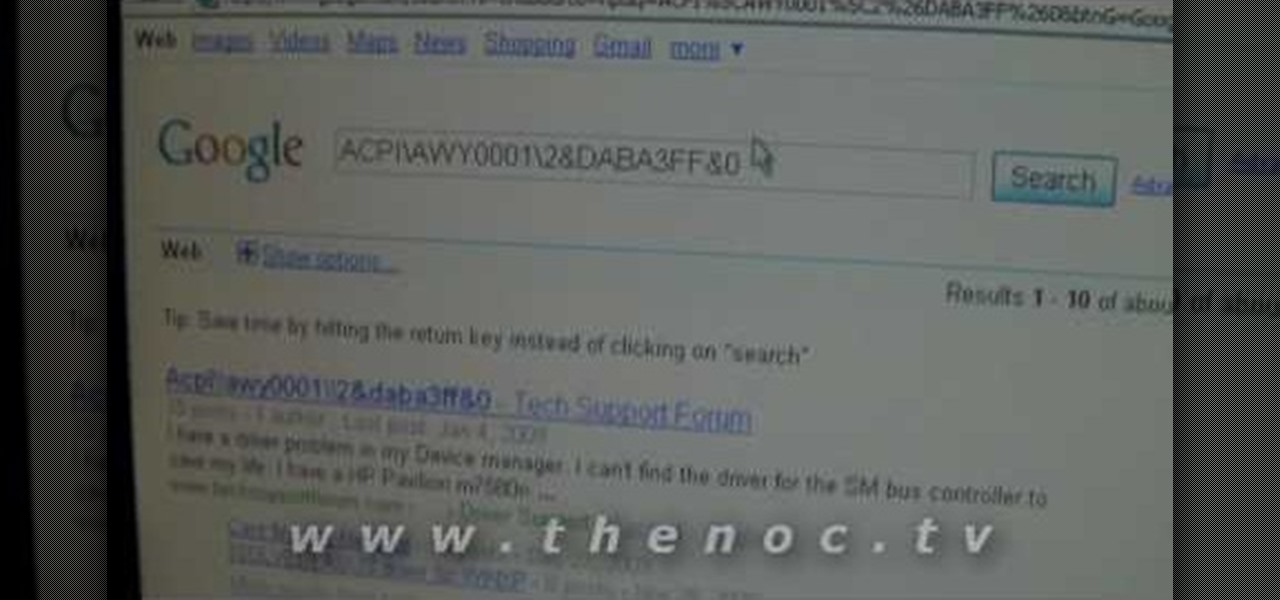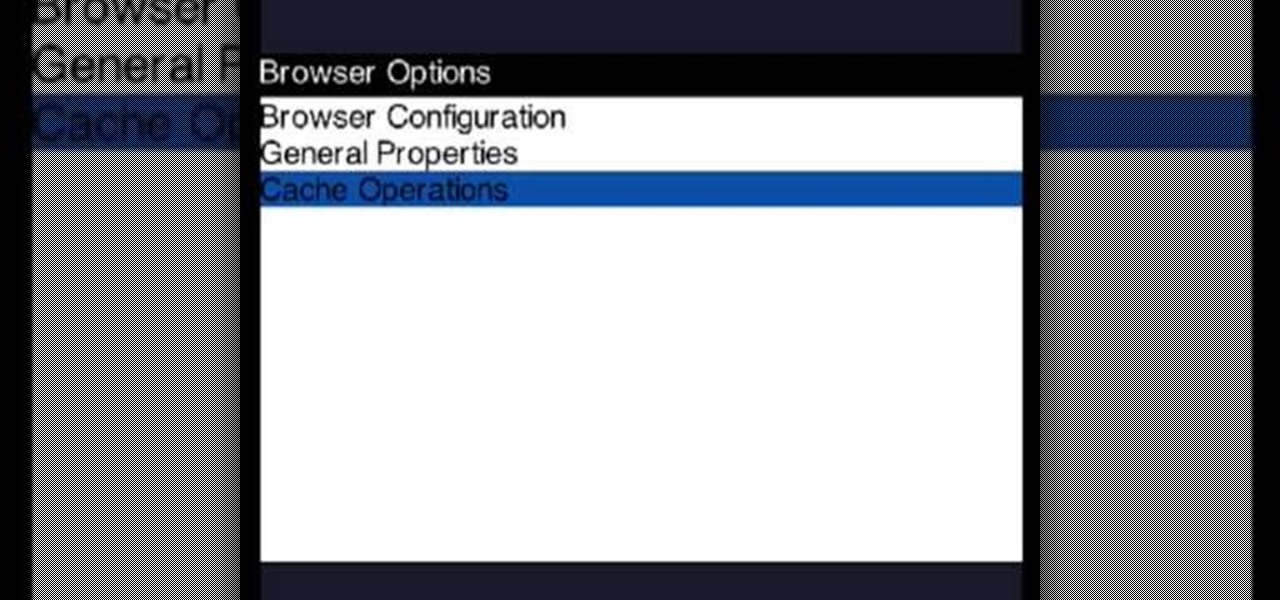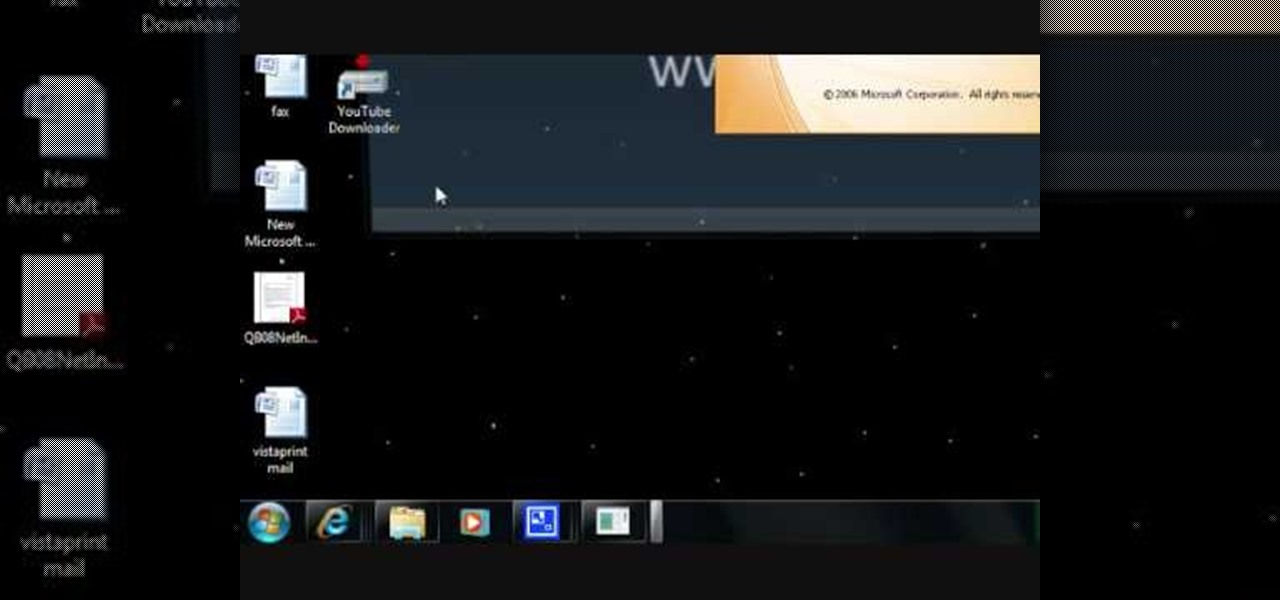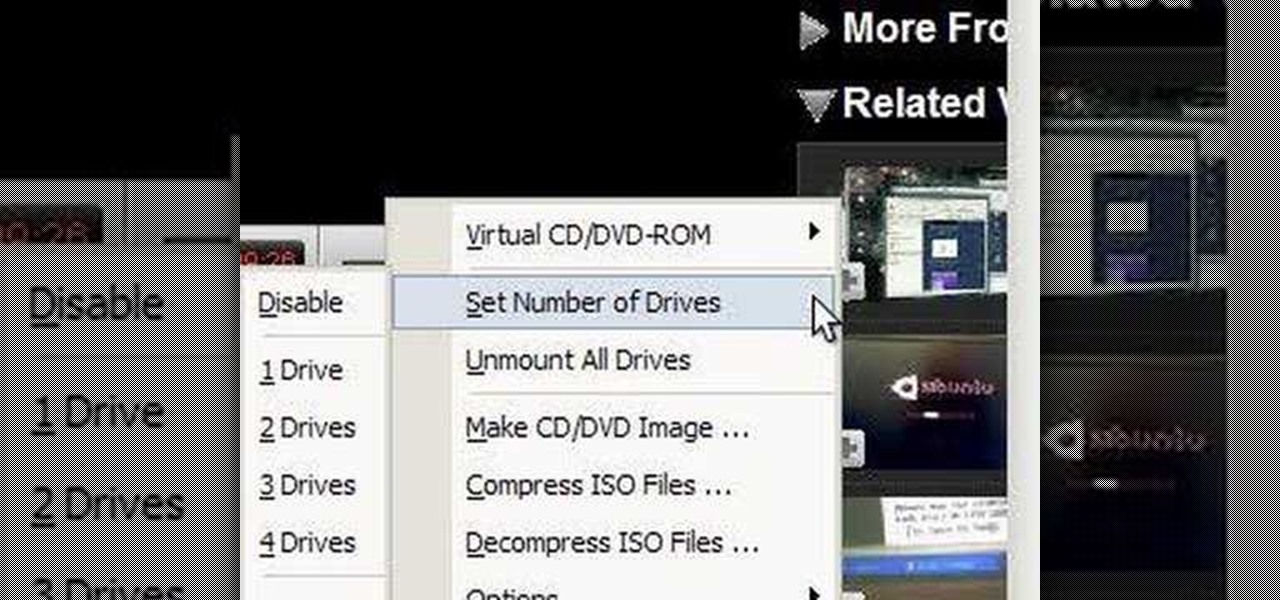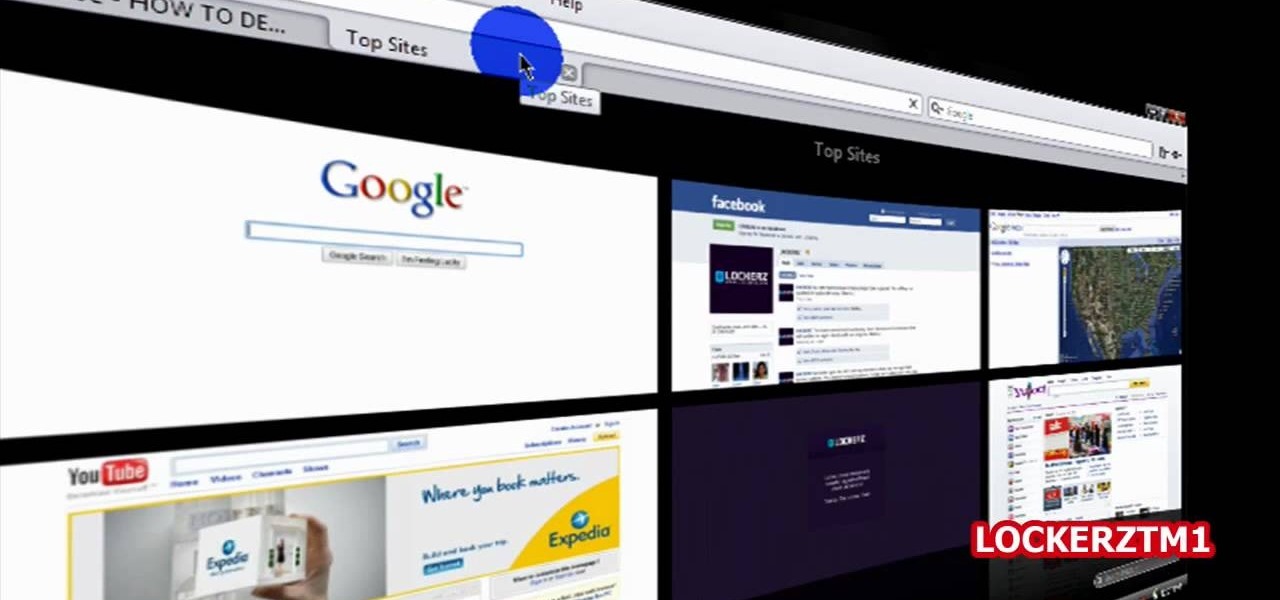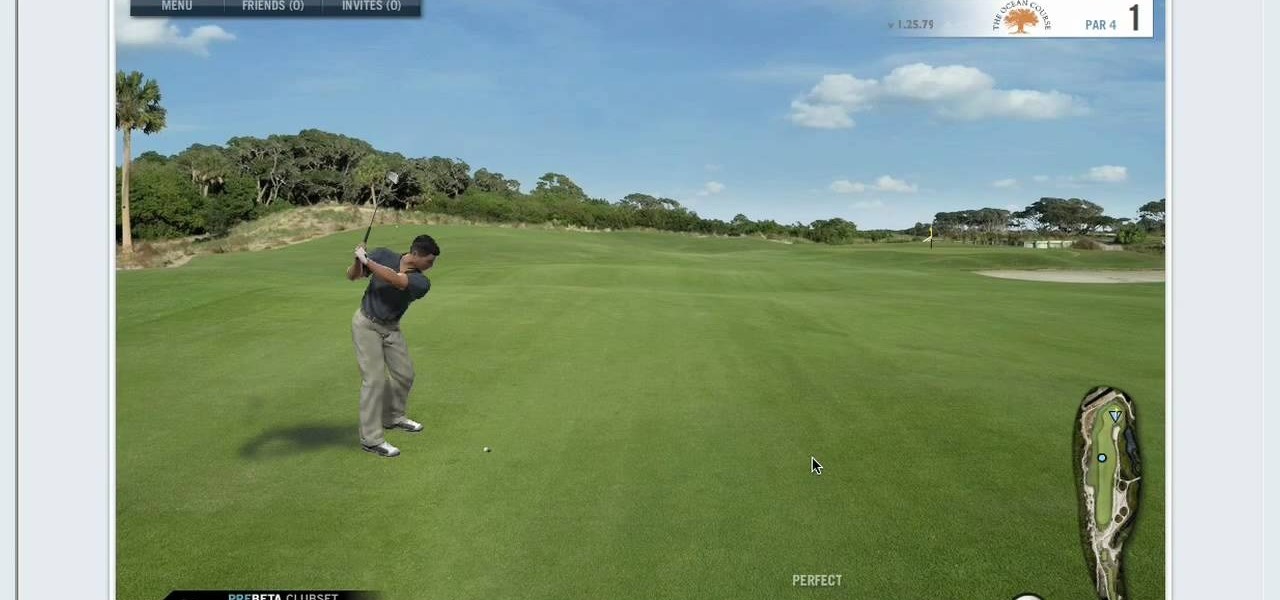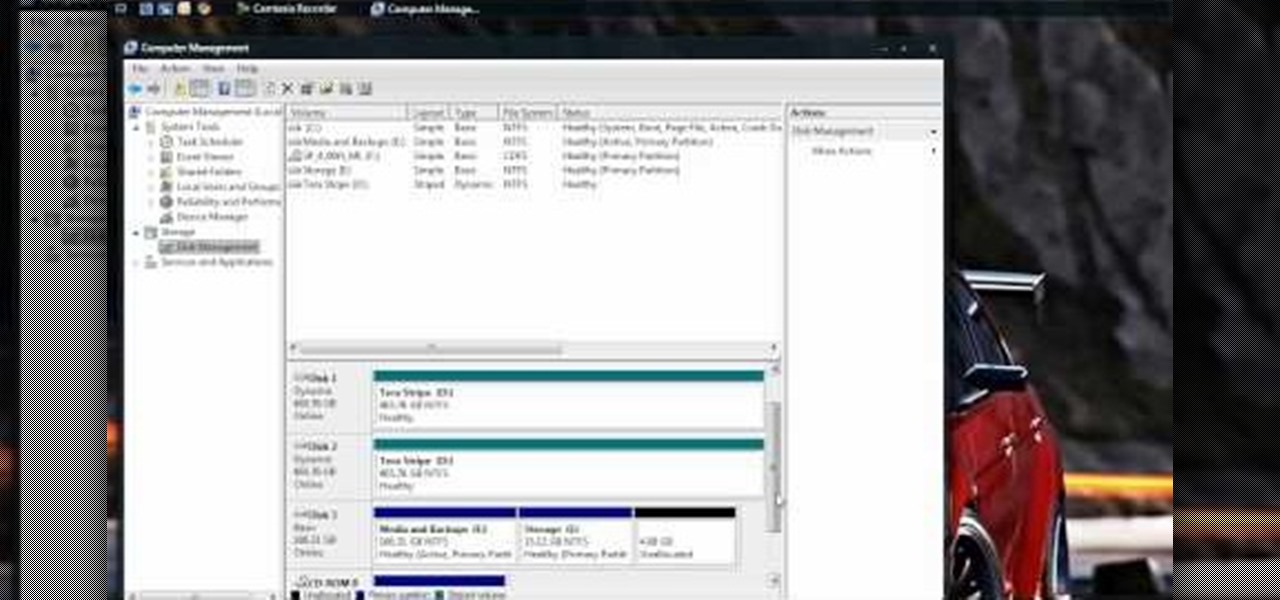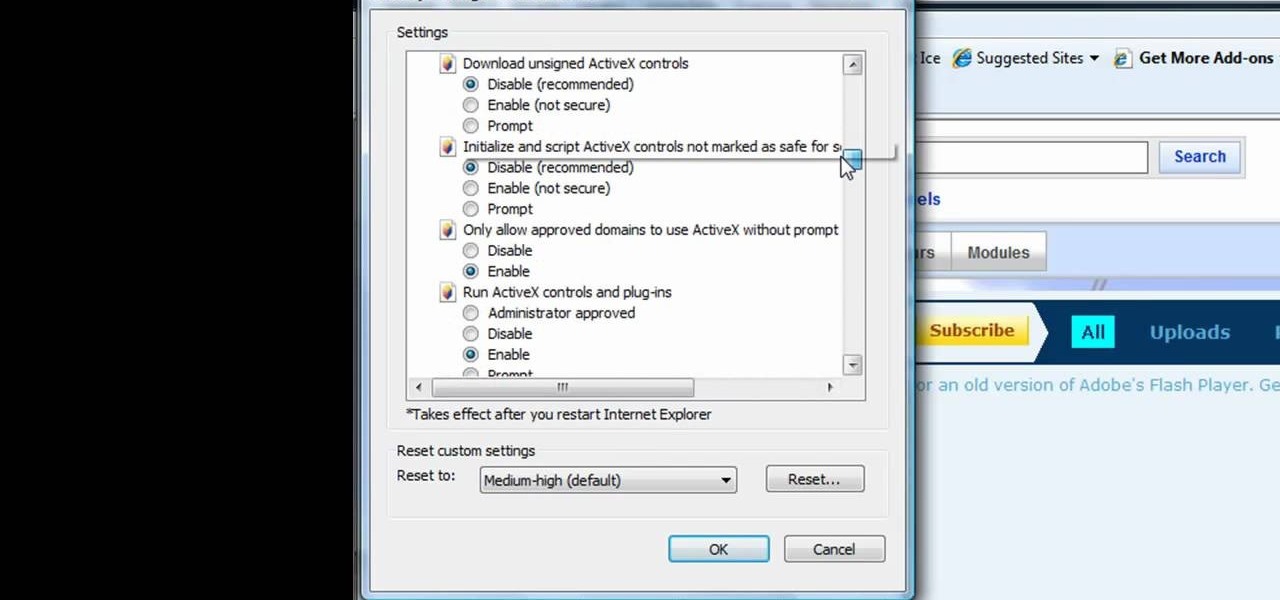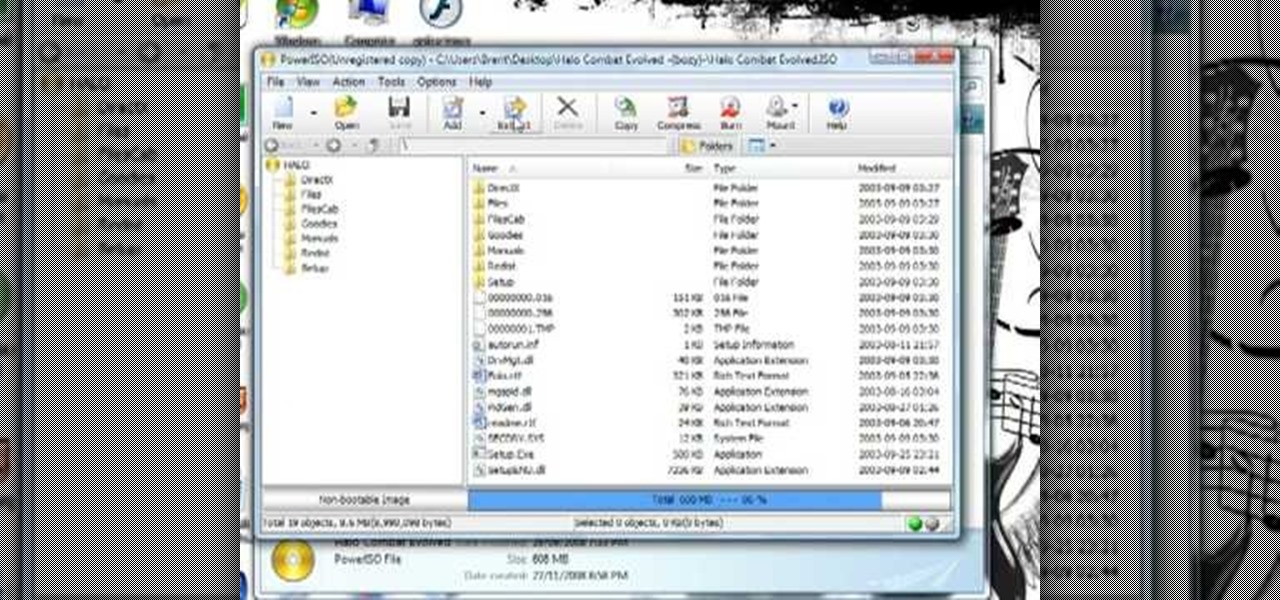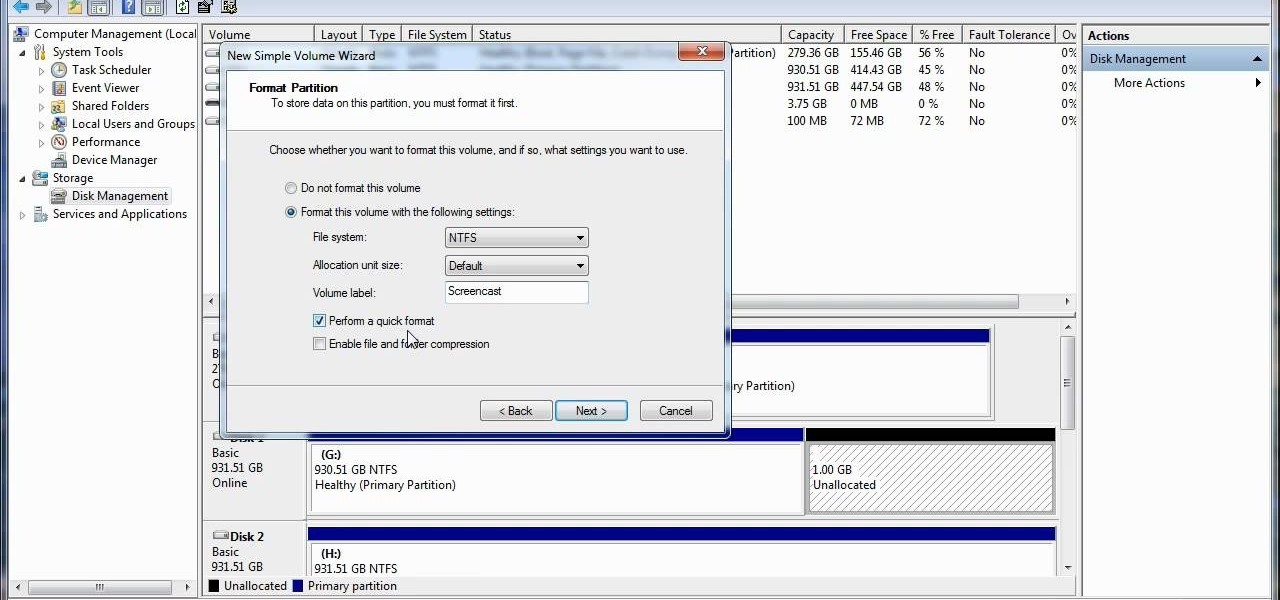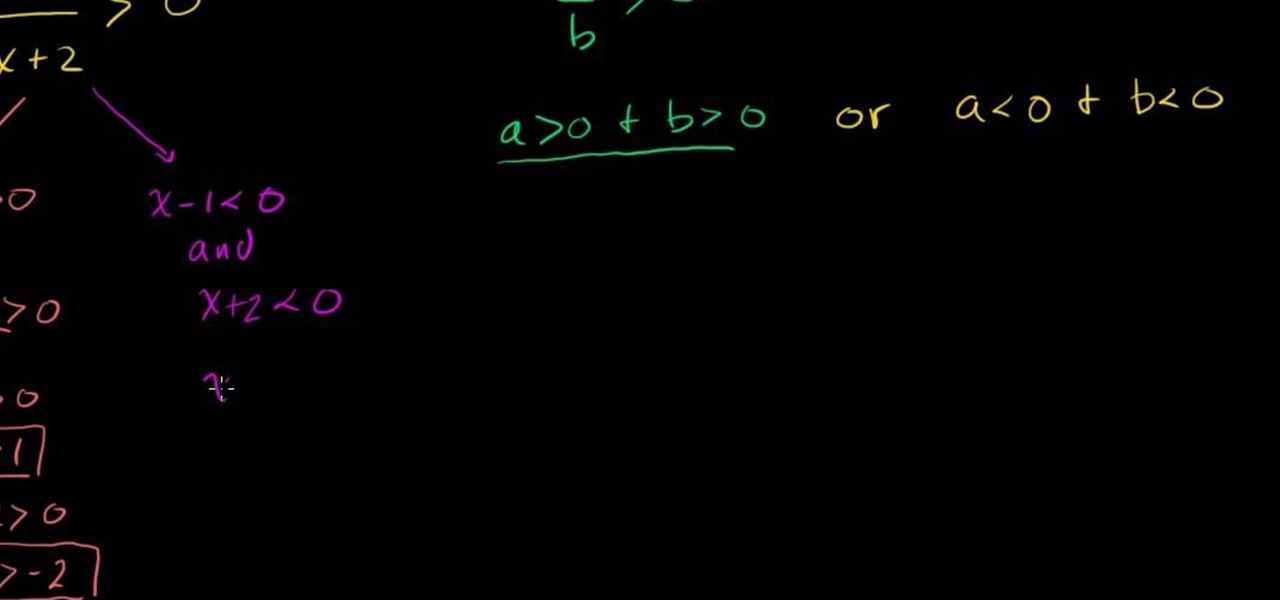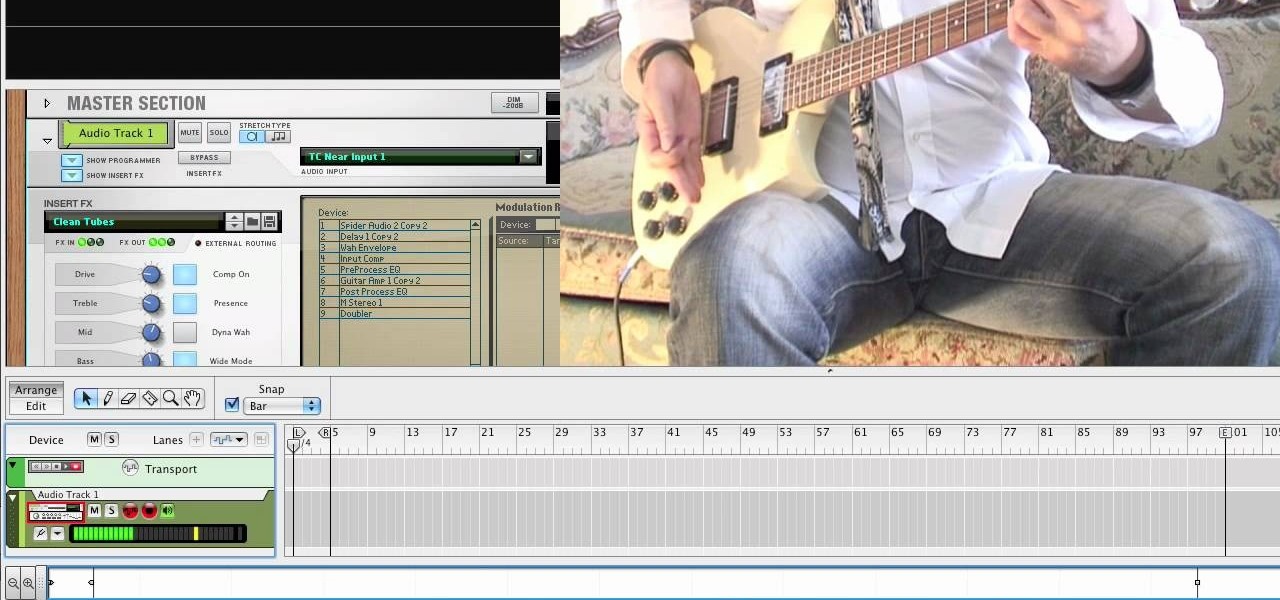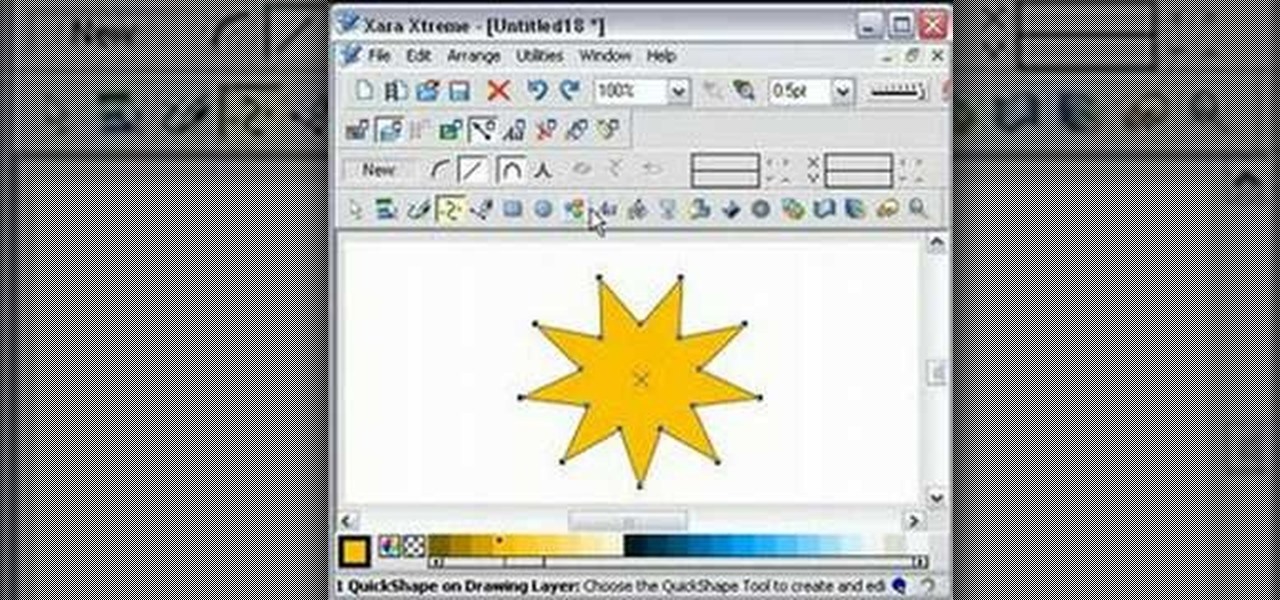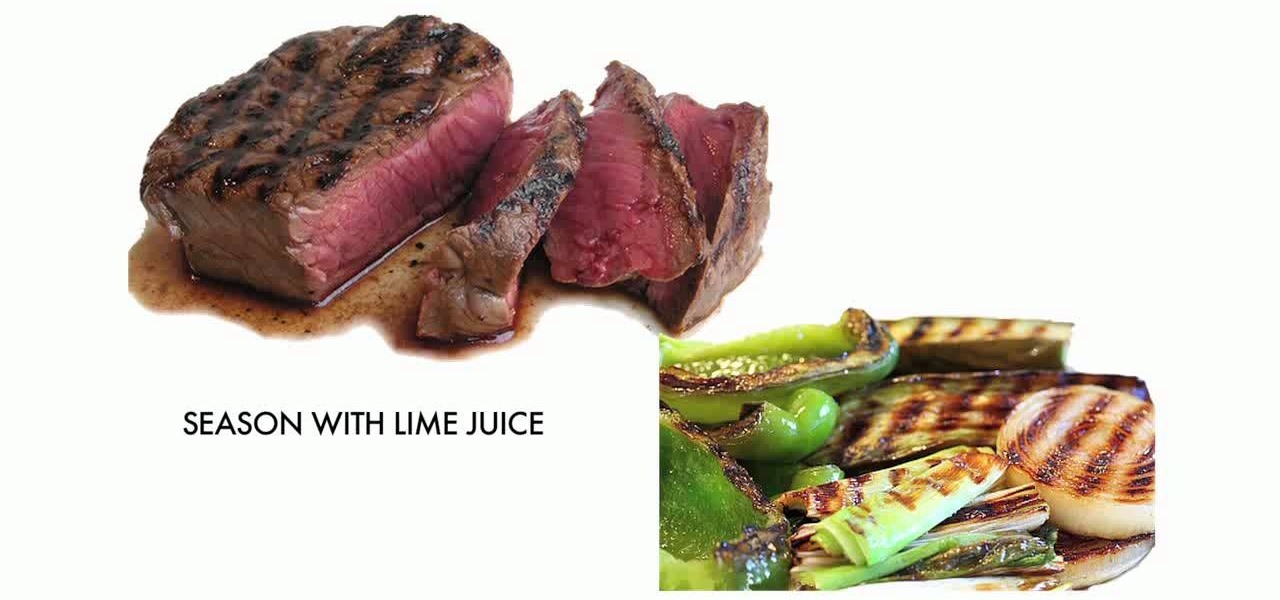Microsoft's newest operating system, Windows 8, will hit stores everywhere on October 26th, and they hope this new version will shift the way we think about computers and their interfaces. In an effort to get as many early adopters as possible, Microsoft is even making their OS cheaper than usual, offering upgrades from previous versions for as low as $40 for a limited time.

For over three years, Facebook users have been able to clog up their Facebook chats with little pictures of smiley faces and red hearts, but now it has finally gone a step further...

Want to spice things up a bit in the hair department? If you have naturally dark, medium, or light brown hair then going red may be a fun option to consider.

Snooki's hair is a pop culture phenomenon all its own, independent of Snooki's drunken antics and parodied tan bed addiction. And all that hair is in no small part thanks to Bump Its, little inserts that create major volume for bouffants and other big hairstyles.

You know how sometimes you'll wake up in the morning gunning for a fabulous hairstyle, then spend an hour curling your strands to perfection only to find that when you step outside it's raining? Rain literally rains on your hair parade because it brings lots of frizz-causing humidity and wetness.

Various ways to password protect a file or folder using Microsoft Vista are shown in this video. The first step is to choose a file you want to add a password to. After you decide on the file you wish to protect you must right click and select add to archive using Win Rar. After the file has been opened using Win Rar you can then select the add password option to begin encrypting the folder. After you type in the password of your choice you must select ok to finish attaching the password. Onc...

In this tutorial, we learn how to put makeup on photos with Sumo Paint. First, load your photo to this website and then open up the editing options. You will see a display of different colors on the right hand side that you can use to color the photo. On the left hand side are the tools you can use to do different effects to the pictures. Use the smaller drawing tools to apply makeup to the eyes on the photo and make different things appear. When you have finished the photo and adding on diff...

In this video you will learn how to add various links from Google Maps to an email. The first step you will need to accomplish is to find a section of map you wish to attach to an email. After you have the section of map in view you will see a copy link option at the top right of the image. After you select the copy link you can now open your email program. Once you've accessed your email select attach link and copy/paste the address into the link field. The map image will now be properly att...

This video is basically a detailed round-up of the Samsung Omnia II i920 camera. All its features as well as the overall picture quality of the camera is shown in the video.

This video will show how to use the note tool using the program Photoshop. Using notes makes pulling up previous projects or leaving brief bits of information easy to obtain. Notes in Photoshop can be pulled up by using the keyboard short cut button N button on your keyboard. After opening up an image you can access the note panel by right-clicking and selecting attach note. to pull previous notes up you must right click the image and select the show note option. Using the add note setting wi...

In this video from FLPCNERDScom we learn how to clean your browser's cache and cookies on Internet Explorer 7. Click Start, right click on Internet Explorer, and choose Properties. Or go to Internet Explorer, go to Tools, and click Internet Options. Click delete in Browsing History, and then at the bottom click Delete all. Click the box that says Also delete files stored by add-ons. Then click Yes. This may take a few moments depending on your browser's history and cache. Once complete, click...

This video narrates and explains how to figure out how to install an unknown device using the device manager. The first step is to access the device manager through the control panel/system. Once in device manager you must select the show devices options. Once the device menu is visible you then find the unknown device section and copy the name of the device driver. The next step is to open Google search engine and paste the unknown device ID name. After the search is complete you will see ma...

Unless you've had a series of super expensive laser hair removal treatments done, we're pretty sure you have at least one or two areas where you have a case of overgrown hair.

With the economy looking more sour than Lindsay Lohan at her latest party, finding a job means exploring every avenue possible. This means thinking about doing job training to both expand what you know and to possibly work in a field you never considered before.

In this video, we learn how to clear your browser cache on your Blackberry. From the home screen, go to the browser and then wait for it to load. After this, you will click on menu and then click on the options button. From here, go to 'cache operations' and click on it. After this, click on the 'clear history' button that appears on the top right hand side of the screen. Once this finishes clearing out, the information on your screen will be gone and the things saved on your browser will no ...

In this tutorial we learn how to cheat on a test using a Band-Aid. First, go on your computer and type out the answers and information that you need. After this, you will need to shrink down the size of the font until it's really tiny, but you can still read it. After this, you will print it out and cut it out around the edges. From here you can do one of two things. The first option is to roll the paper up and put it inside your pen and then take it out to use on your test. The second way is...

In this tutorial, we learn how to configure Outlook 2007 to work with Gmail. First, go to the start menu and then open up Outlook. From here, go to tools and then options. After this, go to the mail setup tab and then click e-mail accounts. Then, click on "new" and then next. Enter in your information in the blank boxes on the screen. Then, enter in your e-mail address and make sure the server is not checked on this screen. From here, you will continue to go through the wizard until it's comp...

In this tutorial, we learn how to clear the cache on your browser. This is one of the most important things on your browser and should be cleared every so often so it doesn't fill up your hard drive. To clear this out, you will first need to open up Firefox. After this, you will go to the top of the screen and click on the tools. From here, go to the privacy tab. Click on the options for the history you want cleared out and then choose if you want your cookies cleared out. Next, you can click...

ISO recorder is a freely downloadable software that can be used to create ISO images of CD's DVD's. The very format of these images allows for easy replication, storage and virtual mounting using appropriate software.

In this tutorial, we learn how to operate the LG GW620. In your main screen you will see your applications and a power bar at the top. To navigate, use your finger on the touch screen to swipe left or right. To open an item, use your finger to tap the icon. Other features on your phone include the home key which will return you to your home screen. The menu key will open the options available on that application. The back key will return you to your previous screen. On the top of your device,...

In this video, we learn how to stretch your ear cartilage. The cartilage on the ear can be stretched just like the lobe, but it's a lot harder. When you do this, you will first need to think about how to do it. The first way is to slide a taper through and then plug it. This is a good option but it will take a really long time to stretch it out. If you go fast, you will get a lot of scar tissue. You can also use a punch that will punch a larger hole, just make sure to take care of it!

If you ever want to delete your Yahoo Account for any reason, the option to do so is not easily available on the site.In fact, many people do not even know that such a feature exists. However, this video shows the necessary steps required to do so. Of course, you need to know your login ID and password. The process starts with signing into your Yahoo account using your login information. The second step consists of clicking a link as shown in the video. this opens the account termination page...

In this tutorial, we learn how to create text in GIMP. To start, create a new image with the width and height at 600 each. Then, click the text box button and choose a font, font size, and other options open on the window. After this, create the box and for the text and type what you would like into the boxes. Set in the distance you would like on the inner shadow and then choose if you want the edges to blend. Make these fade out and then choose to repeat the inner shadow. When finished, sav...

In this video, we learn how to read your lie in World Golf Tour. To get the most accurate shot, it's important to read your lie before you swing. This tells you exactly how your ball is hitting the surface before you hit it. Take notice when hitting in the rough or sand. If it's buried, the ball will not travel as far as it would from the fairway. Your best option is to choose an 8 or 9 iron to move the ball from the sand to the fairway. Have fun when you are playing and use your best opinion.

In this video, we learn how to partition a hard drive in Windows Vista. First, go to your desktop and run computer management. From here, go to disk management underneath the storage section. After this, right click on the D drive and then choose "shrink volume". Now you will see a new window appear with different options on what to shrink the volume to. Enter in the number, then click on the "shrink" button. After this, your partition will be finished on your hard drive. This will help you b...

In this video, we learn how to find your IP address with 3 different methods. First, go to the bottom of your screen and click on the computer icon you see. The next way is to go to WhatismyIP. When on the site, you will be given your IP address. The last way is to go to start, then run, and type in "CMD". Now, type in "ipconfig" and press enter. Once on here, you will be given your IP address. All of these will give you the same number, just use whichever option is easiest for you to use!

This tutorial shows us how to enable JavaScript in Internet Explorer. First, go to the top right of IE and click "tools". Then, click "internet options" and then go to the security tab. From here, select your security level that you want by clicking "custom level". Scroll down to the bottom and find the tab that says "active scripting" and make sure it's enabled. Click on "ok", then refresh the page that you are on. Now you should be able to watch videos and use anything that uses JavaScript ...

In this video, we learn how to download games with torrents. First, go online and download a client from uTorrent. Once you download and install this to your computer, you will be able to search for the torrents that you want. Go to: the Pirate Bay and you will see a search bar in the middle of the screen. Choose what you want to search for, then click on what you want to download. Once you double click this, it will give you an option where you want to download it. Chose uTorrent, then this ...

In this video, we learn how to get started downloading torrents. First, download uTorrent from uTorrent. After you have this installed, go to Mininova to browse through different downloads. You can also go to ISOhunt to search through what they have to download. Once you have searched for and picked out what you want to download, download it through uTorrent. After this, you will wait for it to finish, then you can open it using your computer and you're finished! Enjoy using your download how...

In this video, we learn how to convert an iTunes song to a ringtone for your iPhone. First, go to your iTunes, then right click on the song you want. Go to "get info" then go to the options tab. From here, you can choose the start and stop time for your ringtone. After this, click "ok" and then right click on it again. Then, convert this to "AAC" and then go to the summary tab. It will then give you a file path of where the song is located. From here, you can sync your phone with your compute...

In this video, we learn how to re-partition your hard drive in Windows. In the event you have a hard drive that you want to allocate differently, this will do it. First, go to the start menu and then right click over "my computer". When the new window opens, go to storage, disk management, and then you will see the disks on your computer. Choose the drive you want to partition by right clicking on it and then write in how much you want to shrink the disk. Click shrink and then it will load. N...

In this video, we learn how to ride with clipless pedals. These are a great option to consider. The shoes and pedals work together so when you step on the pedal your foot clips into place. The benefits include a better foot to pedal control and it's safer because it gives you instant entry and release from the petal. To wear, put the shoes on and make sure you spin one petal to the bottom of the pedal. Now, step down onto the pedal until the you hear it clip into place. After this, start to r...

In this video, we learn how to solve rational inequalities. First, you will take the problem (x-1 over x+2 is greater than 0). The first method to solve this is to think you have any number divided by another number is greater than 0. Remember the properties to solving problems. Know that both A and B have to be greater than 0 since it's a positive divided by a positive. Or, you can have a negative divided by a negative which will make a positive. The first solution is (x-1 greater than 0 and...

In this tutorial, we learn how to get high definition settings in Camtasia Studio. First, open up Camtasia Studio and your movie. After this, click to open up the link and go through the wizard. Instead of clicking on the pre-set mode, you will be able to choose the file format, which can be high definition. You can also change the name and add in a description. Then, click next and go through the QuickTime options. Go to the settings and change the frame rate to 30 and the quality to best in...

In this tutorial, we learn how to use guitar, bass amp, & speaker emulation in Line 6. First, plug in your guitar, create an audio track, and add a line 6 amp. The line 6 amp comes with 3 amplifiers. While the bass amp lets you choose between two. When you change the amp, the compute will change cabinets to go with it in the program. To load a combinatory pre-set, click the folder to open up the path browser. The record sound bank includes a lot of sound bank options, so choose the ones that ...

In this video, we learn how to edit quick shapes in Xara Xtreme. First, open up Xara Xtreme and select the quick shape option. From here, you will create the shape on your screen. Then, alter the number of spokes you see. You can hold down or select any nodes that you see. Pull these into the center and then it will create a thin star. Undo this and then hold down the control key while pulling in the center to create a twisting effect in the middle. All of these will look different and you ca...

If you're starting up your own farm or ranch, one animal that you can raise is cattle. Not only are they a fantastic source of meat, but they also provide milk and cream which also opens up to butter and whipped cream. The usual way of acquiring cattle is through a cattle auction. In this video you will get some tips on how to approach a cattle option and what to watch out for as far as buying the cattle.

Bag lunches are the bread and butter of school and even work lunches. They allow you to determine exactly what you will eat for lunch, so you can either go healthy or really really fatty depending on what you're in the mood for.

The "Run" command in Windows XP was a super handy tool for those above-average PC users, those who know all the shortcuts to navigating the system. But Windows Vista automatically removed the "Run" option from the start menu, and replace by "Search" instead. But don't worry, it's not gone forever. You can restore the "Run…" command with a little tweak to your Vista preferences. See how.

This video shows you what you can be done with digital photos in the Windows Vista Media Center. To access your digital pictures, just go to the Picture Library in Media Center, and see the many options available, such as Play Slide Show, Rotate, Print, Touch Up and Delete. Touch Up is probably the most useful function, to help you quickly edit your photos.