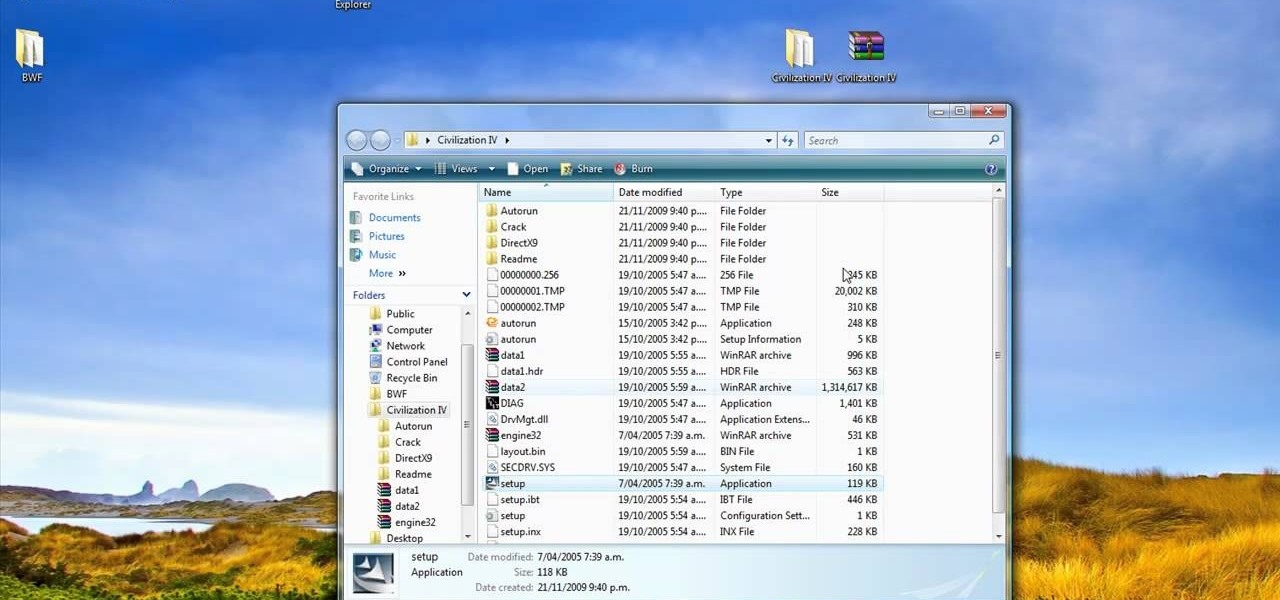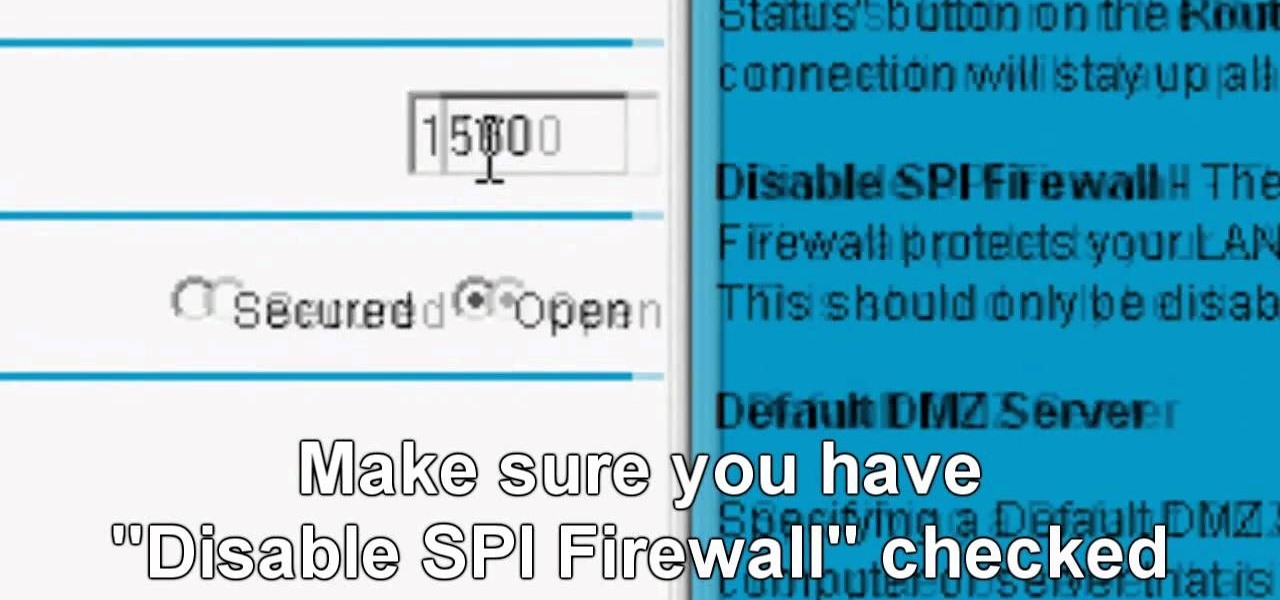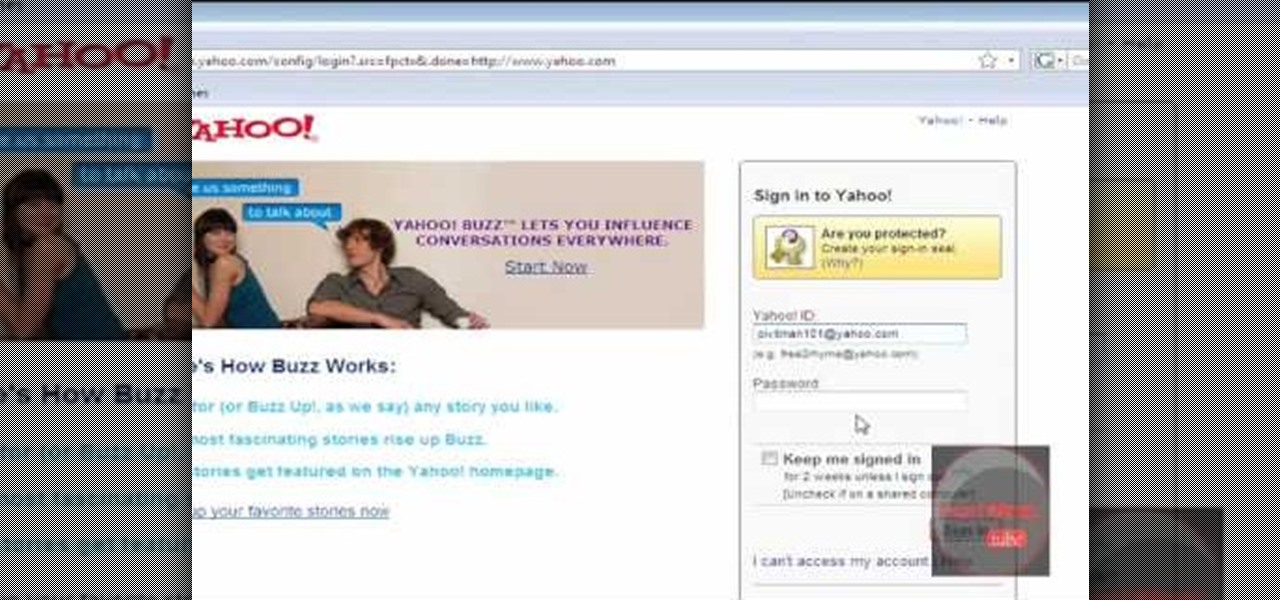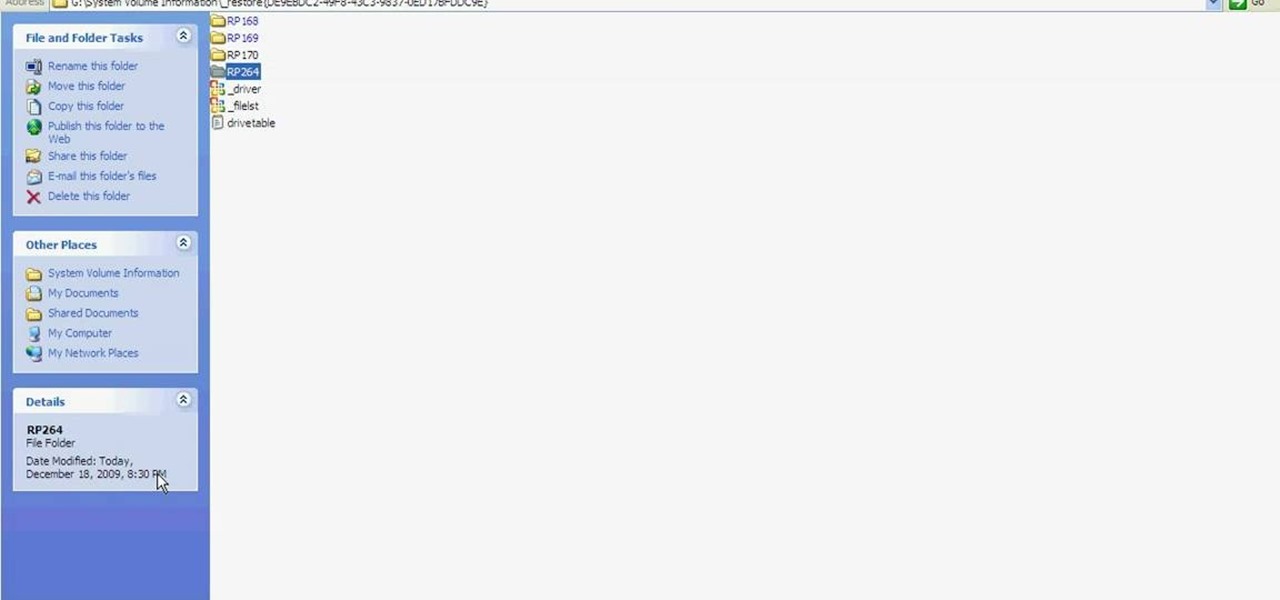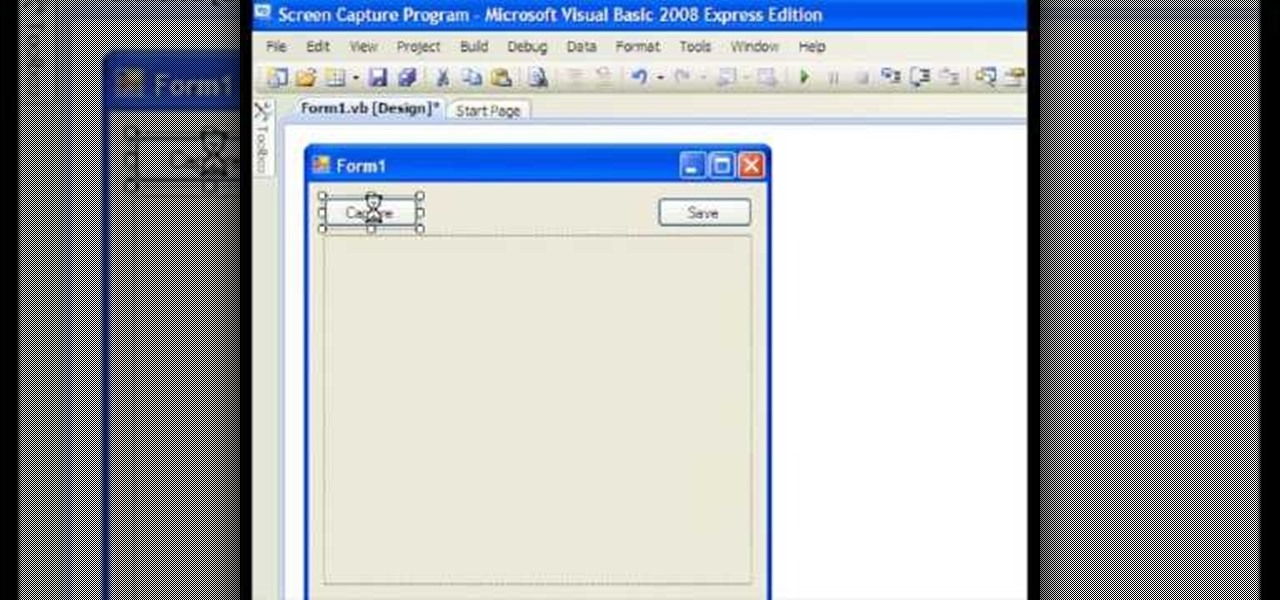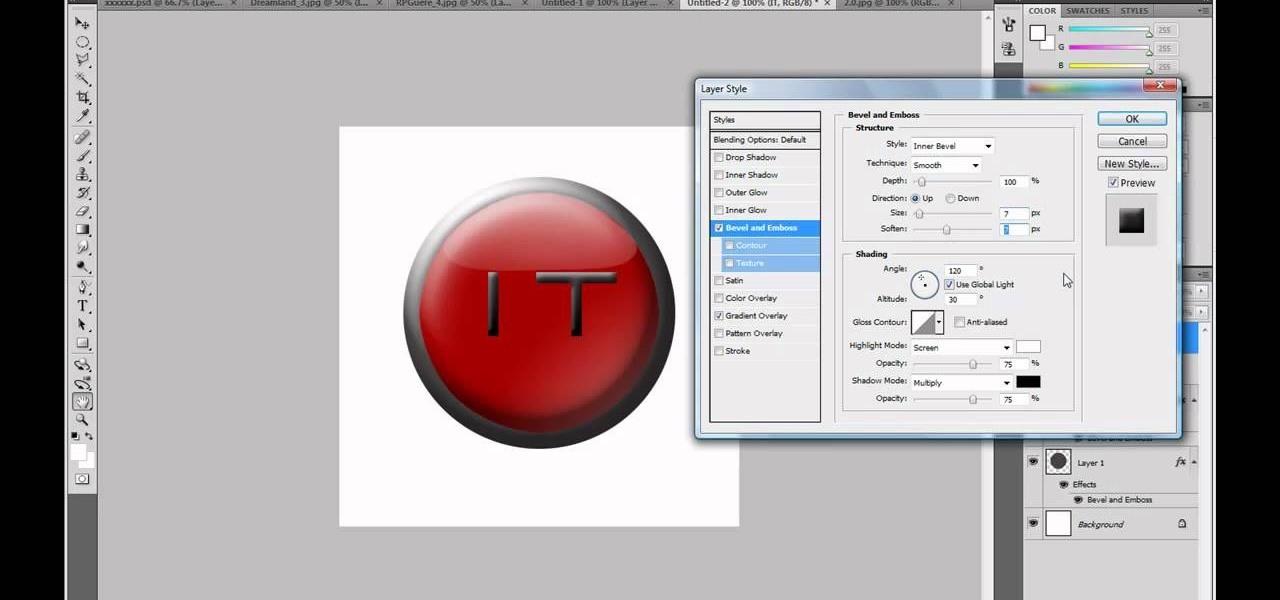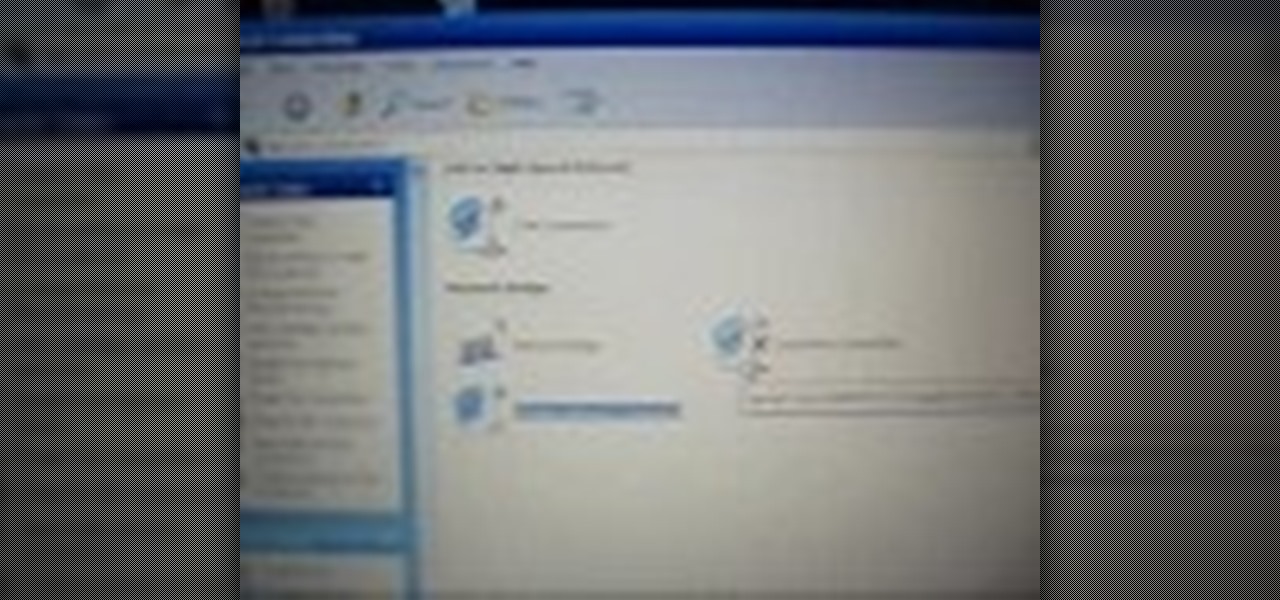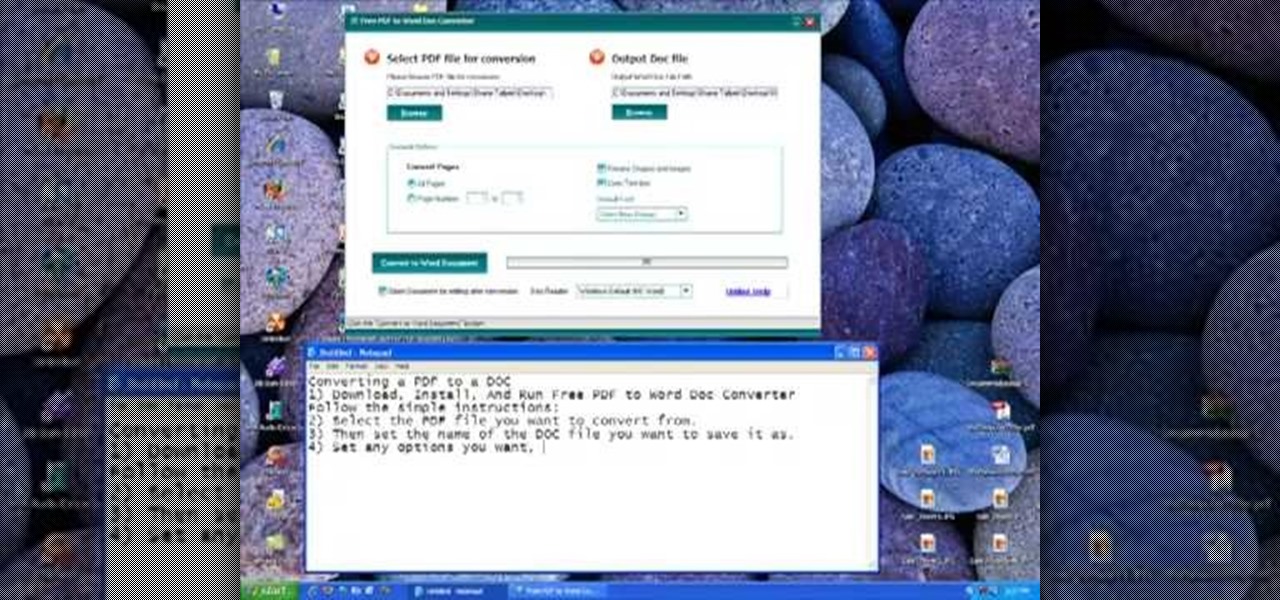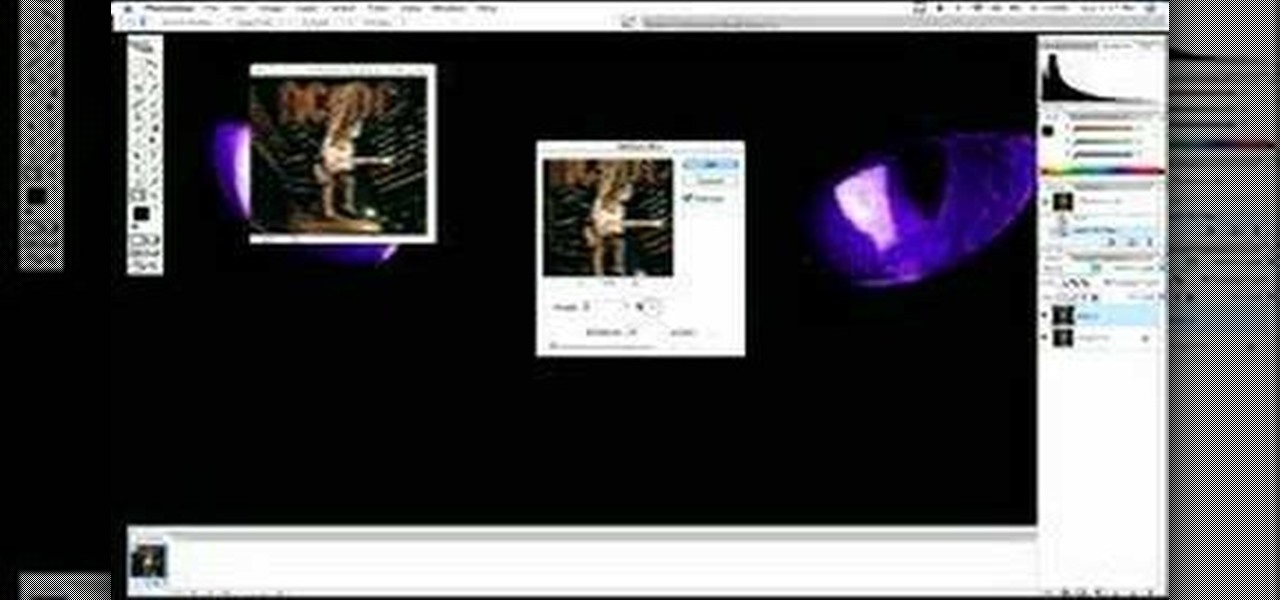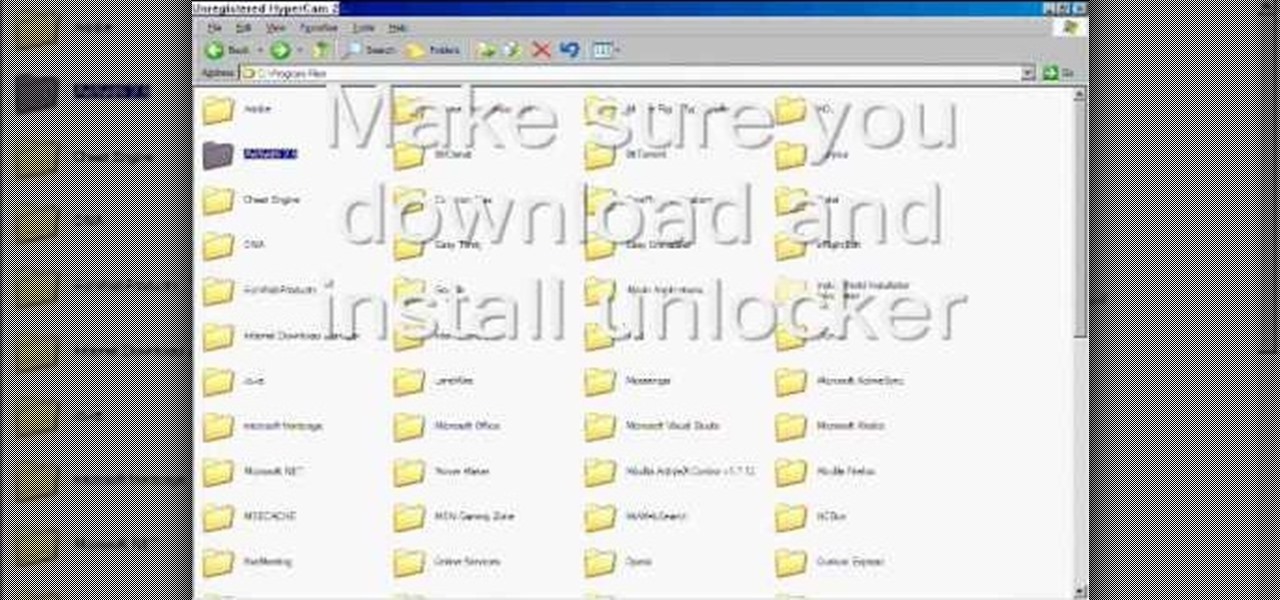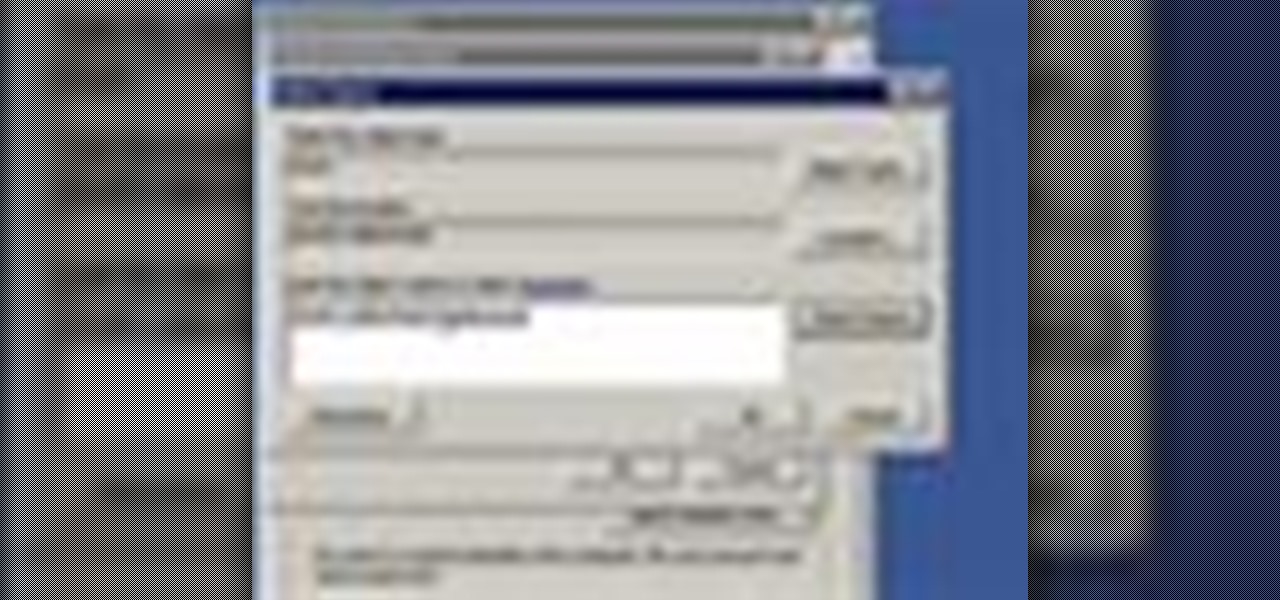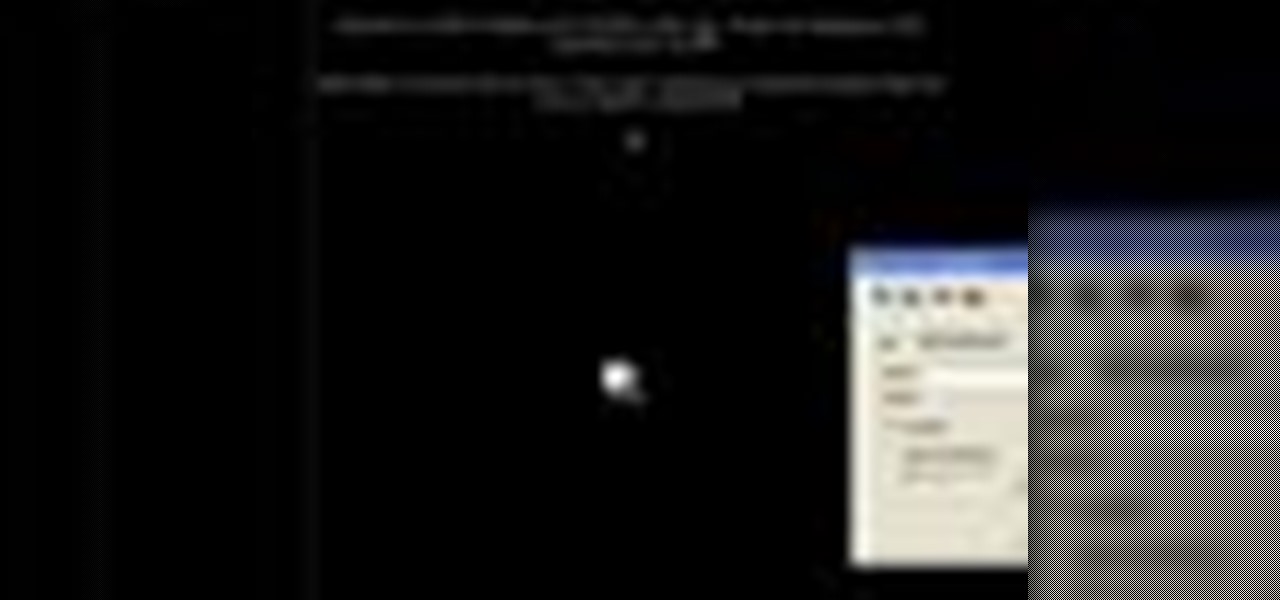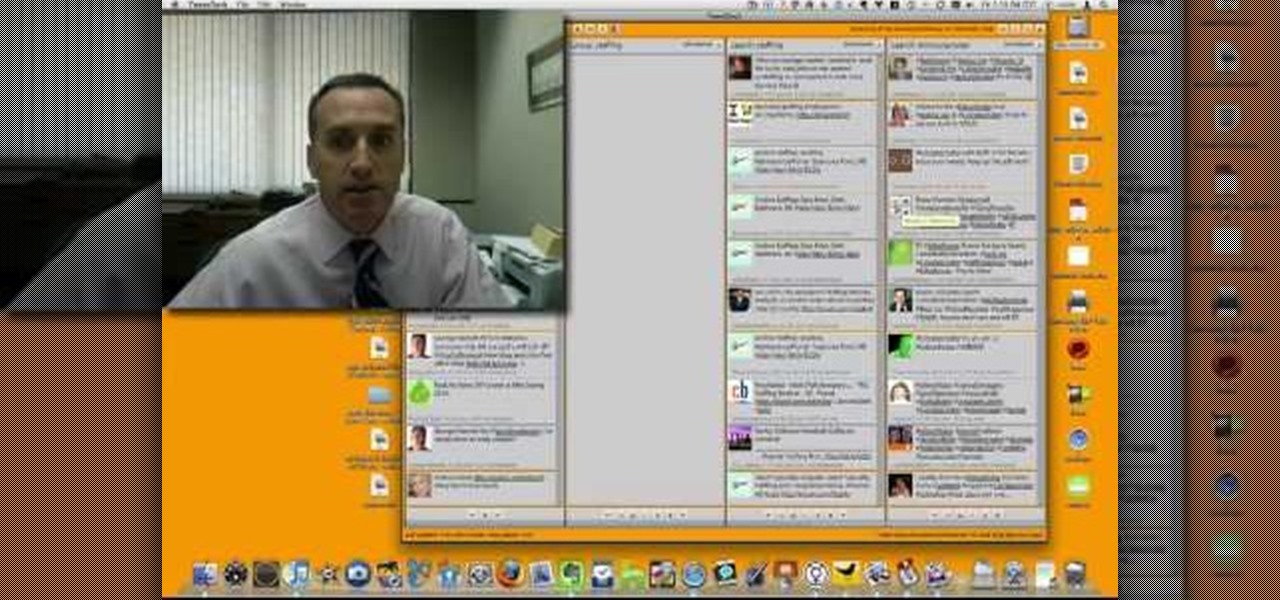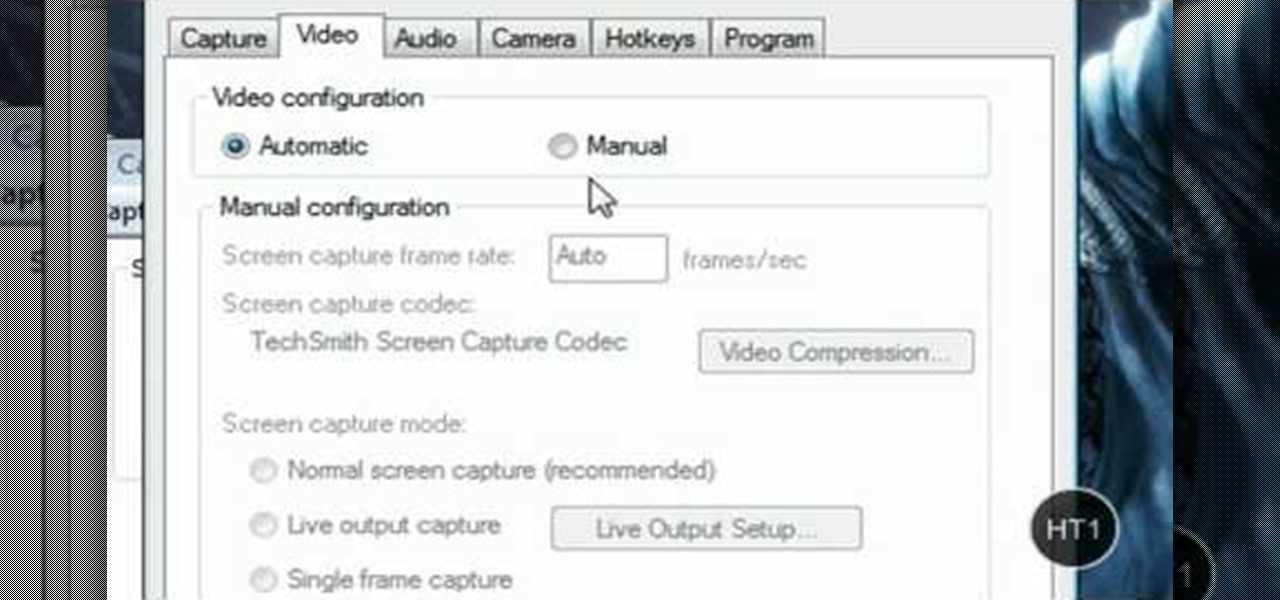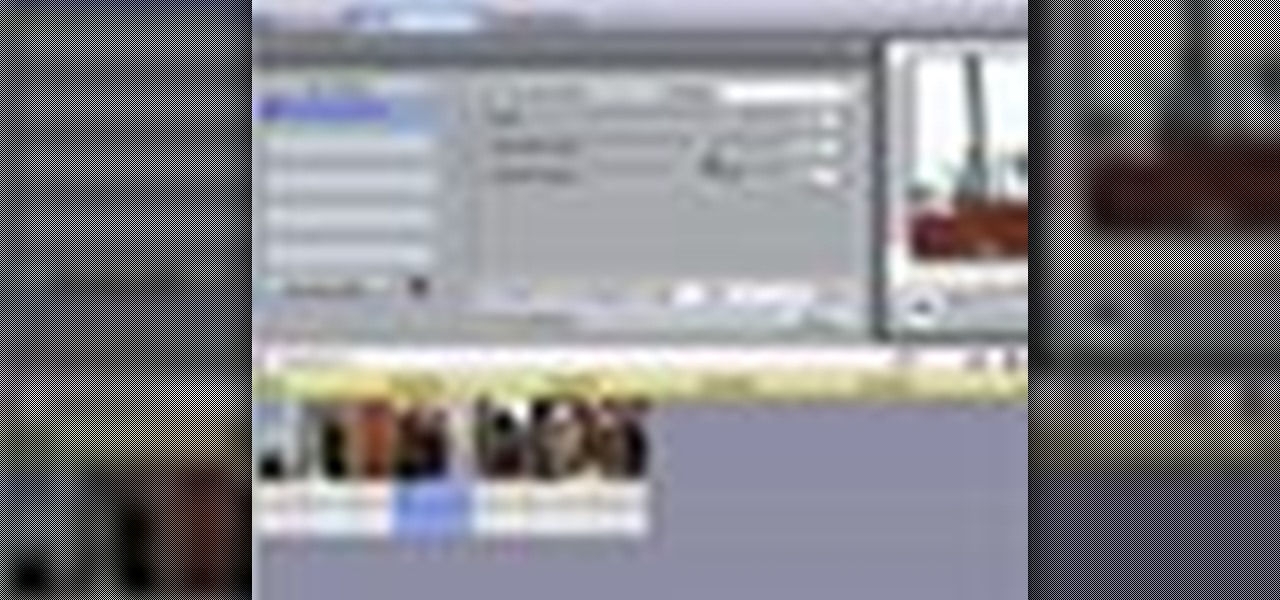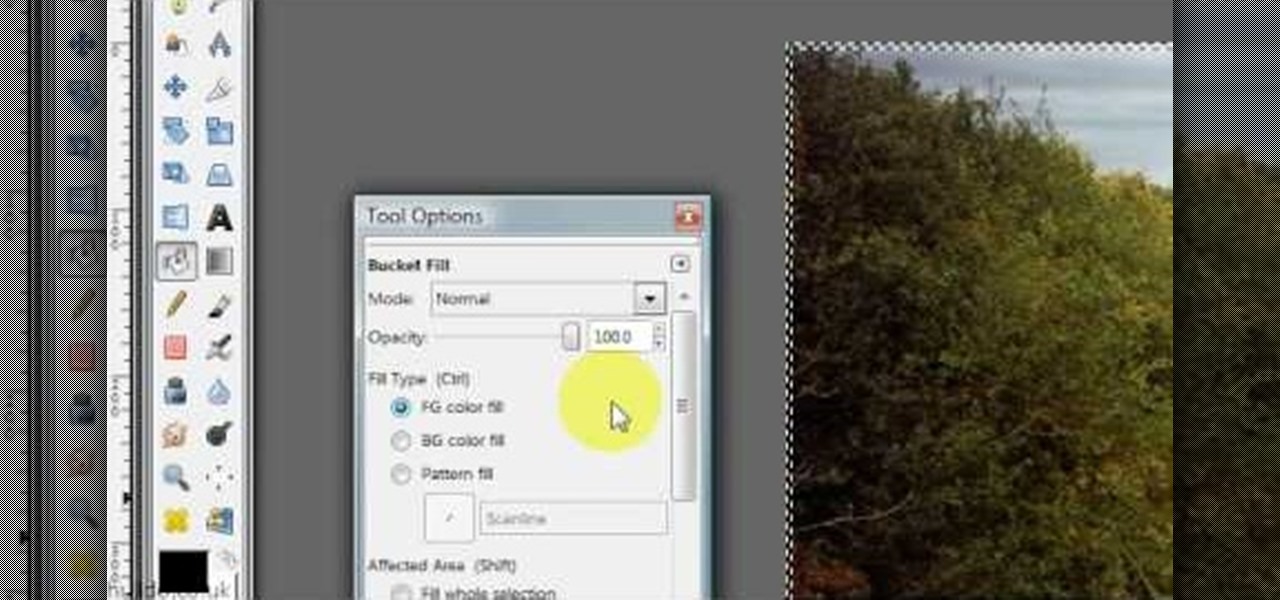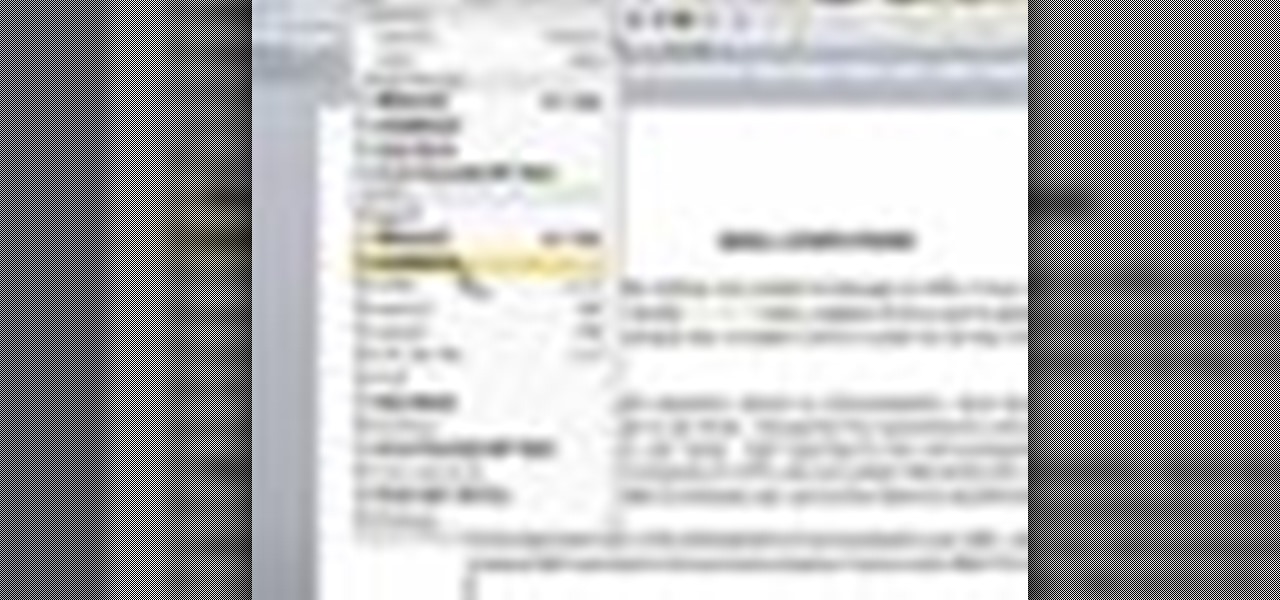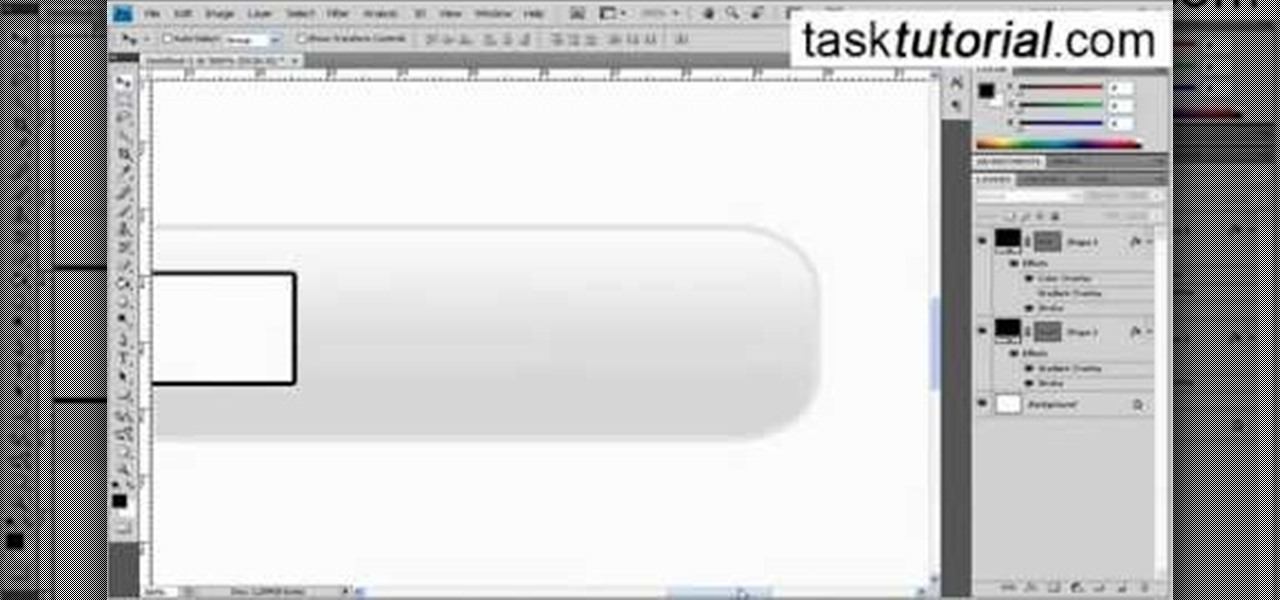This video in the Software category will show you how to create simple panoramic images in Photoshop. This video uses only five images for this effect. Select the five images and put them in a folder. Go to File -> Automate -> Photomerge. On the Photomerge page select ‘Folder’ and browse. Find and ‘choose’ the folder you created. Under the layout panel on left hand side of the page, select ‘cylindrical ‘option and click OK. Now the panoramic image will appear that will have some blank areas. ...

In this video tutorial, viewers learn how to take pictures with an iPod Touch. iPod Touch is a portable media player, personal digital assistant, and Wi-Fi mobile platform. The iPod Touch does not have a built-in camera, but it is able to take screenshots. Begin by going to any option or application that you want to take a screen shot of. Then hold power and home button at the same time until you see a white flash. The picture is located in the Saves Photos folder in the Photos application. T...

In this video tutorial, viewers learn how to use a digital camera as a webcam on Skype. Users will need the AV cable and a USB capture device. Begin by connecting the AV cable to the USB capture device. Plug the cable to your computer and your digital camera. Users will need to download and install the Debut Video Recording software. Open the program and click on Device. Users may have to go to Options and configure the settings. On Skype, right-click the person you want to call and select Sh...
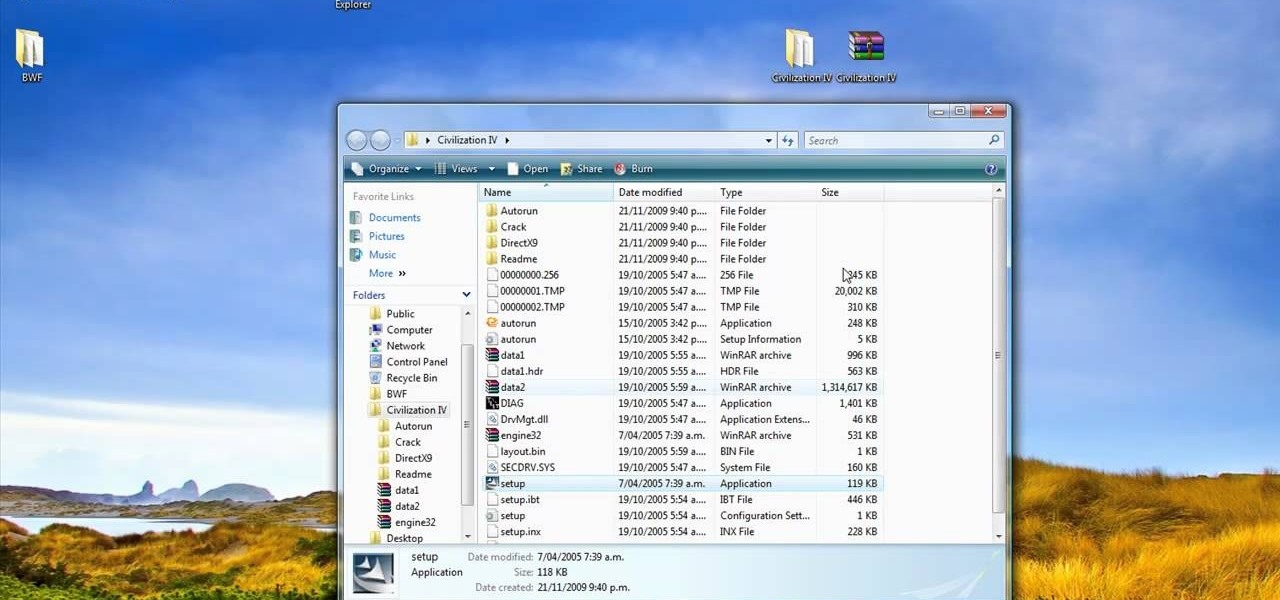
In this video tutorial, viewers learn how to open ISO files, using Winrar. An ISO file is in an "image" of an entire CD or DVD. It contains all the contents of the disk. Begin by opening Winrar. Go to Options and select Settings. Go to the Integration tab and check ISO. Now Winrar will be able to associate with ISO file. Press OK. Users just need to right-click the file and select extract. It is the same as a ISO extractor program. This video will benefit those viewers who have Winrar and wou...

There are a few different ways you can wear leg warmers. First, you can wear them over a pair of straight leg suede boots to give it a slouch boot look. Another way you can wear them is with a pair of fats with your jeans rolled up just below the knee. You can also unroll your jeans and wear the legwarmers over your jeans. If you do this, you have the option of wearing them low (although they tend to look a little silly like this), at a medium height, or up just below your knee. You can wear ...

In this video tutorial, viewers learn how to set up a home group in Windows 7. Begin by clicking on the Start button and select Control Panel. Select Choose home group and sharing options, which is under Network and Internet. Click on the Create a home group button and select all the files that you want to share. Click Next and write down your home group password. Users can also click on the View home group password if they forget the code. This video will benefit those viewers who have a Win...

Learn how to make a fly fishing leader by following this tutorial. First, the easiest way is to purchase a tapered leader, obviously. However, sometimes as you are fishing this will break and you may not have a backup leader. Your only option in that scenario is to make a new one from your broken leader. Take approximately 18 to 24 inches of the 3X wire and double knot it to the but section that is broken. Then use another wire material to attach for the fly section. To decide what type of ma...

Be warned before hand that by making changes your router settings that you know nothing about can damage your router. Start off by opening your internet browser and then in the address bar either type 192. 168. 1. 1 or www.routerlogin.com. A prompt will come up in which you have to fill in "admin" in the first box and "password" in the second one. Look for the "Advanced" option and under it will be "WAN", click it. Now change your "NAT filtering" to "open". Make sure that "Disable SPI Firewal...

This video shows how to change your YouTube email address. It may not work for users whose accounts were made before the Google update.

The first advice in this video on how to choose a camping tent is to consider the size of your family. You may want one tent for the whole family or one for the kids and one for the adults. Take time to choose a good camping tent that will last. You may need to spend some money to get a good investment in a tent, one that will last. Do you need the tent for car camping or carry camping? For carry camping you need lightweight materials that will be easy to carry. Large tents may have several r...

Learn how to fix or recover a corrupt windows registry following the steps outlined in this video tutorial. To begin, take the hard drive out of the computer with the corrupted registry and connect to another computer. To find the files you need to replace go to Start and My Computer. Look for the hard drive that you just added and double click on it. Go to Tools and Folder Options. On the View tab under Advanced Settings click Show Hidden Files and Folders, and unclick Hide Protected Operati...

This video shows how to make a screen capture program in Visual basic. The first step to create a screen capture is to open a new project and open a new form window. The second step is to create to temples for either saving or capturing the picture you choose to select. The third step involves following the code structure given by the instructor to enable the correct function for the save or capture button options. The final step is to open the project as a finished work with the correct codi...

Adobe Photoshop CS4 is a common and popular tool for logo creation. In this video the finer details of using CS4 to create logos, specifically for use on YouTube, are explained. Lighting effects, glossing, and glowing are covered thoroughly with step by step instructions on using layers and shading are provided, and the video carefully demonstrates each process before moving on. Many options are shown, as well as detailed examples of each technique and even the basic tools inherent to Photosh...

In this Software video tutorial you will learn how to have fun with the’ liquefy’ tool in Photoshop. The video is by Yanik Chauvin. Open Photoshop, select a picture that you want to have fun with, go to ‘filter’ and click open the ‘liquefy’ tool. This video is looking at 3 tools under liquefy. They are Forward Wrap Tool, Pucker Tool and Bloat Tool. These tools can be modified by the brush options on the right hand side. The Pucker Tool reduces the size of a feature on the image. The Bloat Too...

First of all what you need to do is open up your network connections. Then you need to highlight your wireless connection and your local area connection. After doing this you need to bridge both of the connections by right clicking on either connection and choosing the option of bridging them. Then all you have to do is connect the Ethernet cord to your Xbox and to your laptop and you should be connected once your turn your Xbox back on. By following the steps shown in this video you'll be ab...

Follow along as we are given step-by-step instructions on how to convert PDF files into word documents.

This video shows a user how to create a panoramic picture using Photoshop. In this video the details like how to merge a photo and other options which are very useful to a learner are shown clearly. This video is very practical for keen user as different things like the layouts and merging a photo are explained in detail. In this video a user can find different filters that are used in creating this panoramic picture. One will find it very easy and one with artistic heart will definitely appr...

iPhoneElite8 teaches viewers how to easily SSH into their iPhone or iPod Touch using Cyberduck! First, open Safari, Google 'Cyberduck Space Mac". Click the very first link you get and download Cyberduck on the right. Now open Cyberduck on your computer. Get your iPhone of iPod Touch and open up settings. Under settings, connect to Wi-Fi, and copy down your IP address that shows. Go back to Cyberduck, go to open connection and click on 'protocol'. Open up SFTP and copy the IOP address you got ...

Adding motion to graphics using Photoshop can create an exciting and dynamic effects. Select a picture you want to add motion to. First, duplicate the background layer. Then under Filters, select blur, and then select Motion Blur. Then you set the angle of the Motion Blur. You can select any direction and also set the intensity of the blur by setting the distance setting. Then you will need select the eraser tool and select under Options select the brush. Chose a soft edge brush and erase ove...

To delete Internet Explorer 7 or 8 from you computer, search for "unlocker" in the Google search engine. Click on the first search result to go to the unlocker site. Click download to access the unlocker application. Click the save me option when prompted. Next, find the downloaded files and install the unlocker application on your computer. Go to the local disk C, open the program files and find Internet Explorer. Right click on Internet Explorer and then click on the unlocker. Select the ap...

Remote desktop is a very powerful feature using which you can access any desktop from another desktop over an internet. In this video the instructor shows how to enable remote desktop in Microsoft Windows XP. Remote desktop is a system that will allow other users from the internet or your local network to connect and control your computer. As this can be a security hazard be careful while sharing the details of your remote desktop connection. To enable this click on start button, right click ...

In this video the instructor shows how to insert a quick time video into your web page. To do this, first create a text box. It is always good to create a text box first and then insert your movie or flash object or any other media into it because it gives you more control of your object regarding its placement, rapping, and other things by containing it in that box. Now select the Quick Time object and browse to your movie and place it in the box. Now re-size the box to a required size for t...

The video below describes how to enable the battery percentage on iPhone 3GS, which will show up right next to the battery icon in the status bar up top.

For anyone new to Twitter, this video tutorial shows how to utilize TweetDeck. Following a lot of people and having a lot of people follow you is the whole point of Twitter. On the top tool bar of TweetDeck, there is a magnifying glass tool, you can run a search of someone and the search will bring up multiple listings of various avatars. If you keep the cursor over the avatar, select on the user prompt and then add the avatar to your group. Following these steps allows you to follow someone ...

HelpTube1 teaches you how to improve video quality when recording with Camtasia. The reason some videos don't have the HD version is that it takes 30-40 minutes for YouTube to verify whether the video is in high definition or not. In Camtasia 5 there is a Tools tab at the top of the program window. Click on that and then go to Capture. Check the box that says Save as AVI. Then go to Video, change Manual and change the frame rate to 80. Then click Ok and you will get these options every time. ...

Windows Movie Maker can be used to make HD movies. This step by step clip shows you how. The first step is to import your picture or video and make sure they're in your timeline. When you've finished editing, go to tools and options and choose the advanced tab. In video properties there's video format and aspect ratio. Select NTSC and 16:9. If you're using a cell phone or video camera, you'll be using 4:3 which is pretty small for YouTube and similar sites in order to get full screen. Save th...

Looking for an IPSW file? An IPSW is a iPod and iPhone software update file. In this video, learn what steps one need to take in order to change or convert a zip folder into an IPSW. Instructions, step by step, as given by the videomaker iSamm786:

-It is very important that you choose the right counter top. Although granite and marble may look good, they are not kind to the environment because they are mine deep out of the Earth.

Start by dragging your mouse down to system preferences on the dock and open it. If system preferences is not on your dock you can get to it alternatively by opening finder and selecting applications. Scroll through this until you find system preferences which should be located near the bottom because it's usually organized alphabetically. Then select the keyboard and mouse icon. After that click on the trackpad tab and check the option in this screen that says "place two fingers on trackpad ...

This video shows the method of getting past blocked sites and opening them using proxy servers. The method shown is useful when the sites are blocked using another site. In this case it is 'www.lightspeedsystems.com'. It can be done using proxy servers. In the case shown it is 'treesniff.com'. The URL is typed and we choose the option of 'Continue to this website'. Press 'No' for the security information. After this the page of the proxy server is displayed. Type the name of the website you w...

Magicmattman1 teaches you how to get free Verizon ringtones. You will need a Verizon phone and iTunes. Start iTunes and go to Preferences. Then go to Import settings and set it to MP3 Encoder. Click Custom, set it to 96 kbps and click Ok. Right click on a song, click Get Info, then Options. Here you have to uncheck Start time and click Ok. Start the song and see which 30 seconds you want as your ringtone. Now go back and enter the values you want for start and stop time. Right click and selec...

This is a helpvids video that demonstrates how to use the pan and zoom features in the Pinnacle Studio. By clicking on the video camera icon above the time line, you will see the special effects options. First select the scene you would like to add the effect to. Then chose the Pan and Zoom special effect. Key frames are used to control the zoom level and the panning. Insert the first key frame, set the zoom and pan position. Next insert the last key frame and set ending zoom level and pan po...

Hulldo teaches you how to give your images a widescreen border using GIMP. Open up a picture and the click new layer. Next go to select - border and make it 3 pixels. Go to tool options and use black for foreground fill. Select none and create a new layer. Go to view and make sure snap to canvas edges is ticked. Go to rectangle select tool and go to its menu. Then select 640x30 pixels. Fill that layer with black and select none. Duplicate this layer. You place this one on the bottom and you a...

In this video tutorial, viewers learn how to convert music to ringtones using iTunes. Begin by finding a song. Right-click and go to get info. Go to Options and change the time to any 40 second period (check both boxes). Covert it to AAC. Delete New Version, but keep file. Then close iTunes. Find AAC song file and drag it to the Desktop. Rename from .M4A to .M4R. Double-click and it will open in iTunes under ringtones tab. Sync just like you normally would. This video will benefit those viewe...

A video from Helpvids.com that shows how to Insert and edit text in Microsoft Word 2007. There are many ways to do document editing tasks in any of today's advanced word processing programs and MS Word 2007 is no exception to it. There are many ways to do the same task in word (For Ex. from the menu, using mouse gestures, using shortcuts etc).

In this video the instructor shows you how to mount ISO images. You can use your ISO images of CD or DVD with out burning them on to real disks. Using this you can play a DVD with out a DVD player. Use DVD shrink to extract the copy of ISO image from your DVD. Go to internet and install Daemon tools lite program. After installing you will see an icon in the tray which says daemon tools. Right click on it and select the Virtual Devices option for the menu. Inside it select the virtual drive yo...

Jonathan demonstrates how to right click on a Mac using the Apple mouse. There is a short cut: holding down control while left clicking to make the right click menu come up. The Mighty Mouse has a right click function but you have to enable it. To enable this feature, go to system preferences and click on mouse and keyboard. The mouse and keyboard menu will now open up. Locate the right drop down menu. The default is set to "Primary Button" so you will need to change that to the "Secondary Bu...

In this video, user littlesecretsmakeup teaches you how to get rid of cold sores fast. The first time you notice a cold sore, you should apply something to it to speed up the healing process. One option is Campho Phenique cream. Use hydro peroxide on it, during the night, applying with a Q-tip. You can also apply gel deodorant. This will help get rid of it between 2 and 3 days. The process should be repeated each day, once a day and night. To avoid increasing the damage, don't use chapstick a...

This video shows how to create a search bar in Photoshop. To begin creating a search bar you must select the template and start with a black page. The following step include choosing the color you wish to apply. The instructor explains that you must manually make your tool bar by hand and the pixels set to option five. The final step includes turning on grade in to show the program that what you are creating is an actual tool bar.

This video teaches the secrets of partitioning a hard drive on a MAC in simple steps. First open the disk utility, select the root directory of your hard drive and click partition. Now select the required partitions under the volume scheme, adjust the drive space and name them. Select the format a MAC OS Extended (Journaled) and select GUID Partition table from option if you want to boot it. Click 'Apply' to start the partitioning and when its done start using it.