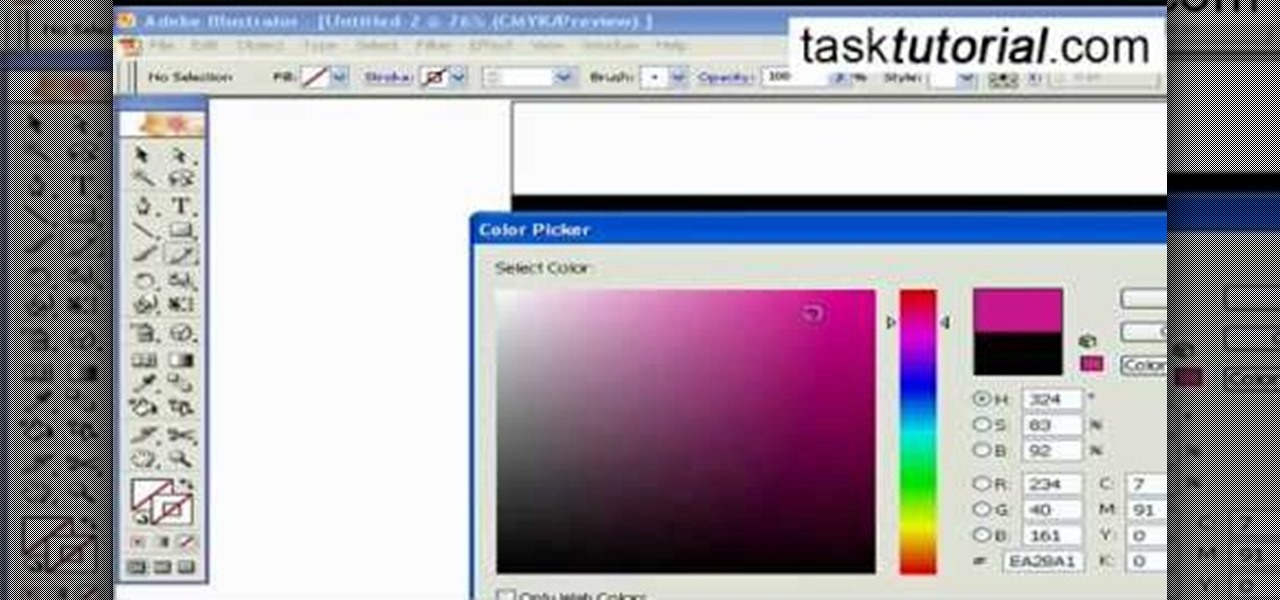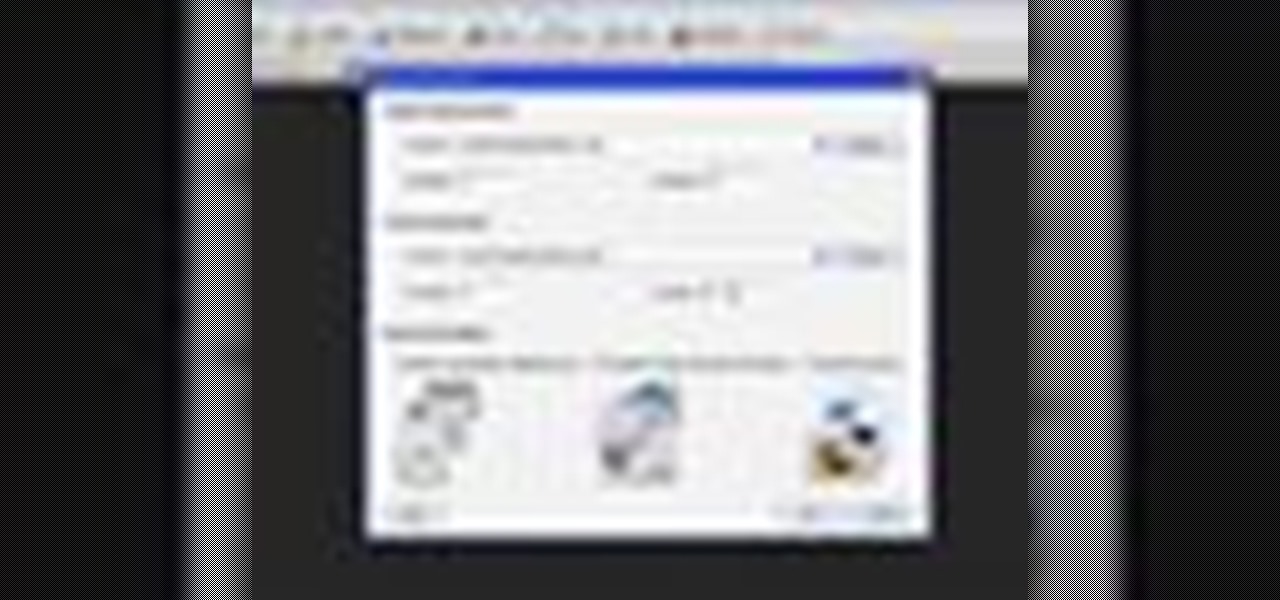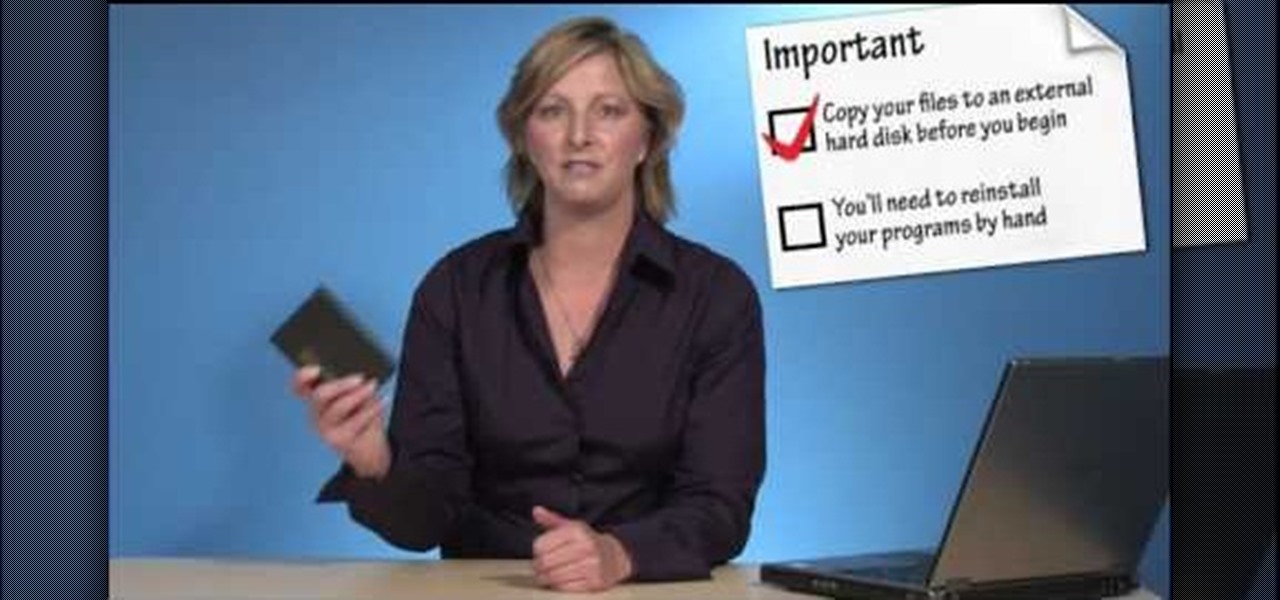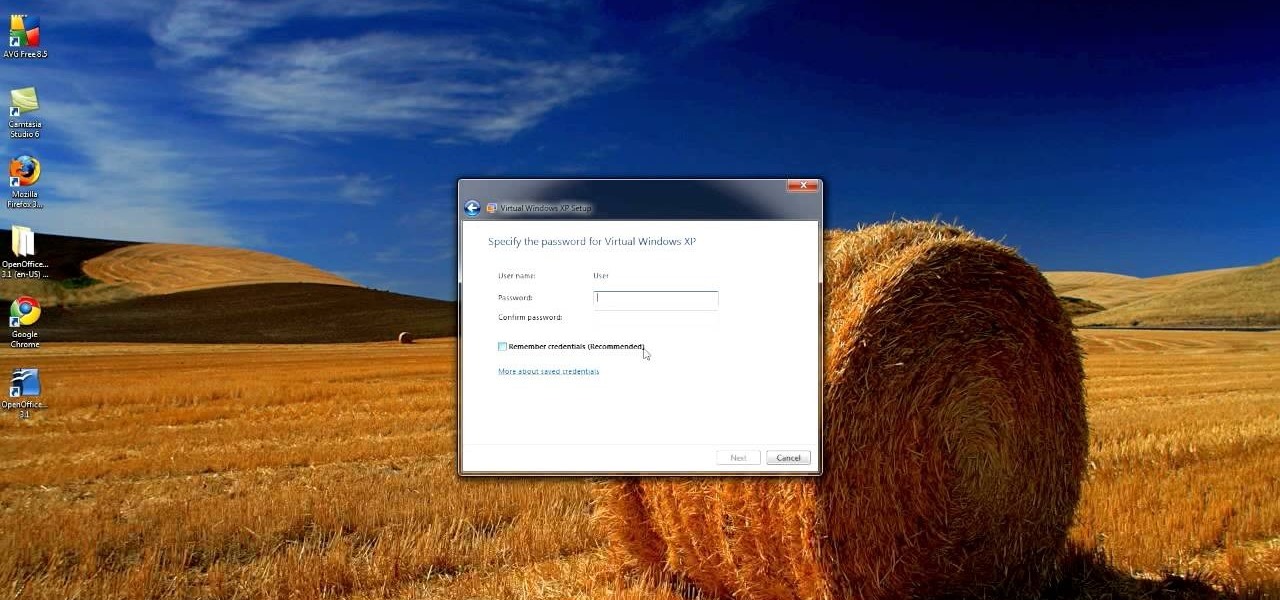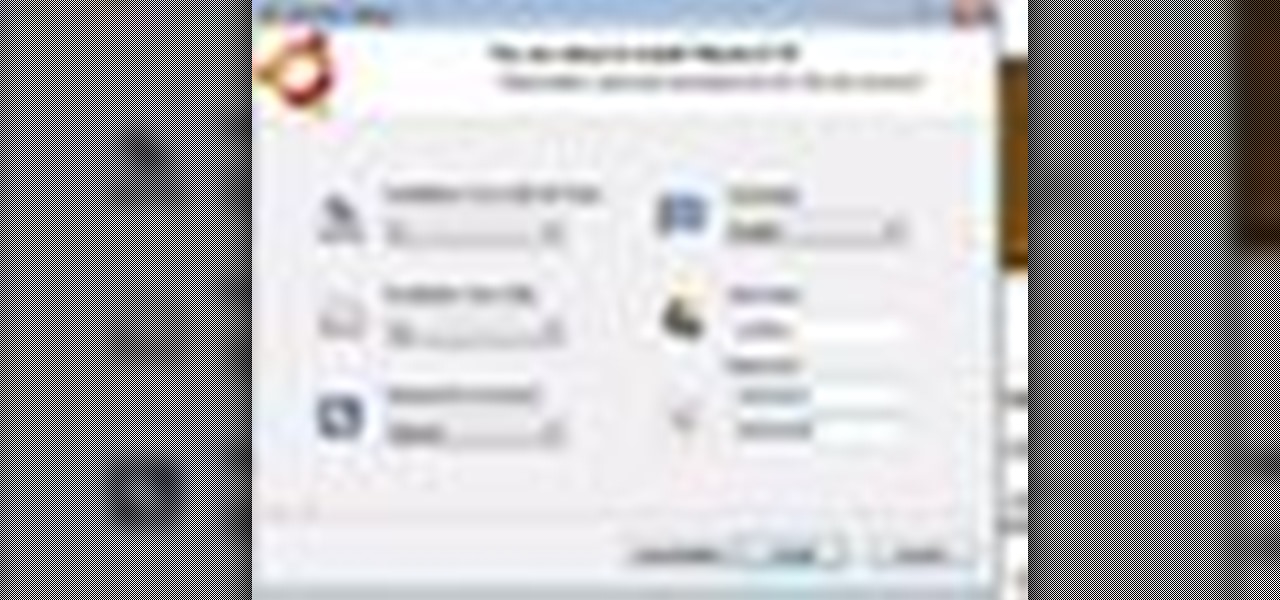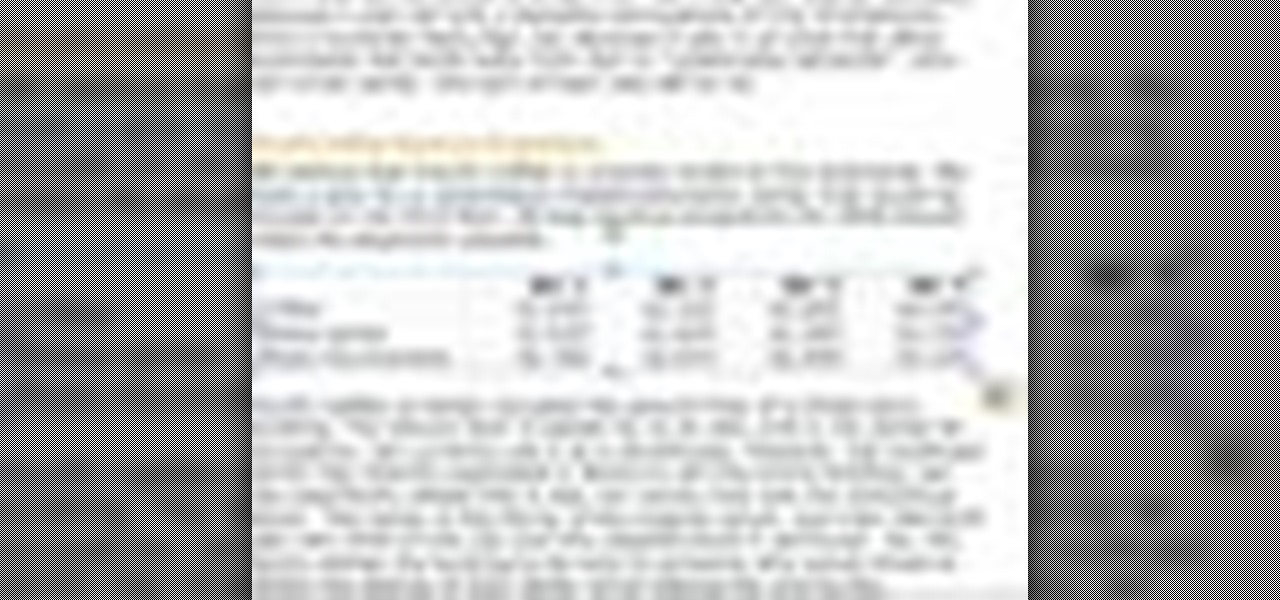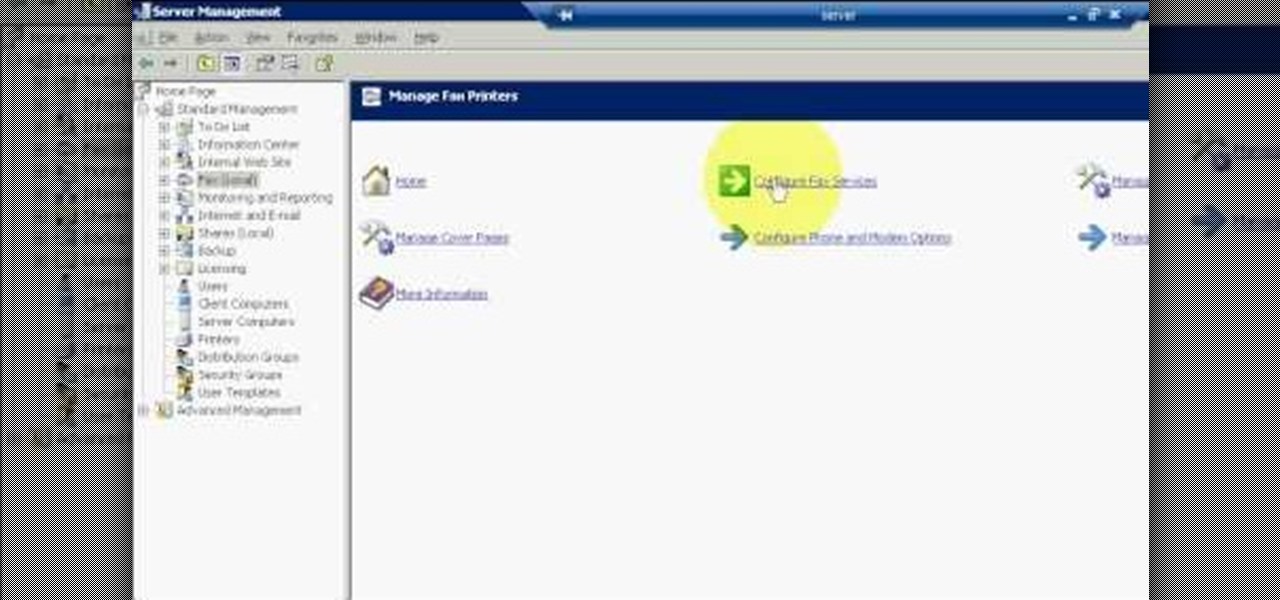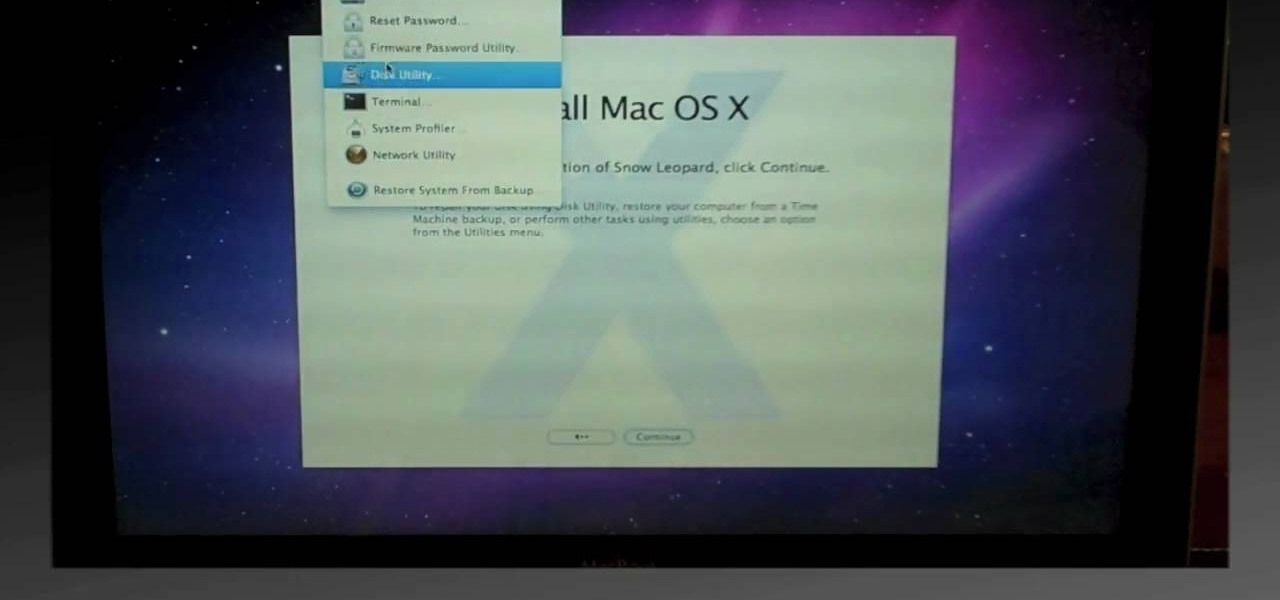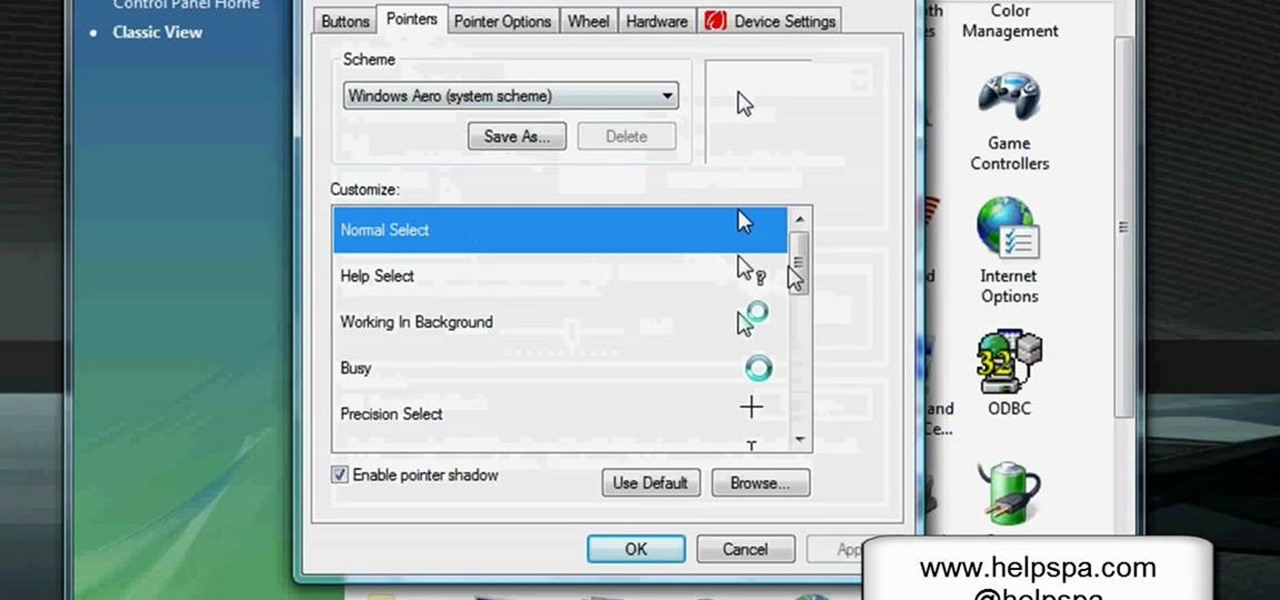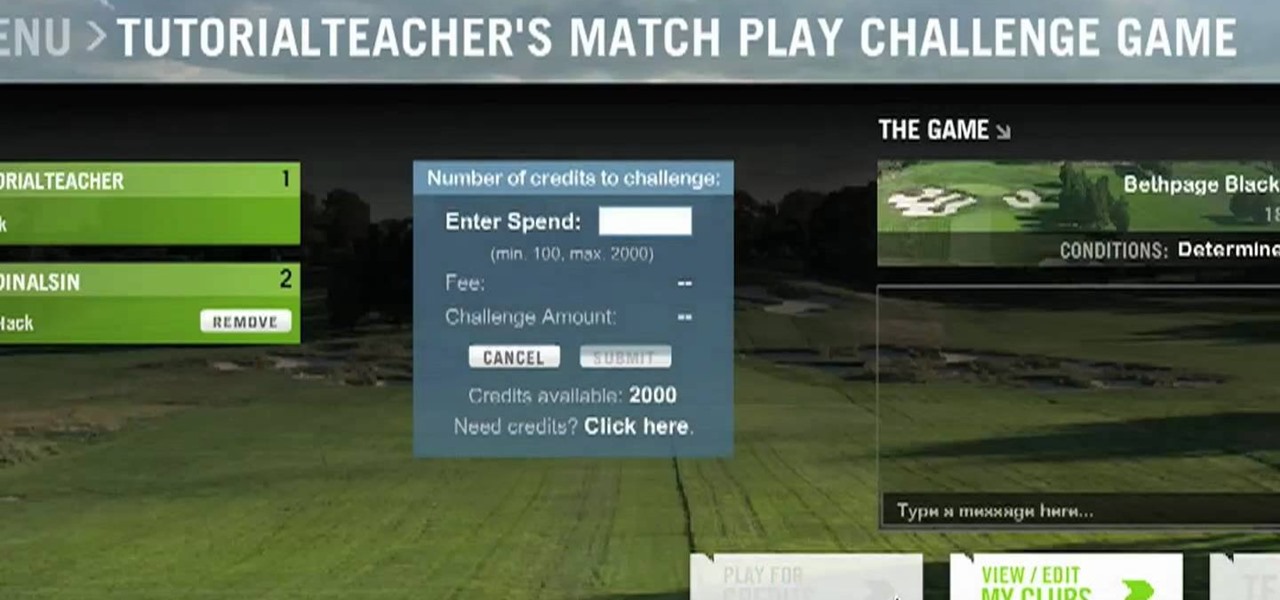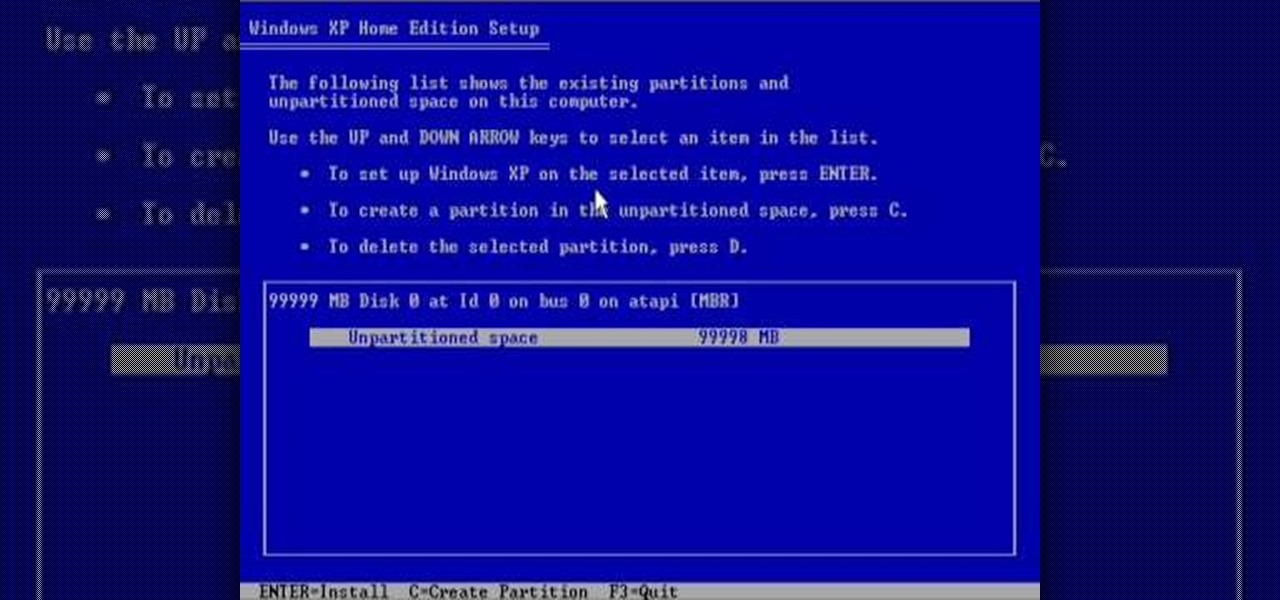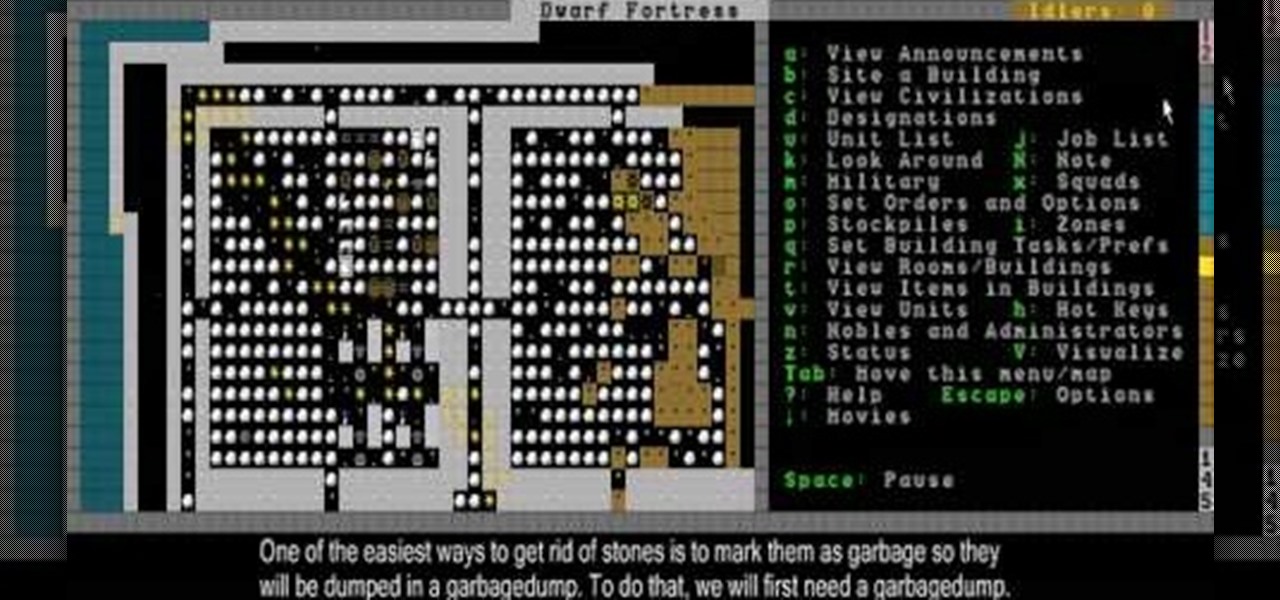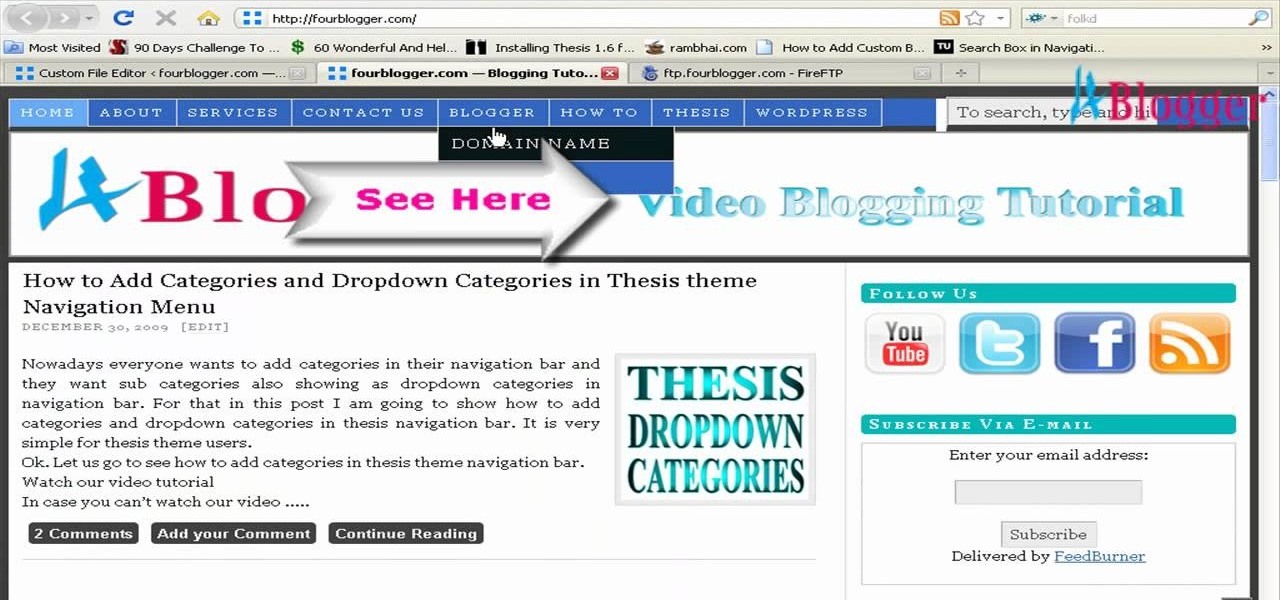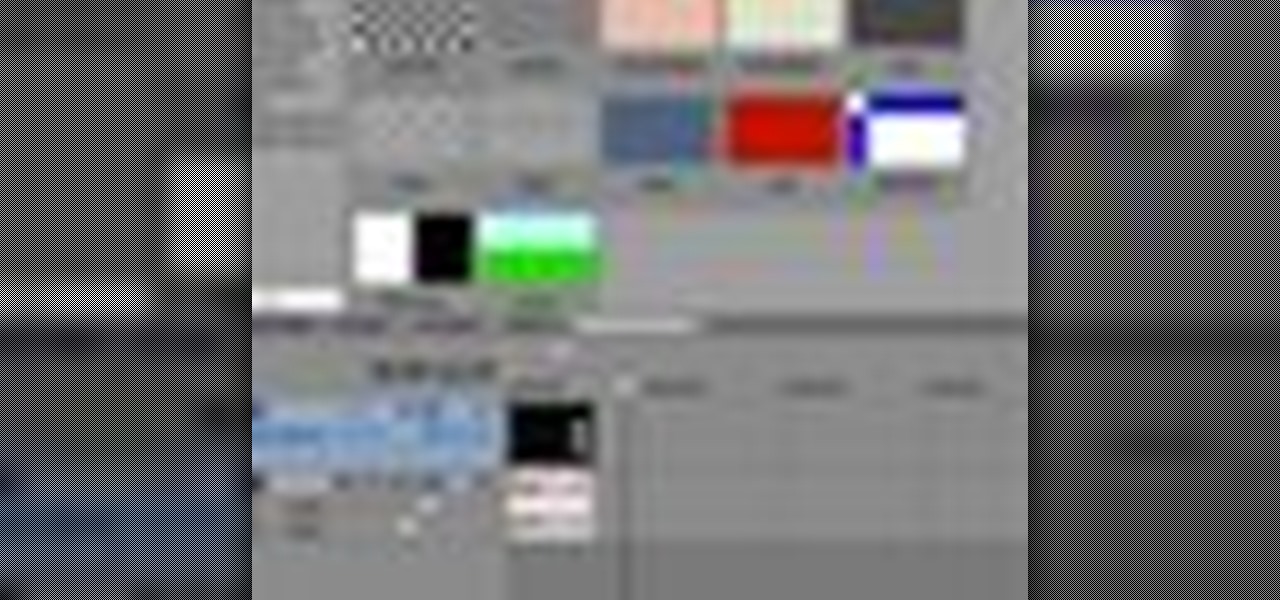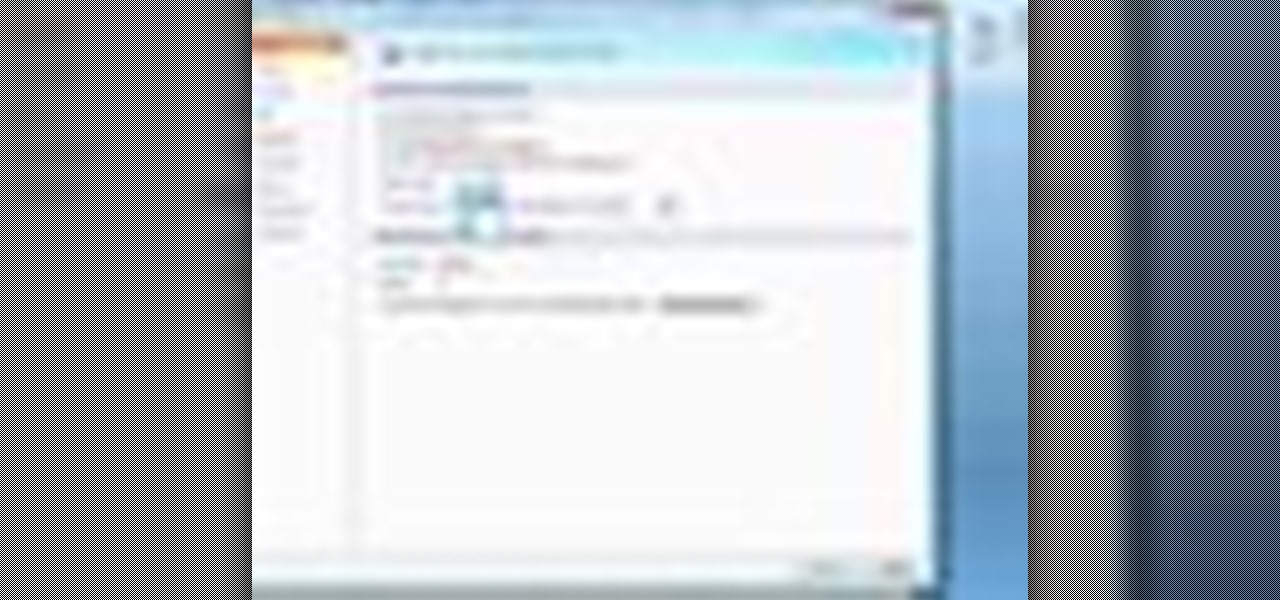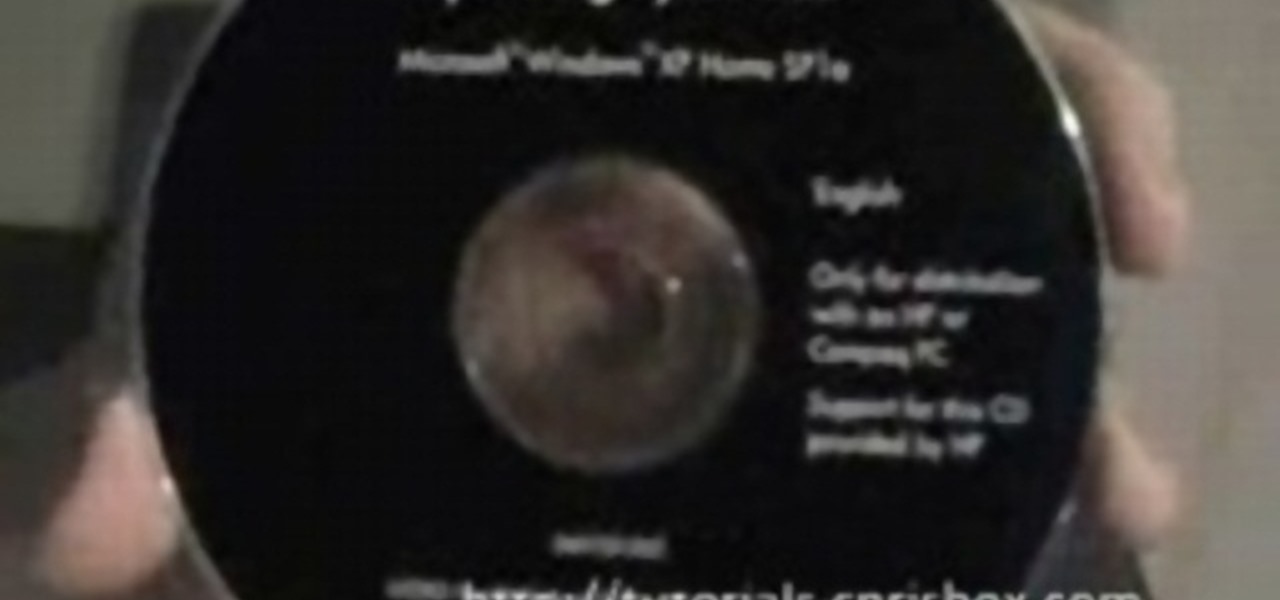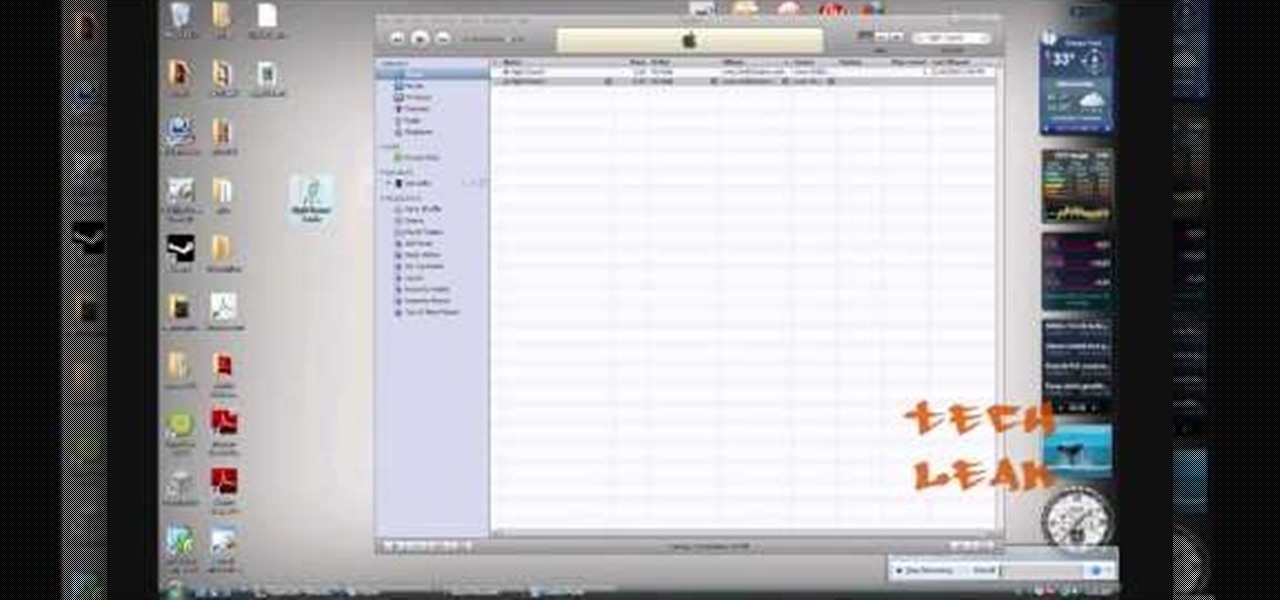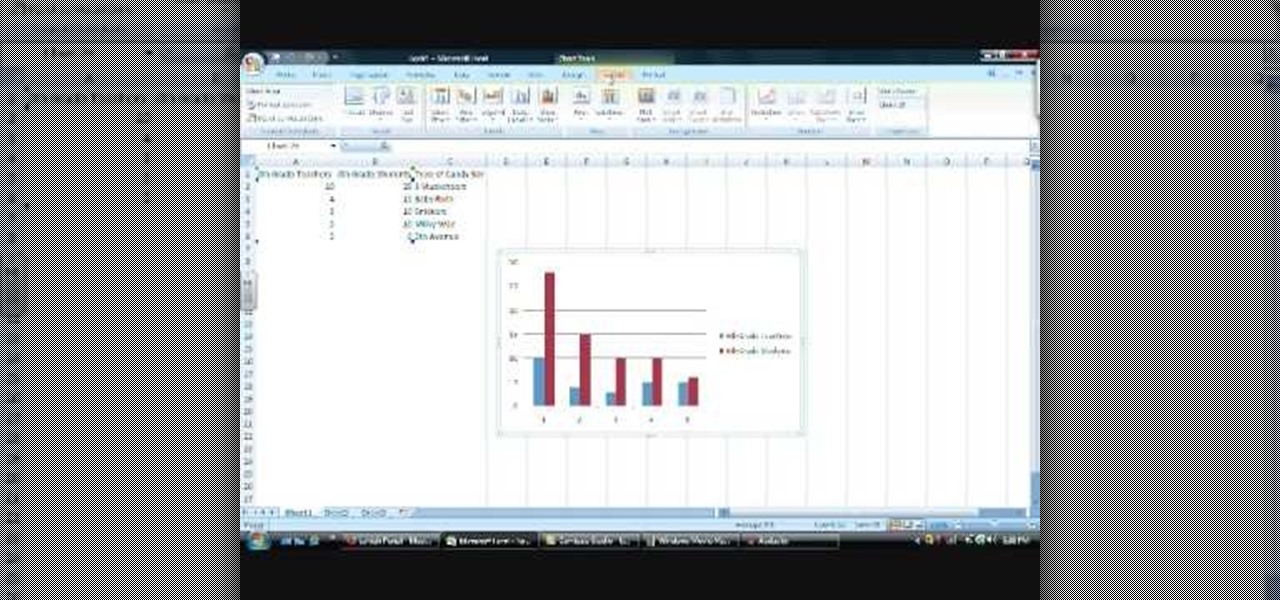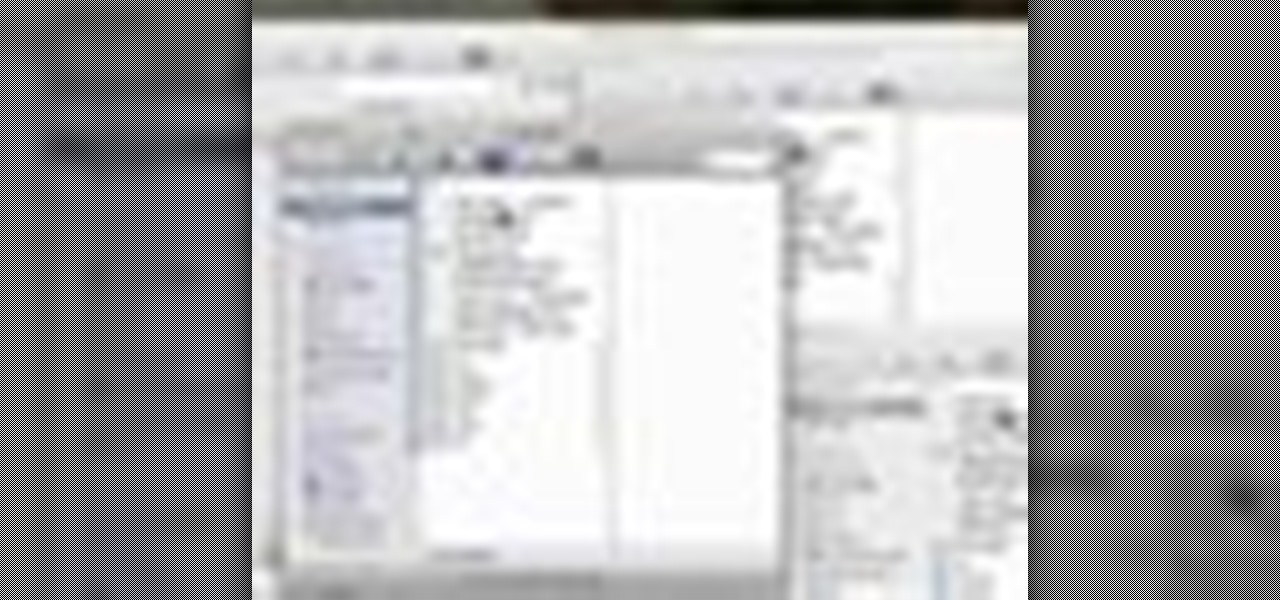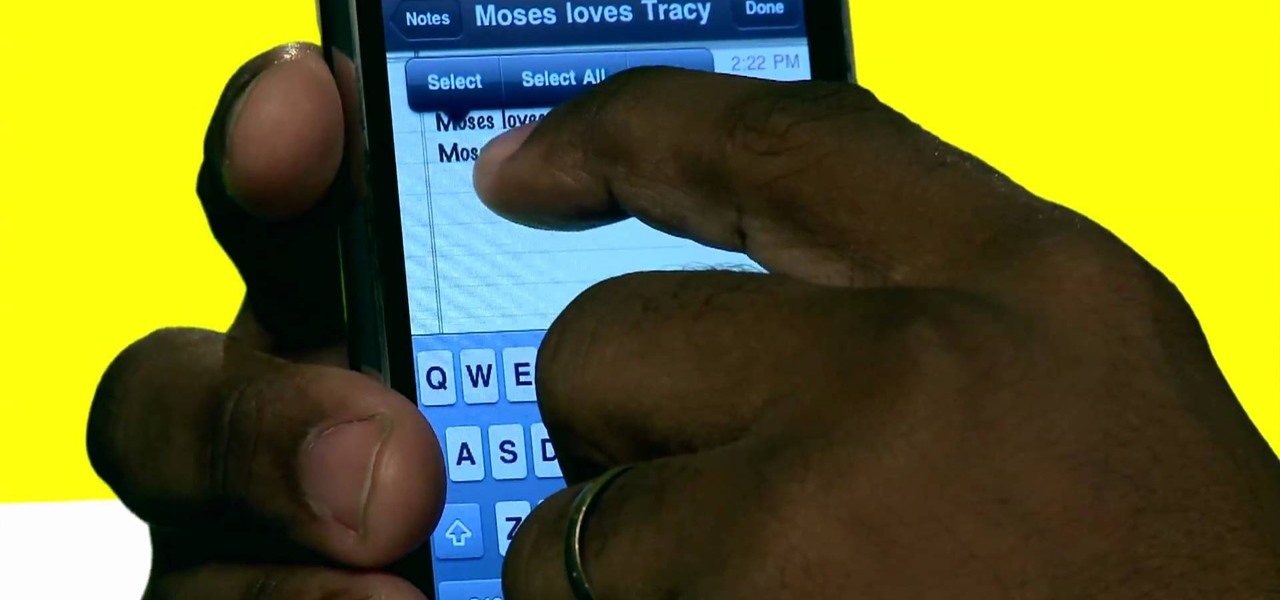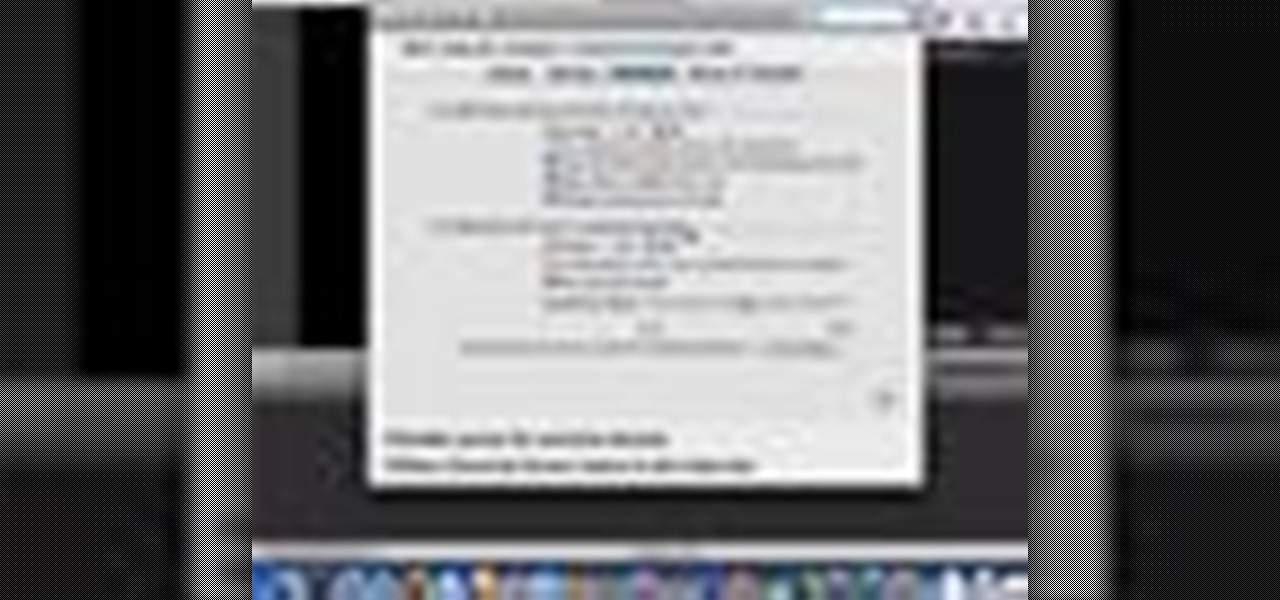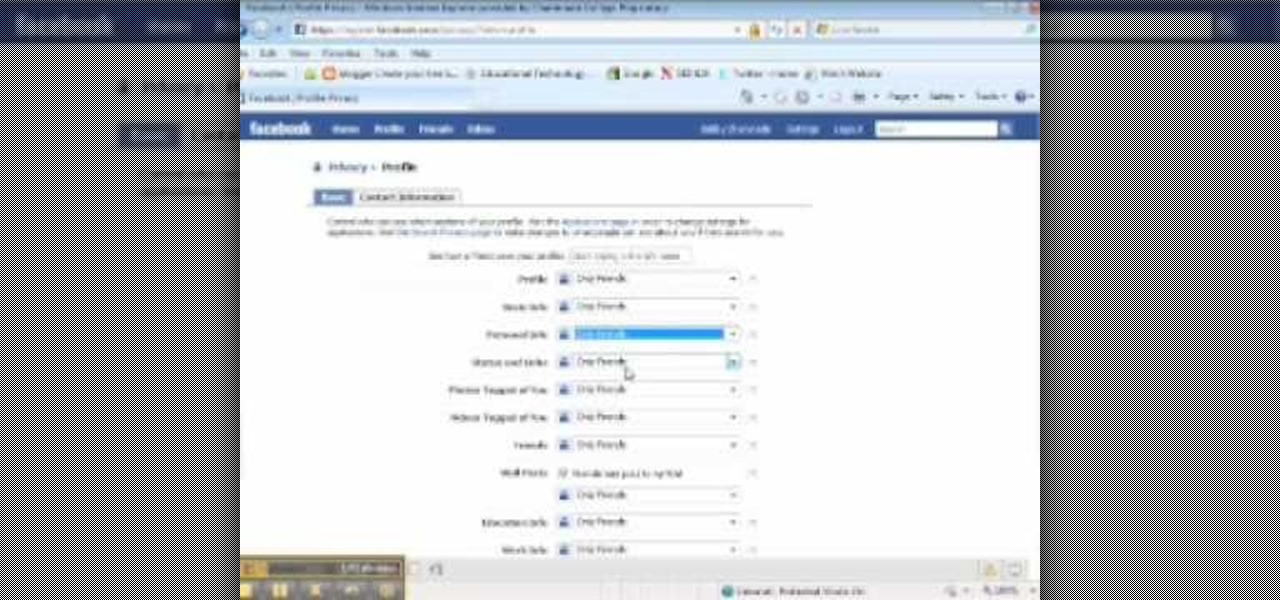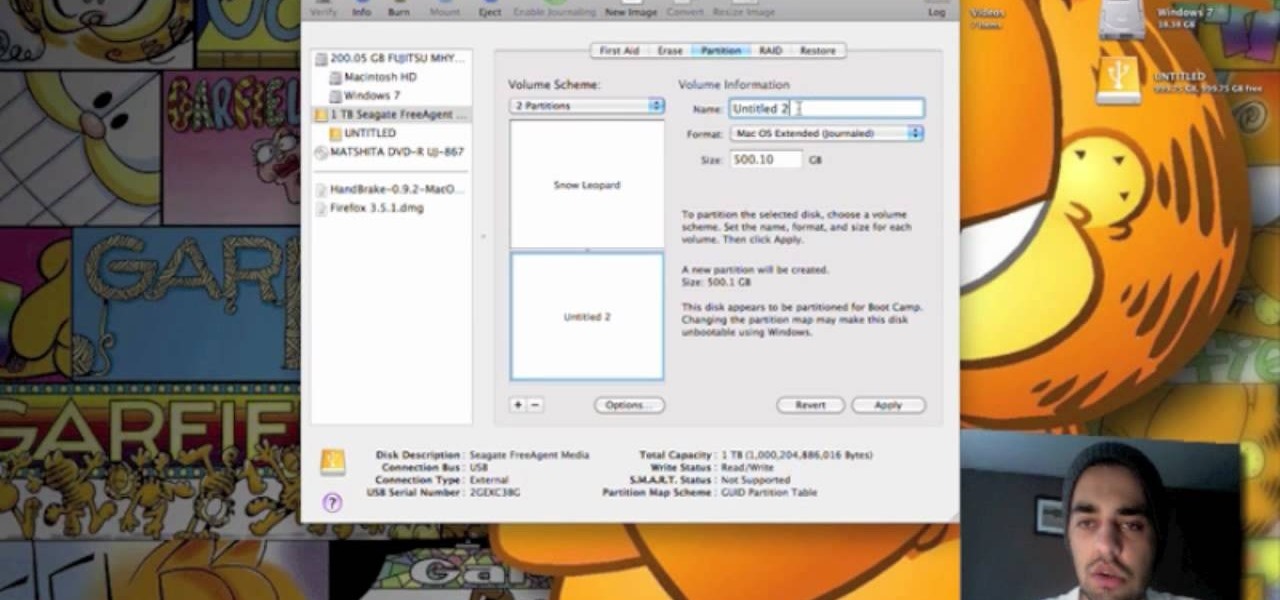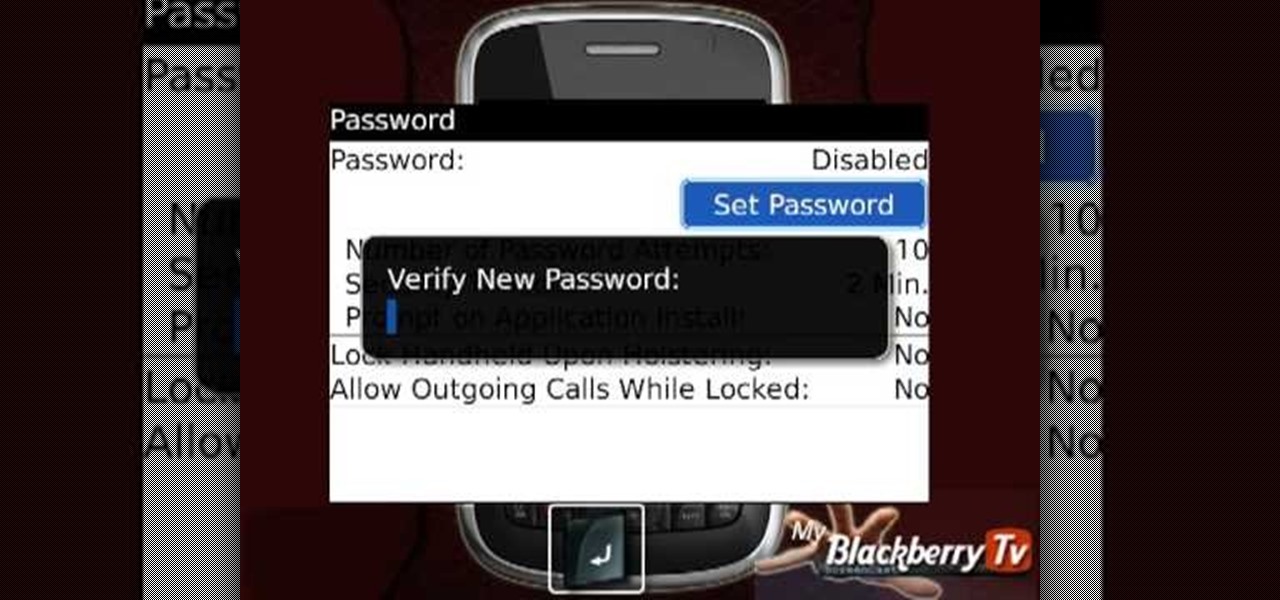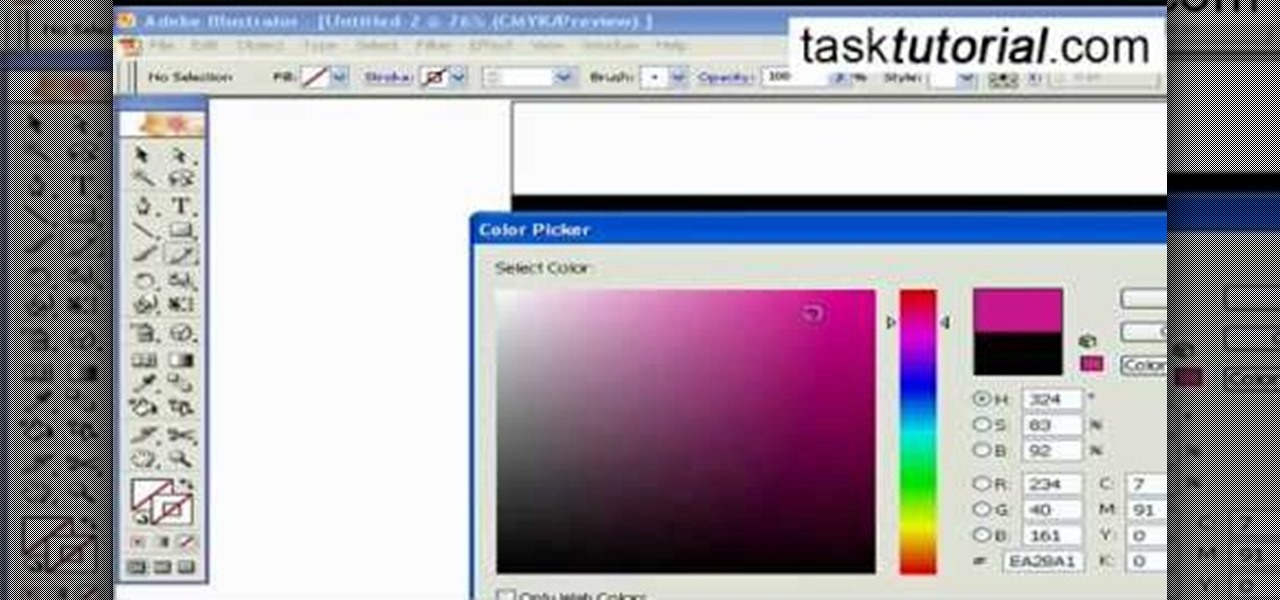
Adobe Illustrator enables you to add a multitude of effects to your texts. One of the options available to you is to add a neon-style effect to the text. This video tutorial will take you through the steps needed to add this effect with detailed instructions from start to finish. You will learn which menu options to employ, how to properly select your layers and which effects to apply to your text to get the neon style you are looking for.

This how-to video is about how to enable the commenting tools in the free Adobe Reader using Acrobat 9 Pro and Acrobat 9 Pro Extended.

In this video tutorial by Tasktutorial, learn how to make a paper scroll in Photoahop. Select the rounded rectangle tool and draw a shape similar to the shape shown. Open layer options. Go to gradient. Select the indicated gradient and delete the marker shown. Adjust the other markers as indicated and use the control+g shortcut to duplicate the layer. Position the shape as shown and using the pen tool draw the paper outline by clicking and holding to obtain the required shape. move the paper ...

In this video tutorial, viewers learn how to create a cartoon cloud using Adobe Photoshop. Adobe Photoshop is a graphics editing program. In this video, viewers will learn how to use multiple layers, layer options, how to create a lighting effect and use of gradient options. This video provides voice narration and a visual demonstration for viewers to easily understand and follow along. This video will benefit those viewers who enjoy designing and creating cartoon or animation images on the c...

This video demonstrates how users of the FileMaker Pro 10 software can easily start using this software from the quick start menu. It is demonstrated to users how to create a database or open an existing database from this quick start page. Also demonstrated is how users might be able to find further information using the "Learn More" option at the bottom of the menu. This option shows users the basics via videos, tours, and tutorials. A must see for those new to this software.
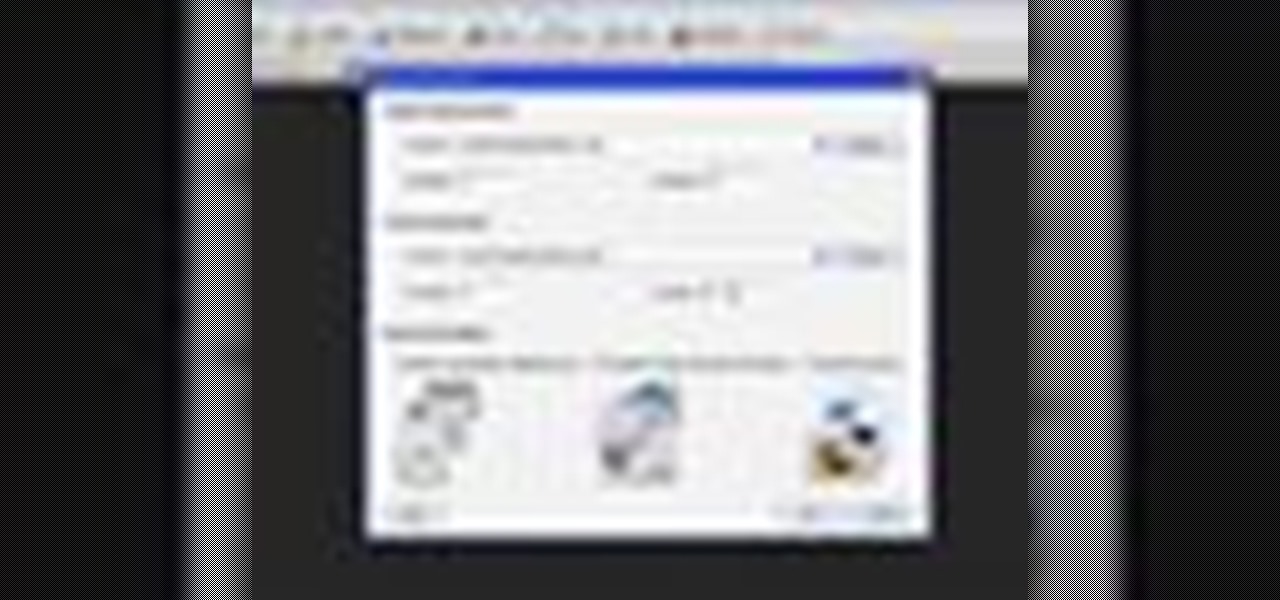
In this Adobe video tutorial the instructor shows how to compare two PDF documents. He says to go to the documents menu and choose the option to compare PDF's in Adobe Acrobat 9. This brings up a pop-up window where you can choose the files to be compared and all the various other options to choose from. This is the compare documents dialog box. Now he selects the old versions and new versions and performs other settings and shows how to perform comparisons. This video demonstrates the abilit...

Custom optioned installation includes the following: Copy the files to an external hard disk before starting your installation, then you will reinstall your programs by hand by using the windows easy transfer and transfer the data into the hard disk.

An interesting feature of Windows 7 is the ability to run Windows XP in a virtual machine in order to use applications that don't currently work with Windows 7. This is different than using other virtual machine options because in the final version of Windows 7, several versions will ship with this for free as opposed to other options such as purchasing VMWare and an XP license.

Installing two operating systems and then dual boot your machine. This is to put more than just Windows and Linux and OSX on the same machine. Another option is a virtual desktop option. This video will guide you through the steps of setting your computer up to boot two different operating systems.

The EVMODE electric only option is a must have Toyota Prius Hybrid accessory. Prius owners, improve hybrid MPG, activate the factory EV MOD option for electric only mode. Known as EV Mode or EVMODE allows you to switch to electric-only mode for increased fuel efficiency and performance up to 34mph. Easy installation with no wire cutting necessary. Make your green car more eco-friendly. Stop using gas!!

Rich Harrington talks about one his favorite new features in Premiere Pro CS4; the audio transcription options. Audio transcription is very powerful and it comes in real handy when editing by helping to locate audio clips in Premiere Pro CS4. The transcription information can also be exported with the video. See how to use the audio transcription option in Premiere Pro CS4 in this tutorial. Use the audio transcription option in Premiere Pro CS4.

Not every client or coworker likes to mine through a spreadsheet to find all the important data. So, with Excel 2008 for Mac, you can easily share that data without sending the entire Excel spreadsheet. To do this, all you need to do is to use the "copy as picture" option. The Microsoft Office for Mac team shows you just how to insert a spreadsheet snippet in this how-to video.

The first step to create a fax using Outlook 2003 and 2003 server. Using add/remove windows component make sure your fax equipment is properly installed. Under the start menu select the printers and fax option and select the share option. Then under administrator tools/users/new/users/fax to enter your password to turn our fax information transfer on. You must now select fax user and select advanced settings and double check to make sure the fax is able to see the object it needs to send the ...

In this video, we learn how to do a clean install of Snow Leopard. First, restart your Mac and when it gives you the chime, hold down the option key. Now, put the disc into the computer and it will load the disk. Click the disk, then it will boot from the Snow Leopard disk. Once it does this, come up with a normal menu named Mac OS X. Choose your language, then run through the rest of the windows that pop up. Choose the options that work best for you and then re-boot your computer. When finis...

In this video, we learn how to change the mouse sensitivity on Vista. First, you will go to the start menu, then the control menu. From here, scroll down to where it says 'mouse' and double click on that. After this, you will see a section for the double click speed. Change that if you would like. Then, click on the tabs on the top of the window to change the pointers, pointer options, wheel, and hardware. Once you have changed all the options that you want, you will be able to apply them and...

In this video, we learn how to play a match play challenge game in World Golf Tour. This is where you can challenge other players and earn credits from the other player. Play players that are in the same tier or have similar skill level. To play, select the match play challenge option from the main menu. From the game lobby, select the play for credits option and enter in the minimum or what amount you'd like. From here, click "submit" and then start to play your game. As soon as you finish y...

In this tutorial, we learn how to reformat your computer. If you're computer is running very slow, this is a great way to get it to run faster. First, insert your operating CD system and restart your computer. After this, a blue screen will show up and you will see a list for "unpartitioned space", which will show the size of the drive. Then, you will need to choose which of the options that you would like to do. You can choose the option by reading through the menu and using the keys on your...

This Dwarf Fortress tutorial will show you how to brew drinks, change dwarf labor options to make dwarves do different jobs, and dump stone from your stockpile to make room for more important items.

You can add banner ads in thesis header. To do this, first go to your word press admin and click on custom file editor in thesis option. Now select custom_function.php in edit selected file option and click edit selected file. You will get a warning so to do this you need to use FTP. Go to the path in FTP which is showing in the video and then click on Launch.php and now copy the code which is showing in the video and paste it in the launch.php. But you have to change your header image path i...

If you are facing any problem to compress videos in Sony Vegas like not in very good quality or big in size etc. then you have to take these steps to get rid of it.

In this video, we learn how to change the color scheme in Word 2007. First, click on the Word orb in the upper left hand corner. After this, go to the options menu to change your settings. On the new window that pops up, you will see an option to change the color from blue to silver or black. Choose which color you want to have as your background on this software, then click on "ok". Now your color scheme will be changed to not reflect the blue that you usually see when you star this program ...

In this tutorial, we learn how to perform a master hand reset on your Blackberry Pearl. First you will need to go to the options menu on your phone, then click on security options. Next, you will go to general settings, and then hit the Blackberry menu button and click on "wipe handheld". A prompt will show up and tell you to enter in a confirmation word, then enter that and your phone will now start to go through the process of wiping out all information. When this is finished, your phone wi...

In this video, we learn how to reset your browser history in Mozilla Firefox. First, open up Firefox, then go to the options menu. When you're on here, go to the privacy tab and then click on the options that will dump out the history that has been saved. You can also change your settings if you want to remove your search history and clear your cookies. At the bottom, check if you want it to clear private data. After this, press on the "ok" button and everything will be saved. When you are do...

This video tutorial belongs to the Computers & Programming category which is going to show you how to reformat a computer. For doing this you will need your computer and the operating system CD. Turn on the computer and load the CD. Then keep tapping f8. Your computer will now load from the CD. When the set up options page comes up, select the 'set up windows' option. Thereafter select the number of partitions that you want to create in your hard drive. The hard drive is now reformatted and t...

Nowadays, most ranges come equipped with a self clean option. This is great for those who don't have the necessary time need to clean their appliance or have any kind of health problems.

In this software video tutorial you will learn how to add hyperlinks to PowerPoint presentation for Dummies. With hyperlinks you can link part of your presentation to another slide within the same presentation, a separate presentation, a website, an e-mail address or to a file like a word document. Say, for example, you want to create a hyperlink to a picture in your presentation. Click on the picture to highlight it, click on the 'insert' tab, and select the 'hyperlink' option. Choose the de...

In this video tutorial, viewers learn how to make free custom ring tones for an iPhone. Begin by clicking on the Start menu and select Control Panel. Then click on the Folder Options and deselect "Hide extensions for known file types". Now open iTunes and select the desired song. Right-click on it and select Get Info. Click on the Options tab and make the song lasts only 29 seconds. Then right-click on the song and select Create AAC version and wait for it to finish converting. Now open the c...

In this video tutorial, viewers learn how to clear cache and cookies in Mozilla Firefox. This task is very simple, easy and fast to do. Begin by opening the Mozilla Firefox web browser. Then click on Tools menu on the top of the window and select Options. Now click on the Advanced tab. Under the Network tab in Cache, click on Clear Now. To clear cookies, click on Tools and select Options. Then click on the Privacy tab and click on Clear Now under the Private Data heading. This video will bene...

In this Software video tutorial you will learn how to make a basic bar graph in Microsoft Excel. You will also learn how to give your chart a title and how to label the axes. First you put in all your data in to an Excel spreadsheet. Then you highlight the data you want to put in your graph, select the 'insert' tab, then' column' and choose the basic column chart. Next you select the title tab, go to option and choose new title. Now you add the title to the graph. To label the axes, go on top...

Learn how to create a motion blur effect with Mental Ray in 3ds Max 2010 or 2011. See how to control the camera's shutter speed, the quality of motion blur, and how to decide if a single mesh has motion blur or the entire scene. You'll also take a look at fast motion blur option using Scanline Fast Rasterizer option. Whether you're new to Autodesk's popular modeling software or a seasoned 3D artist just looking to better acquaint yourself with the application, you're sure to be well served by...

In this video tutorial, viewers learn how to minimize or close multiple windows on a Mac computer. The technique shown in this video allows the user to simply close or minimize all the opened windows all at once. To close all the opened windows, hold down the Option key and Close button. To minimize all the open windows, hold down the Option key and Minimize button. This video will benefit those viewers who use a Mac computer, and would like to learn how to close or minimize all the opened wi...

In this tutorial, we learn how to erase cell phone information on a Blackberry 7290. First, go to the home page of your screen the scroll to "options" and hit okay. Now, go to "security options" and click okay again. Now, click on "general settings" and click okay, then click on okay once more, and click on "wipe handheld". You will now see a warning, and click "continue" and type in the word to confirm you want to wipe your information. It will now take a couple of minutes to wipe the inform...

This video will show people who are switching from a PC to a Mac how to move your iTunes playlists to your new computer. From your PC, you should go to the File tab of iTunes and go to your library, choosing "Export Playlist". Next, go to your Mac and select the "Import Playlist" option on the drop down menu. On your Mac, open the file for the PC playlist and use the "Find" option from the Edit menu in order to replace the parts of the address which are different from that of the format which...

Check out this tutorial and make Windows 7 you're own by customizing the log in screen. This is fun to do and will, no doubt, make you feel more connected to your PC.

There are plenty of options and shortcuts available on the iPhone, and one notable feature is the ability to copy, cut and paste text or images, just like you would on a normal computer. So how do you do it? Best Buy has answers. The Best Buy Mobile team explains how simple it is to cut, copy and paste text with your Apple iPhone.

In this video tutorial, viewers learn how to use the Sticky Keys feature in a Mac OS X computer. The Sticky Keys feature is found in the Keyboard tab in the Universal Access menu. To turn on the sticky keys, check the On option. Underneath, users are able to set some options for how the modifier keys are treated. Sticky Keys will allow users to press the keys in a sequence, instead of all at once. This video will benefit those viewers who use a Mac computer and would like to learn how to conf...

This video tutorial from ChaminadeENN shows how to set your Facebook account to private mode. First what you need to do is to sign in to your Facebook account.

This video teaches us to partition a hard drive. Open 'Disk Utility' and go to 'Seagate FreeAgent Media'. Go to 'Partitions' and select '2 partitions' in the 'Volume Scheme'. Click on 'Untitled 1' and put the name of the partition, its format as Mac OS Extended (journaled) and Partition Table from 'Options'. Name the second partition and choose 'MS DOS (FAT)' in format. Choose 'Master Boot Record' in 'Options'. Click 'Apply' and 'Partition'. This creates the two partitions of the hard drive a...

This video shows how to create a menu with rollover images in Dreamweaver. Open a new document and create a table with one row and one column. To add your rollover images, go to the "Image" tab and select “Rollover Image”. In the “Insert Rollover Image” box, give the image a name, then click “Browse” under “Original Image” to find your images. You can select your rollover images in the same window. Then enter your alternate text and click OK.

My Blackberry TV demonstrates how to protect your Blackberry device with a password. Protecting your Blackberry with a password will help to stop people from accessing your personal information on your device. From the home screen, press the Blackberry menu key. Then, select the options choice. Next, scroll down to the password choice on the options menu. Select password and then select the set password button on the password screen. Enter your desired password and then press the enter key. V...