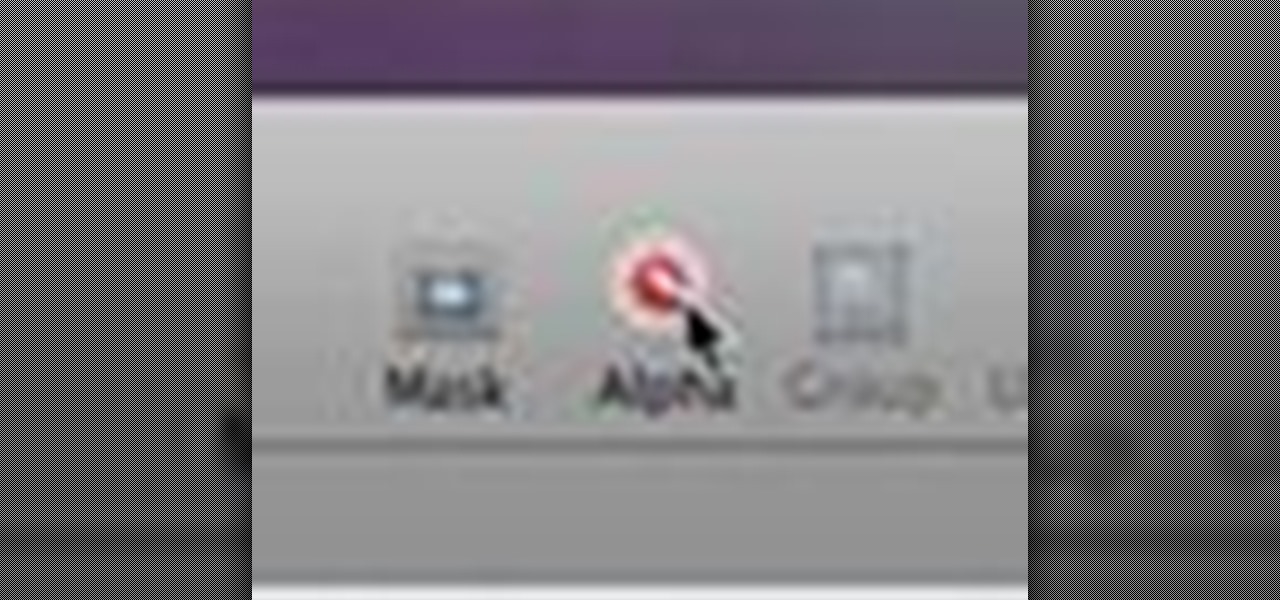
How To: Remove backgrounds with Instant Alpha in Keynote '09
Check out this informative video tutorial from Apple on how to remove backgrounds with Instant Alpha in Keynote '09.

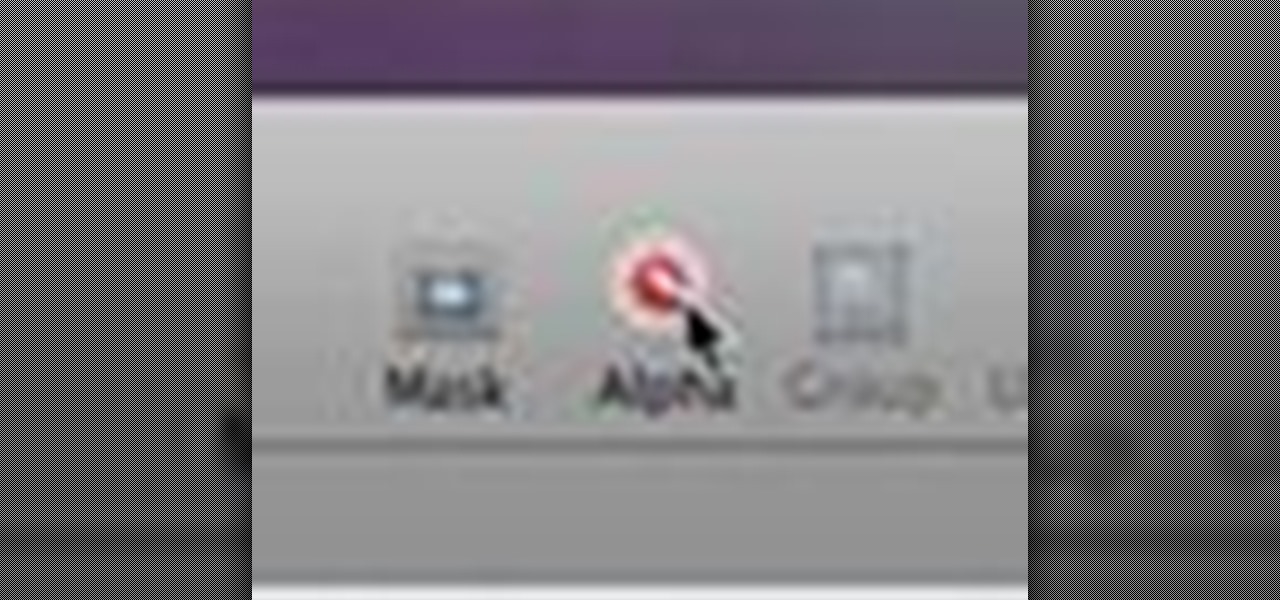
Check out this informative video tutorial from Apple on how to remove backgrounds with Instant Alpha in Keynote '09.

Get all of the info on Thesis themes for you WordPress blog. Watch this video tutorial from 4Blogger to learn how to add a background box and color in a Thesis sidebar.
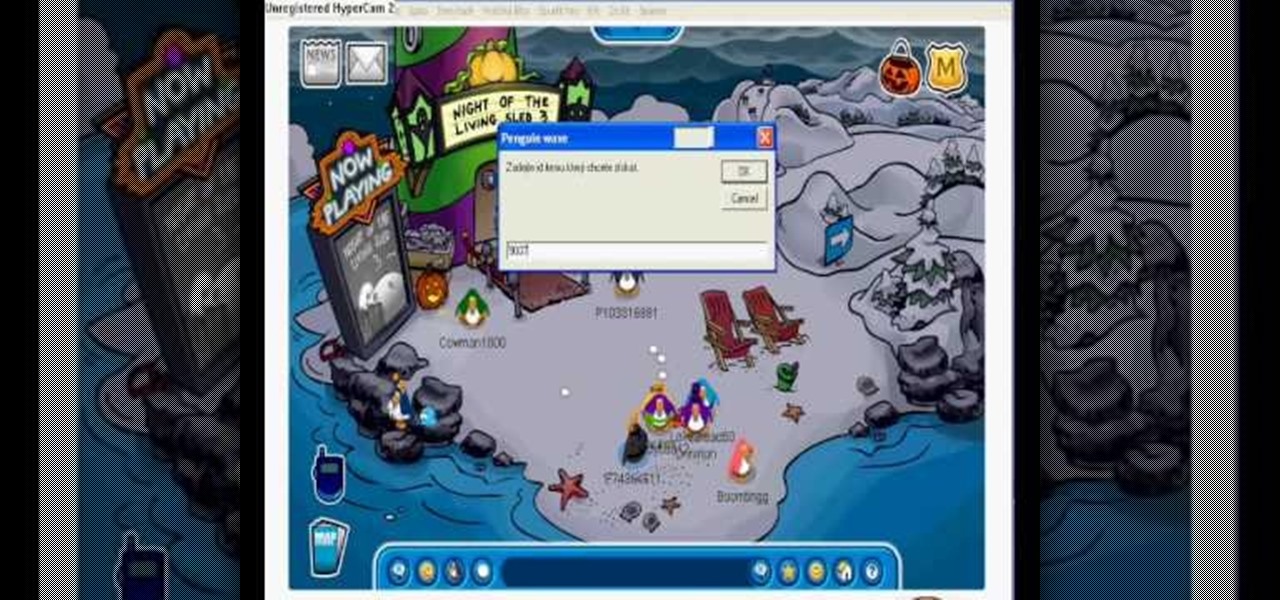
Want Gary the Gadget Guy's background for Club Penguin? Well, there are just a few simple steps to getting the background on CP.
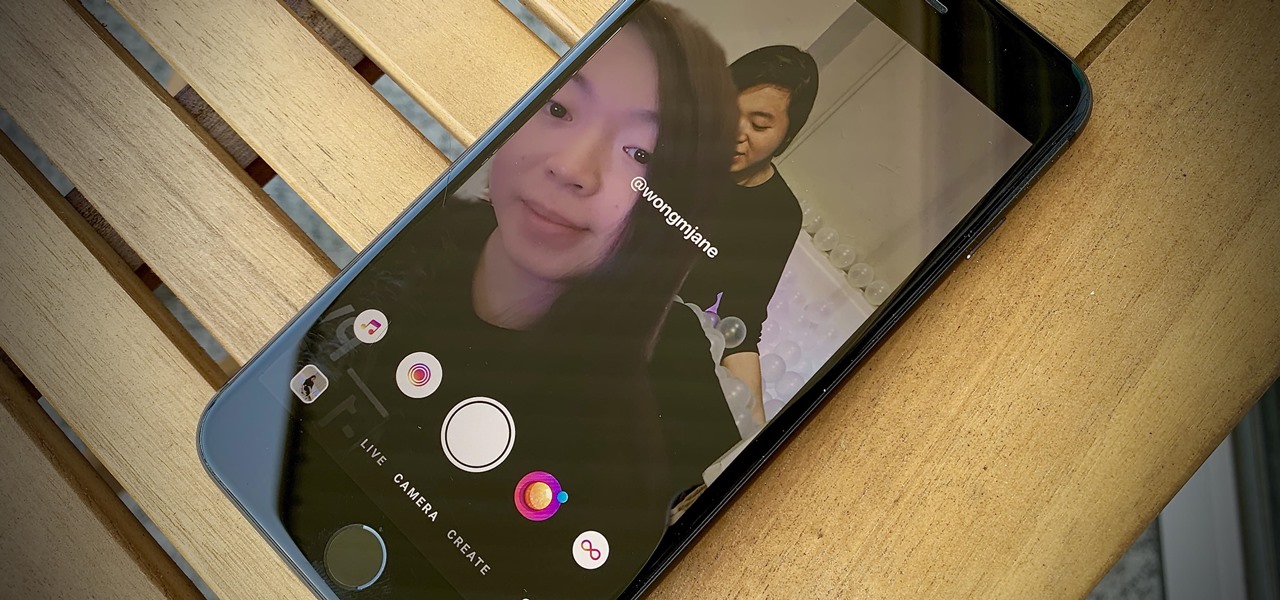
Remember Photo Booth on Mac and iOS? It still exists, but there was a of time where everyone was using it. And why not? It was so cool to take photos with any background imaginable. Underwater? Check. On the moon? Of course. Now, Instagram wants to bring back the fun by introducing AR backgrounds for stories.
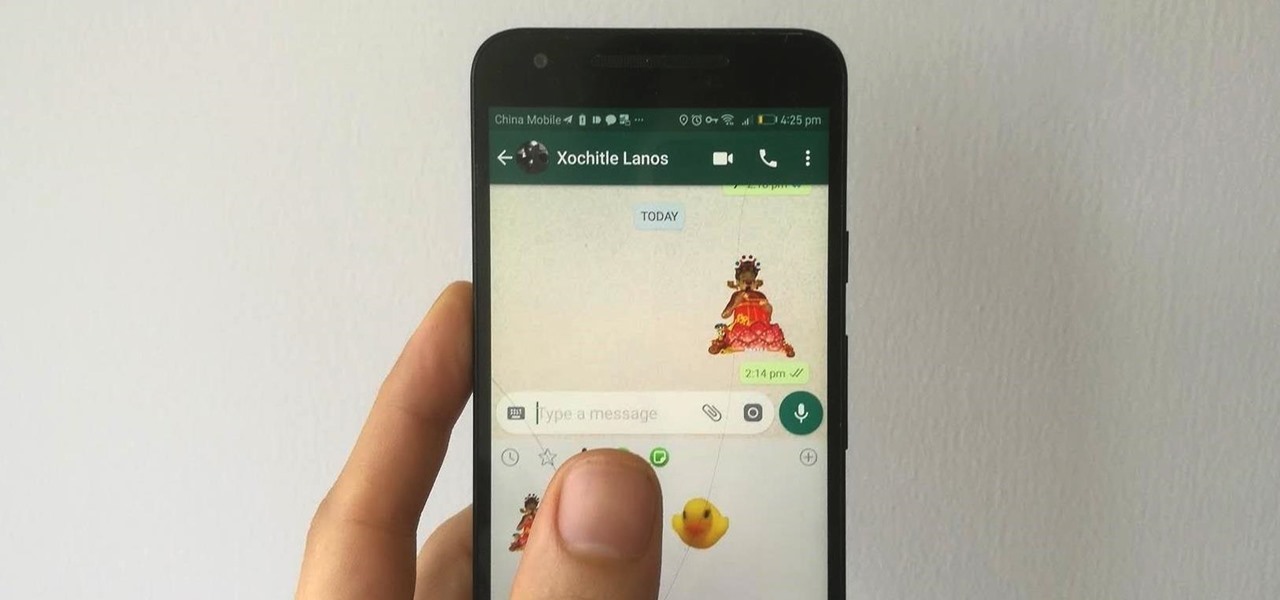
WhatsApp stickers can make your chat more fun. The stickers that come with WhatsApp are fine, but they're standard and accessible to everyone. What if you wanted to show off unique stickers that your friends haven't seen? To take things to the next level, you can create your own WhatsApp Stickers.

Dark themes are all the rage these days, and both Android and iOS have system-wide versions. Many big-name apps and device manufacturers have already jumped on board the night train, and Google Chrome is no different. But the Chrome mobile browser offers various ways to enable its dark theme.
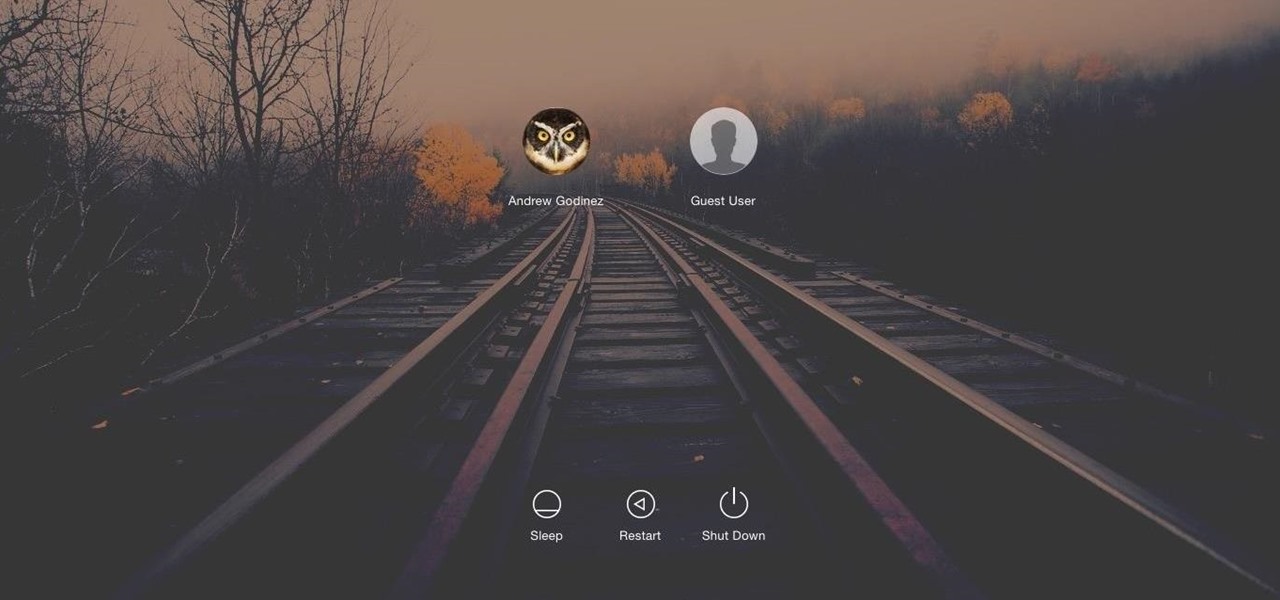
Macs, like pretty much all Apple products, are notorious for not having a highly customizable UI. They do this to keep a consistent look and feel across all of their devices, but I've grown bored of it over the years.
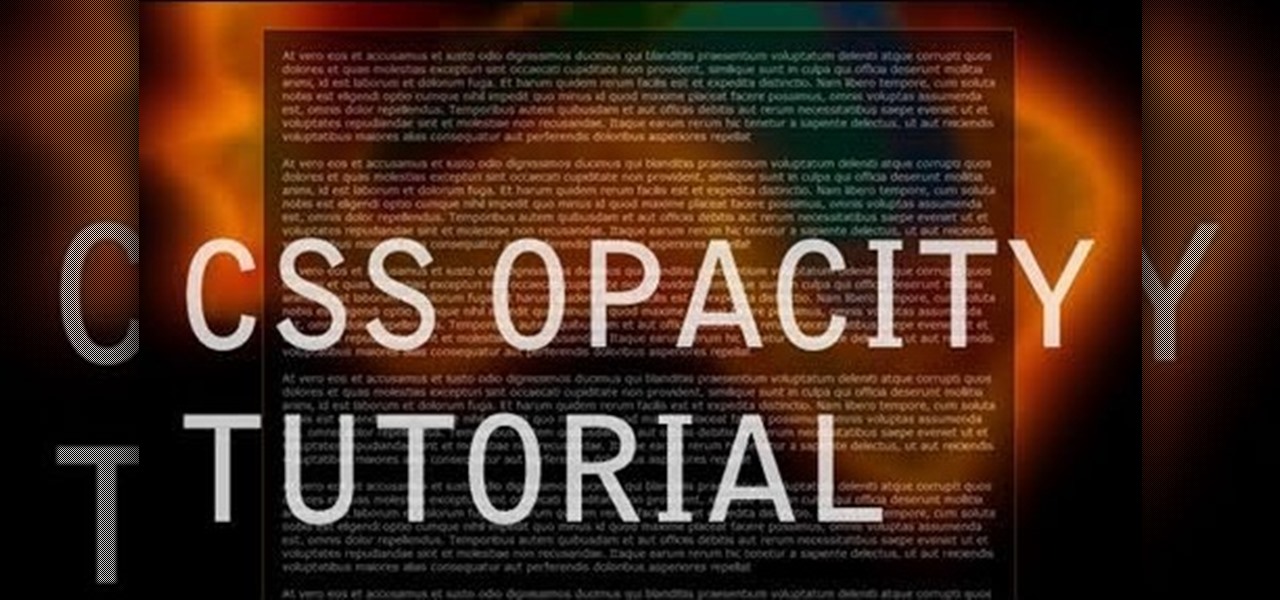
Want to take control of your web site elements? This tutorial helps you tone down their transparancy or turn it up! Use your CSS opacity ability to get the look you want. Set your text apart from background elements by separately adjusting thier opacity.

In this video from clickherephotography we learn how to take great photos by using depth of field. In a picture of a bird he used an aperture of about 5.6 which increased the shutter speed on a 300mm Canon lens. With depth of field you can blow your background out. If you used a higher aperture, a lot more of the bird would have been in focus and a bit of the background would have been in focus. By using an F-stop and this aperture, you really bring the bird or whatever object is in the foreg...

In this video, we learn how to use the desktop/SMS background app on the iPhone. First, you will go to your photos and then go to any photo you want. Then, press the box to use as wallpaper. From here, you will see a left "i" and a right one. Choose which one you want for your SMS or your desktop background. From here, go back to your springboard and it will be there on your screen! You don't have to re-start your phone to do this, it's just that simple. To remove it, go back to your photos a...
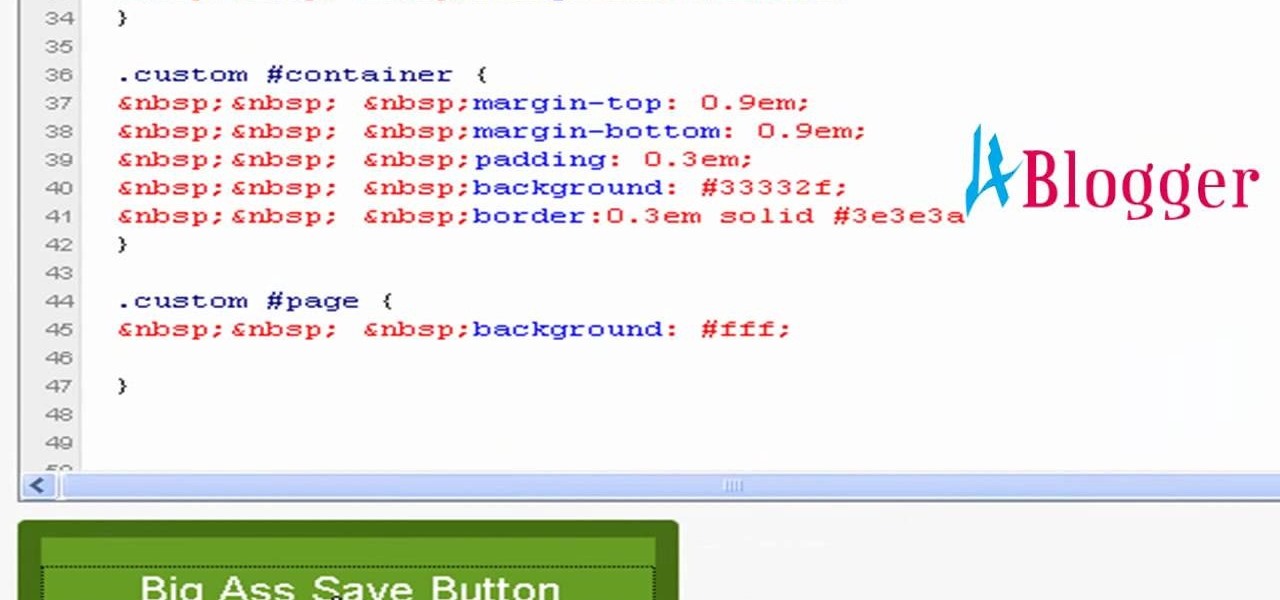
You can change thesis theme background color and size in Wordpress blog to do this first you need to go to your word press admin. And then you have to click custom file editor. There you will see the "Thesis custom file editor". Now you have to select custom.css in edit selected file menu. Now you will see there a code box. Here you will have to past the background changing code. The code is showing in the video you can type it and then copy and paste it in the place of the code box which is ...
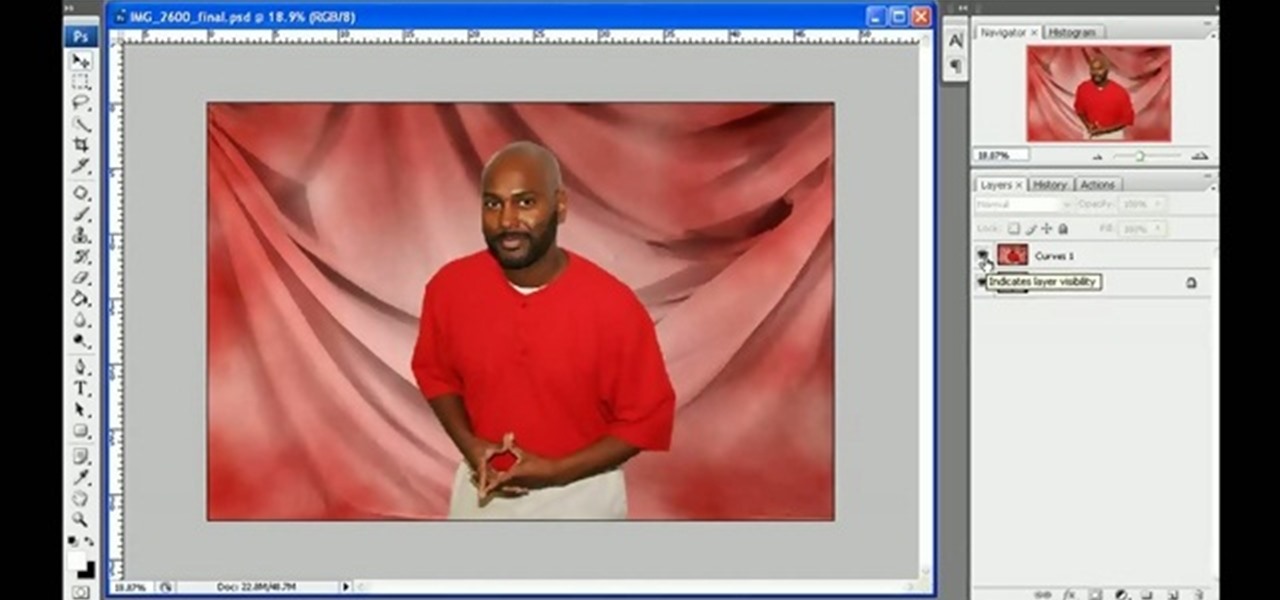
In this tutorial, we learn how to get a digital portrait backdrop in Photoshop. First, start by using the erase tool to remove the background from around the object completely. After this, fill in the background with the desired backdrop. Next, use the blending tool to blend the object's sides in with the backdrop, for a seamless look. Continue to do this for the entire object, cleaning up any blurry spots that you see as well. When you are finished, your object will have a new background and...

In this video tutorial, viewers learn how to make a shiny glass ball in Adobe Photo-shop. Begin by creating a new document with the default size and a transparent background. Then paint the entire background in black. Now select the marquee tool and create a circle anywhere in the background. Now go to filter, click on Render and select Len Flare. Make the lens flare 105 mm prime with 141% brightness. Then go to Filter, click on Distort and select Spherize. Use normal mode and set the amount ...
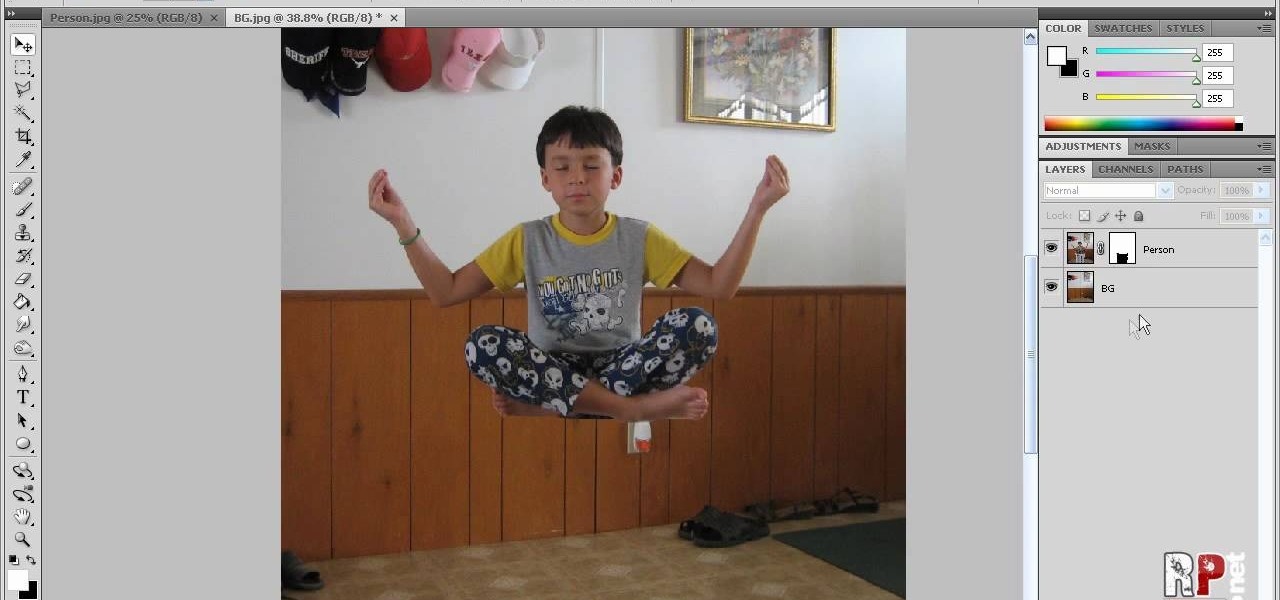
This video tells us the method to perform a simple levitation trick using Photoshop. Take the photo of the background and the person sitting on some object posing as if he or she is levitating. Select the 'Move Tool' and hold the 'Shift' key down. Drag the picture on to the background and release the shift key. Select the layer containing the person and go to the mask tool. Select the foreground color to black. Go to brush tool and set the 'Master Diameter' to 70 pixels and the 'Hardness' to ...

Steps to make Sprite animation in Photoshop are:1. Open a spreadsheet of your own choice; in this case we are going to take running animation.2. Once your spreadsheet is loaded, zoom-in until you get a four page, for ease of use.3. Zoom-in to the required movement, after zoom, select the image and open File and from that click New File and click OK (Dialog Box), and you will get a work space to work on with your selected image. The feature makes it simple for one character animation (work).4....

This video shows you how to do video lighting for product shots. In order to do this the presenter begins by putting the product on a plate. He has three lights that are placed around the product. 650 watt shooting onto the background. The second light is 1000 watts, with an open face shooting into a soft box. It has a flag to protect the light. The third light has an umbrella giving fill on the background. He then shuts off all the lights except for the background light giving a shot of the ...

This video tutorial show you how to make your own functional green screen to create special effects. If you try to isolate a subject on a film with a dynamic background there is a good chance to loose parts of the subjects during the process. By using a monochromatic background this can be prevented. For this you'll need large foam boards, bright green paint and a roller made for smooth surfaces. Spray painting doesn't work and results in a blotchy finish. Paint the boards evenly with the gre...

How to resize the background image in Xara3D6? First go to windows>frame size. Go in Sara and change the size of the image to the frame size. Make the image transparent. Then export the image as a PNG format. Now go back to Xara3D6 and go to view>background texture and open the previous image which was saved. That’s it; the image is resized to that particular document properly. It will help in resizing photos to be uploaded on the net.

This video describes the "green screen" process in iMovie. The shirtless presenter has setup a green screen in his home along with several lights to provide realistic lighting. The presenter then places the object, in this case a porcelain troll, in front of the green screen. The background scene in this instance is a busy downtown area. By watching the background video while filming the green screen footage, the presenter is able to position the troll so it appears to be interacting with the...
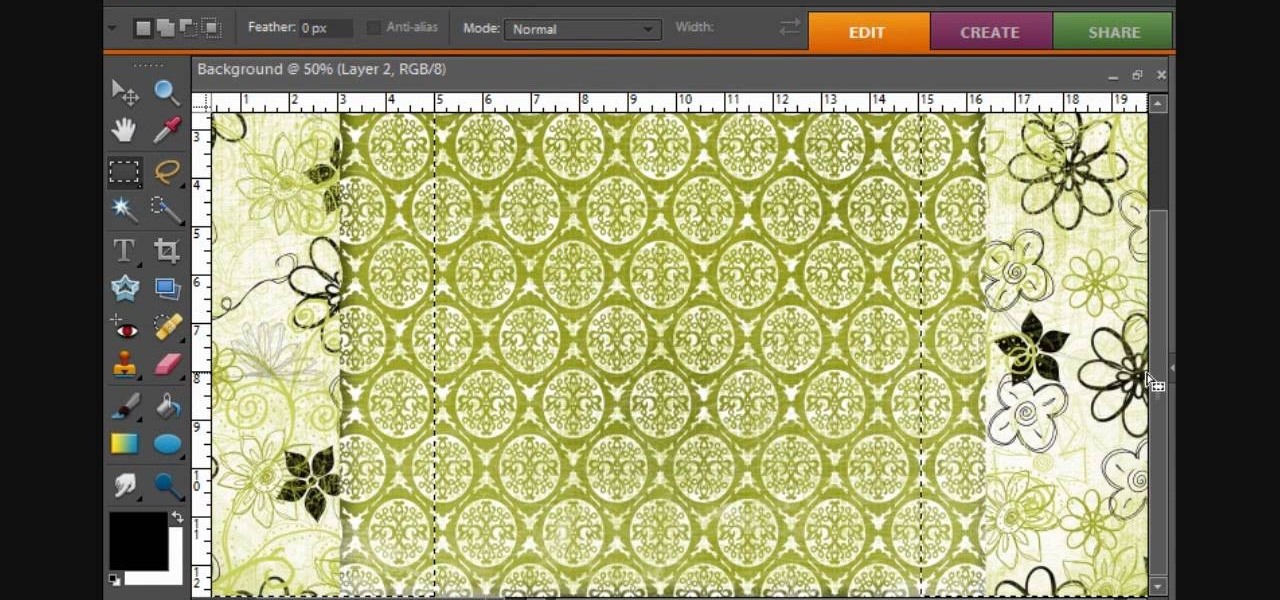
This video created by teresabelle.blogspot.com shows in an easy way how to customize you blogs background in a professional way.

See how to change your logon background with Tweaks in Windows 7. This is a quick tip for the new Windows 7 operating system. You'll need a piece of software called Tweaks.com Logon Changer. It allows you to have your own background for Windows 7 to make it a bit more personal.

Are you at all artistic? Do you love cool abstract looking art? Tired of boring backgrounds for your computer or hunting online for ones that aren't? Check out this Adobe Photoshop software tutorial and learn how to create your own abstract background images. You don't have to use this abstract Photoshop art for just a background, but anything you want! Don't forget this is just one idea, so watch the tutorial and then get creative and make your own abstract images in Photoshop.
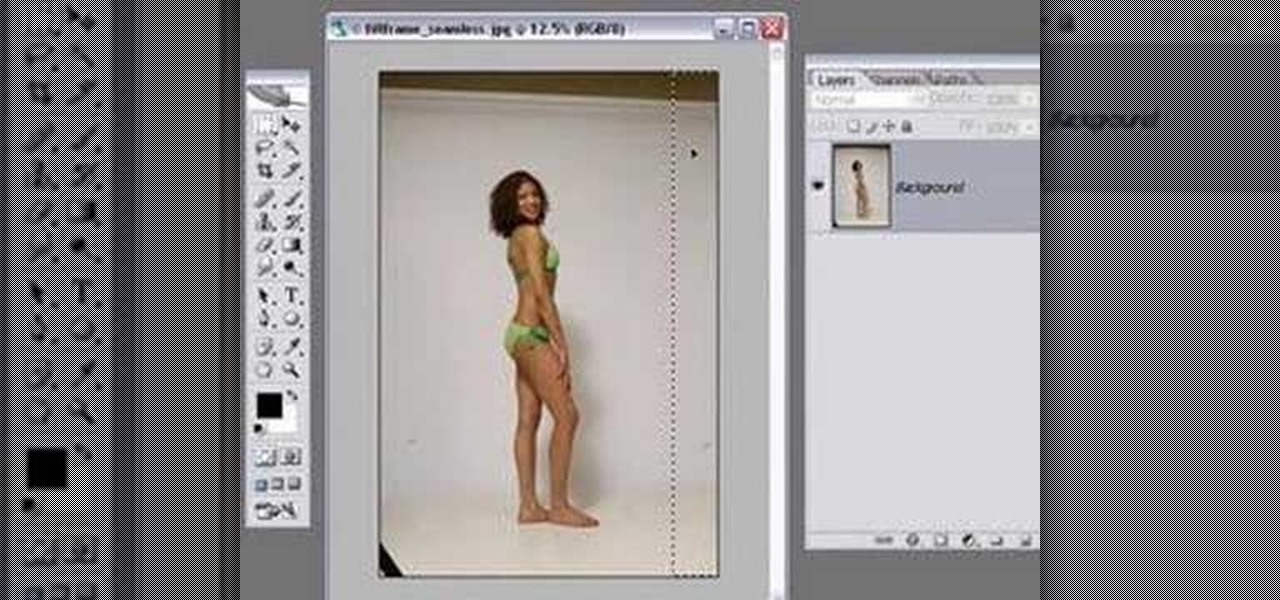
All of us know by now that the pictures you see of actresses and models in magazines have been doctored beyond belief. After the initial photo shoot, retouchers quickly work their magic with thigh chub resizing (only in Photoshop do women not have cellulite), wrinkle reducing, and skin spot removing.
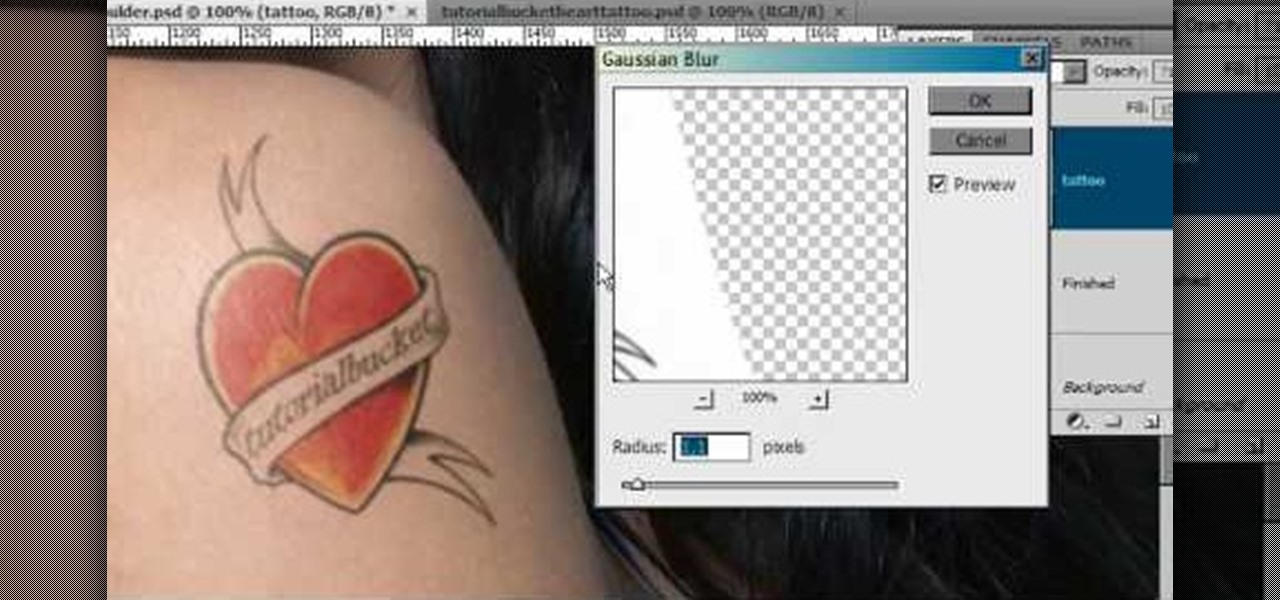
Open another canvas. It doesn't matter what size you make it, as long as it is the same size or bigger than the area you want it to cover on the image. Open a new canvas by going to "File" and clicking "New." Select your dimensions and click "Okay."
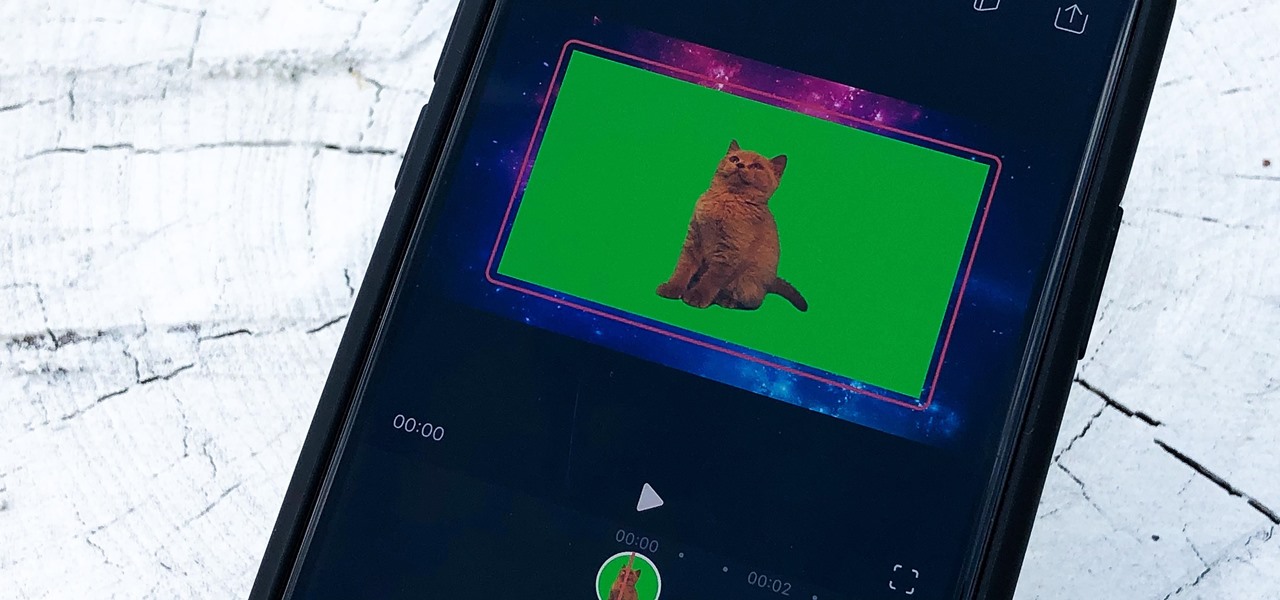
Using a green screen is an affordable and easy way to transport your video to anywhere imaginable, even to places that don't exist. You can use it to sit behind a desk in a busy newsroom or dance on the moon, but first, you have to know how to properly perform chroma key compositing two videos together. Fortunately, Enlight Videoleap on iOS makes it easy.
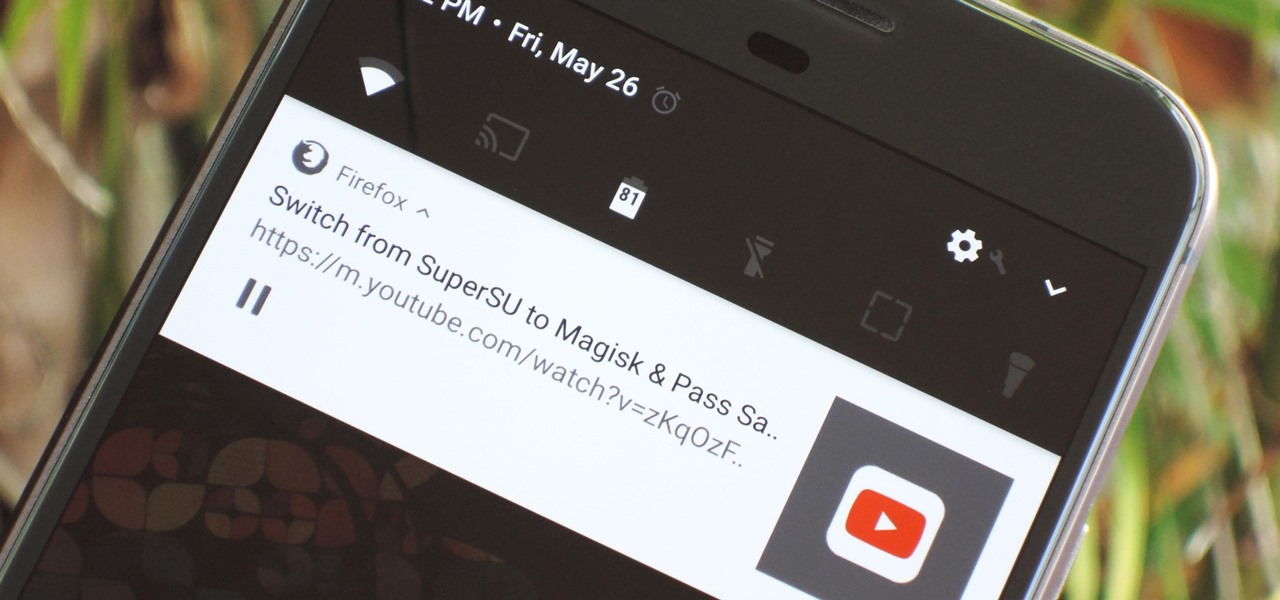
Until recently, Firefox had the ability to continue playing YouTube videos in the background after minimizing the browser. It worked great as a YouTube Red alternative, but unfortunately, Mozilla removed this feature after some pushback from Google. Thankfully, there's a way to get it back.
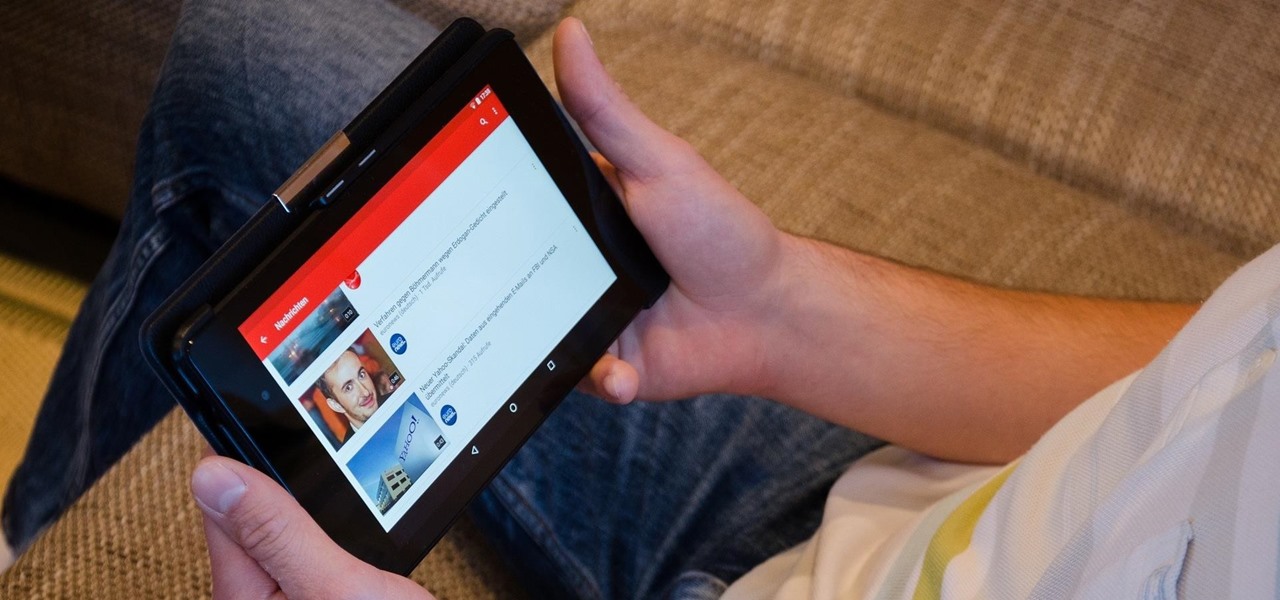
YouTube is a great place for all your mainstream audio and video needs. But you can't simply plug in your headphones, choose a playlist, and put your phone back in your pocket without subscribing to YouTube Red, which costs $9.99/month for ad-free and background playback. If you can't afford that for just background playback, there are other ways.
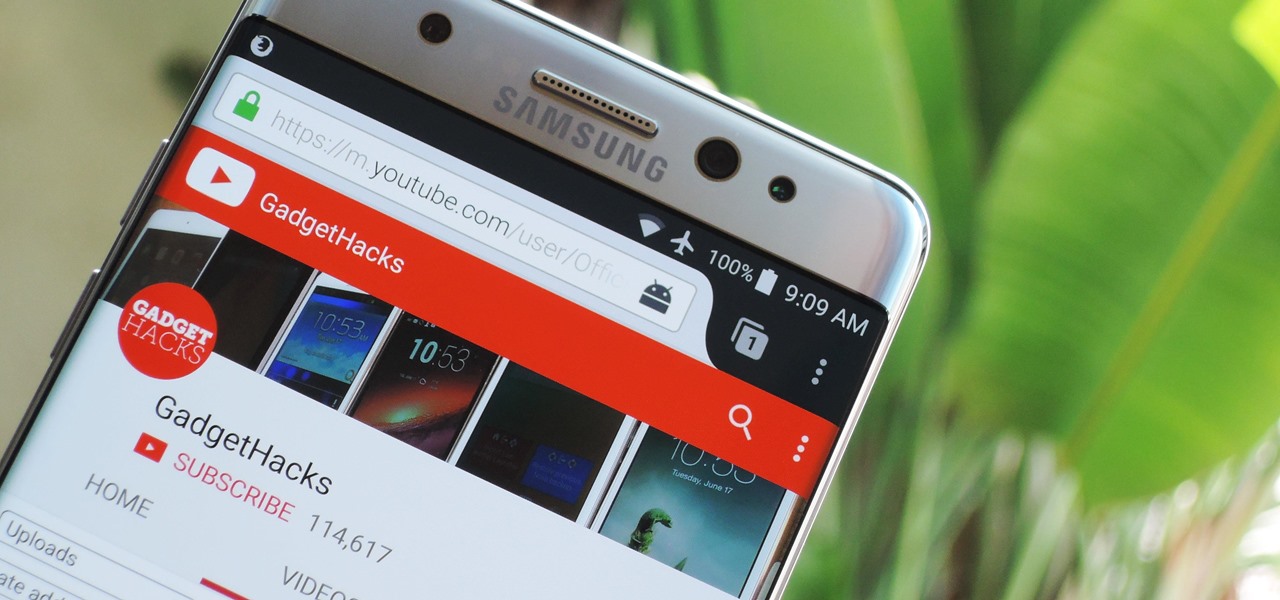
Over the years, we've covered many different methods for enabling background playback for YouTube videos on Android, but none have ever been as easy as this: Simply watch the videos with Firefox for Android, and they'll continue playing when you leave the app.

Regular wallpapers are like so 2012. That's where live wallpapers come in, bringing your background to life like a static wallpaper never could, with colorful animations, customization, and even interactivity. I've already shown off some of my favorite interactive wallpapers, but these type of apps are released at a rapid pace, making it difficult to choose just one that best fits your needs.
This makeup palette is the Forest Fairy Sprite Wood Nymph created by MissChievious. Begin with regular foundation. Get a little dark gold and golden cream eyeshadow with a knife & mix it into foundation. Take a large makeup blush type brush & put green shadow around top & sides of forehead blending it up into hairline & around the sides of face, continuing slightly onto the cheek hollows as you might do a light contouring. Take golden cream & dark gold & mix them before applying to center of ...

Apply foundation in a shade close to your natural skin color or slightly darker. Make sure it is even and smooth. It is very important to remember when sculpting your face with makeup that highlight creates the illusion of an area coming out, while shadow causes it to recede. Both are necessary to create authentic looking wrinkles. Using a fine-tipped brush and dark brown cream makeup, carefully trace the natural lines on your face (around mouth, eyes and forehead) and neck. If you have no wr...

First double click on the image in layer window then name it and click on OK. Now if you use magic tool on the image and delete the background, it will also delete some of the image part. So to fix it you need to find that kind of places of the image and use brush tool to fill up that space. Now you can delete the background by selecting it with magic tool.

This feature also comes with Windows 7. Right click on desktop then click "Personalize". You can see the numbers of themes for example choose Nature theme and click "Desktop Background". You can see the some pictures and a tick mark on the corner of the pictures which tells these pictures are the part of my slide show. Also you can set the time for new pictures to come.
Advance Photoshop shows viewers how to make the Photoshop CS3 icon in Photoshop. First in Photoshop go to File and then click New. Make a new blank at 500 x 500 pixels. Go to your layer button and create a new layer. Next, go to your rectangular marquee tool, hold down shift, and make the rectangle slightly smaller than the canvas itself. Set it from foreground to background and change the background color to a dark blue, enter 15396F for the color. Click on foreground color and enter 3070CA ...

In this tutorial, we learn how to draw a female face with hair. First, draw the head and then draw the shape of the chin. From here, you will draw the bangs and the hair. Draw the hair with wavy lines to make it appear curly. After this, draw on the features of the face with a darker marker. Make sure to add in small details and lines to make the face appear more realistic. Then, start to add in the details of the hair and give her a smile on the face. Finish the upper body and then add in so...

In this tutorial, we learn how to draw graffiti in pencil. Start out with a white piece of paper and a pencil. Then, draw your character's face, adding in the details of the face and the features of the face. Underneath this, shape out your letters that you want to write out. Cross the letters together, and make sure they are all touching each other. Shade in the areas next to the letters and add in lines and darker edges to the sides of them as well. Add in black in between each of the lette...

In this tutorial, we learn how to draw a face using charcoal. Start out using a light touch with your pencil to draw the outline of the pencil. After this, use the darker touch of a charcoal brush to draw in the details of the eyes. Draw the eyeline and the creases in the eye, then draw in the nostrils and the middle of the mouth. Draw in shading around the neck and chin to make a difference between the two. Use a light touch of the brush to create shading throughout the entire face, not usin...

In this clip, you'll learn how to enable and use folder backgrounds on a PC running the Microsoft Windows 7 or Windows Vista operating system. For more information, including a complete demonstration of the process and detailed, step-by-step instructions, watch this home-computing how-to.

In this video, we learn how to create a dark gothic makeup look. First, apply a pale foundation and powder to the face to pale down your skin. After this, apply a black gel eyeliner all over the lid, flaring out the the side to make a winged shape. Then, apply on the bottom of the eye, smudging to make it darker and more obvious. Next, take a matte eyeshadow that is the same color as your skin, and brush it underneath your eyebrow to blend the black. After this, take a black sparkle shadow an...

In this video, we learn how to get Carmen Electra or Playboy playmate smoky eyes. First, apply a primer to the eyelid, then apply a shimmer gray shadow to the entire eyelid with a brush. Brush the shadow so it makes a wing at the edge of the eye. Next, apply a darker shadow to the outside of the eye, building it up until you have the darkness that you prefer. Apply a matte black shadow on the outer v after this, then apply a skin tone color shadow and brush into the top of the eye to blend ou...