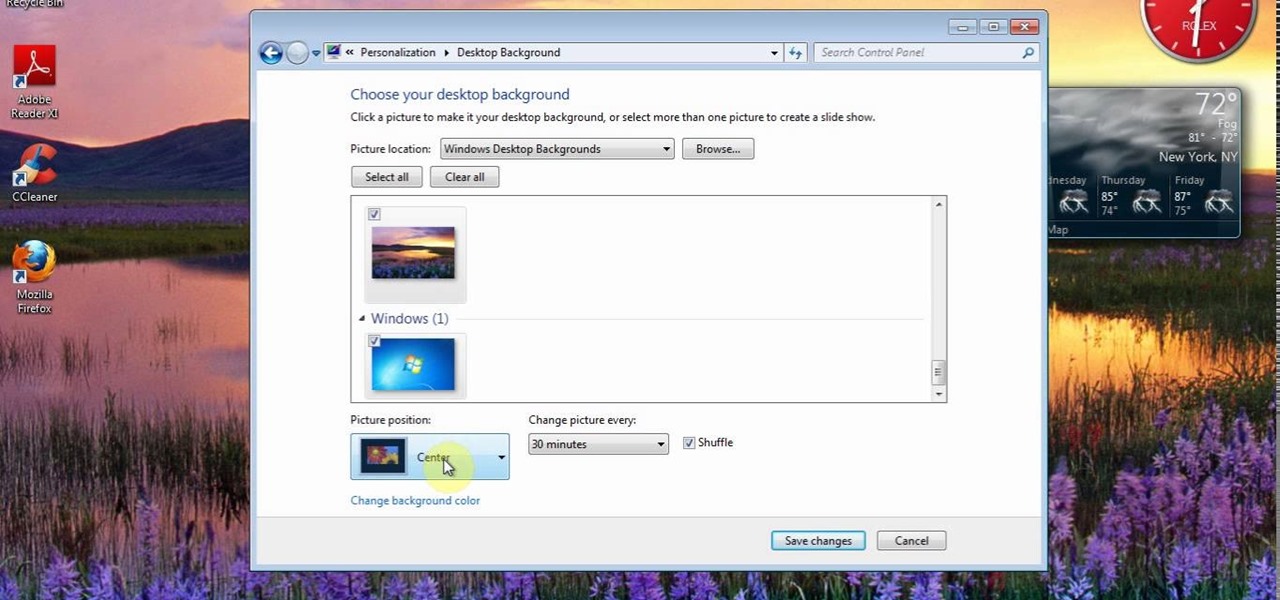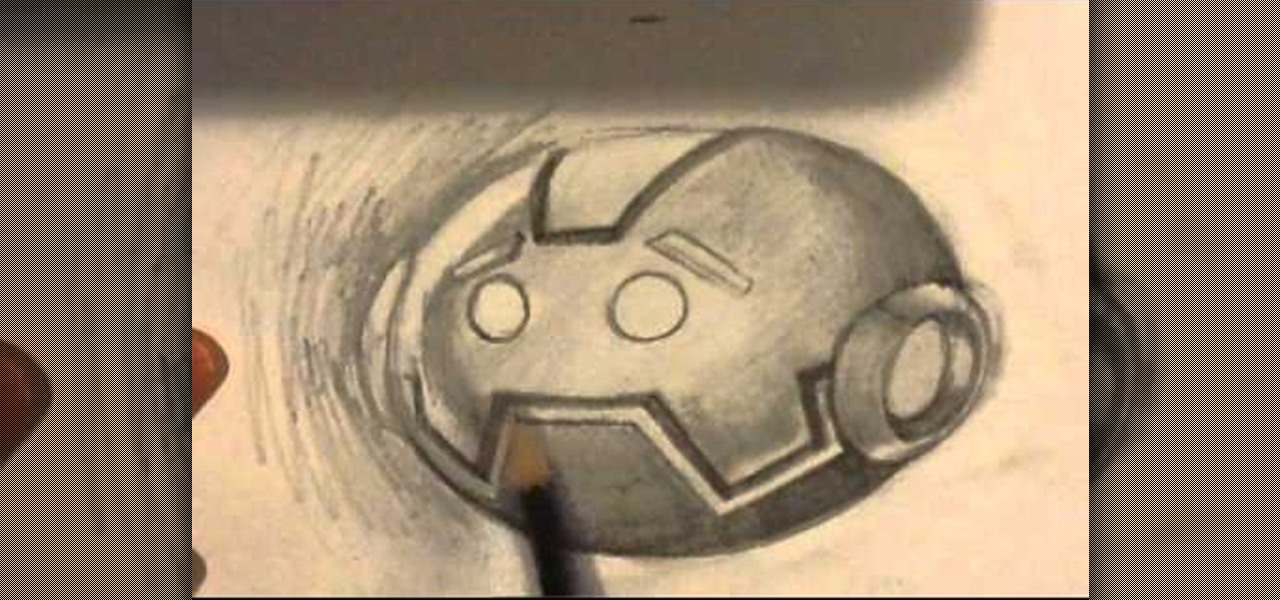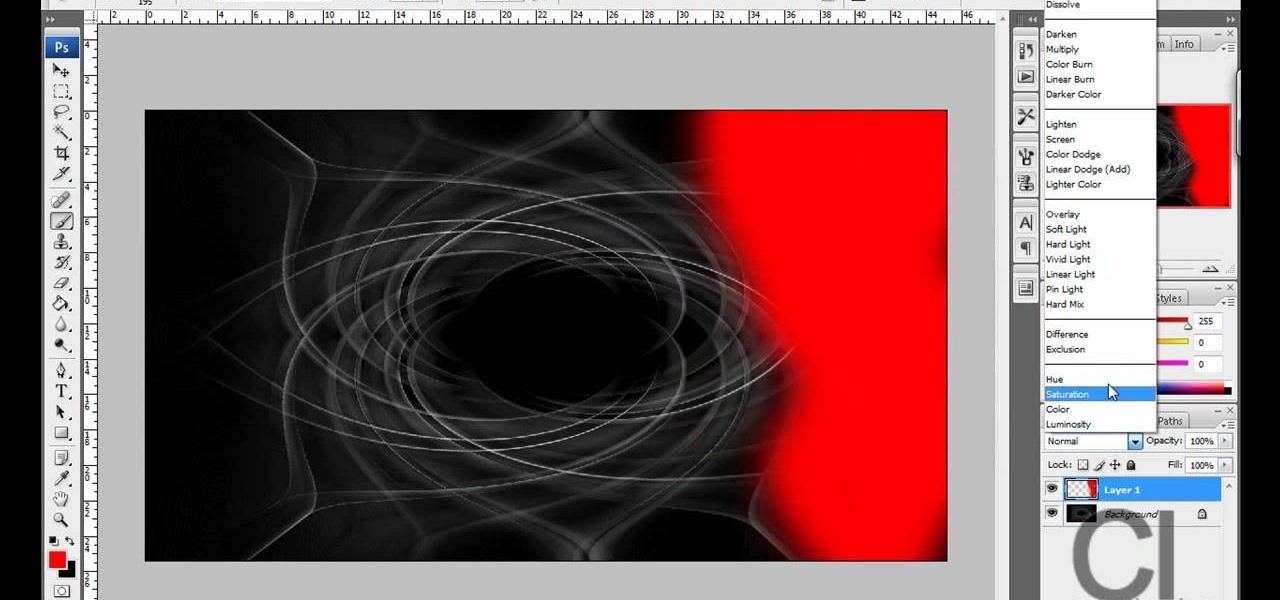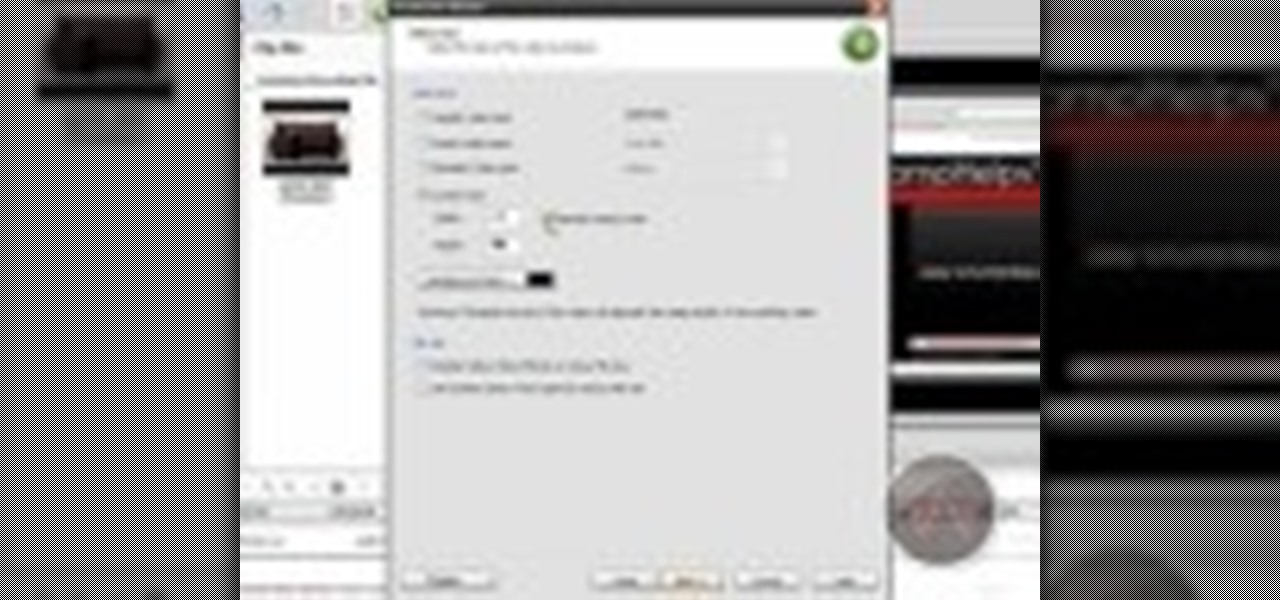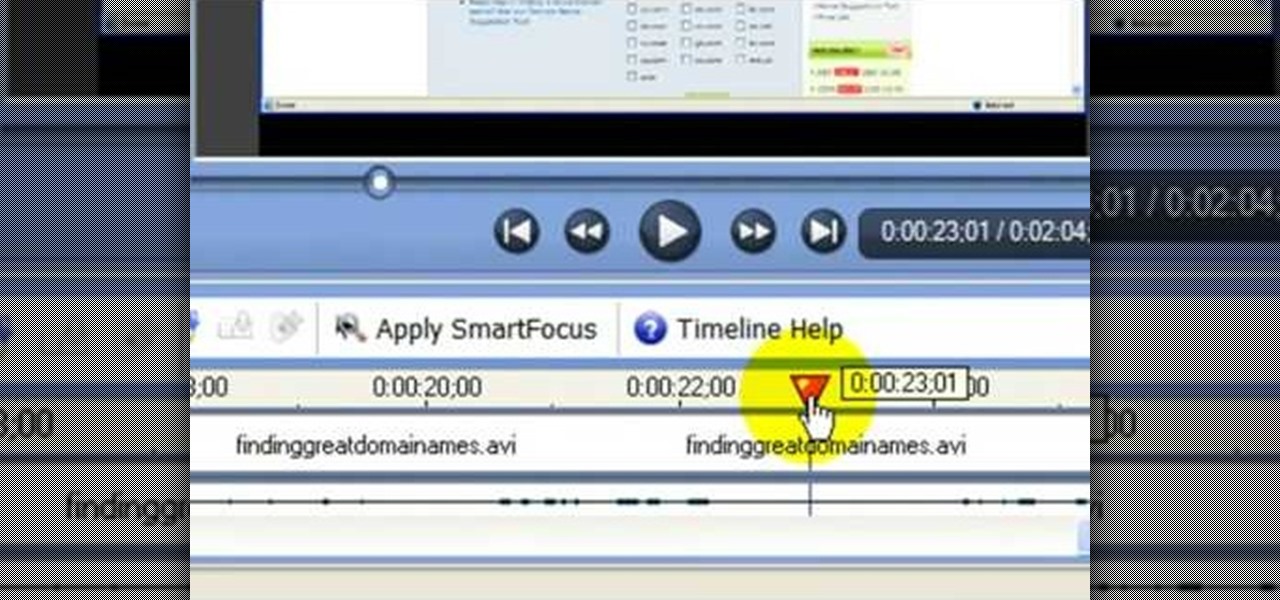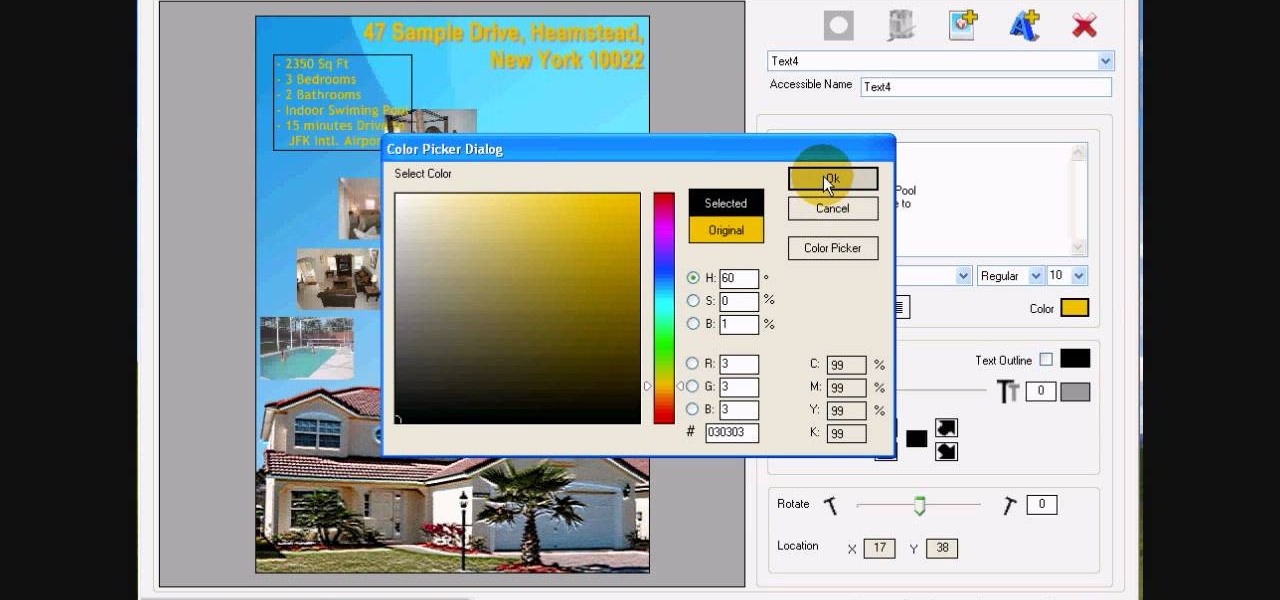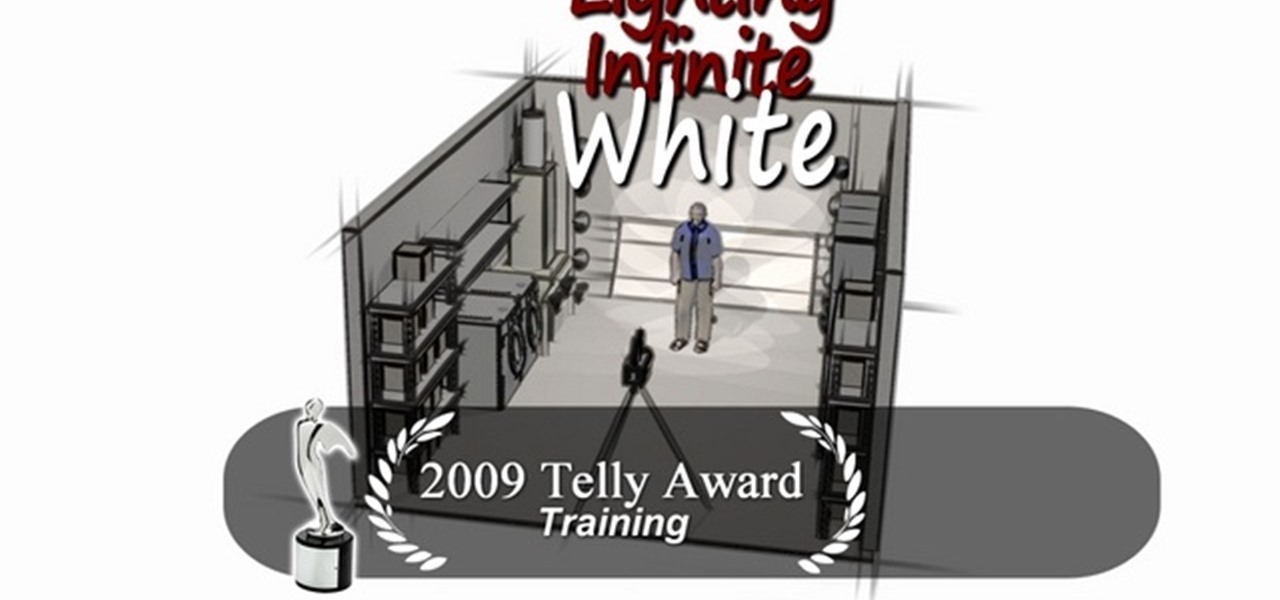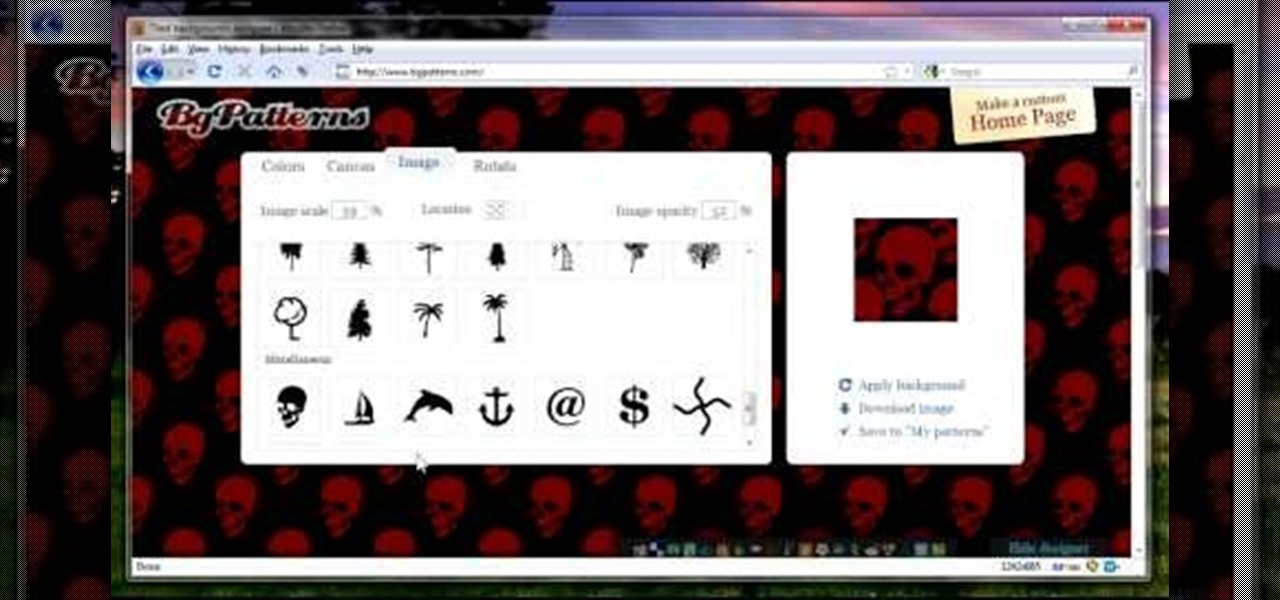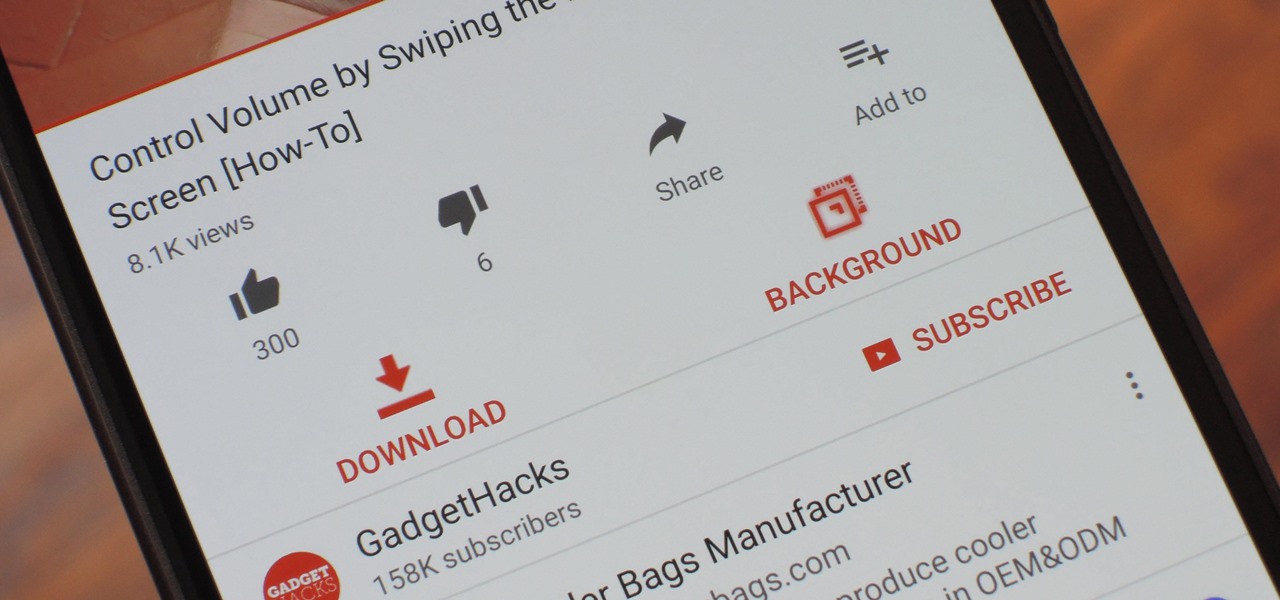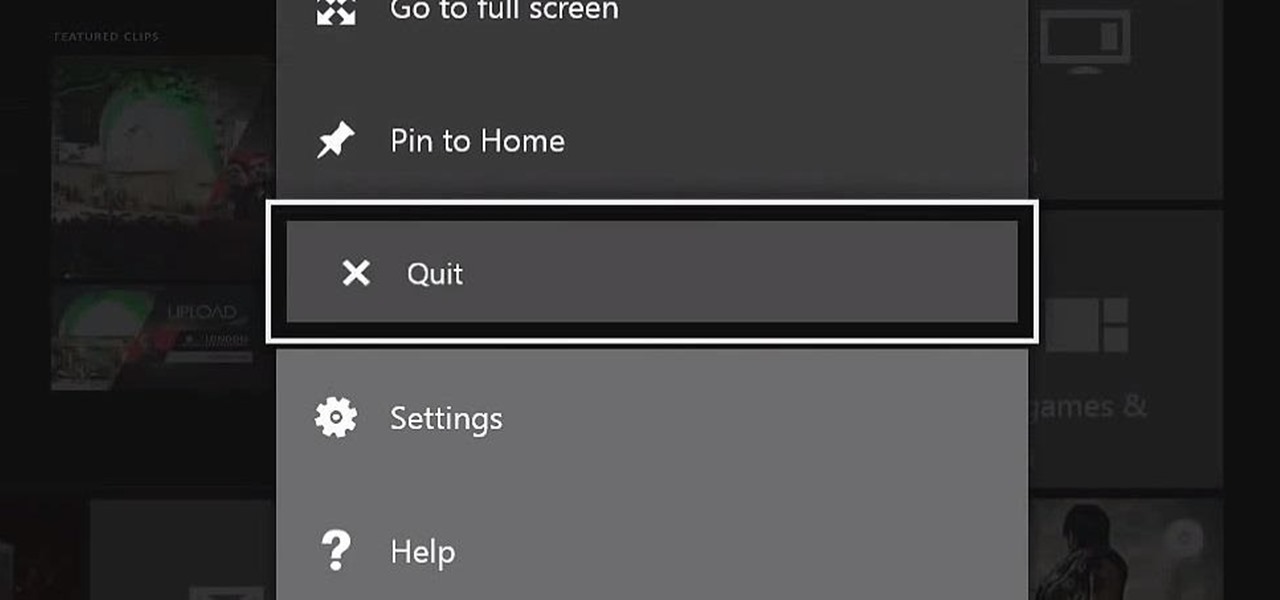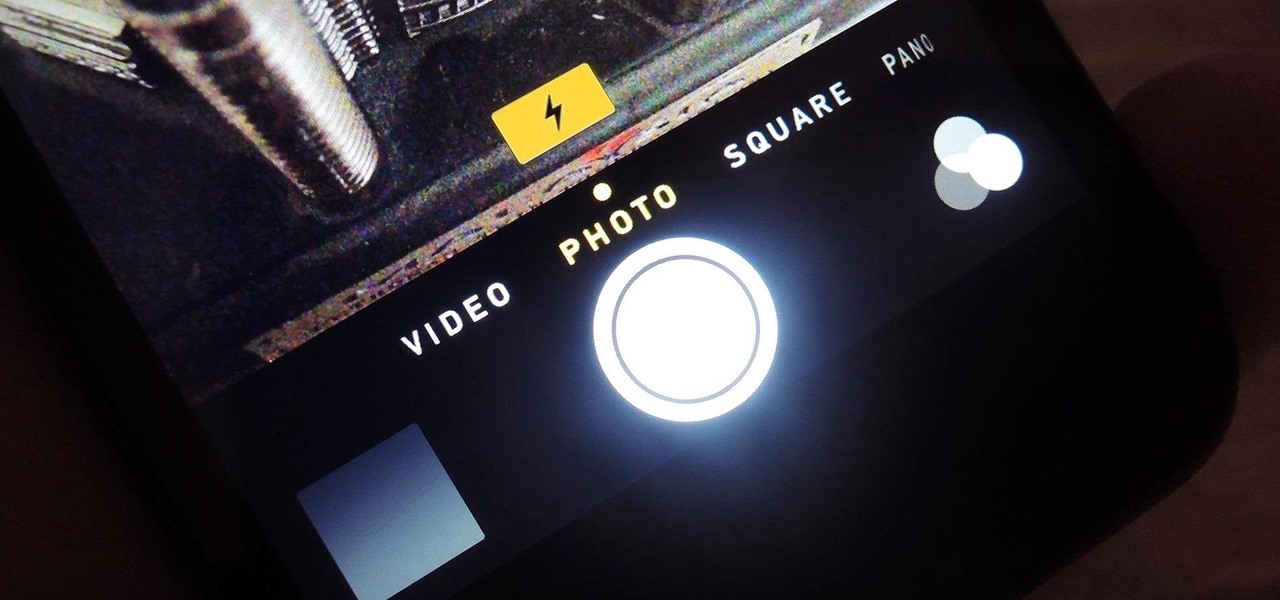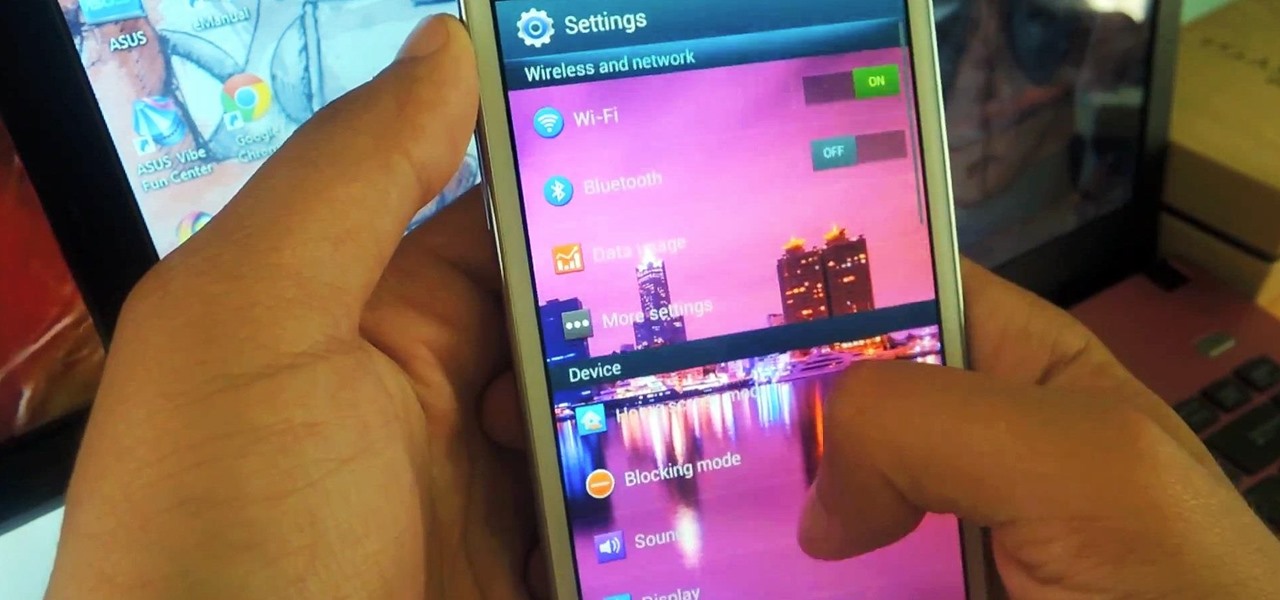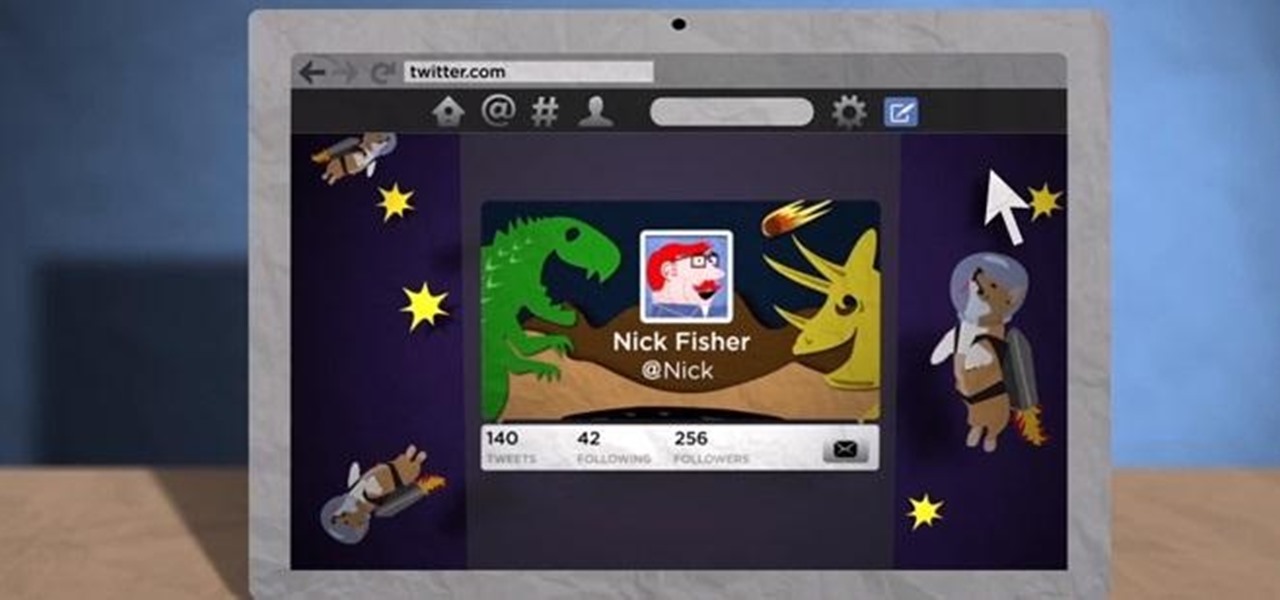Muzei Live Wallpaper is a popular Android app that refreshes your home screen background at set intervals, turning it into blurred pieces of artwork or photography while keeping your icons and widgets in the spotlight.

Simple technique of weaving. There are two main cords and some on the background. From the number of background cords depends the thickness of Bracelet. This can be used as a friendship bracelet.
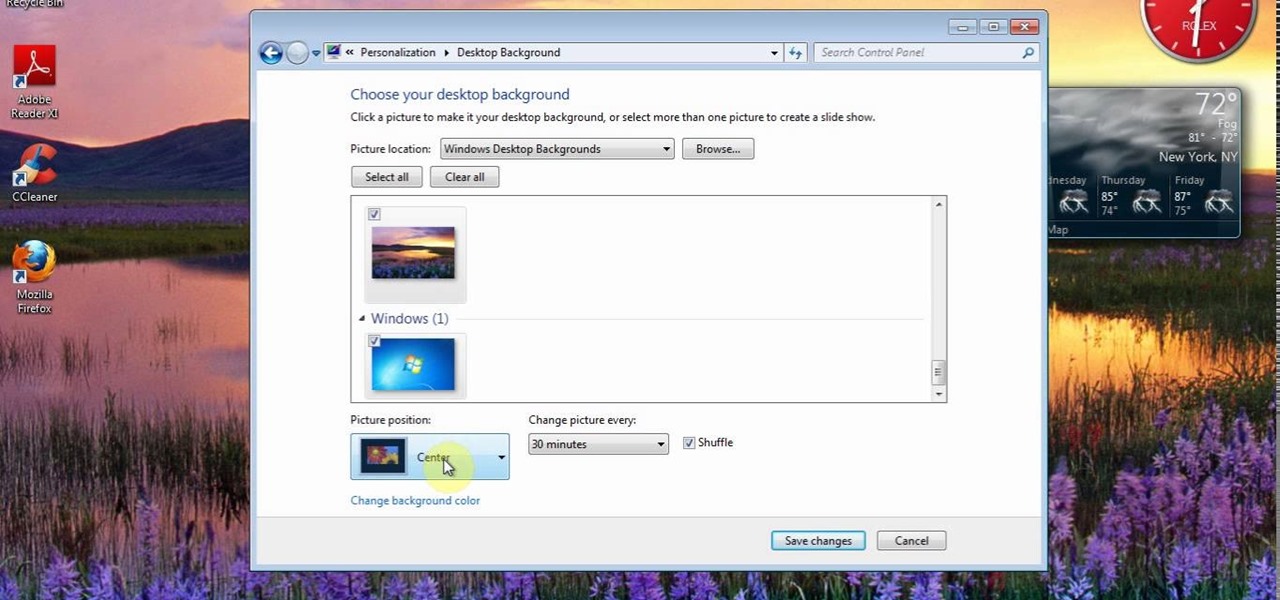
This video will show you how to Change and customize Desktop Background in Window 7. The video will show you a little extra about desktop customization. Just follow these steps.

Want to use that great gel eyeliner. Don't Know how? Don't worry it is super easy. First pick a color of gel eyeliner that you like best. Then make sure you have and angled brush.

Wouldn't it be awesome if your glasses could detect when it's bright outside and automatically darken? Well, the technology has been around for a while, but it'll set you back a few hundred bucks.
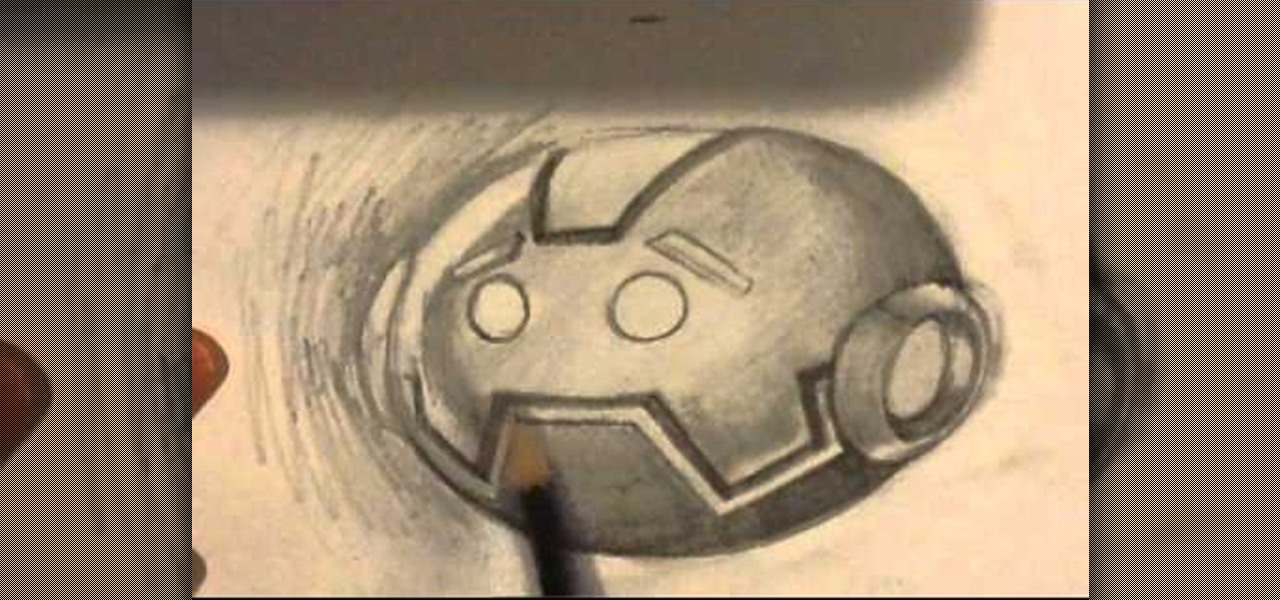
I show how to draw the co-host 3000, tonally. I mess up in the middle. but i feel for the rest of the art video its fine. I'm a huge Spill fan. So this is for all you spilliios that like drawing videos. And the end image should have been much darker, but here goes anyway.

Click in File and New to create a new document, press OK and select the text tool and click once on your file and write something, then close the window. Click in move the active layer to make easier to move the text. Go again to the text tool and click on the Color to change the text color. Press Crtl+O, select the background layer and change the color to the one you want, now select the bucket tool and click on the background to paint it with the color you have selected. Go back to the text...

CreativeIceDesigns teaches you how to make a colorful abstract background using Adobe Photoshop. Go to File - New and make it 1280 x 720 pixels. Make the background black. Use the Lasso tool to make a star shape and fill it with white. Go to Filter - Blur - Radial Blur, amount 100%, zoom best. Go to Filter - Radial Blur. Then Filter - Stylize - Find Edges. Press CTRL + I to invert. Go to Filter - Distort - Twirl - 300 and press OK Duplicate this layer. Go to Filter - Distort - Twirl and choos...

In this video, we learn how to enhance the audio in your Camtasia Studio 5 videos. First, set your video to 640x480 and then choose the option to zoom yourself. Now, click the zoom in button to zoom in on the time line with your audio. Then, right click the audio and go to "audio enhancement". Once here, click the first option under background noise removal, then click the remove background noise button. Now, when you play back your audio, you will hear a huge difference in what you just play...

In this video tutorial, viewers learn how to use the noise removal tool in Camtasia Studio. Begin by uploading the audio track into the time line. Then select and highlight the region that contains the noise. Now click on Edit and select Audio Enhancements. Under Background noise removal, users are able to select to automatically or manually remove the noise. Once selected, simply click on the Remove Noise button. Users also have the option to adjust the sensitivity. This video will benefit t...

In this tutorial, we learn how to create your own wallpapers. First, go to the website http://wallpapers.x3studios.com/. Once you are on this website, you will be able to change the background then add on graphics that are loaded in their library already. You can also add in text if you prefer to. You simply just drag and drop all the different things into the background until you have what you want. Once you are finished, save to the gallery and then you will be provided with a link where yo...

In this tutorial, we learn how to design custom flyers using Easy Flyer Creator. First, start a new deign in the software, then delete all graphics so the page is blank. Next, add in a background to the flyer and resize it to fit onto the entire page. Now, right click on the picture and choose 'set as background'. Now, add another picture on the page, then move it to your desired location to fit on the bottom of the page. After this, you can edit the picture further, if needed. When you are d...

In this Software video tutorial you will learn how to make a book cover in Photoshop. Go to file -> new. Give it a name, set width 900, height 1200 and resolution 300 and click OK. You can change these settings if you like. Go to your paint bucket tool and paint the background black. Then go to layer -> new ->new layer -> OK. Now select the elliptical marquee tool and holding ‘shift’ drag from the top left hand corner and make a circle. Go to your paint bucket tool and paint the circle with a...

This video will teach you how to create a basic logo in Photoshop CS3. In order to create a logo you need to follow this simple steps: 1. Go to File -> New and create a new document with the width and height 500 px. Set the RGB Color and the background transparent. 2. Fill the background with a black color. 3. Create a new layer and create a perfect circle. 4. Select Blending Options and Gradient and use a light red color to fill the circle. Add the text and use some effects for it. The video...

Let FiveSprockets help you get rid of the green screen effect in your videos and add great backgrounds to your movies at home! By using the Final Cut Pro program, follow along as you set your green screen clip in the display. From there you select the Effects, then Video Filter and follow it down into the Key menu. Grab the eyedropper and select the green color and make it fade away with just a few simple clicks. You can crop out any areas that didn't fade away, or use the softening tool to f...

Walagers helps us learn how to make graffiti in Photoshop. First, go to "Select" and click on "Color Range". Use the eye dropper tool to select the color of the background, then press delete. Next, press "alt" and double click on the background layer to convert it to a normal layer. Using the brush tool, select the type of brush you want and the brush's size. Brushes can be downloaded from Brusheezy.com. Use the eyedropper tool to select part of the graffiti. It is recommended to use the same...

In this video tutorial the instructor shows how to create a text on a rotating sphere in Flash. To do this first create a gray background in the flash tool. Now make a new layer, select the oval tool and set the color gradient to green color and select the oval shape on the gray background. Similarly create an another sphere which will act as a mask for the text. Now create a new layer and add text to layer in white. Now move to frame 20 and make a key frame with all layers. Now drag the text...

Going towards the infinite white light means something totally different these days. When we talk about the infinite white light, we're thinking less spiritual and more aesthetically pleasing. That's because a background consisting of a blurry, infinite white light is one of the most flattering you can use for a human subject.

In this video, we learn how to create background patterns for web pages. First, go to the website BGPatterns. After this, the page will load and you will be able to create a custom home page. There will be a default pattern displayed on the page, but you can change this pattern and the colors as well. You can do a number of different things to make this page completely customized to how you want it to look. When you are finished, you can apply the background to your web page, save it, or down...

This video shows you how to change your Windows 7 login background. *Start the computer

After Android 10 added a system-wide dark mode, hordes of app developers rushed to add support for the feature. This even helped users on Android 9 and below since most apps could be manually set to a dark theme now. Emphasis on most — WhatsApp was conspicuously absent, for one. That changes today.

Recent launches of YouTube TV and YouTube Go created a bit of excitement on the web. Though the latter allows downloading, it doesn't allow background playback, as that would require a YouTube Red subscription for $10 a month. However, there's still a way to get both of these features without paying a dime.

The app formerly known as Google Experience Launcher is now officially called the Google Now Launcher in honor of its most prominent feature, Google Now. Only problem is, this launcher is still exclusive to the Nexus 5 smartphone.

The Xbox One is pinning its success on the fact that is much more than just a video game console. Microsoft is looking for the Xbox One to become the centerpiece for family entertainment, which is why they included features like multitasking, TV controls, and apps.

The newest update for iPad, iPhone, and iPod touch is near, and I've got a firsthand look of what's to come in the new iOS 7.1, the first major update since iOS 7 was released.

While there are many customization options available for the Samsung Galaxy Note 2, they aren't always easy. The large selection of custom ROMs and difficulty implementing certain hacks and mods can be a nightmare for anyone not well versed in all things Android. But the good news is, it doesn't always have to be complicated.

There are hundreds of sites that host high-res wallpapers for your Android's home screen, but most of us stick with the same old drab stock wallpaper because we're too lazy to go hunt for new ones.

This goes out to all of the Tweeters out there looking to get a little more creative with their Twitter accounts. My page has always been extremely basic, because I just never bothered to pretty it up. I just had one of the stock backgrounds and the good ole Sacramento Kings logo for my profile pic. So, if you want to add your own cool photos and backgrounds to your account, the folks over at Twitter made this funny cartoon video just for you. It's not the most complicated of tasks, and every...

You can find Puppet Warp under the Edit Menu. You'll also need to use this without a background. Use a pin tool to add joints to your chosen puppets, then drag and manipulate them to get some really funny effects and distortions.

Are you tired of being bossed around by the Call of Duty Black Ops player card / emblem videos? Then you've found the right one, because this design leaves plenty of room for customization. The video will teach you how to make a nice-looking generic logo background that you can customize with whatever colors and symbols you like.

Just like the original Super Mario Bros, New Super Mario Bros Wii begins with an open-air grassy level followed by a subterranean level with amazing background music. This video will show you how to get all of the Star Coins in World 1-2 of New Super Mario Bros.

Halloween is only a few weeks away, fellow goblinesses, which means it's time to begin planning for your costume, makeup, and nail look. If you're planning to dress up as a vampire this Halloween or simply want a mischevious nail look that screams "Halloween" and "Twihard" all at once, check out this nail tutorial for creating a bloody fang vampire nail look.

Jon Fitch, one of the stars of UFC, has a long background in traditional wrestling. In this video Joanne of MMA Girls and he will teach you an a inside trip variation takedown he learned in college wrestling that translates well to MMA.

In this clip, you'll learn how to use nondestructive layer masks in Adobe Photoshop to create modern-looking posters and backgrounds. Whether you're new to Adobe's popular raster graphics editing software or a seasoned professional just looking to better acquaint yourself with the program and its various features and filters, you're sure to be well served by this video tutorial. For more information, including detailed, step-by-step instructions, watch this free video guide.

Apple's iconic silhouette people-dancing-against-colored-background iPod commercials may not rule the airwaves anymore, but they still look really cool. This video will show you how to recreate the effect of these commercials in After Effects using greenscreens. Now all you have to do is learn how to dance and you can film your own little iPod commercial!

It is possible to get a beautiful shot on a simple black backdrop, and in this tutorial you will learn how to arrange your lighting to do just that. Using a Canon EOS 7D, you will be able to shoot a wonderfully poetic moment on black if you follow these simple techniques.

In this video, learn how to draw a beach scene. You will learn, step by step, how to sketch the ocean and sand. This is a great technique for any landscape drawing or background.

Want to separate a foreground object from its background? Whether you're new to Adobe's popular image editing software or simply looking to pick up a few new tips and tricks, you're sure to benefit from this free video tutorial from TutVids. For more information, including step-by-step instructions on how get started doing digital tattoo removal yourself, watch this graphic designer's guide.