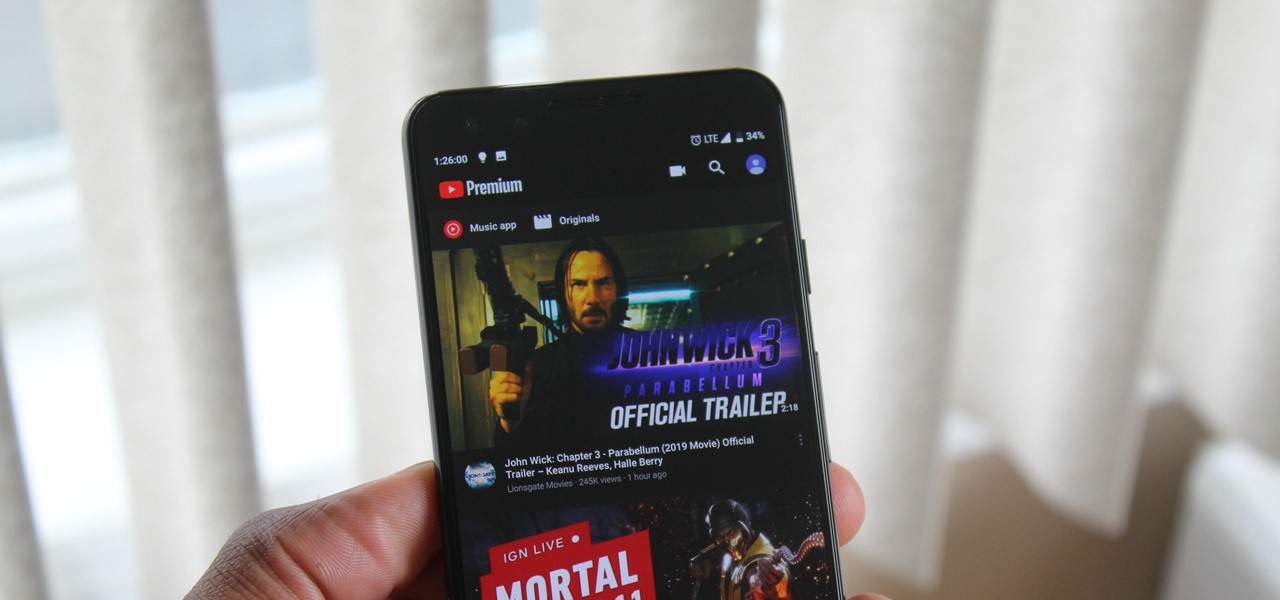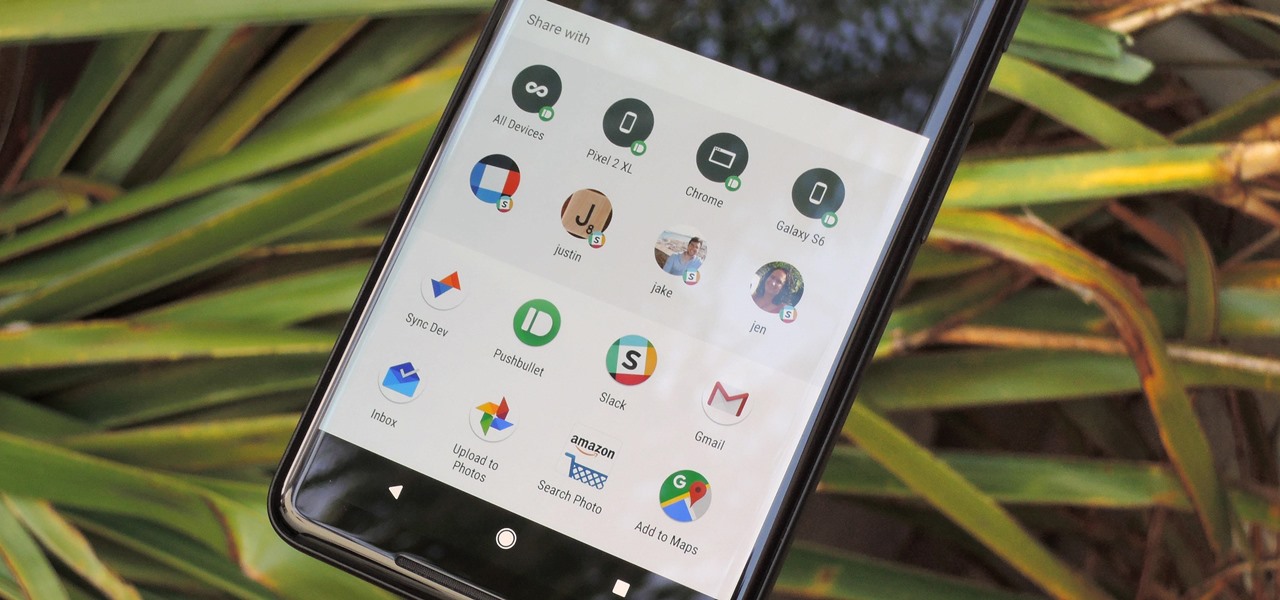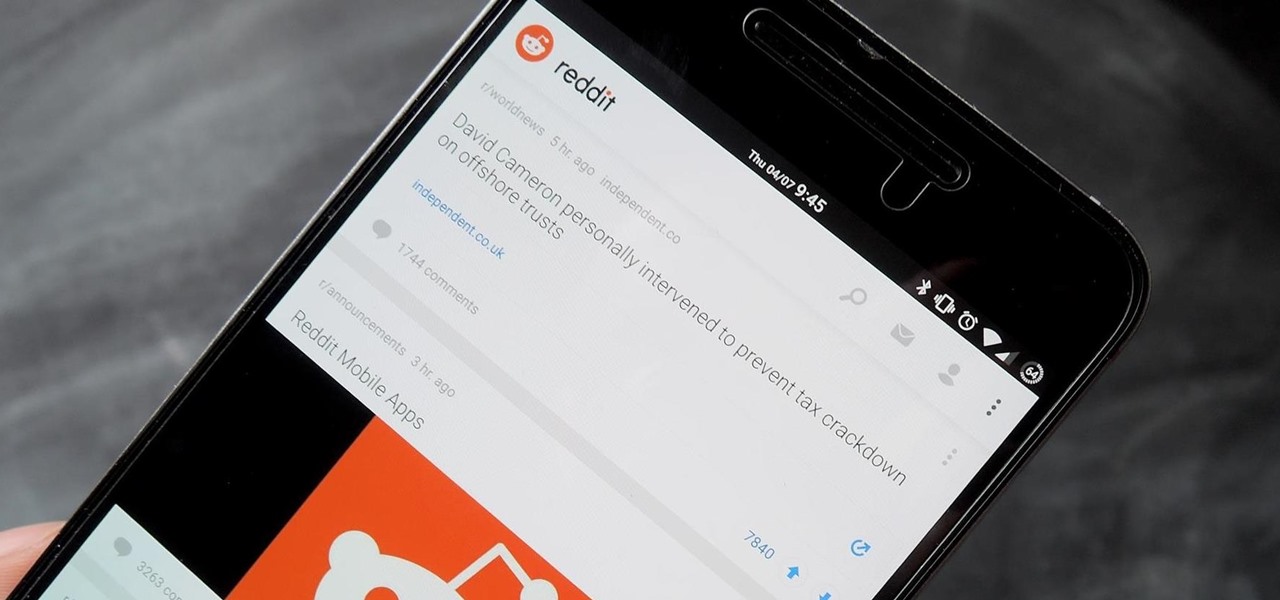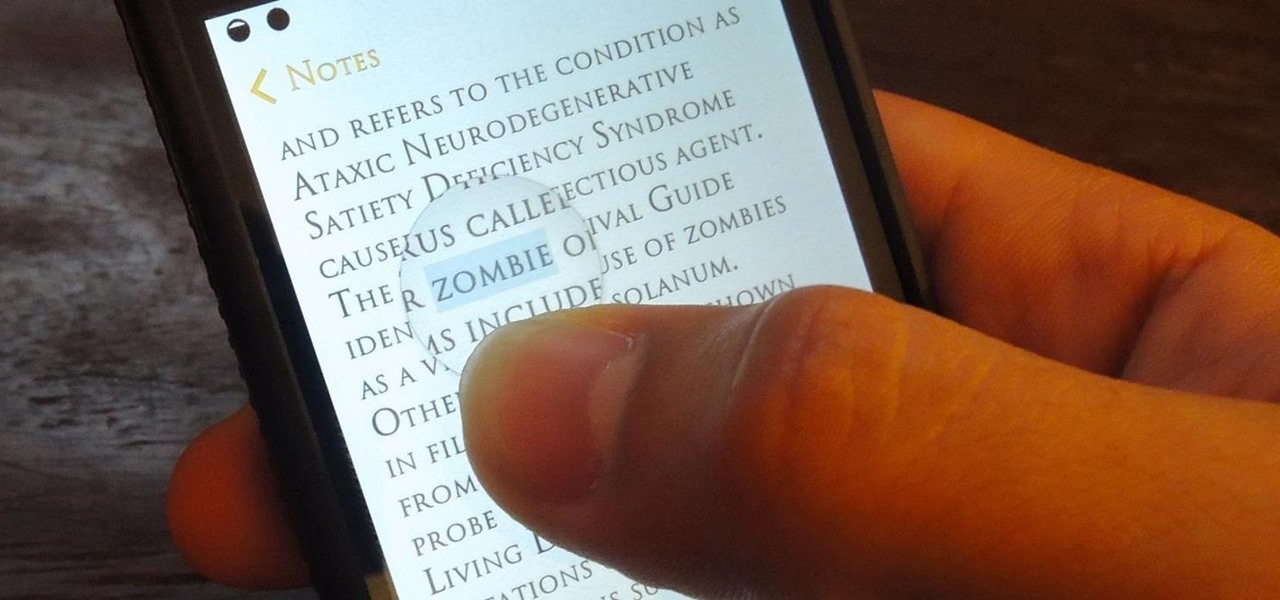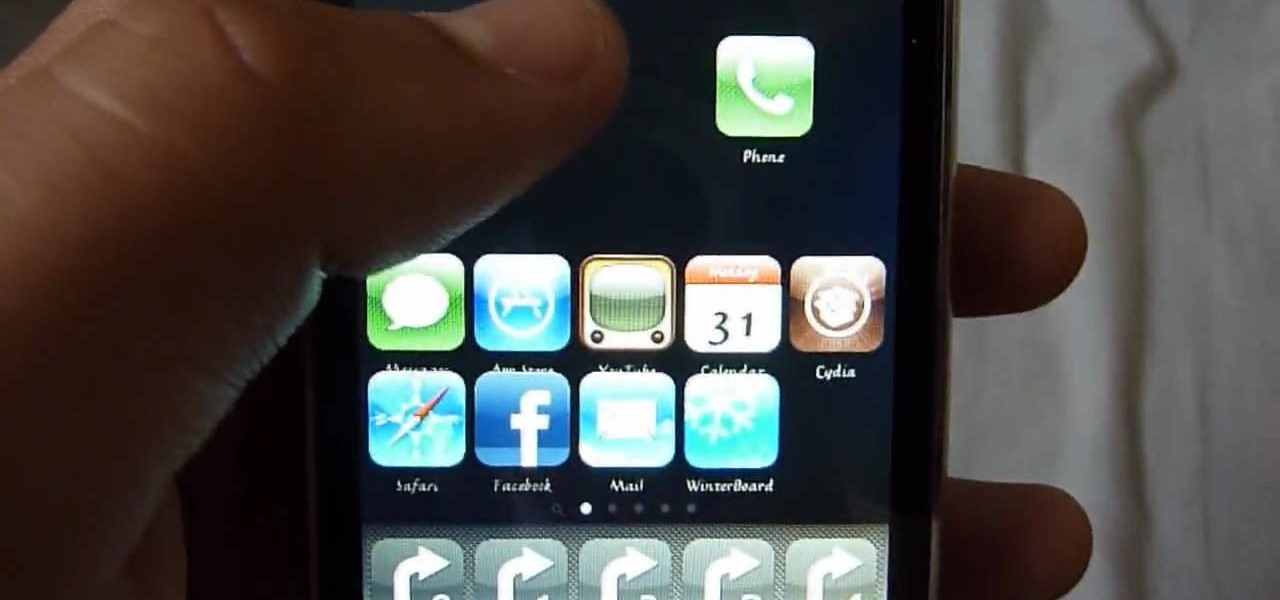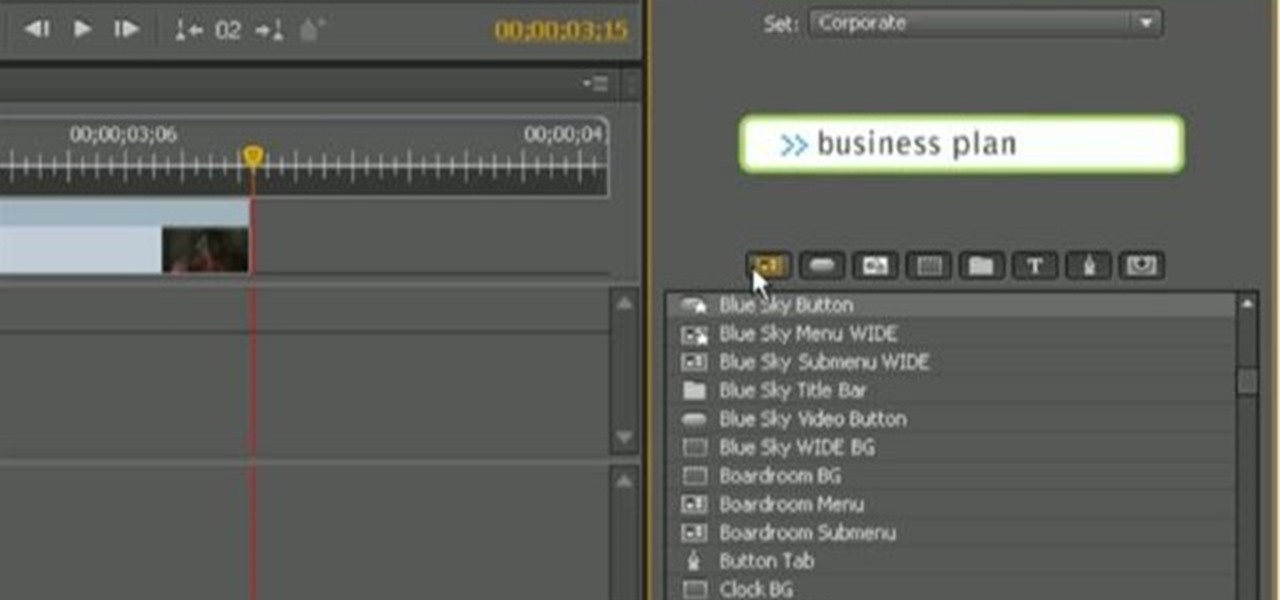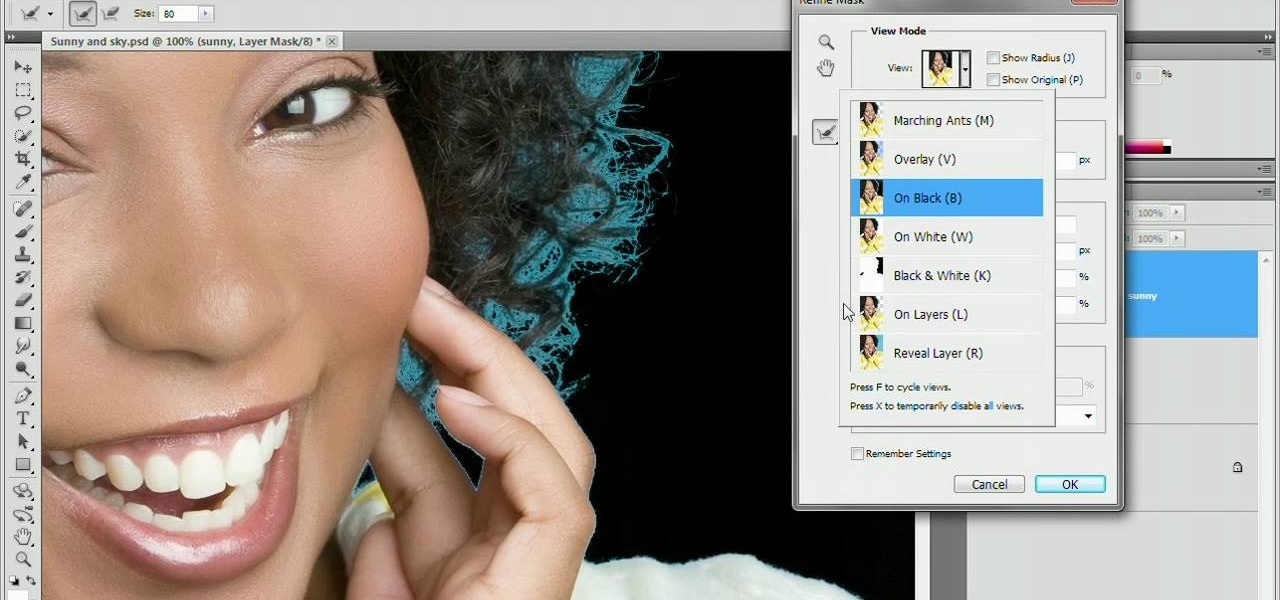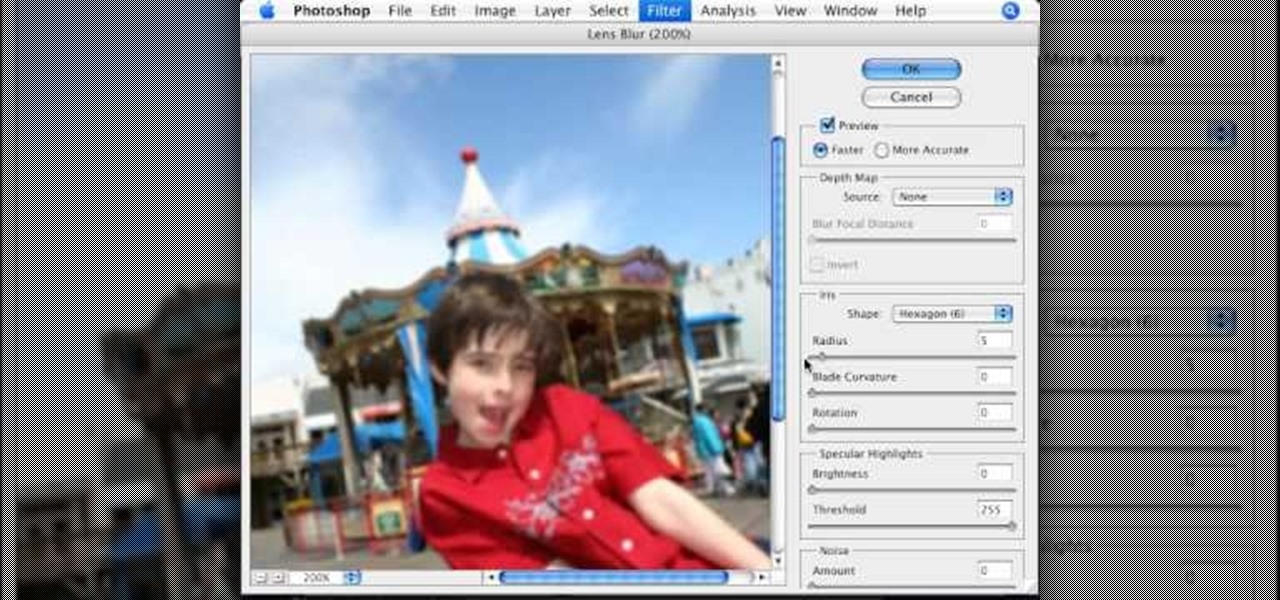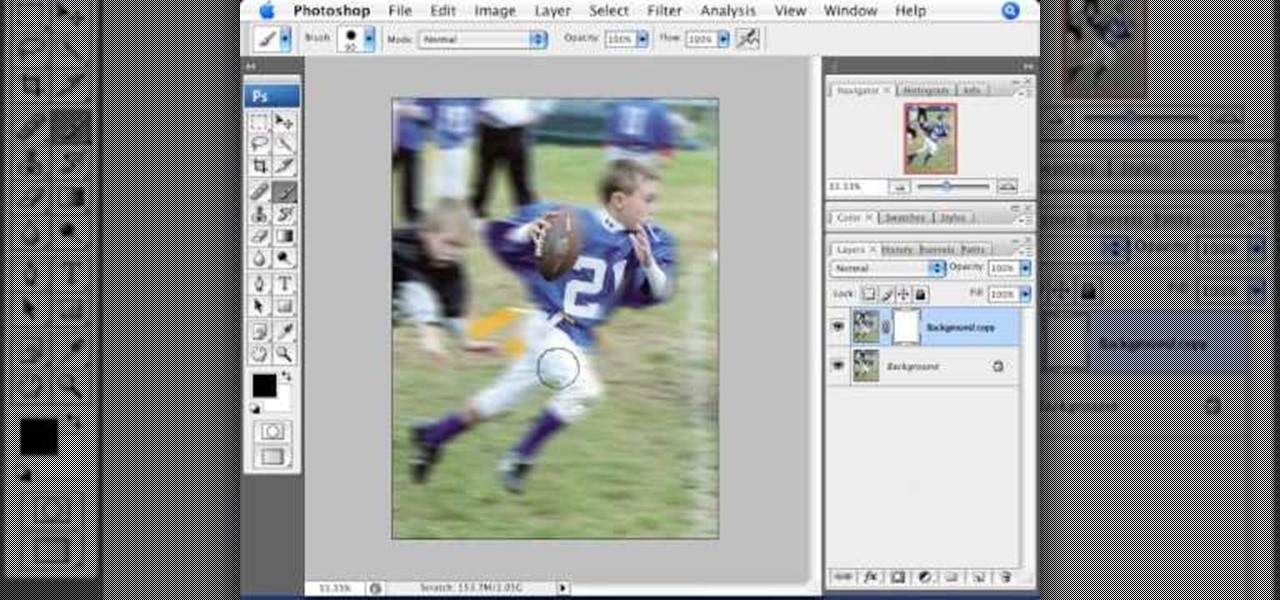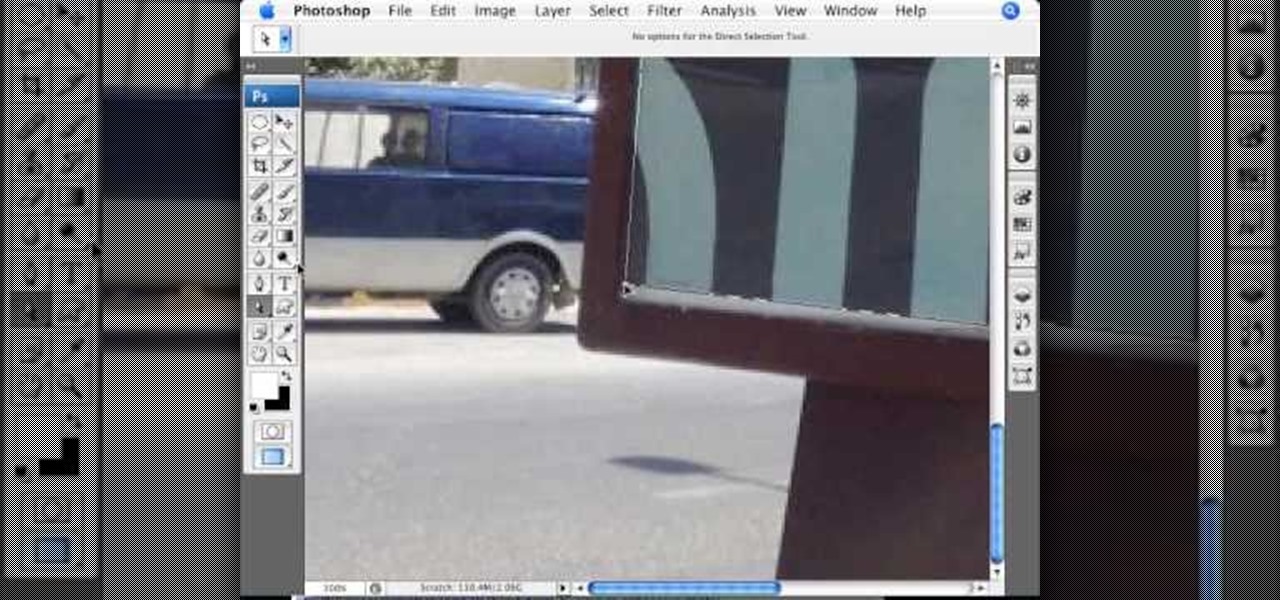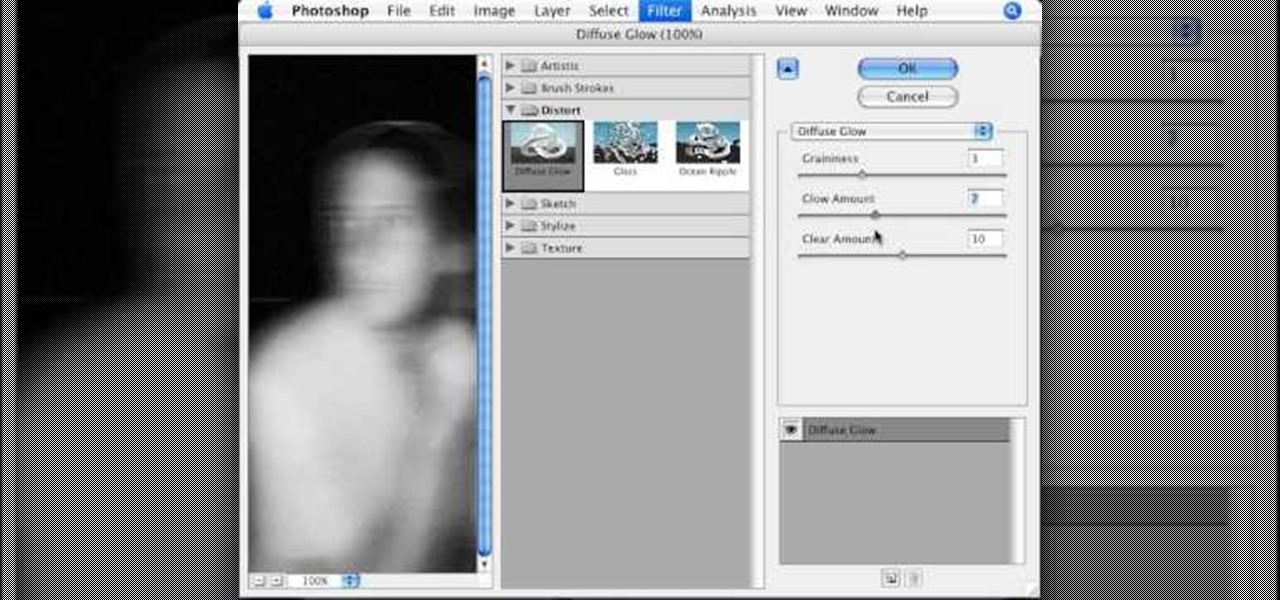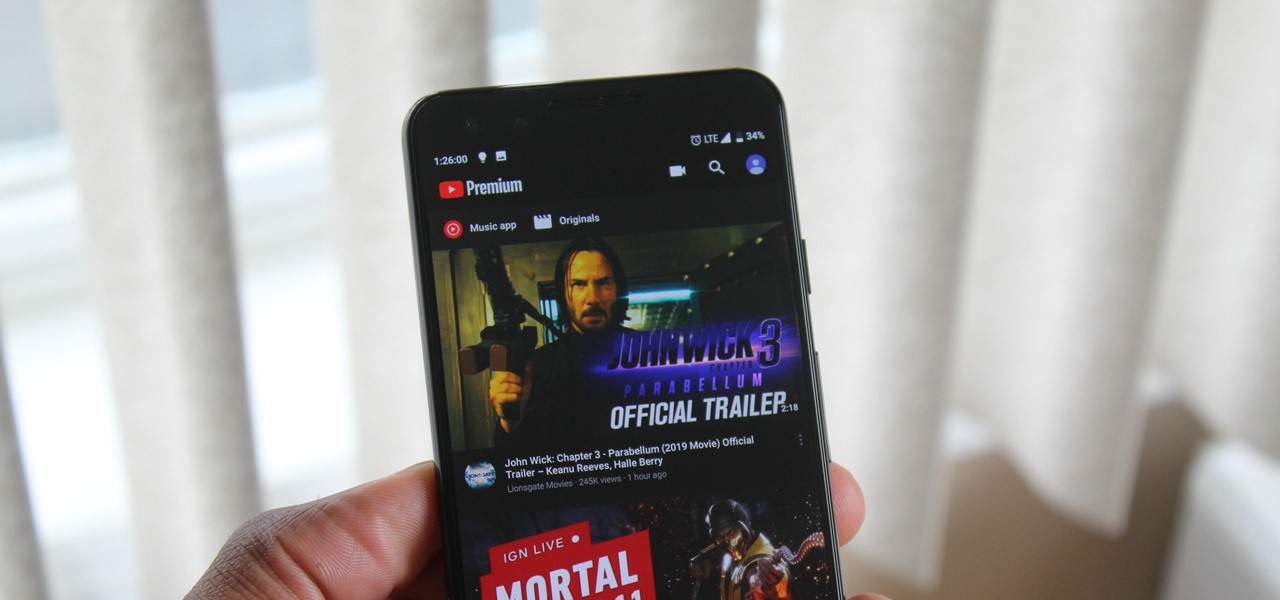
When Google finally gave us a dark theme for YouTube, it was a bit disappointing. They didn't use a pure black background, reducing some of the battery savings you'd get with an OLED panel. But with the help of another app, we can fix this, and not only get a real dark mode, but other colors as well.
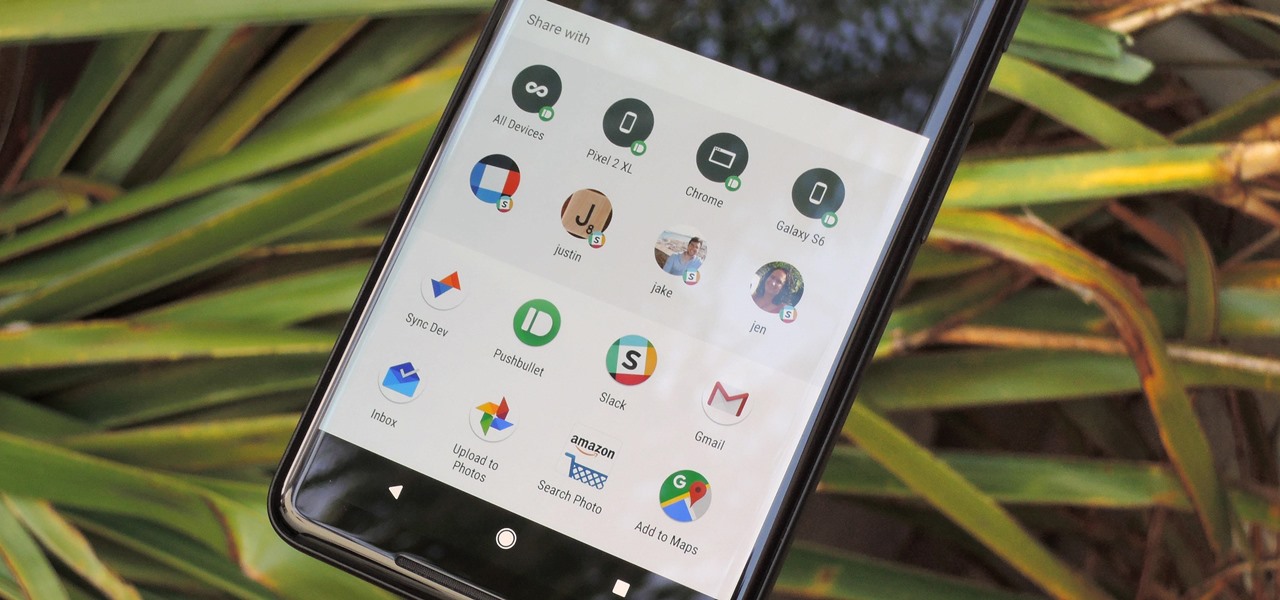
Android's share intents system is great in theory, but the execution can sometimes be frustrating. When you tap the "Share" button next to a link, app, or file, you see a list of apps you can share that item with. But it seems like every time you use this function, the list of apps is in a different order — especially when it comes to the Direct Share targets at the top.

Samsung kicked off their Android Oreo rollout earlier this week. The update already improved the lock screen significantly with new wallpaper color-matching for the clock. With the newest update, we also get the ability to tweak the transparency of lock screen notifications.

The displays on all of our devices are getting better and better. TVs, smartphones (Infinity Display, anyone?) — any modern device you use, the screen looks great. So we should expect our content to live up to these fantastic displays. Netflix is attempting to do that, by implementing HDR video for LG G6 users.
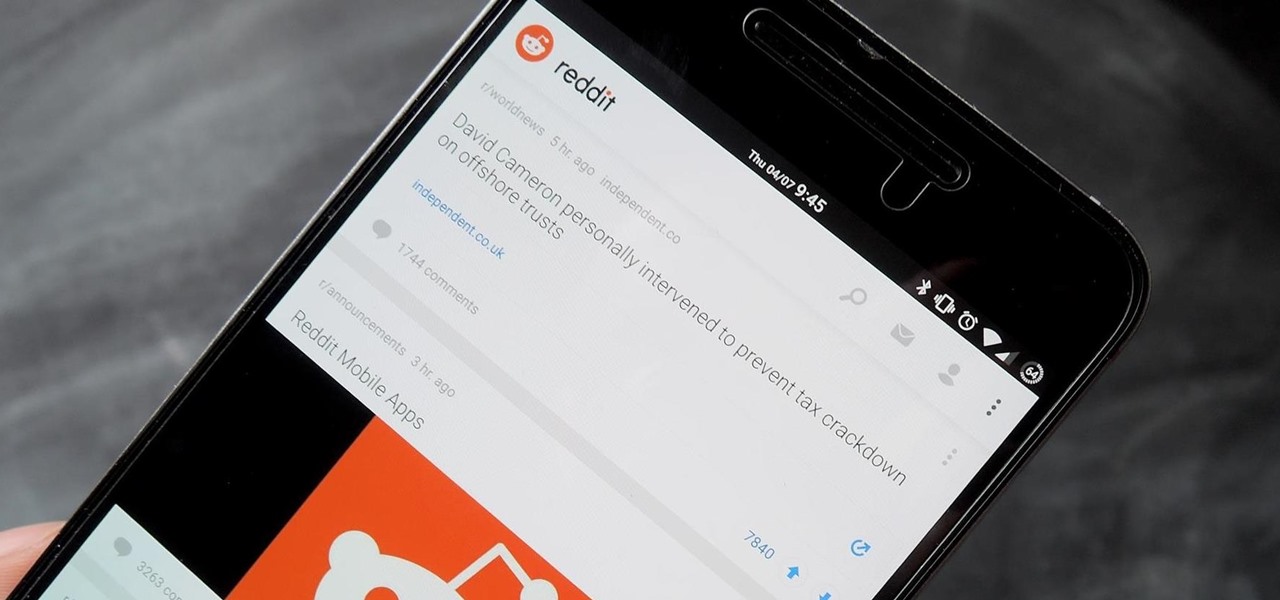
Reddit announced this morning, April 7th, that it has finally released an official mobile app. You can get it on Android and iOS.

Mockingjay - Part 2, the final film in the Hunger Games series, hits theaters next month, and what better way to celebrate one of the series' most fabulous characters than with an over-the-top costume this Halloween?

If you don't have the time or patience to build a complete Ant-Man suit from scratch, there's another way to make a Ant-Man costume for Halloween. If you're more skilled with brushes and makeup rather than drills and cardboard, this is the Halloween DIY for you—especially if you're a fan of the Marvel universe.

Historically, battery life has not been a strong suit for machines running Windows. Poor decisions by hardware manufacturers combined with the resource-hogging behavior of Windows are to blame. However, Microsoft is trying to resolve this issue, once again, with the release of Windows 10.

Let's face it ladies and make-up wearing gentlemen, cosmetics are freaking expensive. The only thing that is more expensive than makeup is super-trendy makeup, and nothing is trendier than matte lipstick.

Complete silence or a non-stop Pandora playlist? People are often divided on what type of work environment they prefer. Whether you're a frequent loud music listener or you can't stand any kind of background noise, chances are you're pretty set in your ways.

There are many mods and tweaks you can do on your Samsung Galaxy S4 to make it feel more fresh, like using a more customizable keyboard and a better PIN unlock, but if you want to make your Galaxy S4 feel even fresher, add a little Galaxy S5 touch to it.

It feels like someone just overheard me talking shit about my iPhone. I really hate when I need to edit an email, text, iMessage, or whatever because of the way you have to select words and phrases. You either hold down on the screen where you want to bring up the menu, or double-tap to highlight a word. It's crap.

Just starting to use makeup? Or never found the perfect foundation for your skin tone. We will show you how to pick the right foundation for you.

This is one of the most fun designs I created this valentines day for girls who needed something easy and trendy to flaunt on their nails on this special day of the year !

Don't be afraid of blue eyeshadow. You can rock blue shadow for a night out! Here is the latest runway look and how to get it.

Watch this fine art video tutorial to learn how to master drawing a fearful eye in two minutes. In two minutes you will be able to draw the expression of fear in the eye.

Why ever would you want to throw a cowboy-themed party for your little cowboy? Two words: John Wayne. The epitome of wild West cool and the exemplar of the "strong and silent" type, John Wayne made the cowboy badass. So give your boy the coolest party in the world by creating a cowboy theme.

You know how you can personalize your computer desktop by pinning any picture you want as the background? You can do the same thing with phones - well, iPhones. Since nowadays it seems everyone and their mother has an iPhone or iPod Touch, make sure your iGadget looks different than everybody else's by installing a theme.

Bring pretty back this Halloween by creating this gorgeous blue look inspired by the Greek god Poseidon. A little bit of background: Poseidon, or Neptune, is the god of the sea and storms.

When shooting action shots such as runners, bikers, cars, or sports shots, a cool effect that you will see in a lot of professional photography where the person is nice and clear, but the background is blurred to give the intention of being in motion and having a lot of speed. A slow shutter speed is a part of it to capture the image while still showing motion in the photo. In this video you will get tips on how to create the panning effect that will create the desired effect.

This video tutorial is in the Arts & Crafts category where you will learn how to make a Cricut get well card. Cut out the shape of a dog out of white at 4". Then cut out the ears and nose out of brown also at 4". Cut the dog again in brown at 4" for the background. Now assemble the dog as shown in the video and glue on two Google eyes. For the card base take a 10" x 7" card and fold it in half. Take out a brown sheet at 4 3/4" x 6 3/4" and a striped mat. Now apply glue on the card and assembl...

Master potter Simon Leach is so good at what he does because he follows his own advice: practice, practice, practice! In this tutorial by Simon Leach, you'll watch Leach as he throws and sculpts a very pretty textured tea bowl. Using his fingers to help mold the tall form, Leach skillfully applies a lower rim and then adds a criss cross pattern by slapping a textured mold onto the pot's side.

Searching for a primer on how to extract a foreground object in Adobe Photoshop CS5? This clip will teach you what you need to know. Whether you're new to Adobe's popular raster graphics editing software or a seasoned professional just looking to better acquaint yourself with the program and its various features and filters, you're sure to be well served by this video tutorial. For more information, including detailed, step-by-step instructions, watch this free CS5 video guide.

Just in case you're a yank and don't know who Cheryl Cole is, here's a bit of background before you get into this makeup look: Cheryl Cole is the host of X Factor in the UK and is an accomplished singer, actress, songwriter, model, tv personality...you get the point.

Love playing Zelda? The video game itself is awesome, but next time you're cruising around dungeons pay attention to the music in the background. The soundtrack for Zelda is well known and created by a master composer.

Encore CS4 ships with several gigabytes of content to help you create dynamic menus for your DVDs with ease. But what if you want to take a button from one and a background from another? See how it's done with this video guide. Whether you're new to Adobe's popular DVD authoring software or a seasoned video professional just looking to better acquaint yourself with the program and its various features and filters, you're sure to be well served by this video tutorial. For more information, inc...

This clip provides detailed, step-by-step instructions on how to texture a head with projection painting when working in Blender. Whether you're new to the Blender Foundation's popular open-source 3D computer graphics application or are a seasoned digital artist merely on the lookout for new tips and tricks, you're sure to be well served by this free video software tutorial. For more information, and to get started texturing modeled heads yourself, take a look!

The alt rock band Train has been around forever - lead singer Patrick Monahan is 41 - and has had exquisitely popular hits like "Drops of Jupiter" and "Meet Virginia," but it wasn't until "Hey, Soul Sister" that they gained international recognition, even from the younger Justin Bieber-loving crowd.

Refining selections and creating masks are unglamorous but utterly essential Photoshop techniques—you've got to master both in order to perform tricky compositing tasks, such as extracting a person from an image and then adding a different background.

Don't know how to add some line frames in Photoshop? Well, this video teaches the viewers how to exactly add line frames, or borders for their images using Photoshop. First of all, change the background layer into a normal layer. Next, go to image size and add in some more pixels in order to allow room for the border. Next, add another layer and set it to transparent. Now select where you want your border to be, then go to strokes, and select a color. At this point, the viewer should have a b...

Photoshopuniverse will show you how to change a person's hair color in PhotoShop. You can achieve this by using hue and saturation adjustment layers and set to colorize. Set the saturation to about 50%. Go back to the background layer and select the color range select parts of the hair color, select the parts of the hair you want to change and with the eye dropper click it. Once the selection is made invert the selection the color will change. You can now change the hue to make it what you want.

This video by photoshopuniverse shows you how to make any photo seem as it was taken in a studio. Take the working photo and add a new layer over it and fill it in black as shown. Add a newer layer over that and add the filter> render> clouds effect. Increase the opacity of the cloud layer and merge it with the black layer as shown. Add the splatter effect and the sprayed stoke effect as shown onto the merged layer and add a hue and saturation adjustment layer and colorize it as desired. Go t...

In this video tutorial, viewers learn how to create atmospherics using the Arpeggiator in Ableton Live. In this tutorial viewers are shown how to create useful arpeggiated effects using the Arpeggiator in Ableton Live. Ableton Live is a loop-based software music sequencer and DAW. The Atmospheric effect gives a deep, low fade out that can be used for breakdowns or a harmonic background in music tracks. This video will benefit those viewers who produce music and would like to learn new music e...

This video tutorial, by photoshopuniverse, shows you how to reduce the depth of field after a photo is taken using Photoshop. This enables you to ensure that your main subject is clearly in focus while the background is out of focus or blurry. First duplicate the layer using the short cut that was mentioned and apply the filter lens blur to the new layer and adjust the radius so that an adequate amount of blurring is achieved. Add a layer mask and bring the subject to focus by selecting the b...

In this video we learn how to make it seem like your photo is torn in half using Adobe Photoshop. The first step is to decide how you would like to have your photo "torn" up. The second step is to select the lasso tool and draw the tear line through the photo. The third step is to select the rest of the image you want to keep. The fourth step is to go into Quick Mask mode and select Filter, Brush Strokes, then Splatter. This creates the jagged edge torn effect. Finally select a smoothness bet...

This video is about adding motion to photos with the help of Photoshop. The video has clear picture with good audio. In a few minutes the video gave easy step by step instructions about adding motion to a particular object in the photo and it also gave an easy tip to get it gelled with the background. The instructor was good but needs to modify his pace for better clarity. The video surely gives the basic steps to be followed to add motion to a photo and will also be very useful in the field ...

This video teaches about adding any of your photos to a billboard. Now copy into the computer memory back into the original billboard image to create another layer this is the layer place in our image. We can do this correctly, respective into this filter which is called vanishing point. Clicking at the four edges make this little bit bigger in image area. Now we can paste in that image control and change the promotional image. It fits sign of the billboard area and resize after the slight li...

This is an excellent kids tutorial to draw a koi fish easy and simply using a Adobe Photoshop. The artist shows you how to hand draw the body, add the fins and other features of the fish. Then you create guidelines to make a perfect pattern of scales on the fish. Next he starts texturizing the fins as well as creating a realistic flip of the tail. He then takes the outline of the fish and puts it on one layer then traces it over on the next layer. On subsequent layers, the artist paints the f...

To manipulate photos and turn someone in a photo into a ghost, there are several filters that can be used in Photoshop. This video takes us through the steps of how to take an ordinary picture and turn the subject into a supernatural being using the motion blur technique and the diffuse glow filters among others to alter an image. The best types of pictures to use are ones where the background is relatively dark. By following these simple steps in Photoshop, you can turn anyone in an ordinary...