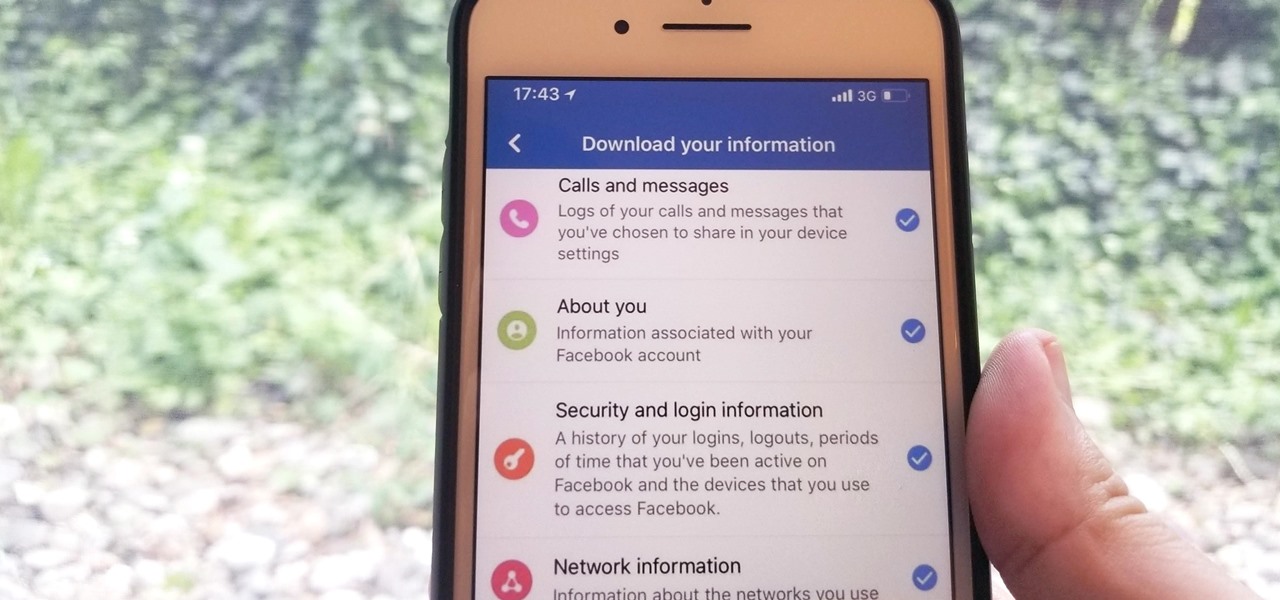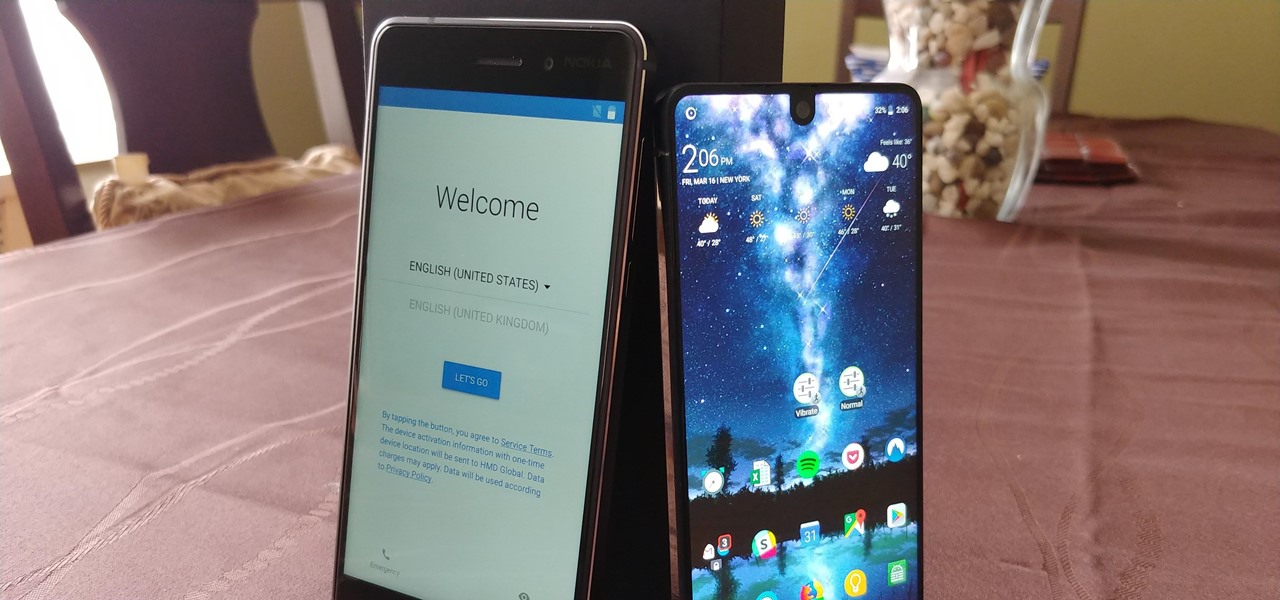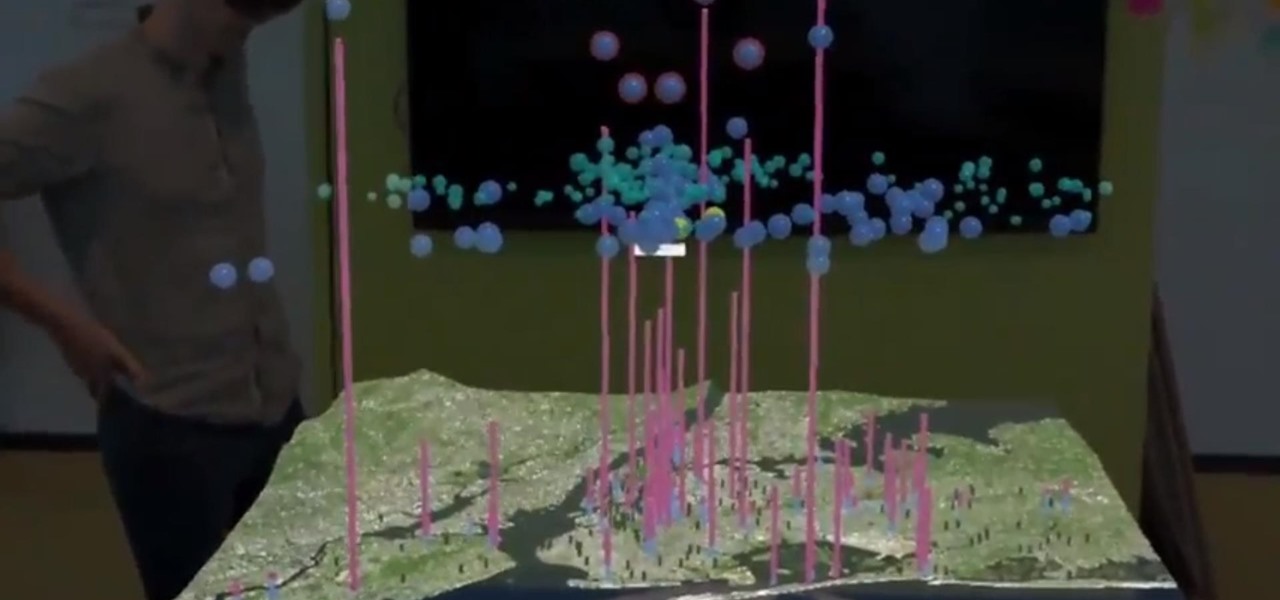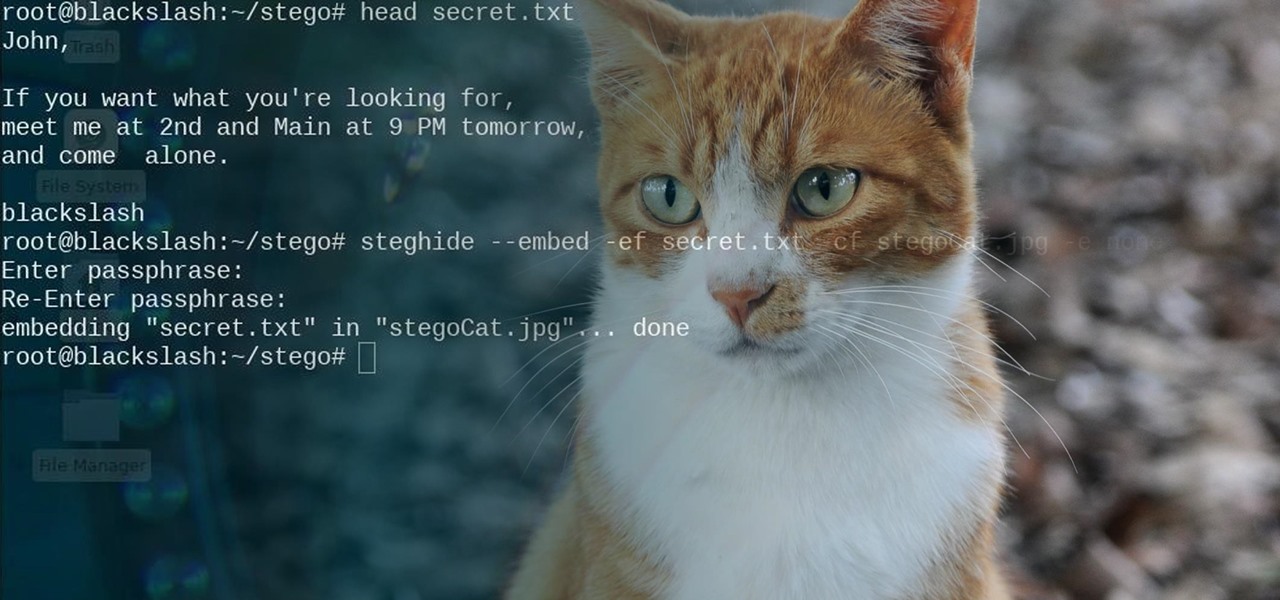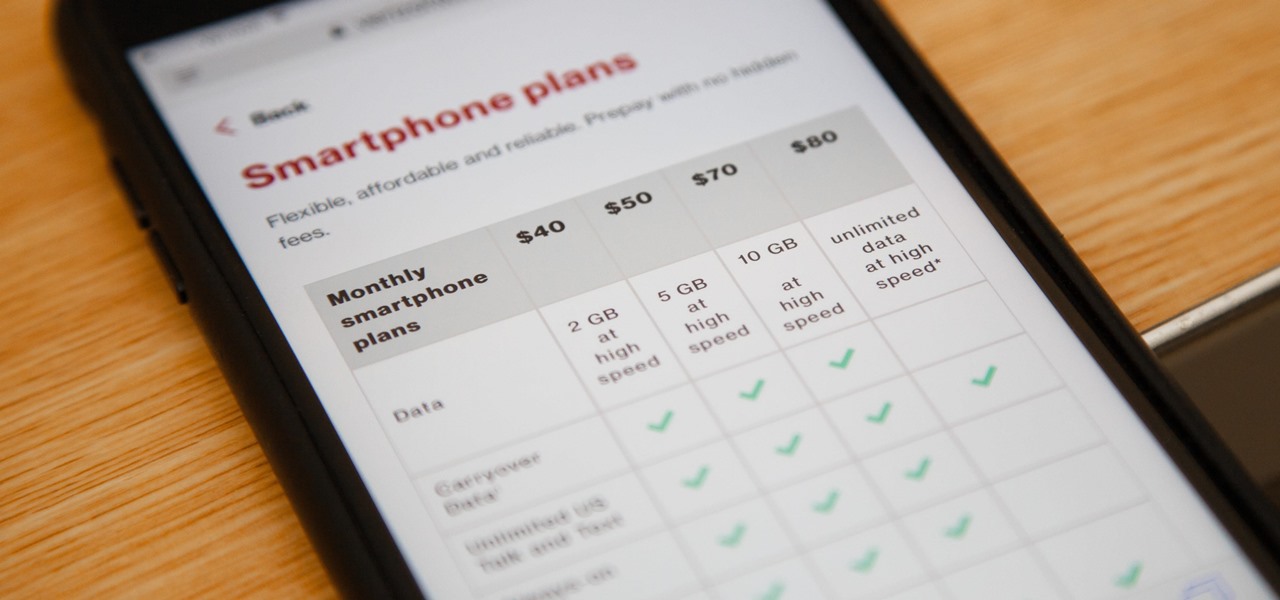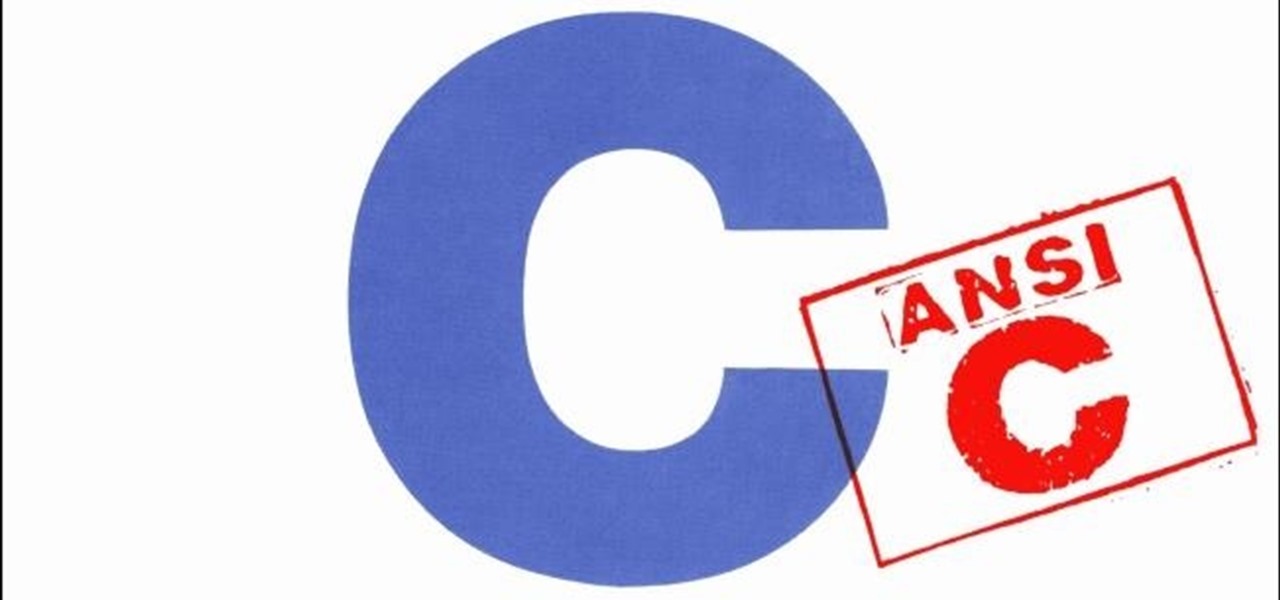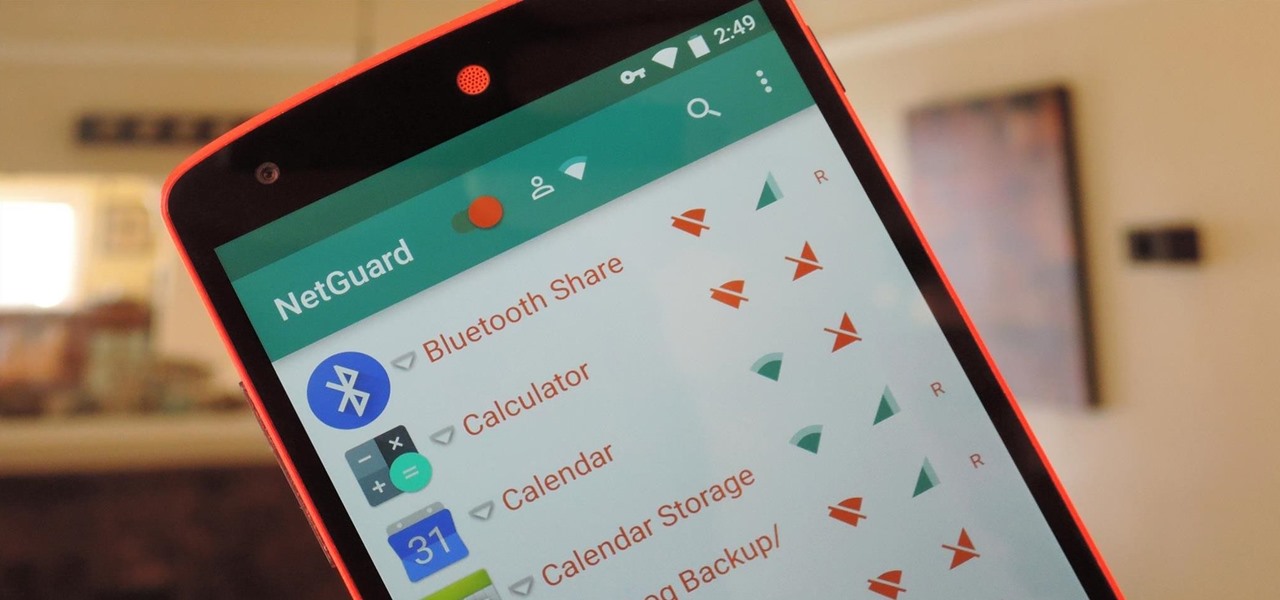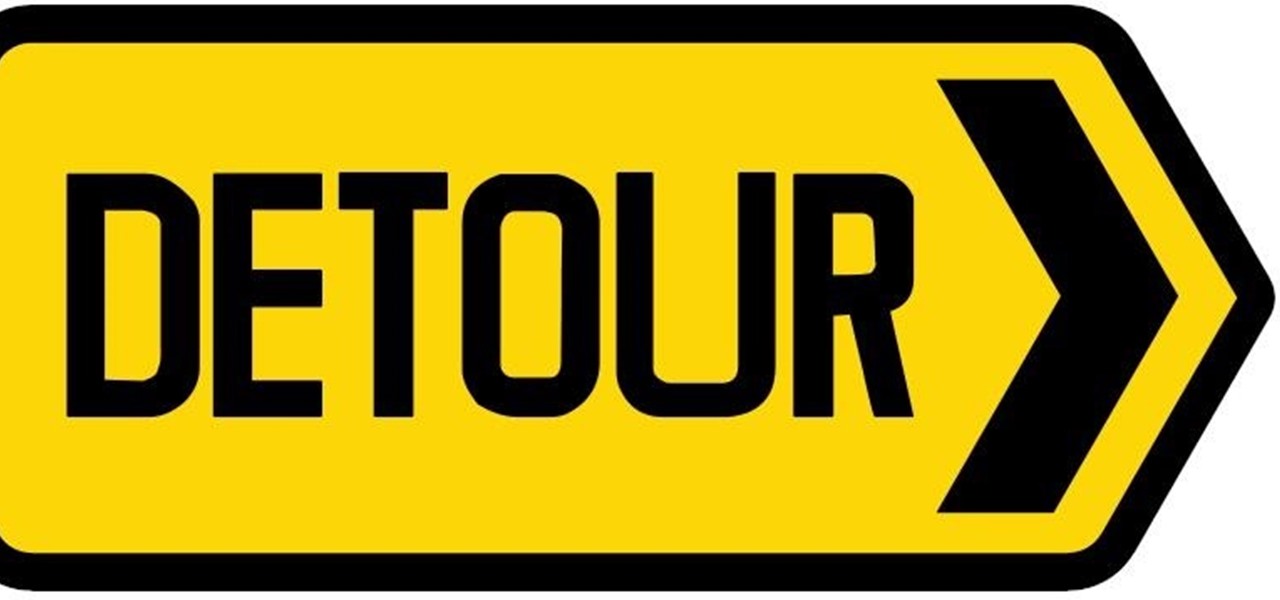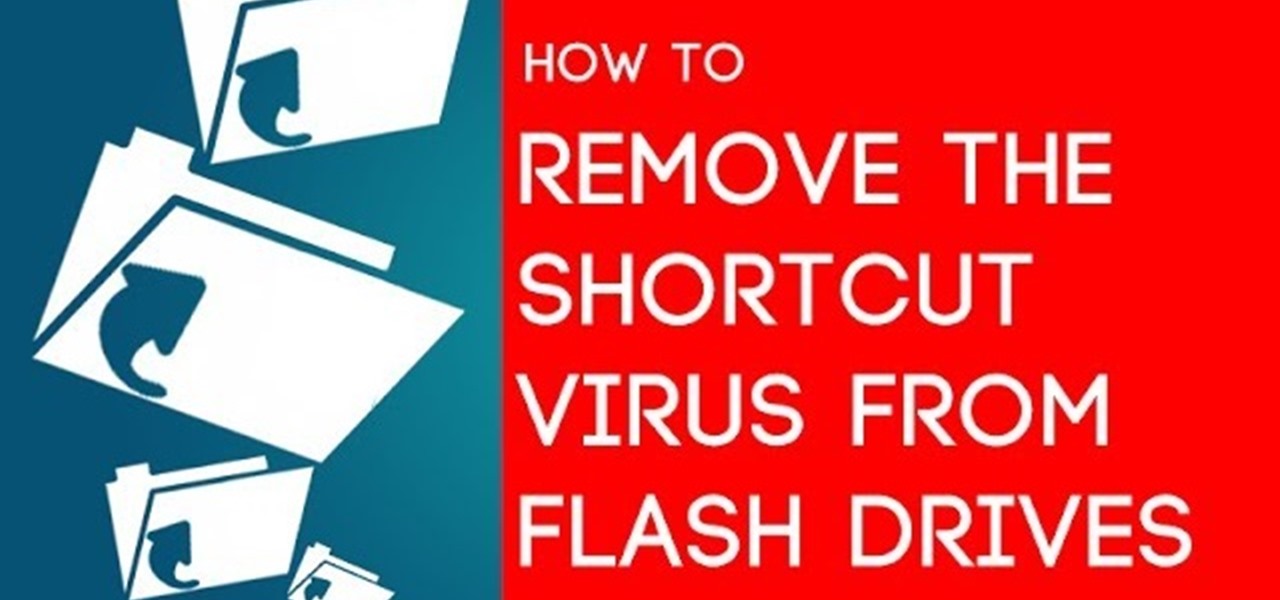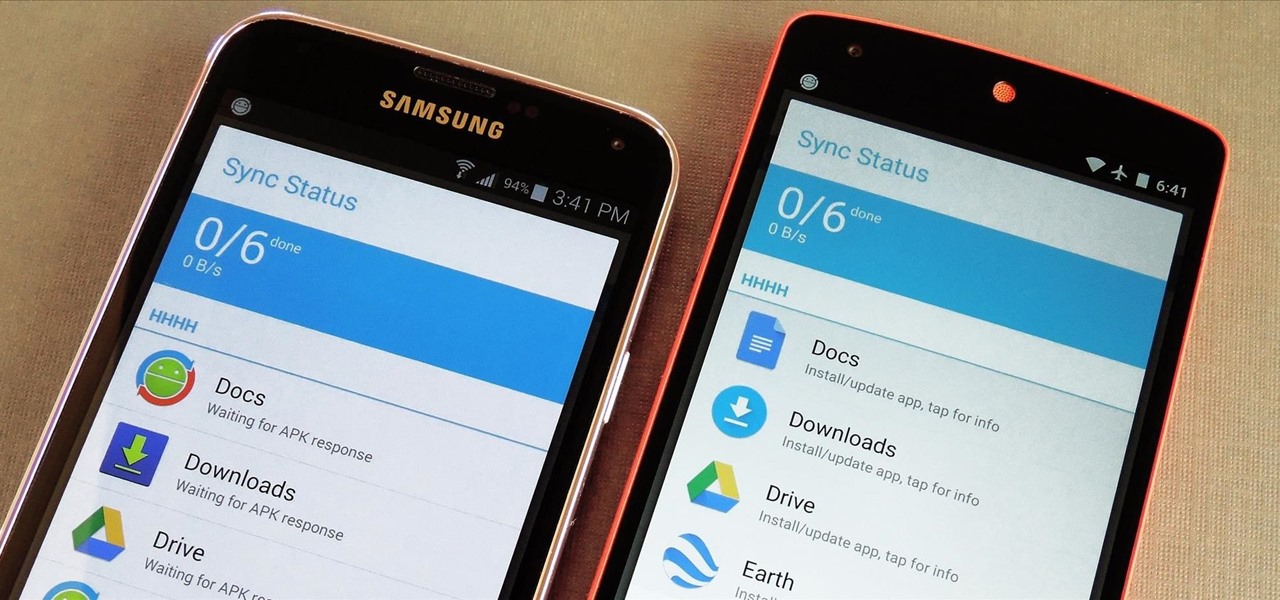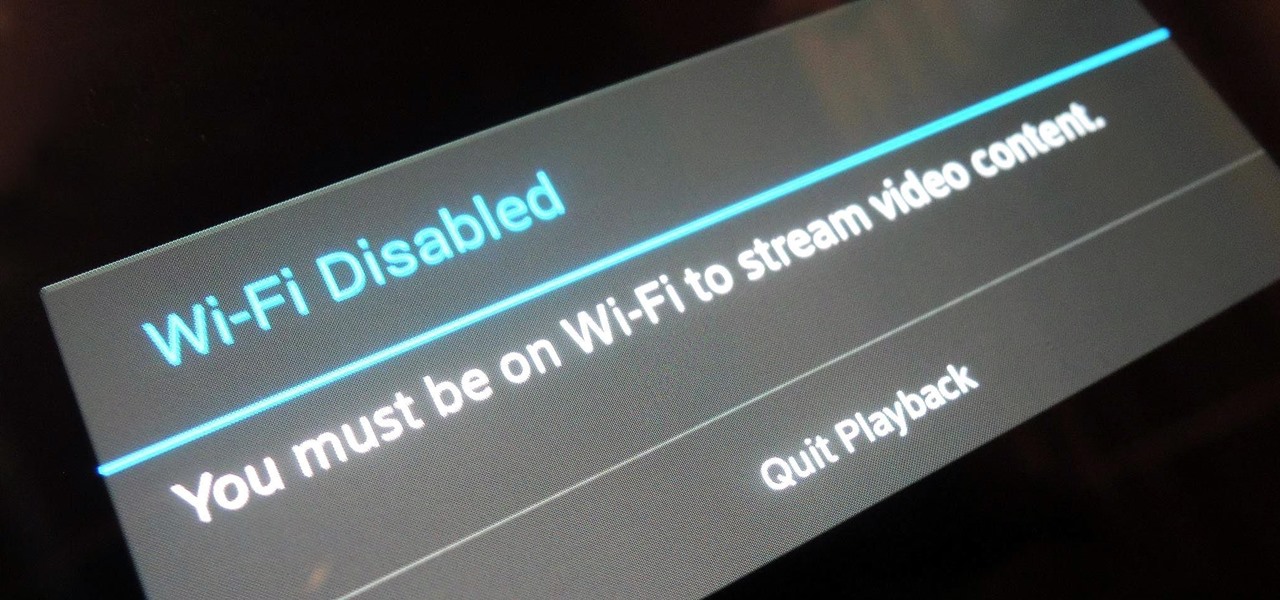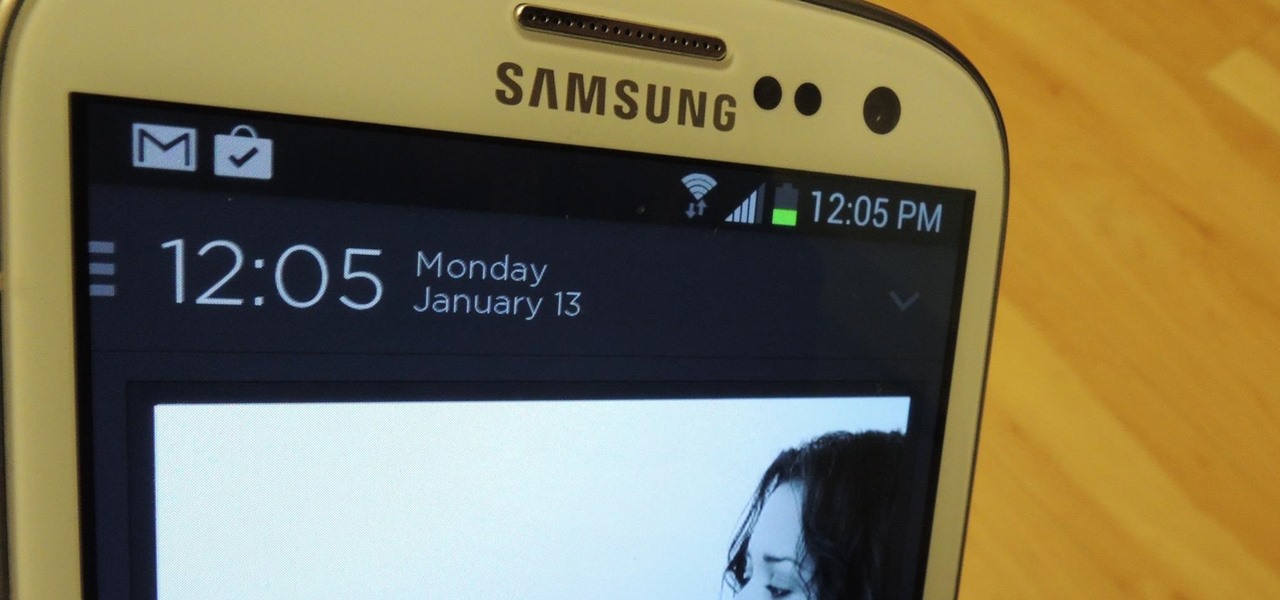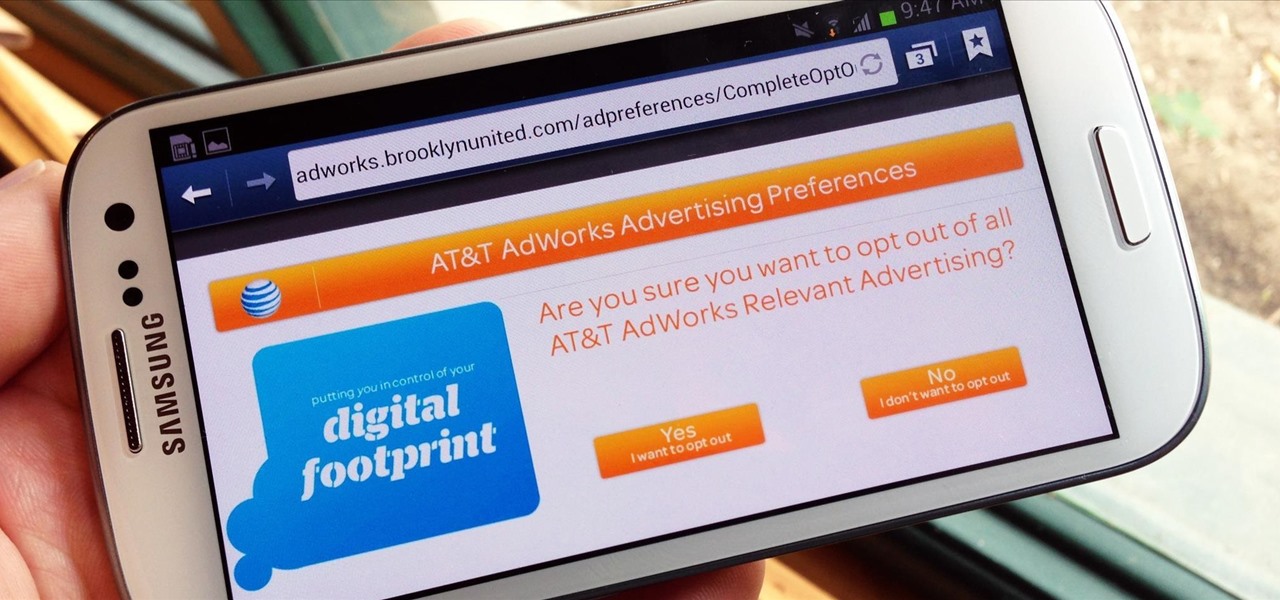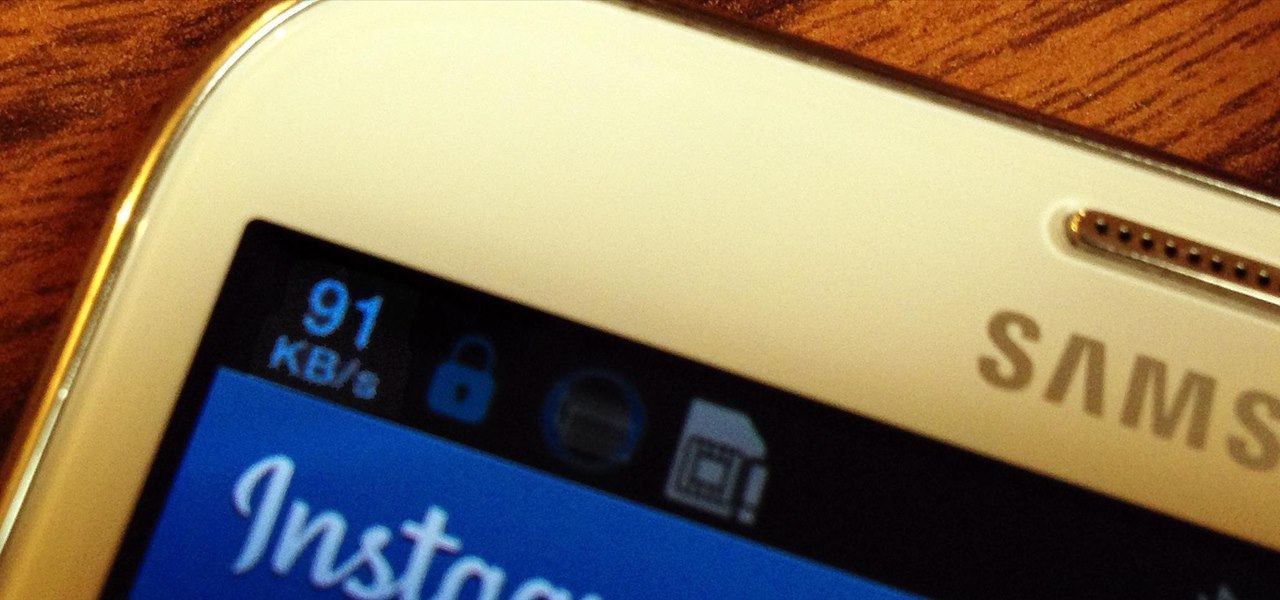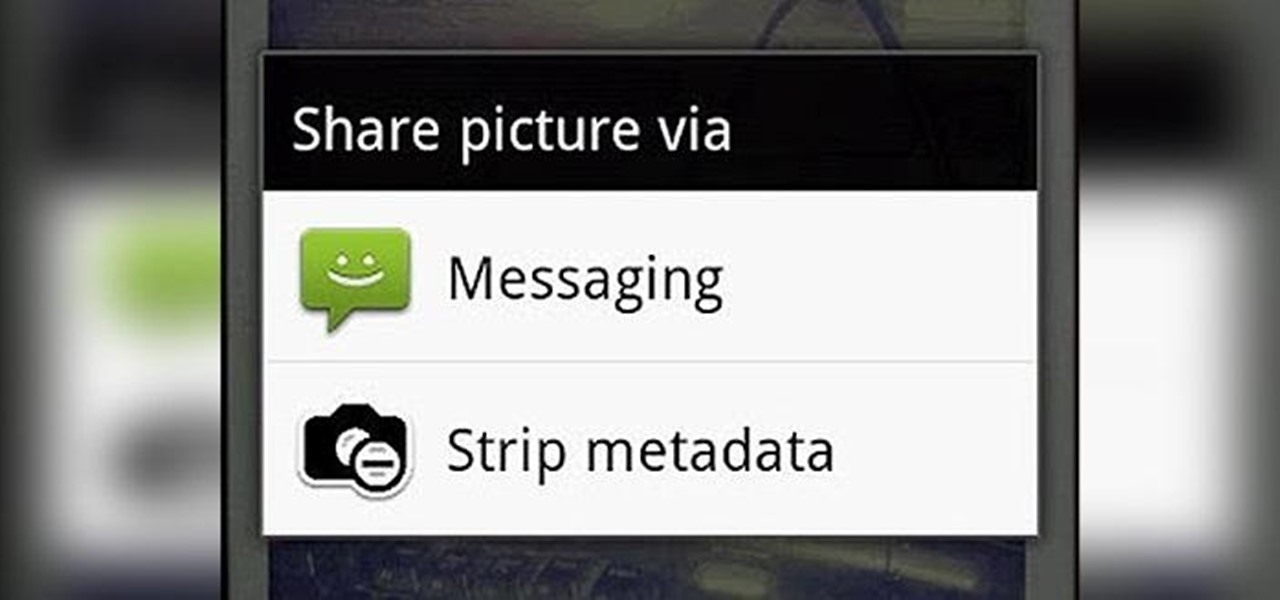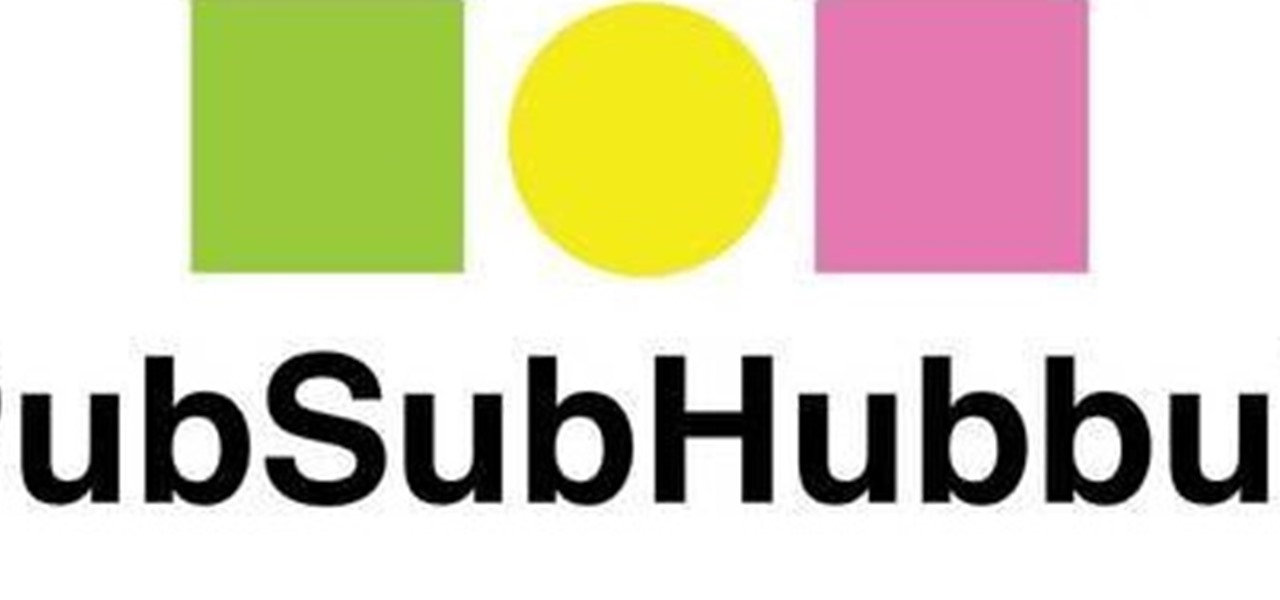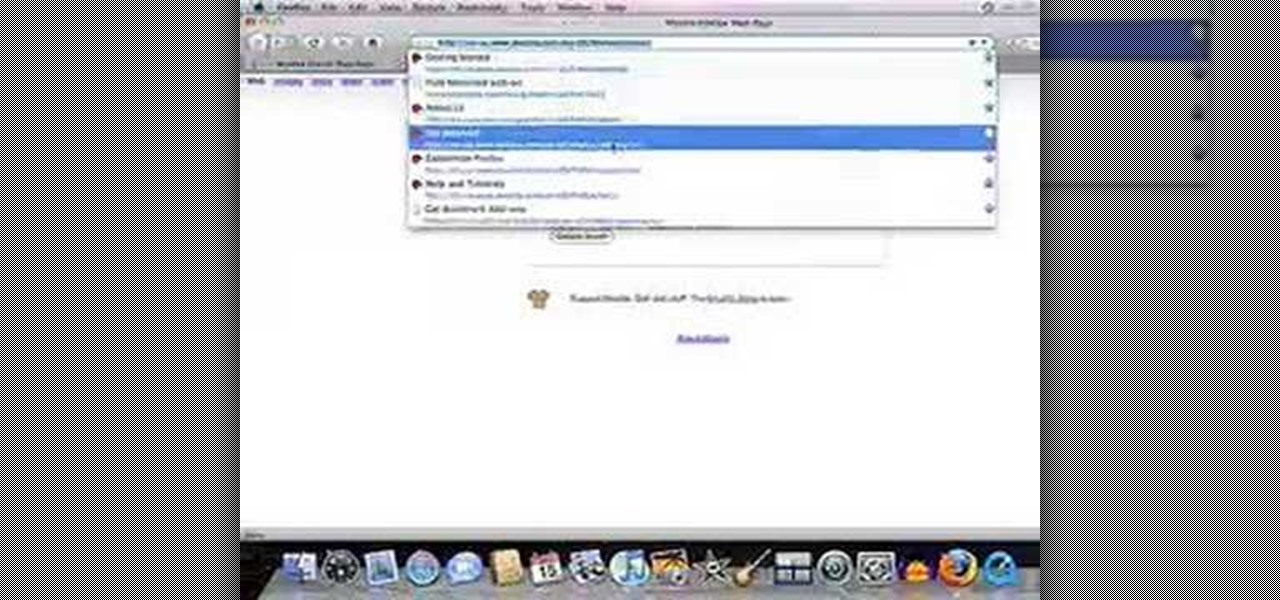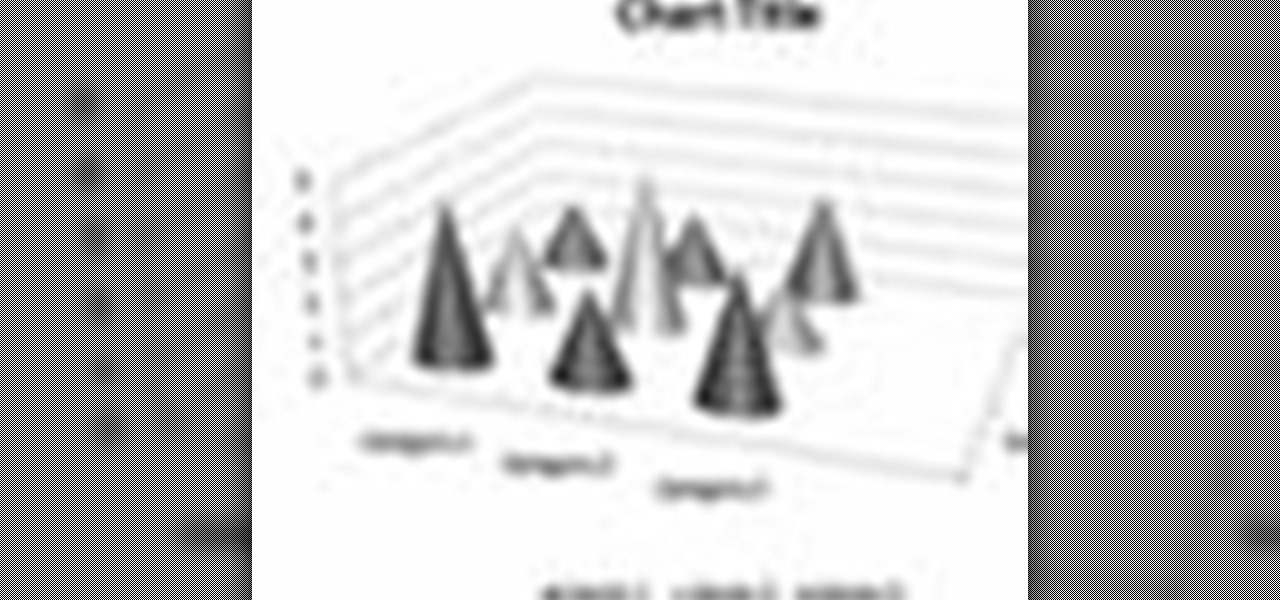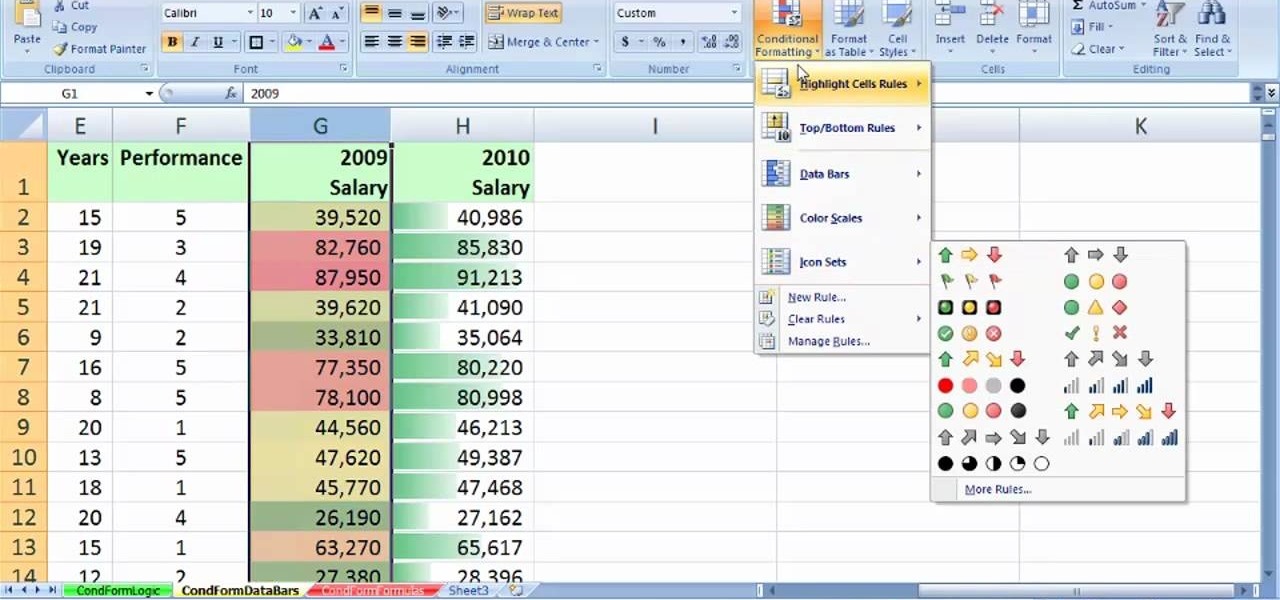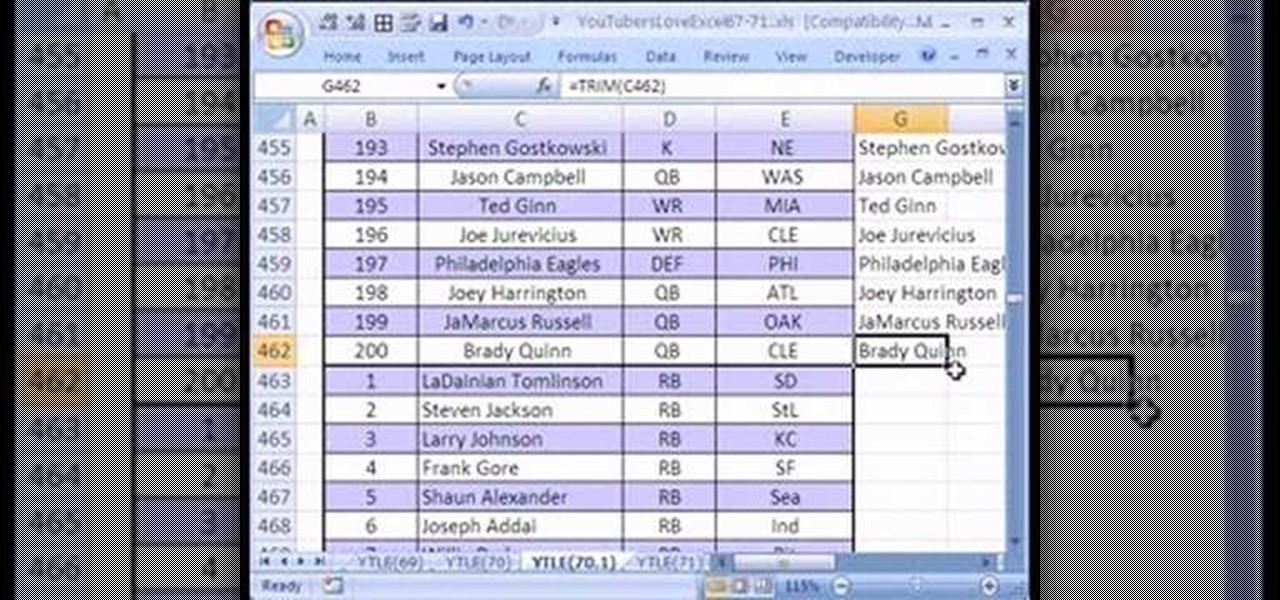Project Fi, Google's MVNO, is running a new promotion on the latest and greatest from LG. From July 16 until the 29th, whenever you order and activate the LG G7 ThinQ or LG V35 ThinQ, you will receive a $300 service credit. When you do the numbers, that equals a minimum of three free months of service.

Among its many new features, Android P returns the spirit of lock screen widgets to users by presenting the current temperature and weather conditions underneath the clock. It isn't flashy, but it's a fun and useful addition that, unfortunately, does not always work. If your lock screen weather isn't showing up, you might want to try these steps to fix it.
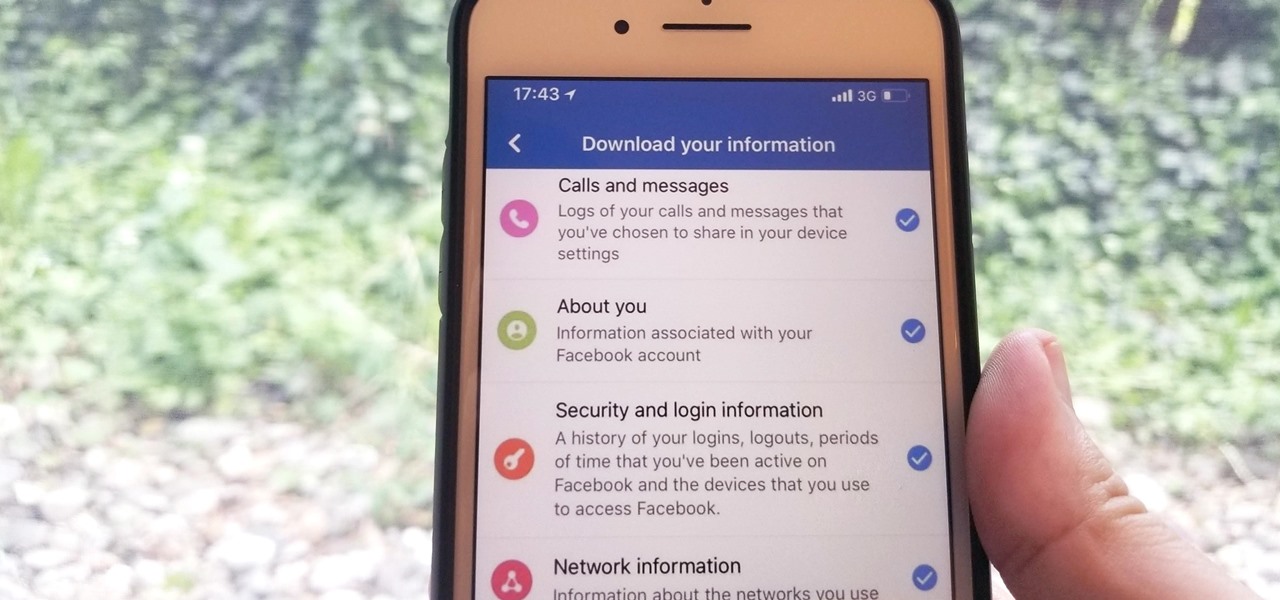
We've been able to download our Facebook data onto our computers for a while now, but now you can do so right from the comfort of your iPhone or Android phone. With it, you'll be able to integrate your data into other apps that support it or even just download it before you deactivate your account.
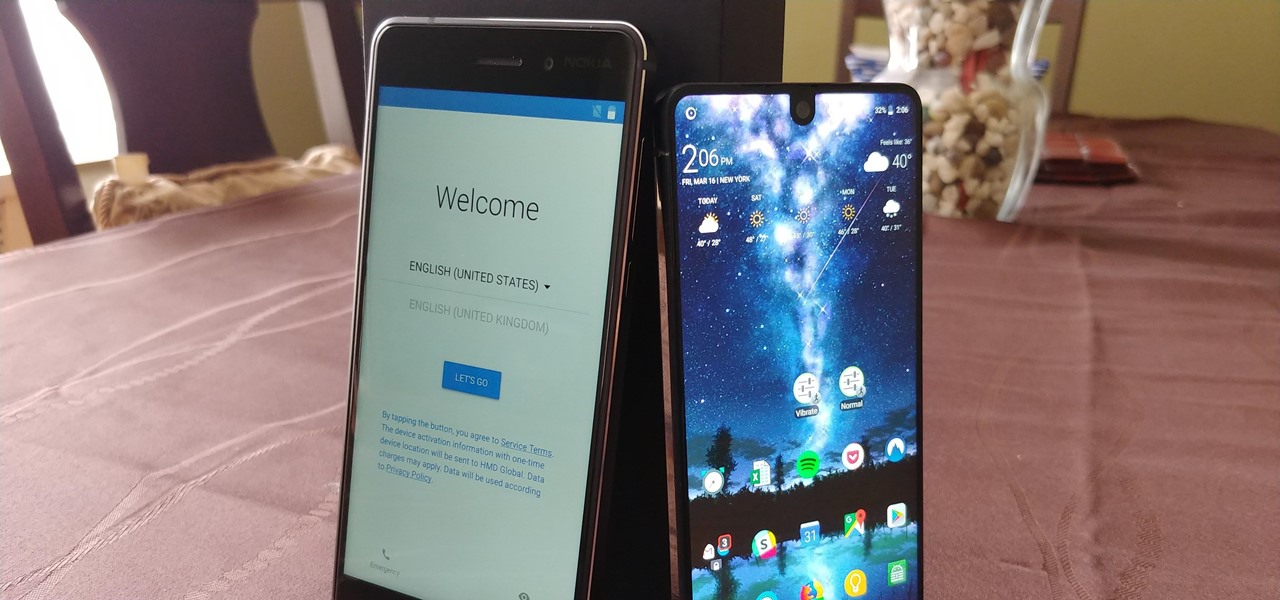
Setting up a new Android phone can be a pain. Although Google has some automated features, it does not restore everything. When it comes to transferring certain types of data like files and SMS logs, it's even trickier. By following our steps, you can be sure that you all your data will follow you to your new device.
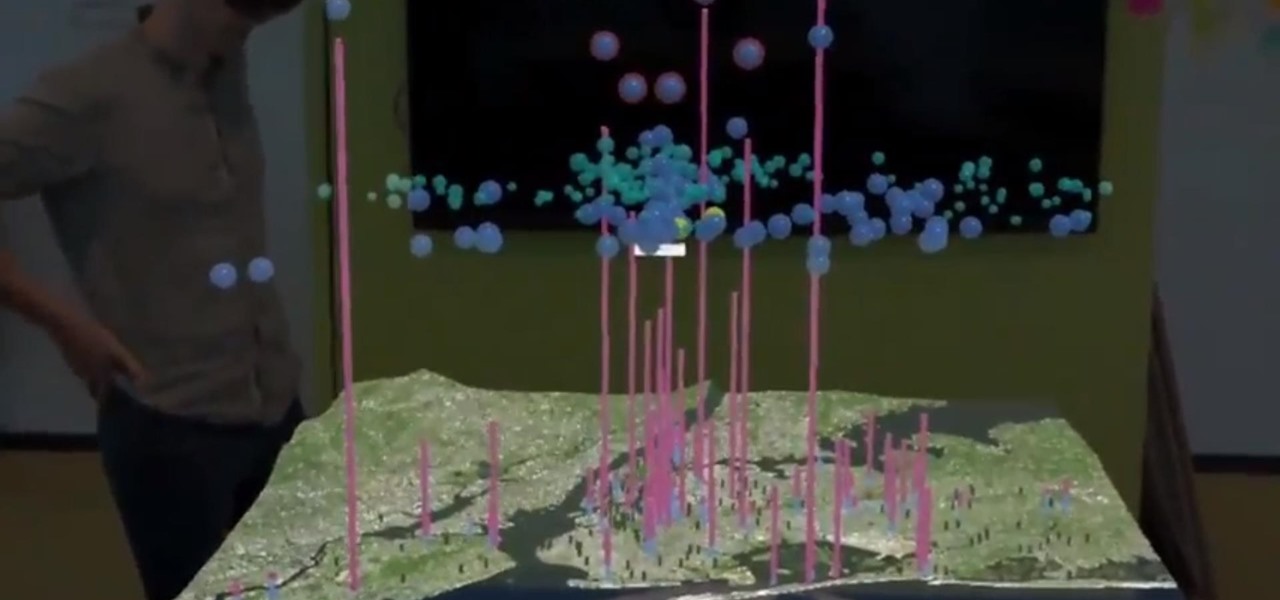
This month, the power of artificial intelligence will be coming to more augmented reality developers as a leader in the game and 3D software development space and a major force behind the current school of cloud-based AI have officially announced a new partnership.

The nemesis of music streamers is data caps, cell phone or otherwise. Restricting monthly data and forcing users to decide between quantity and quality of music has had audiophiles tearing their hair out since streaming toppled the iPod. While the problem regarding music quality seems difficult to tackle, it's far from impossible.

Steganography is the art of hiding information in plain sight, and in this tutorial, I'll show you how to use Steghide — a very simple command line tool to do just that. In addition, I'll go over a bit of conceptual background to help you understand what's going on behind the scenes. This is a tool that's simple, configurable, and only takes a few seconds to hide information in many file types.

Verizon launched the $80 unlimited prepaid plan this week and we've found that it actually isn't as limitless as they would have you believe.

Bose Corp is the latest company trying to make another dollar off of you without your permission. Bose Connect, the companion app to the swag $350 Bose headphones, is not the Jane to your Jack that maybe we all hoped it to be.

Google, the company that rules the internet, is now testing a method to leverage its machine learning with its ubiquitous presence on mobile devices. The new model they're employing is called Federated Learning, and it hopes to apply artificial intelligence to Google's services on Android without compromising user privacy.

If you've ever wanted to live in the Matrix—or at least the iconic digital rain data visualization that Neo saw when realizing he was, indeed, the "one"—you can now do that with the Microsoft HoloLens. Just download The Red Pill.

Welcome back my friends !! Today we'll go through the second part of this C# series

Hello again, reader! In this post, we are going to cover some data types and how to declare variables. It shouldn't be too hard so just sit back, relax, grab some popcorn and enjoy the ride (while you still can!).

If you exceed your monthly mobile data limit, your cell phone bill can skyrocket pretty quickly. This is why a lot of people vigilantly monitor internet usage and even uninstall apps that use too much background data.

Though you can use the Social Engineering Toolkit to clone websites, this way is much more customisable.

Keeping your online data and identity private is an uphill battle, but with the anonymity network Tor, you have a pretty decent line of defense from prying eyes.

You encounter this problem many times, when you plug your flash drive, and suddenly you find that all your data has become shortcuts everywhere!!!

If you own multiple Android devices, you're surely familiar with the struggle of keeping apps and games in sync. While games with proper Google Play Games support will indeed sync progress across your phone and tablet, many developers neglect to include this feature in their wares.

Hello guys, today I wanna share how to create a drag and drop with listbox using VB.net. Just copy and paste the following code under public class.

For any multitude of reasons, some apps require you to be connected to Wi-Fi in order to function properly. This could be because they would rather you have a stable connection to enjoy their content, or that they don't want users complaining about the amount of data being guzzled from carrier data plans.

Welcome back, my greenhorn hackers!

It's been rumored ever since the 2012 release of the Kindle Fire, and now Amazon's first smartphone is set to debut a little later this year.

The sensors in your mobile device are integral for gaming (try to beat my Temple Run 2 score), as well as many of the basic Galaxy S3 features like Smart Stay and other fancy additions. But sometimes those sensors can become overly sensitive or just downright unusable.

How much privacy are you getting as an AT&T customer? With the recent leaks confirming the National Security Agency's surveillance on AT&T users, and the ongoing trial of Jewel v. NSA, it seems not much at all.

Whether you're pressed against your bedroom window, hidden deep inside your linen closet, or lounging on the rooftop, finding that area of maximum Internet speed around your house is usually just trial and error. And when you finally find the sweet spot, apps like Speedtest.net can help you determine how fast your Wi-Fi or cellular connection is overall on your computer or smartphone, so you know your full capabilities. But, if you want to know exactly how fast your Samsung Galaxy Note 2 is u...

We've talked before about EXIF data—or metadata—attached to photos and how it can expose information about your location, what type of device you're using, and even the device or camera's unique identification number.

While putting content and information online gets easier every day, it seems like getting it back is only getting harder. In a lot of cases (we're looking at you, Facebook), once you upload something, it's forever in the hands of someone else. That's where The Data Liberation Front comes in. Believe it or not, The Data Liberation Front is a team of Google engineers who work to make it easier for users to take their stuff back whenever they feel like it.

We depend on our hard drives for our data storage and if they stop working, our important data can be lost, this could cause many problems like losing school projects making us to do them again, losing jobs and other problems . So here is a tutorial, on how to make a dead hard drive work again.

In this tutorial, we learn how to make a histogram chart in Excel. To create a vertical histogram, you will enter in data to the chart. Then, highlight all of the data and go to "insert", "chart", then choose a regular column chart. Grab a regular 2D column and then make sure your values are correct. Then, right click and go to "chart options", then take the legend off. Now, make these columns all touch each other by right clicking over the columns and formatting them. Go to "options" then ch...

In this video, we learn how to clear Firefox location bar and browsing history. To get rid of an individual one, use your keyboard to go to the one you don't want. Then, press shift+delete and that one will be deleted. To remove them all, go to tools then click on "clear private data". Check the box of the browsing history, then click on the button to clear all the data. If you still have items in the list on your browser, then that means you have those websites bookmarked. To remove those, y...

In this video, we learn how to clear browsing history and cache in Firefox and Internet Explorer. First, while in Firefox, go to the tools menu, then click on clear private data. In the new window, click on the items that you want to have cleared, then click "clear private data now". After this, the computer will clear out all the internet files. Next, while you're in Internet Explorer, go to the tools menu, then click on "internet options". Once in here, click the appropriate sections to cle...

In this video, we learn how to quickly copy and paste data in Microsoft Excel. First, if you have two columns that you want to add up, you will highlight the columns and then copy and paste them into the other cells. Another way is to select the cell and go to the bottom right hand corner, then drag it down. This will fill your formula in to every cell below it! This will save you a lot of time instead of having to type in formulas for the columns that you are trying to do equations with! Thi...

In order to format graphs and charts using Microsoft Word 2007, click on Chart Tools. The tabs at the top of the screen provides you with your options. You can change the type of chart or graph by clicking on Change Chart Type. If there is a particular type of chart that you would like to use again and again, then you can save it as a template via the Save As a Template icon. You can edit the data in your chart of graph by clicking on Edit Data. You can modify the chart layout by clicking on ...

New to Microsoft Excel? Looking for a tip? How about a tip so mind-blowingly useful as to qualify as a magic trick? You're in luck. In this MS Excel tutorial from ExcelIsFun, the 637th installment in their series of digital spreadsheet magic tricks, you'll learn how to create a dynamic two data series line chart for blood pressures — how to look up a chart using defined names, a data validation list, and a formula using the INDIRECT function inside a picture of a chart.

See how to create value-based formatting using data bars and color scales in Excel 2007. See how to use the Format Cells dialog box and the pop-up mini-toolbar in Microsoft Excel 2007. Whether you're new to Microsoft's popular digital spreadsheet application or a seasoned business professional just looking to better acquaint yourself with this particular iteration of the program, you're sure to be well served by this video tutorial. For more information, including step-by-step instructions, w...

New to Microsoft Excel? Looking for a tip? How about a tip so mind-blowingly useful as to qualify as a magic trick? You're in luck. In this MS Excel tutorial from ExcelIsFun and Mr. Excel, the 20th installment in their joint series of digital spreadsheet magic tricks, you'll learn how to summarize survey data with a pivot table (grouping & report filter), COUNTIFS function (4 criteria), SUMPRODUCTS formula, SUMPRODUCTS & TEXT functions and DCOUNT database function.

New to Microsoft Excel? Looking for a tip? How about a tip so mind-blowingly useful as to qualify as a magic trick? You're in luck. In this MS Excel tutorial from ExcelIsFun and Mr. Excel, the 5th installment in their joint series of digital spreadsheet magic tricks, you'll learn how to create horizontal subtotals for a data set using the IF, SUM and SUMIF functions. Also see conditional formatting for non-contiguous cell ranges using a TRUE/FALSE logical formula with the NOT symbols.

Whether you're interested in learning Microsoft Excel from the bottom up or just looking to pick up a few tips and tricks, you're in the right place. In this tutorial from everyone's favorite digital spreadsheet guru, ExcelIsFun, the 21st installment in his "Highline Excel Class" series of free video Excel lessons, you'll learn how to add conditional formatting to data bars and icons to show relative size, icons to show relative size, to highlight values within 1 standard deviation, to highli...

Love Microsoft Excel? This clip contains a tip that just might induce you to. With this free video tutorial from ExcelIsFun, the 70th installment of his "YouTubers Love Excel" or YTLE series of free video MS Excel lessons, you'll learn how to clean up a bad data set with the TRIM function before building a pivot table (PivotTable) to calculate an average. Learn to love digital spreadsheets more perfectly with the tricks outlined in this free Microsoft Office how-to.