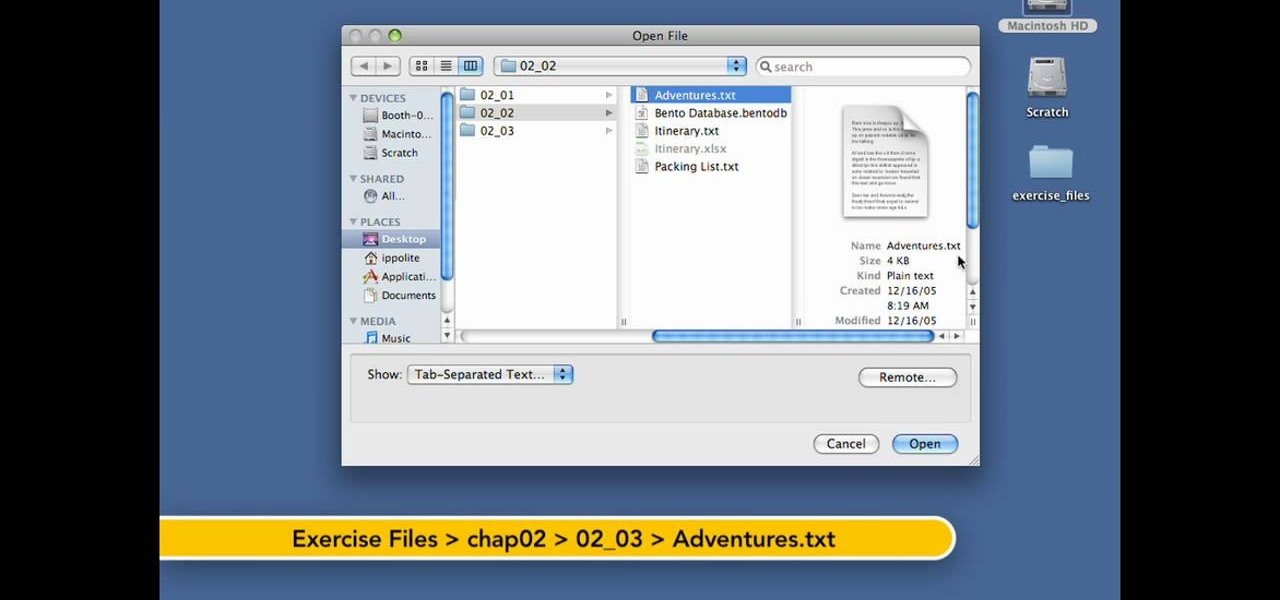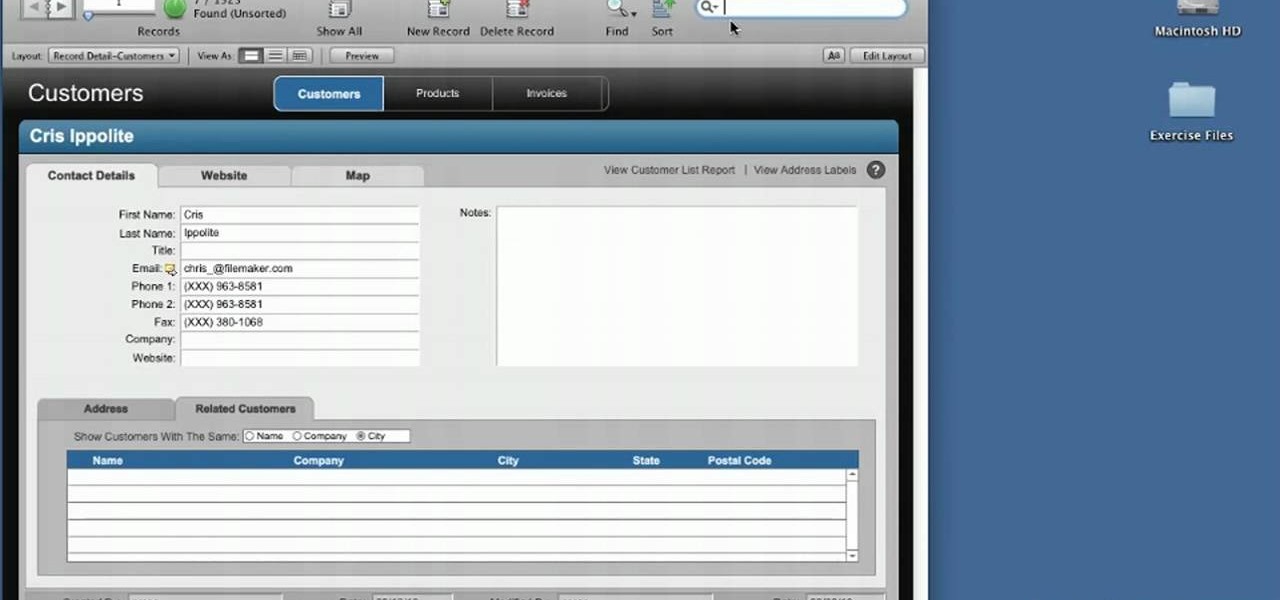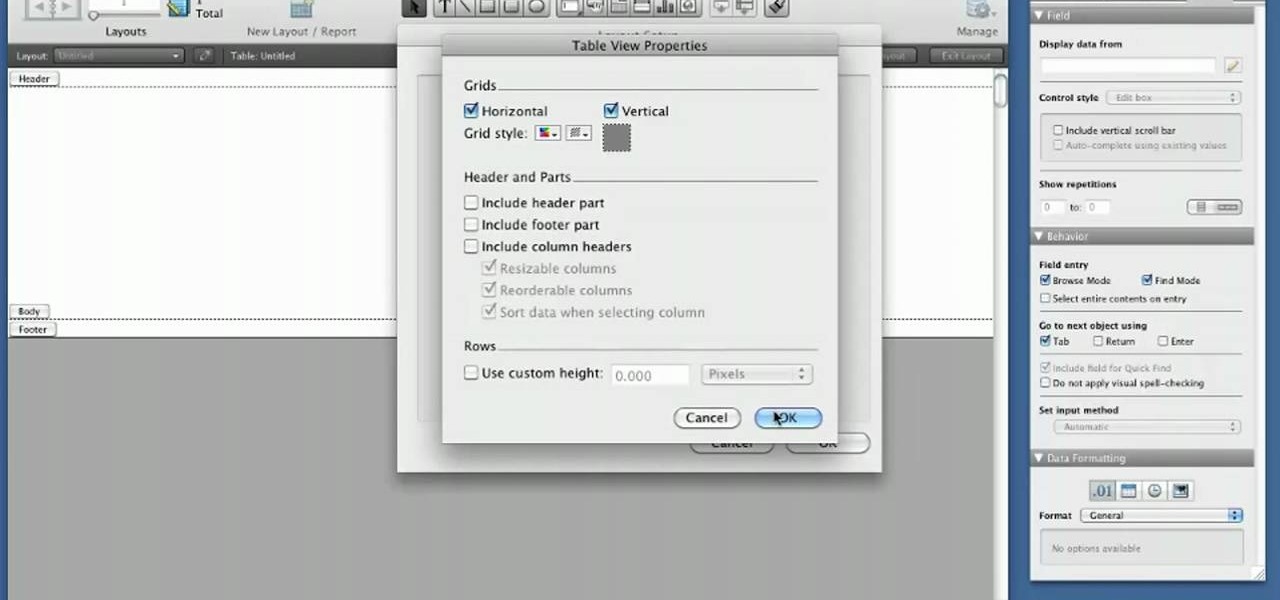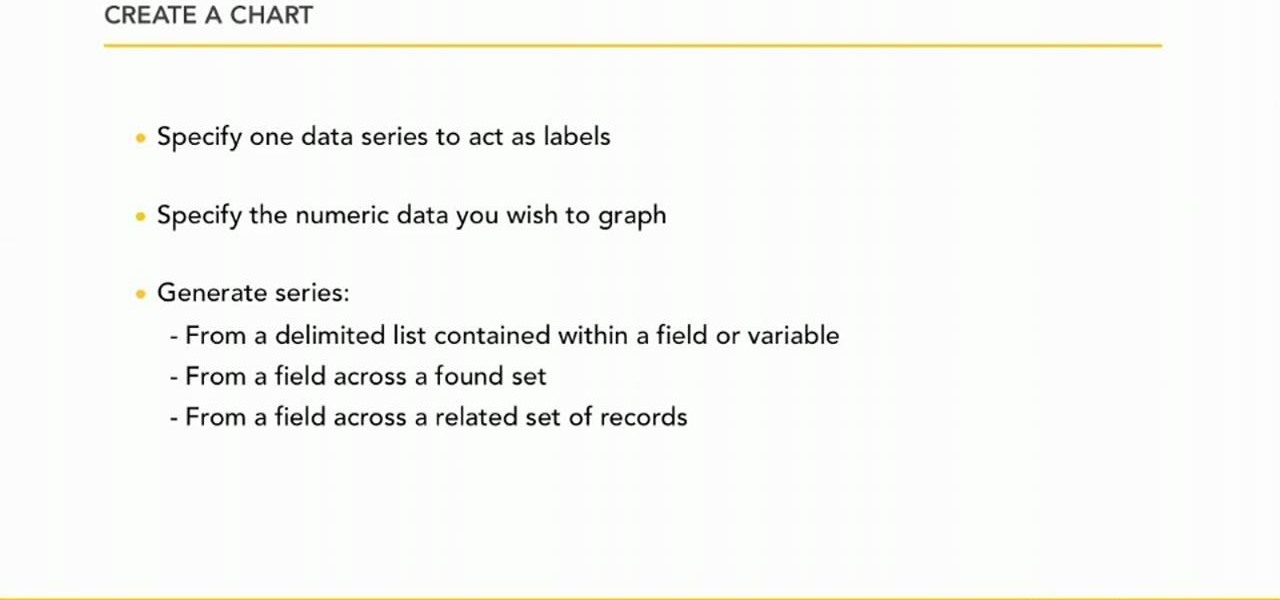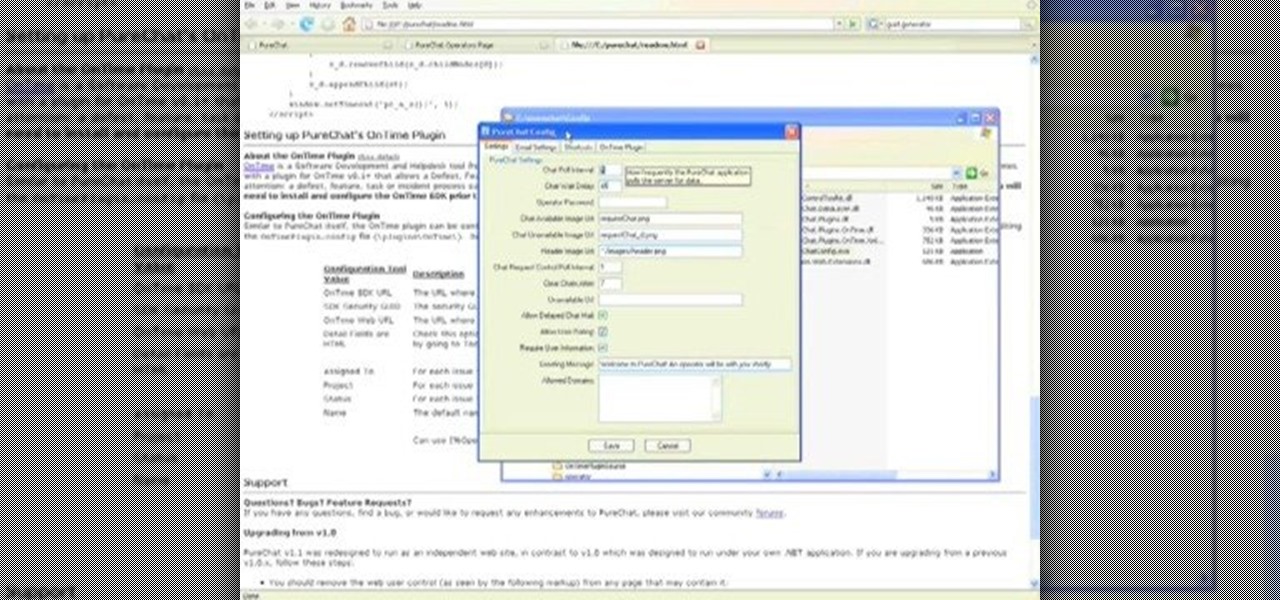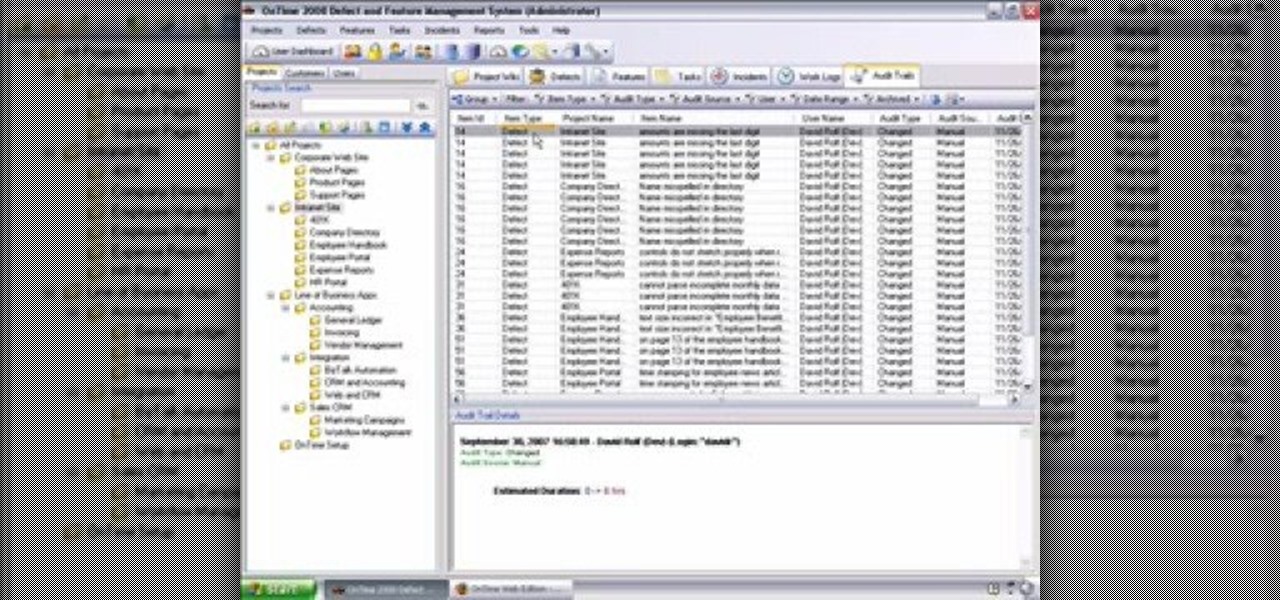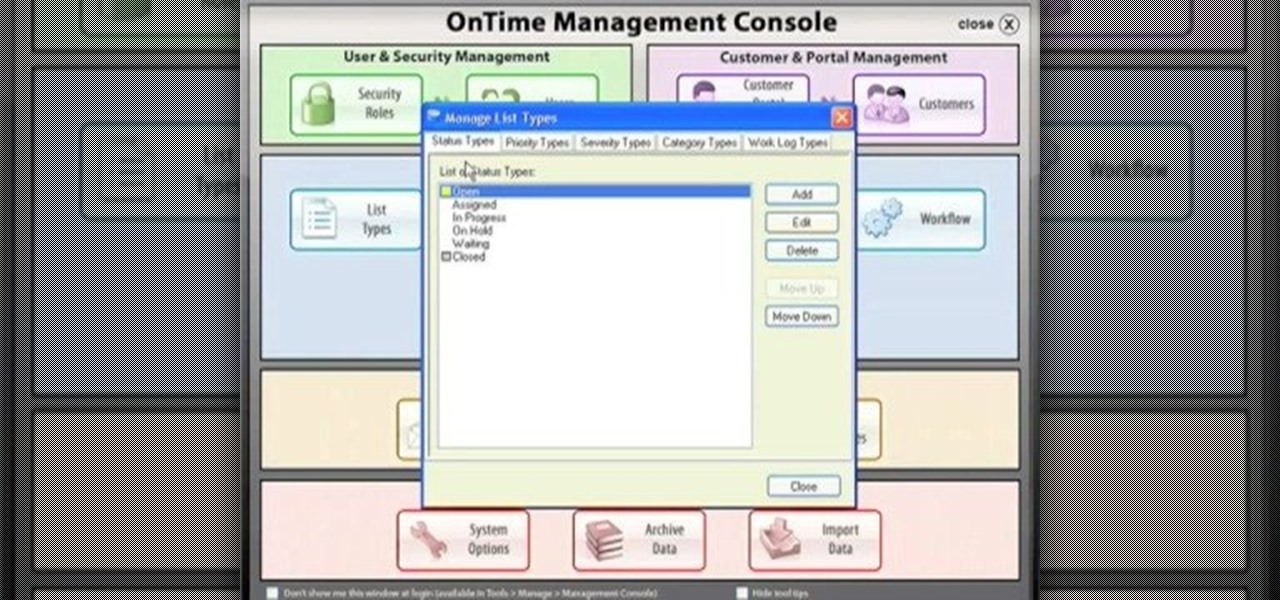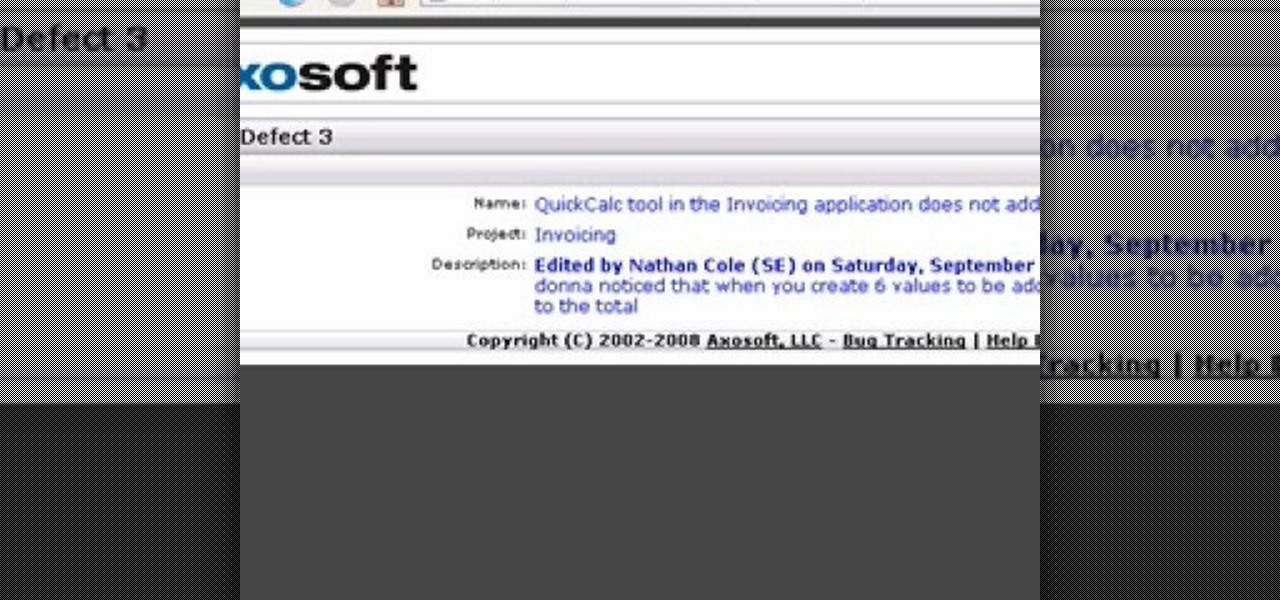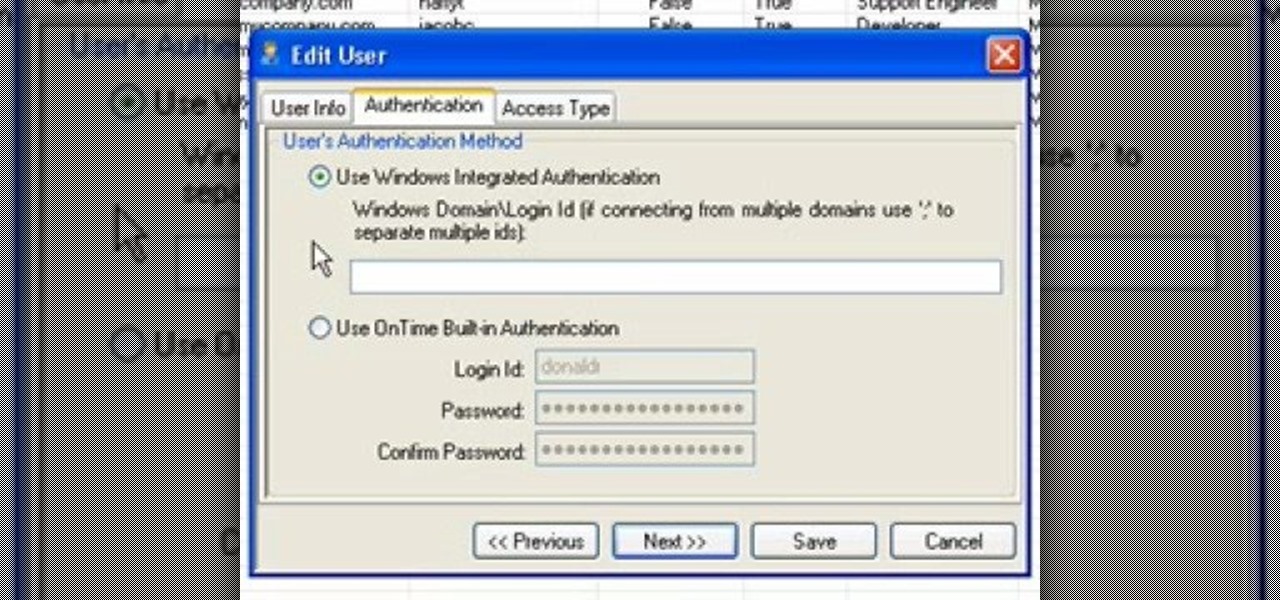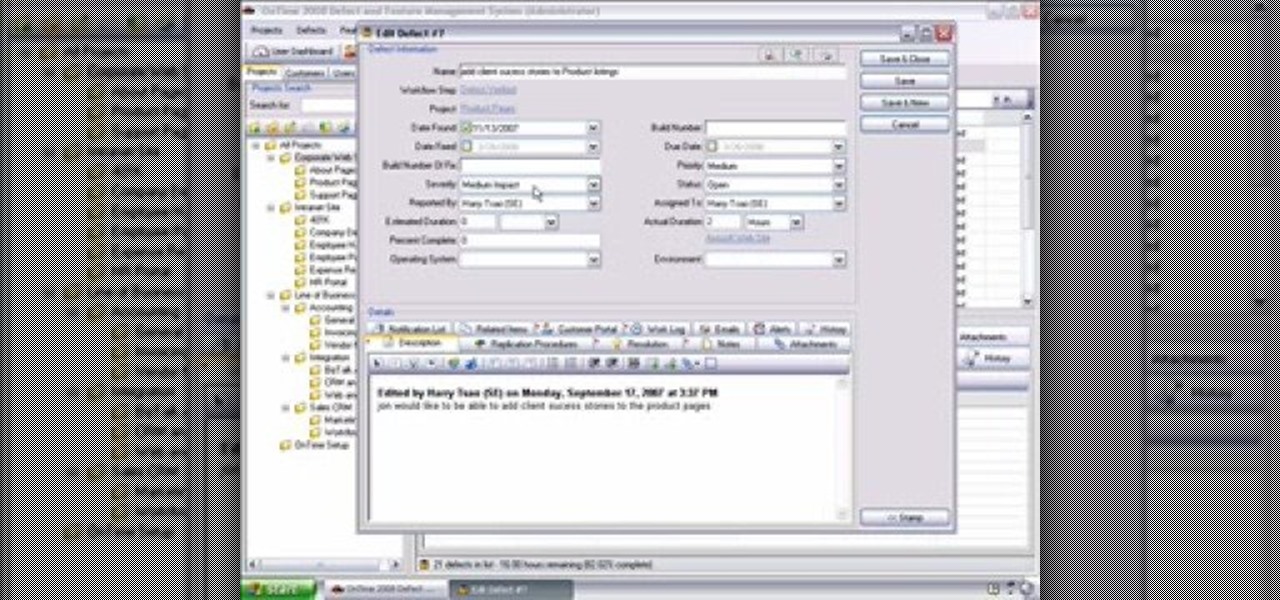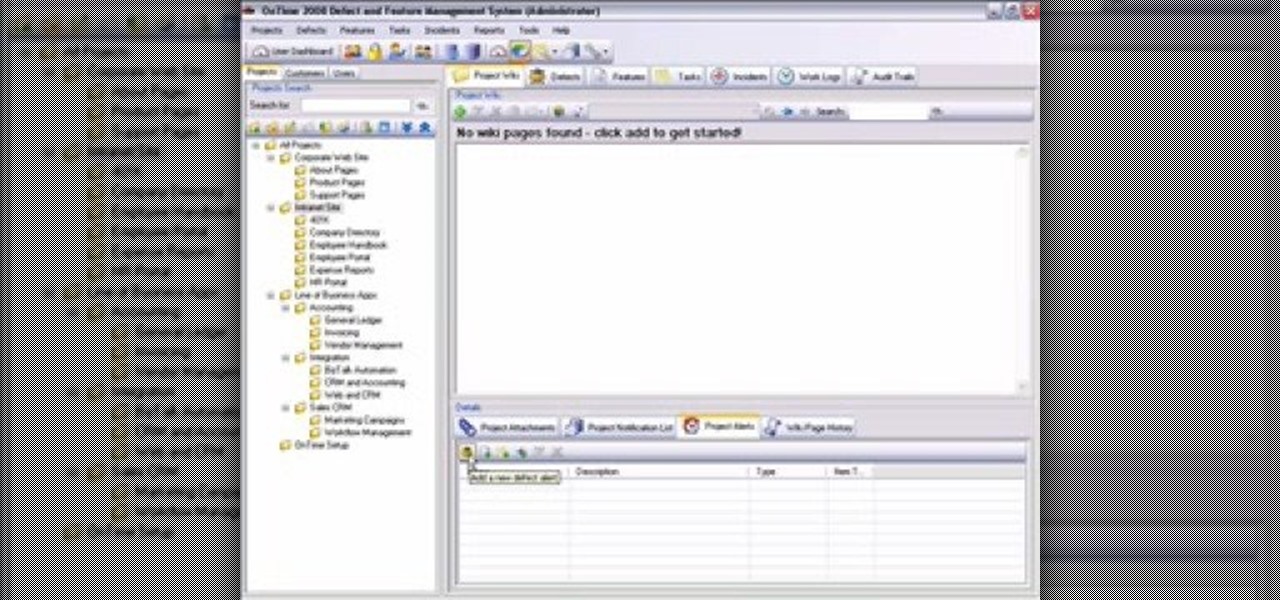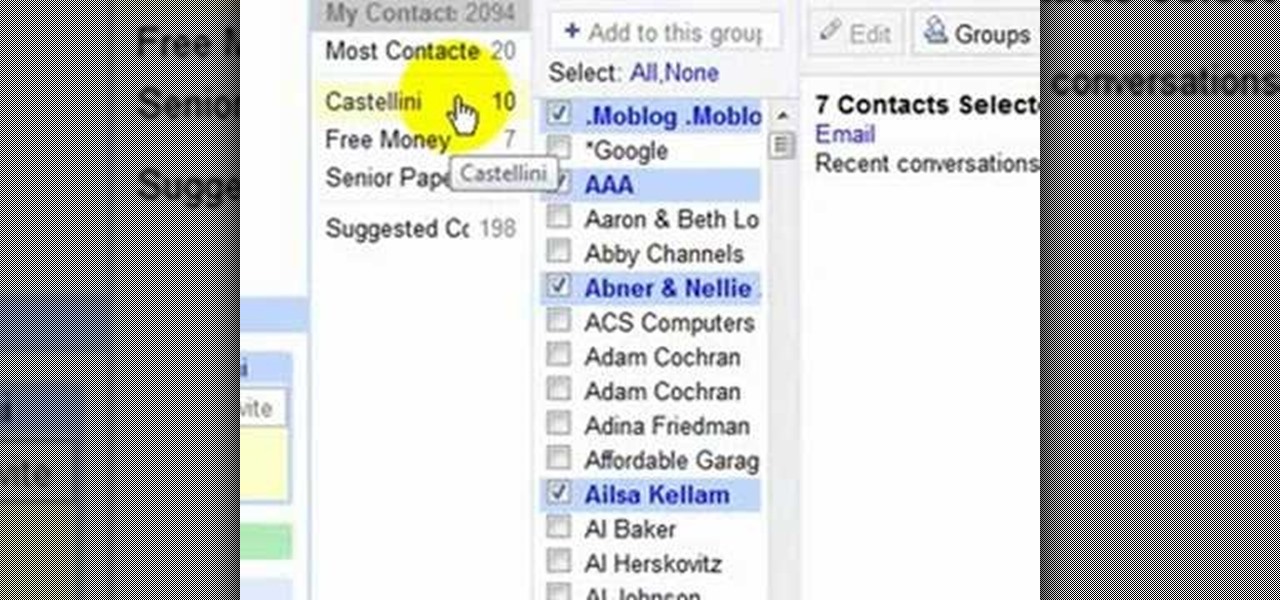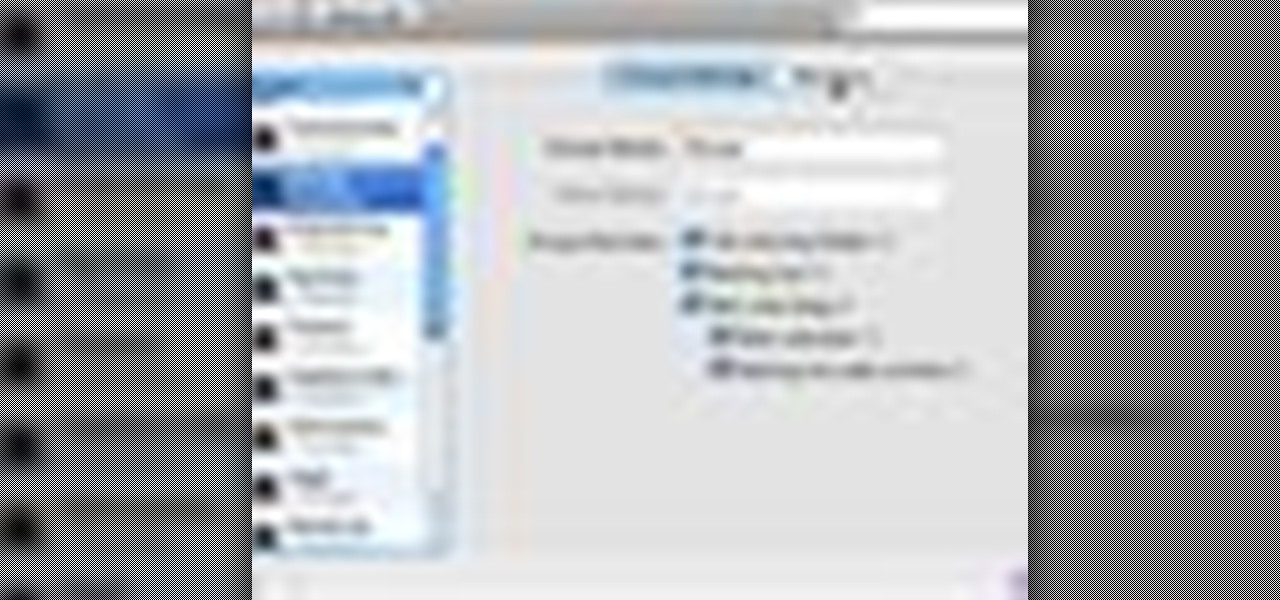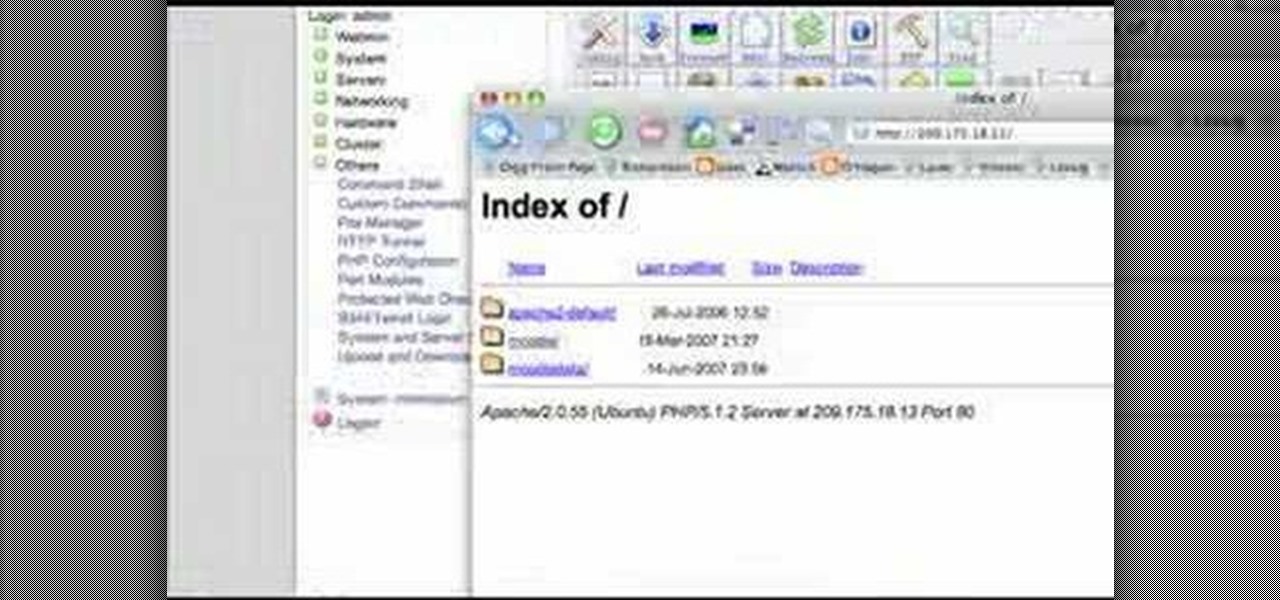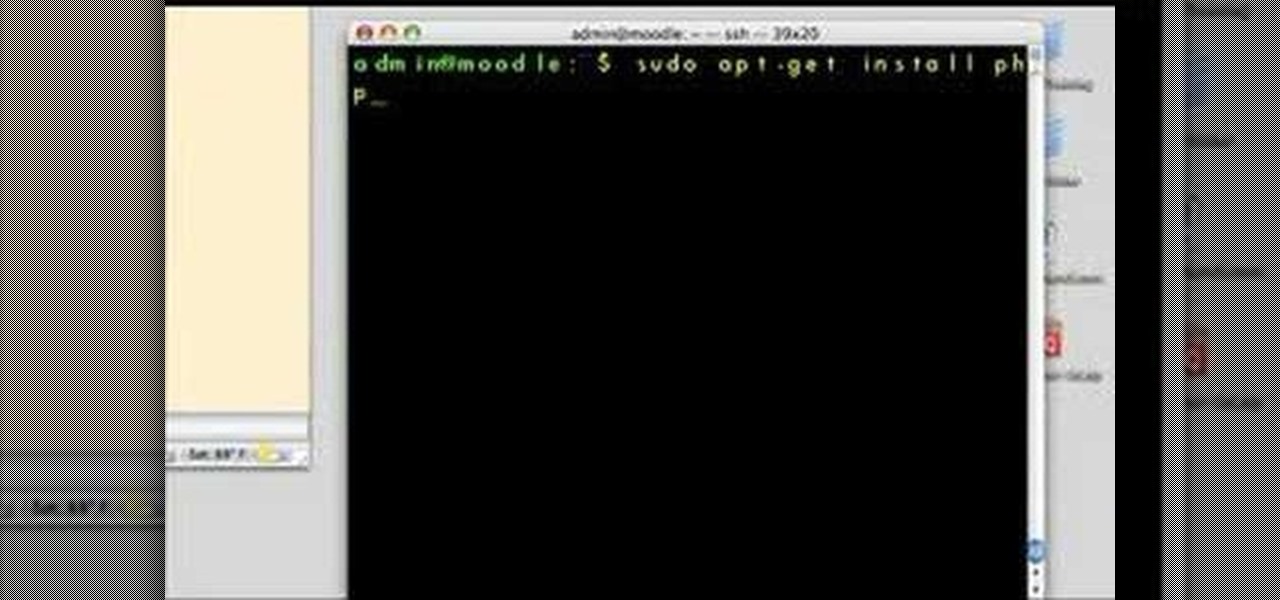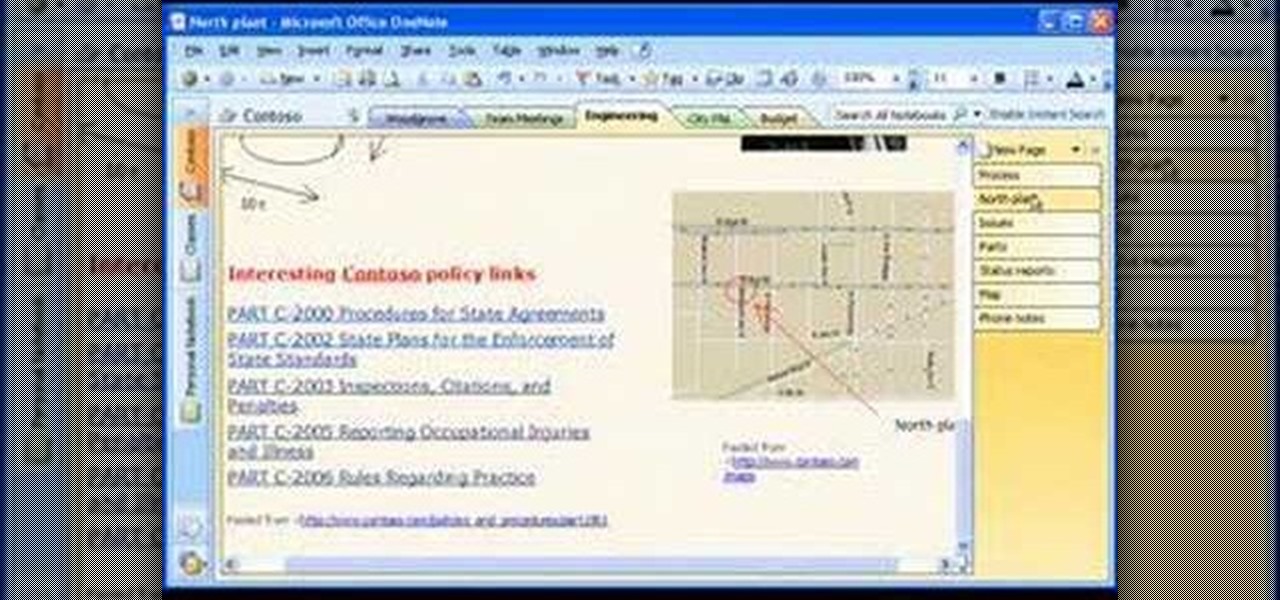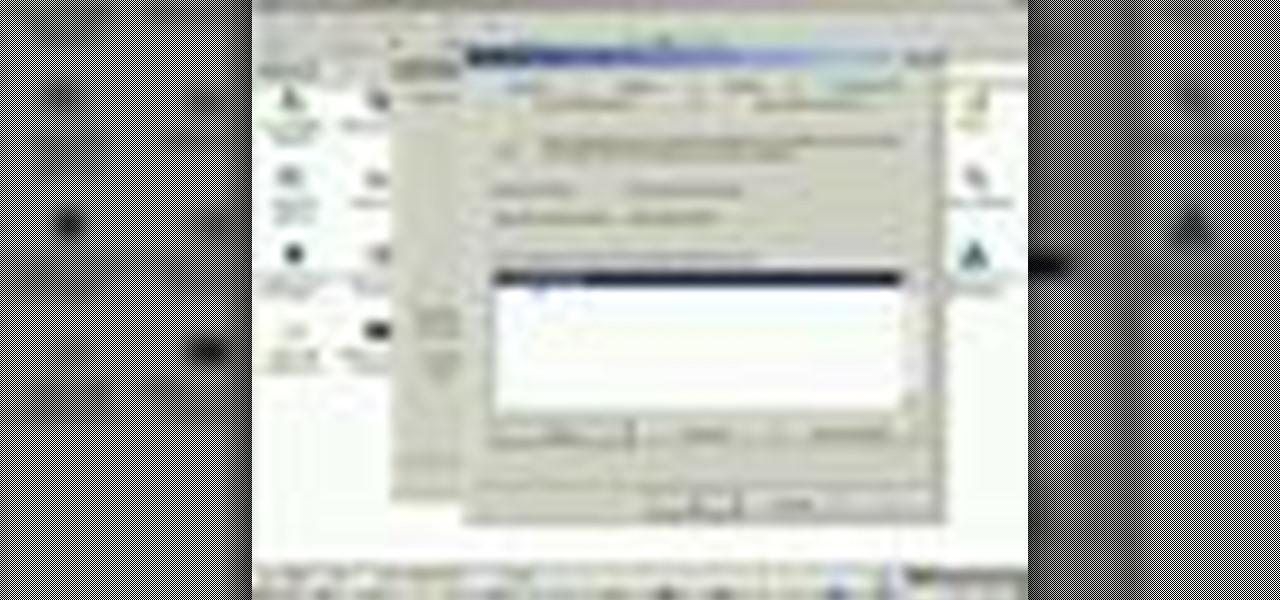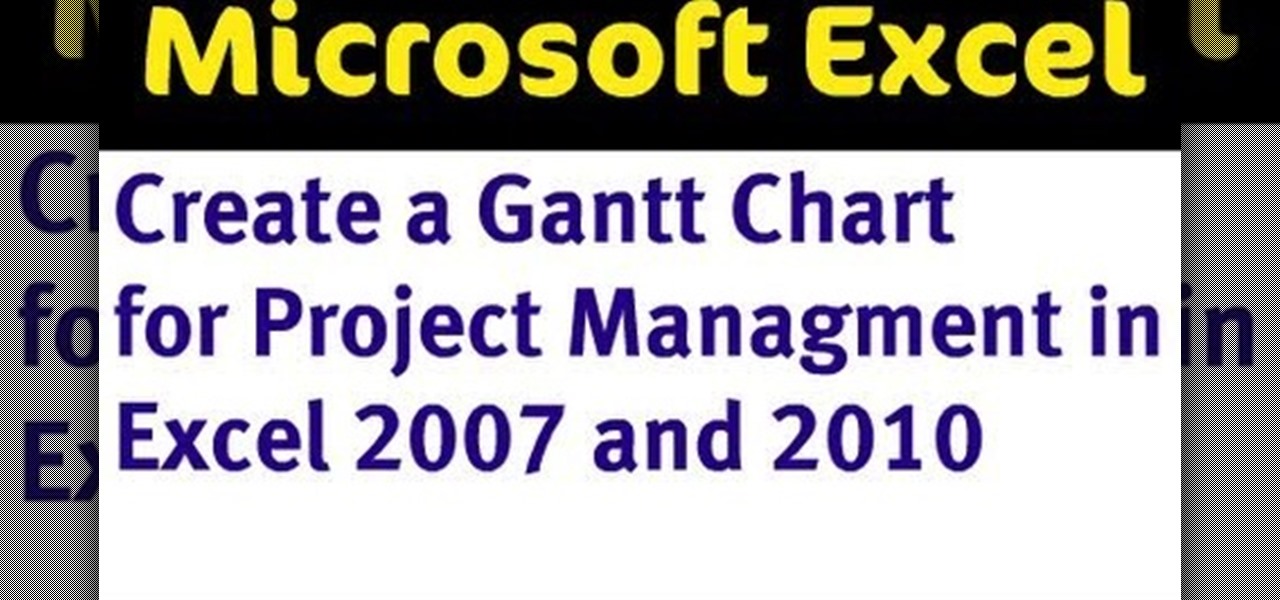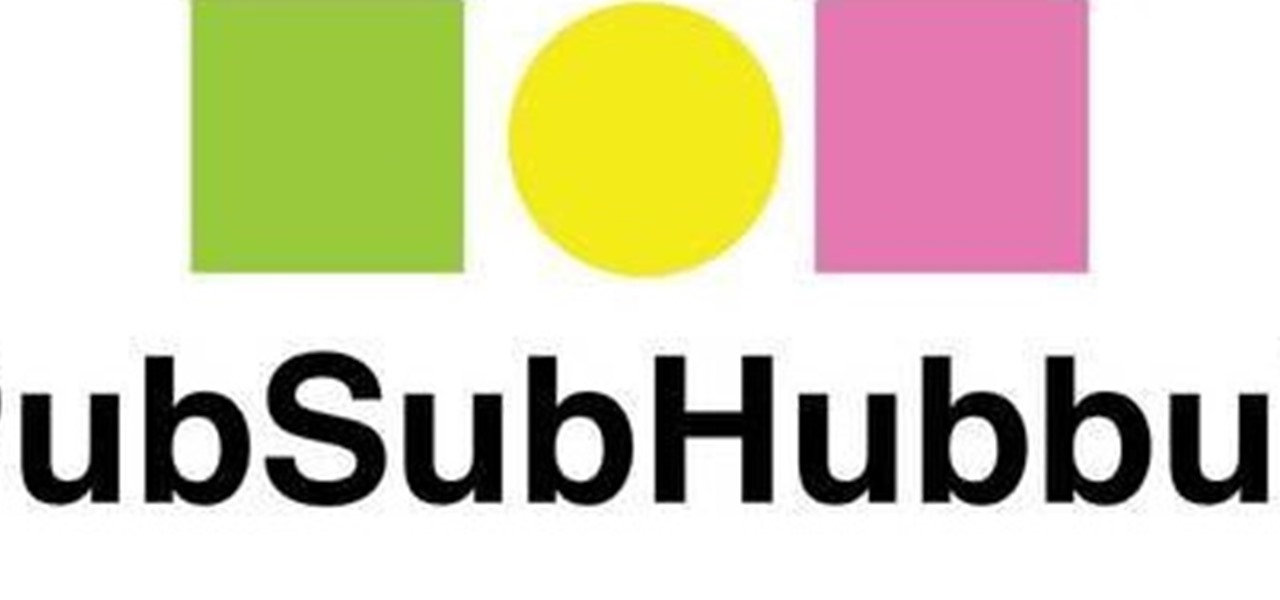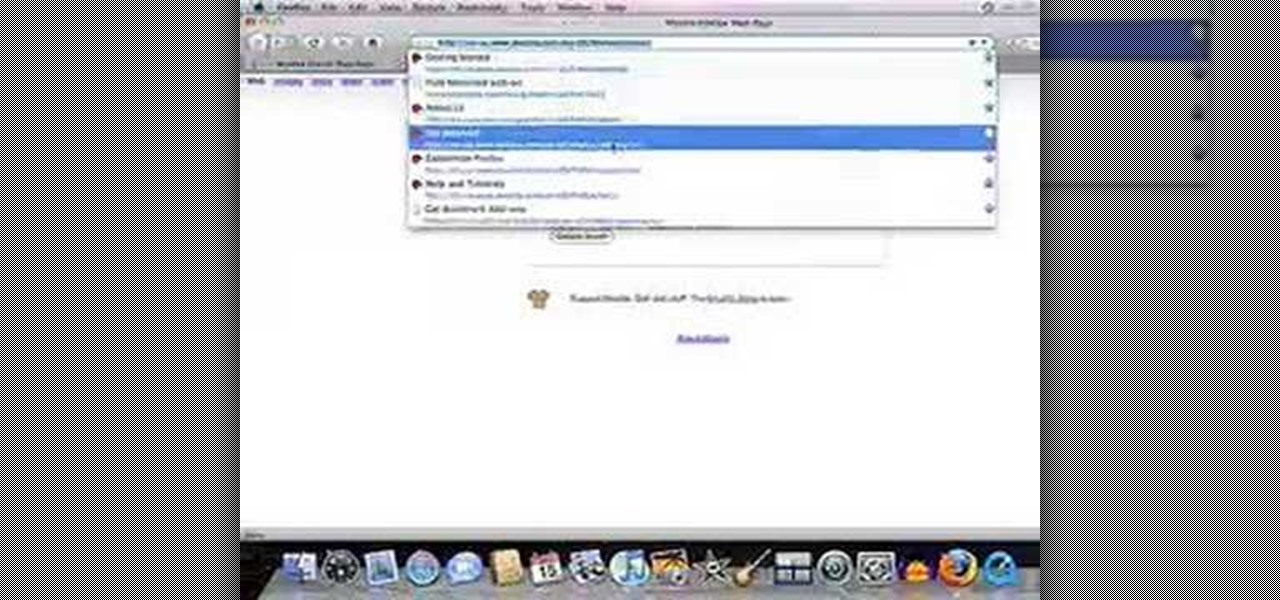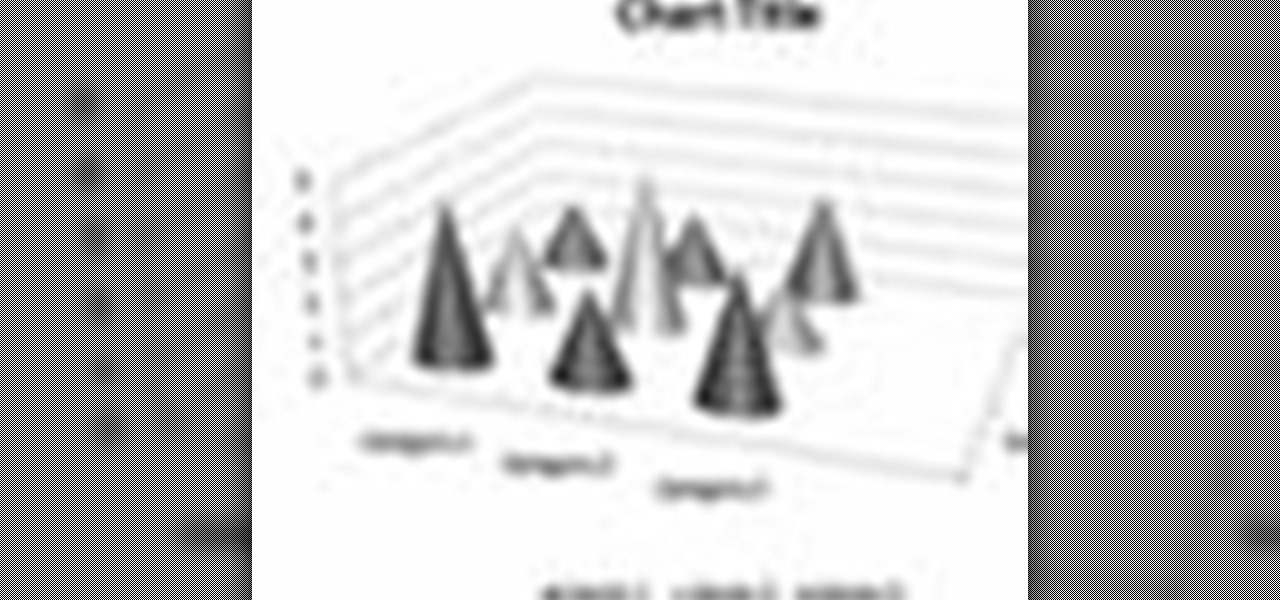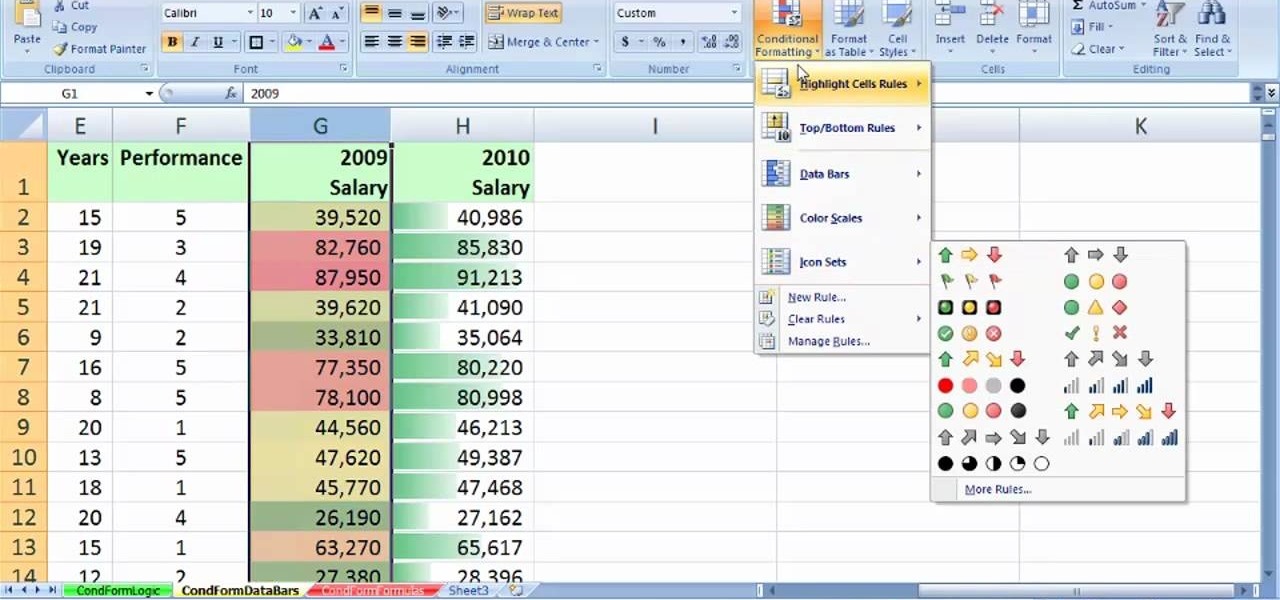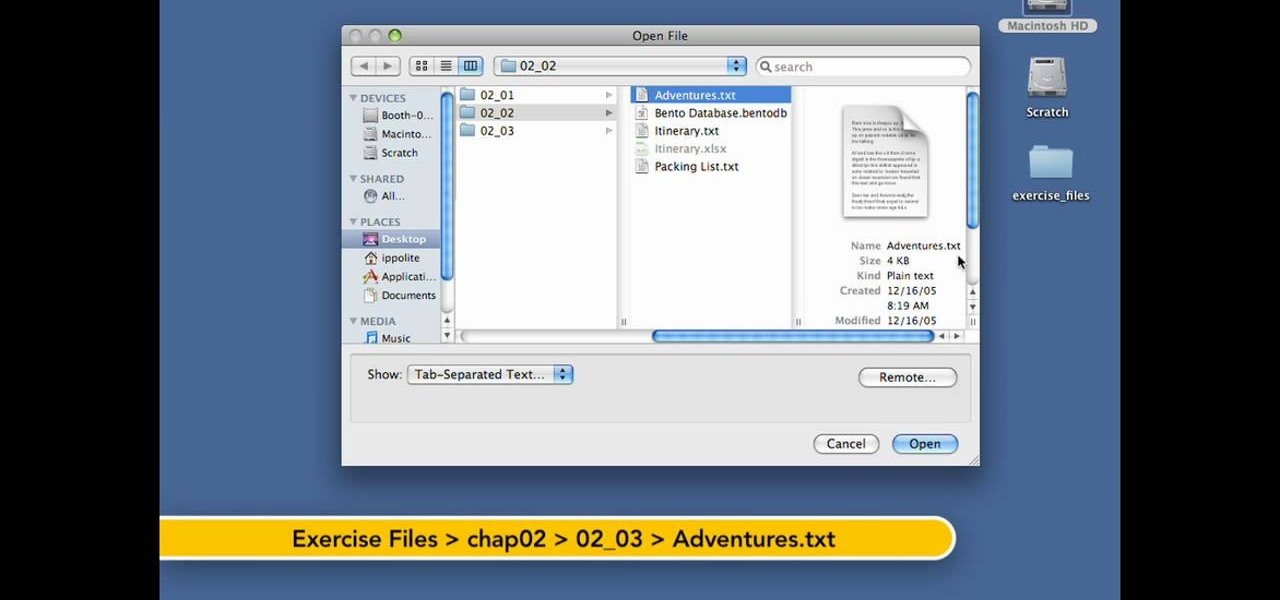
Want to create a database from an existing file within FileMaker Pro? Whether you're new to FileMaker Pro database management program or just want to learn how to take advantage of FileMaker Pro 11's new features, you're sure to benefit from this free video tutorial from the folks at Lynda. Specifically, this software tutorial provides a complete overview of how to quickly generate databases from existing files.
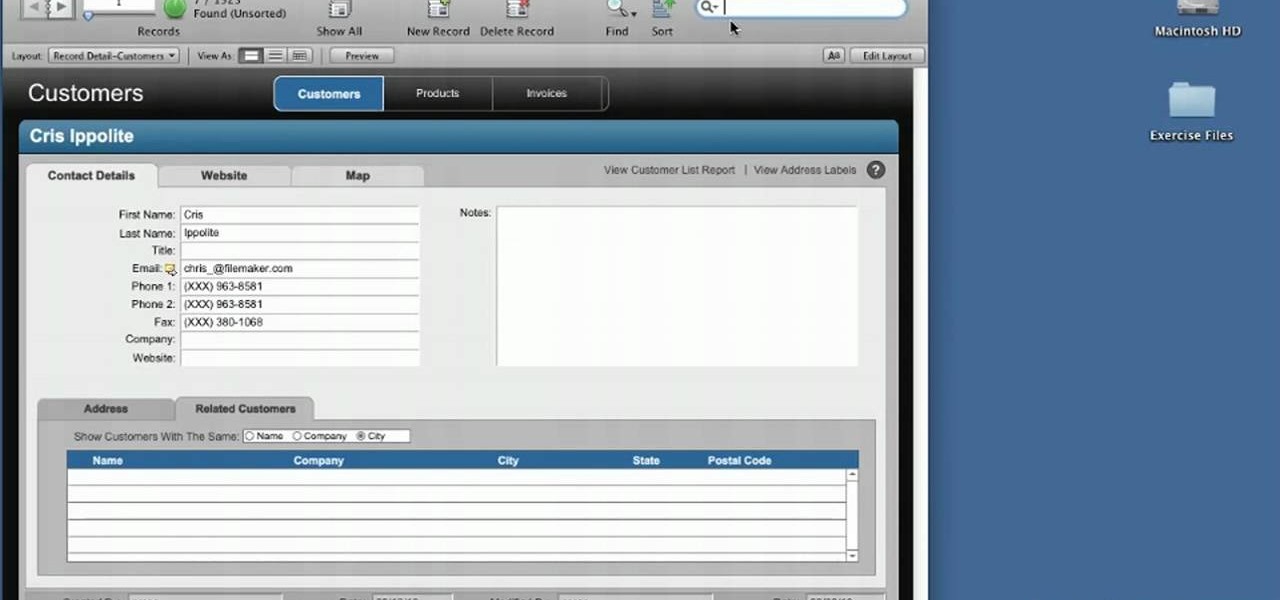
Navigate your FileMaker projects more quickly with by adding a Quick Find option to your toolbar. Whether you're new to FileMaker Pro database management program or just want to learn how to take advantage of FileMaker Pro 11's new features, you're sure to benefit from this free video tutorial from the folks at Lynda. Specifically, this software tutorial provides a complete overview of how to work with FileMaker Pro's Quick Find feature.
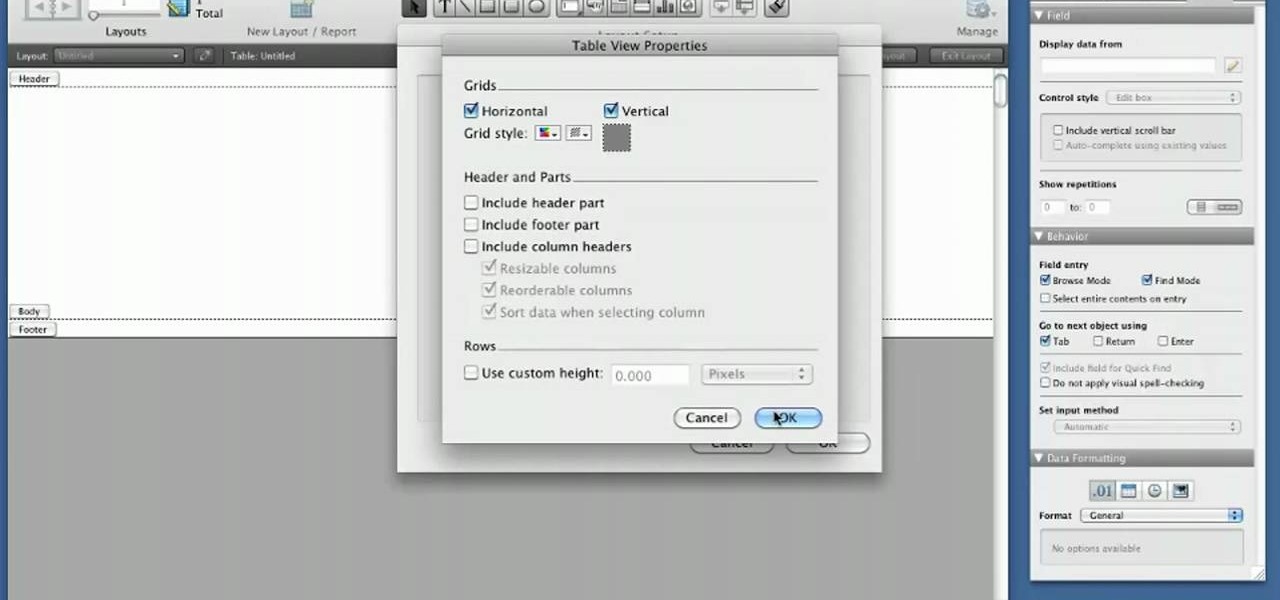
Use the Quick Table view to quickly create databases within FileMaker Pro. Whether you're new to the FileMaker Pro database management program or just want to learn how to take advantage of FileMaker Pro 11's new features, you're sure to benefit from this free video tutorial from the folks at Lynda. Specifically, this software tutorial provides a complete overview of how to use FileMaker's new Quick Table tool.
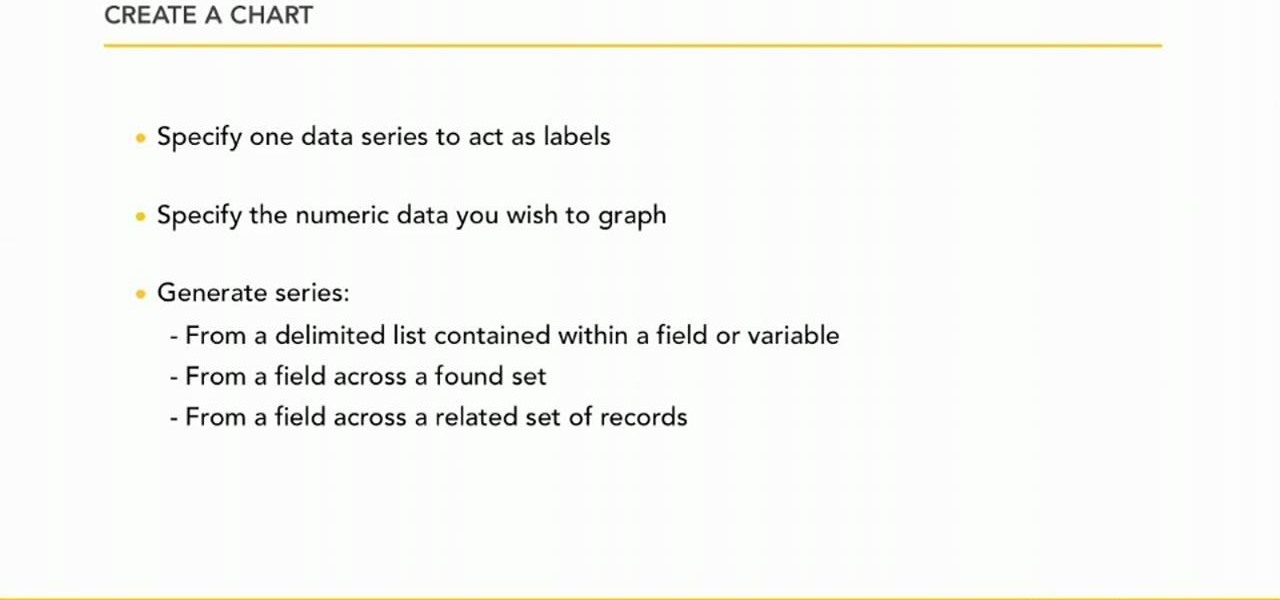
Looking for a guide on how to set up charts within FileMaker Pro 11? Look no further. Whether you're new to the FileMaker Pro database management program or just want to learn how to take advantage of FileMaker Pro 11's new features, you're sure to benefit from this free video tutorial from the folks at Lynda. Specifically, this software tutorial provides a complete overview of how to work with chart and graph settings in FileMaker Pro 11.

Take control of your FileMaker layouts with the Manage Layouts window. Whether you're new to the FileMaker Pro database management program or just want to learn how to take advantage of FileMaker Pro 11's new features, you're sure to benefit from this free video tutorial from the folks at Lynda. Specifically, this software tutorial provides a complete overview of how to use FileMaker's Manage Layouts window.

If you do any sort of graphic design, photo or video post-production work, it's imperative that your monitor display colors in an accurate, predictable manner. One way to ensure that this is so is through a color-managed workflow. This video tutorial will teach you how to use monitor color calibration & management.

PureChat 2008 ships with an OnTime plug-in that allows you to quickly turn live web chat conversations into defects, feature requests, incidents or tasks in OnTime -- with just a few mouse clicks!

This installment from Axosoft's own series of video tutorials on the OnTime Project Management Suite focuses on how you can see the history of your defects, features, tasks, and incidents, as well as project wiki pages. For more information, as well as to get started using the history and audit trails features in Axosoft OnTime 2008, take a look.

Remote Server is a very handy tool for users wishing to utilize OnTime Windows and OnTime VS.Net without having direct access to SQL Server. This installment from Axosoft's own series of video tutorials on the OnTime Project Management Suite covers Remote Server in detail and how to set it up. Take a look.

One great feature of OnTime 8.1 is the ability to add color schemes to the main grids of OnTime Windows and OnTime Web. This installment from Axosoft's own series of video tutorials on the OnTime Project Management Suite covers how to activate this functionality to allow color changes for items based on their Priority, Status, Severity, and Workflow.

OnTime 2008 Customer Portal enables you to invite customers and 3rd parties into the development conversation. Through controlled access they can submit bugs, feature requests and request help by intitiating their own support tickets. This installment from Axosoft's own series of video tutorials on the OnTime Project Management Suite will show you the power of Customer Portal.

There are two different methods of Authentication in OnTime, and each method has two different ways that the authentication can take place. In this installment from Axosoft's own series of video tutorials on the OnTime Project Management Suite you'll learn about these forms of authentication.

Did you know that OnTime includes tools to help you backup and restore your OnTime database? This installment from Axosoft's own series of video tutorials on the OnTime Project Management Suite covers the basics of restoring and backing up a database through the OnTime system. Take a look.

Worklogs are the time sheets of OnTime. They help track the time your developers spend working on bugs and features, or the time that tech support staff work on incidents. There are several ways to interact with worklogs and this installment from Axosoft's own series of video tutorials on the OnTime Project Management Suite covers them in detail.

Did you know that field templates can be applied two different ways? And that the two "edit" buttons on the main interface tie directly into how these field templates are used? This installment from Axosoft's own series of video tutorials on the OnTime Project Management Suite discusses these topics and how to control such permissions through security roles.

This installment from Axosoft's own series of video turoials on the OnTime Project Management Suite is for new users who want to see custom fields in action. Watch this video to see the usage of custom fields inside field templates.

This first installment from Axosoft's own series of video tutorials on the OnTime Project Management Suite is about Notifications and Alerts—the way OnTime communicates with your employees, your customers, and you about events that occur in your database. Get started using notifications and alerts in your own OnSite projects with this how-to.

Have you recently switched to an Apple computer? This video how-to demonstrates three helpful techniques to make your transition from PC to Mac as smooth as possible. Specifically, this tutorial addresses workflow management and keyboard shortcuts. For more information, as well as to get started acclimating to your new operating system, take a look at this OS X tutorial.

New Gmail users often have trouble figuring out how to create, manage and send email to "groups." This video tutorial demystifies the process, presenting simple, easy-to-follow instructions for using Gmail's endlessly useful group management features. For more on using groups in Gmail, take a look!

Whether you're using your server for a work group, small business or large organization, Mac OS X Leopard Server offers a number of great applications that will help you manager your server. In this video tutorial, you'll learn how to use server administration tools to manage your server directly or remotely. For more information on server management in Leopard Server, watch this video tutorial.

Interested in teaching an online course using your own server but can't quite figure out how to install everything you'll need? This video demonstrates how to install Moodle, the free, open source course management utility, to your server via the Webmin interface. For step-by-step instructions, take a look.

Interested in teaching an online course using your own server but can't quite figure out how to install everything you'll need? This video demonstrates how to sinstall the PHP GD Library for Moodle, the free, open source course management utility, via SSH. For exhaustive, step-by-step instructions, take a look.

Interested in teaching an online course using your own server but can't quite figure out how to configure everything? This video demonstrates how to adjust folder settings within Moodle, the free, open source course management utility, via the Webmin interface. For step-by-step instructions, take a look.

Interested in teaching an online course using your own server but can't quite figure out how to install everything you'll need? This video demonstrates how to install Moodle, the free, open source course management utility, to your server via the Webmin interface. For step-by-step instructions, take a look.

STake a look at this instructional video and learn how to organize and gather information with OneNote 2007 from Microsoft. Microsoft Office OneNote 2007 is an easy-to-use note-taking and information-management program where you can capture ideas and information in electronic form. Insert files or Web content in full-color, searchable format or as icons that you can click to access.

In this instructional pruning video, Stephen Hayes of Fruitwise Heritage Apples prunes "shoots," or the leave-offs of past years' growth of the Egremont Russet apple tree. He uses secateurs, or pruning shears, and emphasizes the need for balance and fruit bud management. Watch as Stephen prunes a mature Egremont Russet and learn some instructional apple tree pruning tips.

Learn proper color management technique and calibrate your monitor to your printer and vice versa in Photoshop.

Screencast video tutorial of the setup and installation of Joomla! content management system using the WAMP stack method and the JumpBox method.

Using Excel 2007 to create a Gantt chart--a popular project management tool.

In this video, Ask the Techies explain: •How to insert video into a PowerPoint presentation on both Macs and PCs and how to avoid cross-platform snags. Using Photoshop’s extraction tool to extract a face out of one document and insert into another. •Gettings songs onto an iPod including using the iTunes music store and digital rights management.

This tutorial shows you how to use an Excel to create a project management Gantt chart. There is no default for this, but you can customize a stacked bar chart to do the job.

In this tutorial, we learn how to make a histogram chart in Excel. To create a vertical histogram, you will enter in data to the chart. Then, highlight all of the data and go to "insert", "chart", then choose a regular column chart. Grab a regular 2D column and then make sure your values are correct. Then, right click and go to "chart options", then take the legend off. Now, make these columns all touch each other by right clicking over the columns and formatting them. Go to "options" then ch...

In this video, we learn how to clear Firefox location bar and browsing history. To get rid of an individual one, use your keyboard to go to the one you don't want. Then, press shift+delete and that one will be deleted. To remove them all, go to tools then click on "clear private data". Check the box of the browsing history, then click on the button to clear all the data. If you still have items in the list on your browser, then that means you have those websites bookmarked. To remove those, y...

In this video, we learn how to clear browsing history and cache in Firefox and Internet Explorer. First, while in Firefox, go to the tools menu, then click on clear private data. In the new window, click on the items that you want to have cleared, then click "clear private data now". After this, the computer will clear out all the internet files. Next, while you're in Internet Explorer, go to the tools menu, then click on "internet options". Once in here, click the appropriate sections to cle...

In this video, we learn how to quickly copy and paste data in Microsoft Excel. First, if you have two columns that you want to add up, you will highlight the columns and then copy and paste them into the other cells. Another way is to select the cell and go to the bottom right hand corner, then drag it down. This will fill your formula in to every cell below it! This will save you a lot of time instead of having to type in formulas for the columns that you are trying to do equations with! Thi...

In order to format graphs and charts using Microsoft Word 2007, click on Chart Tools. The tabs at the top of the screen provides you with your options. You can change the type of chart or graph by clicking on Change Chart Type. If there is a particular type of chart that you would like to use again and again, then you can save it as a template via the Save As a Template icon. You can edit the data in your chart of graph by clicking on Edit Data. You can modify the chart layout by clicking on ...

New to Microsoft Excel? Looking for a tip? How about a tip so mind-blowingly useful as to qualify as a magic trick? You're in luck. In this MS Excel tutorial from ExcelIsFun, the 637th installment in their series of digital spreadsheet magic tricks, you'll learn how to create a dynamic two data series line chart for blood pressures — how to look up a chart using defined names, a data validation list, and a formula using the INDIRECT function inside a picture of a chart.

See how to create value-based formatting using data bars and color scales in Excel 2007. See how to use the Format Cells dialog box and the pop-up mini-toolbar in Microsoft Excel 2007. Whether you're new to Microsoft's popular digital spreadsheet application or a seasoned business professional just looking to better acquaint yourself with this particular iteration of the program, you're sure to be well served by this video tutorial. For more information, including step-by-step instructions, w...

New to Microsoft Excel? Looking for a tip? How about a tip so mind-blowingly useful as to qualify as a magic trick? You're in luck. In this MS Excel tutorial from ExcelIsFun and Mr. Excel, the 20th installment in their joint series of digital spreadsheet magic tricks, you'll learn how to summarize survey data with a pivot table (grouping & report filter), COUNTIFS function (4 criteria), SUMPRODUCTS formula, SUMPRODUCTS & TEXT functions and DCOUNT database function.