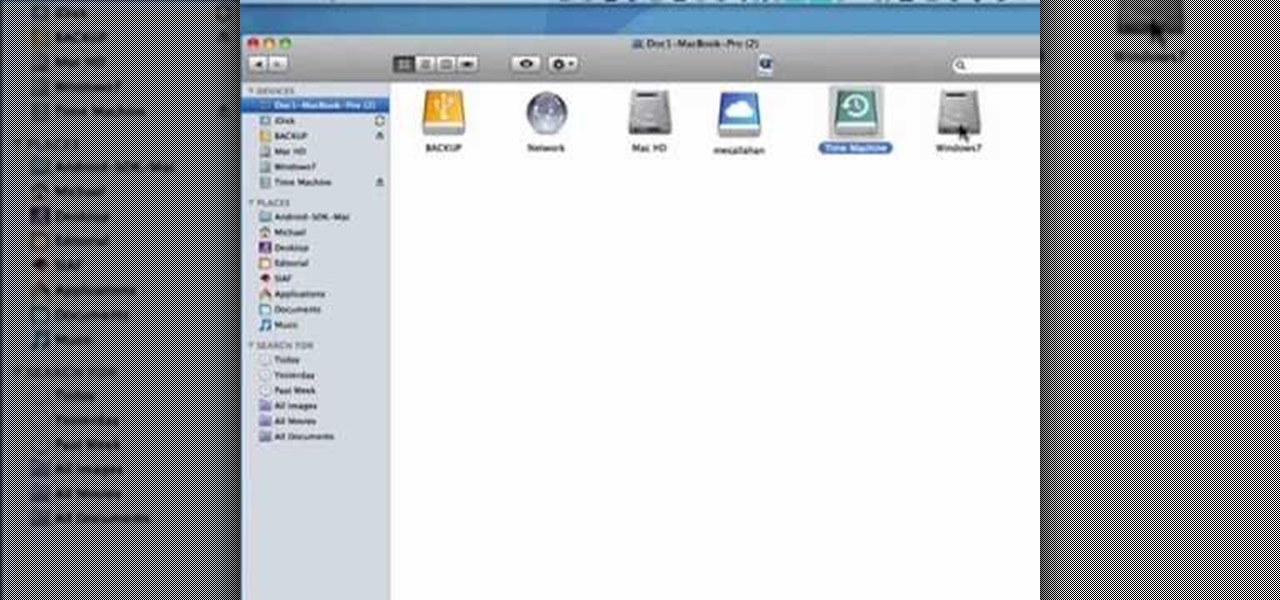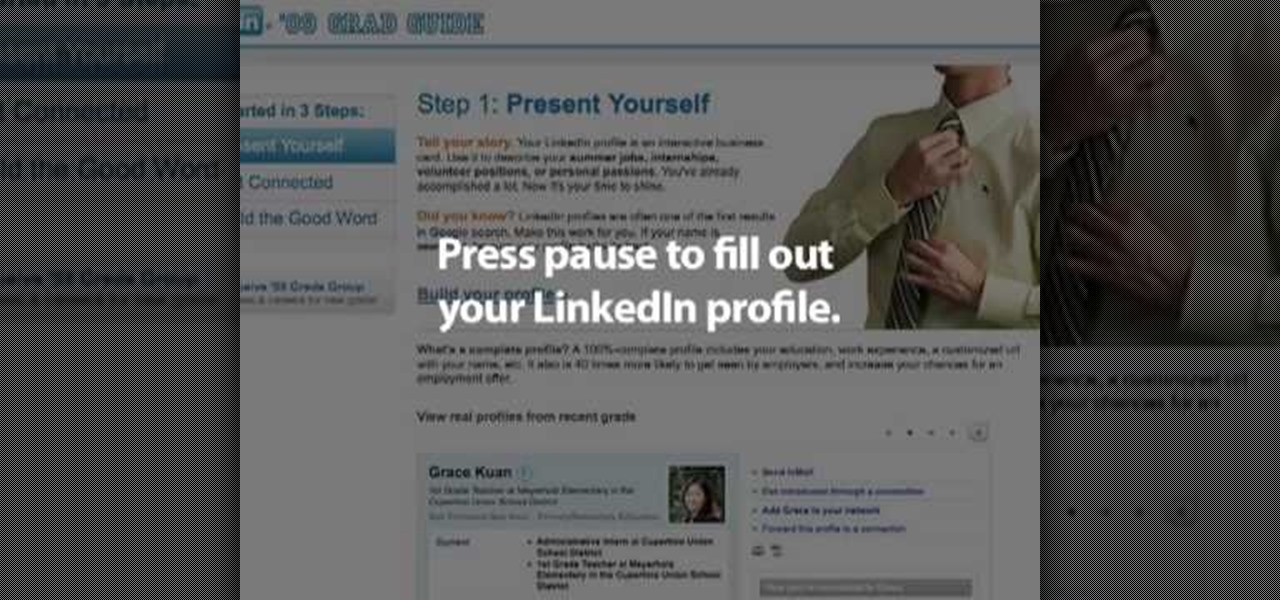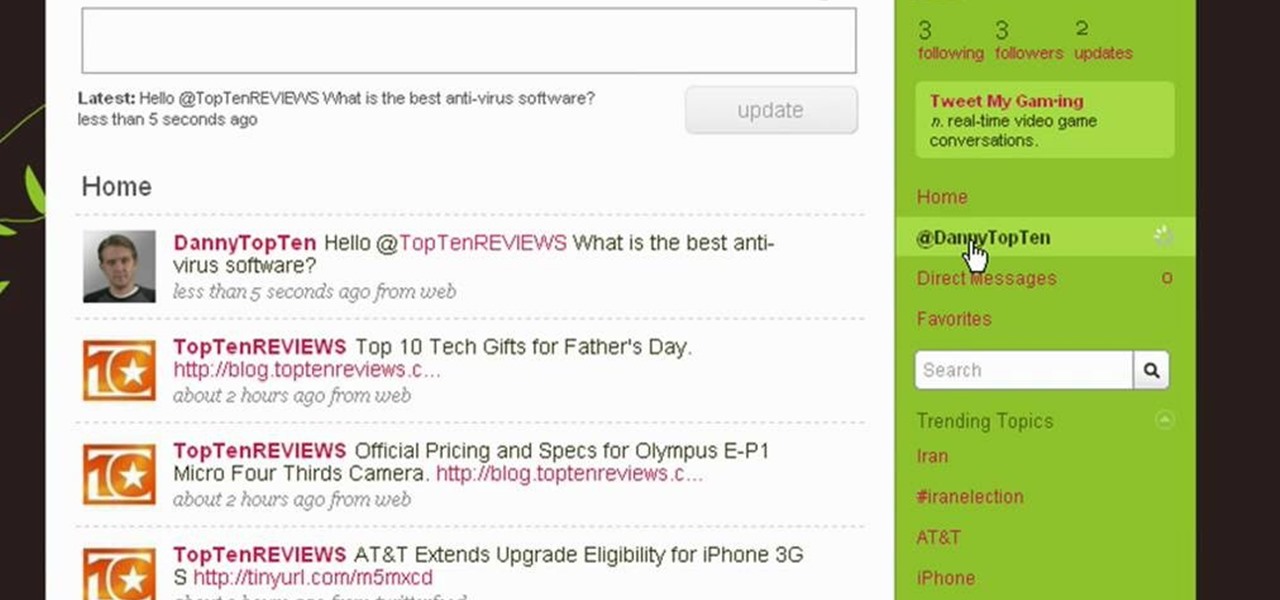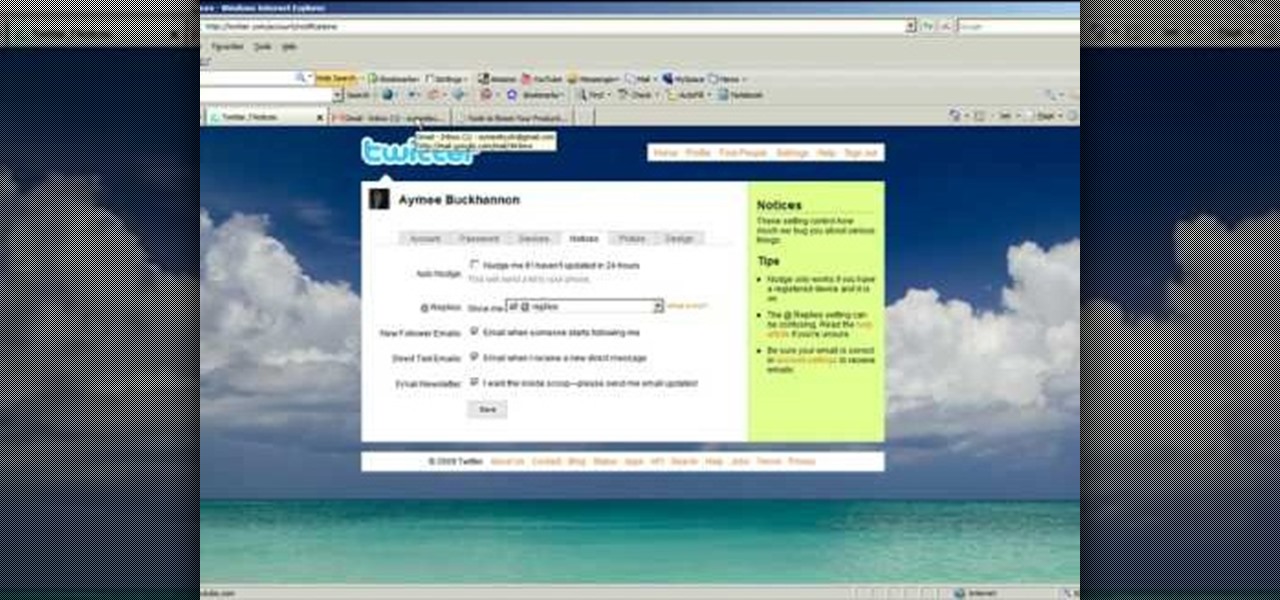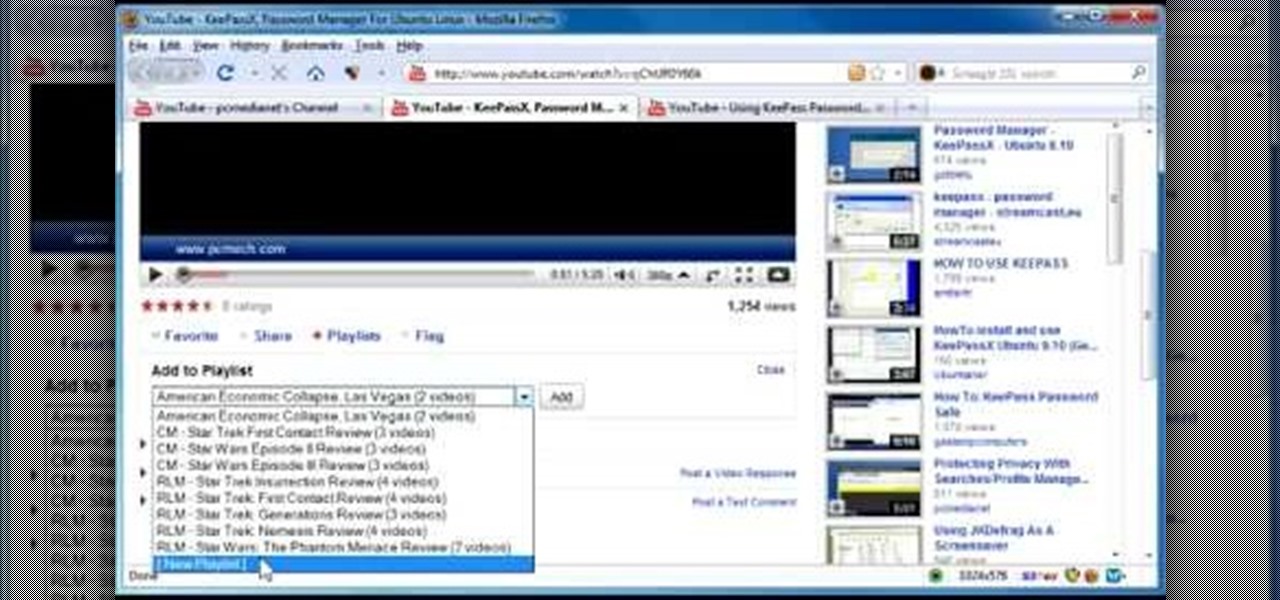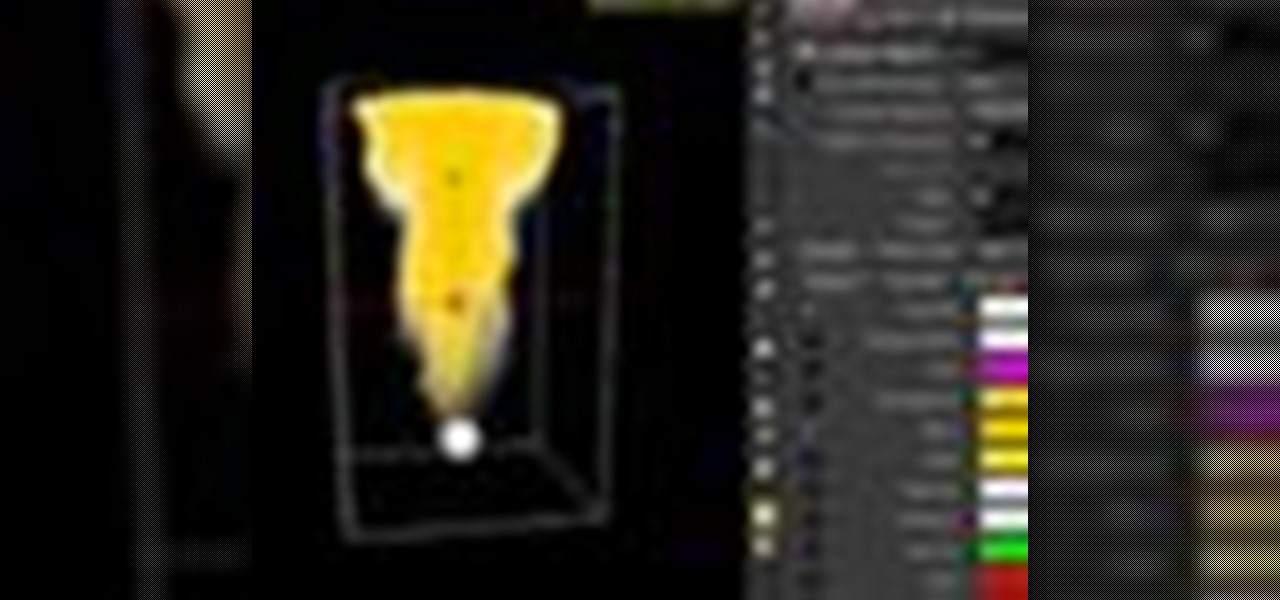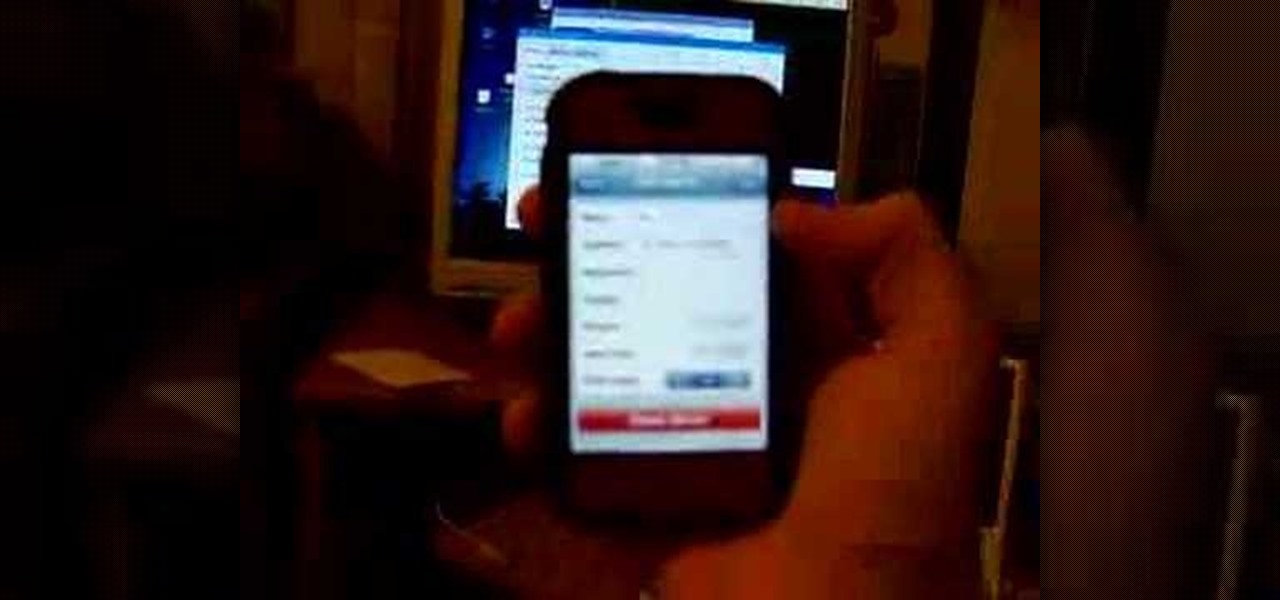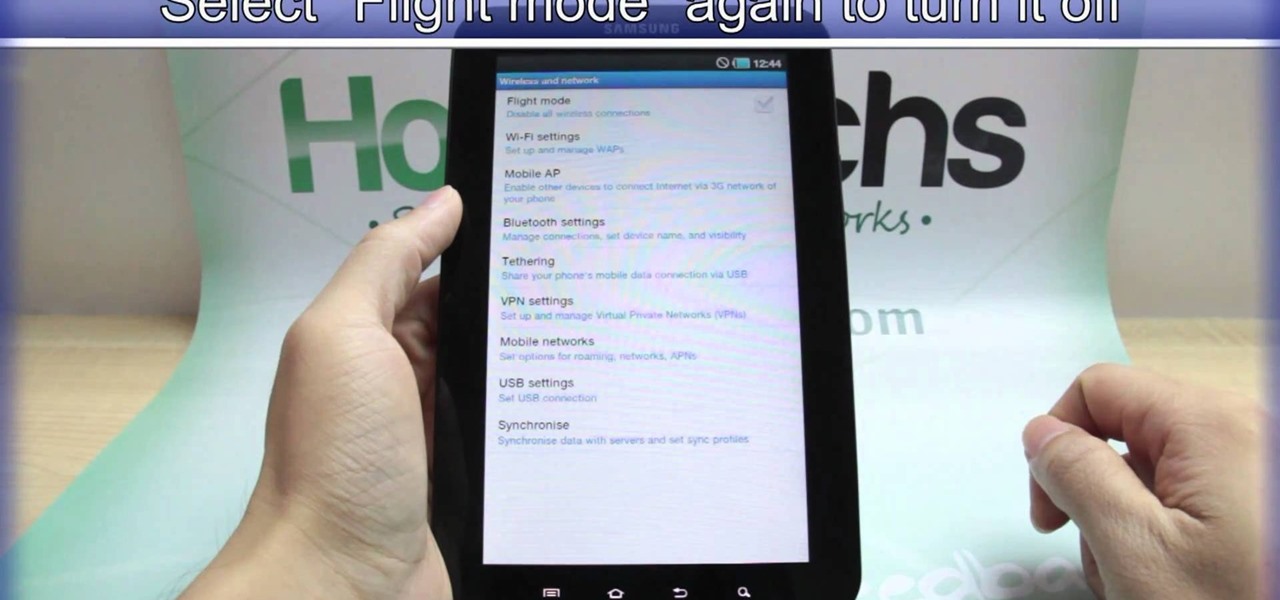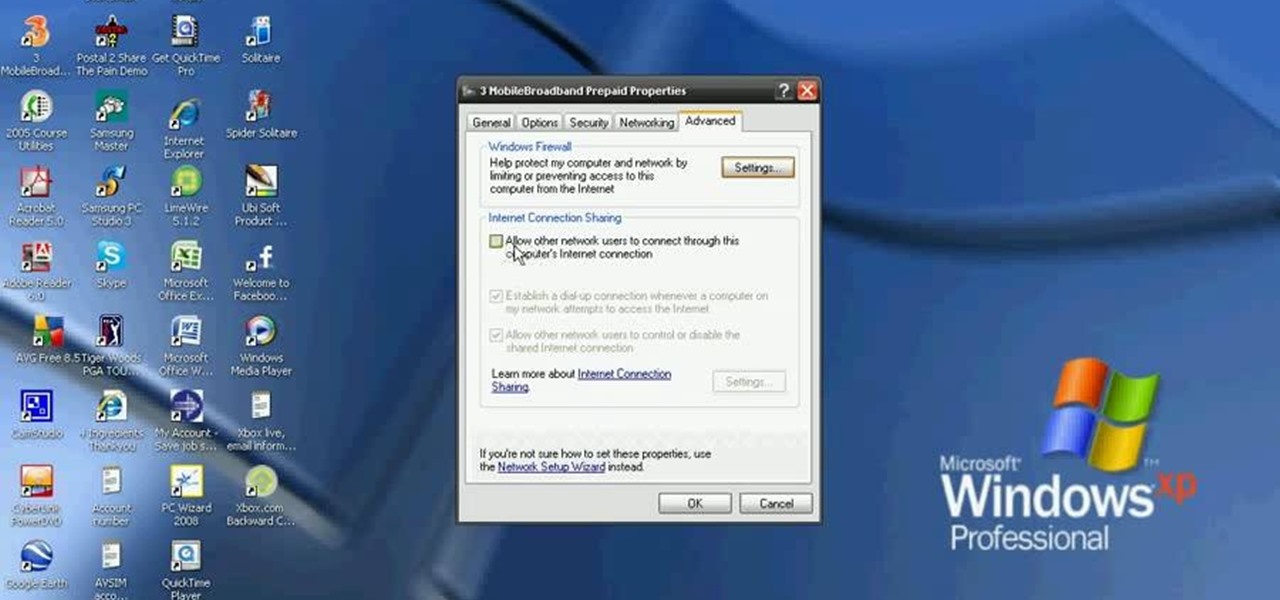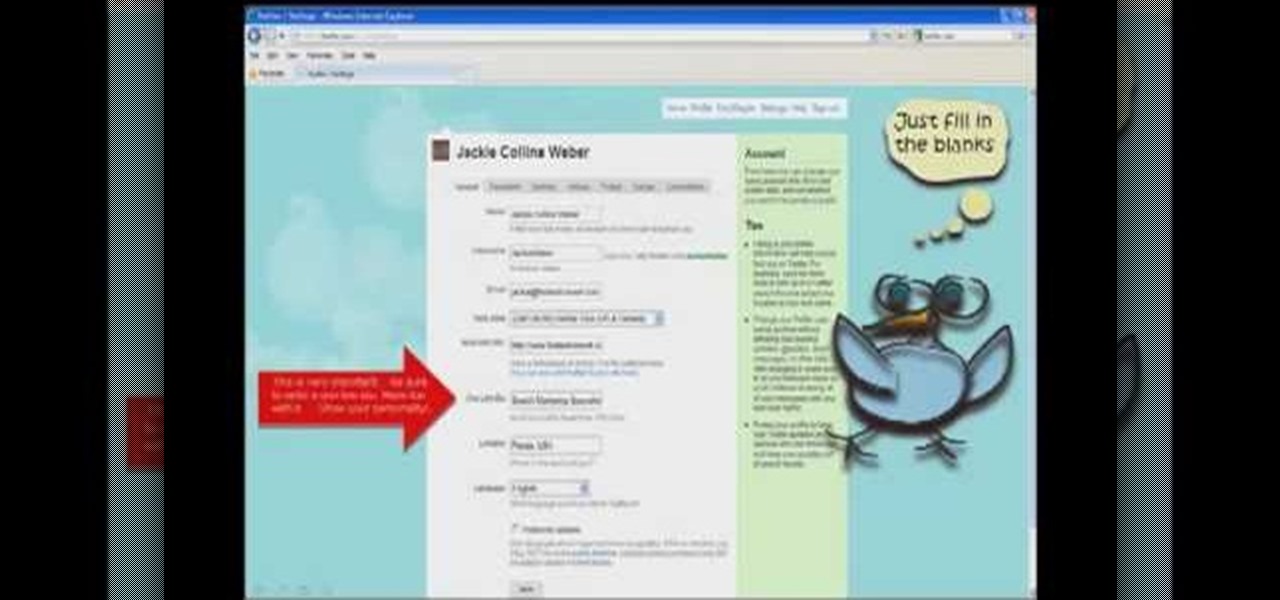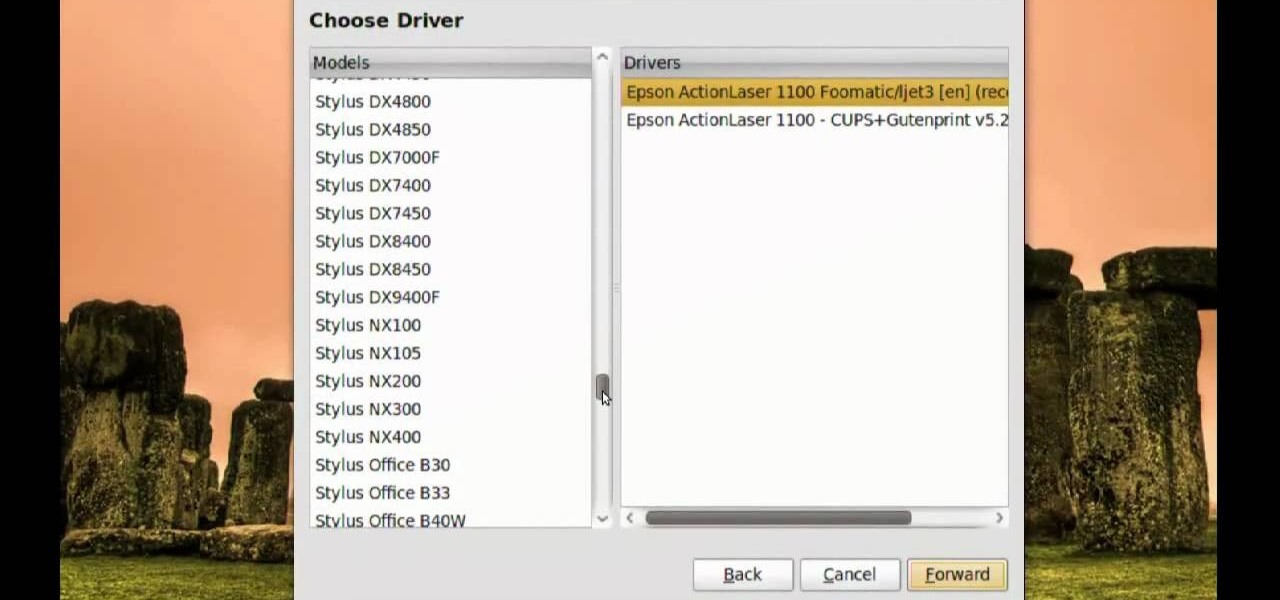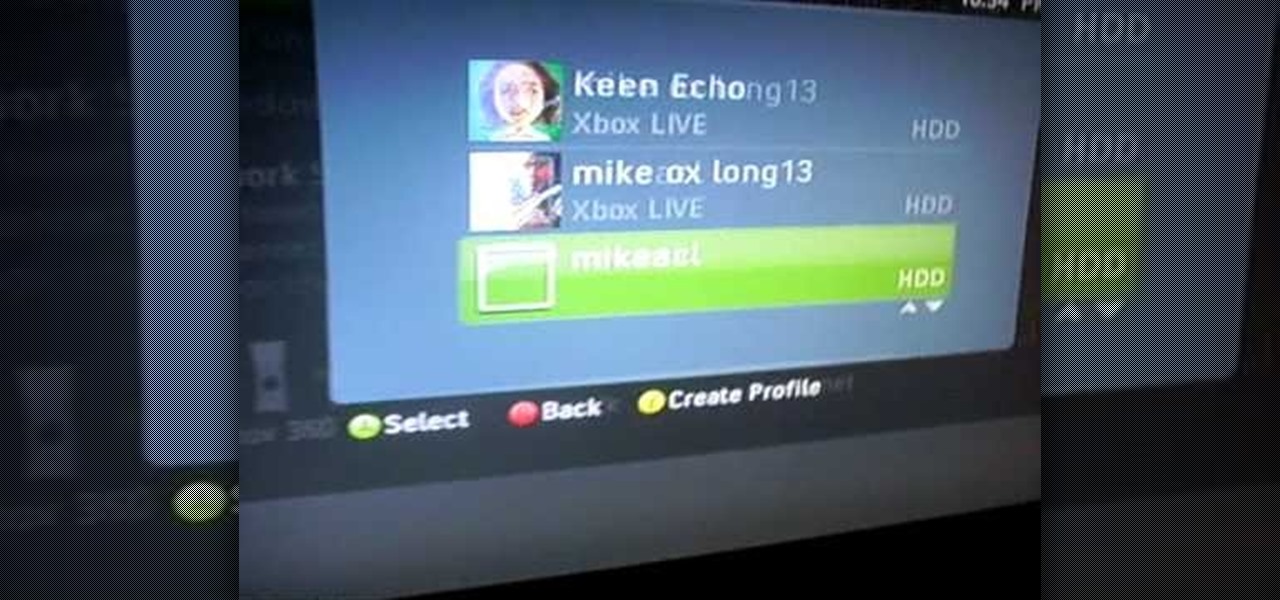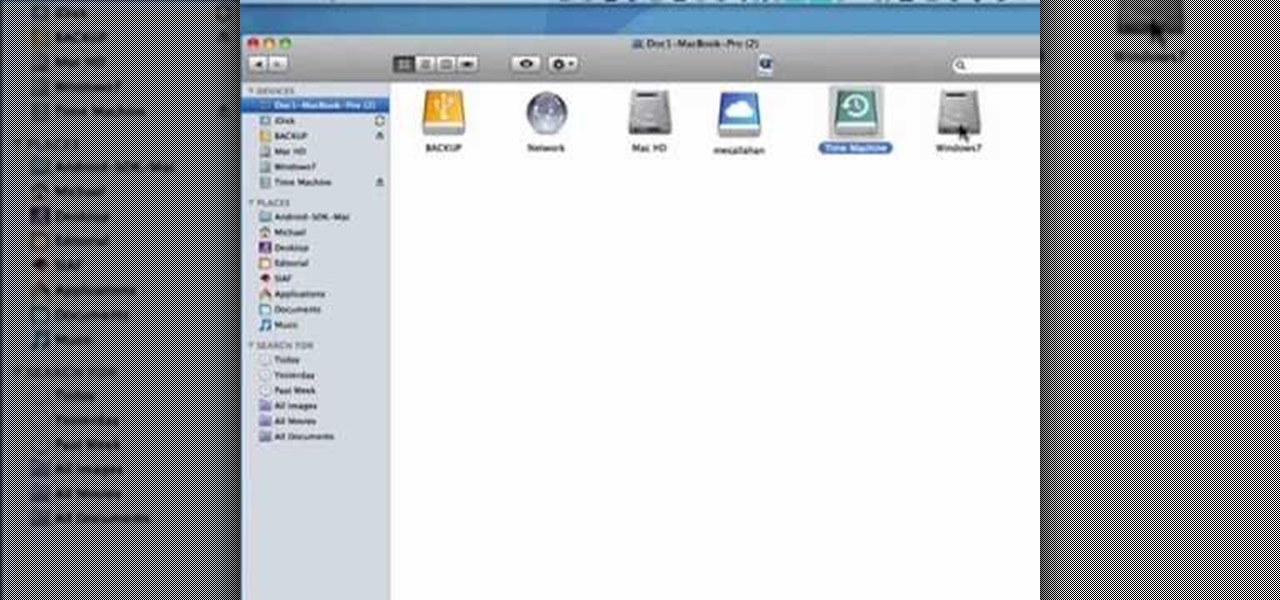
In this tutorial, we learn how to find the C drive on a Mac computer. Unfortunately, Mac does not label their drives with letters like other computer systems do. You can name your drives anything you'd like, including "backup", "my network", "my folder", or anything else you want. To find these, just open up the Mac finder and the devices on the computer will show up with their icons. This can make things easier if you are having trouble moving things around. Making them your own names makes ...
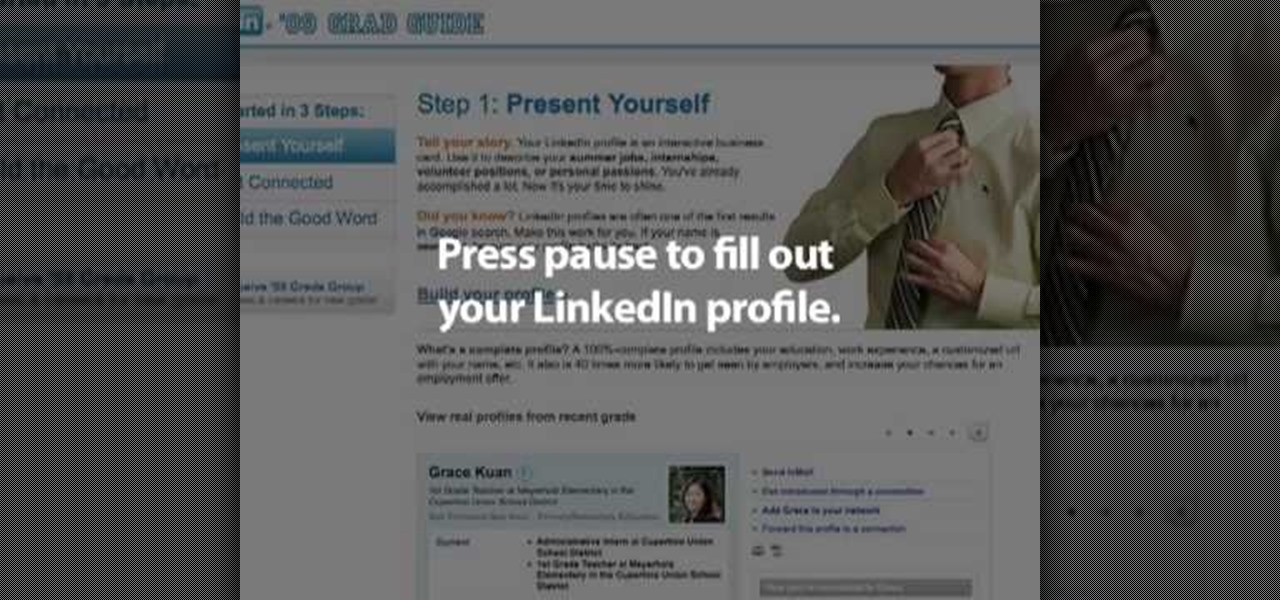
This is a video tutorial that is showing its audience how to utilize the website LinkedIn after you graduate from college. The first step is to go online to the website. Then you should make a profile. Make your profile polished and professional so that you future boss can easily search for your name and look at your wonderful profile. The next step is to include at least three past positions in your profile, a photo, and what schools that you have attended. You should also be aware of your p...

This Dreamweaver CS4 tutorial takes you on a step by step process for installing an automated comment box system for your website. The system is a great way for communicating and interacting with your website users. It has a great feature that automatically sends you an email everytime someone comments in your website. Also it will allow you to post a reply by email.

This video illustrate us how to build a drip irrigation system. Here are the following steps: 1. To build a drip irrigation system you need a pipe, hydro cyclone, screen filter, Pressure building pump and micro filter.step 2: Connect the pipe to the water source and let it pass through the hydro cyclone to settle down all the sand. 3: Now from the hydro cyclone pass it through the pressure gauge for building up the pressure ant then this pipe passes through the network of horizontal and verti...
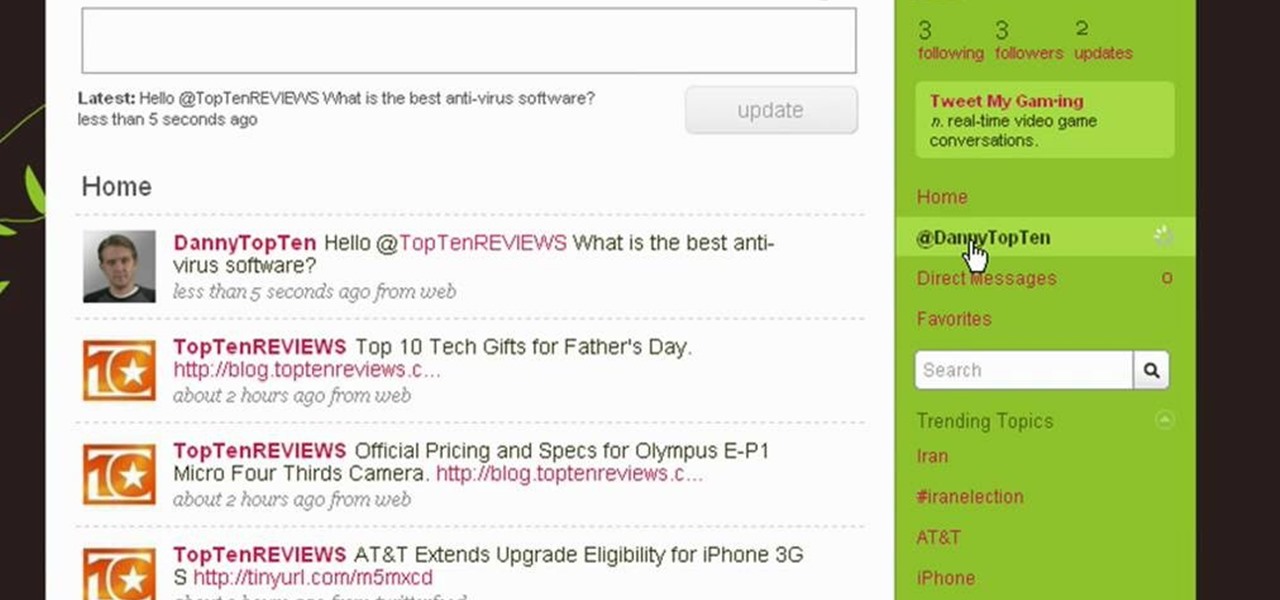
Twitter is a powerful social networking website which can be used to update you friends on what you are doing. To send different messages through twitter you will need a twitter account. Twitter account can be registered for free. Log in to your twitter account and go to your home page. There is a text box provided at the top with the text 'What are you doing?'. Enter the message you want in the text box provided. Click update and this message will be shown to all the people that are followin...
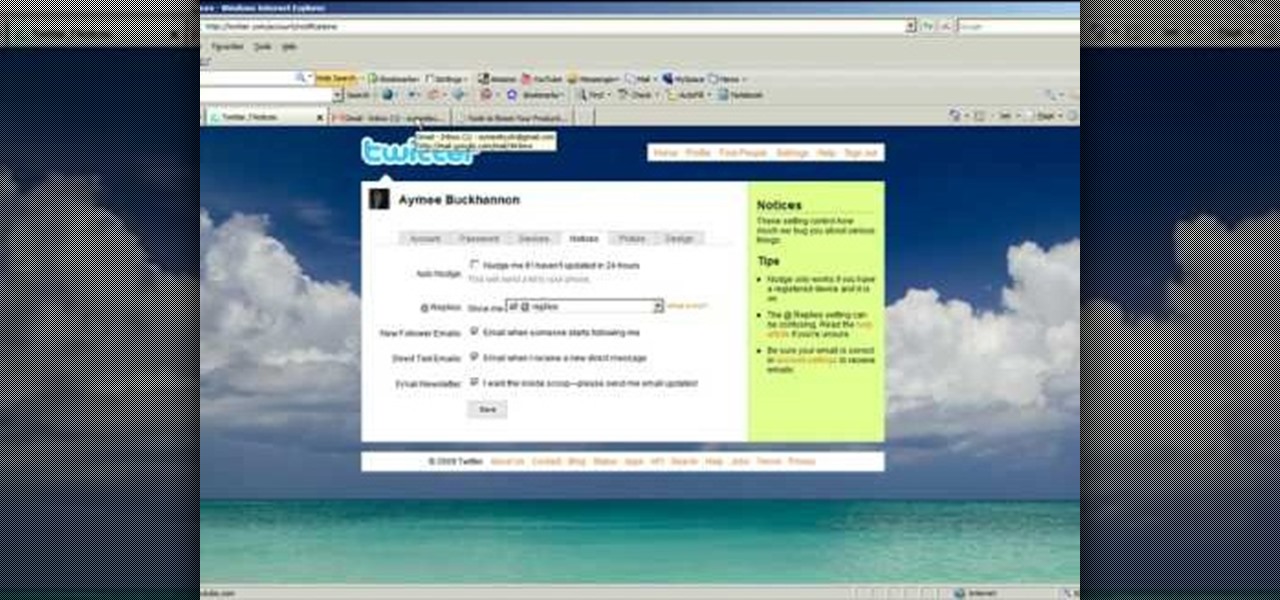
Twitter is the latest popular social networking forum. Twitter is used to keep your friends updated with what you are doing using 140 character messages called tweets. In twitter you can follow your friends and you will be notified when ever your friends posts a new message. Similarly other people can follow you on twitter to know what you are doing. In twitter you can customize to send an automatic private response to your new followers. To do this open your twitter account. Go to the notice...

The video shows us how to use a proxy to bypass the Internet Filters. Most of the times in our schools and colleges most of the websites including the social networking ones will be blocked for security reasons and makes us unable to log into those websites. In such cases even the ones from the YouTube, several videos will be blocked. So in this video, we will be shown how to bypass those filters and log into those sites. Firstly go to the website Proxapp and over there you will be asked the ...

In this Food Network Video Bites episode, learn how to get the most juice out of a single lemon. The only tool you will you need to successfully do this is a microwave.

In this video, the author shows how one can make one's own playlists on YouTube, and also get the code which can be embedded on one's website or blog. All one has to do' according to the author, is to first load all the videos which one wants in a playlist and pause them. Then one has to click the 'Playlists' option under the video pane. In the drop-down list which opens, one can choose one of the existing playlists or create a new one, and then, simply click the 'add' button. This action has...

A Food Network chef gives the low down on seasoning a cast iron pan. Cast iron pans need to be seasoned before use because it will make your pan stick resistant and last a lifetime. Another plus of seasoning your cast iron pan is that you will not have to use any additional oil when you are cooking. The cast iron is a great heat conductor and the whole pan heats evenly instead of just in spots. To season a cast iron pan you will need to take a neutral oil, vegetable oil works fine, and rub it...

Paula from the Food Network shares her recipe for creamy macaroni and cheese made with a cheddar cheese soup in a crock pot. First, melt a half stick of butter and mix in two and a half cups of sharp cheddar and melt it together. Put that mixture into the crock pot, then add a can of cheddar cheese soup, and mix. Add a half cup of sour cream and a half teaspoon of ground mustard, half teaspoon each of salt and pepper, and one cup of milk. Beat three eggs and add to the crock pot. Add about tw...

Check out Houdini's new pyro effects! Watch this video tutorial to learn how to use Pyro FX n Houdini 10.

Check out this walkthrough of Killzone 2 : Take Visari's compound and eliminate General Radec. Machinima.com presents their video game cheat series: Killzone 2 Walkthrus. Machinima.com is the premier online entertainment network showing trailers, gameplay, montages & original series created in video games. This is their walkthrough / walkthru of hit game Killzone 2.

Go beyond the traditional 3D workflow to an immersive creative experience with the software Modo, created by Luxology. Modo is the next evolution of 3D modeling, painting and rendering for Mac and PC. Modo includes 3D sculpting tools, animation and network rendering, and advanced features such as n-gons and edge weighting.

Go beyond the traditional 3D workflow to an immersive creative experience with the software Modo, created by Luxology. Modo is the next evolution of 3D modeling, painting and rendering for Mac and PC. Modo includes 3D sculpting tools, animation and network rendering, and advanced features such as n-gons and edge weighting.

Go beyond the traditional 3D workflow to an immersive creative experience with the software Modo, created by Luxology. Modo is the next evolution of 3D modeling, painting and rendering for Mac and PC. Modo includes 3D sculpting tools, animation and network rendering, and advanced features such as n-gons and edge weighting.

Go beyond the traditional 3D workflow to an immersive creative experience with the software Modo, created by Luxology. Modo is the next evolution of 3D modeling, painting and rendering for Mac and PC. Modo includes 3D sculpting tools, animation and network rendering, and advanced features such as n-gons and edge weighting.

Go beyond the traditional 3D workflow to an immersive creative experience with the software Modo, created by Luxology. Modo is the next evolution of 3D modeling, painting and rendering for Mac and PC. Modo includes 3D sculpting tools, animation and network rendering, and advanced features such as n-gons and edge weighting.

Go beyond the traditional 3D workflow to an immersive creative experience with the software Modo, created by Luxology. Modo is the next evolution of 3D modeling, painting and rendering for Mac and PC. Modo includes 3D sculpting tools, animation and network rendering, and advanced features such as n-gons and edge weighting.

This is a video walkthrough of the "Prologue: Financial District" level in Mirror's Edge for the Xbox 360.

This is a video walkthrough for Chapter 1: Flight (PT. 1/2) in Mirror's Edge for the Xbox 360. The game has a realistic, brightly-colored style and differs from most other first-person perspective video games in allowing for a wider range of actions—such as sliding under barriers, tumbling, wall-running, and shimmying across ledges—and greater freedom of movement, in having no HUD, and in allowing the legs, arms, and torso of the character to be visible on-screen.

This is a video walkthrough for Chapter 2: Jackknife (PT. 1/2) in Mirror's Edge for the Xbox 360. The game has a realistic, brightly-colored style and differs from most other first-person perspective video games in allowing for a wider range of actions—such as sliding under barriers, tumbling, wall-running, and shimmying across ledges—and greater freedom of movement, in having no HUD, and in allowing the legs, arms, and torso of the character to be visible on-screen.

This is a video walkthrough for Chapter 2: Jacknife (PT. 2/2) in Mirror's Edge for the Xbox 360. The game has a realistic, brightly-colored style and differs from most other first-person perspective video games in allowing for a wider range of actions—such as sliding under barriers, tumbling, wall-running, and shimmying across ledges—and greater freedom of movement, in having no HUD, and in allowing the legs, arms, and torso of the character to be visible on-screen.

Developed by the same team of engineers responsible for LightWave 3D, modo, lowercase, delivers the next evolution of 3D modeling, painting and rendering in a single integrated and accelerated package for the Mac and PC. And now, modo is a true end-to-end solution that includes true 3D sculpting tools, animation and network rendering! More than just features, modo is a truly elegant integration of technology, raw horsepower and refined workflow. With such a wealth of inbuilt features, however...

Devolped by the same team of engineers responsible for LightWave 3D, modo, lowercase, delivers the next evolution of 3D modeling, painting and rendering in a single integrated and accelerated package for the Mac and PC. And now, modo is a true end-to-end solution that includes true 3D sculpting tools, animation and network rendering! More than just features, modo is a truly elegant integration of technology, raw horsepower and refined workflow. With such a wealth of inbuilt features, however,...

Devolped by the same team of engineers responsible for LightWave 3D, modo, lowercase, delivers the next evolution of 3D modeling, painting and rendering in a single integrated and accelerated package for the Mac and PC. And now, modo is a true end-to-end solution that includes true 3D sculpting tools, animation and network rendering! More than just features, modo is a truly elegant integration of technology, raw horsepower and refined workflow. With such a wealth of inbuilt features, however,...

Devolped by the same team of engineers responsible for LightWave 3D, modo, lowercase, delivers the next evolution of 3D modeling, painting and rendering in a single integrated and accelerated package for the Mac and PC. And now, modo is a true end-to-end solution that includes true 3D sculpting tools, animation and network rendering! More than just features, modo is a truly elegant integration of technology, raw horsepower and refined workflow. With such a wealth of inbuilt features, however,...

Devolped by the same team of engineers responsible for LightWave 3D, modo, lowercase, delivers the next evolution of 3D modeling, painting and rendering in a single integrated and accelerated package for the Mac and PC. And now, modo is a true end-to-end solution that includes true 3D sculpting tools, animation and network rendering! More than just features, modo is a truly elegant integration of technology, raw horsepower and refined workflow. With such a wealth of inbuilt features, however,...

This is a short tutorial on how to use your iPhone as a remote control for your eeePC. First download touchpad from installer.app, as well as install VNSea if you don't have it.

A basic tutorial from InfinityExists.com on using Backtrack - the Linux-based security software package. This tutorial covers: Where to get Backtrack 2, How to burn an .ISO file, How to boot Backtrack 2, How to login, and start the GUI interface. It also illustrates basic Linux commands, and how to set up your Network Interfaces.

In this software video tutorial you will learn how to create a column line graph in Microsoft Excel 2007. First you type in the data in to the work sheet. Then highlight the data and click 'insert' on the menu bar. Here you select the 'column' option and go down and click on the type of column that you want. And the graph is automatically presented. Now click on 'move chart' and select a sheet where you want the graph to be moved to and click OK. To change any field in the chart in to a line ...

This video gives instructions on how to cite sources when giving a speech. When giving a speech, you want to appear persuasive and credible to the audience. In order to do this, you must cite the sources of your speech's content. Prior to giving your speech, research materials relevant to your topic. In the course of giving the speech, mention where you got your data. In this case, the speech is about Emotional Intelligence in the Workplace. While making your first main point, mention that "a...

Learn how to upgrade your M1000 Qwest DSL Modem with wireless. You'll see the easy steps on how to upgrade your M1000 Qwest DSL Modem for Wireless from Actiontec Electronics.

If you're new to the Bluetooth hacking world, here's a little background on using Linux BackTrack to hack a Bluetooh device: Linux Backtrack is a Live DVD device that offers security tools - like password crackers - that allow you penetrate networks.

If you can't get access to a wifi hotspot or an Internet connection with your PSP, you can use this method to get online. You will need access to a computer that is online, and a USB cord that can connect the computer to your PSP. Then, open up the command prompt on your computer, configure your IP and then add your PSP as a device on the network. This method uses the DNS method of getting to the Internet rather than having to hack a wifi connection.

Taking a trip soon? Well, make sure you can still enjoy your Samsung Galaxy Tab up in the air. Turning on the Airplane Mode allows you to use your device safely mid-flight. This video shows you exactly how to active it on your Android tablet. Hit MENU < SETTINGS < WIRELESS & NETWORKS and then select FLIGHT MODE at the top. This will activate it. You can press it again to deactivate it. You can also turn on or off FLIGHT MODE by pressing the power button on the side.

In this video, we learn how to connect your Xbox 360 using a USB modem. First, plug in your Xbox to the USB and then plug that into your computer. From here, go to the network connections section of your computer. You can do this by going to the start menu on the right hand side column. When this window comes up, go to properties and then click the advanced tab at the top. From here, click on the box underneath the sharing section, then hit the 'ok' button again and you will be able to connec...

In this tutorial, we learn how to start a Twitter account. First, go to Twitter, then click on 'get started'. From here, fill in the blanks and hit 'create account'. After this, you can scan your e-mail contact list to see if anyone you know is on Twitter. Now you can personalize your account by going to the settings section and then adding a picture. You can also type in where you live, a short bio, and hometown information. Once finished, you can start to add friends to tweet with! This fun...

In this video, we learn how to print from a shared printer in Ubuntu. First, turn your computer on and then go to your system. From here, go to admin and then printing. After this, you will get a pop up window. Click on 'new' and then it will search for the printer. Next, you will click on 'network printers' and then go to 'windows printer via samba'. Then, click on browse and expand the workgroup. Then, expand the name of the computer and you will find the name of the computer as well. Now, ...

In this tutorial, we learn how to connect to Xbox Live without a modem or router. First, you will need to take an Ethernet cable and connect it to your laptop and to your Xbox console. After this, go to your computer internet connections and then go to the properties. Create a shared network and then bridge the connection between your console and your wireless internet. After this, go to your Xbox and connect to the Xbox live internet application. When you can connect, then you will have fini...