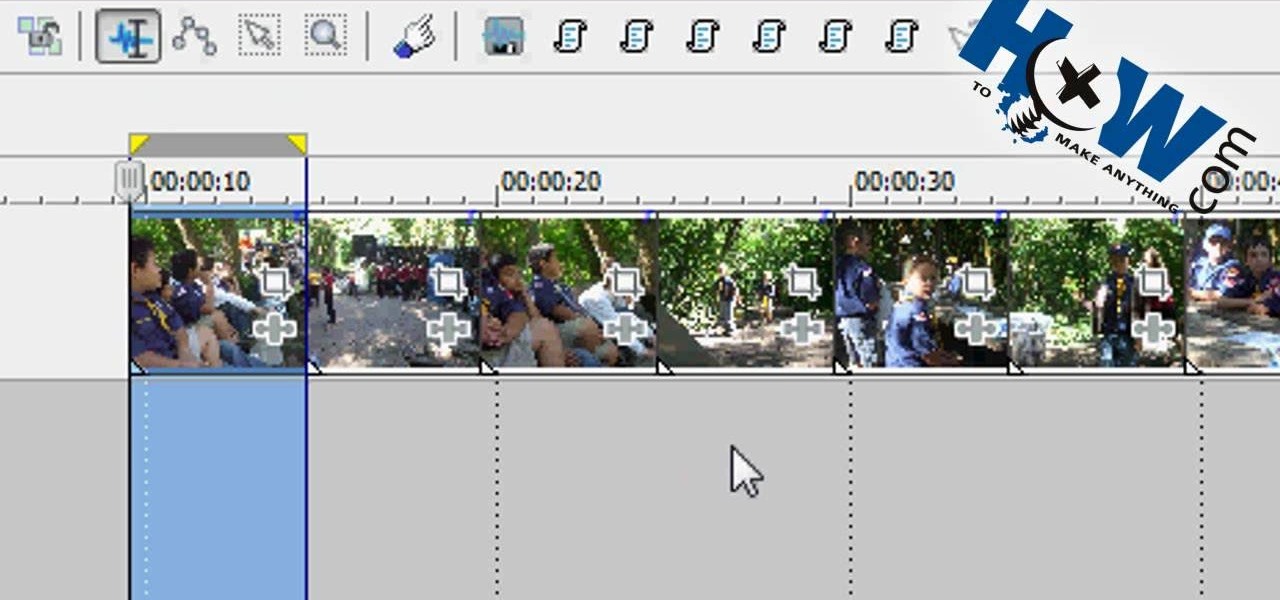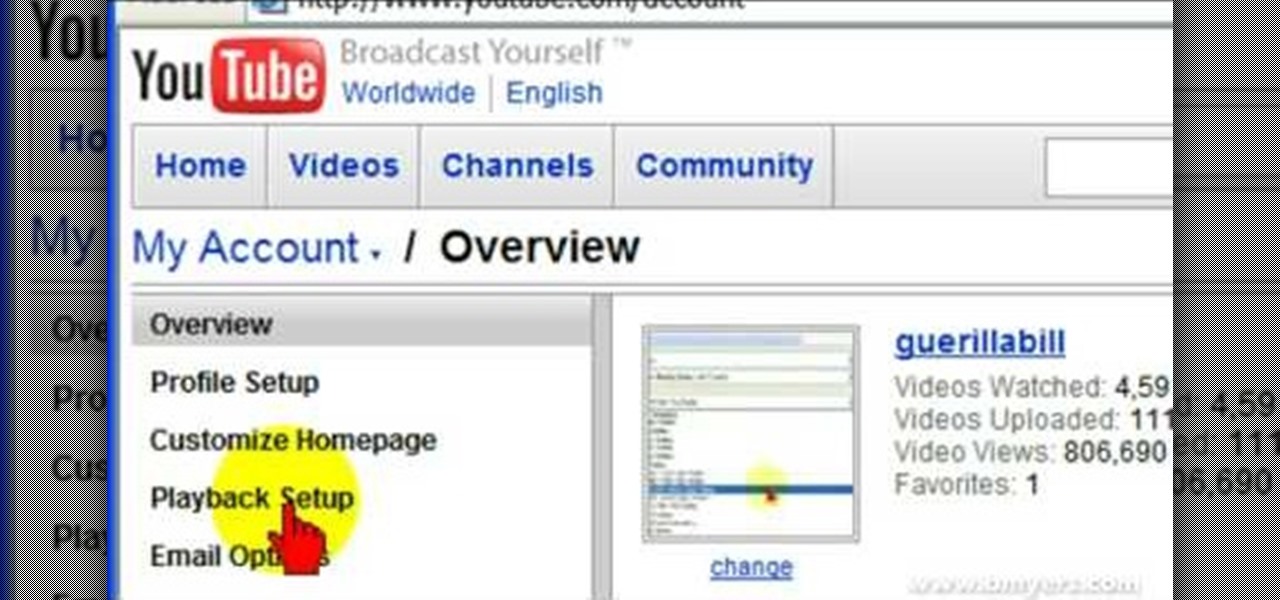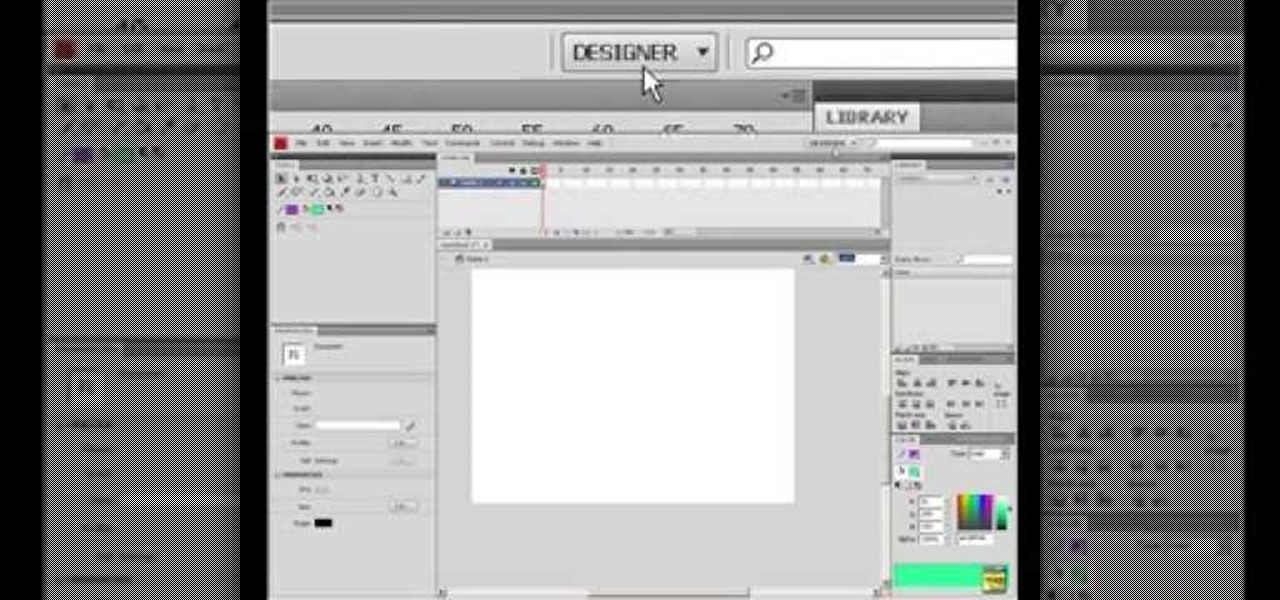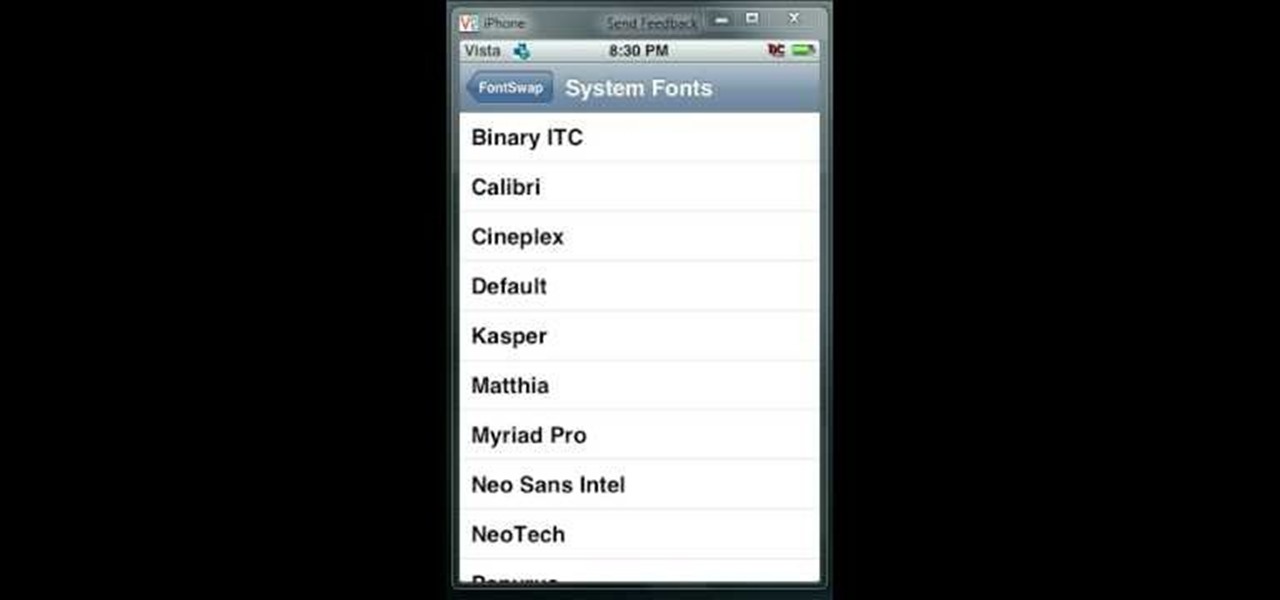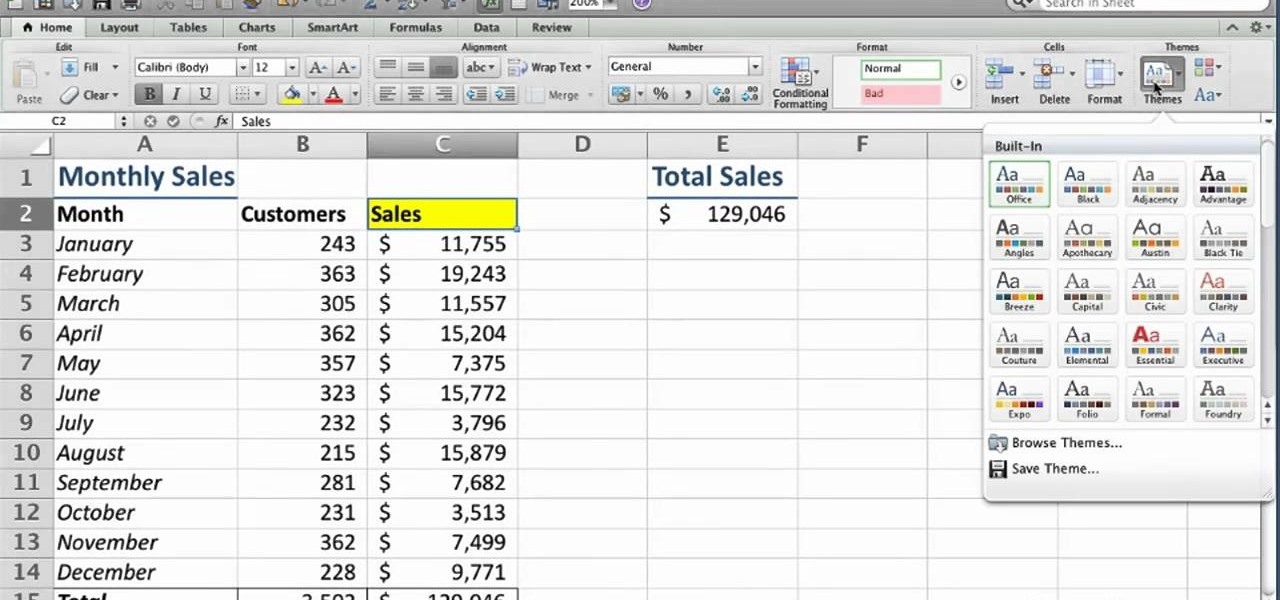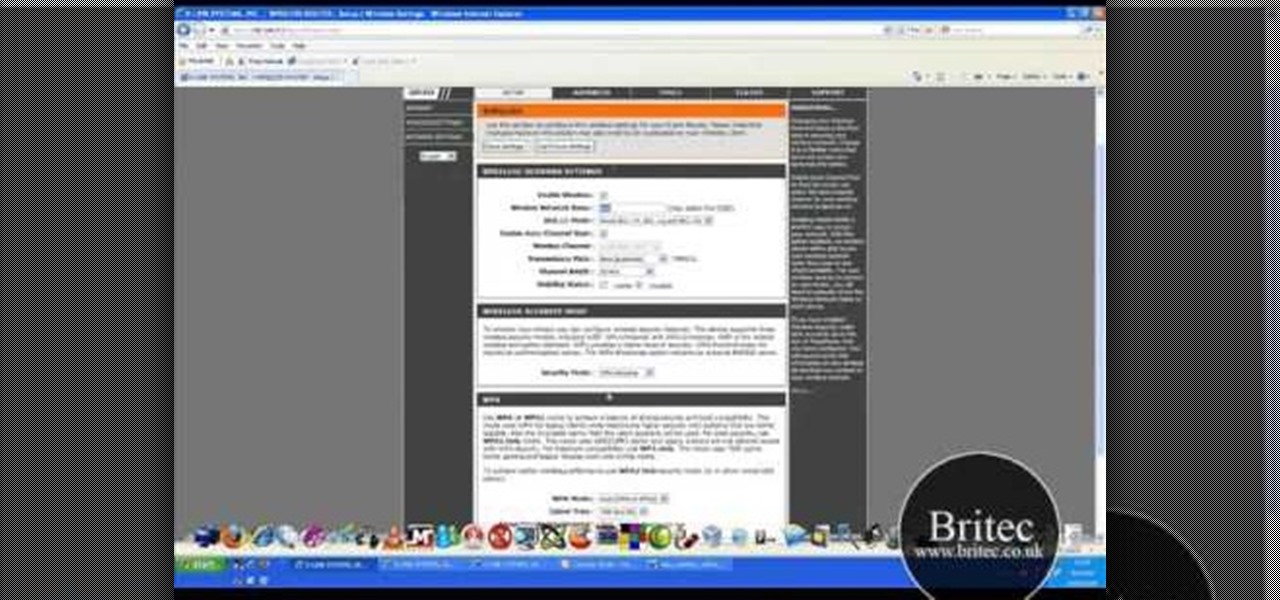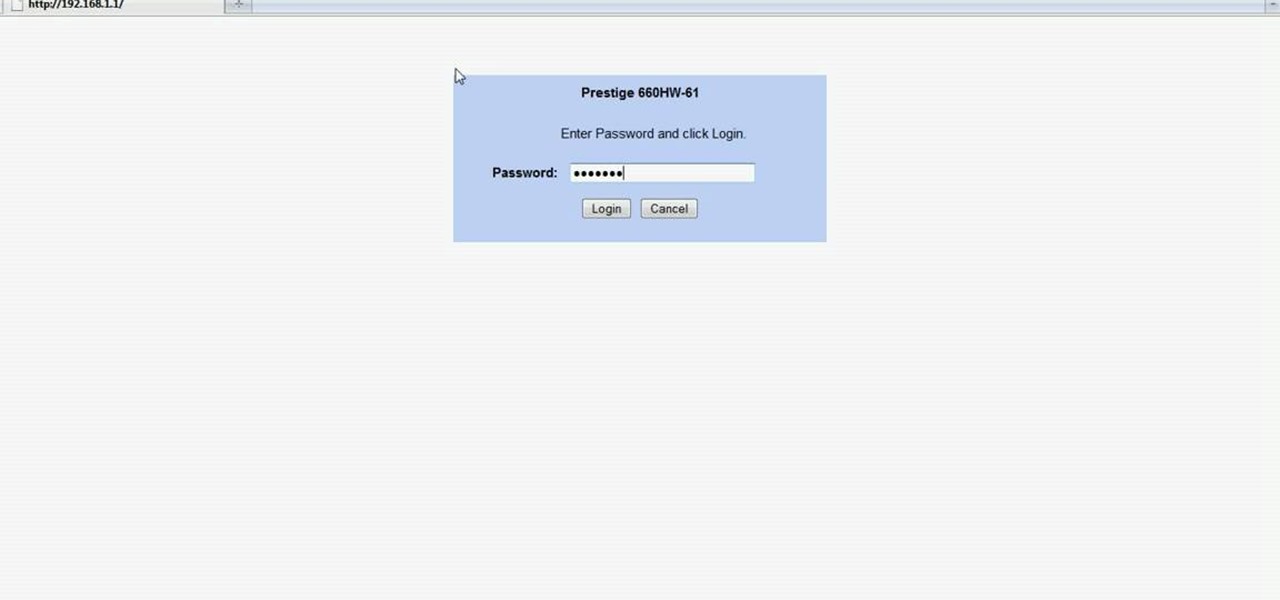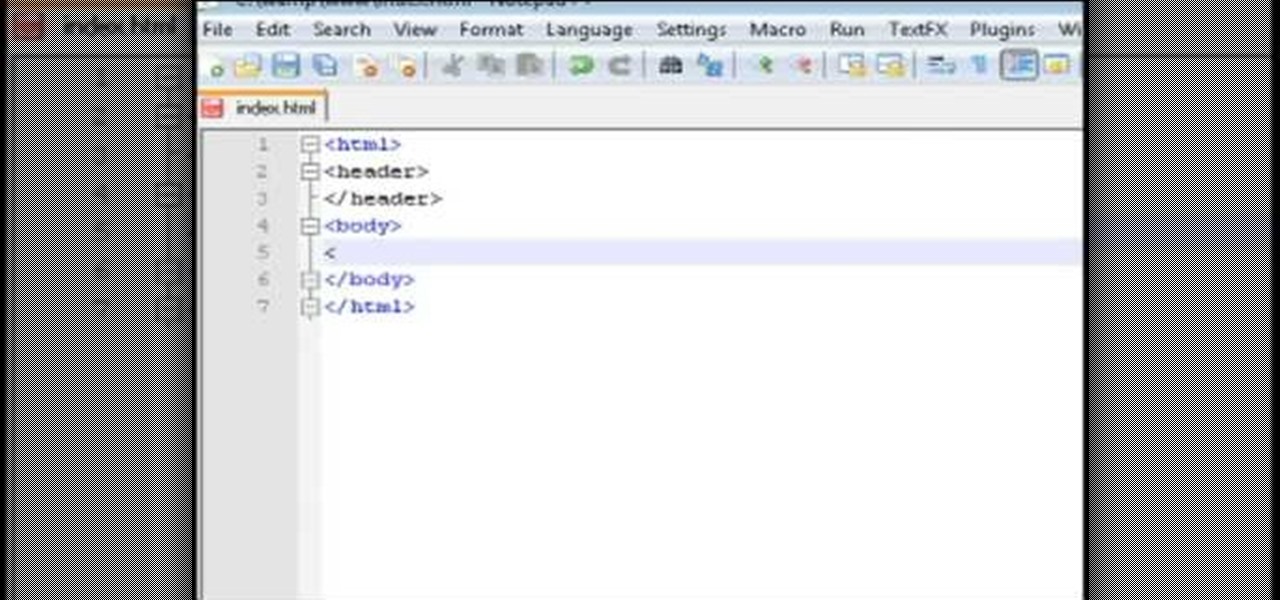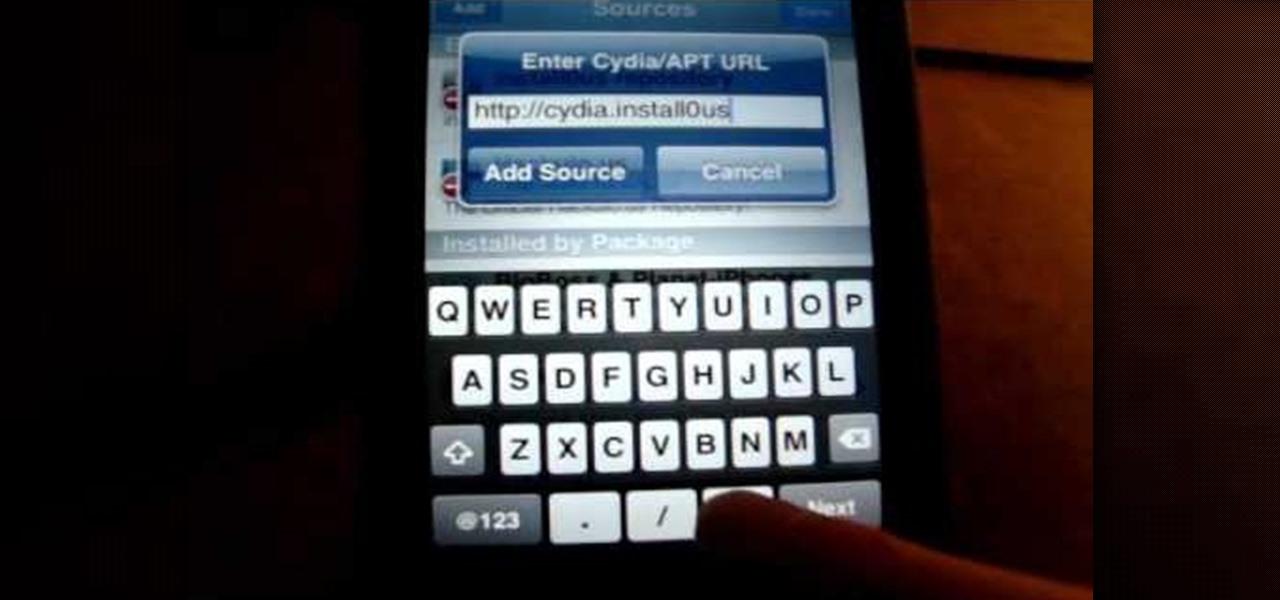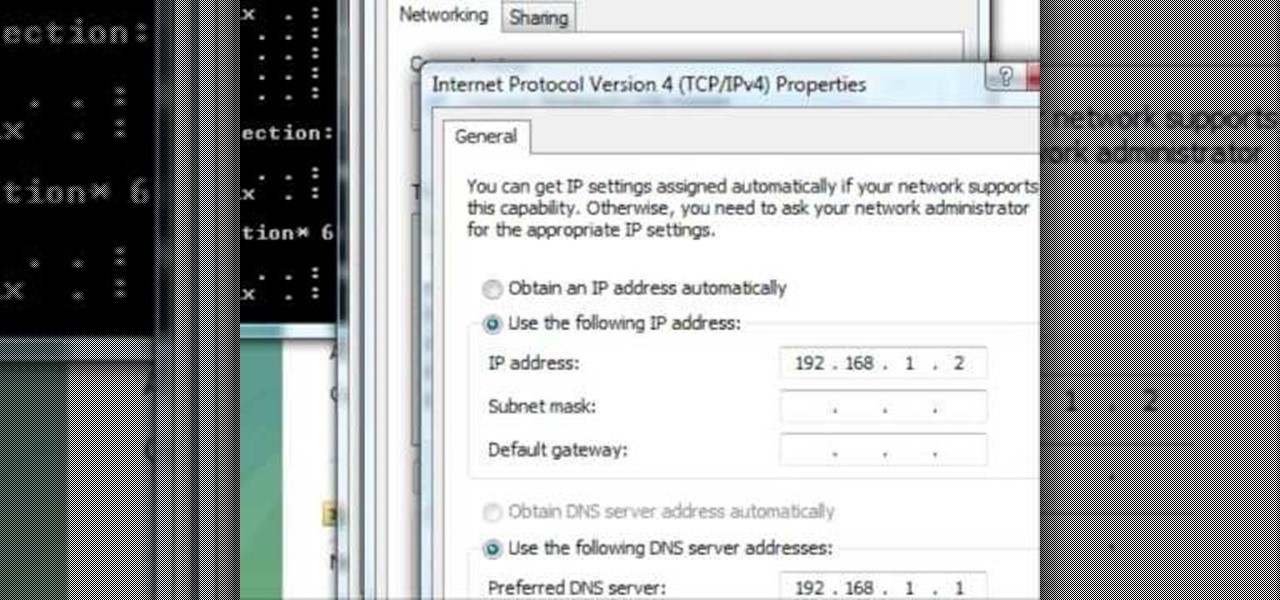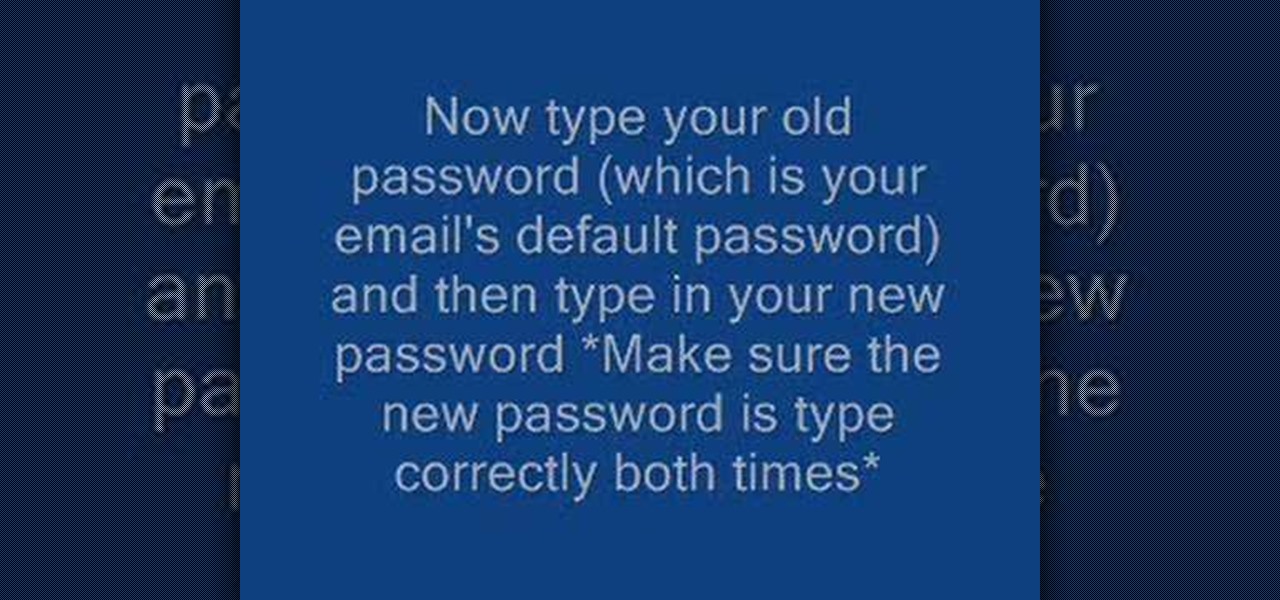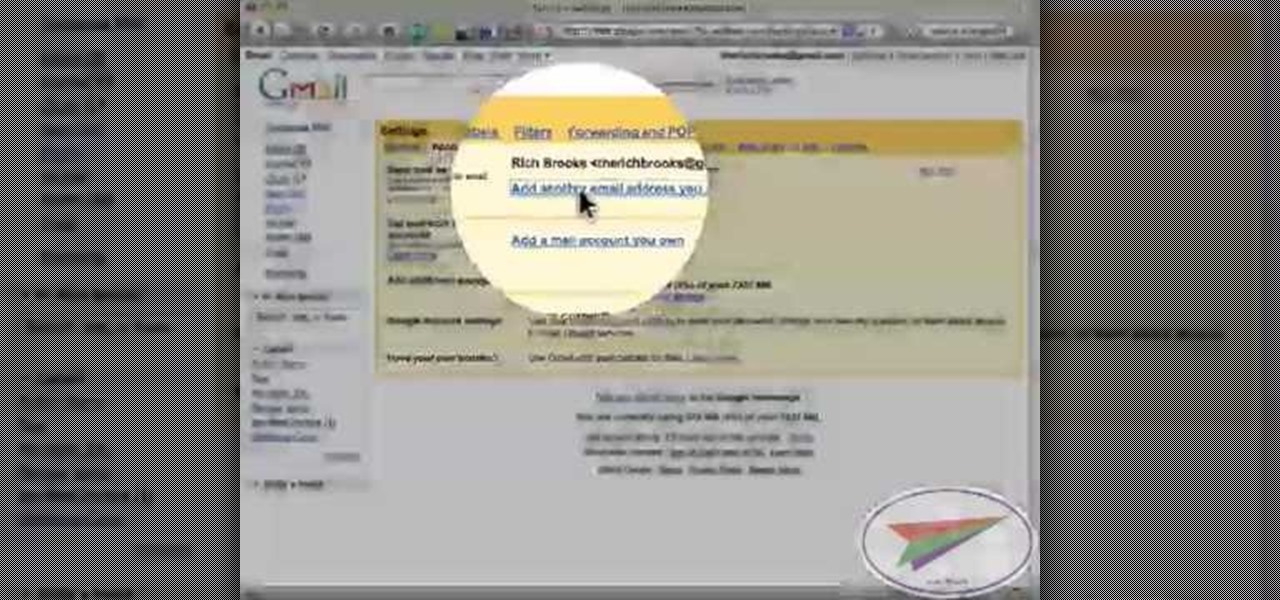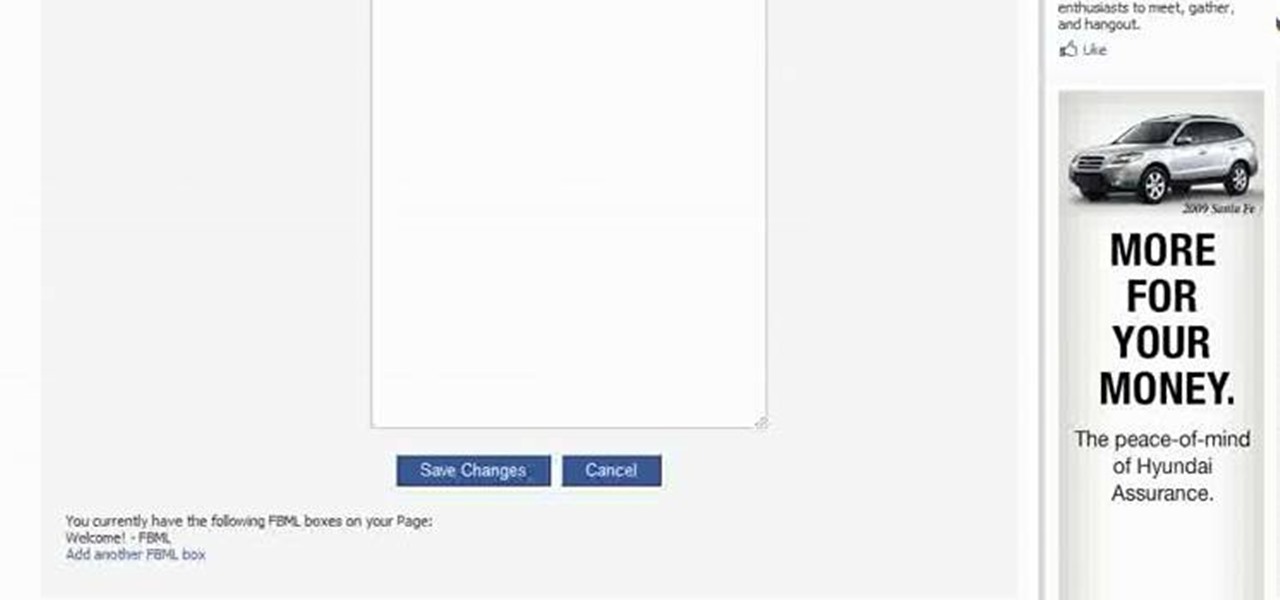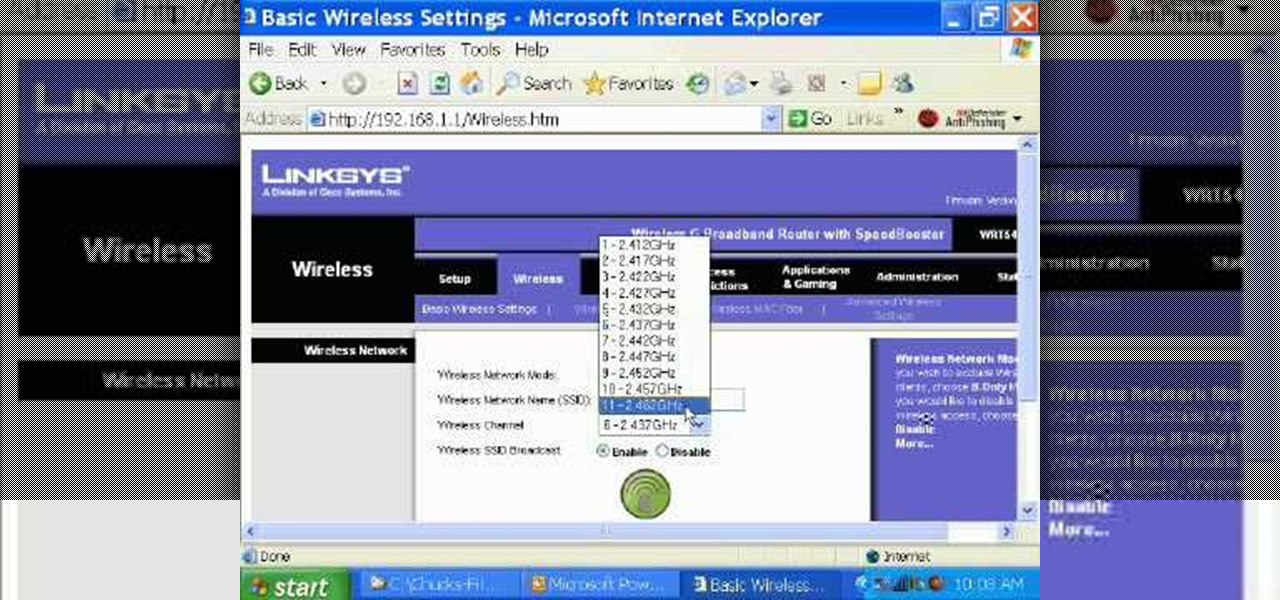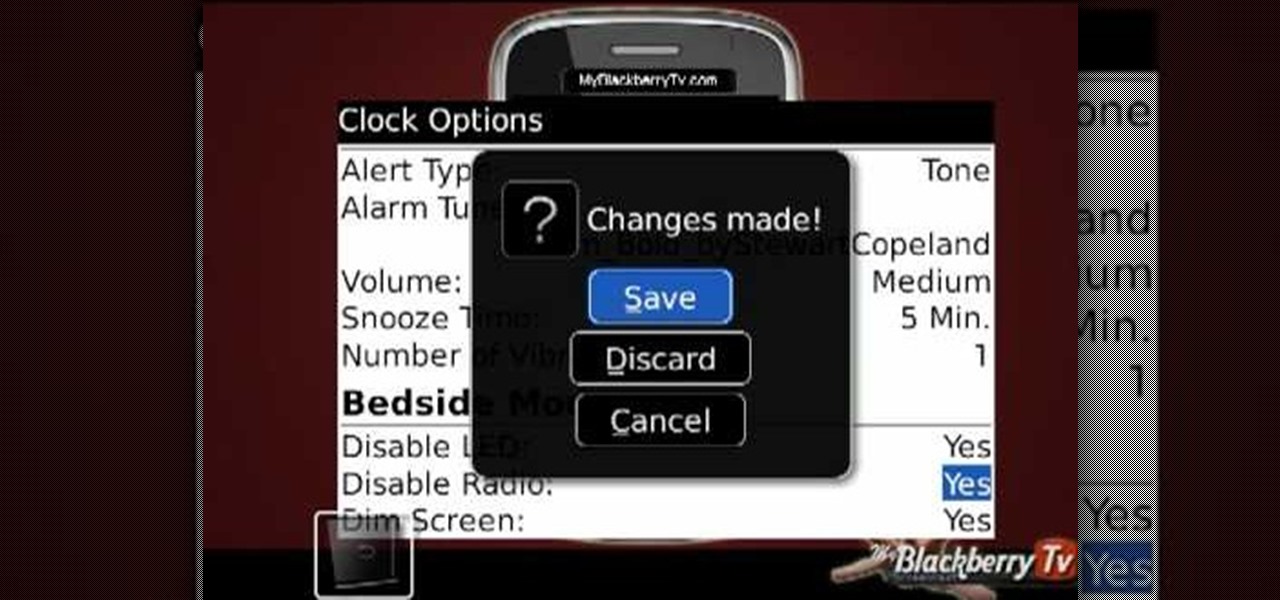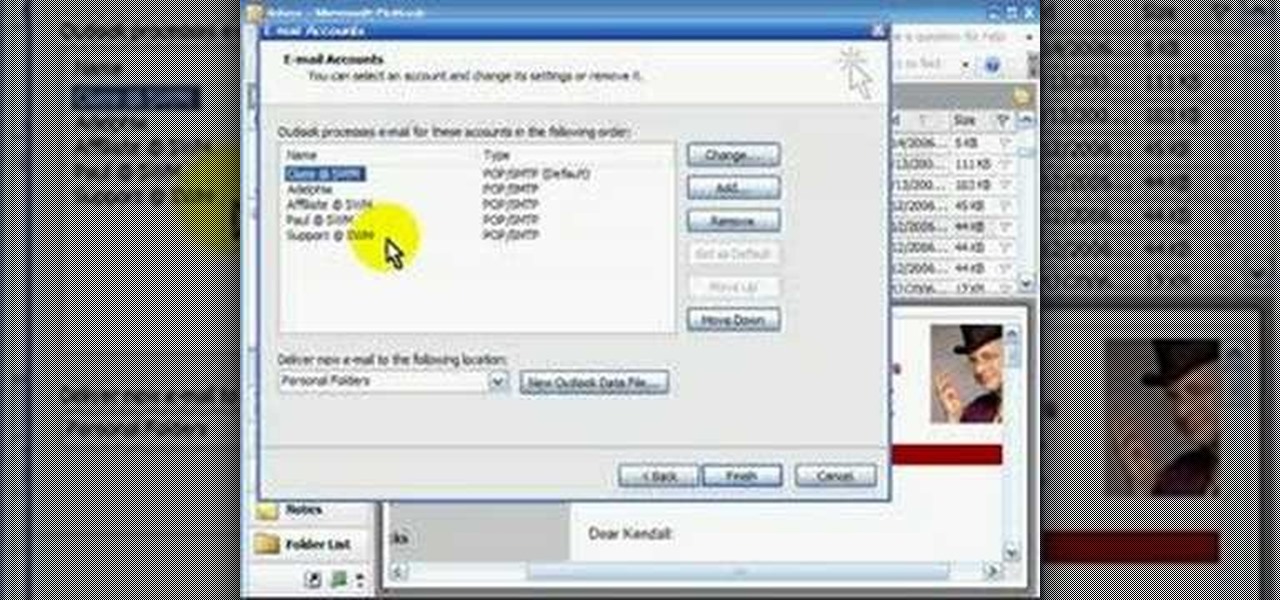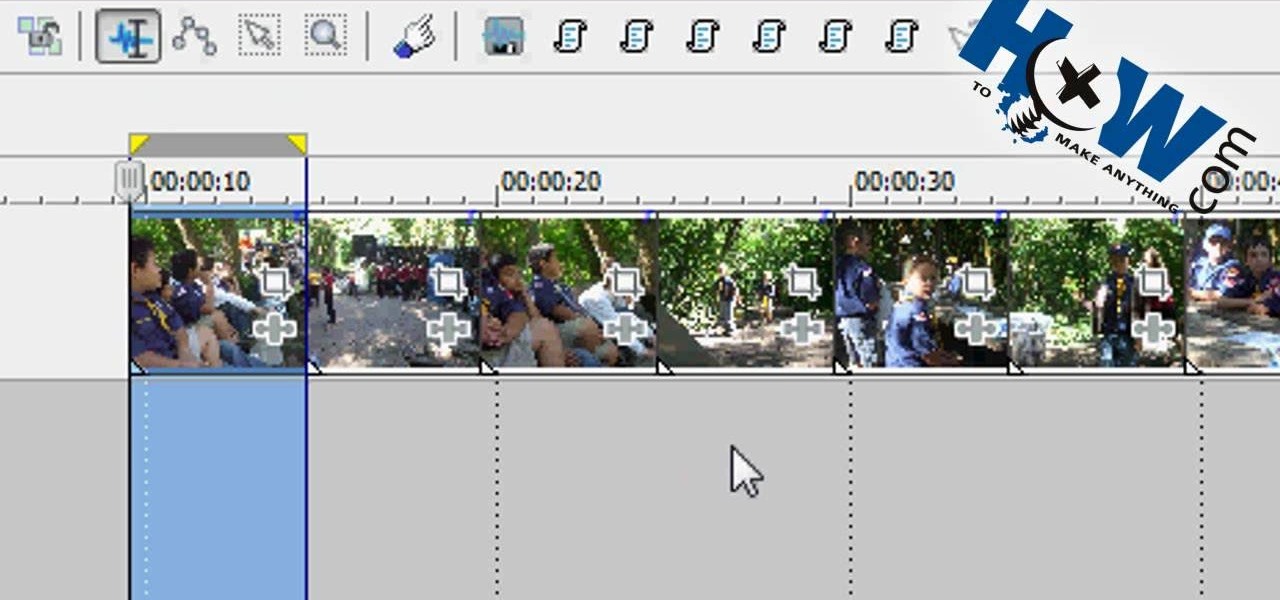
In this video tutorial, viewers learn how to make a batch render in Sony Vegas. Sony Vegas is a professional non-linear editing system. Viewers will learn how to use the batch render. At default, it is located on the toolbar. Begin by importing your clips or images into the time line. One of the batch render's features is to render regions. Begin putting regions around the clips by highlighting the clip, press R and press Enter. The add the Add Regions To Event script to automatically set reg...

Follow along as we are shown how to change the power settings for our monitor for Windows 7. -Begin by going to the Start menu and clicking on the Control Panel.

In this video the instructor shows how to user printer options in Microsoft Word 2007. To do this go to the Microsoft button and click it. Form the drop down menu select the print option. Now you are presented with the three options of Print, Quick Print and Print Preview. Print is used to directly send documents to the printer by selecting the necessary settings. Quick Print is used to quickly send the documents to the printer using the default settings. Print preview is a useful way of seei...

Many people speak from their chests by default. If you're serious about singing, however, you should make an effort to sing from your belly. Not only will you increase your volume, but your singing will take on a sweeter, more open tone.
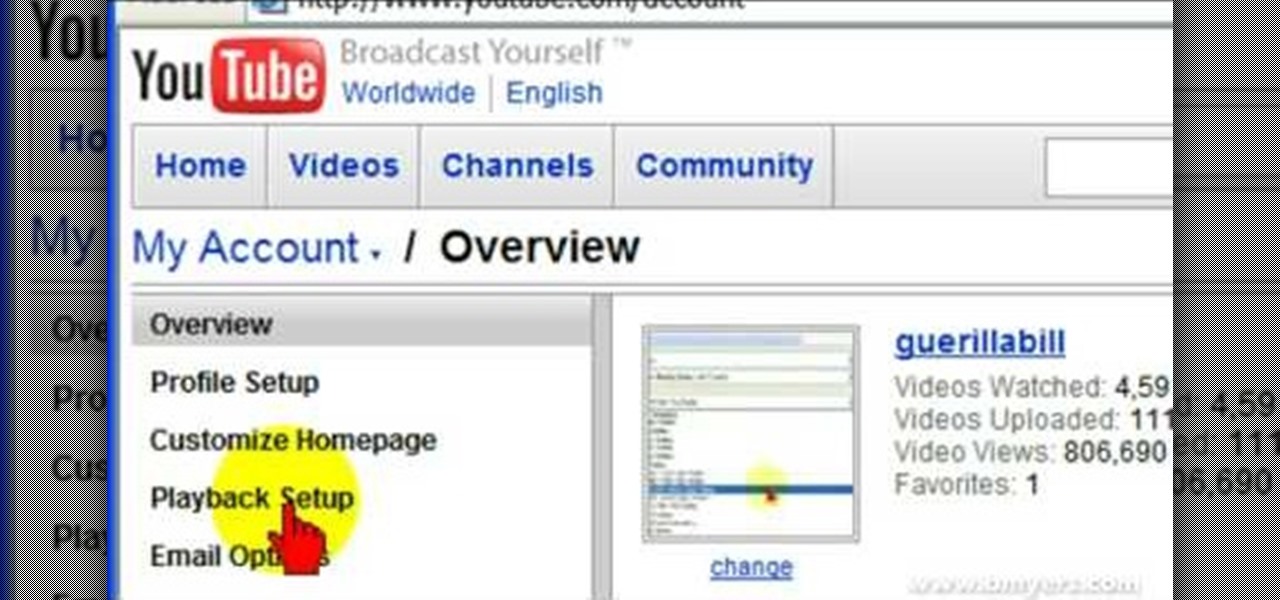
Bill Myers explains how to set your YouTube player to play high quality videos by default. Go to Account link (top right of page) after you login to your YouTube account,

The Kitten Connection Video Series from Purina will help you welcome your new kitten into your life with confidence! Board Certified Veterinary Behaviorist and pet expert Dr. Karen Sueda shares her best tips and advice in these 13 exclusive Purina Kitten Chow videos. Watch them now to get your new relationship off to a healthy, happy start.

This video tutorial will show you how to start animating using the basics in Adobe Flash CS4. This is basically just an introduction to Adobe Flash CS4. You will learn about the Welcome Screen, Defaults, Properties, Layouts, and Tools.

Go beyond the traditional 3D workflow to an immersive creative experience with the software Modo, created by Luxology. Modo is the next evolution of 3D modeling, painting and rendering for Mac and PC. Modo includes 3D sculpting tools, animation and network rendering, and advanced features such as n-gons and edge weighting.

This video shows how to setup the Firefox as your browser for web, on Macbook Pro. First, Open the Safari browser by double-clicking, from the list of Applications. Then, enter the URL of Firefox website, in the URL address field of Safari, to open it. When the website is opened, click the link "Firefox 3, Free download.", which will automatically start downloading. Then when asked to proceed, a message comes, click "Continue". It starts to download Firefox 3. When done, it will open a window...

Studio one single window interface now eliminates multiple windows and complex menus enabling to focus on music in an easy way. The important music creation and production tools are instantly accessible. Studio one directly opens into the start page by default. Here we can find the recent files that enable to easily choose the ongoing productions. The default page also helps to open tutorials and demo songs. We can create songs on the song page using hot keys to access various panels. For exa...

This video tutorial will show you how to setup your YouTube account in order to enable you to play videos automatically in high quality when available. It only takes a few seconds to setup. It is a very simple process that takes us through the settings and options to enable your default viewing of videos.

Unhappy with your rooted T-Mobile MyTouch 3G or HTC Magic Google Android smartphone? Put it back as it was by unrooting it! It's easier than you'd think. So easy, in fact, that this two-minute guide can present a complete overview of the entire process.

In this video from iPT2gGeec we learn how to change the font on the iPhone. Your phone needs to be jailbroken. Open up Cydia and search for Fonts. Select Font Swap. Install and confirm. Once loaded, go back to the home screen. It requires no reboot. You will see the Font Swap icon. Click on that. You can change dialer fonts, lock clock fonts, notes font, and system fonts. You can select any font listed that you want to change it to. When you change the font, then restart your iPhone and you w...

Need some help figuring out how to handle Office themes from within Excel 2011? This video will show you how it's done. Whether you're new to Microsoft's popular digital spreadsheet application, new to Excel 2011 or even an expert merely looking to brush up on the fundamentals, you're sure to be well served by this quality video tutorial from the folks at Lynda. For all of the details, and to get started better managing Office theme settings yourself, watch the video.

In this tutorial, we learn how to manage your American Girl dolls' curly hair. First, you will need a spray bottle with water in it to spray on the curls. If you can't brush it, that's fine, just run your fingers through it. If you can brush it, run your brush through the hair after spraying it. To curl her hair, you will separate the hair into sections. Then, you will curl the sections by rolling them around the finger to create a spiral curl. When finished, the hair will look gorgeous and l...

In this video, we learn how to manage two different colors of yarn with Eunny Jang. You can do this all on your left hand, right hand, or with both of your hands. It's all about what is most comfortable for your, even if it's something different. Start out with all your yarn in your right hand then knit with one yard at a time. This means to just knit as usual by dropping the yarn and picking up the next color. This can be a bit tedious because you will be constantly stopping and starting. Yo...

In this clip, you'll learn how to turn off dock reflections on an Apple computer running the Leopard operating system. With a little know-how, it's easy. So easy, in fact, that this video guide can offer a complete overview of the process in a matter of a few minutes. For more information, including a complete demonstration and detailed, step-by-step instructions, take a look.

This video shows you what you can be done with digital photos in the Windows Vista Media Center. To access your digital pictures, just go to the Picture Library in Media Center, and see the many options available, such as Play Slide Show, Rotate, Print, Touch Up and Delete. Touch Up is probably the most useful function, to help you quickly edit your photos.

In this video, we learn how to use the Wiiflow forwarder channel. First, go to the Wiiflow USB loader on your Wii. After this has loaded, click on the game that you want to use. Once you click this, go to the settings button and click through until you find the defaults for the game. You can use this Wiiflow forwarder channel to play a ton of different games in just seconds. You can view the games using different views, making it easier for you to see what games are available. When you are fi...

In this tutorial, Brian teaches us how to make your wireless network secure. First, go to the start menu, then go to run and type in "cmd", then type in "iconfig /all". Now a new window will pop up and you will look for the default gateway. Find the IP address to log onto the routers you have. Now, type in your IP address into your address bar on your internet browser. You will be asked to log into your account with your password and user name, which you can find at the manufacturers website....

In this Computers & Programming video tutorial you will learn how to easily open your NAT on a ZyXel router. There are three steps involved in doing this. Open your web browser and type in the router IP address which is normally http://192.168.1.1. Then you will get the log in page. The password is either 1234 or admin. It will be written on the packaging of the router. On the next page click on UPNP, then check all three boxes and click 'apply'. Then you click on NAT and set the start and en...

This video tutorial belongs to the software category which is going to show you how to set up a home server from behind a router using WAMP. You will need a free program called wampserver. Go to their website, download and install the program. Then click on the icon and click 'put online' and the local host comes online. To check it, open up your browser and type in local host in the search box and it will show you the default index.php file. Again click on the icon and click 'www directory'....

This video tutorial is in the Electronics category which will show you how to get install0us v2.5 for iPod Touch or iPhone. Click on Cydia and let it open up. Once it is open, click on manage > sources > hackulo.us > installous > modify > remove. Then go back to sources > edit > add. In the URL box, type in cydia.install0us.com and then click 'add source'. Then click return to Cydia and click 'done'. Then go back to manage > sources > install0us repository and here you will see the install0us...

In this video tutorial, viewers learn how to restore the desktop icons in Windows XP. Begin by right-clicking on the desktop and select Properties. Then click on the Desktop tab and click on the Customize Desktop button. In the General tab, under Desktop Icons, users are able to check the 3 desktop icons to place onto the desktop. These 3 desktop icons are: My Documents, My Computer and My Network Places. Users are also able to change the icon or restore to default. When finished, click on OK...

In order to insert Word Art, into your document, using Microsoft Word 2007, you will need to begin by opening your document. Next, find "Insert", at the top of your screen. Click on it. This will take you to the Insert Tool Bar. Find Word Art. Choose the style that you would like to use, from any of the styles in the style gallery. When the window opens, you can choose your font style at the top, if you want to change from the default setting. You can also change the font size. Write the word...

In this video tutorial, viewers learn how to make a shiny glass ball in Adobe Photo-shop. Begin by creating a new document with the default size and a transparent background. Then paint the entire background in black. Now select the marquee tool and create a circle anywhere in the background. Now go to filter, click on Render and select Len Flare. Make the lens flare 105 mm prime with 141% brightness. Then go to Filter, click on Distort and select Spherize. Use normal mode and set the amount ...

If you have a tendency to play small games on your computer while listening to a lecture or playing an audiobook, those sounds from the game can be really intrusive to your learning anything. Well, on Windows 7, there's a way you can adjust the sound without messing with hard-to-find sound settings in each application. Windows 7 allows you to adjust the sound of multiple programs at the same time, as well as devices and system sounds. Learn how to change the default startup volume for these a...

Check out this tutorial and make Windows 7 you're own by customizing the log in screen. This is fun to do and will, no doubt, make you feel more connected to your PC.

Oh no! Has something happened to your iPod Nano and you can't seem to fix it? If this is the case, you may need to perform a total restore of your device. Restoring your iPod is a last resort and by doing so you will wipe the memory of your MP3 player and bring all of its settings down to default.

In this tutorial, we learn how to change an IP address in Windows Vista. First, open up cmd on your desktop and a new window will pop up. When the black window comes up, type in "ipconfig". You will now see your IP address, leave this window open and open up the control panel. Once in the control panel, click "view network status and tasks", then click on "view status". After this, click "properties" then click "internet protocal version 4" and click on "properties" again. Now, type your IP a...

This video demonstrates how to set up a password for Microsoft Outlook. Begin by opening up Microsoft Outlook. Next, go to "GO" and scroll down the "Folder List." Click on this. Then right click on "Personal Folder" and then on "Properties." Next, you will need to click "Advanced" then "Change Password." You will then type your old password. This is your default password for your email. Next type in your new password. You will need type it in twice, so make sure you type it in correctly in bo...

In this how-to video, you will learn how to create flashy pictures and animated gifs for your profile pictures. This is useful if you want to put an animation as your facebook or myspace default photo. First, find and open the image you want to use. It should open in MSpaint. You can go to image and select invert colors. Save this new file with a different name. Now, go to the gifninja website. Click on Create an Animated Gif. Now, upload both of your files to the page. You can select the spe...

In this video from flytenewmedia we learn how to send from separate email addresses using Gmail. This is great for small businesses. To make it look like you are sending it from your other email address, and not Gmail, follow these steps. Click on Settings then click accounts. You need to add another email address that you own. Click on next step. Now Gmail will send a verification. click on the inbox and click the link within the gmail that you just received. Now it will say confirmation suc...

This videos is a tutorial for using custom FBML coding on facebook fan page.The video begins by logging into facebook account.Then go to the search bar at the upper right hand corner and tpe "static fbml" and hit enter.This takes to the application page and click on "add to my page" below the default fbml picture.A window opens up showing a list of user pages and after selecting the page click on "add to page".Close the window and go to your fan page and click on "edit page".This shows a list...

Ever had router trouble? Got router trouble? Well don,t worry the people over from quickcert.com have made this video to help! More specifically a linksys 802.11g router. All new routers come with a standard Ethernet cable, which must be plugged into one of the four ports on the router and connected to your computer as well. This is necessary to change settings, using Microsoft IE (internet explorer) when the routers IP is typed into the address bar. It is strong recommended to change the def...

Every time you download a game, movie, etc to your computer, you make changes to the computer. Sometimes, these downloads can make your computer unstable. By default, Windows Vista creates restore points in the background. What this means is every time you make these changes to your computer, Vista takes a snapshot of your computer before the changes are made. This enables you to go back in time and restore your computer to an earlier time. Documents, photo's and emails will still be saved. O...

Certain aspects of Windows User Interface are not customizable like the text of the start button in Windows XP. However you can use certain tools and follow a procedure to change the default text of the start button. To do this you have to use a tool called Resource Hacker. Note that this is a very simple method, but be careful or you may end up causing damage to the Operating System as you are modifying system files. To do this run the program. Now browse to the Windows folder and locate win...

This video, by MyBlackberryTV.com, shows us how to put a Blackberry in "Bedtime Mode" to hold all of the messages while the user is asleep. This prevents the incessant "ding" when a message is received to the phone, thus allowing the owner to get a restful night's sleep.

POP3 stands for Post Office Protocol, a way in which you receive mail on the internet, paralleling how mail is received in your mailbox. To set up your POP3 for Outlook, go to tools, click “view or change existing e-mail accounts’ and press next. You’ll be able to see a list of your current email accounts that you can change or remove. When you select an email and press change, you’ll be able to see the account in detail: the email address, the POP3 and SMTP server information, and th...

In this video tutorial, viewers learn how to change an icon in My Computer. Users will need to already have a picture of the icon that they want to change to. Begin by opening the drive. Right-click anywhere, select New and click on Text Document. Name the document "autorun.inf". Right-click the text document and open it with Notepad. In the document, type in: