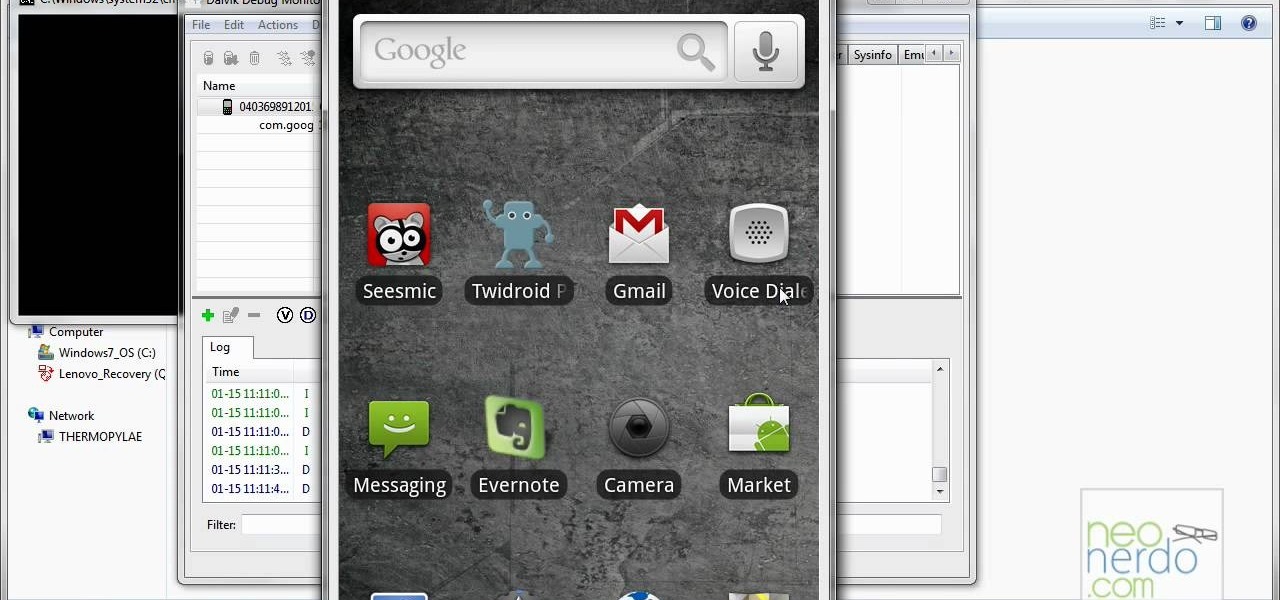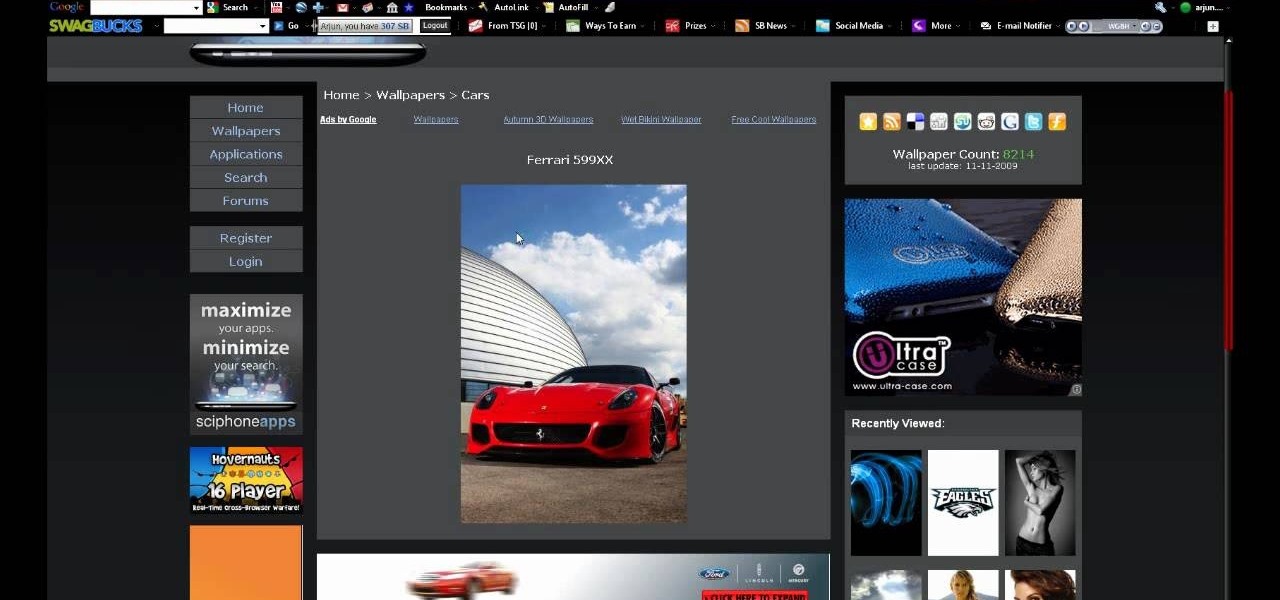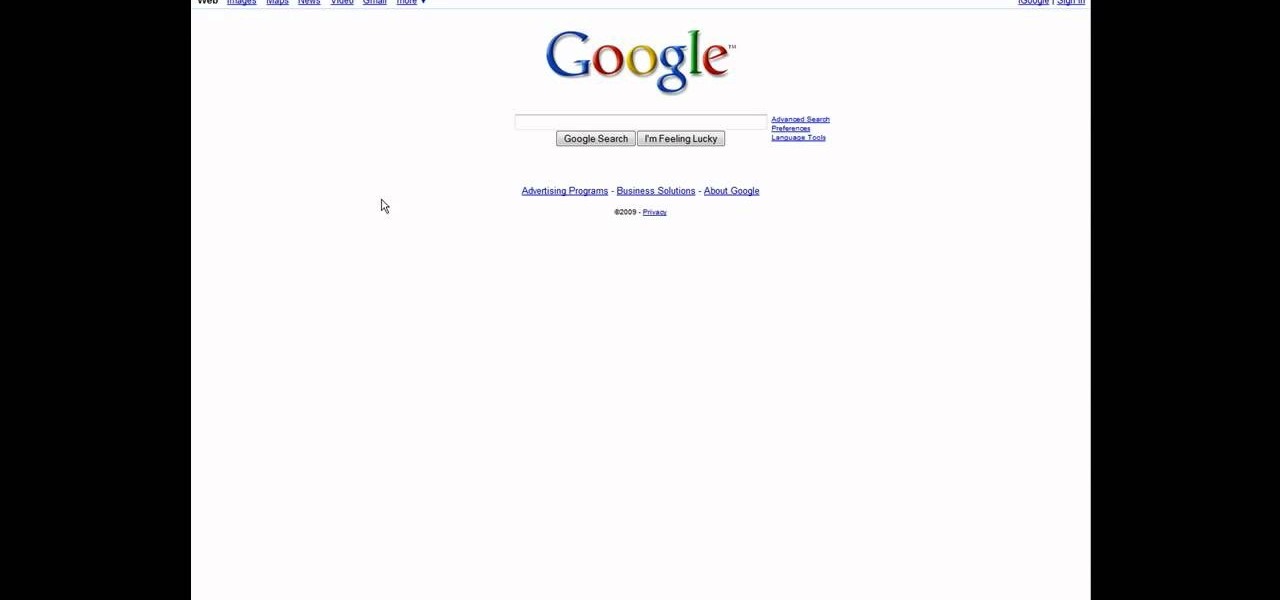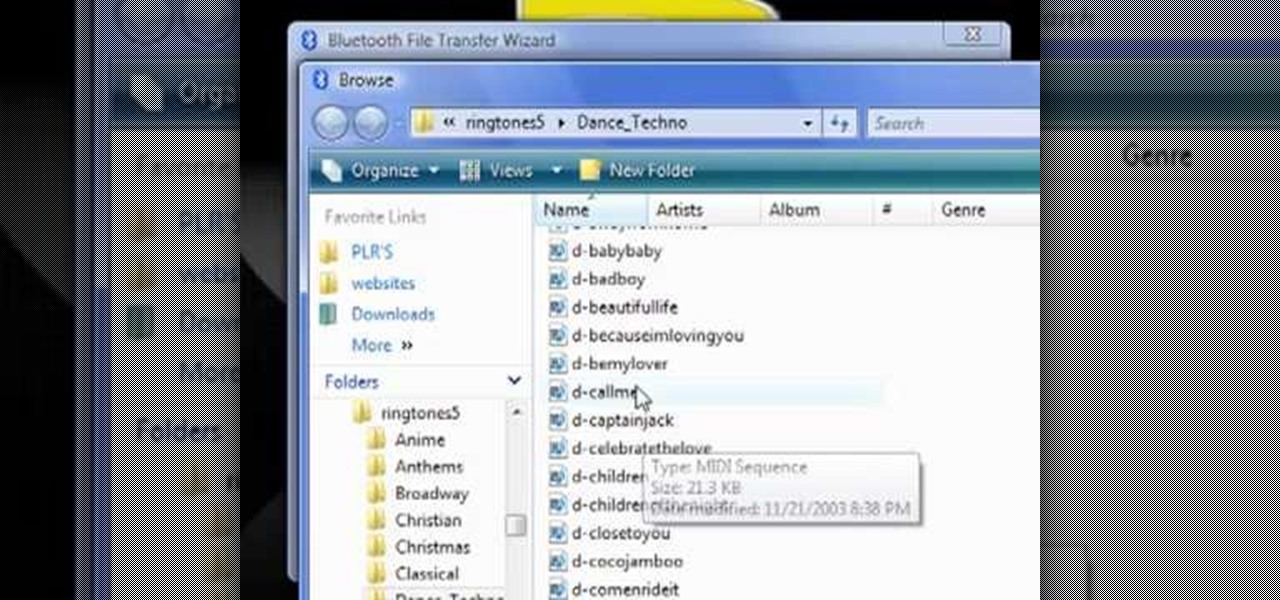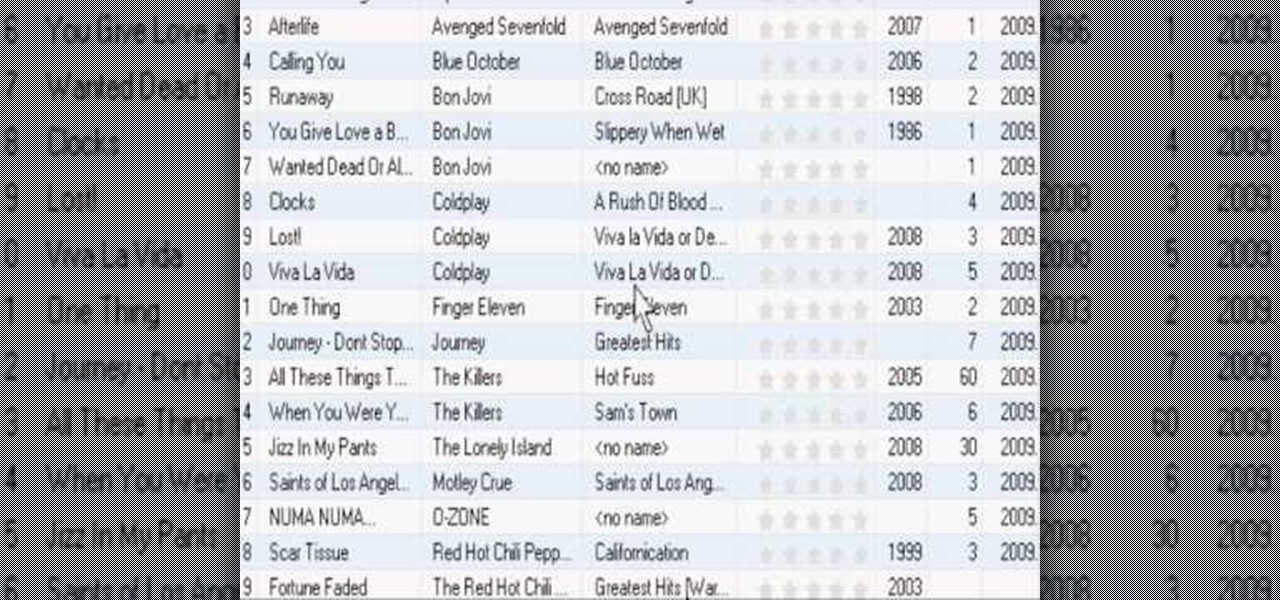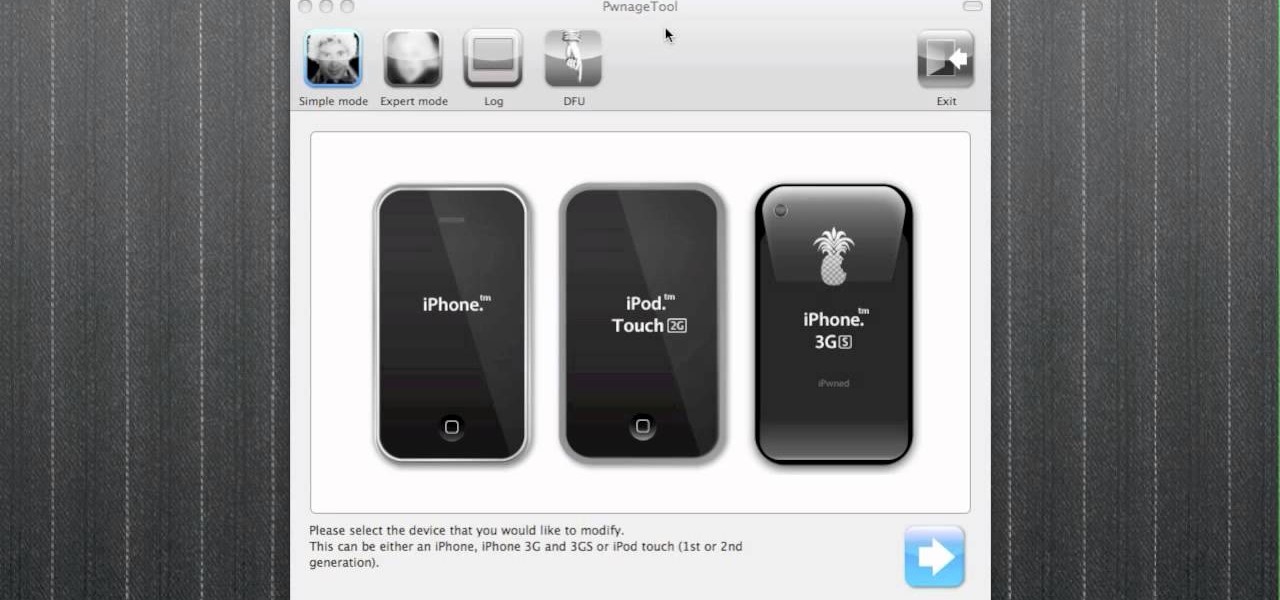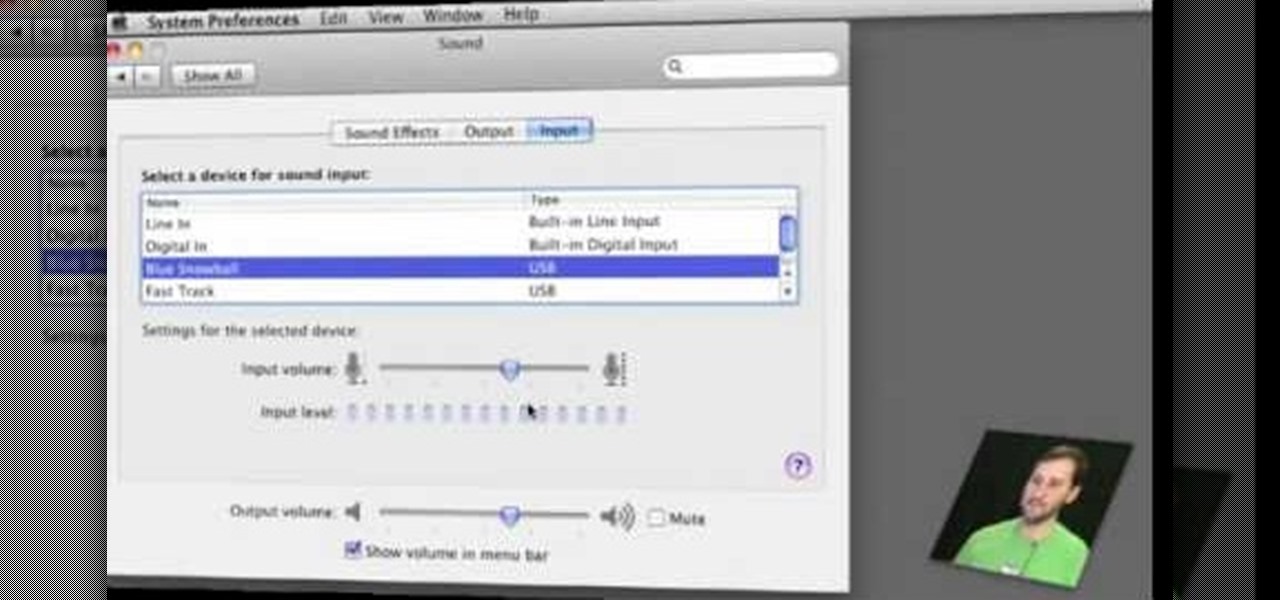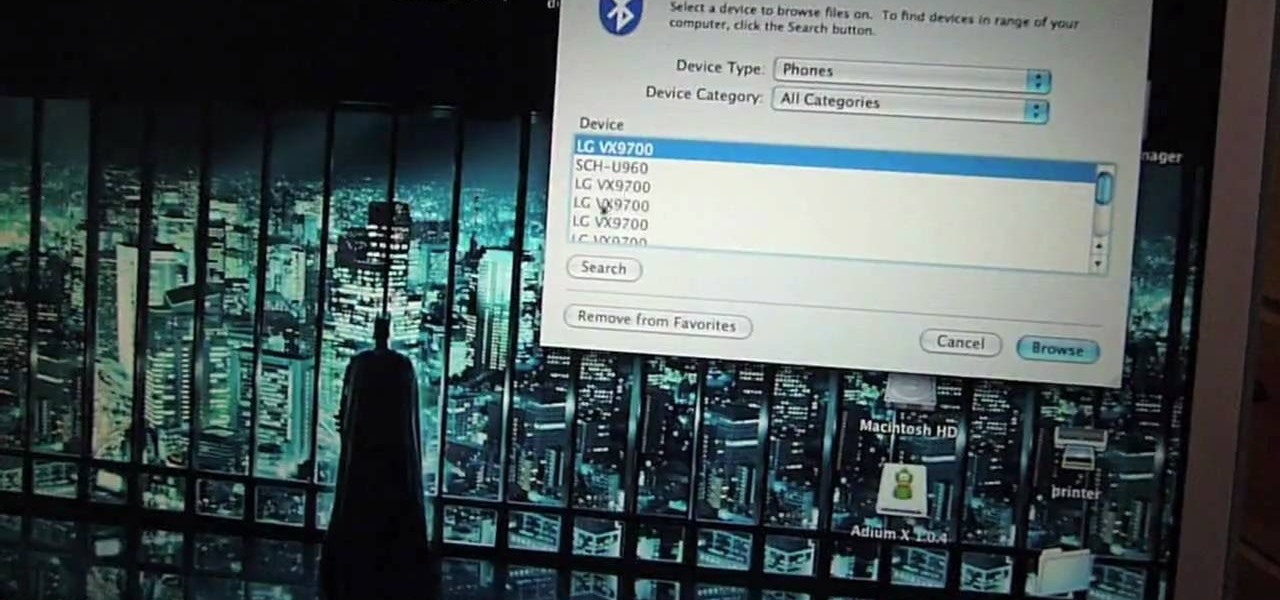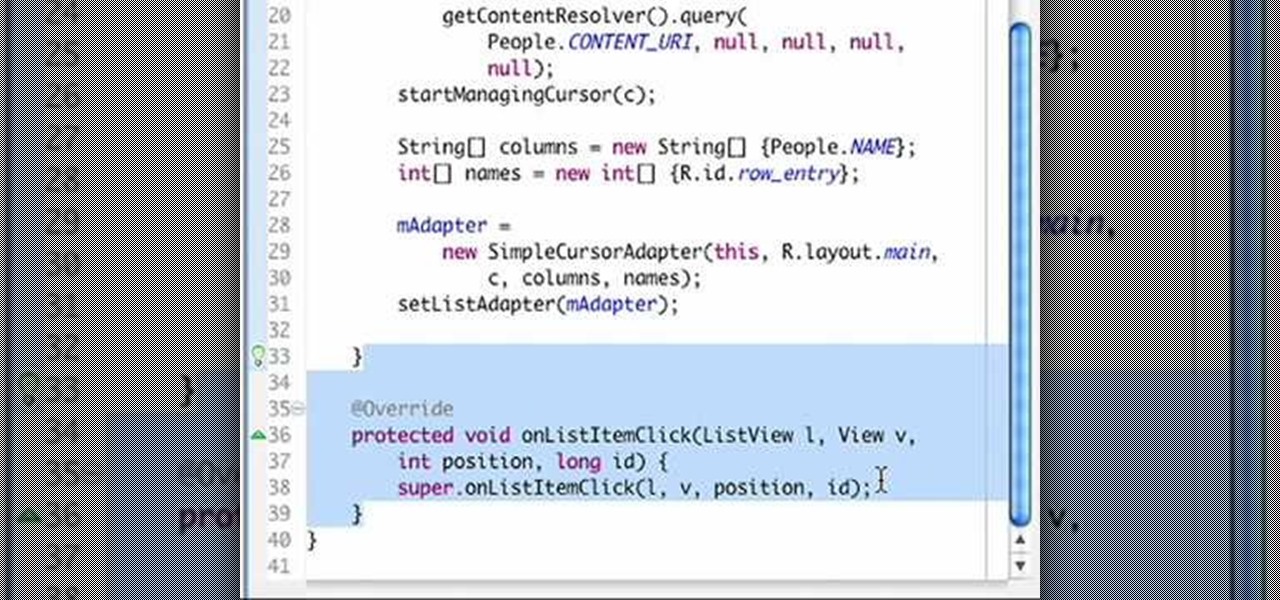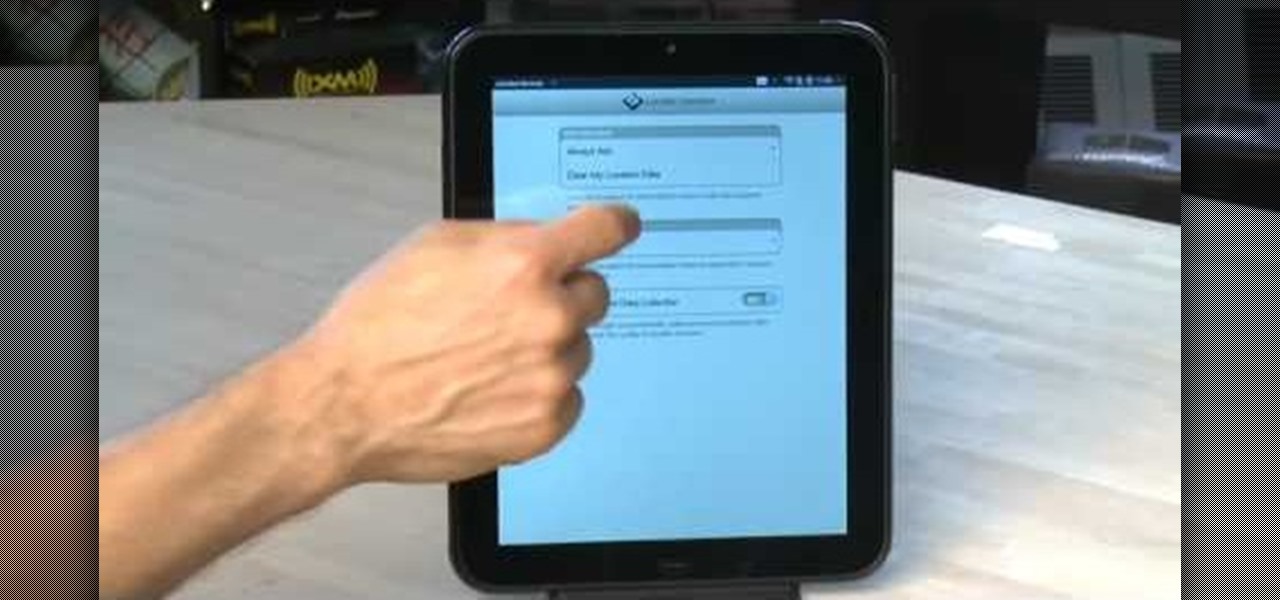In this tutorial, we learn how to wipe a BlackBerry using BBsak. First, download and install this program to your computer. Next, connect your phone to your computer. Open up the BBSAK program, then enter your information in. Now, make sure your device is backed up. After this, click on "wipe device", which is located on the BBSAK window. A warning window will pop up, click "ok" if you are sure you want to do this action. Your phone should now shut down, then start back up. Now, you can reloa...

In this video, we learn how to reset your Apple iPod. To restart the device, place one finger on the "menu" button and the other on the select button. Hold down these buttons simultaneously until the screen turns black. When it turns black, you will see the Apple logo appear in the middle of the screen. Now, the device will restart and the color will come back to your screen along with the regular menu options. It might take several seconds for your normal screen to show up, but just wait for...

Unlock the two front bolts using a 12mm socket. Carefully remove the device holding the pads from the rotor. Check if your sockets are worn down beyond the indicated notch. If they are, they need to be replaced. Loosen the pin that is holding the pads using a medium-sized screw driver or an L-shaped driver. Once the pin has loosen enough, use a screw driver to stick between the pads and force more space between them. Remove the pin completely. Remove the old brake pads and replace them with y...

This tutorial is for those who own an iPod Touch 3G. In this video, find out how to unlock it with a 3.1.2 firmware. This is a tethered jailbreak and means you;ll have to run the program back rain everytime you turn your device on, off, or reset it. Be aware, that whenever you do something that messes with the software in a device, there is always the potential of dying or breaking so be careful Enjoy!

The Nintendo DS Lite is quite the handheld device. It has two screens, one being a touch screen, great sound quality, and a great selection of games. It is also a great accomplishment for Nintendo comparing the original Game Boy to the tech they have now. But despite its technological advancement, things can break, especially handheld devices like the DS Lite. In this tutorial, find out how to replace the original casing to a Nintendo DS Lite. Be aware that if you open your DS Lite, you may v...

The Nintendo DS is one of the most technologically advanced handheld gaming devices out there. Not only does it have dual screens, but a touch screen as well. Some of the more recent DS' even have a built in camera. But with all great technologies, problems are sure to rise. In this tutorial find out how to repair the Nintendo DS Lite top screen. Remember, opening the device can possibly result in a voided warranty, so know what you're doing and good luck!

Nintendo has been the king of handheld gaming devices since the introduction of the Game Boy. Over the years since the Game Boy's reveal, Nintendo has improved their tehcnology quite a bit and now during the 21st century, the Game Boy is gone and what now exists is the Nintendo DS. DS for dual screens, this nifty little device uses touch screen technology to interact with characters in the game. Despite the technological advancement, there are times when things can go wrong. In this tutorial,...

Most people know how to take a screencap on their PC or laptop, but what about your mobile device? Taking a screencap on your phone can be very useful. For example, if you are reviewing an app you may need screencaps, or if you are having a problem and wish to ask someone else about it in detail, you may also need screencaps to remember a moment on your phone that you would have otherwise forgotten, or to post an image of your screen online.. whatever the reason, this tutorial will show you how.

In this video tutorial, viewers learn how to change the flashing white screen-shot on an iPod Touch or iPhone. Users will need to have their iPod device jail-broken and have the Winter board application. Begin by opening the application and install SB-Flasher. Now go to the link in the video description and select an image that you would like. Rename the image to "SBScreenShotBG.png". Then download the file from the video description and extract it. Now drag the image into the SpringBoard.app...

Latest video files come in different formats. Some of the programs and devices are compatible with only a few formats and this requires you to convert files between different formats frequently. Lot of streaming files on the internet are in FLV or MPEG format and to use them on your portable devices you may need to convert them into MP3. To do this you will be needing a application called VLC media player. VLC is the most powerful open source medial player which almost supports all of the vid...

In this video tutorial, viewers learn how to speed up a Windows PC using a USB flash drive. Begin by clicking on the Start menu and select My Computer. Now right-click on the flash drive and select Properties. Click on the Ready Boost tab and check Use this device. Select the amount of space and click Apply. Then click OK. To remove the flash drive, right-click on the flash drive and click on Properties. Click on the Ready Boost tab and check Do not use this device. This video will benefit th...

In this how to video, you will learn how to remove apps from your iPhone Touch or iPhone with cydia. This is useful if you have a hard time removing your apps from your device. First, open cydia and find cydelete. Download and install this application to your device. Once this is done, you will be able to delete your applications from your home page. All you have to do is click on the application and it will be uninstalled quickly. Using your iPhone is much easier once you download this progr...

This video will show you how to restore you iPod touch or iPhone to the original version. This will erase everything off you device and return it to the factory settings. This is a useful tool if you have made a mistake on jail breaking or for whatever reason you might have. You will have to download firmware and then attach your phone to your computer. This tutorial will take you step by step through the process of downloading and what to select to achieve this goal that you would like. Just...

In this Electronics video tutorial you are going to learn how to hook your phone up to your computer using Bluetooth. Keep only one phone around the computer while doing this. On the phone go to options, discovery mode and ensure discovery mode is ON. Then go to ‘horizon’ > menu > settings and tools > Bluetooth menu > add new device. Now on your computer go to Bluetooth and ensure discovery mode is ON. Then click on ‘set up Bluetooth device’. Now select ‘mobile phone’ and click ‘continue’. Pu...

The video demonstrates how to connect your Bluetooth phone to your computer and send/receive files between them through Bluetooth. You need to first switch on Bluetooth in your phone and then click on the icon for Bluetooth connectivity in the computer. Then click on the option called 'Add a Bluetooth Device'. You can see a setup wizard pop up in your computer screen where you have click on the check box and then click on Next button. Once the phone is detected, select it and click on Next. T...

Dr. Jailbait shows the viewers a new device called Smoothboard. With Smoothboard installed the Springboard will not lock while scrolling through your apps. It allows you to scroll and stay in between pages for your apps. You can scroll through multiple pages in one swipe, as opposed to it freezing on each page. To get this, open up Cydia. Go to search and type in Smooth B. Smoothboard from Big Boss will appear. Click on it and then click install. Once it finishes installing, your device will ...

In this tutorial, Dr. Jailbreak shows us how to get a custom protapper for your iPhone and iPod Touch. First, open up Cydia on your device. Next, click on "manage" then "sources". Next, add Cydia.xsellize.com, after you add this, click on this and scroll down to "P". You will see the different types of protappers, choose the one you want to install. Click on it, and it will install and re-start your device. Now, whenever you tap on something it will show up on your screen. If you want to turn...

This video is about how to reset your iPod. The first thing that you will need to do is to make sure your iPod is turned on. Then the next step that you have to do is to hold down the sleep or off button and the home button at the same time until the screen changes. Then an image of a CD and the charger appears. Make sure that your iTunes is on your screen. Then the next step is to click on your iPod on the devices area. Once you have clicked on the iPod on the devices area, just simply click...

A reoccurring problem that many iPod Touch/iPhone users are encountering is their device entering a permanent "recovery mode" state by using firmware. SamlvnErin has an immediate, and effective solution which can fix your problem with little hassle and the procedure is absolutely free. SamlynErin starts off by showing us an iPod in "recovery mode". He then logs into Mega Upload and downloads Quickpwn2.2 by filling a little code fill at the top right hand corner. It then will give you the opti...

This video shows how to take apart a Play Station 3 (PS3) in order to clean the disc reading lens. First locate the sticker that says "void if removed" and remove the plastic cover from this point with a screw driver. Once this cover is removed there is a second cover which is removed by unscrewing the nine screws which hold it into place and rotating the cover towards the front of the device. Disconnect the disc housing on the right by pulling out the smaller cable then remove the five screw...

Crakintosh.tk shows viewers how to easily SSH into their iPhone of iPod Touch with an easy method! First, you will need Cydia. Open up the program then go to Manage and click Packages. You will need to click Authorize SSH and Install this. Wait for this to download. Next, go to WinSCP to SSH into your device. The password will be Root and the login Alpine. Once you do this, you can now view all of your files and really do what you want with them. You have now just SSH'd into your device. This...

This video presents how to connect to your iPod Touch or iPhone using SSH (Secure Shell) without using Wi-Fi connection.

In this video tutorial, viewers learn how to change the white flash screen on the iPhone/iPod Touch when taking a screen shot. Users will need to have their device jailbroken. Begin by opening Cydia. Search for "SBFlasher" and install it. Then download the file from the video description and save it. Go to SCiPhone and chose a picture that you want. Save to your desktop as SBScreenShotBG.png. Next, drag and drop your picture into the SpringBoard.app folder, located in the folder you downloade...

In this video tutorial, viewers learn how to add songs to an iPod without using iTunes. Begin by opening your web browser and go to the website:

In this video you will learn how to force restore your iPod Touch or iPhone. If your force restart does not work, follow these steps to restore your iPod Touch: Press the button at the top and the button at the front at the same time, as if you are going to force restart. Hold both buttons in until your device shuts off. When the Apple logo appears, let go of the top button. Now plug it into iTunes and click the restore button. Your device is now clean.

Each Toyota 2010 4Runner has a mini plug auxiliary audio input port in the center console. When you want to play your personal playback devices, e.g. iPods or other MP3 players, on your car's sound system, simply plug it in the mini plug socket and press the aux button of the sound system. Depending on the model you drive there may also be a USB port in the glove box for selected models. Connecting your iPod to it will play the device as well as charge it when you drive. Playing sounds in you...

Are you a Windows user who wants to jailbreak your iPod Touch 2G 3.1.1? George from the iPhone Press shows you how in this video. The needed firmware is on the Megaupload site. There is a link provided that will take you to the site so you can download the firmware. Next, it tells how to put your device into DFU mode using Pwnage Tool. Then it explains how you connect your device to your computer, and get iTunes to open up. After iTunes opens, the video shows how to navigate in iTunes to get ...

In a 2010 Toyota 4Runner, you can connect your phone to the car via Bluetooth. To do this, make sure the car is stopped. Then click the info button next to the navigation screen. Press "Phone" and confirm that you want to connect a new phone. Press "Add New". The car's system will begin searching for Bluetooth devices. Make sure that your device's Bluetooth feature is on. When prompted, enter the code on the car's navigation screen into your phone. A message that says "Bluetooth connection su...

Gary Rosenzweig of MacMost is describing how we can use sound input and output controls on one's Mac computer. He mentions of the availability of multiple input and output devices like built-in mic; line-in etc and speakers , USB headset and provides a detailed information of using each of it; by selecting the one the user requires. He shows how the user can use popular communicating tool the Skype with the Mac laptop. One must go through this video to understand the selection of the output o...

This video shows you how to easily set up Bluetooth on your Motorola Droid phone and use it with a Bluetooth headset. The first thing you have to do is go to Settings and then go to Wireless and Networks. In the pop up menu, you have to go to Bluetooth settings and check the first box. That will turn Bluetooth on. Next, you have to turn on your Bluetooth headset device and press the Scan for Devices button on your phone in the Bluetooth settings window. Insert the password and hit OK. That's ...

This user-friendly video shows you how to transfer media files via bluetooth to and from your Mac and cell phone. First you must pair your Mac to your phone. This video tells you exactly how to do this, even if you don't have bluetooth on. You must put both devices in discovery mode. To pair it, you have to put a set of numbers your Mac gives you for ur phone. Click continue. Now browse devices and pick your phone. Pick what you would like to transfer over to your Mac. Save it on Mac. Open th...

Many videos out there tell you about how you need to SSH into your iPod touch or iPhone in order to do certain things. But what does this mean? This video explains how to SSH into the iPhone or iPod Touch using WinSCP.

Take a tour through the world of the light-emitting diode. Learn - who invented it, how to use it, and how to make your own.

This video tutorial is about Android, and no it's not a robotic creature, it's a software platform and operating system form mobile phones and PDAs. The Android system is based on Linux and was developed by Google and the Open Handset Alliance. Code is managed in the Java language, but can be written in C also, although C is not officially supported. A lot of the new cell phone and other mobile devices will be running off of Android, so know how to use it.

PCs are quickly becoming the center of our digital universe. With PDAs, cell phones, portable media players and other electronic devices; keeping your content synchronized has been a challenge. With the new feature, Windows® Sync Center in Windows Vista™, you now have a single place to keep all of your devices and information up to date. For detailed instructions on using Sync Center for your own data syncing needs, watch this how-to.

Grip savers, or finger-strengthening devices, help prepare a climber for the strength and endurance challenges of climbing. There are a variety of devices and exercises that can strengthen a climbers hands. Learn how to use grip savers in this climbing video tutorial. Take action: squeeze a tennis ball, strengthen fingers to keep balance, and follow good diet and exercise. Josh, the instructor in this how-to video from Live Strong, is an avid climber that resides off the coast in central Cali...

This video tutorial is about Android, and no it's not a robotic creature, it's a software platform and operating system form mobile phones and PDAs. The Android system is based on Linux and was developed by Google and the Open Handset Alliance. Code is managed in the Java language, but can be written in C also, although C is not officially supported. A lot of the new cell phone and other mobile devices will be running off of Android, so know how to use it.

If you want to increase your privacy and prevent iPhone apps from gaining access to data containing your location, take a look at this tutorial on turning off the location services in the settings menu on Apple's iPhone 3G devices and above.

The HP TouchPad is a webOS tablet capable of displaying media, browsing and connecting to the web, downloading and accessing apps, and more. This guide walks you through the process of configuring a number of settings on the device. Learn how to adjust the time, location services (GPS), screen lock, privacy features, and more.

You knew it was only a matter of time. China is now producing the iClone, a phone which looks very similar to the famous iPhone. The bonus with this phone is that you have the ability to install Java, and run Java based applications on the device. This tutorial shows you how to download and install Java on your new China phone.