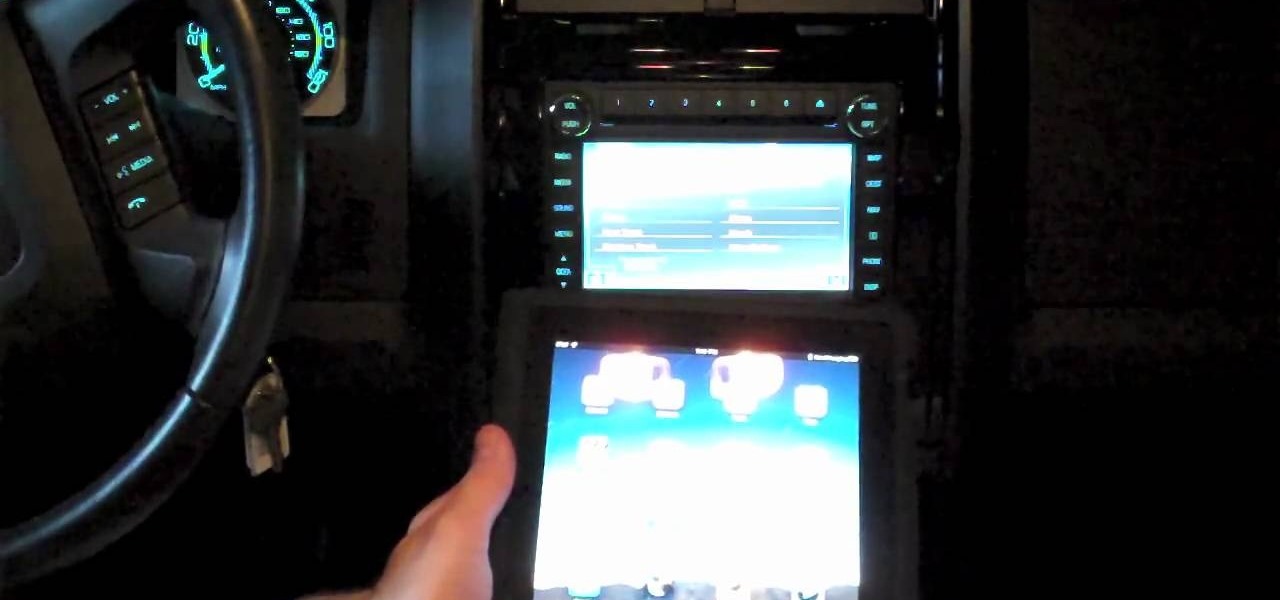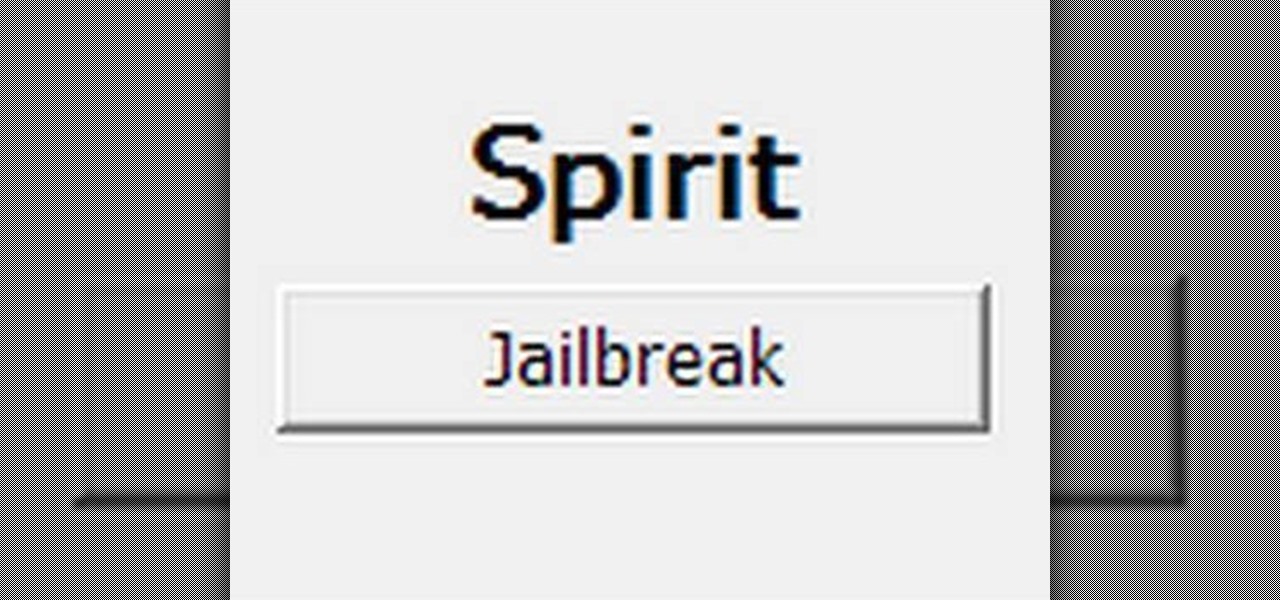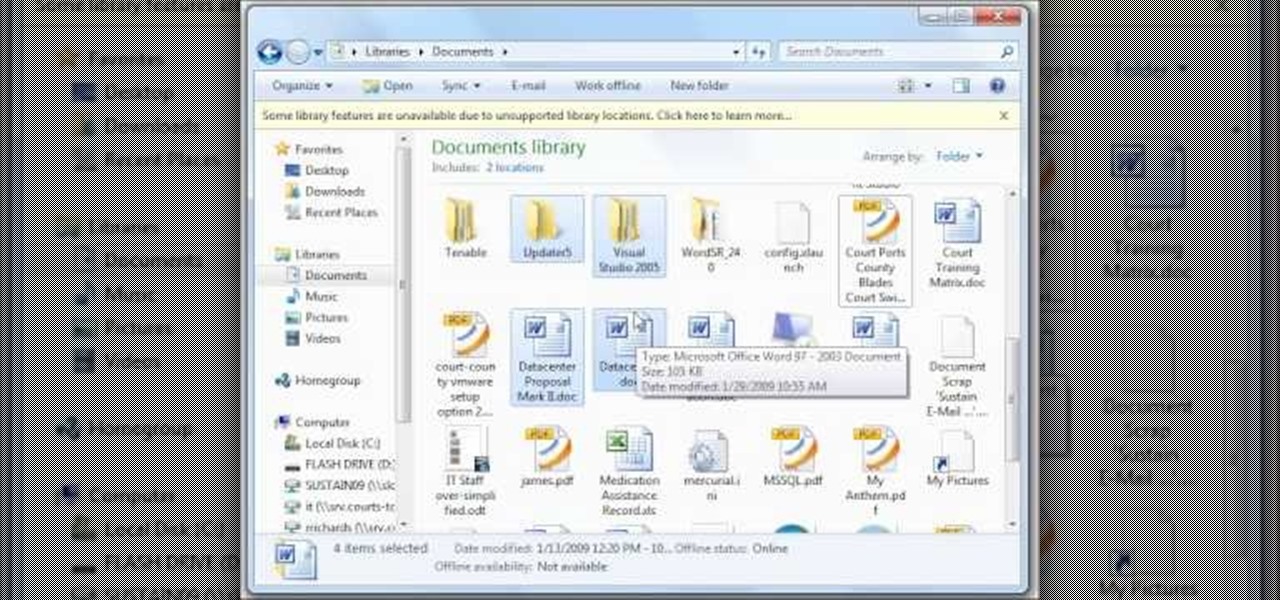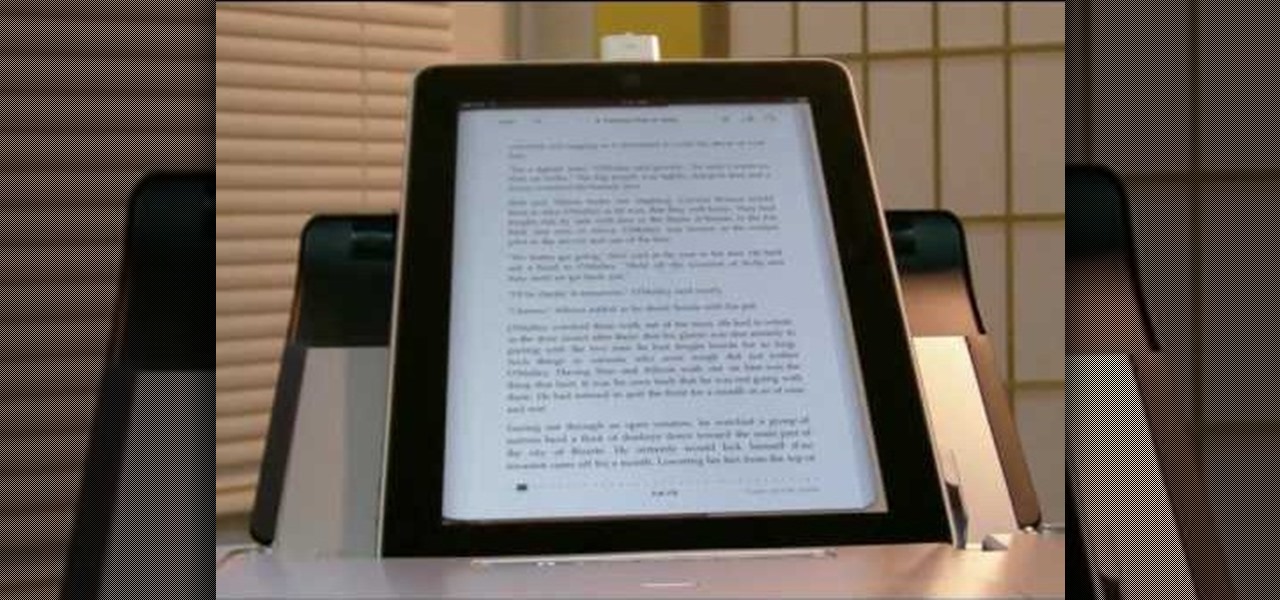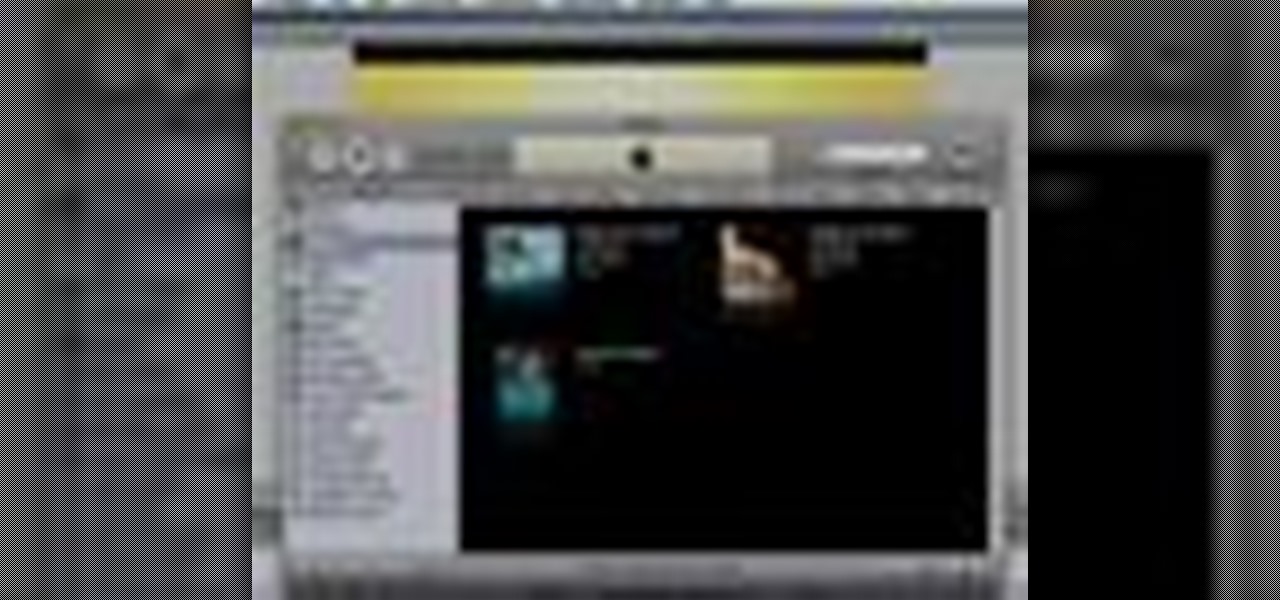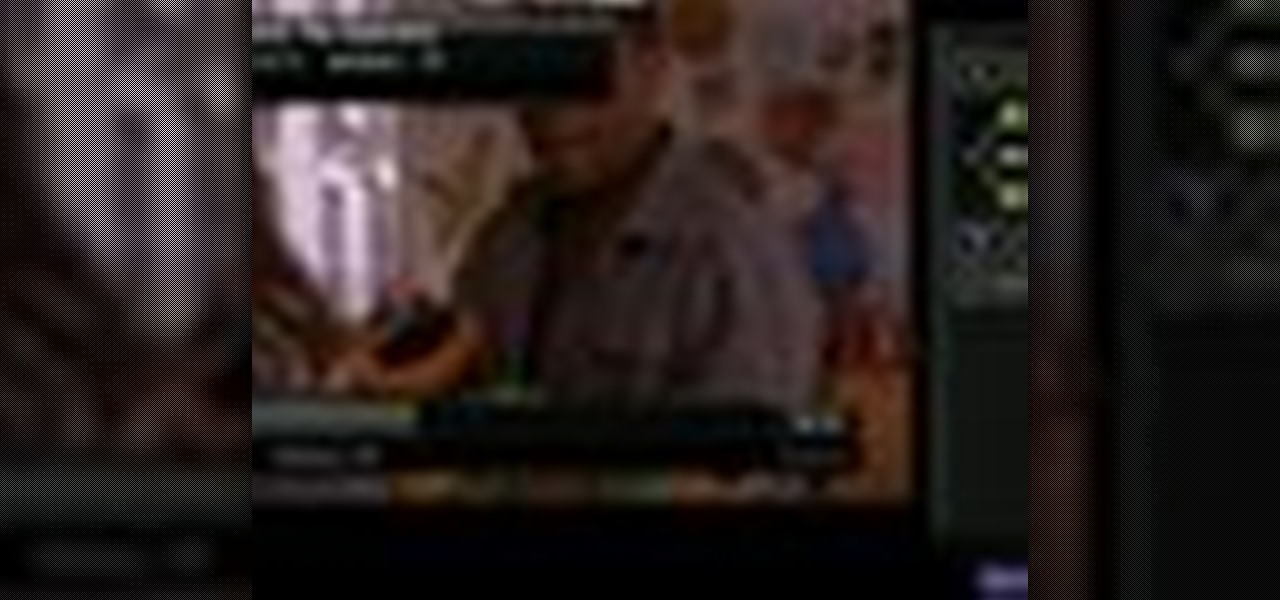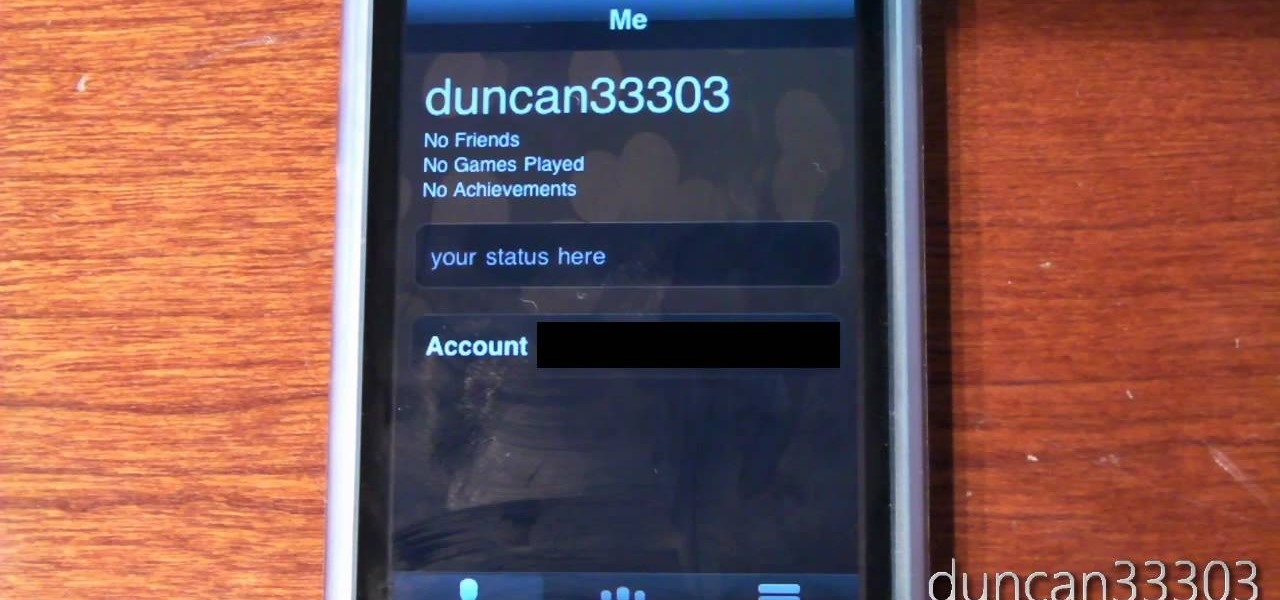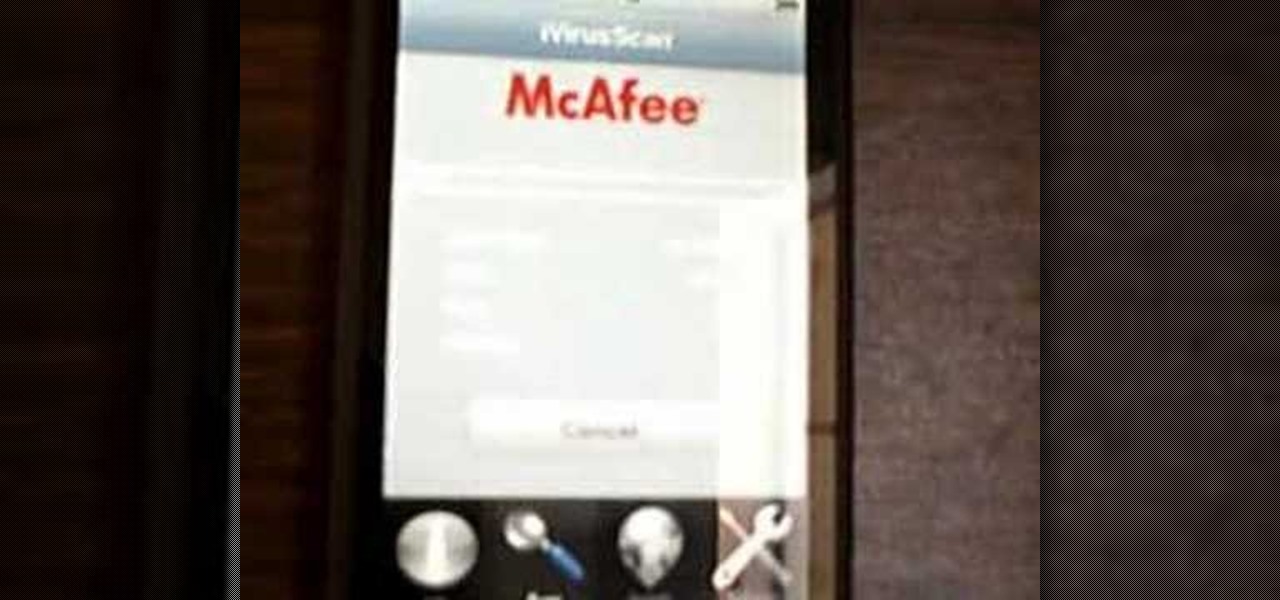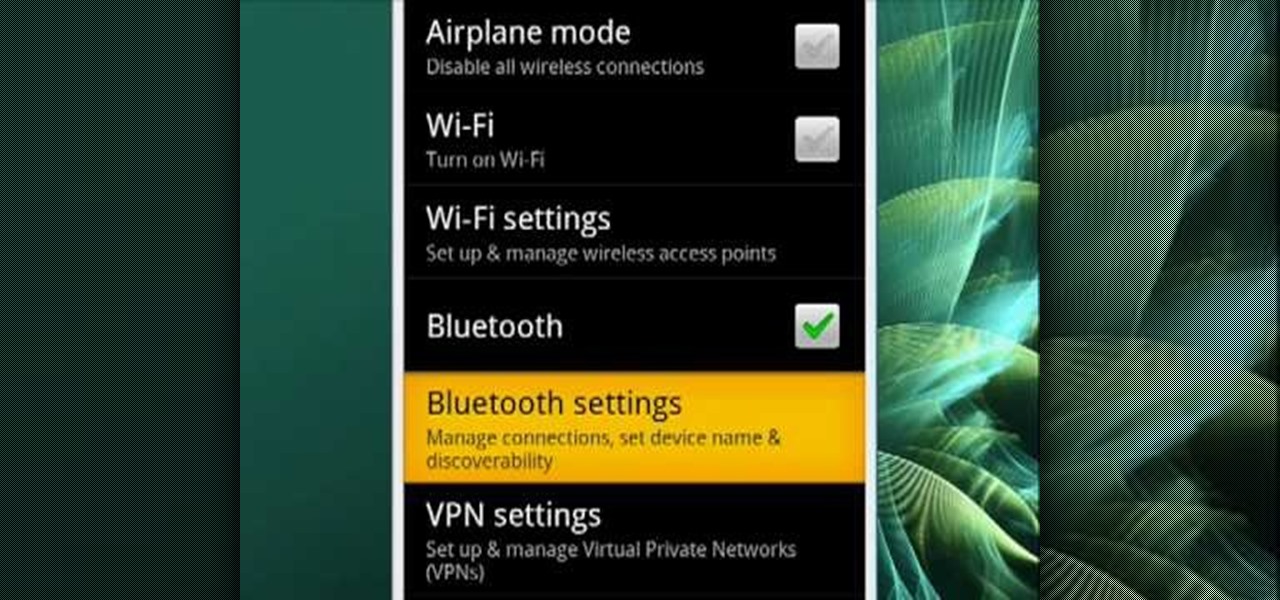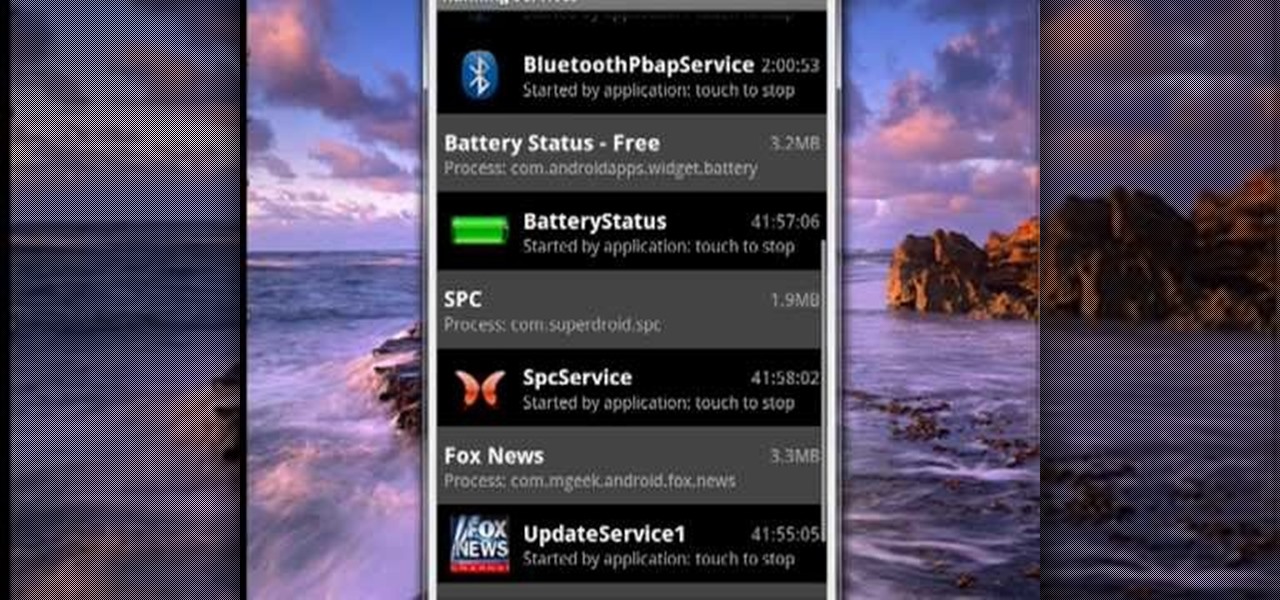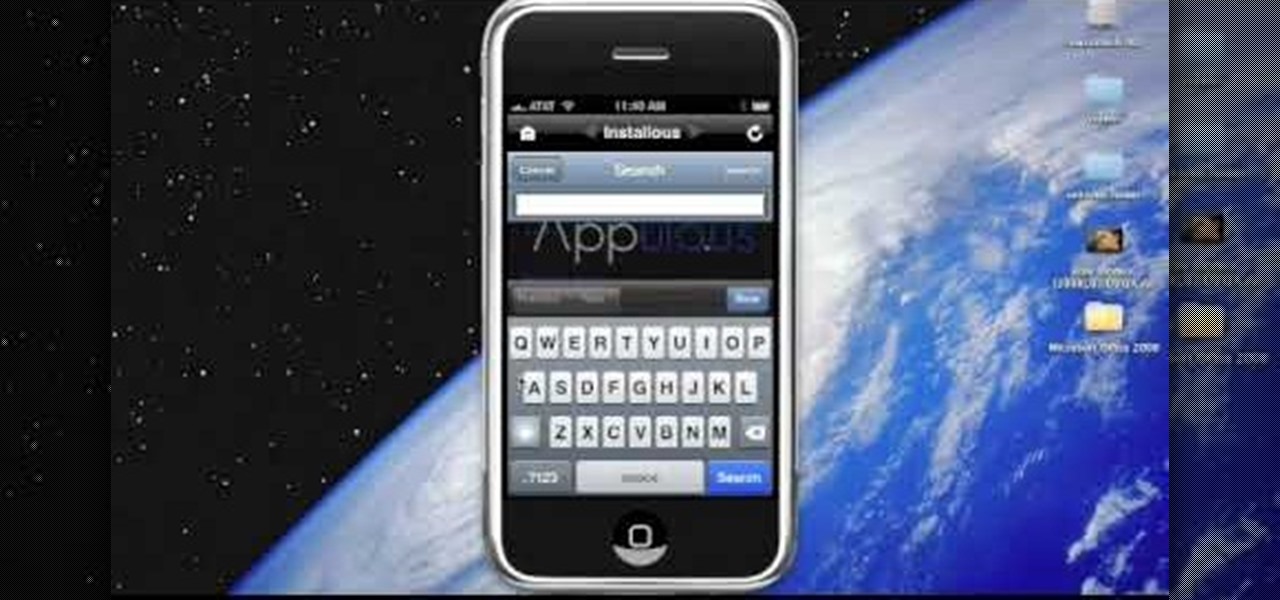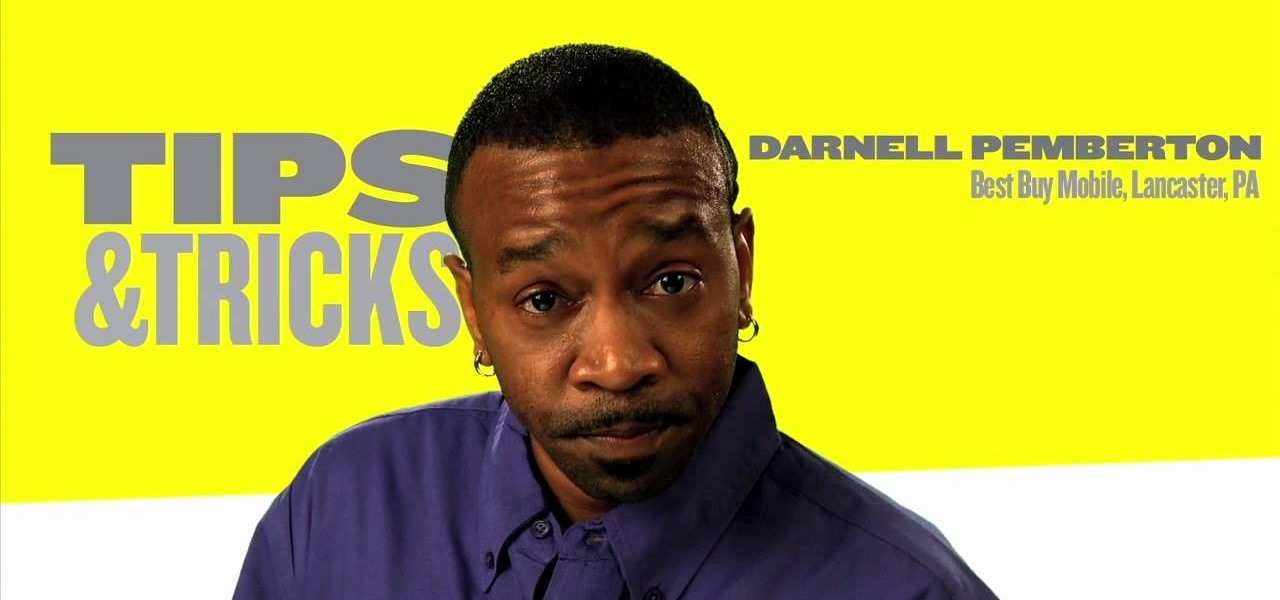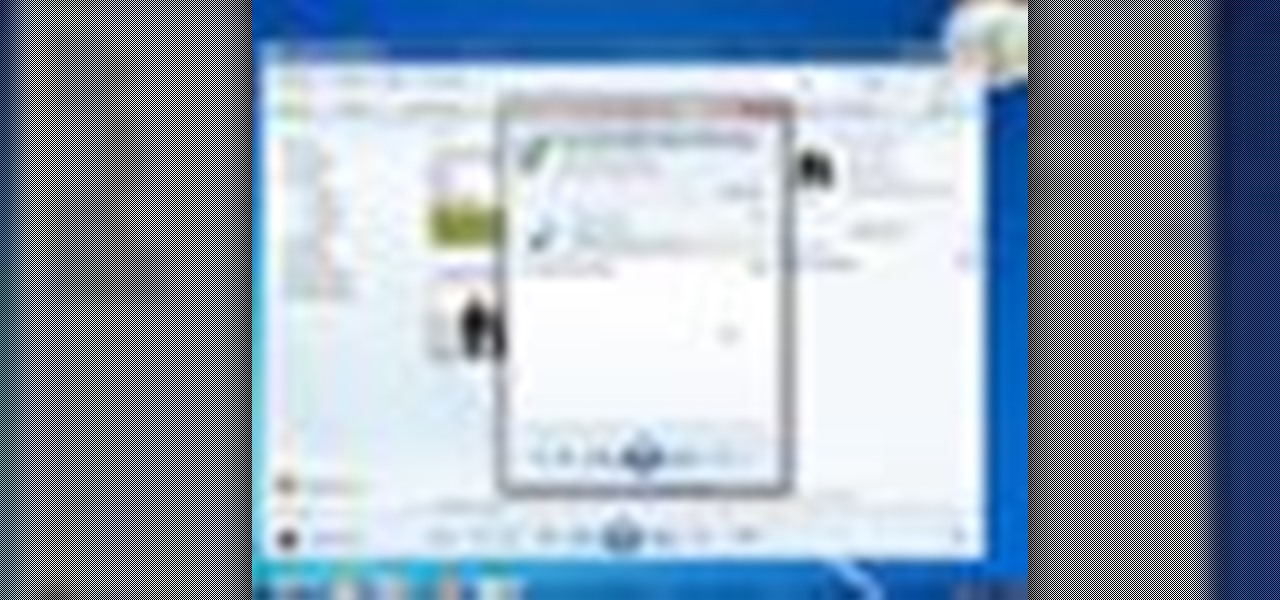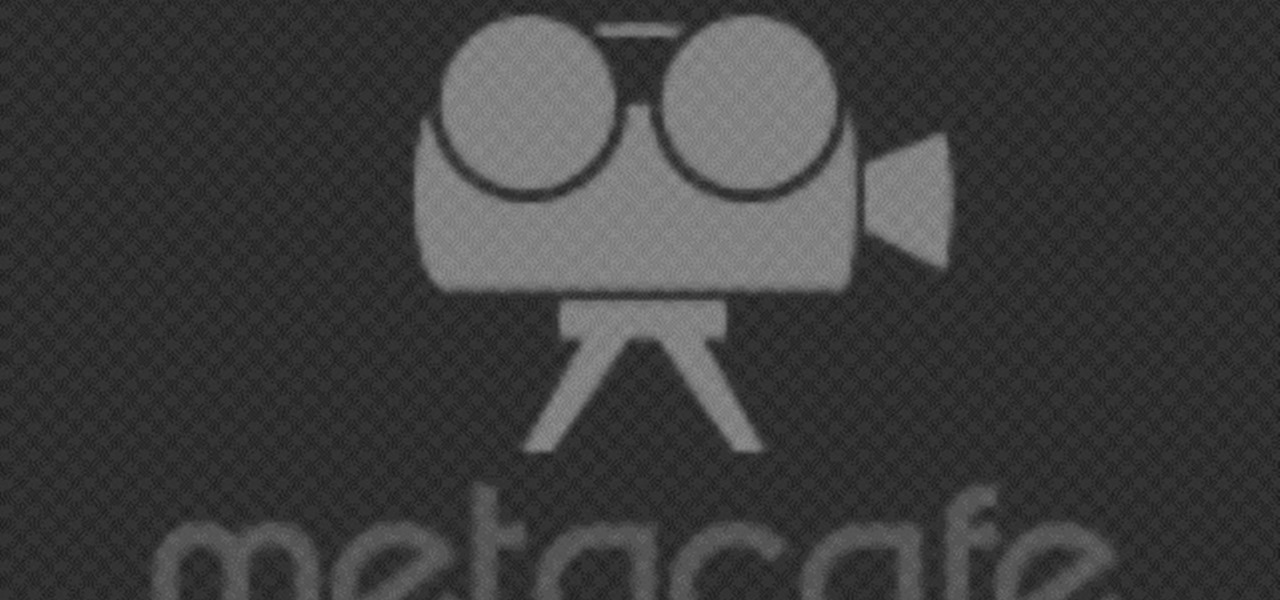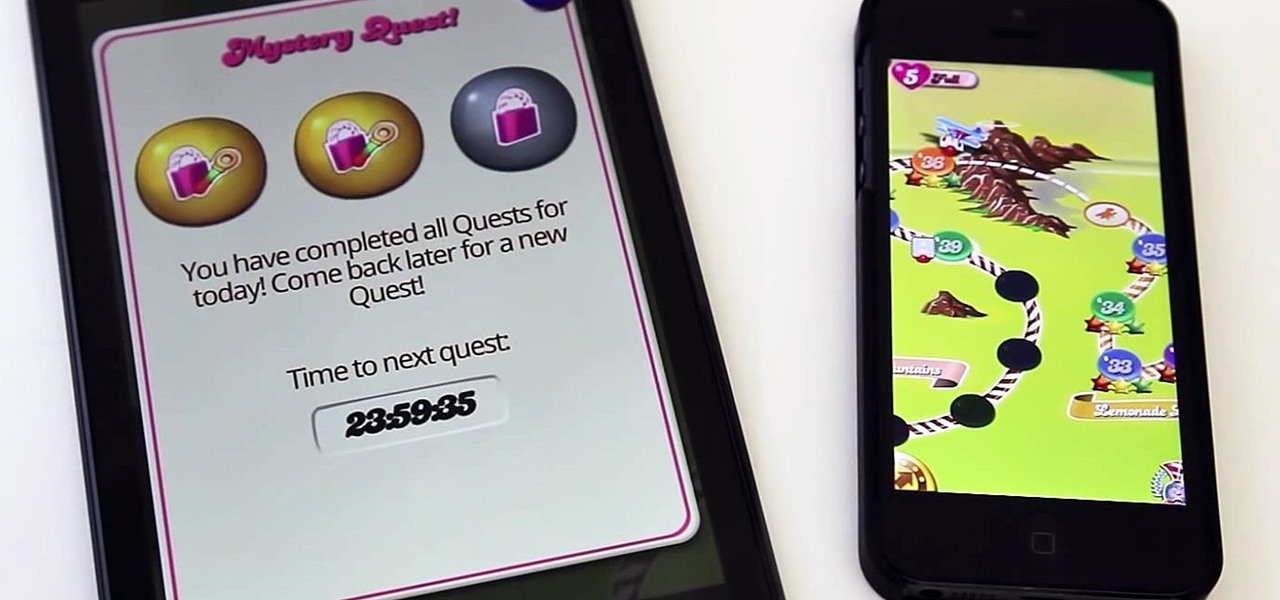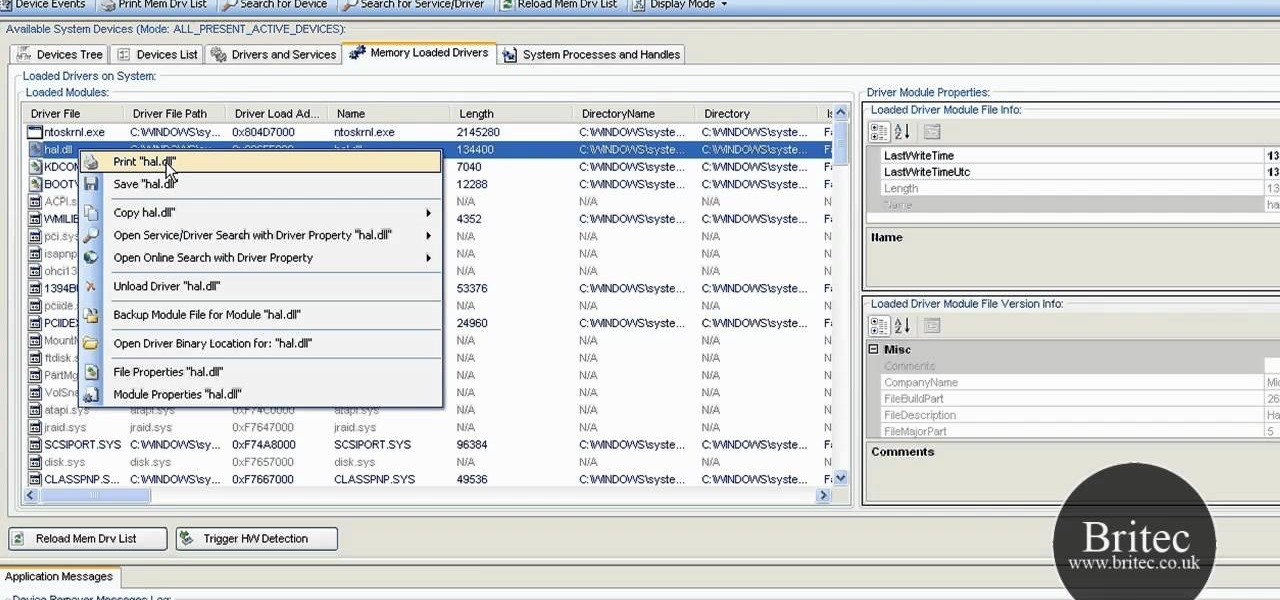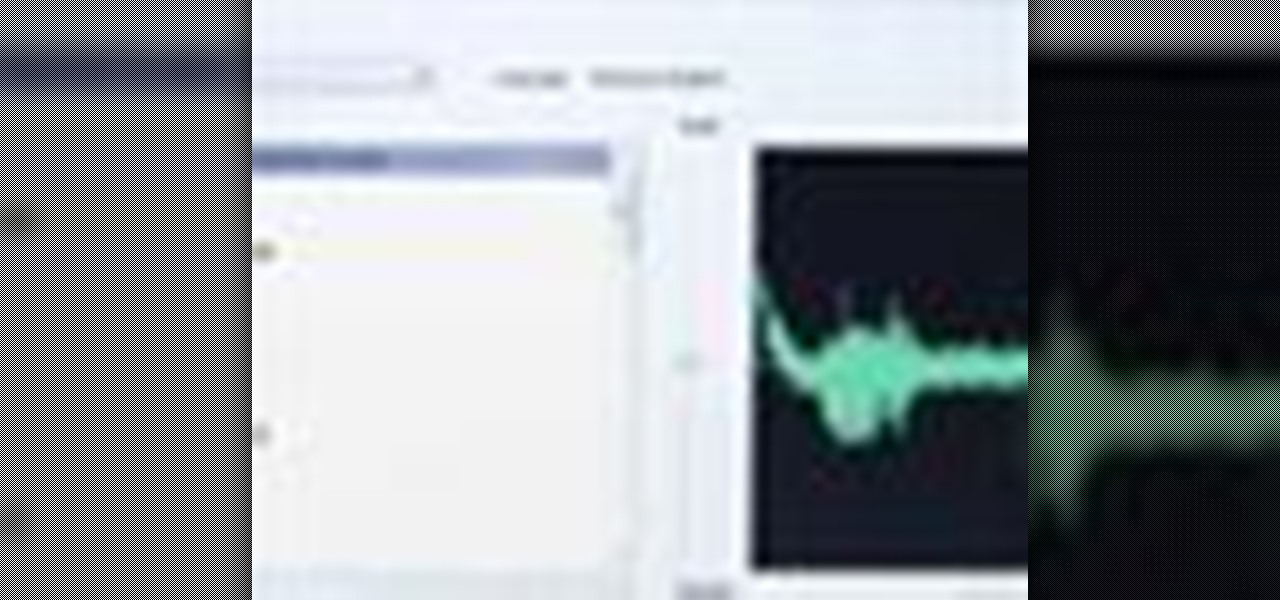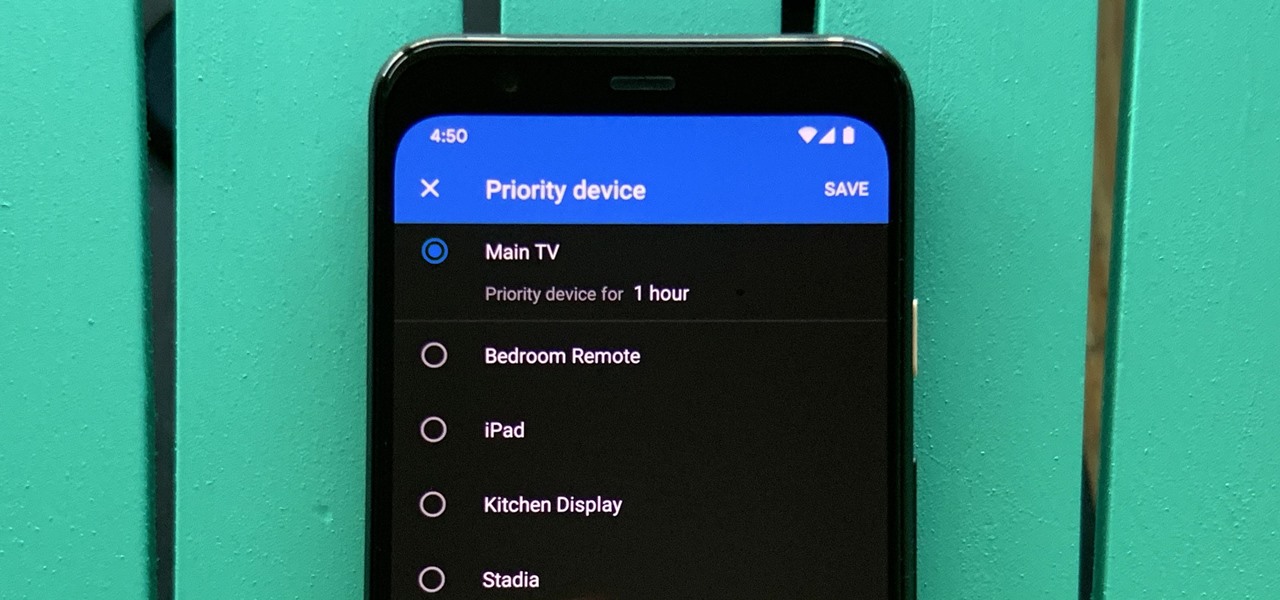In this clip, we learn how to jailbreak an Apple moble device running iOS 4.1. This, of course, includes the iPhone 4, iPod Touch and iPad. Learn how to download an run the limera1n jailbreak tool with this hacker's how-to.
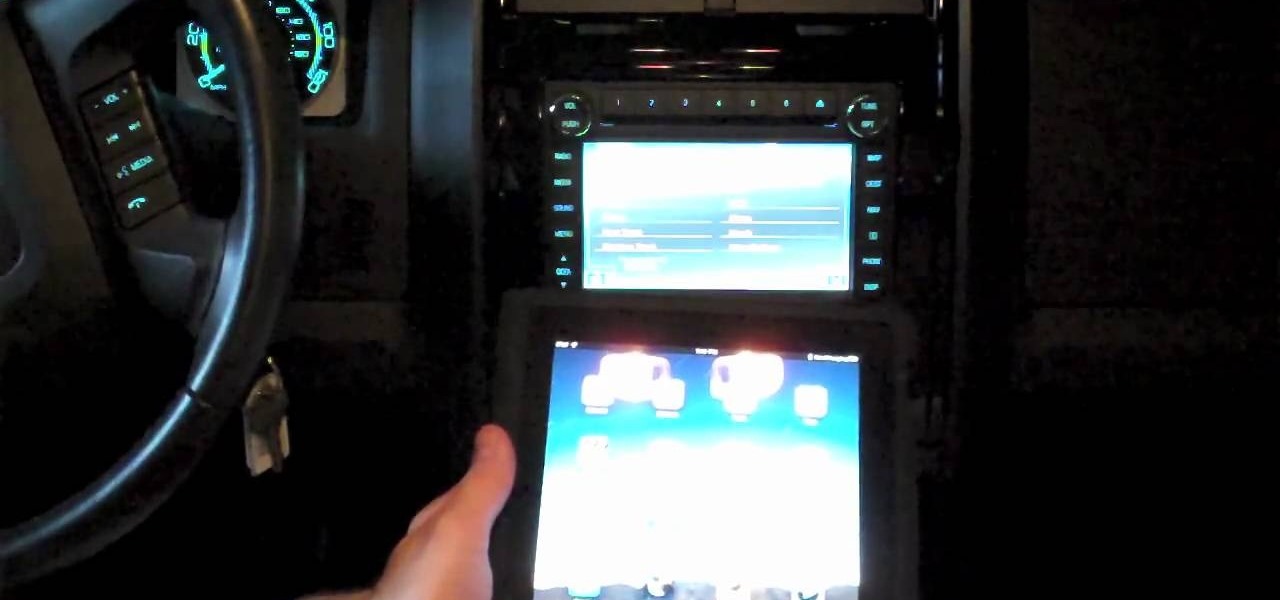
While technically the iPad isn't a supported device with Ford Sync, you can get around that by going to the head unit. Add your iPad as a Bluetooth device, then select the 'sync' option. You can now control your iPad's audio features through Bluetooth.
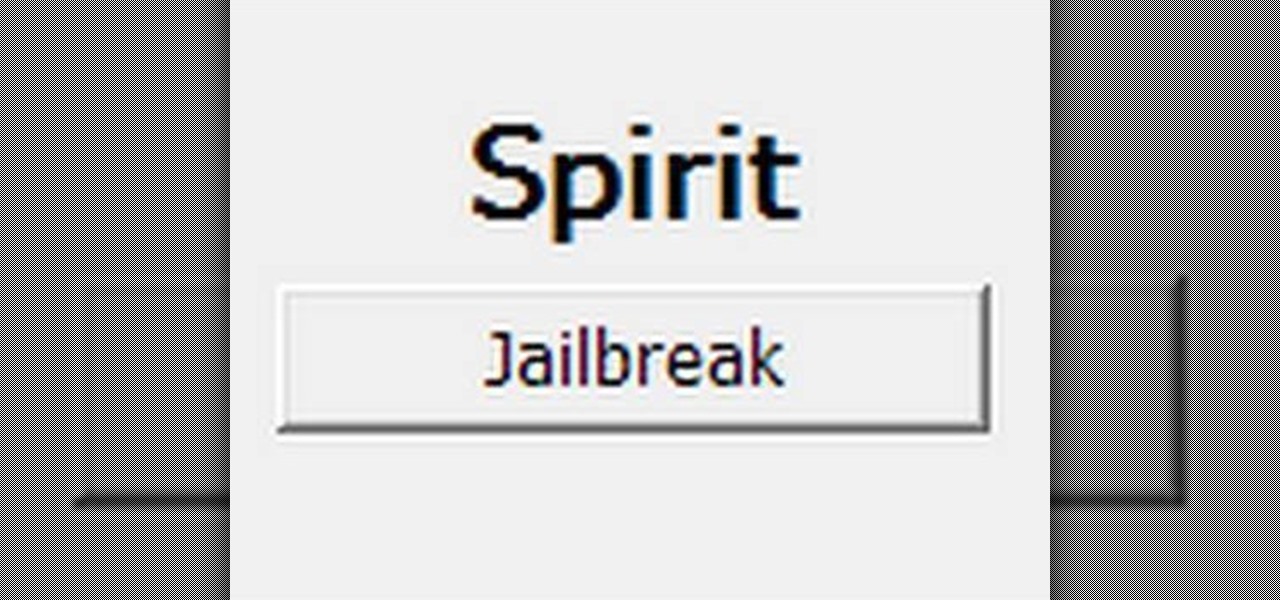
This tutorial will work for iPhone, iPod Touch or even the iPad to jailbreak your Apple device by going to spiritjb.com, downloading the program and running it on your PC or Mac computer. Once you've downloaded it, all you need to do is run the program while your device is connected to the computer.

Jailbreaking your iPod or iPhone is method of hacking the device so you can then download third party apps onto the phone. This will void your Apple warranty, but if that doesn't bother you, here's how to do it. Make sure you back up your device before trying to jailbreak it! This video also shows you how to reverse a jailbreak.

A Nebulizer machine is a device that allows Asmtha medication to be administered in wet mist form by using compressed air. These devices are slower than a normal inhaler, but very effective. This video will show you how to use a Nebulizer machine properly for the treatment of you or your child's Asmtha symptoms.
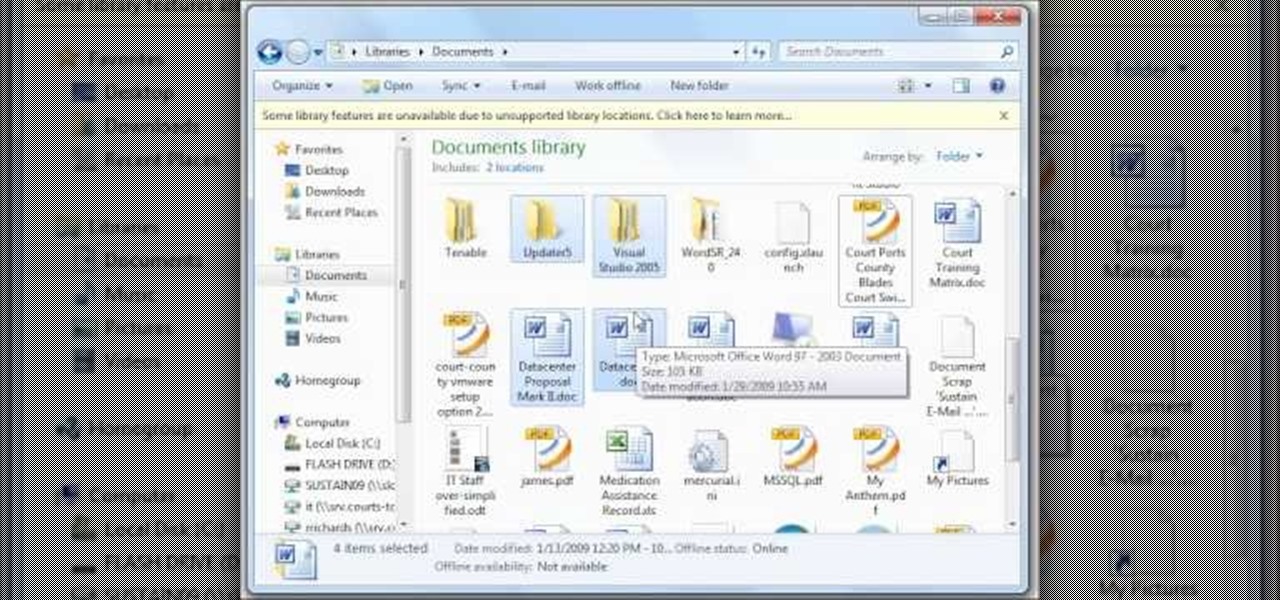
In this tutorial, we learn how to use a USB flash drive. First, go to "my computer" through your desktop. Next, you will see a device that says "flash drive", which is in drive "d". When you unplug your USB device, the drive will disappear. When you plug it back in, a new window will appear asking what you want to do with drive "d". Now, go to your documents folder and if you want to copy one of these files, right click and choose the copy option. After this, you will be able to paste your fi...

Interested in making a custom stylus suitable for an Apple iPad or most any other touch device? It's much easier than you might think. So easy, in fact, that this guide can present a complete, step-by-step overview of the process in just under six minutes' time. For detailed instructions, and to get started making your own DIY iPad stylus, take a look.

One of the coolest new features available on HTC's new EVO 4G cell phone is the ability to create Sprint Hot Spots with your phone and tether other devices to it. In this clip, you will receive a great step by step tutorial on how to set up your Hot Spots and use it to tether up to 8 other devices. Begin using your cell phone as a wireless modem anywhere you may be with this instructional clip from Fommy.

Reading eBooks on your iPad is one of the many reasons people purchase them, but it can get quite pricey. Once you've bought the device, you then have to buy each book separately, which can really add up.

The Apple iPad has already invaded the world, and anyone who bought the iPad as soon as it came out will miss out on the 3G version. But don't fret, if you have the Wi-Fi iPad, you can mod it into a 3G iPad with a little device called the MiFi. The MiFi intelligent mobile hotspot allows you to take your Wi-Fi hotspot with you! This device basically acts like a mobile access point. Once you create a WiFi hotspot on your MiFi, you can connect multiple iPads (or computers and phones) at the same...

iMovie makes it easy to share your movie on a portable device like an iPod, PDA, or phone, so you can show your friends your new movie wherever you go. Just export your movie to whatever device you choose.

The Roku Digital Video Player is one of the best of the net-video-streaming boxes to come out over the last few years, and now is partnered with Hulu to offer Huluplus on it's devices. This video will show you how to use Huluplus on a Roku to watch all your favorite Hulu content quickly and easily.

If you have a rooted Android phone, you can change the shutdown animation to anything you want. Watch this video to learn how to do it. This video explains how to use root explorer to change the shutdown animation on an Android device.

Trying to get the look of a Windows7 phone on your Android device? This video will show you three apps that allow you to customize your phone's appearance to mimic Windows7. These apps will help you organize your Android device the way you want it.

If you'd like to get some custom wallpapers for your iPhone or iPod Touch without jailbreaking your device, this video will teach you how to do it. Follow the steps to soup up your device the way YOU want it, as opposed to Apple.

You can get Game Center in your iPhone or iPod touch without having to jailbreak your phone! This only works for devices you can run the Gold Master (beta) version of iOS 4 on. After you download the Gold Master firmware and install it on your device, you can get Game Center!

Even an Apple device can get a virus, and you'll want to conduct a scan regularly to keep everything working well. Fortunately, there's an app for that! After you add McAfee to your iPhone or iPod Touch, you can run the program to check your device for viruses.

Whether you're a proud owner of the Moto Droid 2 Google Android smartphone or are merely considering picking one up, you're sure to benefit from this video tutorial, which presents a reasonably thorough overview of the device's various features and functions. For more information, including detailed, step-by-step instructions on how to perform a number of basic tasks like setting the time, take a look.

In this clip, learn how to trade phones and iPads back and forth by customizing your SIM card. This video will walk you through how to size and cut your SIM into the right shape for different devices. By customizing your chip, you will be able to move your data from one device to another with no problem. Use your old 3G SIM in your new iPhone 4 with this awesome hack.

Rain and snow will ruin your touchscreen device in no time. Want to protect it without spending a fortune on a bulky waterproof case? This video demonstrates a quick-and-easy expedient—a waterproof plastic bag!. For specifics, and to get started making your own plastic bag phone case, watch this handy rainy-day how-to.

Want to know how to easily manage Bluetooth devices on your Android smartphone? One of the salient advantages of a Google Android smartphone over, say, an Apple iPhone, is the inherent extendibility of the open-source Android mobile OS. There are a seemingly infinite number of settings to tweak and advanced features to discover and use. This free video tutorial will show you how to work with multiple Bluetooth devices on your Android smartphone.

With some mobile devices you can't be certain exactly what's running and it can be difficult to stop programs. Not true on your Android device. You can easily look at running services and stop them if desired. One of the salient advantages of a Google Android smartphone over, say, an Apple iPhone, is the inherent extendibility of the open-source Android mobile OS. There are a seemingly infinite number of settings to tweak and advanced features to discover and use. This free video tutorial, in...

In this how-to video, you will learn now to dismantle an iPod Nano 3rd Generation. First, run a plastic tool on both sides of the device. Once this is done, remove the back cover with your fingers. Next, unscrew the six screws on the circuit board. Store them in a place where they will not be lost. Next, remove the click wheel ribbon cable from the jaw connector. Lift the jaw connector with the tool and use a pair of tweezers to gently remove the cable from the jaw. Next, remove the small met...

In this video tutorial, viewers learn how to install the Installous application for the iPhone or iPod Touch. Users will need to have their iPod device jailbroken before installing. Begin by opening Cydia and select manage. Click sources and select edit. Add this source: Select your new source (Hackulo.us) and install AppSync for your device's firmware, Then install Installous. Return to your home screen and run your new application (Installous. Now users are able ...

Circuit bending an audio device typically involves removing the rear panel of the device and connecting any two circuit locations with a "jumper" wire, sending current from one part of the circuit into another. Results are monitored through either the device's internal speaker or by connecting an amplifier to the speaker output. If an interesting effect is achieved, this connection would be marked for future reference or kept active by either soldering a new connection or bridging it with cro...

Want quick access to your voicemail using your BlackBerry device? Instant voicemail access is available on the BlackBerry device. But how? Best Buy has answers. The Best Buy Mobile team explains how to quickly dial your voicemail on a BlackBerry by using the shortcut of holding down the "1" key.

Zooming in on your BlackBerry phone could be kind of tricky, especially if you're new to your BlackBerry device. Best Buy has answers. The Best Buy Mobile team explains how to zoom in and out on a Blackberry device when browsing the web.

Windows 7 is the hot, new operating system replacing the past XP and Vista systems. Windows 7 is the most simplified, user-friendly version that Microsoft has developed - ever. Get acquainted with your new version of Windows straight from Microsoft.

How to circuit bend a 80's Radio Shack toy synthesizer. Open up any device and play around with the internal audio devices. Circuit bending is done on mostly old cheap toys. This is a circuit bend demonstration on a toy piano. Get out your soldering iron and rip open toys. This takes some circuit board fiddling.

The best flotation device is the one you wear. There are many choices when it comes to picking the PFD that will keep you safe on the water. Now there is a new option, inflatable PFDs from Mustang Survival. There is one to suit just about every water activity from sailing, kayaking, paddling, boating, water skiing, wakeboarding or general pool fun!

This instructional medical how-to video gives a step-by-step instruction on how to remove an intrauterine device (IUD) with the help of a licensed health care practitioner.

Learn how to make a simple device out of stuff you can find around the house (including a bubble tape container). You'll have straight lines each time you use this device.

There's an easy time hack available for Candy Crush Saga that let's you bypass the time restrictions to you can play more games faster, and this video guide from KiboshGaming will walk you through it on both Android and iOS devices.

Today's the big day for all Apple fans to start updating their devices to the new iOS 5, which has many improved features compared to its iOS 4 predecessor.

One of iCloud's most exciting features is automatic download. It means that when you download something from the App Store on one device, it downloads onto all of your devices. No more going back and forth between iPad and iPhone, all of your music, movies, and ebooks in the same place.

Looking for a solid alternative to MS Windows' default Device Manager? This clip will teach you everything you'll need to know. It's easy! So easy, in fact, that this home-computing how-to from the folks at Britec can present a complete overview of the process in just over six minutes. For more information, including detailed, step-by-step instructions, take a look.

In this Electronics video tutorial you will learn how to update your iPhone and iPod Touch firmware 3.0. You will need iTunes 8.2 and the firmware from Deposit Files. Go to the website and download the firmware. This will take some time. Use Firefox browser for the download. Now make sure your device is clean, i.e., it is not jailbroken and connect it to the computer. Then open up iTunes on the device for this hold down ‘power’ and ‘home’ until the device switches off and then powers on. Once...

If you are sick of hearing that recorded robotic voice on your GPS device, check out this tutorial. In it, you will learn how to record your very own voice (or that of a friend or loved one) and have it give you directions instead! This can make for a pretty cool prank on someone as well. So, check it out, it's super easy and all you need is a PC with Windows and a small download.

For audiophiles, few smartphones come close to LG flagship devices. With either the latest G series or V series phone, you can be sure you're getting the best audio experience of any smartphone thanks to Quad DACs and headphone jacks. And with some tinkering, you can make this experience even better.

One of the main goals of Google Wifi (and Nest Wifi after it) is to make managing your internet connections as simple as possible. A great example of this is how easy it is to prioritize one device and allot it more bandwidth when your network is bogged down with other traffic.