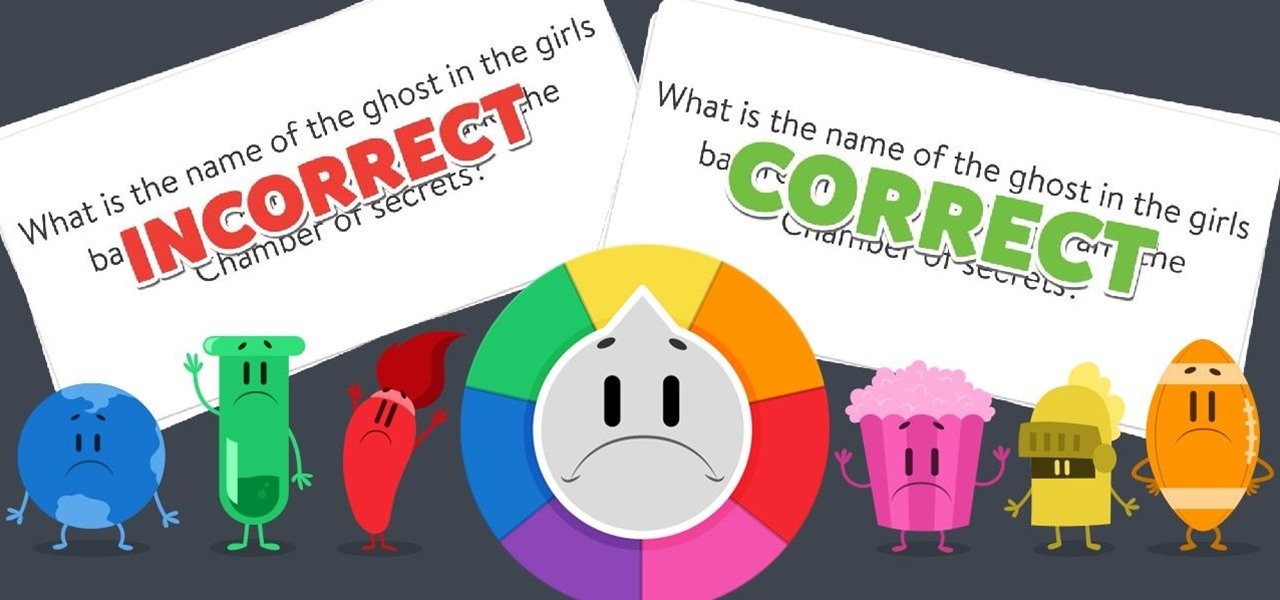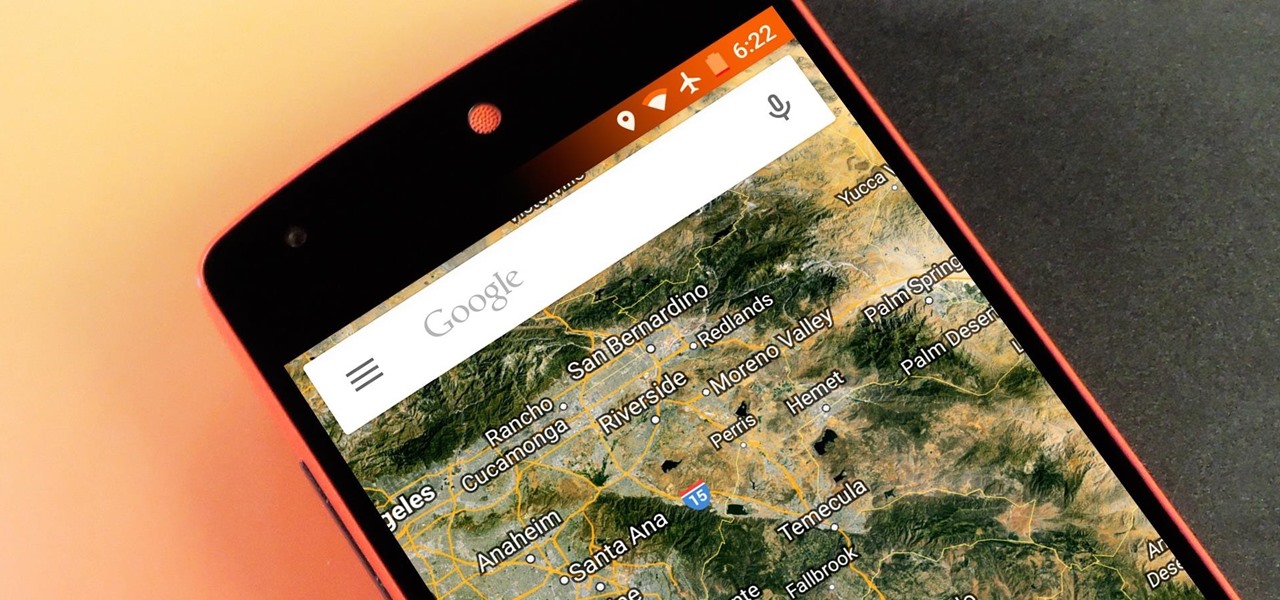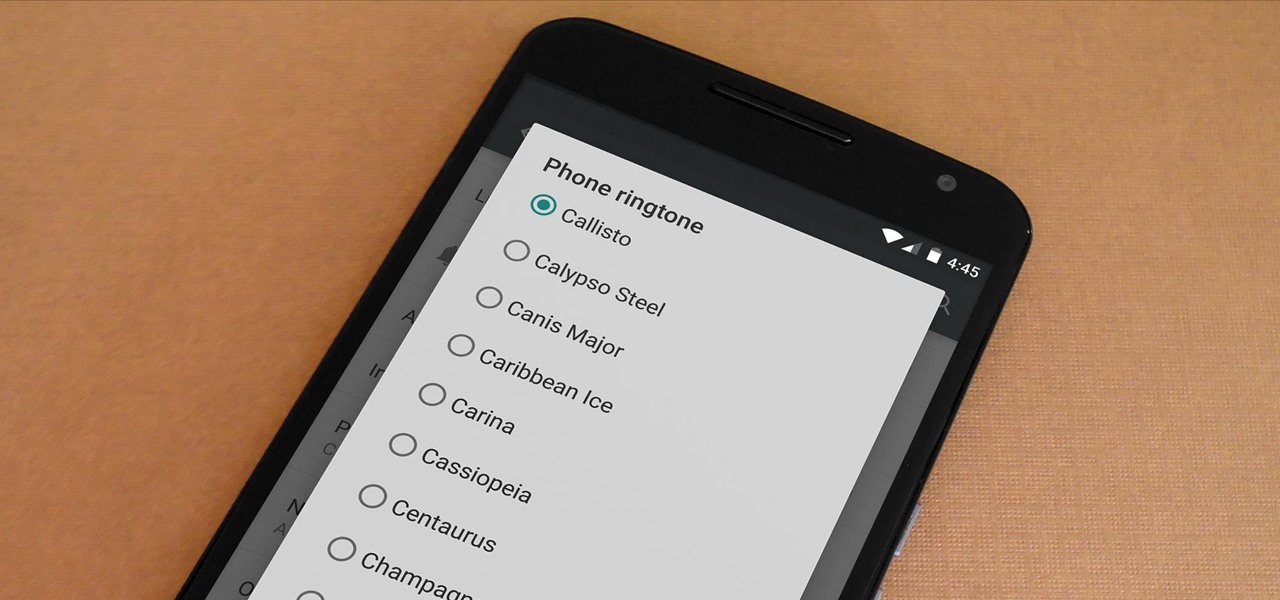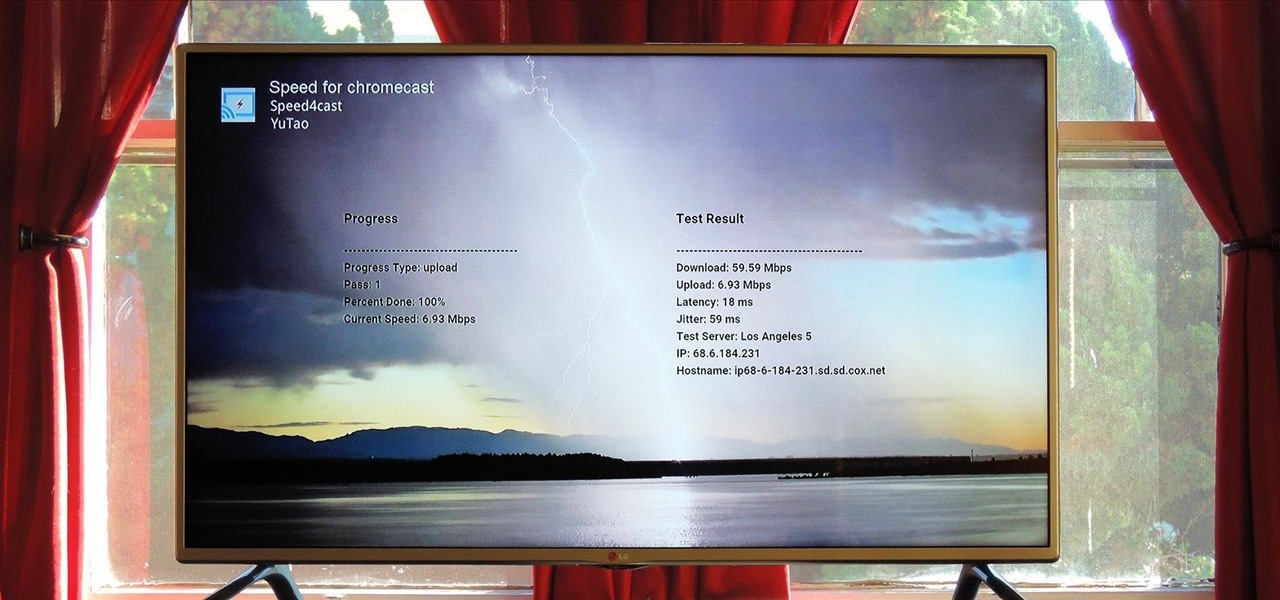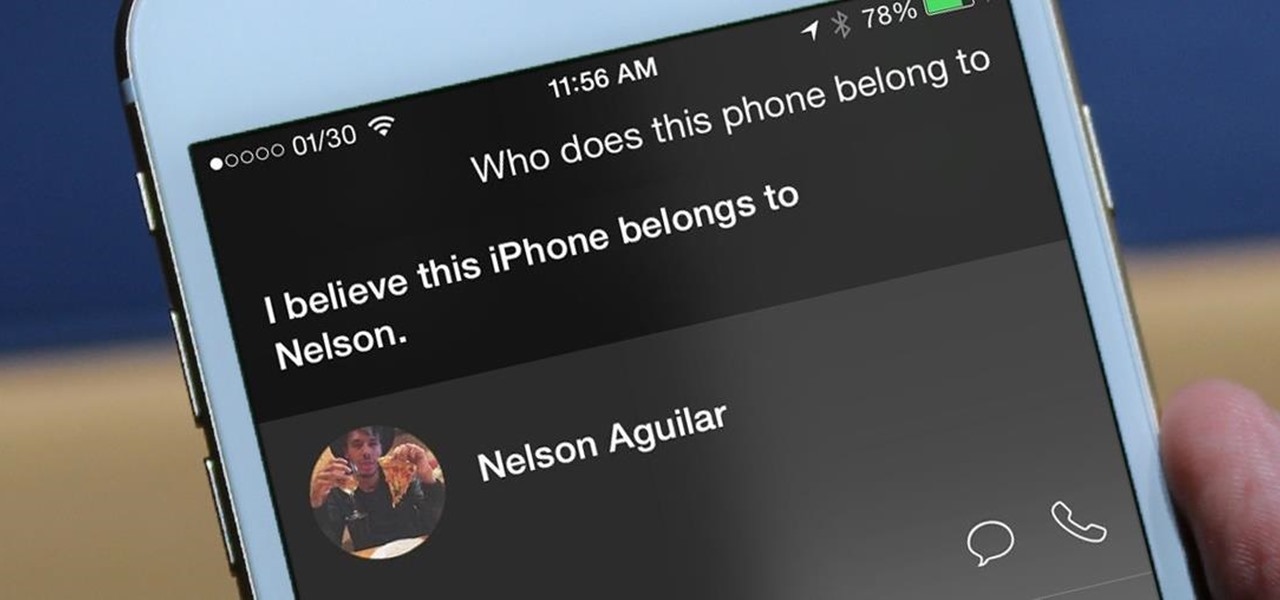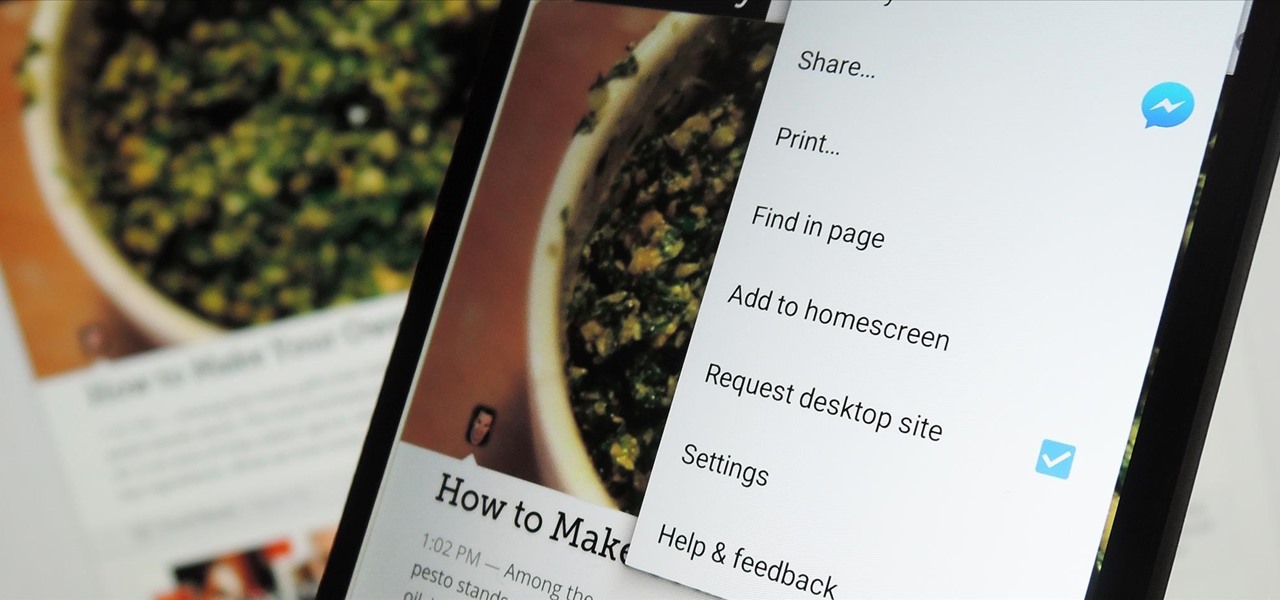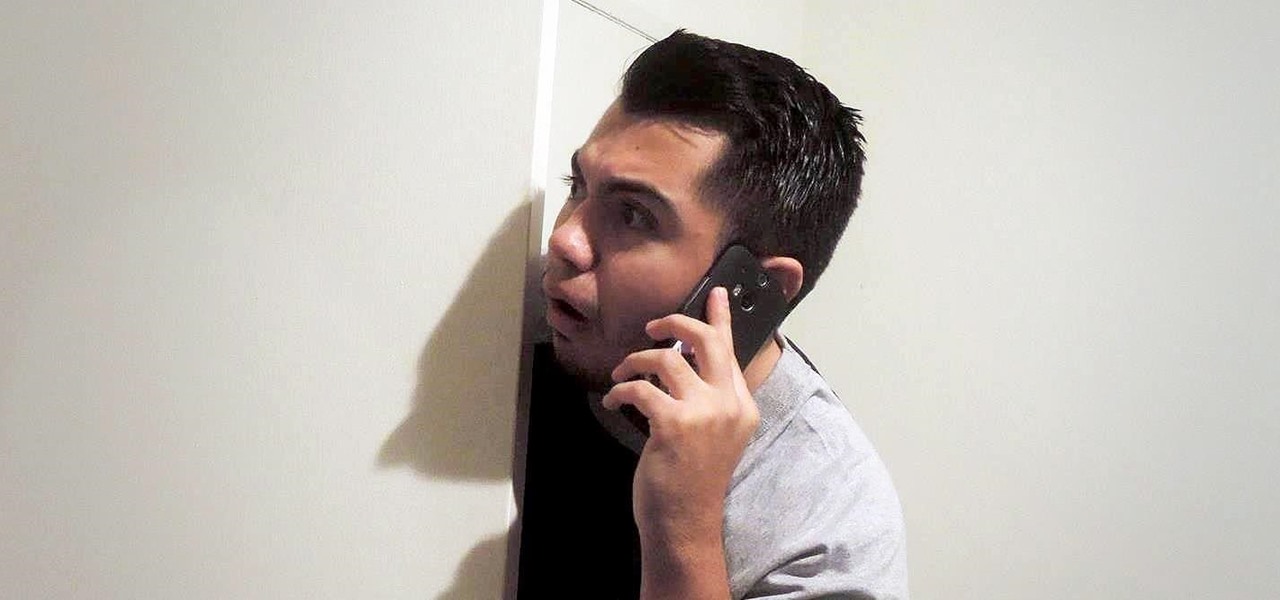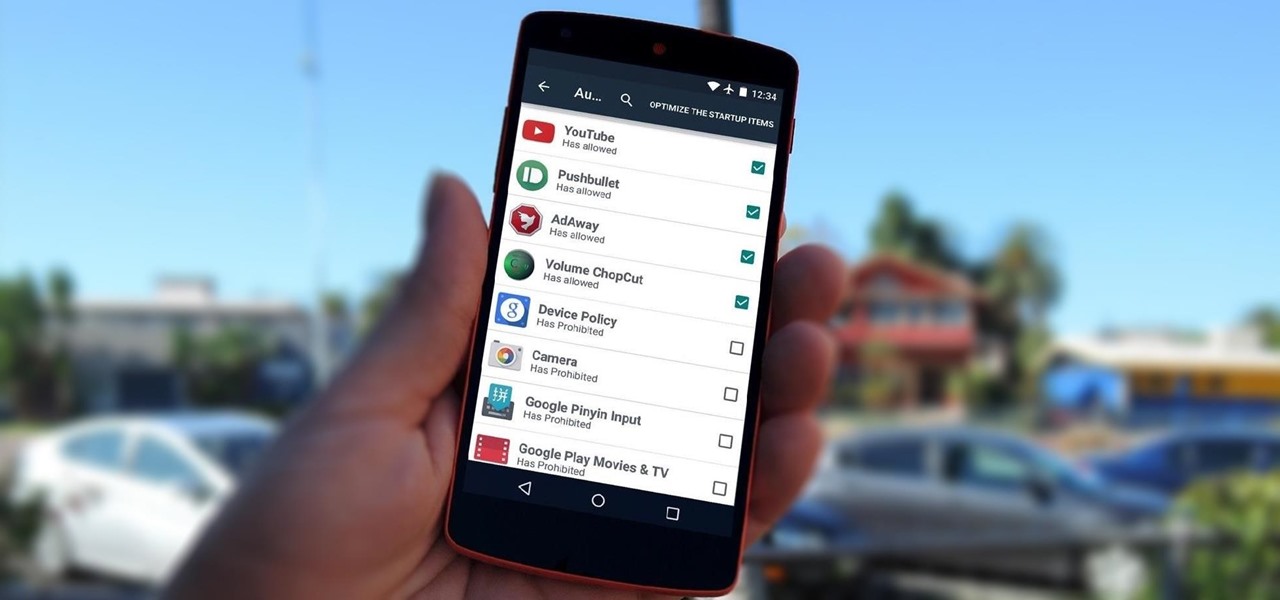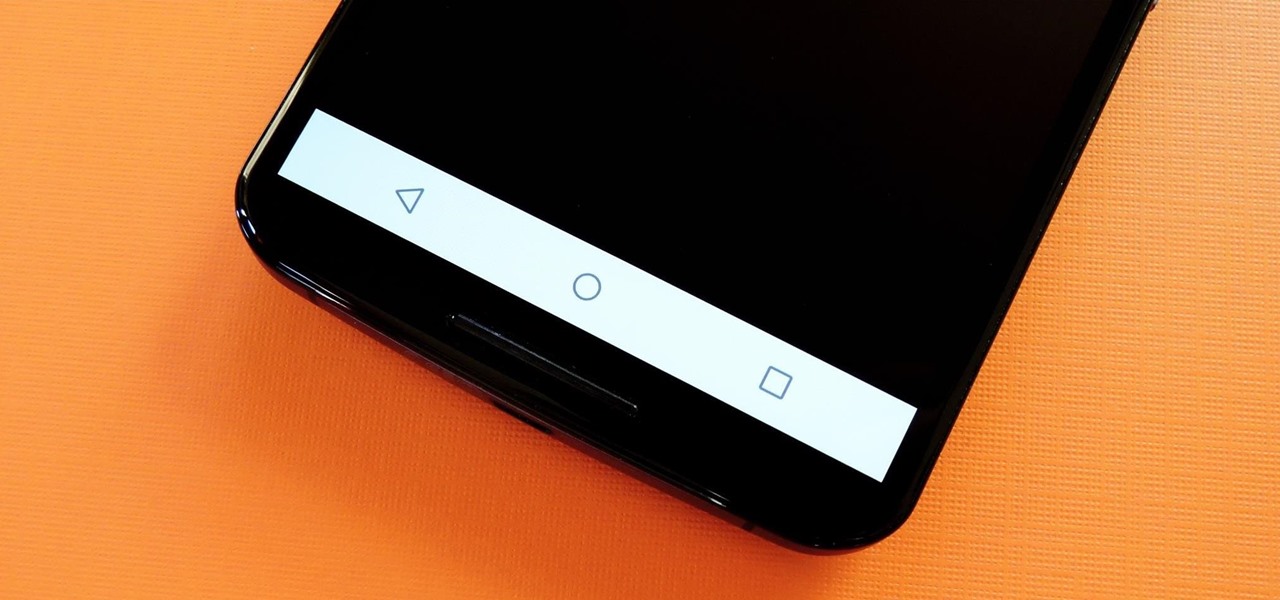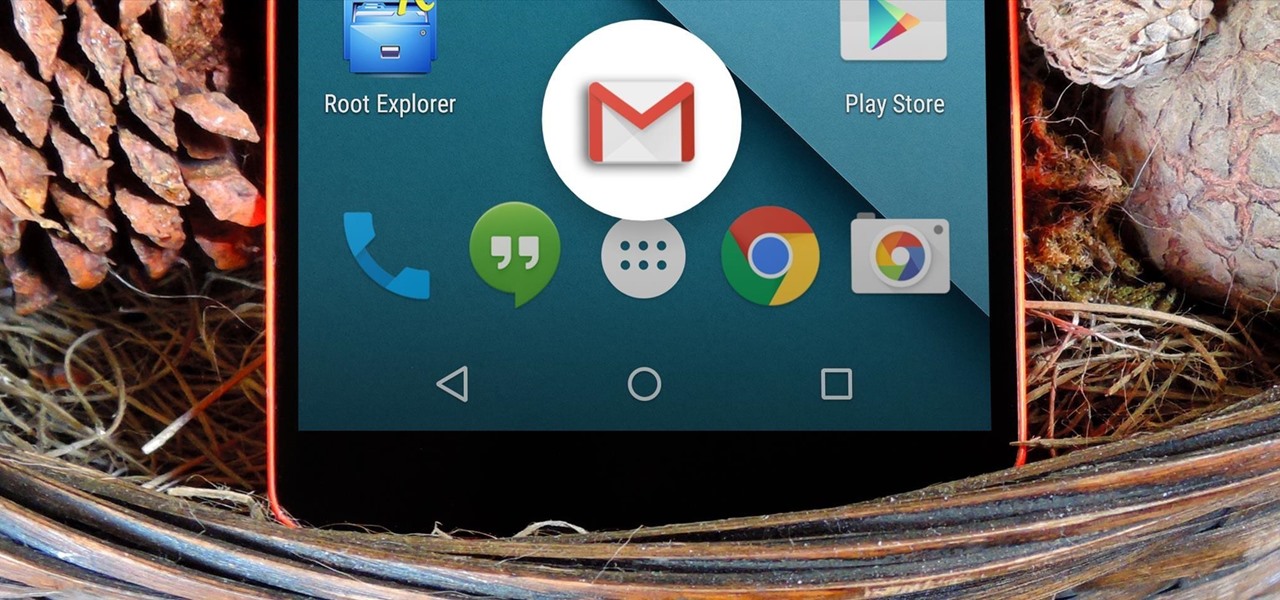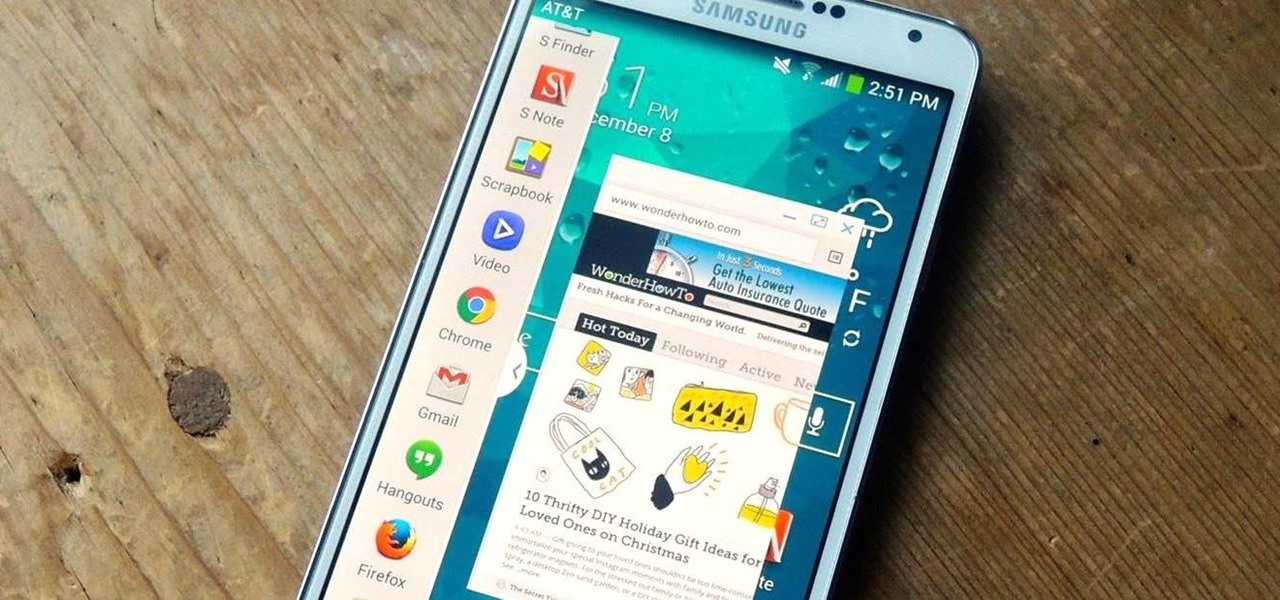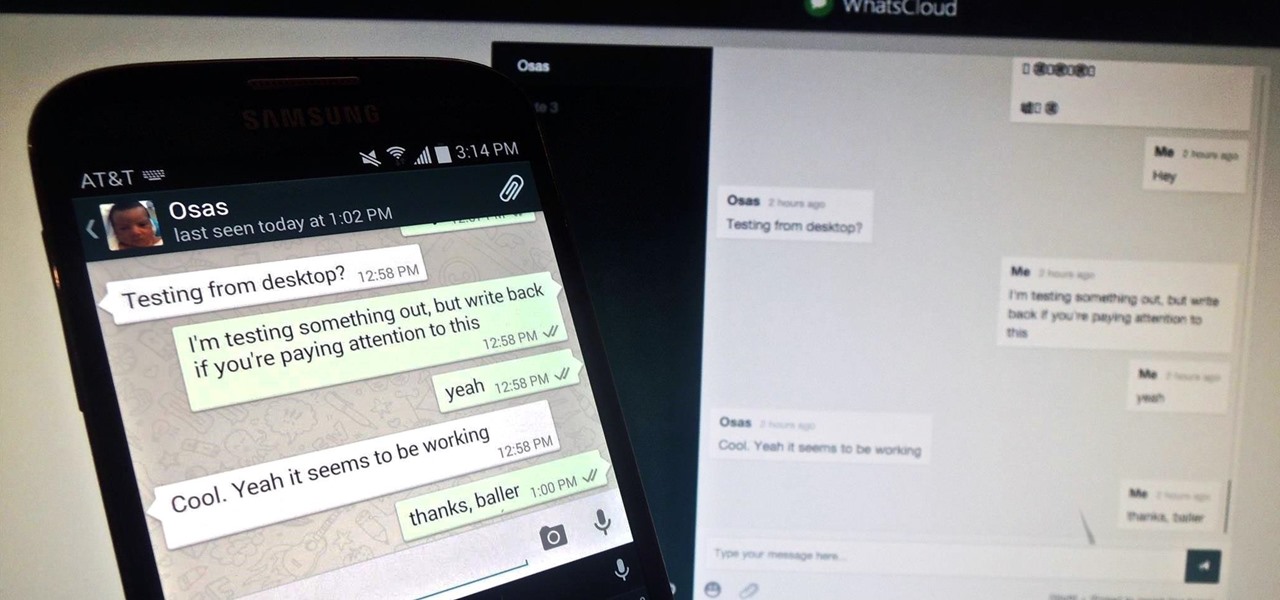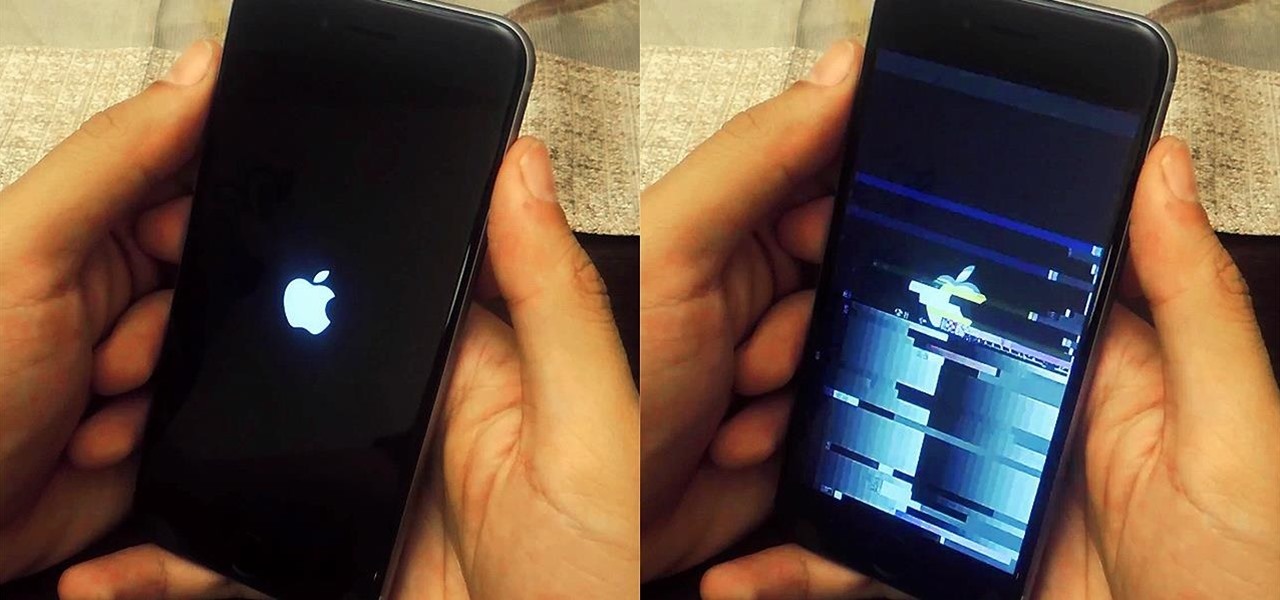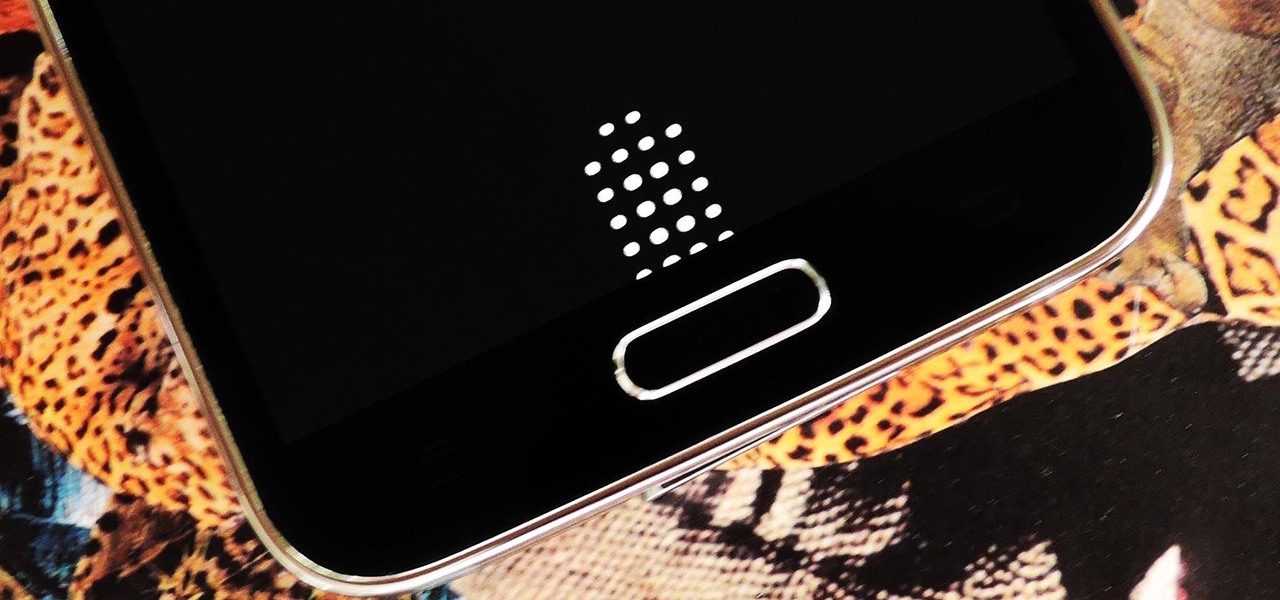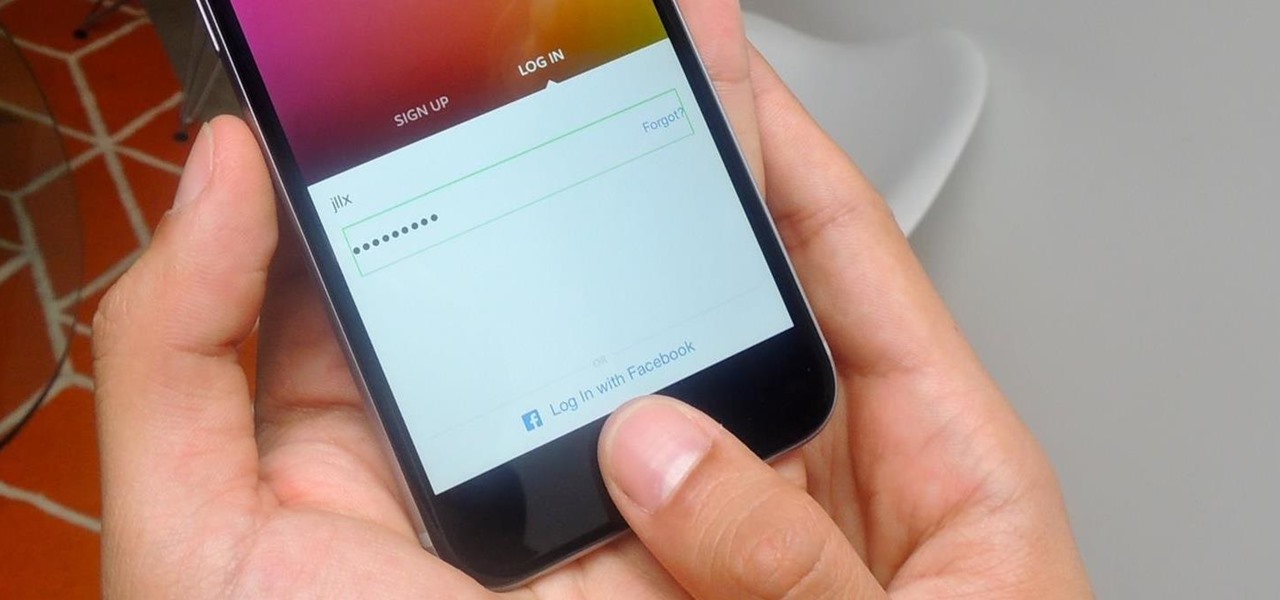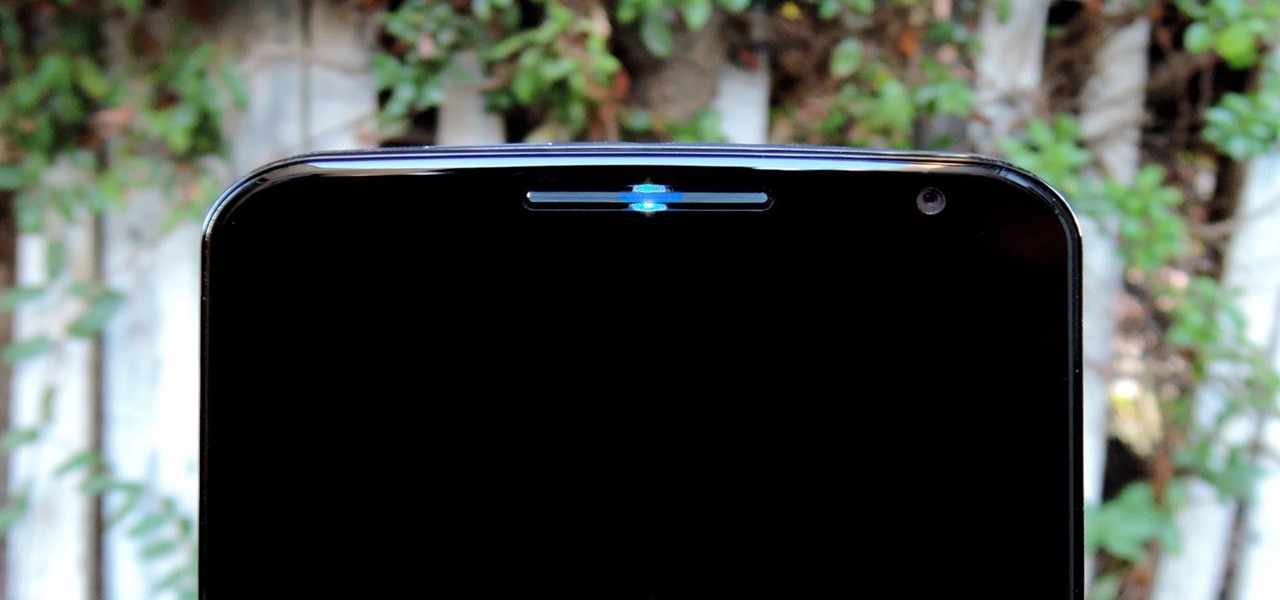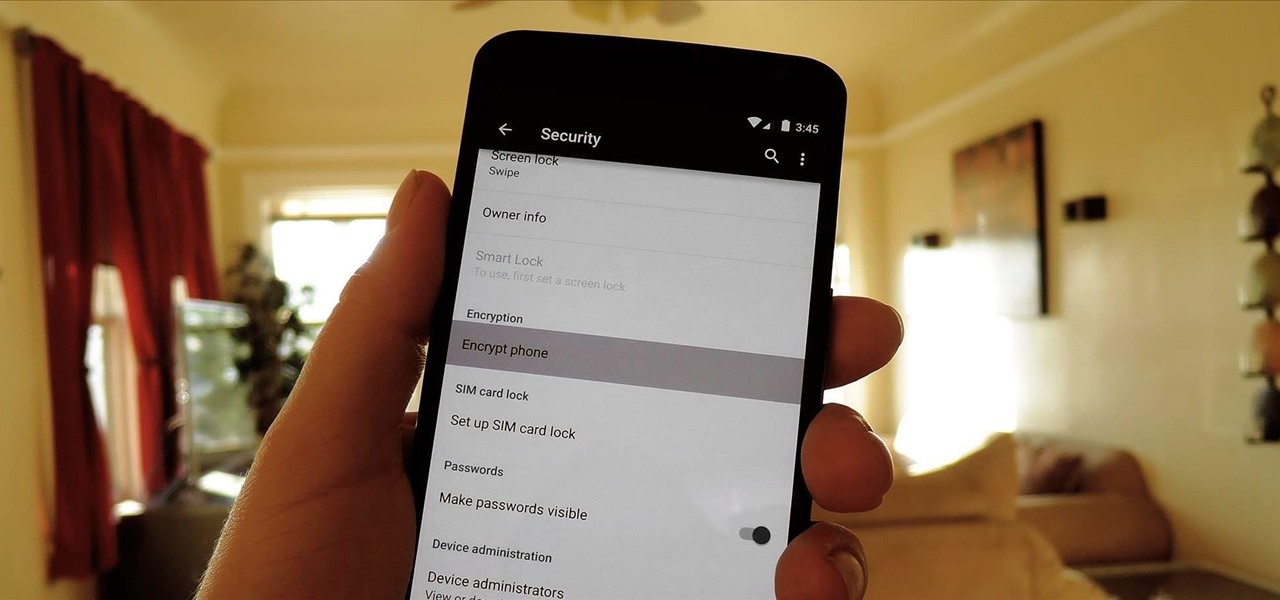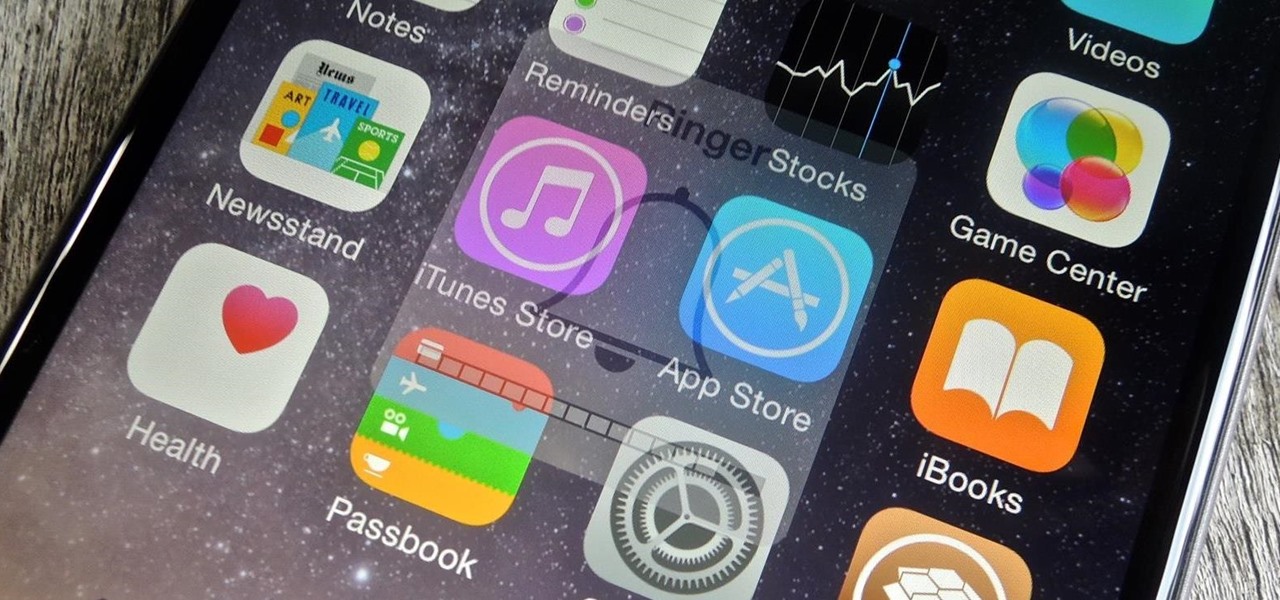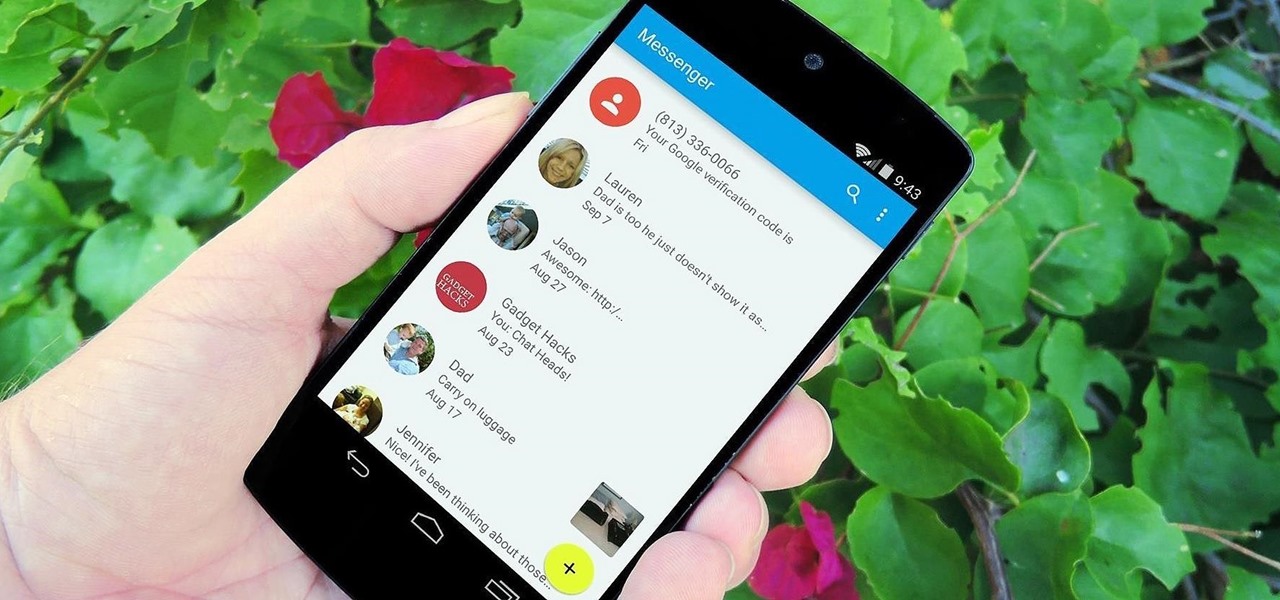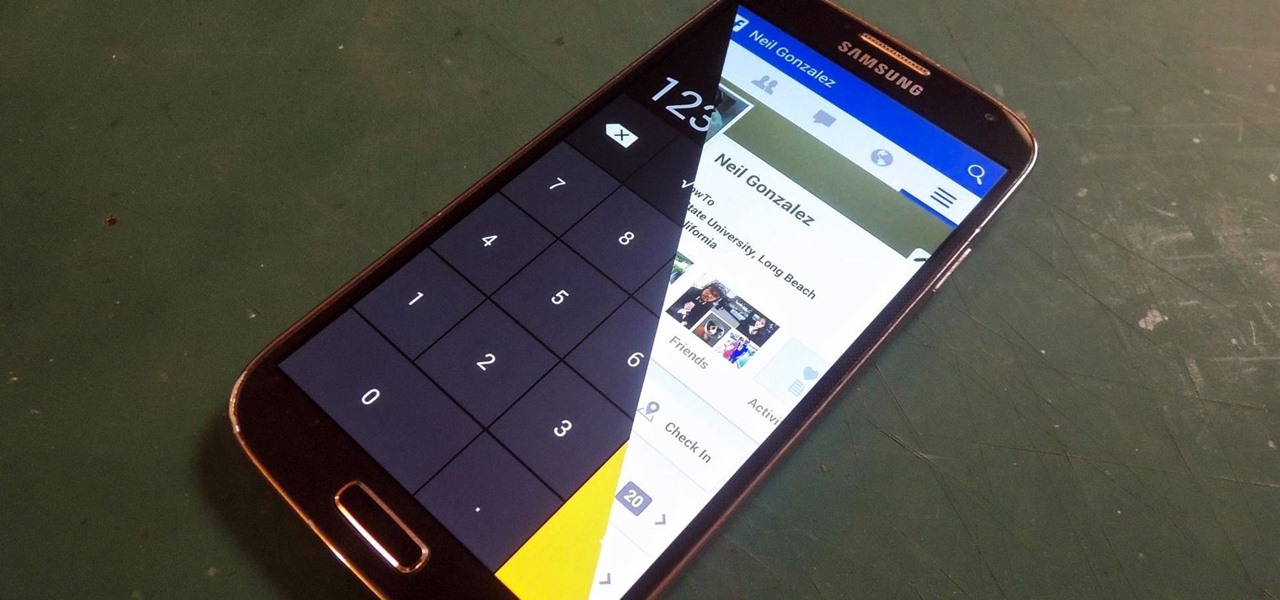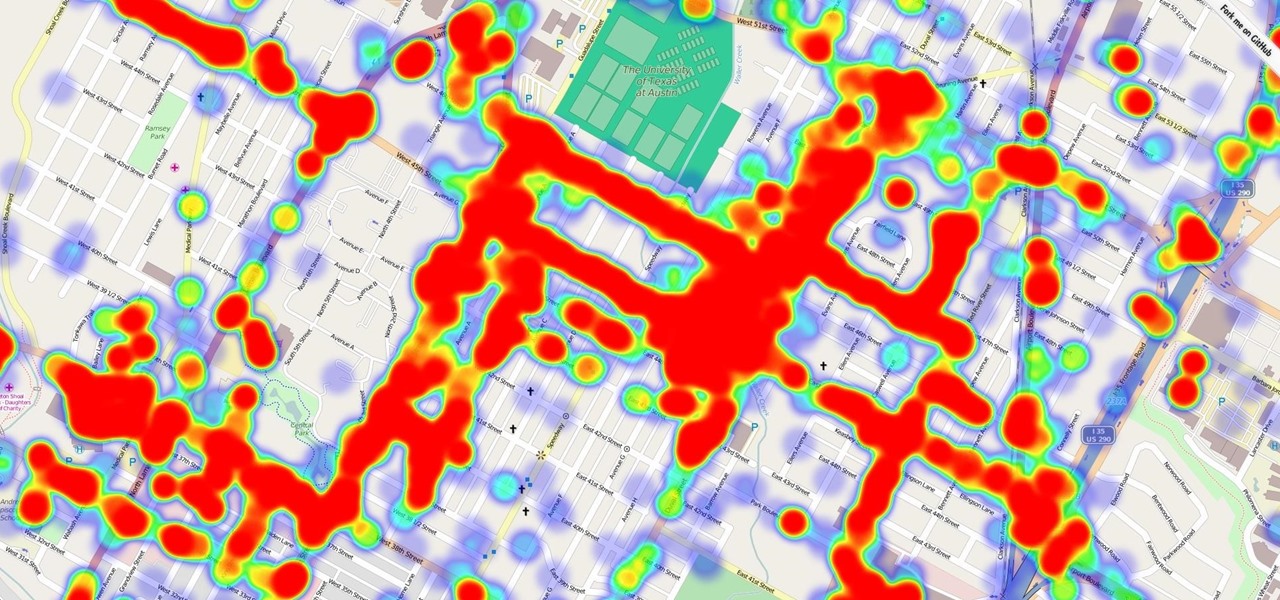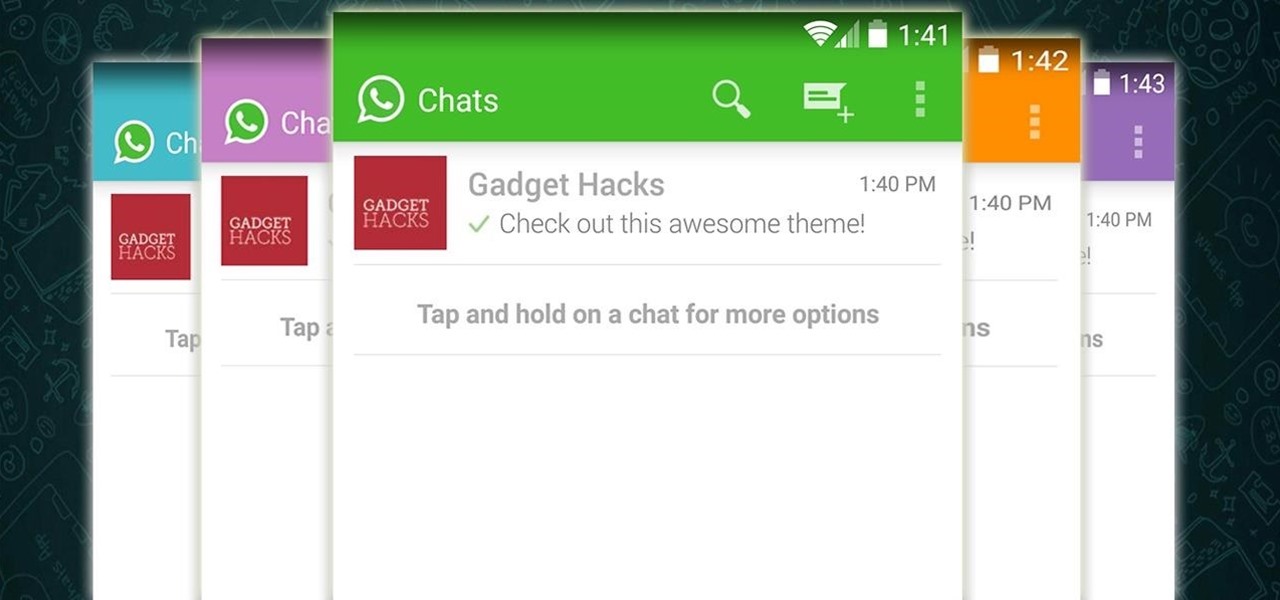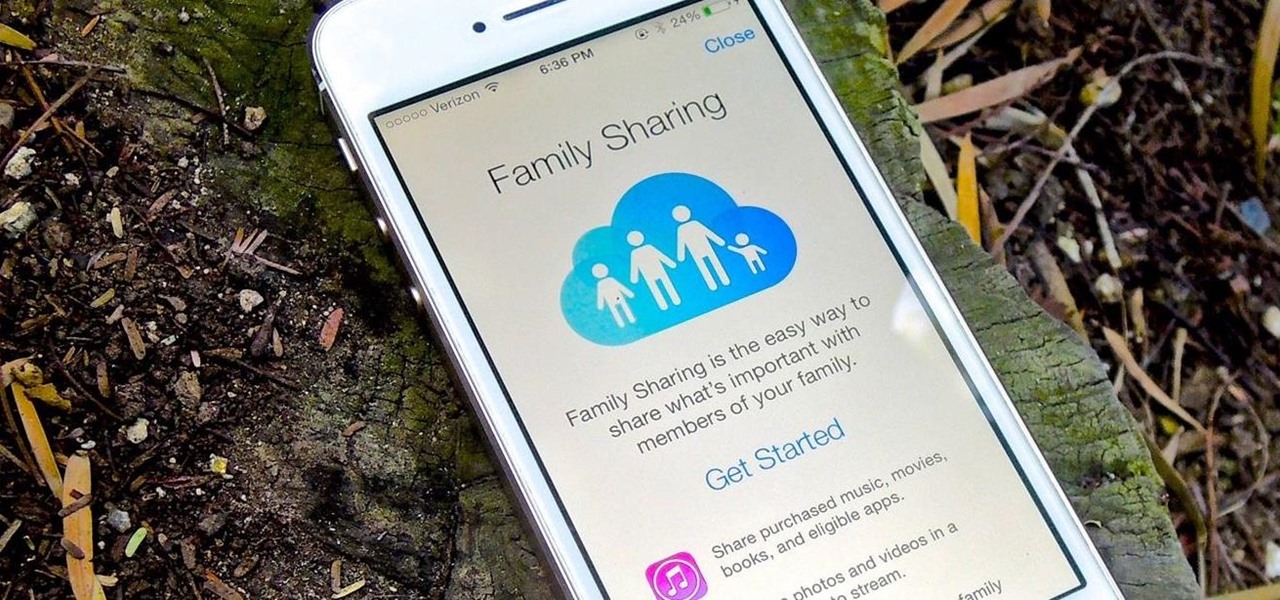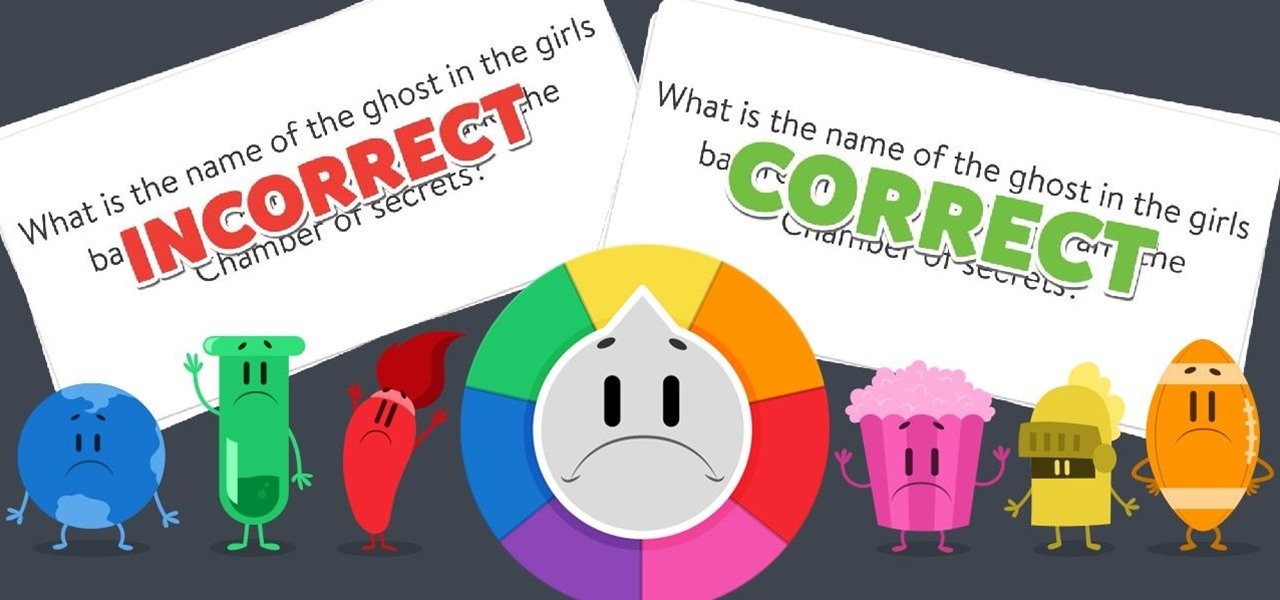
When my girlfriend told be about a Trivia Crack cheat she discovered, I was a little dubious. Then, after witnessing her trick in action and trying it out myself, my faith in the popular trivia game was forever tainted.
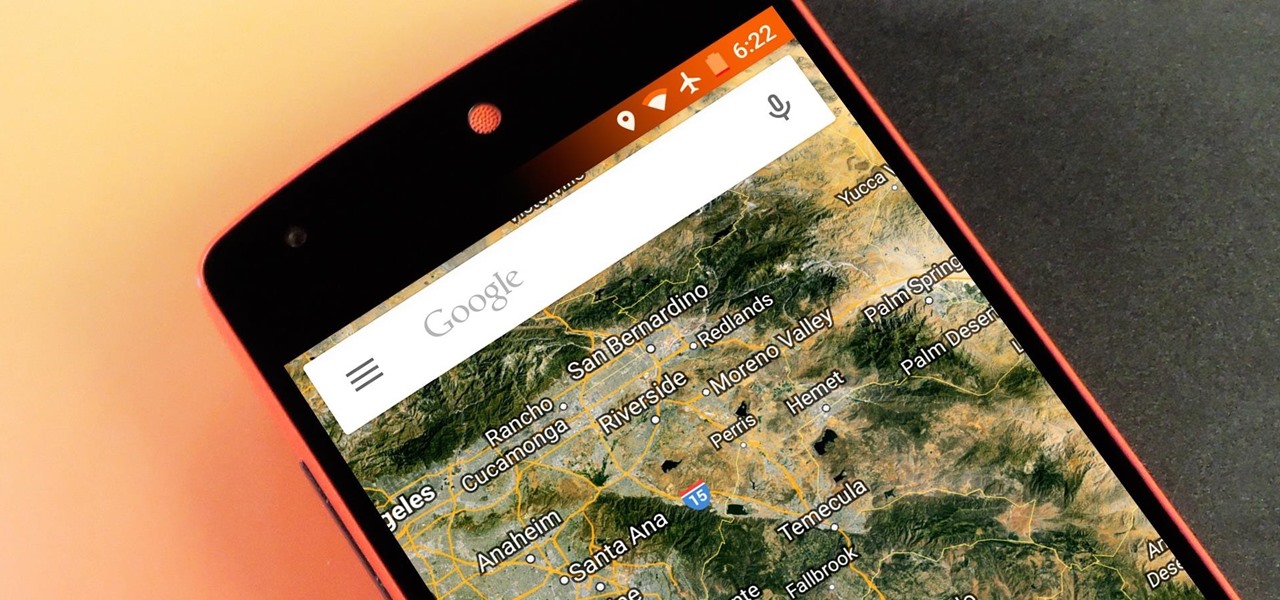
Android Lollipop has an awesome feature called "Battery saver" mode that reduces power consumption through various tweaks in order to squeeze in an extra hour or two of standby time when your battery is running low. It does this by disabling background processes as well as location services and transition animations, so the phone is essentially running at half-throttle.
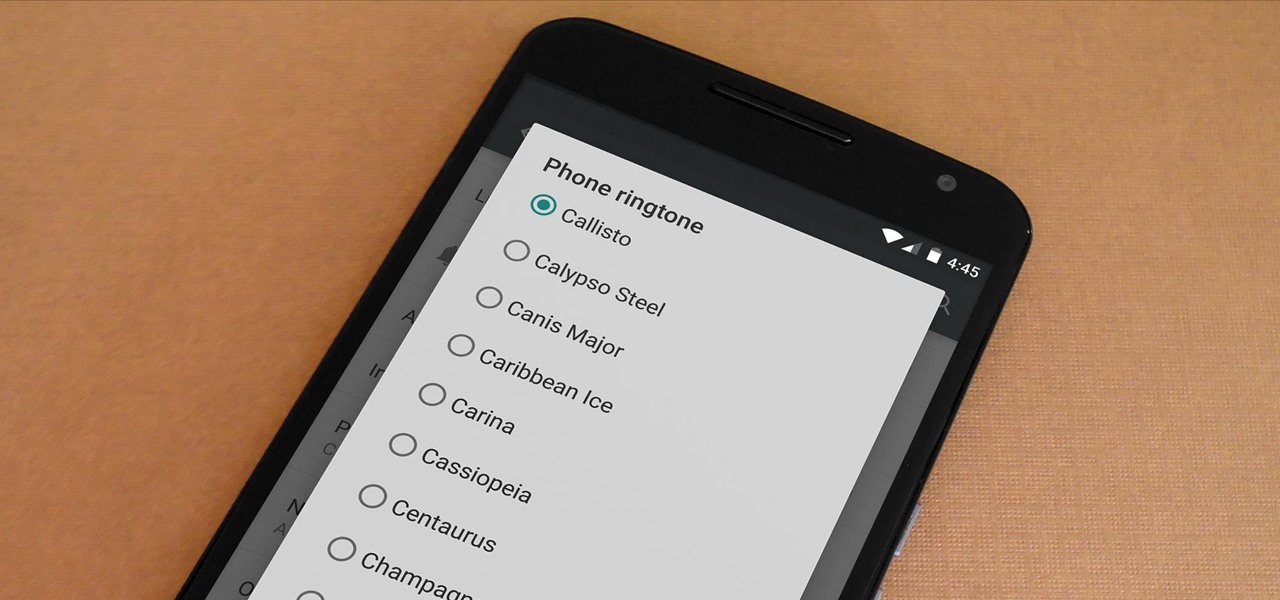
Most custom ROMs are built from the freely-available source code of AOSP, so they share a lot of common ground with stock Android. The difference, though, is the fact that Google adds many minor tweaks and finishing touches to AOSP while creating the version of Android that ultimately comes pre-installed on Nexus devices.
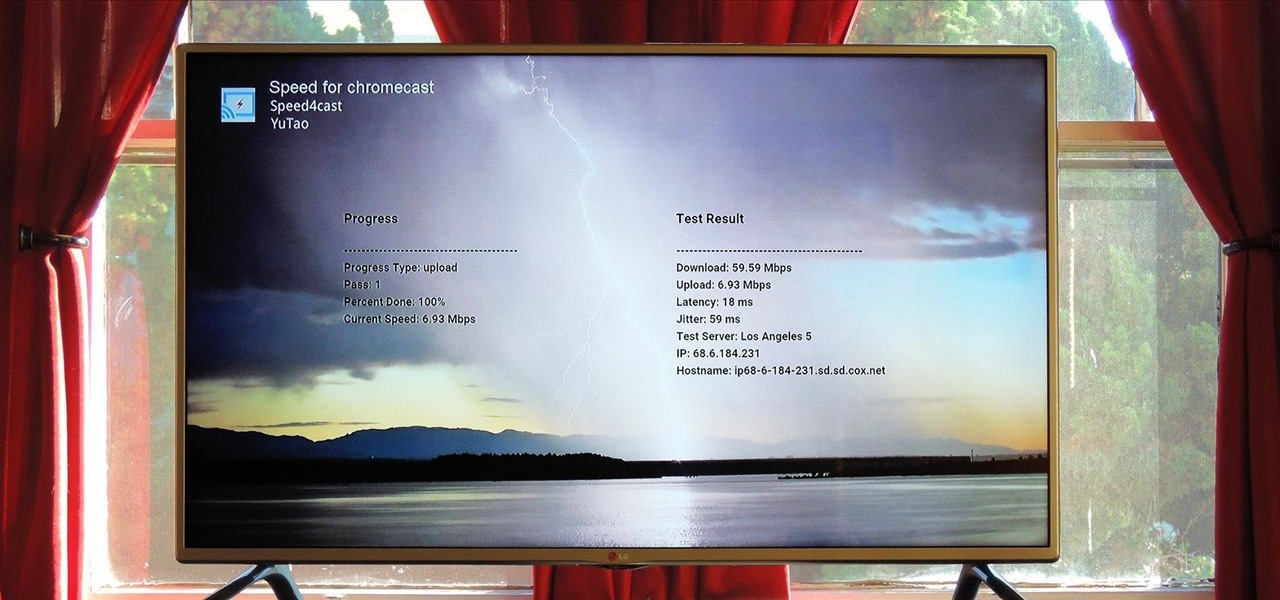
At its core, the Chromecast is essentially a web browser on a stick. When you cast content from your computer or smartphone, all you're really doing is telling the Chromecast which website to load.
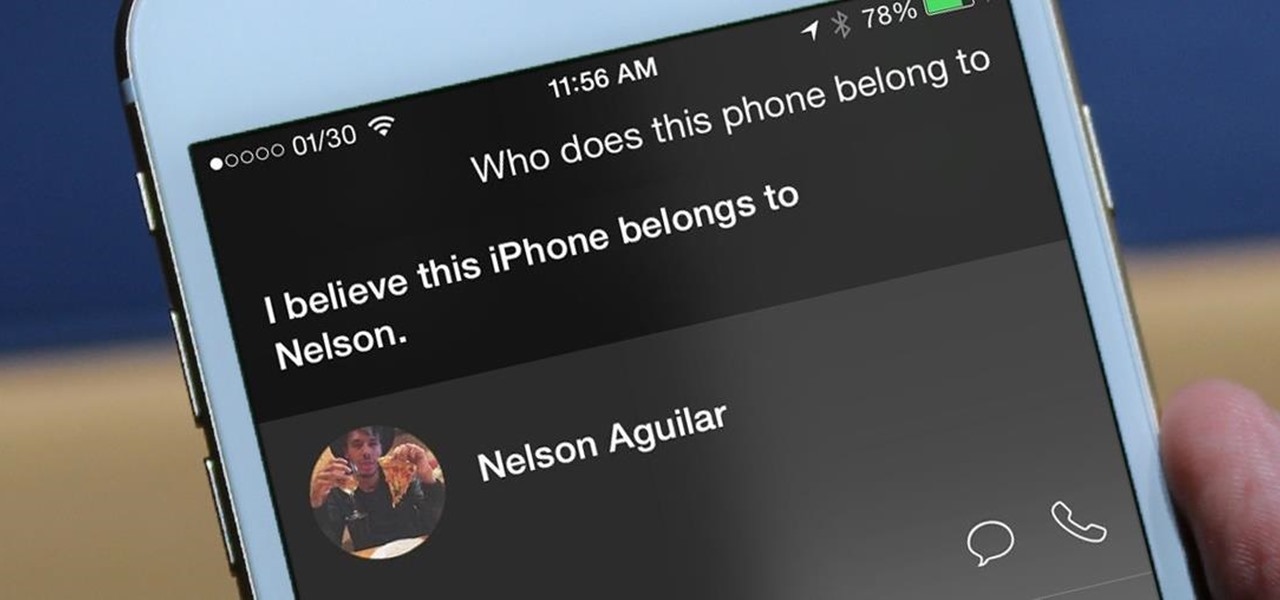
I misplaced my iPhone 6 just a few weeks ago, so I know firsthand that losing an iPhone sucks. Luckily, my tale didn't have a bad ending.
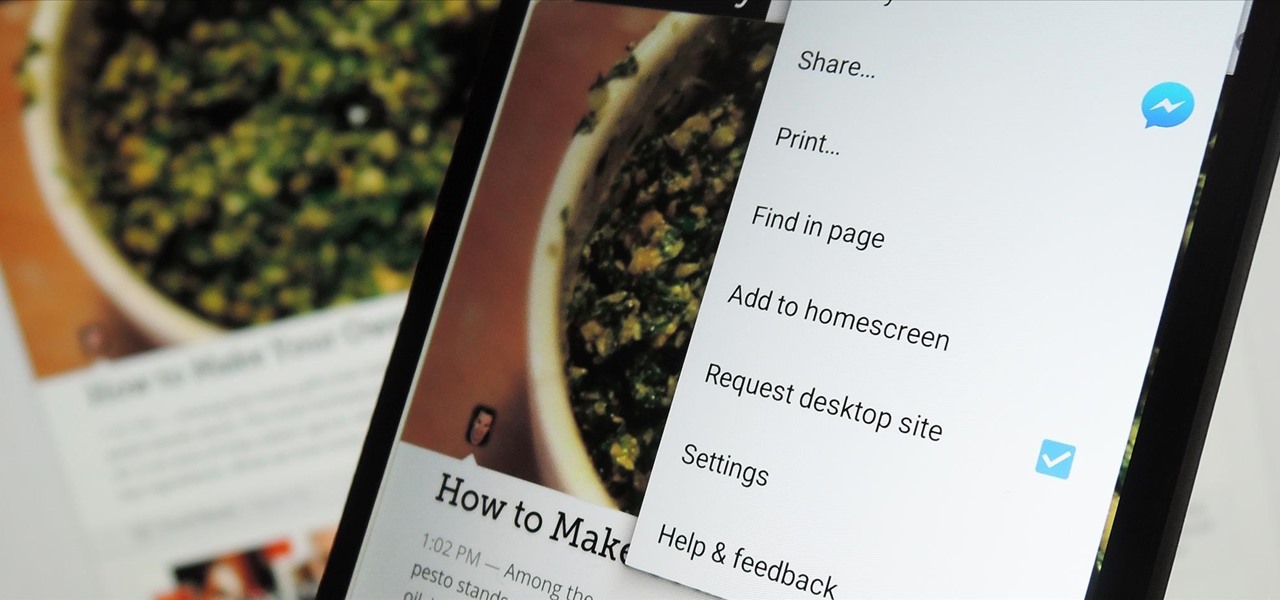
The majority of Android web browsers carry a "desktop mode" feature that makes mobile websites look like normal computer versions. Mobile versions are designed to work faster and more efficiently on smartphones, but sometimes the desktop version looks better on large displays or has additional features not included in the mobile one.

I've been lucky enough to never be a victim of street crime, but I have read and seen too many articles and videos to completely rule it out as a possibility. You can do some things to prevent it, but if your life suddenly turns into a scene from Friday the 13th, you'll want to be prepared with some sort of way to let others know you need help. This is where Shake2Safety comes in, a free Android app from Phontonapps.

One of the most rewarding things about jailbreaking is theming. Unlike Android, iOS doesn't allow you to make small changes to certain aspects like the icons or the lock screen, so jailbreaking facilitates the ability to make some of these desired changes happen.

By default, any app that requests a certain permission can run automatically as soon as you start your device. Since Android doesn't offer a granular permission control system like iOS, this gets lumped in with all of the other permissions that you have to accept when you're installing an app from the Google Play Store, and you effectively have no choice in the matter.

Many Nexus 6 owners, myself included, have already started to experience the dreaded burn-in issues that often come with AMOLED display technology. These displays are different than your typical LCD screen in that each pixel emits its own light instead of using a backlight, so this leaves AMOLED screens more susceptible to issues with dim or unresponsive pixels.

Almost all modern Android devices have a gesture that will take you directly to Google Now. For most phones and tablets, it's a simple swipe up from the home button. With a Samsung or an older Android device, it's only a matter pressing and holding the home button.

Android 5.0 "Lollipop" has only existed for a few months, but a leaked version of Samsung's take on the firmware has already been spotted in the wild. This update came straight from Samsung, and brings with it a plethora of new features, including greatly improved performance and a revamped TouchWiz UI.

One of the Note 3's best features is Multi Window mode, which allows users to display more than one app on the screen at the same time, taking advantage of the large and high-resolution display.

Pretty much my only gripe with computer-side messaging clients like Mighty Text is that they don't allow you to send and receive messages shared through WhatsApp, the popular third-party messaging application, which was purchased earlier this year for $19 billion by Facebook.

With its white Apple logo on a plain black background, iOS 8's animated boot screen isn't very interesting. While there is no built-in way to change this boring animation, you can customize this boot screen animation if you have a jailbroken iPhone, and the process is fairly easy. You can even create your own using your favorite GIF file.

There's a common bug that affects many Samsung Galaxy S5 users, myself included. The software that drives the fingerprint sensor can randomly fail to load, leaving you without one of the most unique features of your beloved smartphone.

Apple introduced Touch ID on the iPhone 5S back in 2013, which let you unlock the device with your fingerprint. While it was an impressive feature, it could only do that one thing—unlock the device.

The Nexus 6 uses an Ambient Display notification system that was heavily inspired by the Active Display feature on the Moto X. Essentially, the device shows a black-and-white version of the lock screen whenever you receive a new notification or pick the phone up. This is all made possible by the N6's AMOLED display that doesn't have to waste any battery to power black pixels on the screen.

An app with overabundant features can make it more customizable, but too many options can also be overwhelming, even on a mobile web browser. If you're tired of Safari or Chrome on your iPhone, try out Frameless from developer Jay Stakelon, a simpler web experience using just the essentials.

When Yosemite was released, a more detailed boot screen came to your Mac. So now, just like on Apple's mobile devices, you will see a loading bar telling you how far into the startup process you are. Apple also decided to add a black version of this boot screen to newer Macs, leaving those of us who purchased a computer before 2011 out of the loop.

One of the more talked-about features of Google's new flagship device is the fact that all of the data on the Nexus 6 is encrypted by default. At face value, this certainly seems like an added bonus for the 6-inch phablet, especially in this day and age with growing security concerns abound. It's definitely something that the FBI is none too pleased about.

Back in iOS 7, Apple decided that it was actually a good thing to make the volume controls HUD translucent. This, of course, means that whatever you're watching on your screen will be obstructed temporarily whenever you adjust the volume.

The Snapdragon 801 processor inside the OnePlus One puts the device on par with other phones like the HTC One M8 and LG G3 in terms of power and speed. While the OPO is just as fast and responsive as many of the flagships currently available, there's no reason why we can't try to squeeze every last bit of speed and performance out of it.

The "Smart Keyboard" on the LG G3 has received a lot of praise for its ability to adequately analyze user keystrokes, provide adjustable sizes, and customize key placements, among other things. These features, combined with predictive text, swipe gestures, and autocorrect make the Smart Keyboard one of the most powerful typing tools available for Android. Now, it's easy to get it installed on your Samsung Galaxy Note 3.

A shady practice in place by AT&T and Verizon Wireless—and possibly more wireless carriers—was recently uncovered. Outgoing data requests sent from devices on these service providers are being injected with a Unique Identifier Header (UIDH) that allows websites, the carriers, and potentially even government agencies to track your online activity.

With all of the cool new animations and features in the upcoming Android 5.0 Lollipop release, some pretty awesome system apps may have been overlooked amidst the fanfare. Most noticeably, a new Messenger app was added to the OS, containing many touches of Material Design.

As carriers finalize their variations of the Android 4.4.4 update, we're left with only brief glimpses of what the new "Eye Experience" holds in store for us while we wait. However, thanks to a system dump of an updated European HTC One M8 and some clever hackery by donmarkoni, we can now install the new camera app on any variant of the HTC One M8.

Trust can be a touchy subject in general, and is often required when sharing personal information—especially so when handing our phones over to others. You may not have a ton of secret or nefarious information on your device, but that doesn't mean you want your mom or snoopy coworker having easy access to your messages or Facebook app.

With an Android device left at its default settings, your location history is automatically recorded. You can view and manage this data, but the simple interface of points plotted on a map leaves a lot to be desired.

By eliminating the need for hard keys on phones, manufacturers are able to use that extra space for a larger display, which is clearly evident on the bezel-minimal LG G3. In order to replace the physical home, back, and app switcher keys, we now have stylish soft keys.

Android's new Material Design language is truly a thing of beauty. Slated to make a full debut alongside the upcoming Android "L" release, the vision and simplicity of this UX design recently won Gold Prize at the annual User Experience Awards.

The official release of iOS 8 was highly anticipated, but the truth is it may have been a little premature on Apple's part. Since its debut only a week ago, plenty of bugs and issues have been reported across the various compatible iPhone models.

Getting a new phone is exciting, but having access to its exclusive apps ahead of its release is what we're all about here on Gadget Hacks.

Most Android devices allow you to simply replace a ZIP file in your /system/media folder if you want to change your boot animation. Unfortunately, though, this isn't the case for the Galaxy S5, as it's been buried deep in Samsung's TouchWiz skin.

Unless you're waiting in line for your iPhone 6 or iPhone 6 Plus, it's a sure bet that you'll be sitting by at home for your new device to get delivered today.

Shortly after the official release of iOS 8, news outlets like BGR, Gizmodo, and Huffington Post were instructing iPhone 4S users to refrain from updating (which were practically regurgitations of an Ars Technica piece).

There are a ton of great new features in iOS 8, and one of the most interesting (and perplexing) ones is called "Family Sharing."

The drinking straw isn't just there to help you make annoying noises when you get to the bottom of your soda. That little tube of plastic is extremely versatile and can make your life a lot easier with a little know-how. Curious? Read on to find out more.

The Xposed Framework offers many great customization options for your Galaxy S5. S Health, with its ability to read your heart rate through a built-in monitor, is one of the main selling points of the GS5. Trouble is, the two don't seem to play nice together.

While screenshotting a received Snapchat has never been a hard thing to do, saving one without being noticed is a completely different story. Previously, you would have to have either a rooted Android or jailbroken iOS device to save one of those self-destructing messages undetected, but one particular app has opened this trick up to the masses.