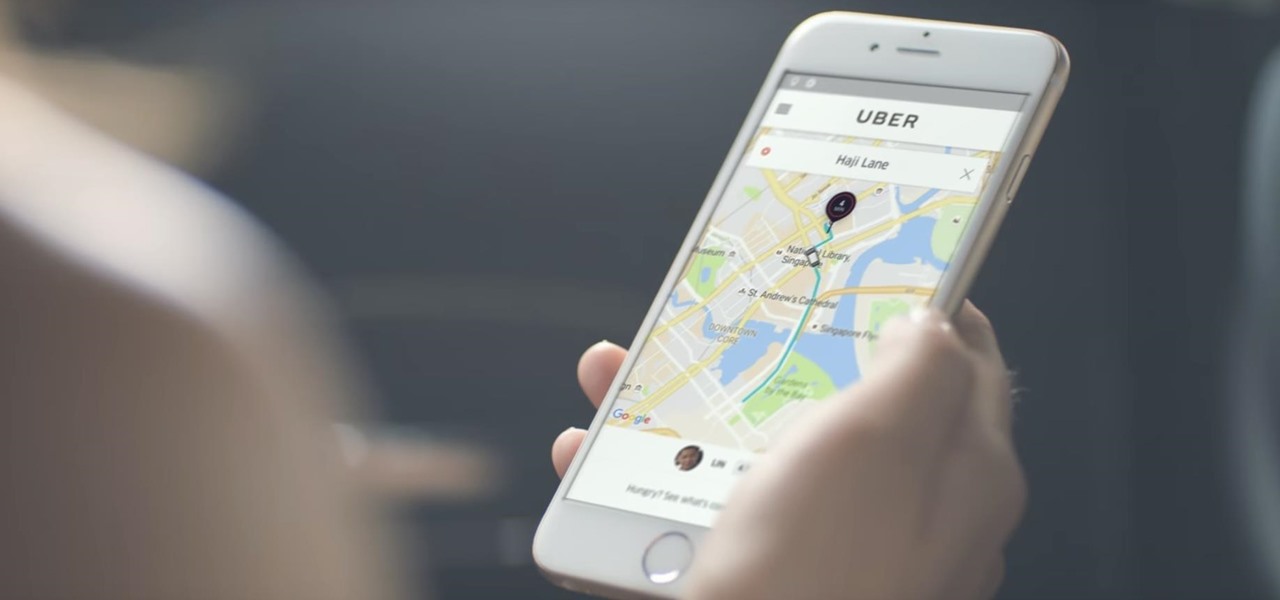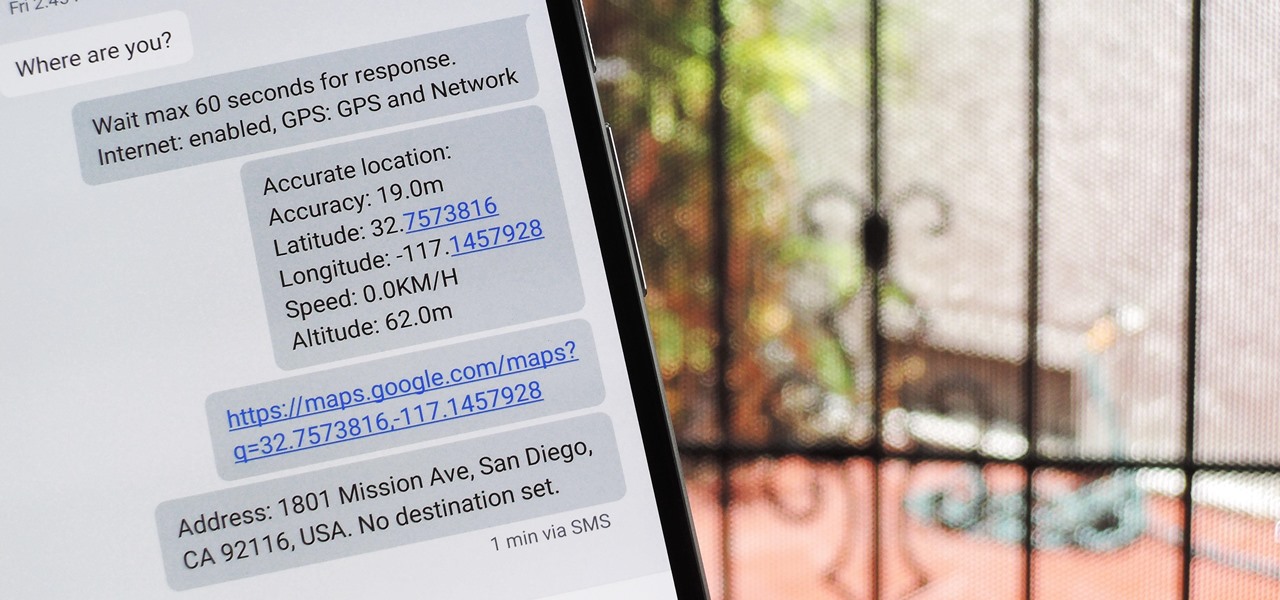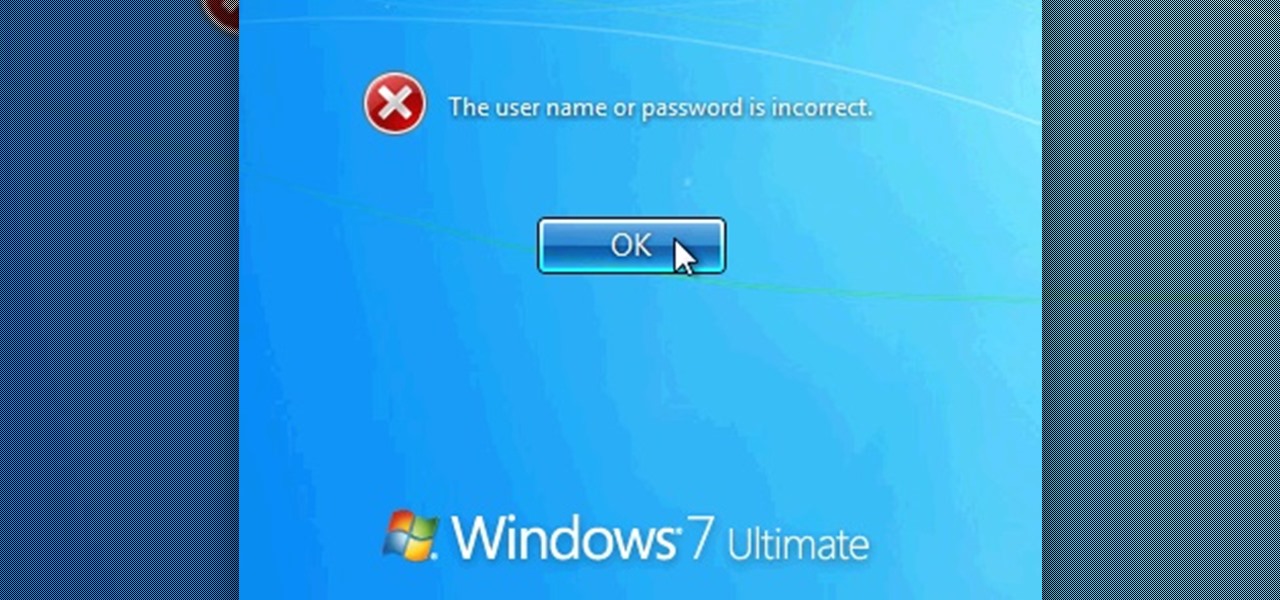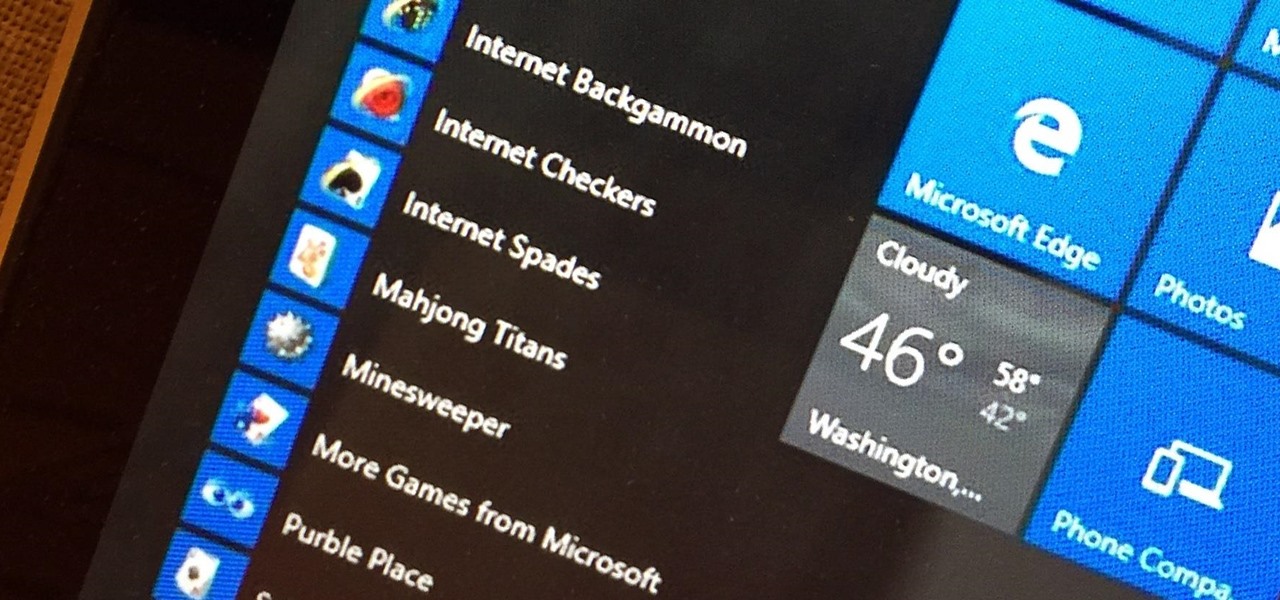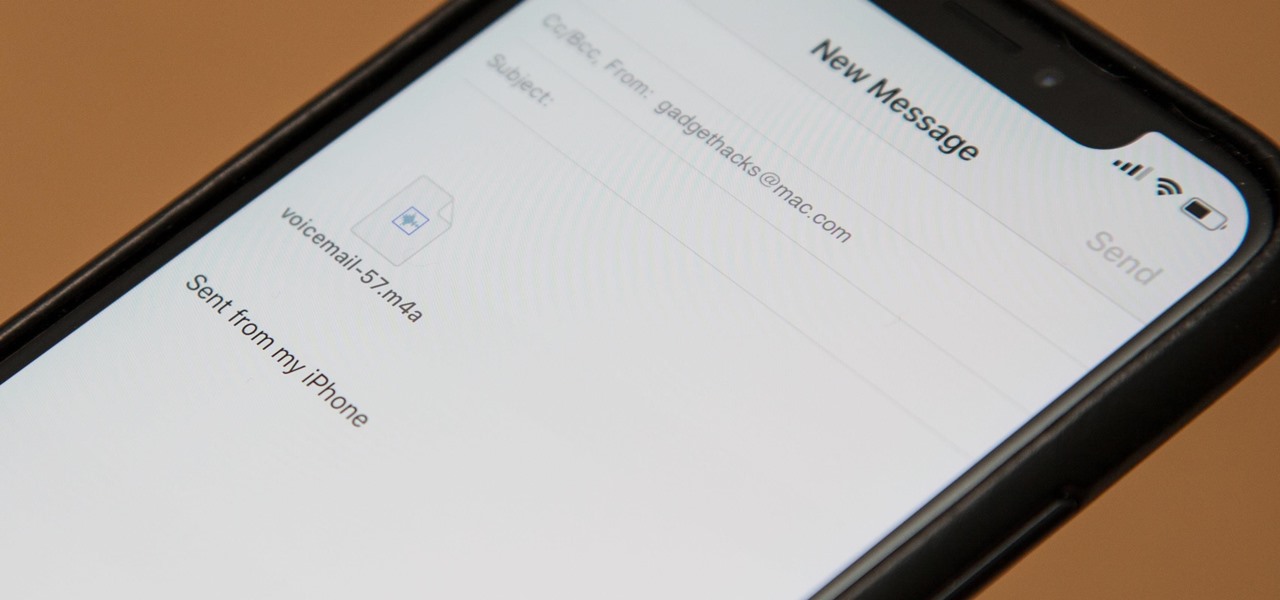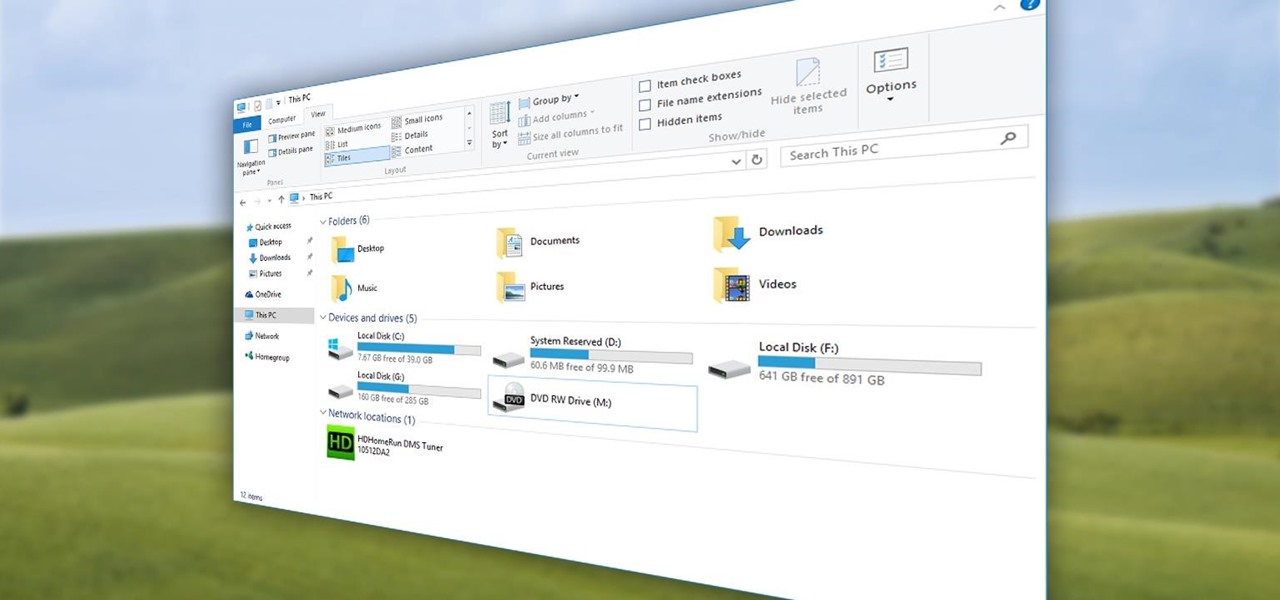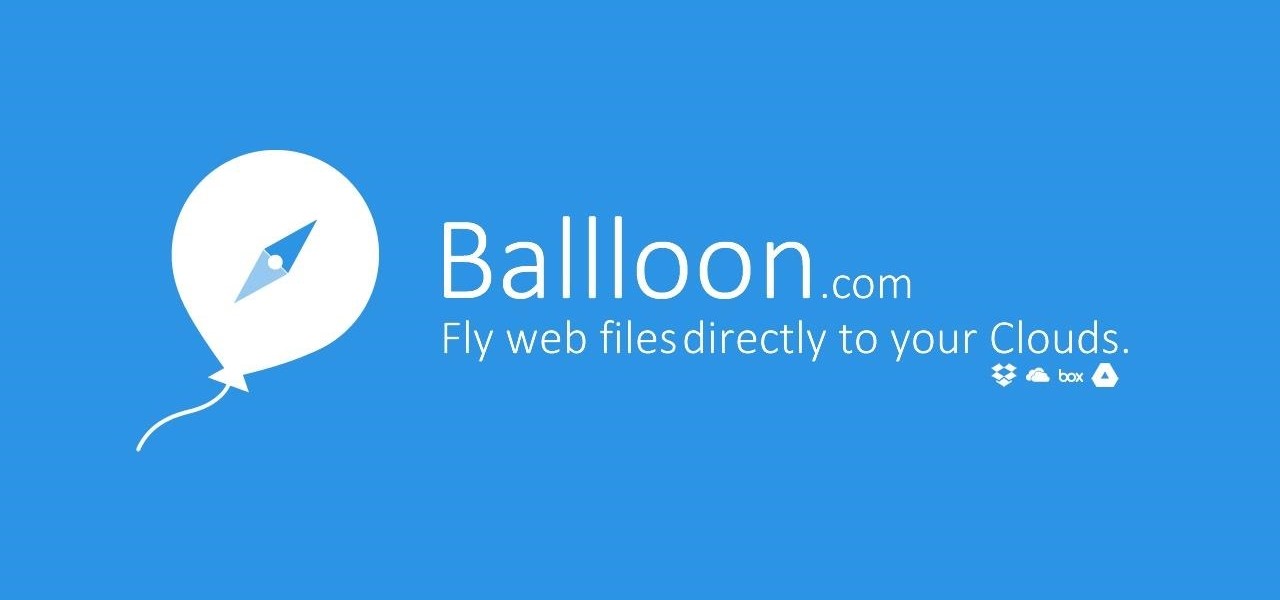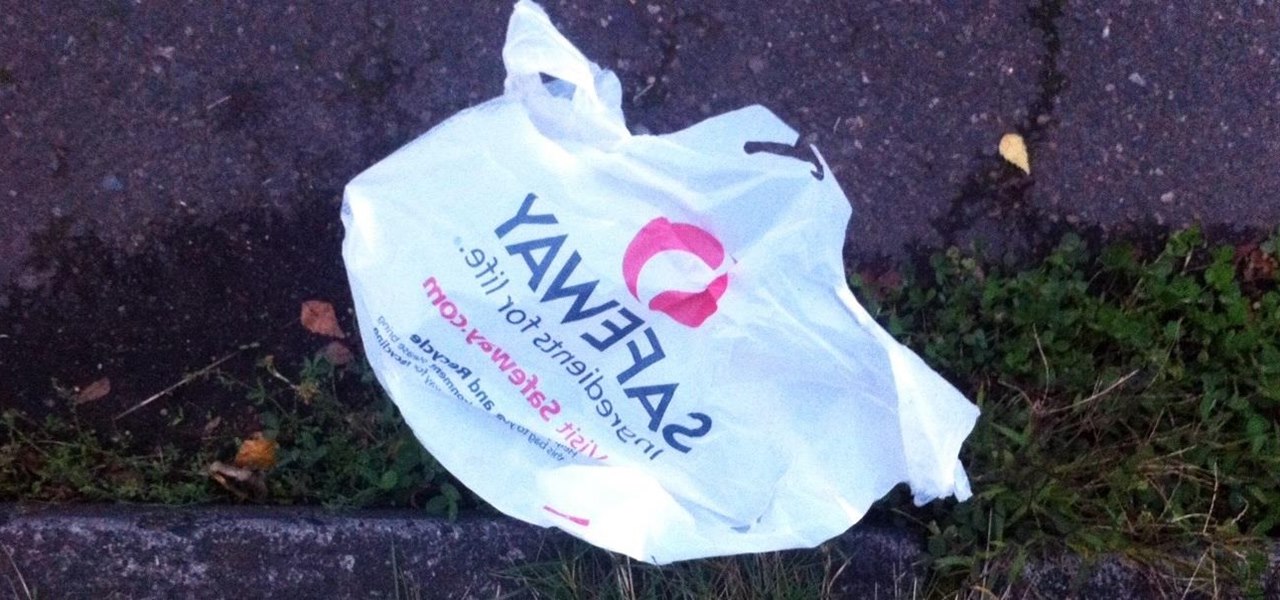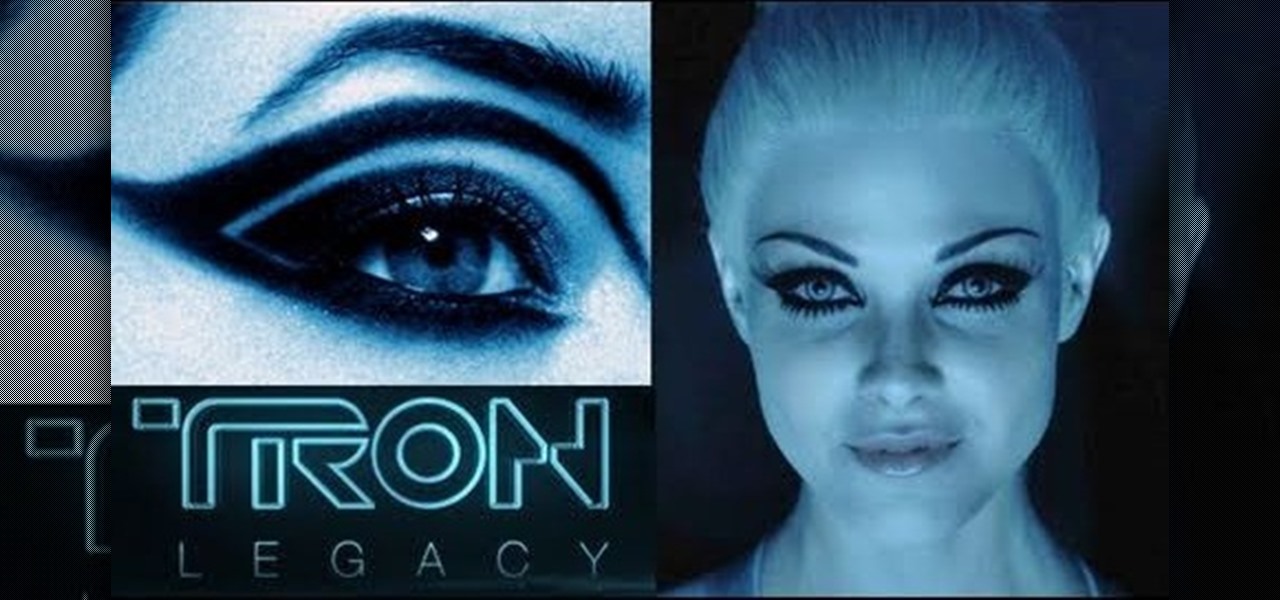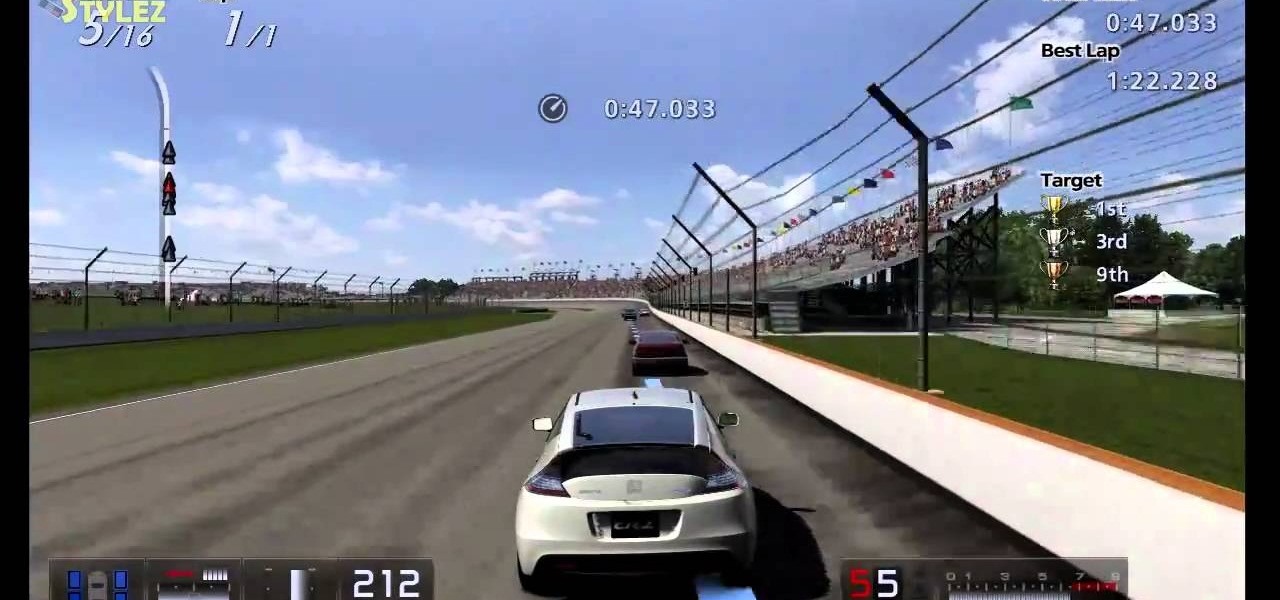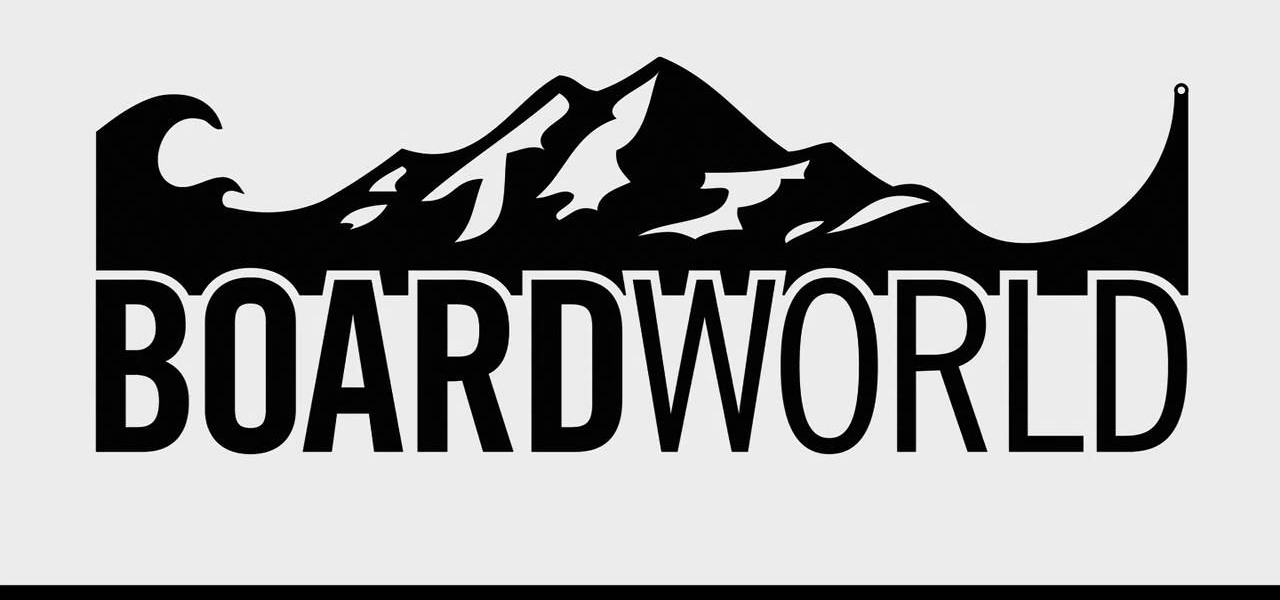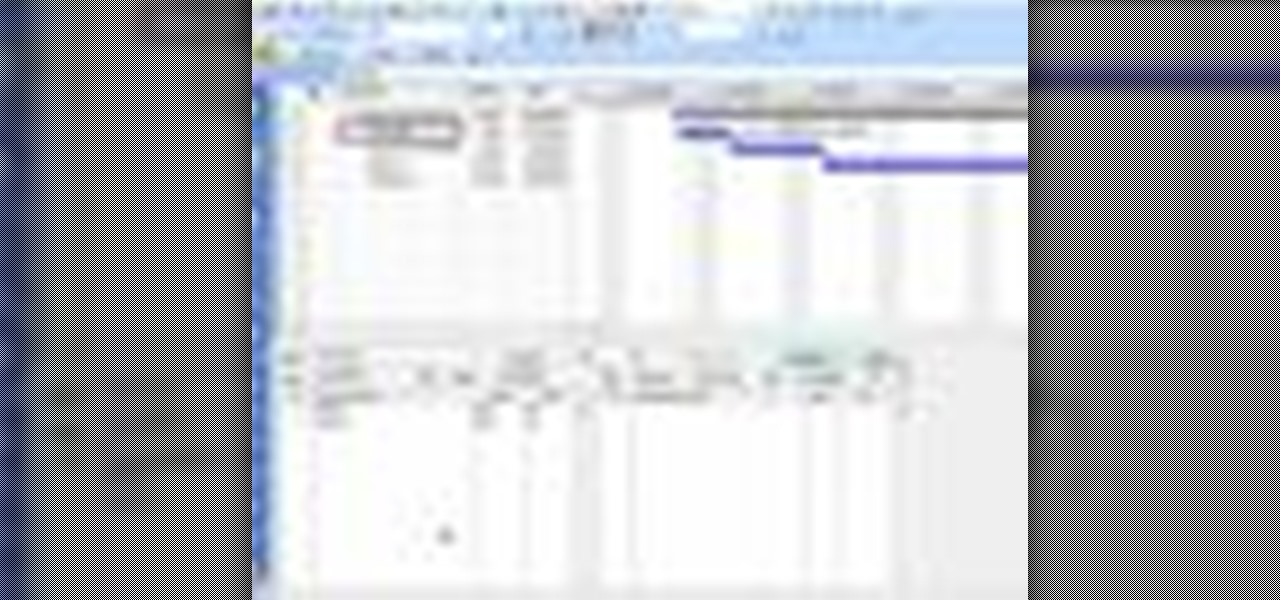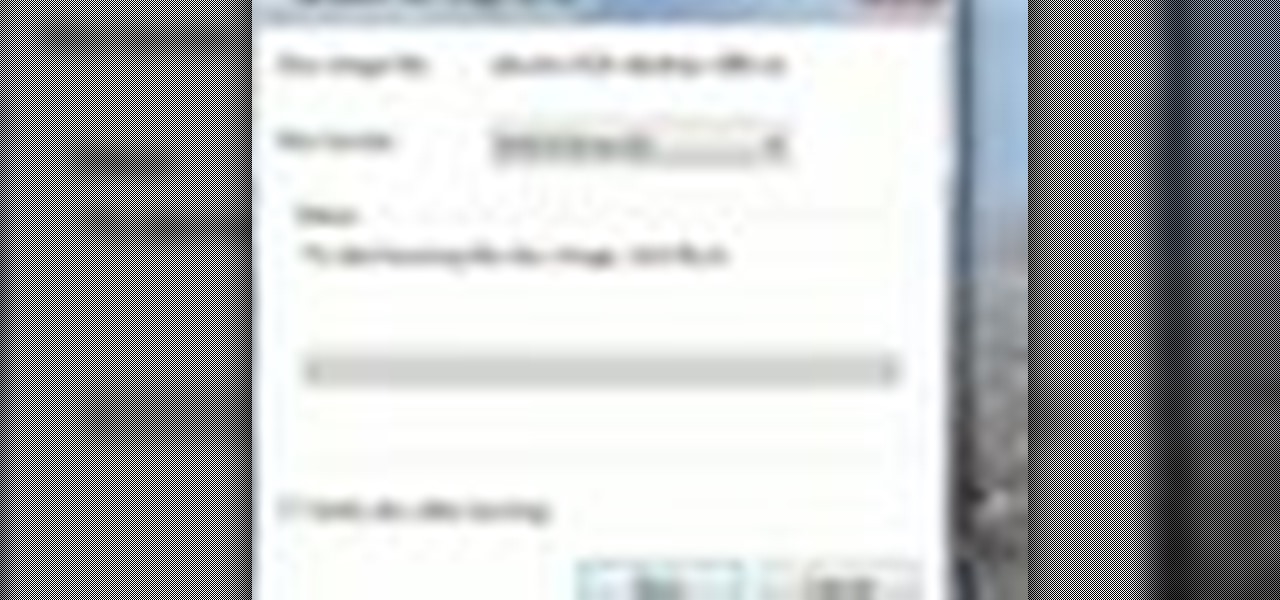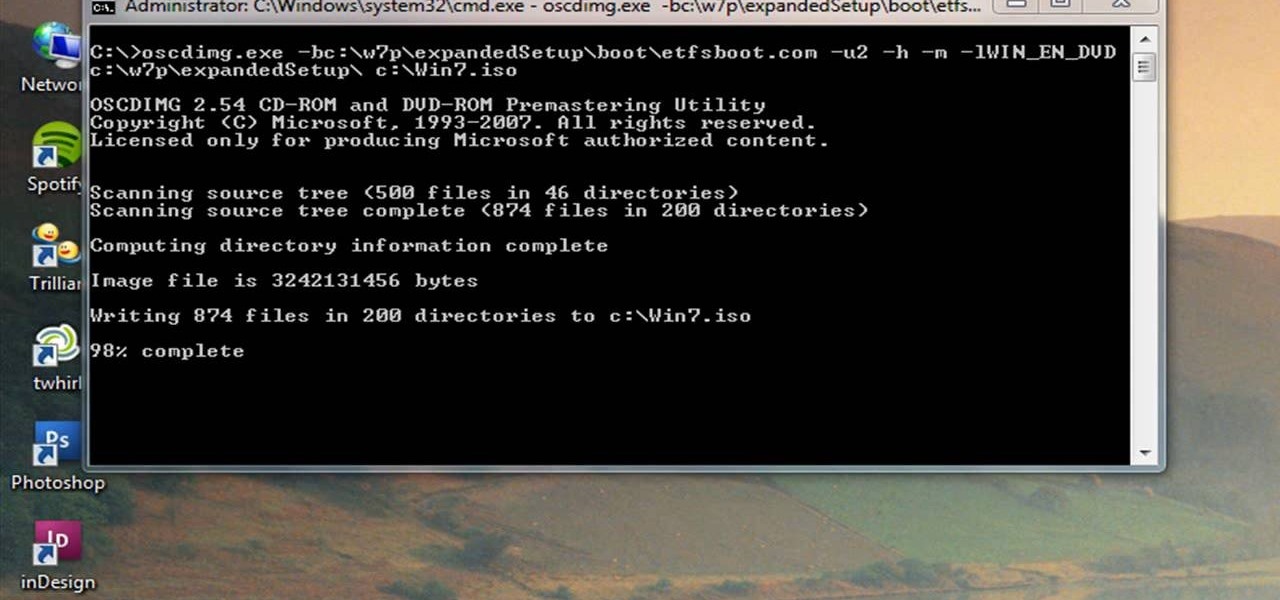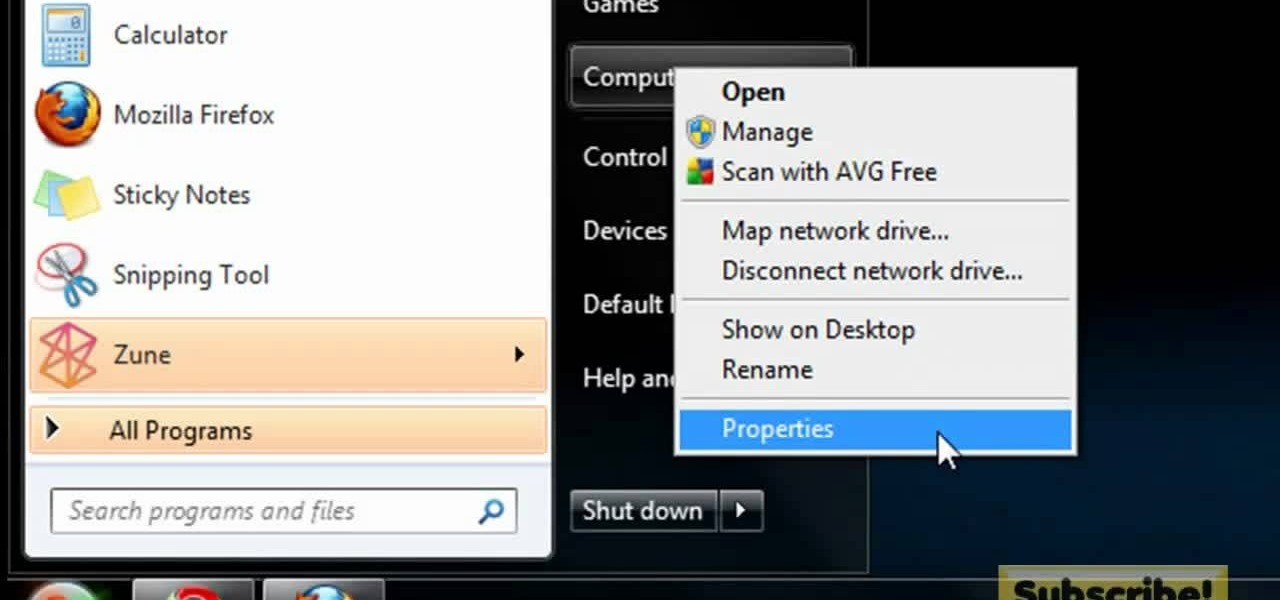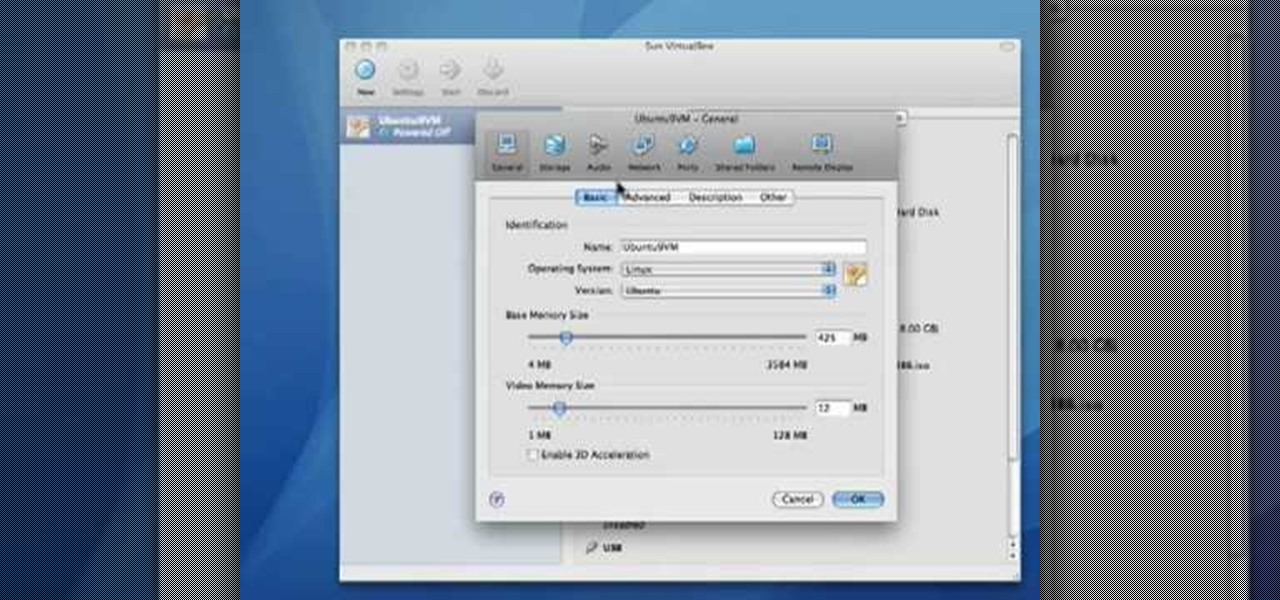Waymo claims in court documents filed yesterday in its lawsuit against Uber that ex-Uber CEO Travis Kalanick knew that former Google engineer Anthony Levandowski was in the possession of stolen documents while employed at the troubled ride-sharing firm.
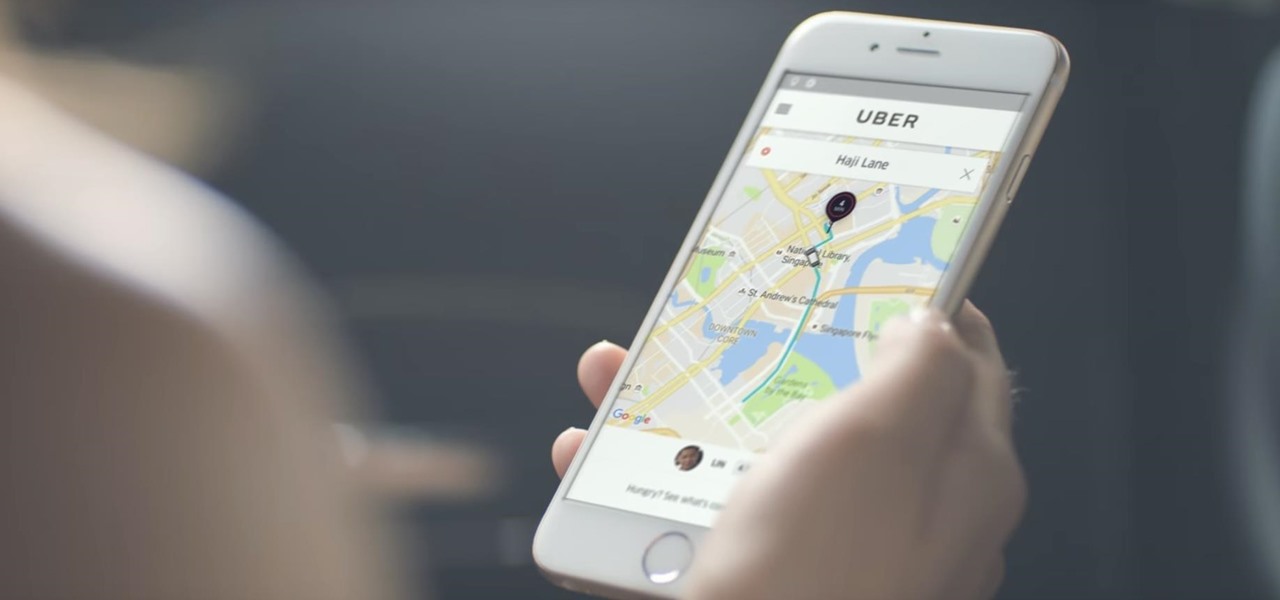
Uber drivers do a lot for us. They sit through traffic, make conversation, put on our favorite tunes, drive us however far we need to go, and they work long hours. Some even have to deal with people who may have had too much to drink, which we all know can be obnoxious. So yeah, we'd say that it's about time for Uber to include a tipping feature in their app.

Texas has become the 18th state to pass a bill into law regarding autonomous vehicles, the third this month to do so.

Ride-hailing services are everywhere nowadays and with new companies developing all the time, it is one of the most convenient ways for people to get around. Companies like Uber make it easy for passengers to call a car to pick them up and drive them to their desired location. These services have been especially helpful for commuters as well as those who might need a ride home after a night at the bar. However, ride-hailing services require driving with a total stranger, which means the safet...

Oh, Uber. It's not often to hear your name in the news and have it mean something good. You're being sued, you're crashing, your driverless program is falling behind. But I have to hand it to you; when the world is crumbling around you, you continue to fight against it. You've even made it to Canada.

Uber's chance at driverless domination may be ripped away as its legal battle with Waymo escalates. The company's self-driving program is now under threat of closure if the allegations of premeditated theft are proven

Apple staff will be put through their paces now that the company's "Automated System" for driverless cars is in motion.

It be would the ideal morning commute—sit back, drink some coffee, and read the news as your car drives you to your destination. That reality isn't quite here yet, but Cadillac is offering something close with "Super Cruise" on the CT6.

Uber's driverless cabs began picking people up in Arizona in February, after its attempt at a pilot test in San Francisco. Now, one of these cars has been in an accident, and that's just the tip of the iceberg.

Baidu Inc, the "Chinese Google" search engine and technology company, which has been actively pursuing self-driving cars, reported that a gang of hackers recently attempted to steal its driverless car technology.

When you're driving, the last thing you need to be doing is messing around with your phone. But these days, people expect you to be available at all times, so the text messages continue to flow in while you're on the road. It's a terrible distraction, and one that is responsible for 25% of all car wrecks in the United States.

This is my first article on here, it's based off of a project that I'm working on at school which is on three ways to bypass windows user password's. If all goes as planned and you all would like I'll work on part two and part three and post them as soon as I can. I do have to give credit to Puppy Monkey Baby and The Defalt, both of whom are my classmates at college and have helped me with writing this article.

Microsoft's Windows 10 has proven to be a solid release by Microsoft, with faster adoption rates than its predecessor builds. The seamless integration of cloud services and tweaks both major and minor make using Windows easier than ever now. And it's almost enough to forget you ever used Windows Vista... almost.

Eventually, your voicemail inbox on your iPhone will get full, and you'll have to delete some messages in order to make way for new ones. If all the voicemails you currently have are super important, you're not going to want to delete them before saving them first, of course. Luckily, this is a super simple task, and you can even forward them to someone else if needed.

Quite a few things have changed with Windows 10, but one of the more central features that has received a makeover is the old Windows Explorer program, which has been renamed to File Explorer in this version.

You didn't have to attend this year's CES to have gadget envy. There are so many great smartphones, computers, laptops, and other gadgets available in the market that the real challenge becomes choosing the right one to fit your needs and your budget.

T-Mobile continues to make waves in the U.S. wireless market behind CEO John Legere's UnCarrier program. At the latest installment in a series of industry-challenging announcements, Uncarrier 5.0 unveiled Test Drive. The new program is set to allow would-be customers to try out the "latest generation" iPhone for seven days on T-Mobile's network without any financial commitments.

I am a graphic designer, so I have to collect massive pics from webpages to provide me with inspiration. But sometimes I need to use them everywhere, even if I've no access to computers or laptops, so I have to resort to mobile devices.

Approximately 380 billion plastic bags are used in the United States every year. That’s more than 1,200 bags per U.S. resident and more than 54 times the number of people who live on the planet. That's why here in Santa Monica, thanks to a city-wide plastic bag ban, you won't find a plastic bag at any of the major retail stores.
Converting Movies To Psp Format. Hey again, this is a real quick guide for anyone interested to get a movie onto there PSP without all the fluff i have seen elsewhere. I just watched Africa the Serengeti on my PSP and heres is the lowdown.

If you have a smartphone with a good camera, chances are you don't think it's good enough. There's always something that can better with your mobile pics, and for me, that something is closeup shots.

Almost everything we saw in the new movie "Tron: Legacy" made our jaws drop to the floor. From the amazing light cycles which carved beams of light wherever they drove to the awesome dueling between the "programs" and user Sam, there was much coolness to be seen.

Now that you've earned the gold on all of the previous National B License Tests in Gran Turismo 5 on the PlayStation 3, you have one more to go— the lap battle (B-10) at the Indianapolis Motor Speedway. If you still haven't unlocked these tests, just buy your first car and start driving… um… racing!

In the "Black Swan," Natalie Portman plays a veteran ballet dancer driven mad by the new young starlet in her company who threatens to usurp her place. Pretty soon, her dark and dreary mental state begins to affect her physical appearance as well.

In this tutorial we learn how to toeside sideslip in snowboarding. Keep your head up and your eyes looking directly uphill. Bend your knees and maintain a straight upper body. Make sure to go slowly and take your time so you are more likely to get the feel of the hill. Apply pressure to your toe edge by driving your knees towards the snow. Also, maintain even weight on both feet with your arms to the side for more balance. Once you have these tips practiced and learned, you will become a bett...

In this tutorial, we learn how to jump over a car with film effects & tricks. First, you will take a long shot of someone pretending like they are jumping over a car, make sure they add in excitement. After this, you will take a long shot of a car driving over in the same area. Now, load your clips and add in the image of the person jumping with the image of the car. After this, use the magic tool to add them both in the same scene, then you will have a great film effect that makes it look li...

In this tutorial, we learn how to jump start a car using another car's battery. First, you will need to position the two cars in front of each other. Turn off both of the cars completely, then attach the jumper cables. You need to connect the positive post of the dead battery to the positive post of the live battery. After you do this, Then, wait for a couple of minutes while the cars are connected and the battery is receiving power. Now, start the car that has the bad battery and it should s...

In this video, we learn how to get into a password-protected Windows machine. First, you need to have this software onto your computer from http://www.piotrbania.com/all/kon-boot/. Once you have this, you will burn it onto a disk. When you forget your password, pop this disk into the drive on your computer. After this, boot it up and then reset your computer. After this, you will see a pop up appear on your computer and it will start to go through your computer to get the password. When it fi...

One of the most important things about a car are the brakes. They are there to help prevent any kind of accidents by helping decrease the speed of your vehicle. Without them, driving would very dangerous. So knowing how to replace old brakes with new ones is a really smart idea. Not only are you able to understand how you're car is doing, but you can also save a ton of money.

Okay, so watching "The Princess Diaries" gave us something of a princess complex. Come on, what girl doesn't want to own her own country (however small and fake), have Julie Andrews as her grandma, and be driven to even trivial places like the nail salon in a limo? Sounds good to us!

In this tutorial, we learn how to use task types in MS Project 2007. First, open up the form view of all the different tasks you have. Now, look at the unit task type and see if it's effort driven or fixed units. Now, change what you want the task type to be and then click on the next button. Assign a second resource if you need to, then change the duration if you need to as well. Continue to change the task types depending on what durations you have then make sure to save this. Double check ...

In this tutorial, we learn how to install anti-sway bars on a 2008 Ford Mustang GT. First, take off the bolt off the end link, then use a socket to remove the nuts off the sway bar. After this, remove the sway bar and set aside. Now, insert your new sway bar, making sure you line it up properly. Then, place the bushings in with it and apply all the bolts in place to keep it secure. After you are done with this, replace all the parts that you took out of the car in the first place. When you ar...

In this tutorial, we learn how to replace the top coolant radiator hose in a Ford F-150. If you notice that your hose is leaking and fluid, this is a sign you need to replace the hose! First, remove the coolant from the car so you can remove your hose. After you are sure you have removed all the coolant, you will then want to perform a back flush on the vehicle and flush the radiator. When you are finished with this, you will need to replace the hose and then replace all the fluids back in yo...

This tutorial looks at streamlining your C4D workflow, organizing your assets and working with groups. Xrefs can be incredibly useful and as well as helping you to stay organized can also hugely reduce hard drive space used. Whether you're new to MAXON's popular 3D modeling application or are just looking to get better acquainted with Cinema 4D and its various features and functions, you're sure to enjoy this free video software tutorial. For more information, and to get started using this tr...

If it starts to get dark and you notice your headlights are facing different directions, you may need to adjust them. It's important that you have your lights facing the same direction to avoid any damage or injury to anyone else that may be driving.

In this video tutorial, viewers learn how to quickly burn ISO disc images in Windows 7. Users will not need to download any third party software. This task is very fast, easy and simple to do. Simply double-click on the ISO file to Open Windows Disc Image Burner. Then select your disc drive and click on Burn. Users may also right-click on the ISO file an select Burn disc image. This video will benefit those viewers who use a Windows 7 computer, and would like to learn how to easily burn ISO d...

Windows 7 can be purchased online and downloaded. From the downloaded files you can create a bootable DVD. Three files are downloaded: An executable 64-bit Windows file and two .box files. Move all files to a new folder "w7p" and put the folder on the C drive. You have to download a Premastering file from here: http://depositfiles.com/files/d8zxuifur and paste it into system32 folder. Unpack .box files and click on "expanded set-up folder". Go to command prompt, enter large chunk of code (wri...

In this video tutorial, viewers learn how to make the System Restore feature use less space in Windows 7. Begin by clicking on the Start menu. Right-click on Computer and select Properties. Under Tasks, click on System protection. In the System Properties window, select the hard drive and click Configure. Under Disk Space Usage, drag the slider to the left for a lower amount. Then click on Apply and OK to confirm. This video will benefit those viewers who have a Windows 7 computer and would l...

In this Computers & Programming video tutorial you will learn how to create a virtual machine for free using the virtual box in Mac. Open the virtual box and click on new. Click next, put in a name for the virtual machine and click next. In the next window, it gives a recommended memory, increase it slightly with the slider and click next. Click next in the subsequent 4 windows that come up and finally click ‘finish’ and click ‘finish’ again on the next window. In the next window click CD/DVD...

Before you can alter the settings of a virtual machine, you must first have the machine powered off. Load VirtualBox on your Mac desktop and make sure it is powered off on the left hand panel. Double-click General and a window should pop up allowing the changing of several settings. For example, you can include a description to keep many virtual machines separate, or adjust the size of the drive. You can even add virtual devices through ports if they are connected to the physical machine. The...