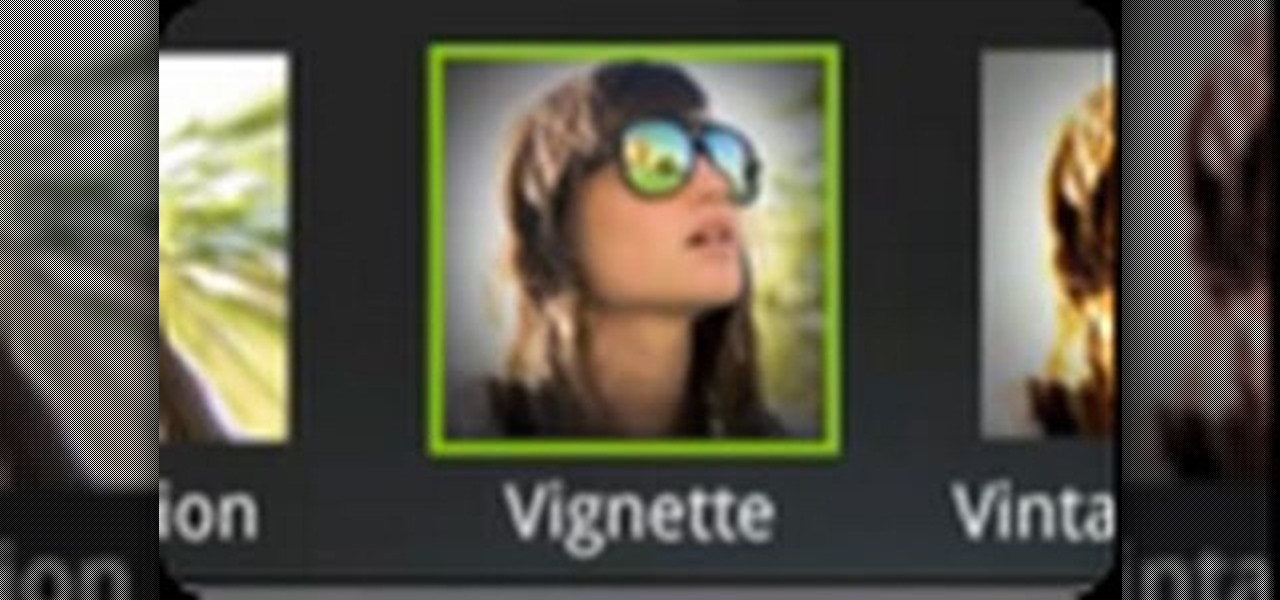
How To: Use camera effects when taking pictures with an HTC Desire HD smartphone
Spice up your digital photos with filters and effects. See how with this quick, official guide from HTC.

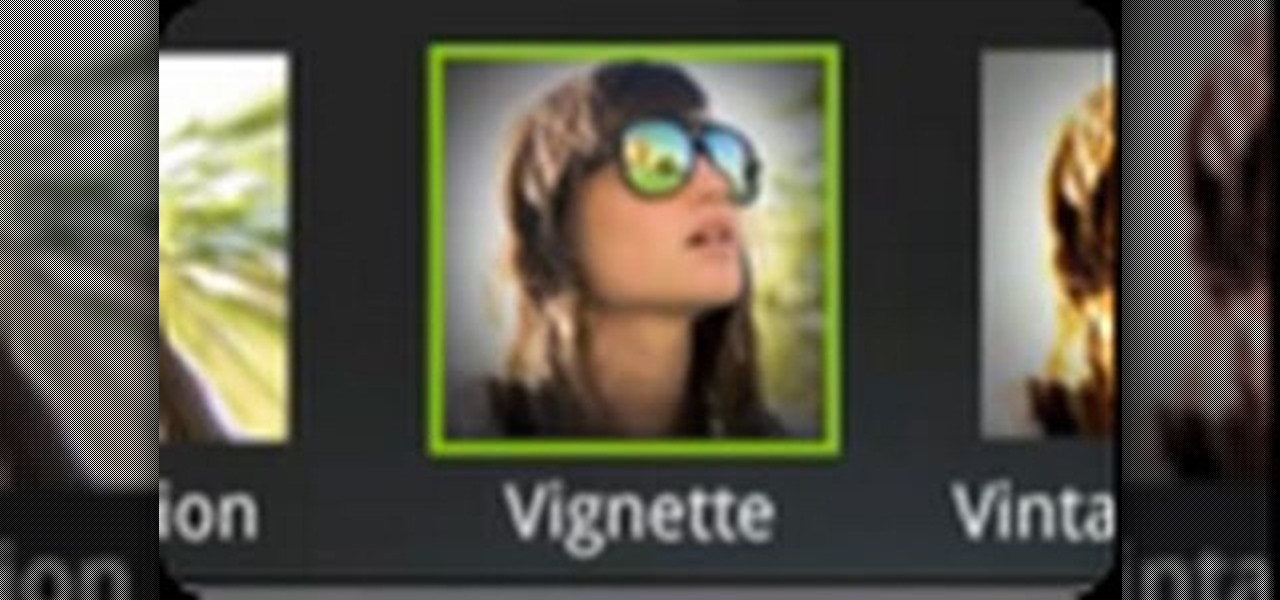
Spice up your digital photos with filters and effects. See how with this quick, official guide from HTC.

Spice up your digital photos with filters and effects. See how with this quick, official guide from HTC.

This software tutorial shows you how to add an explosion to your footage in After Effects. You will need to find footage of an explosion first, then in After Effects you composite the explosion footage over your movie or video to create the desired effect. Learn how to tweak and edit the layers so your explosion looks real and not like it was comped in After Effects.

Green screens are clever devices that have saved movie studios millions of dollars in production fees because of their ability to let you tack on any background you desire digitally.

After Effects is one of the best digital motion graphics software programs out there. Learn it. Now.

In this Adobe After Effects tutorial, the instructor shows how to generate a hand writing effect. First, open Adobe After Effects. To do this effect, you need to use the Pen tool, which is a very good feature. Go to File menu, select new then create a new project. Go to composition and select a new composition. Right click and fit it to 100%. Go to the text tool and select a box on the composition and write something that you want. Apply a desired color and font to it. Select the text box, go...

This video teaches you how to achieve an eye catching stained glass nail art effect without attending a nail salon. To achieve the striking effect, one needs between 4-7 nail polish colors, and a fine lined nail art nail polish in black. Beginning with the base color, one applies the desired outlines for the "panes" using the nail art brush. Once that is dry and you are satisfied with the outlines, you can begin applying your desired colors to the "panes" achieving the effect of pieces of sta...

This video shows the way to work with 3D in After Effects. The video basically teaches three things. Firstly, it teaches the way to change the anchor point of the image. This is done by pressing the PAN Behind Tool icon. This changes the anchor point to the desired location. Secondly, the method to change the view is taught. This is done by clicking on the camera tools and selecting the XY Camera Tool or Z Camera Tool. This changes the view of the given image. Thirdly, the video teaches to ha...
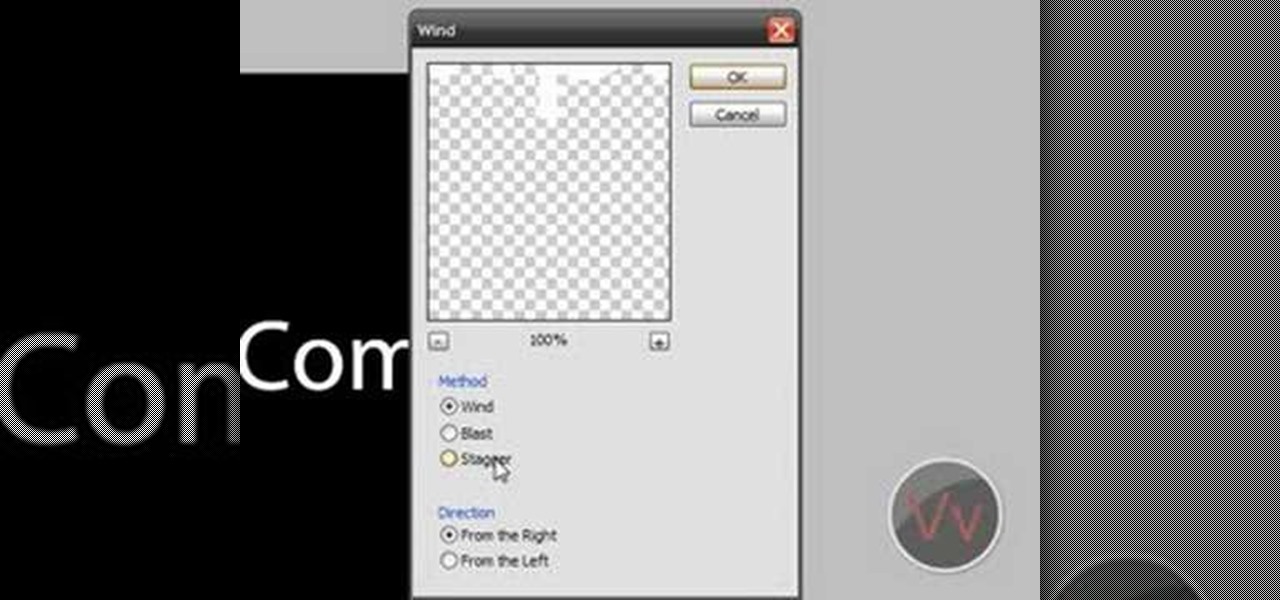
This is a very basic tutorial which shows you how to turn plain text into glowy, electric looking letters. Starting with just a blank background, this tutorial walks you through all the steps until you achieve your desired text effect.

Call of Duty? Nope. SOCOM: U.S. Navy SEALs? Nah. Battlefield: Bad Company? Think again. This isn't any video game on the market, this is your own video game, well… your own video game logo - military-style.

Videomaker Associate Editor Tom Skowronski explains how four basic steps can be used to improve the lighting effects for a video and give it a more professional look.

In this Photoshop tutorial the instructor shows how to mask a photo to itself and produce a glowing effect. First open the image in the Photoshop tool and duplicate a layer and add another layer in between filling it with white. Now select and copy the whole layer. Add layer mask to it and alt click it. Now paste the copied layer on the masked layer. Now do the control+I to invert the masking. Now the images gets a glowing effect on which you can apply the glossy effect on it. Now merge all t...

This how-to video is about how to create a simple text effect in Photoshop.

When shooting action shots such as runners, bikers, cars, or sports shots, a cool effect that you will see in a lot of professional photography where the person is nice and clear, but the background is blurred to give the intention of being in motion and having a lot of speed. A slow shutter speed is a part of it to capture the image while still showing motion in the photo. In this video you will get tips on how to create the panning effect that will create the desired effect.

This video by photoshopuniverse shows you how to make any photo seem as it was taken in a studio. Take the working photo and add a new layer over it and fill it in black as shown. Add a newer layer over that and add the filter> render> clouds effect. Increase the opacity of the cloud layer and merge it with the black layer as shown. Add the splatter effect and the sprayed stoke effect as shown onto the merged layer and add a hue and saturation adjustment layer and colorize it as desired. Go t...

This video illustrates in great detail how to create a perfect urethane rubber mold. Urethane Rubber molds are widely used when a flexible mold material is required and a more expensive or less abrasion-resistant silicone rubber is not desired. However, their use requires careful application of release agents. This process can be used in automotive, mechanical, fine art and film special effects uses.

Bored with your wood floors? Want to trick your guests? Well then set yourself up with a faux rug! This video will show you the steps to not only painting it yourself, but creating the desired "fabric" effect in your paint.

YOUTUBE Logan Salter presents a video demonstrating a method to create "Crocodile Tear" Makeup. The entire video is demonstrated through visual action, with typed titles in green appearing on the screen prior to each new step, and electronica music played throughout. Logan begins by applying moisturizer, demonstrated visually in the video by applying moisturizer to his facial area and moves at an increasingly faster rate through steps visually demonstrating how to apply various powders and br...
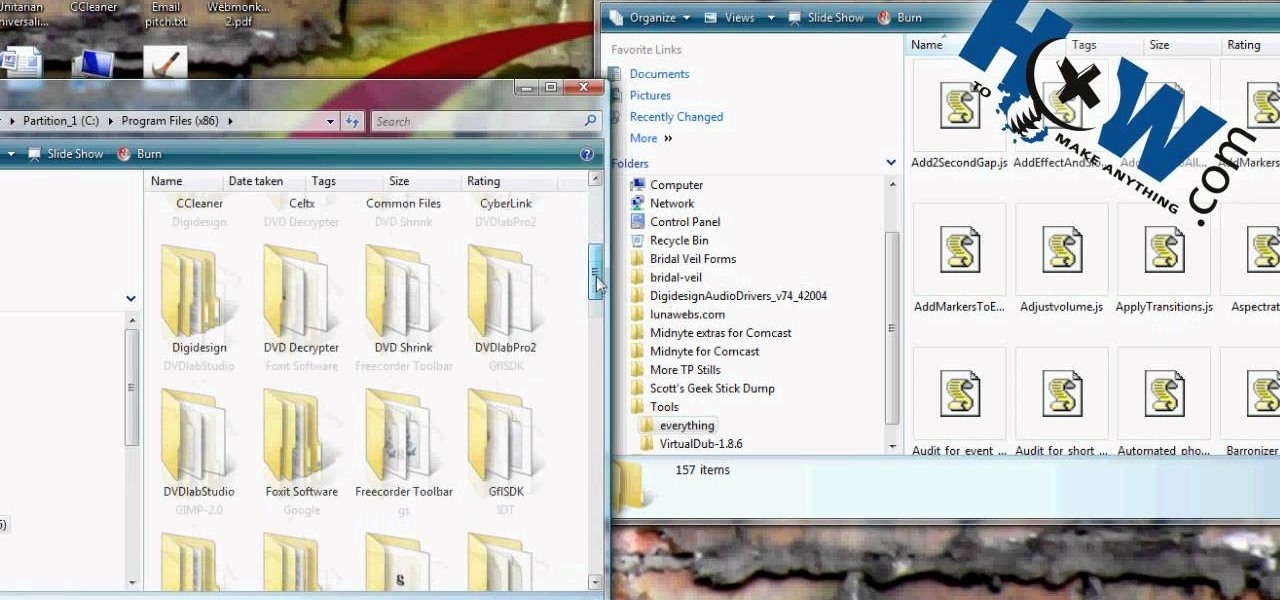
HowToMakeAnything describes how to make Script work in Sony Vegas. Script is a way of automating a normally cumbersome process. Select events from Cursor, add regions to add, fade effects etc to the clip. That may also be selected from Tools Menu, then Scripting. Drag the desired two or three scripts to the folder of Script menu in Sony Vega Pro 8 available in C drive and rescan script menu folder. It is to be noted that adding hundreds of clips can also be done to the folder if one so desire...
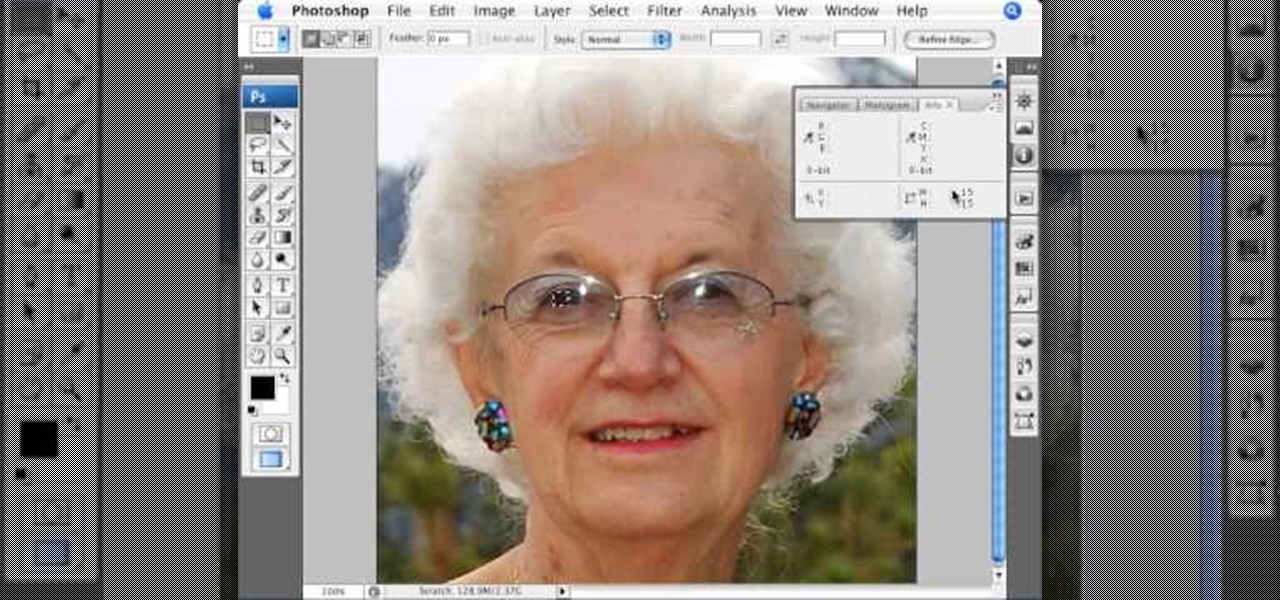
This tutorial teaches you how to create a mosaic photo made up of many smaller photos in Photoshop. It explains the use of the crop tool, image resizing, use of sharpen filters and of fading command. It also handles creation of custom patterns with the use of the define pattern command as well as later use of the said pattern for a custom pattern fill. Finally, it describes the use of the overlay blend mode for achieving the desired effect.

The Cuttlebug combo sets are very simple to use. The same machine can be used to cut out a desired stamped image from a piece of paper, and then that same image can be embossed for further effect. These are so helpful when creating unique cards and scrapbooking layouts. Watch this video crafting tutorial and learn how to use the Cuttlebug combo cut and emboss sets.
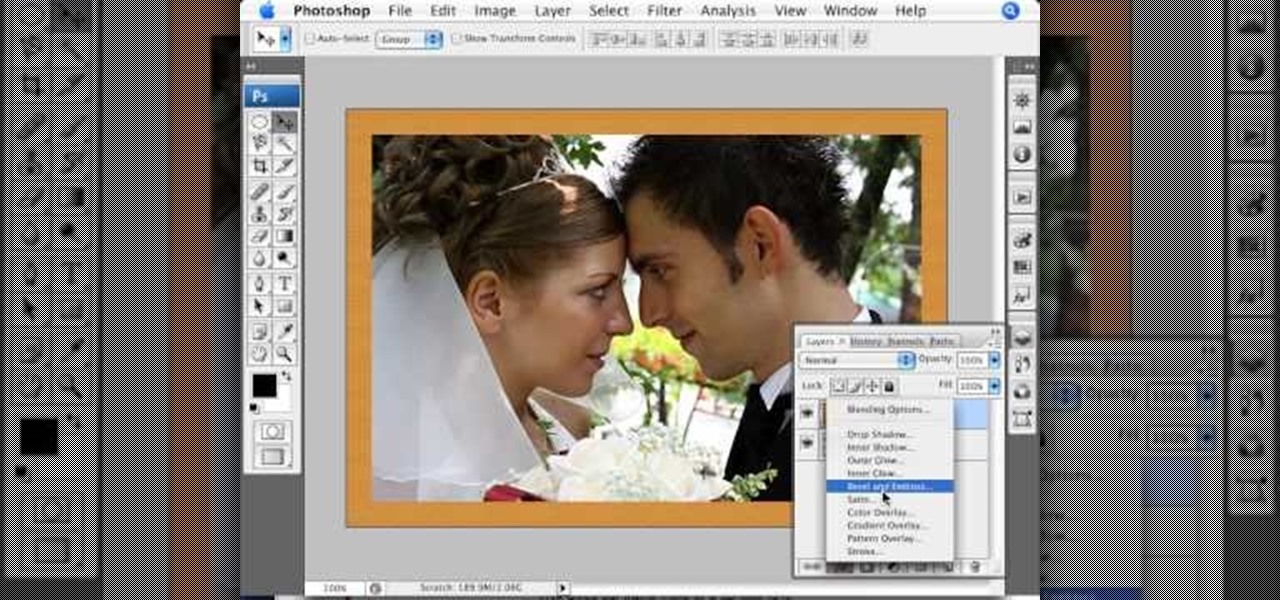
In this video tutorial by photoshopuniverse you learn how to create a wood photo frame in Photoshop for your photos. Take the photo that you want to add a frame to, open it in Photoshop. Open the layers palette and double click to convert to a regular layer and increase the canvas size of the image to the required thickness of the frame. Create a new layer and fill in with the wooden pattern. Apply a mask and reveal the photo as shown. Apply the desired effects bevel and emboss to get the woo...
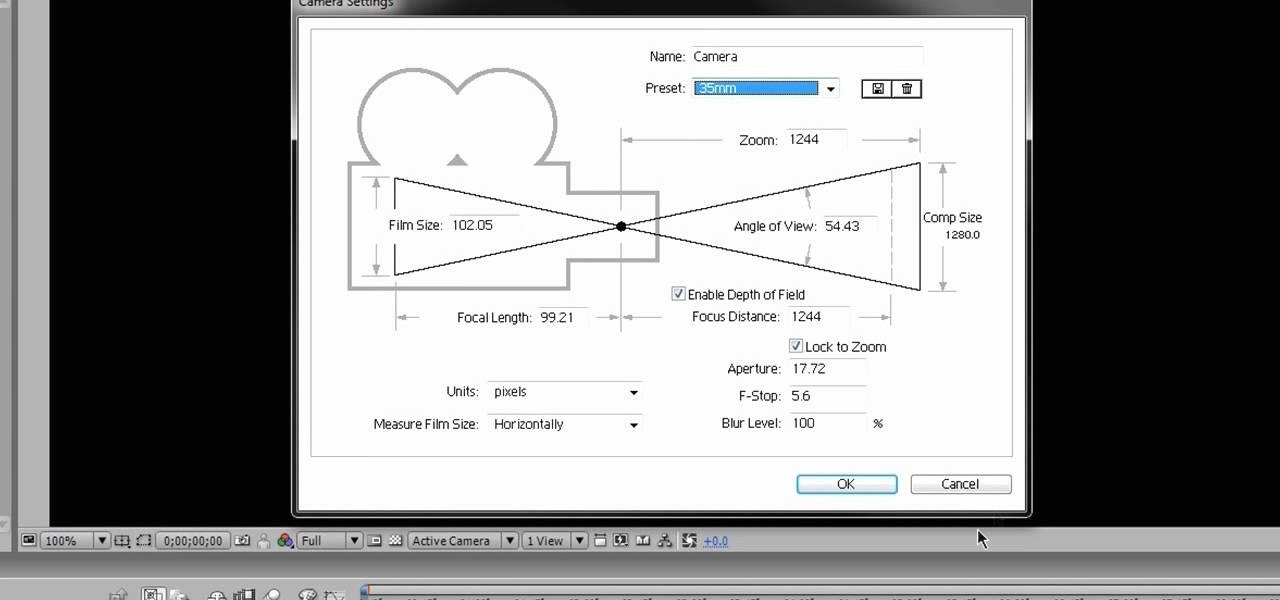
The Camera tool in After Effects can be used to create or help create all sorts of cool effects. This video will show you how to use it to create some simple 3D text effects for titles. You'll be some other effects and particles as well.

In this tutorial, we learn how to create a cool blend text effect in Illustrator. First, open up Illustrator and draw a path, then change the color to black. After this, click on the line and type in your desired text. Increase the font size to 36 points, then select the red color. After this, copy your path and select the duplicate button. Now, move the duplicated path and change the background color to yellow. Now, scale the path and resize, then place on to of the red path. When finished, ...
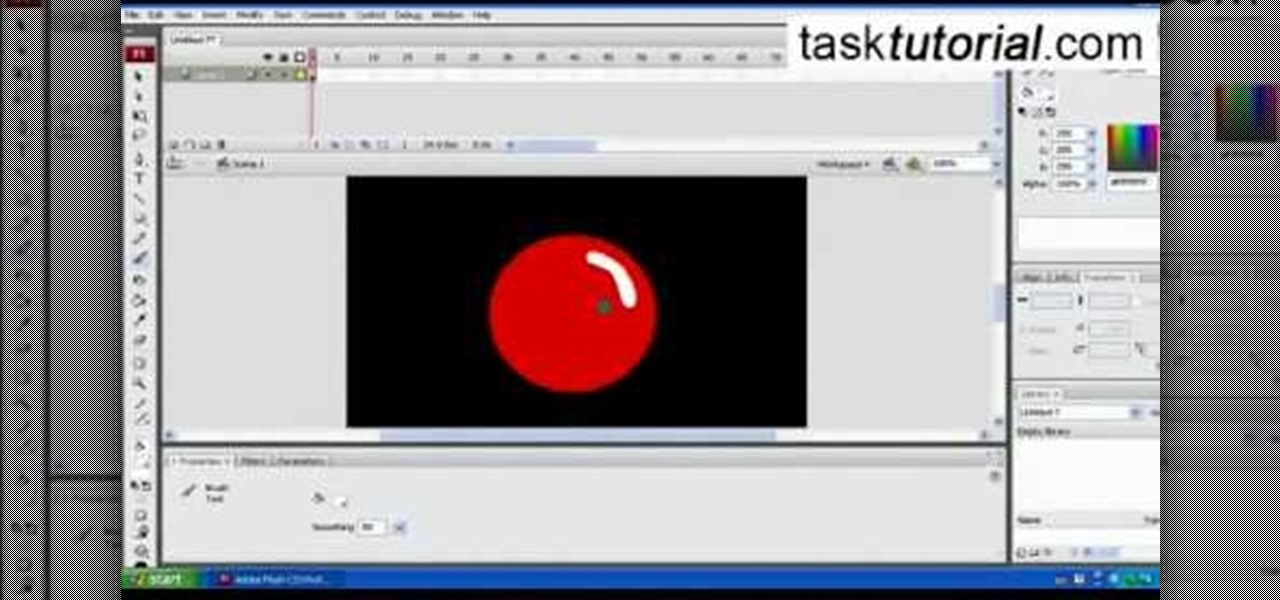
This video shows you how to create a glowing object in Adobe Flash CS3 Professional software. This is a tutorial video for beginner level viewers. Making objects glow is one of the many effects that can be applied in Flash. In this video the narrator draws a shape, converts the shape into a movie and adds a glow filter to the object. Watch this video and learn the correct parameters to be supplied to the program to get the desired glow effect.

Walagers helps us learn how to make graffiti in Photoshop. First, go to "Select" and click on "Color Range". Use the eye dropper tool to select the color of the background, then press delete. Next, press "alt" and double click on the background layer to convert it to a normal layer. Using the brush tool, select the type of brush you want and the brush's size. Brushes can be downloaded from Brusheezy.com. Use the eyedropper tool to select part of the graffiti. It is recommended to use the same...

Beach Effect Nail Art Design Tutorial For Beginners!!!!! Sunset the palm trees and the birds..perfect for canvas. Well why not to try it out on nails. This perfect picture has been produce on the nails in a very simple and easy way. Just watch the tutorial to know about this !! Step 1: Apply Base Color
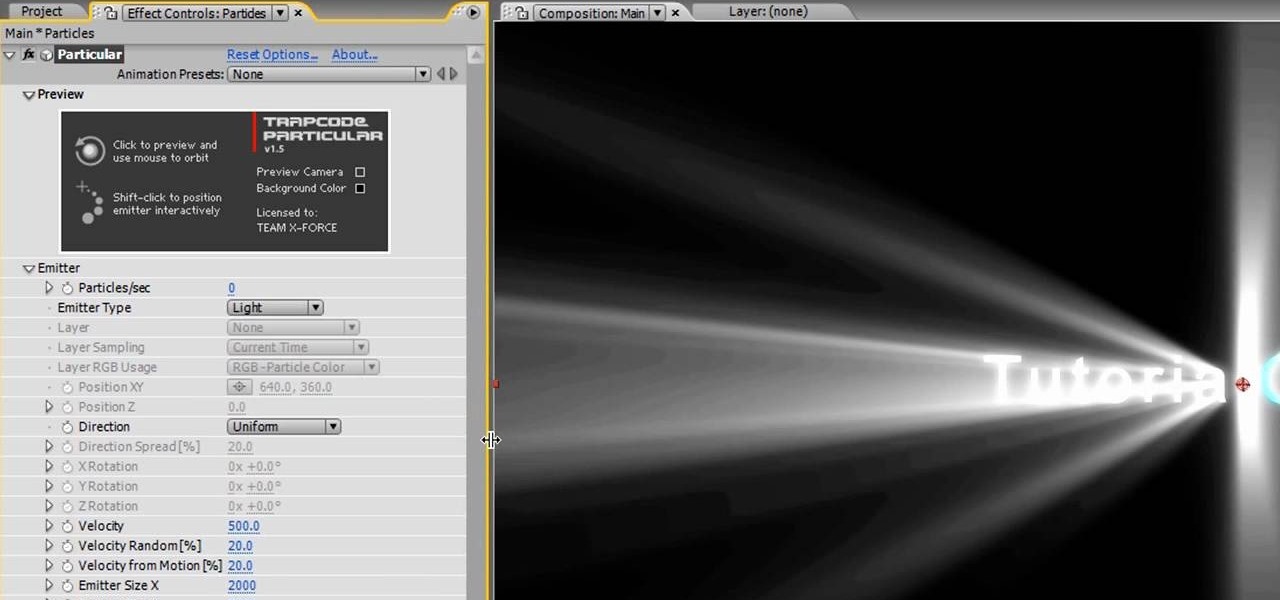
Making titles in After Effects is fun, relatively easy, and sure to make your film make a better first impression. This video will show you how to make a cool light ray text swipe effect with particles, like the one in the thumbnail. This isn't too hard as far as our After Effects titles tutorials, so try it out!
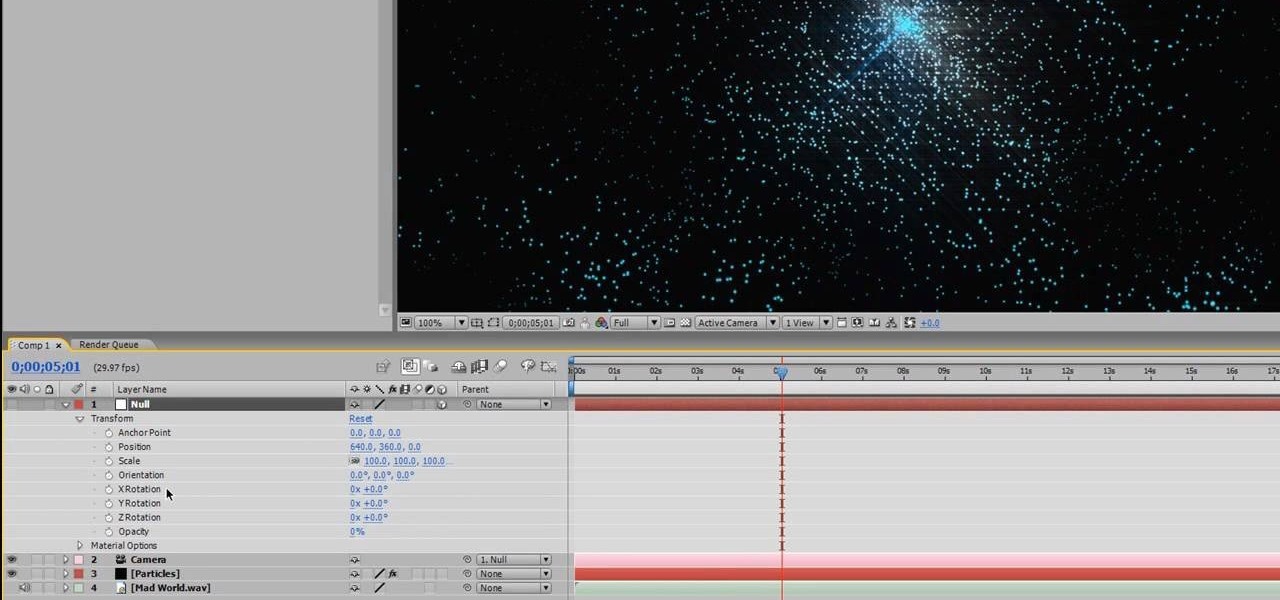
Very few effects can be considered standard in After Effects, many are unique creations made by combining After Effects many tools. This video will show you how to create one such effect, an audio particle spray that will looks very cool in either titles or ending credits for a film. It is pretty easy to make and looks very, very cool.
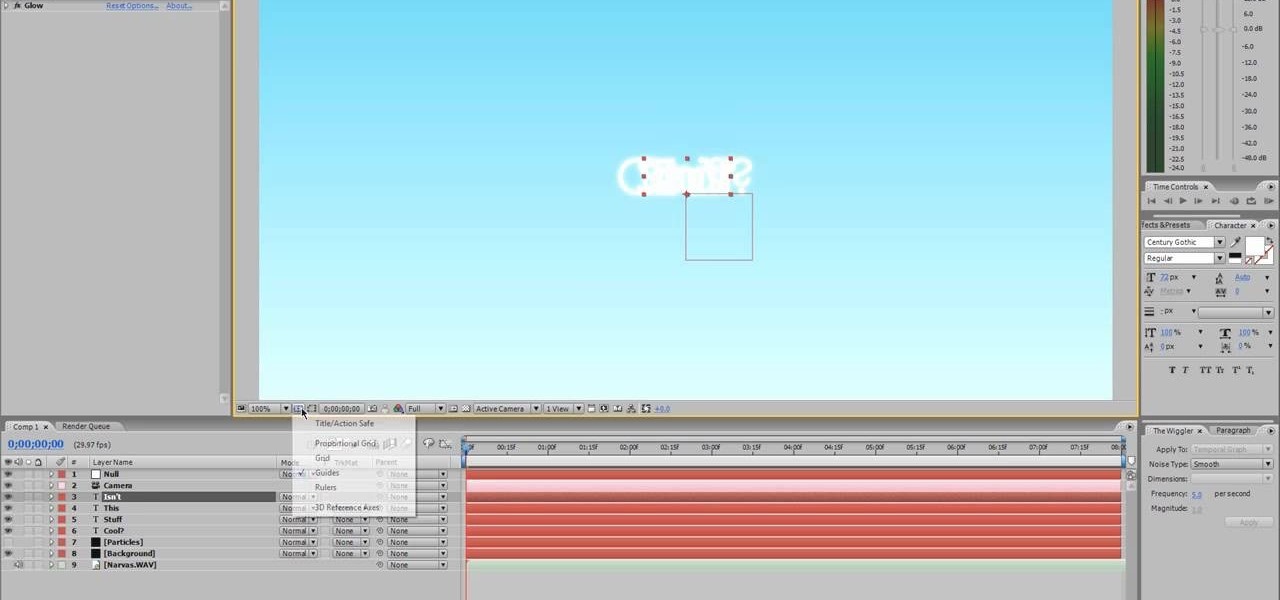
After Effects contains all manner of cool tools that you can use to create really appealing title effects for your films. This video will show you how to create one quick easy text effect in this powerful software suite by using a camera, null object, 3D text layers, and a particular background, all keyed to the music levels. The result is very cool and sure to impress your audiences.
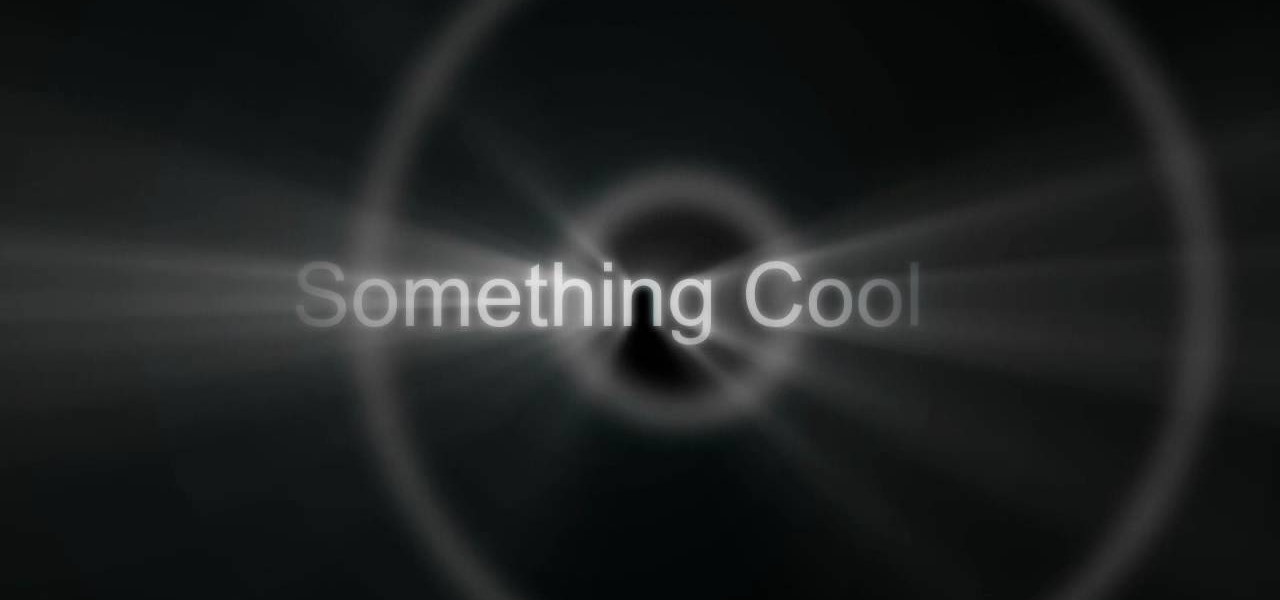
Making really attractive titles for your films is just one of the way that you can dramatically improve them using After Effects. This video will help you make them by showing you how to create a pulse or pulsating wave effect from whence your titles can emerge. They look great, and will make your movie (especially horror or sci-fi movie) look much more professional right from the beginning.
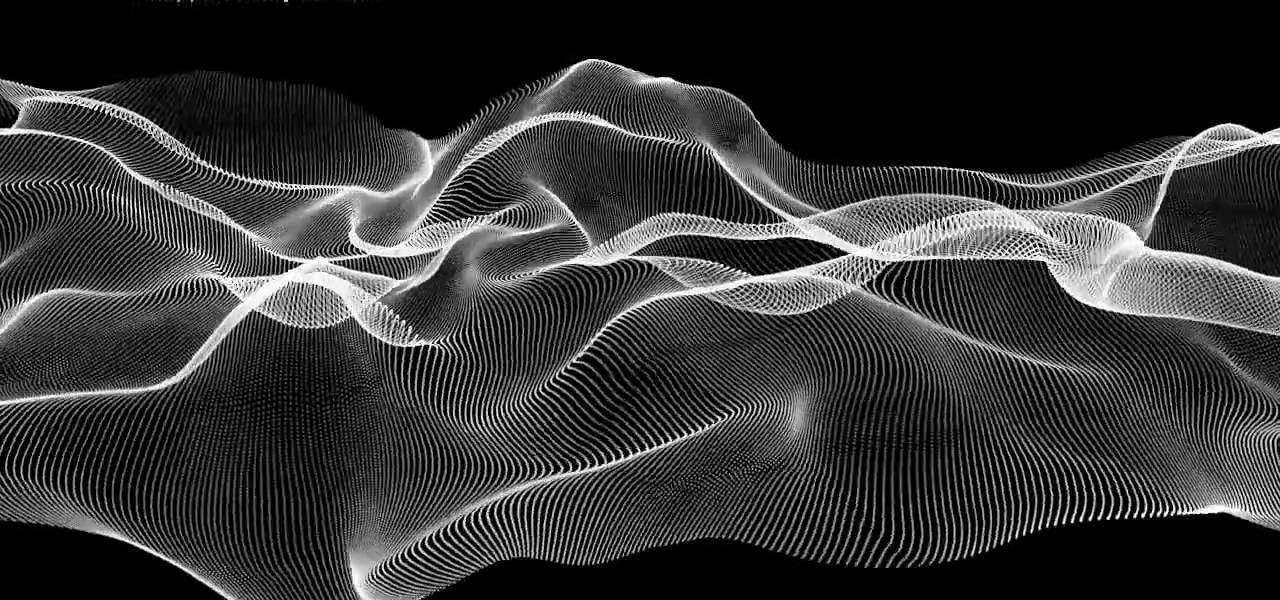
Creating an abstract wave effect in After Effects will allow you to make graphics like those in the thumbnail, basically clouds of particles with that smokey / silky effect like they used in James Bond titles. This video will show you how to make this effect yourself in After Effects in two parts. Apply this technique to your titles and they should be much, much sexier.
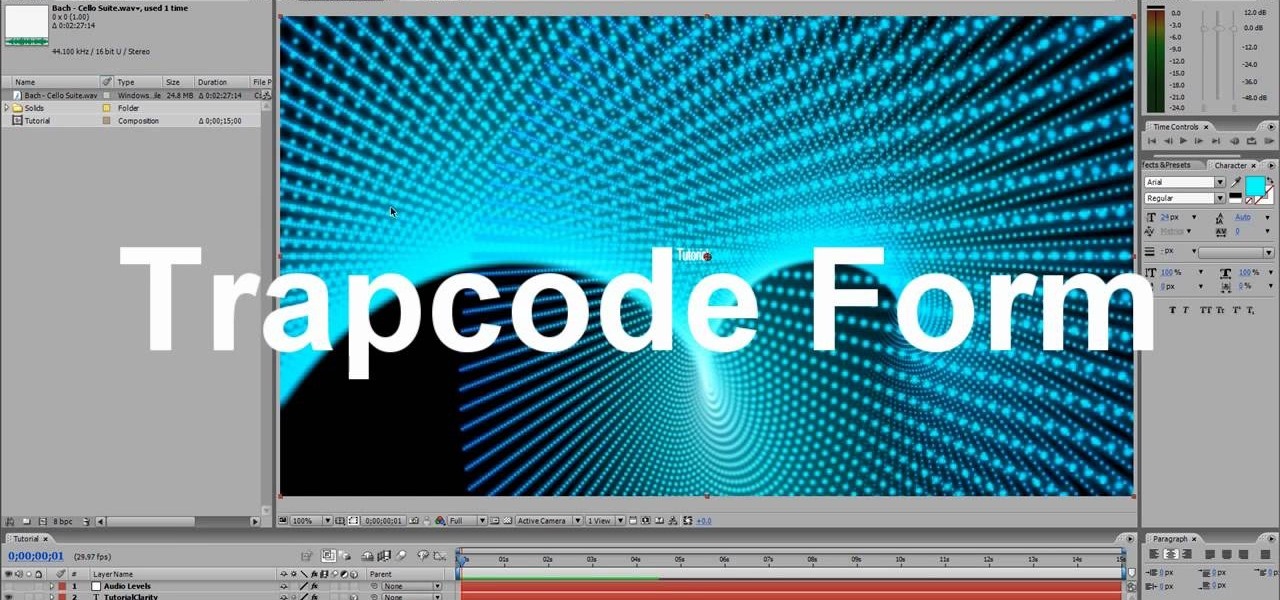
Particles are very useful for digital artists who want to create liquids, gasses, or clouds of small solids that react naturally. This video tutorial will show you how to use the twisting particle field effect to create a very cool title shown at the beginning of the first video. This particular particle effect is especially great for making galaxies and other fantastic images.

Not TOO many Western people want to see the United States nuked into the stone age. Some do, but not too many. Now you can simulate the effect on your computer! This video will show you how to use After Effects to simulate the effect of a nuclear blast or other major explosive catastrophe on a map of the US in 2D. This effect is used in many video games and movies, so master it yourself and we promise that you'll find cause to use it again at some point.
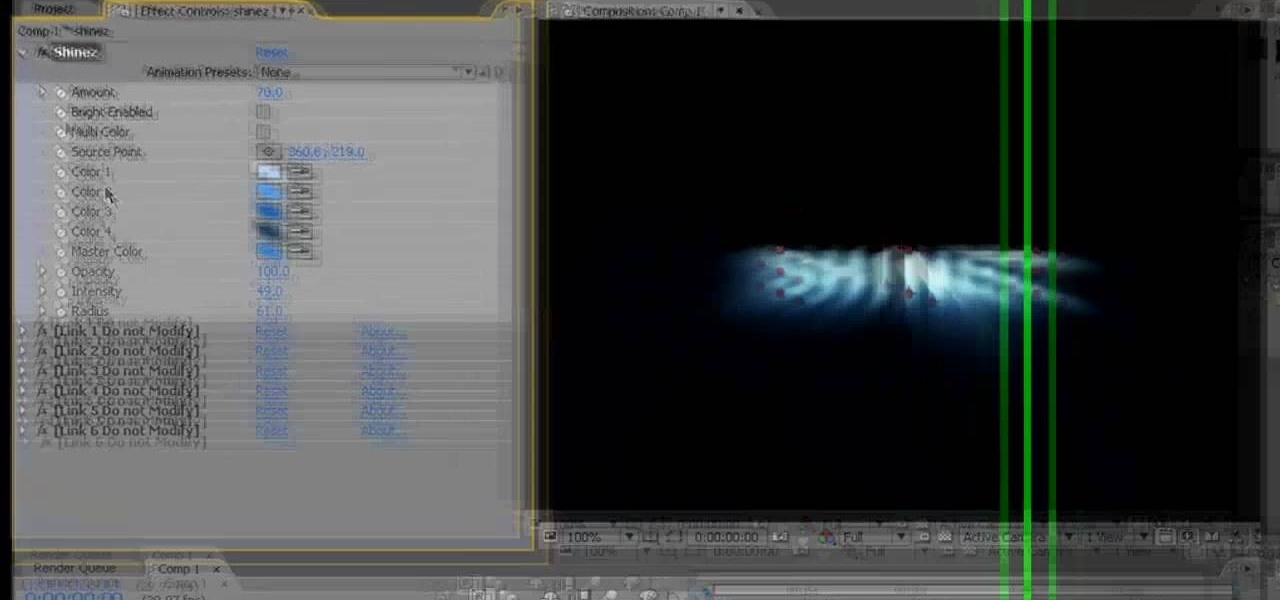
People like shiny things. Especially titles it would seem, since so many modern titles seem to have had shine effects put on them using After Effects. Now you can do so at home! This two-part video will show you how to create shine effects in After Effects without downloading any expensive plugins like Shine. It does use some custom presets which are available for download below and should help you speed up the process.
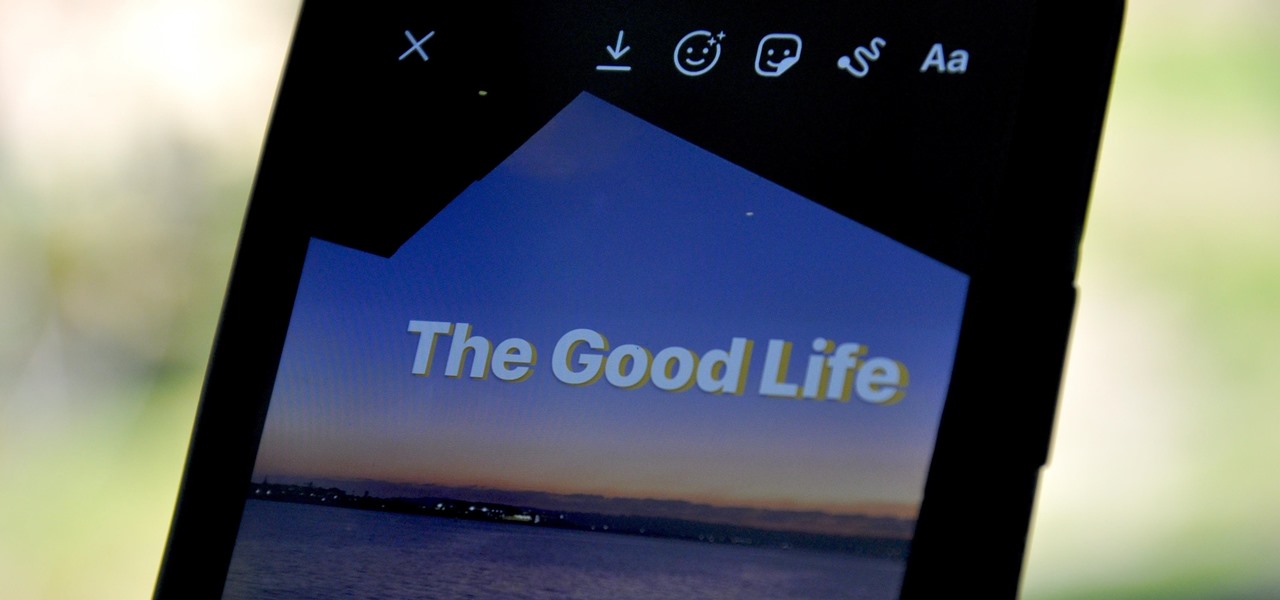
There are tons of apps to help you create unique and compelling posts and stories on Instagram, but you already have the tools you need to make something eye-catching. You can insert line breaks in captions, create translucent overlays for photos, rainbow-up your story font, and even add a 3D text effect to your stories.
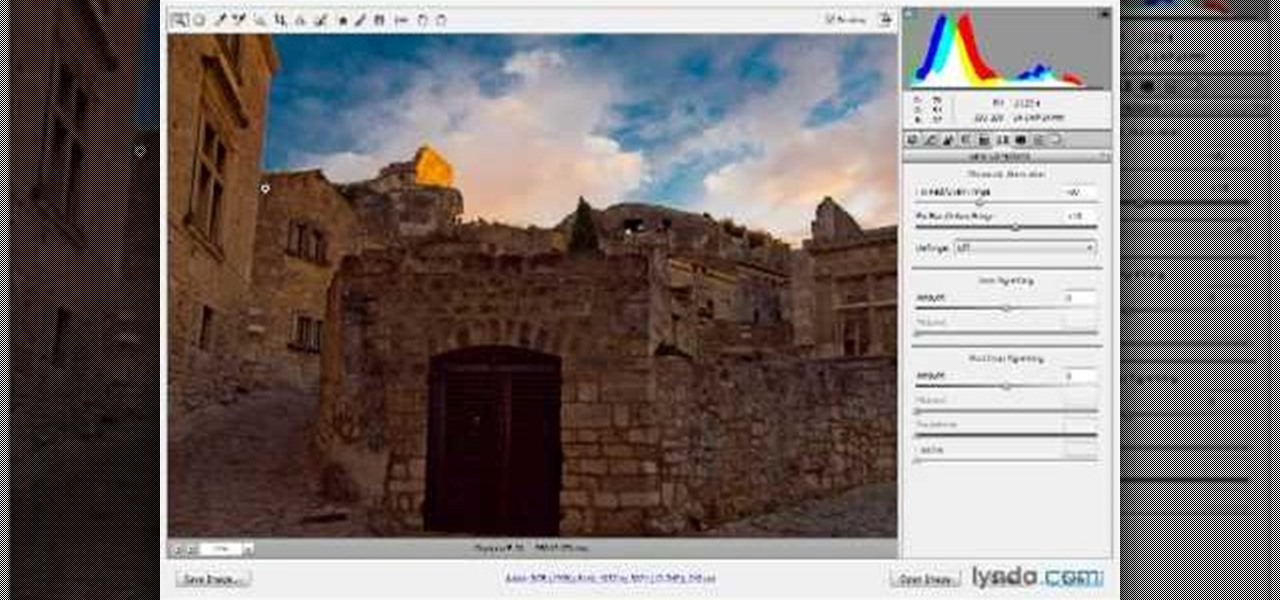
In this video, we learn how to use Camera Raw in Photoshop. This is a great program to use with your SLR digital camera that will make your photos come through more clear than ever before. After you have downloaded this application, you will load your photos to it and open up your desired on to edit. On the right hand side you will see a toolbar allowing you to edit and change different effects on the photo. Move the bars from left to right to edit how the photo looks to your liking. On the t...
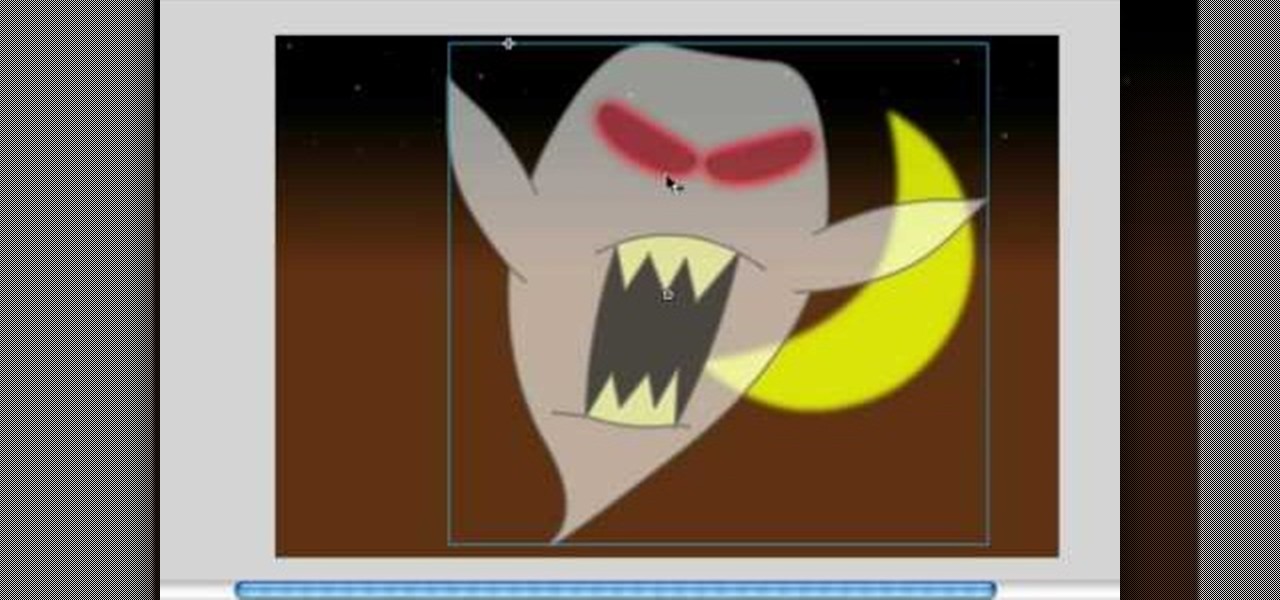
In this video, we learn how to make objects transparent in Flash. First, open your object up and convert it to a symbol in Flash. It doesn't matter if it's a graphic or movie clip, just make sure it's a symbol. Next, click on the symbol you just created and go to "properties". Find the section called "color effect" then find the drop down menu. You will see several options, choose "Alpha". Once you do this, you will have the ability to tweak how transparent you want your object to be. Use the...
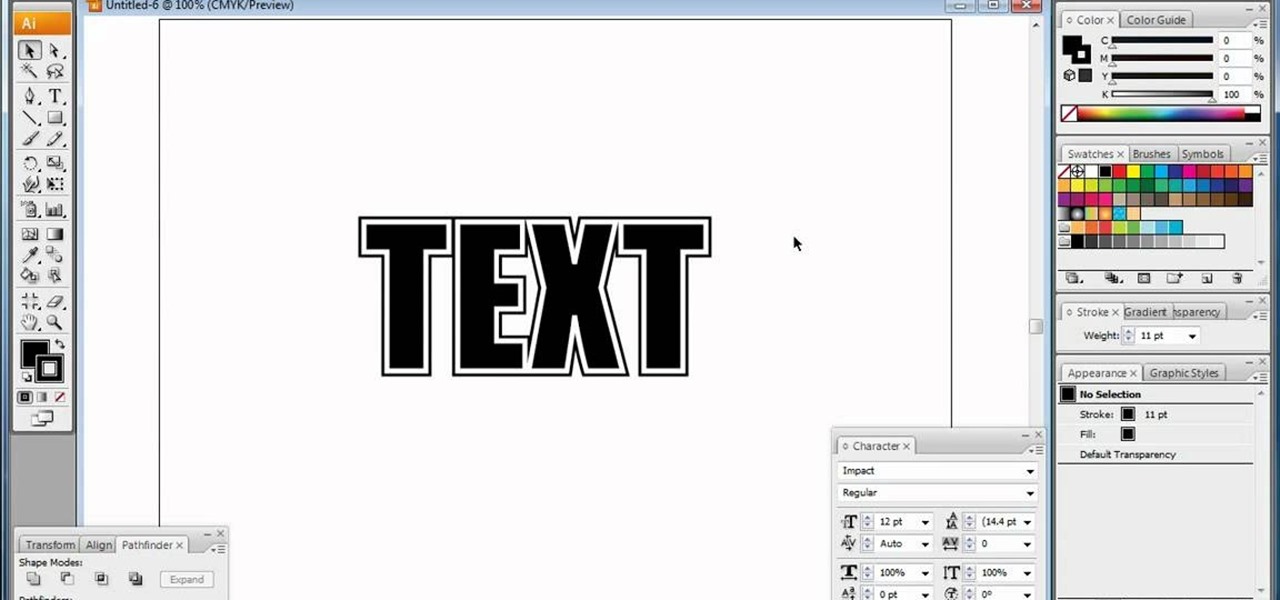
In this video, we learn how to do basic text effects in Adobe Illustrator. First, open up Adobe Illustrator and make a new document. Now, type in your desired text and change your font to one that you prefer. To make your text turn into a radiant, you will click "file" then "type" then "create outline". Now you will click on your text then click your radiant swatch. Then, go to "gradient" and adjust your colors to which you prefer. You can now put a stroke on it using the "stroke" tool and ch...

This video shows how to improve light in a room for different moods and effects. You will see how the lighting will fit the design of different