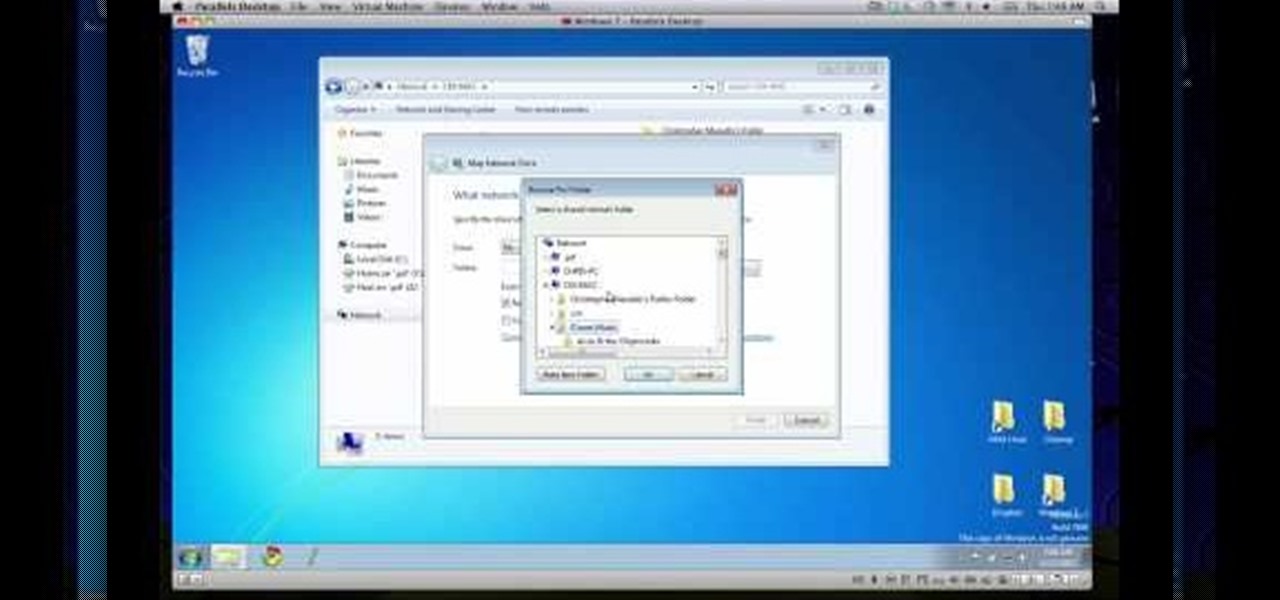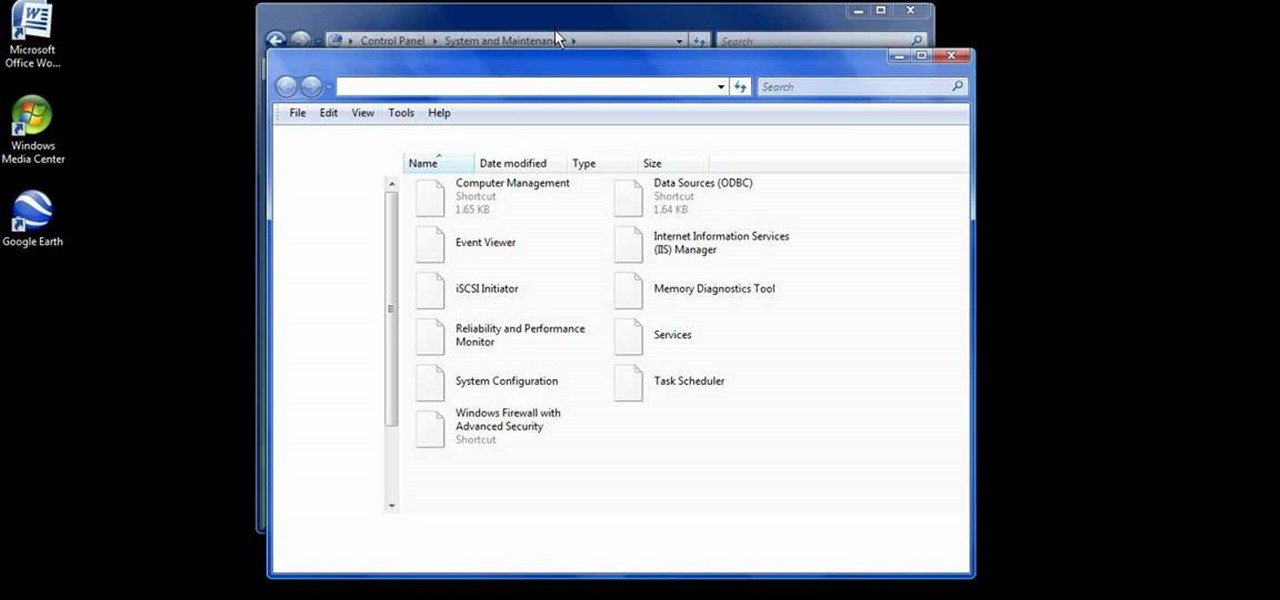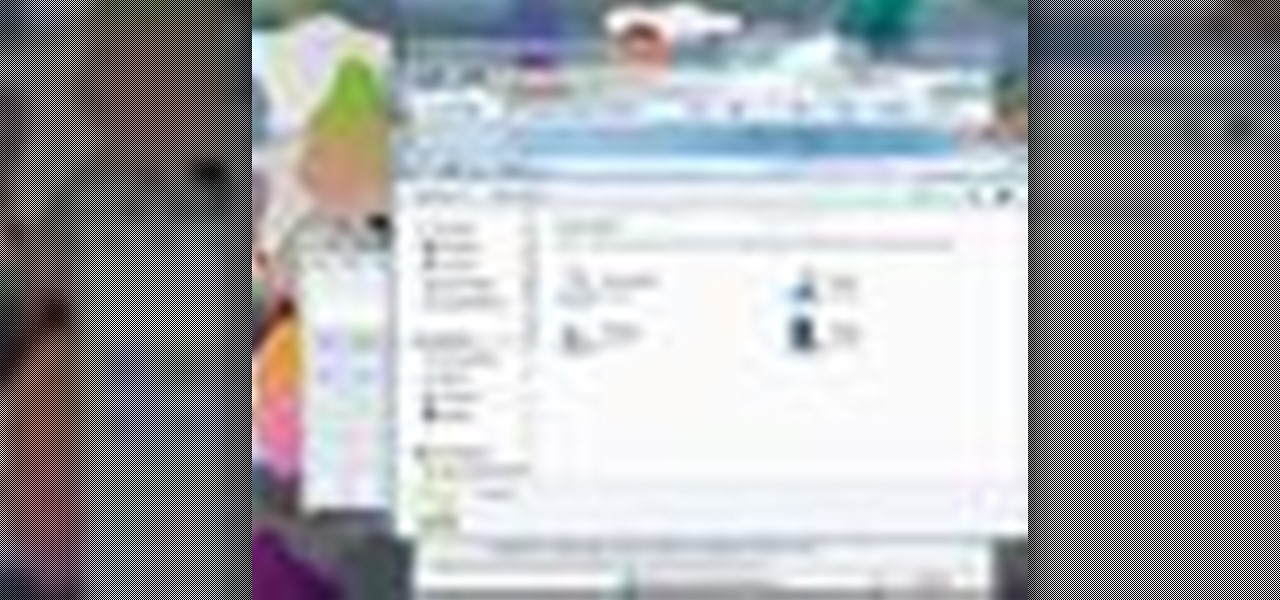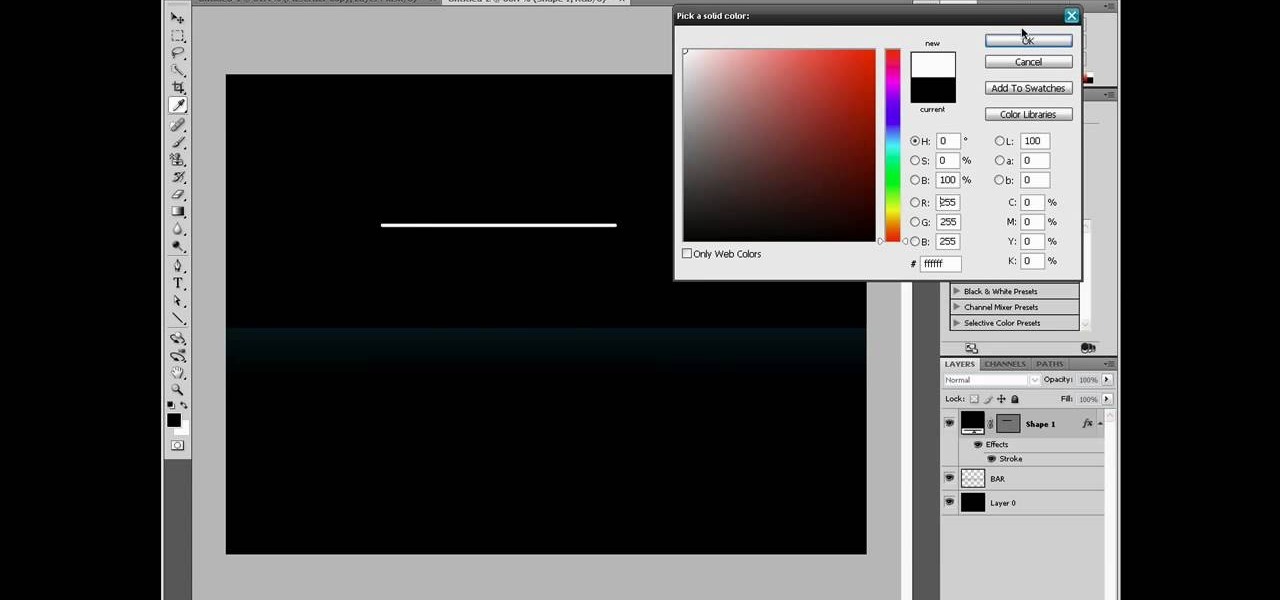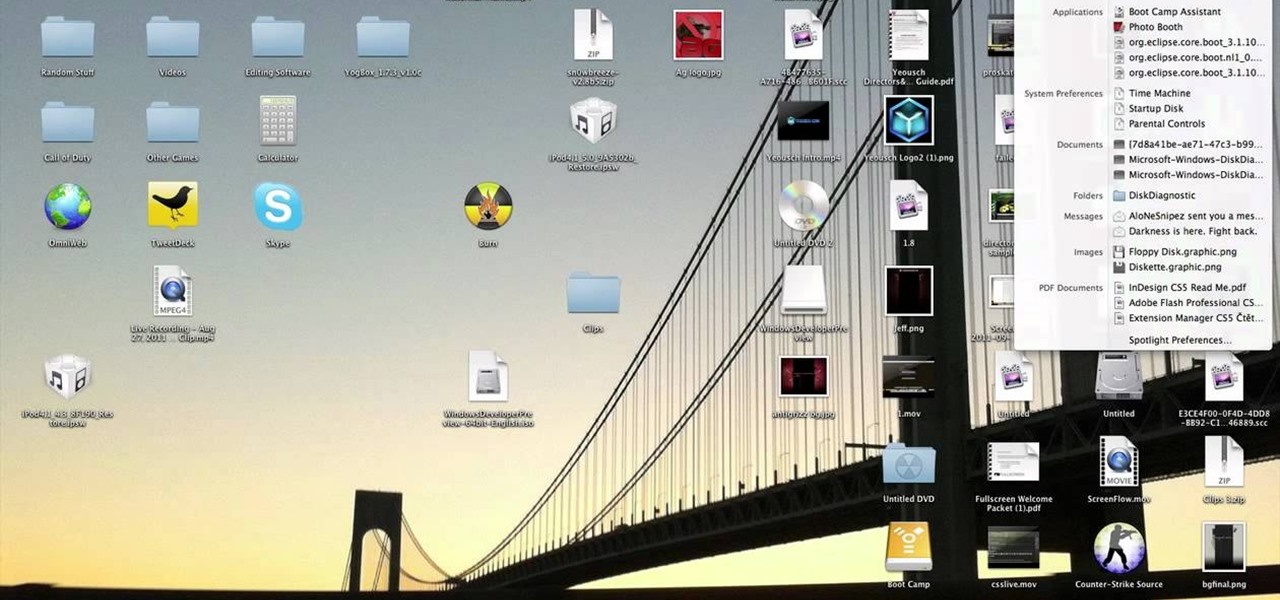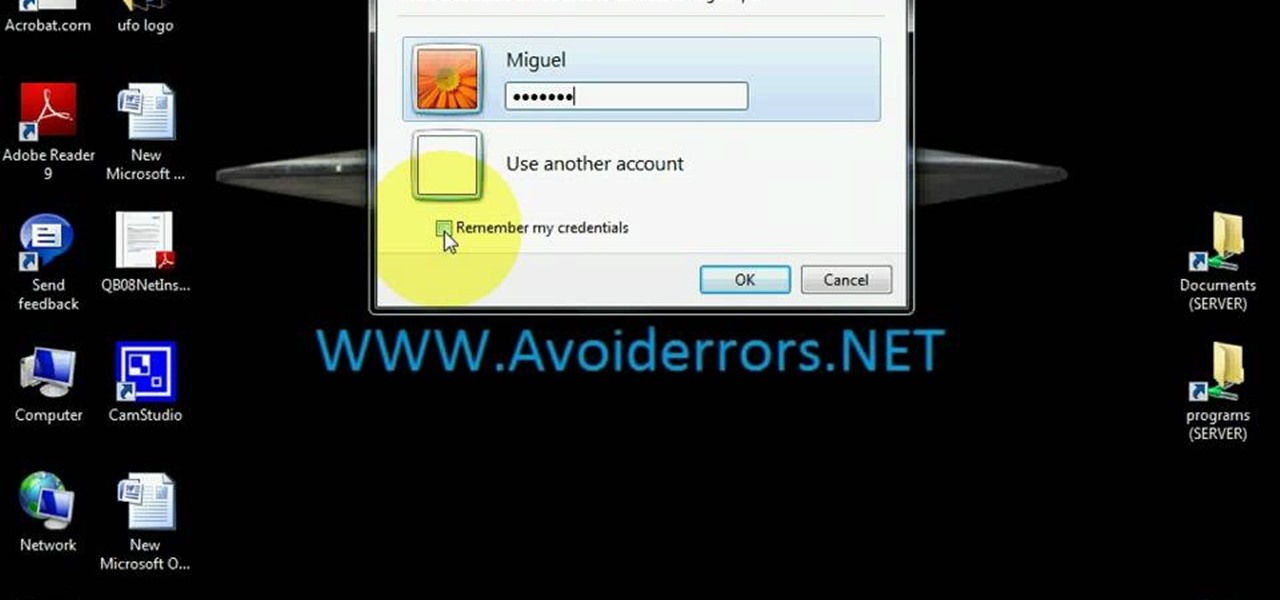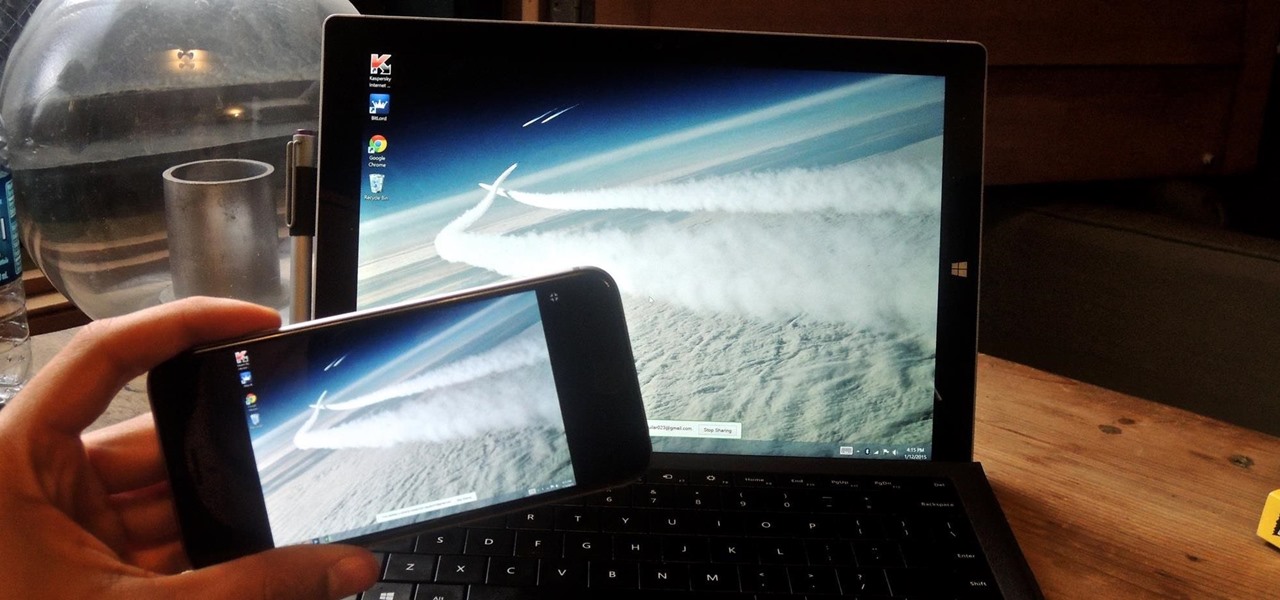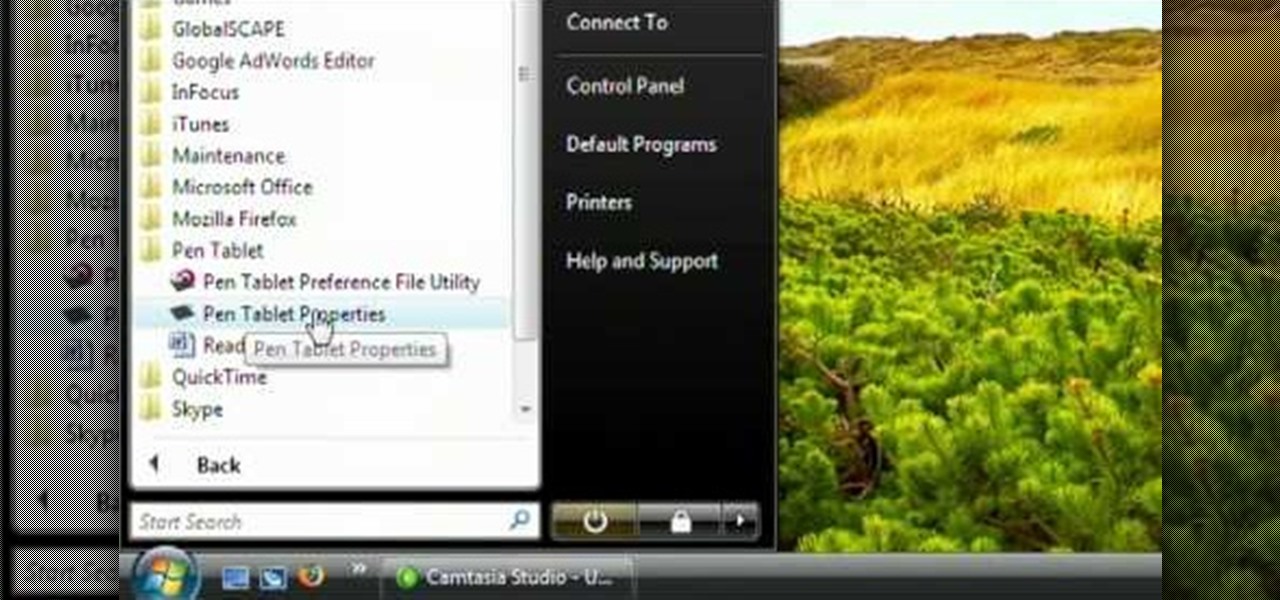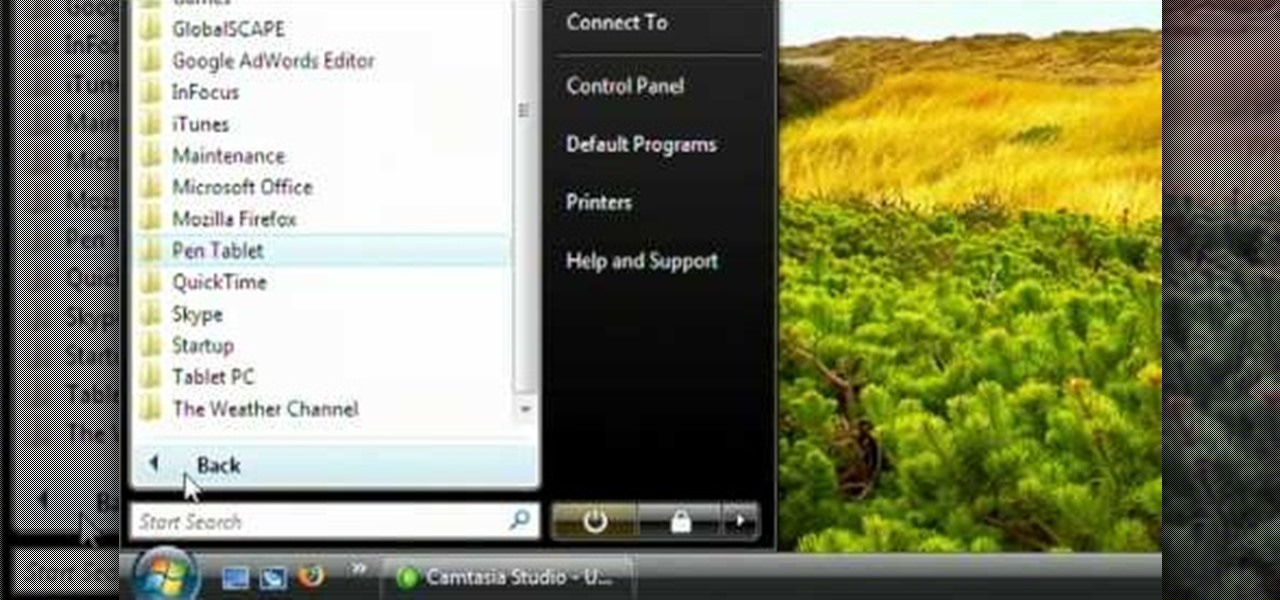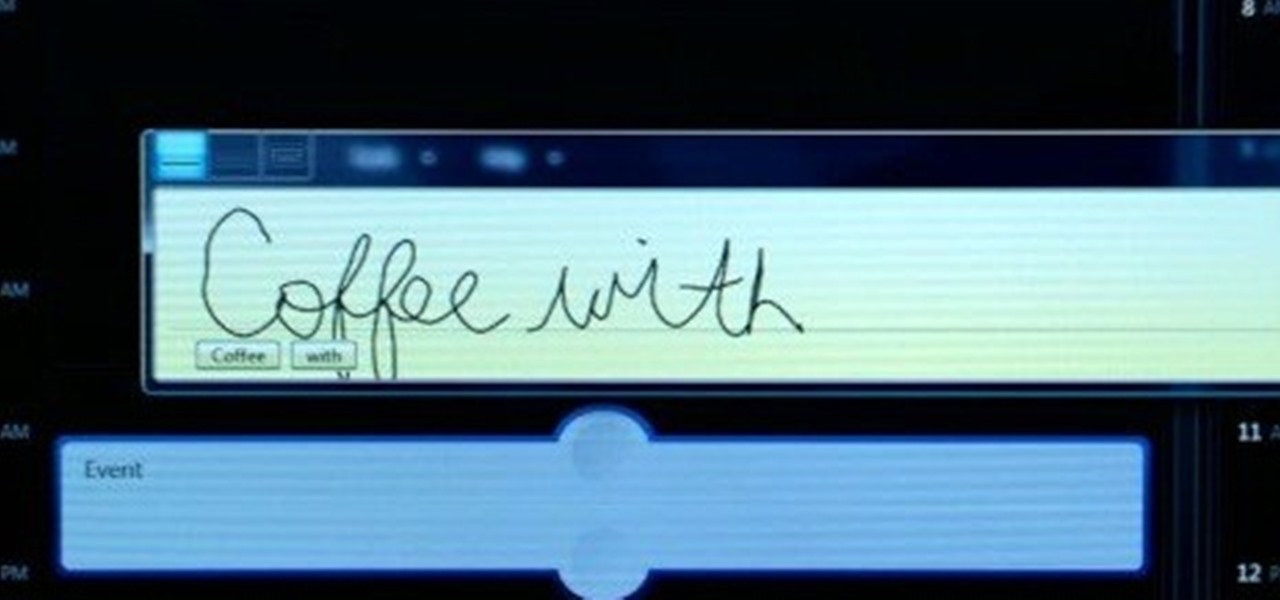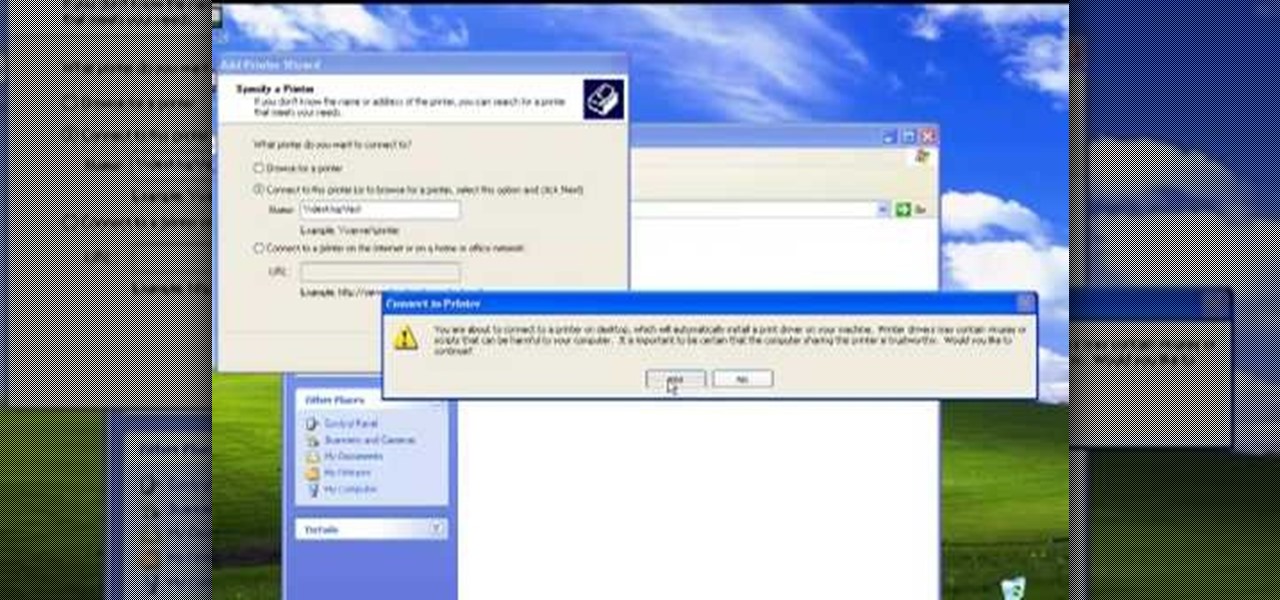Don't let your computer get fried during the next thunderstorm. Keep it safe from damage with the right procedures and tools. Try using a surge protector that can help prevent a power surge from destroying your computer. You don't want a lightning strike to fry your laptop or desktop PC or Mac.

Make any computer seem unresponsive in less than 20 seconds by chaning the desktop wallpaper. Completely safe computer prank that can be easily undone without restarting.

Get a Mac Tip for your Mac computer! There's a million things you can do with your Apple computer, and this is just one of them. Watch this video tutorial to learn how to use your Mac PowerBook in desktop mode. This technique allows a Mac user to use their notebook in desktop mode, also known as using an external monitor as the main workspace.

Perhaps the two oldest and most-used computer pranks in the book are presented is clear, easy-to-understand language in this video: the printscreen frozen desktop trick and the fake shutdown virus icon trick. If you don't know how to do either of these easy and devestatingly effective pranks, watch on.

Can't turn on your computer? The power button might be broke. If so, you're going to have to replace it, and you can do it yourself. See how to remove the power button from the Power Mac desktop computer.

Is your computer overheating? It may be because of a faulty fan. See how to remove the fan in the Power Mac desktop computer.

Want to upgrade your hard drive in your Power Mac? It's a pretty simple task, once you can get inside your computer. See how to remove your hard drive from you Power Mac desktop computer.

In this clip, you'll learn how to transfer files to and from Microsoft Windows, Apple Mac OS X & Linux desktop or laptop computers. For more information, including a complete demonstration, and detailed, step-by-step instructions, as well as to get started using this trick yourself, take a look.

In this clip, you'll learn how to use VNC to remotely control an Apple desktop or laptop computer over the web. For more information, including a complete demonstration, and detailed, step-by-step instructions, as well as to get started using this trick yourself, take a look.

The original idea was to turn a small home UPS into a giant UPS but because the UPS was only able to run the RAID-wielding desktop for three minutes before shutting down, he decided to add two 24V car batteries to the equation (the maximum that his UPS could tolerate). The good news: it worked, and will run his computer for an hour plus.

Is your motherboard toast? If your logic board has burned out, it's a sad thing, but you're going to have to replace it. See how to remove the logic board from the Power Mac desktop computer.

Your power supply on the bottom of your Mac may need to be replaced. If you're not sure how to remove it, no problem. See how to remove the power supply from the Power Mac desktop computer.

For some reason or another, you might have to remove the processor from your Power Mac. If you don't know how, see how to remove the processor from the Power Mac desktop computer right here.

To remove your airport card from your Power Mac, you're going to have to know what you're doing… see how to remove the airport card from the Power Mac desktop computer.

Maybe you only have 1G of RAM in your Power Mac. Maybe you ace some bum memory. Maybe it's just time to upgrade. Either way, this RAM upgrade video can help. See how to remove the RAM memory from a Power Mac desktop computer.

Your graphics card may be a little outdated in your Power Mac, so upgrade it to a one that can handle all of your gaming needs. See how to remove the graphics video card from your Power Mac desktop computer.

Your sound from your Power Mac may be nil, or maybe it just sounds really bad. The speaker may need to be replaced. See how to remove the speaker from the Power Mac desktop computer.

If your discs are getting jammed in your optical drive, or if your CDs and DVDs simply aren't playing in your Power Mac, it might be time to replace that old SuperDrive. See how to remove the SuperDrive optical drive from the Power Mac desktop computer.

Need to fix your Power Mac? Disassembling the Power Mac could be tricky, but not now. See how to remove the side case and fan from the G5 Power Mac desktop computer.

In this video, we learn how to easily defrag your computer's hard drive. First, go to the start menu on your desktop. Then, click on the control panel and then click on "system and maintenance". On the new page, click on administrative tools and then open up computer management. Then, click on disk management and then defragment for your computer. Let this defragmenter run on your computer until it is no longer loading on your screen. When it's finished you can view the results from the test ...

If you just brought home a Windows 7 notebook or desktop PC, but you can't figure out how to configure the WiFi connection to get internet on it, take a look at this guide to learn how to connect your Windows 7 computer to a home network.

New user to Windows 7? Microsoft has put out a series of video tutorials explaining how to maximize your Windows 7 experience. Follow along with this computer lesson and learn how to:

Do you need additional hard drives in your computer for additional drive or storage space? Learn how to install a second IDE hard drive in a desktop PC all by yourself, in just a few simple steps.

If you need to use a file or two on your work computer from your home PC, Remote Desktop in Windows 7 makes it completely possible. You're no matter limited to laptops and flash drives. This video form Microsoft shows you the overall use of Remote Desktop.

If you can't find a wallpaper you like for your desktop or laptop computer, you can use the Photoshop software to make your own. Starting from a new document, this tutorial shows you how to use the right techniques to create your own stunning background.

Ever wanted to change your desktop background and can't figure out how to do this in Windows 7? This tutorial will show you how to change this background. If you have an image saved on your computer already, you can simply right click it and then choose "Set as Desktop Background" and this will set the picture as your desktop background. This can be used for any picture you have stored on your computer, regardless of location. Using this technique, you will soon be able to change your desktop...

The Windows 8 Developer Preview is available for download and can give you an early look at what Windows 8 will look like, including the new Metro UI that will replace the normal desktop experience for many computers and tablets. Here's a guide on how to install it on various kinds of computers.

Learn how to use Windows Vista remote desktop on your computer in simple steps. First go to Control panel, select 'User accounts' and create a password for your account. Now right-click on My Computer, select 'Properties' and click on 'Remote settings'. Now select the user you created by searching and return back to the properties area. Go to 'Advanced system settings', click the Computer name tab and find your computer name. Now open the Remote desktop connection, enter your name and enter y...

Google's Chrome Remote Desktop, which allows for remote access to your personal computer from your smartphone, has been out for almost a year now. Sadly, it's only been available for Android devices—until now. So, if you got an iPhone (or other iOS device), you can now access and control your computer directly from your smartphone or tablet just like with Android.

With popular remote desktop app LogMeIn recently ending its free service, lots of Android users have begun looking for alternatives. There are some good ones out there like TeamViewer and Microsoft Remote Desktop, but today, Google released an app that makes a pretty good contender.

In this clip, you'll learn how to calibrate the color profile of an LCD display on a Microsoft Windows desktop or laptop computer. It's an easy process and this video presents a complete guide. For more information, including a full demonstration and detailed, step-by-step instructions, watch this helpful home-computing how-to.

In this clip, you'll learn how to install a Bamboo Fun tablet on a Microsoft Windows or Apple Mac OS X desktop or laptop computer. Happily, it's an easy process. So easy, in fact, that this video tutorial can present a complete, step-by-step overview of the process in just under four minutes. For more information, including detailed, step-by-step instructions, take a look.

In this clip, you'll learn how to install a 2G Bamboo Craft tablet on your Apple Mac OS X or Microsoft Windows desktop or laptop computer. Happily, it's an easy process. So easy, in fact, that this video tutorial can present a complete, step-by-step overview of the process in just under four minutes. For more information, including detailed, step-by-step instructions, take a look.

In this clip, you'll learn how to install a 2G Bamboo Pen & Touch tablet on your desktop or laptop computer. Happily, it's an easy process. So easy, in fact, that this video tutorial can present a complete, step-by-step overview of the process in just under four minutes. For more information, including detailed, step-by-step instructions, take a look.

In this clip, you'll learn how to install a 2G Bamboo Pen & Touch tablet on your Windows or Apple desktop or laptop computer. Happily, it's an easy process. So easy, in fact, that this video tutorial can present a complete, step-by-step overview of the process in just under four minutes. For more information, including detailed, step-by-step instructions, take a look.

In this video tutorial, viewers learn how to hand-write on an HP Touch Smart computer. The HP Touch Smart is a touchscreen all-in-one desktop computer. The input panel allows users to hand-write or type text right on the screen. There are 3 different writing modes in the input screen. The modes are: writing pad, character pad and on-screen keyboard. It can be used in many HP programs such as the calendar and notes. This video will benefit those viewers who have an HP Touch Smart computer and ...

The video describes sharing of printer with other computers. There is no need of any cable. Can be connected to desktop or laptop. Open (System Properties) from (My Computer) and check computer name. Open (printers and faxes) window. Select the printer to work on. Activate the box named (share this printer) under sharing in printer properties. To use this feature in laptop open (printers and faxes) again from printers and other hardware options in control panel. Open the (Add Printer Wizard)....

New user to Windows 7? Microsoft has put out a series of video tutorials explaining how to maximize your Windows 7 experience. Follow along with this computer lesson and learn how to:

Keep private info from prying eyes and earn some peace of mind when you safeguard your PC or Mac against nosy intruders. You will need several great passwords, virtual desktop software, snoopware blockers, a screen filter, a mirror, a healthy sense of paranoia, WPA encryption, and an understanding IT specialist.

One of the uses of an ISA Server is to act as a proxy server. A proxy server allows your Windows XP and other desktop computers to make requests to the ISA Server and the ISA Server will then go and fetch the results from the internet or, if the ISA Server has cached the page(s), it can serve the pages from cache thus speeding up client browsing.