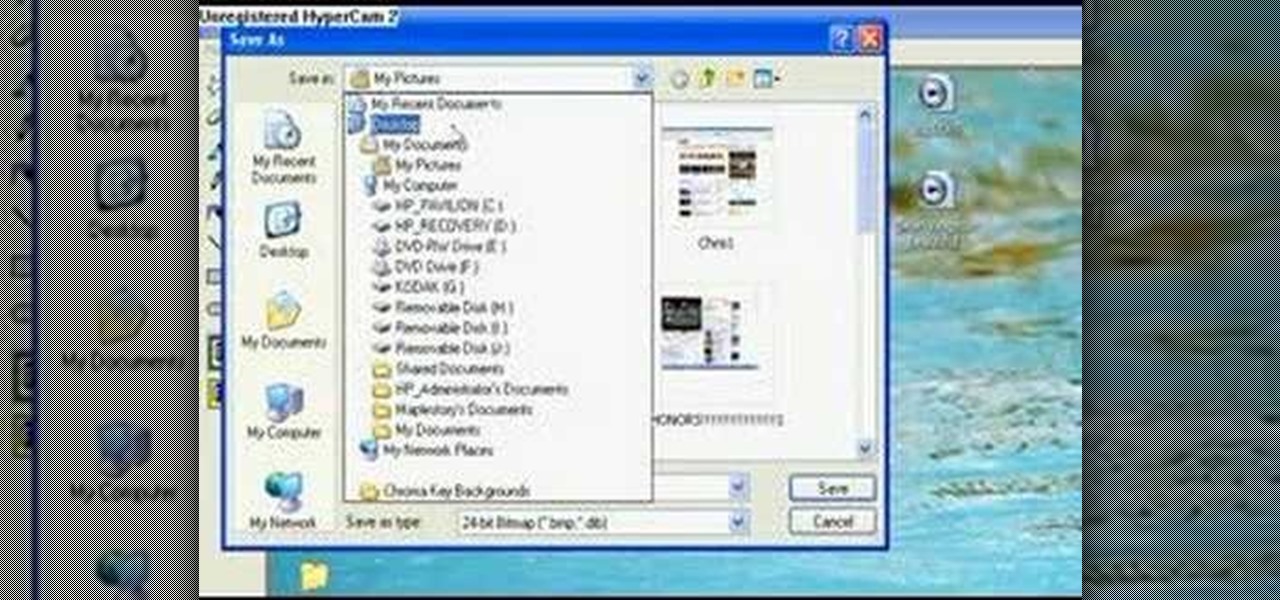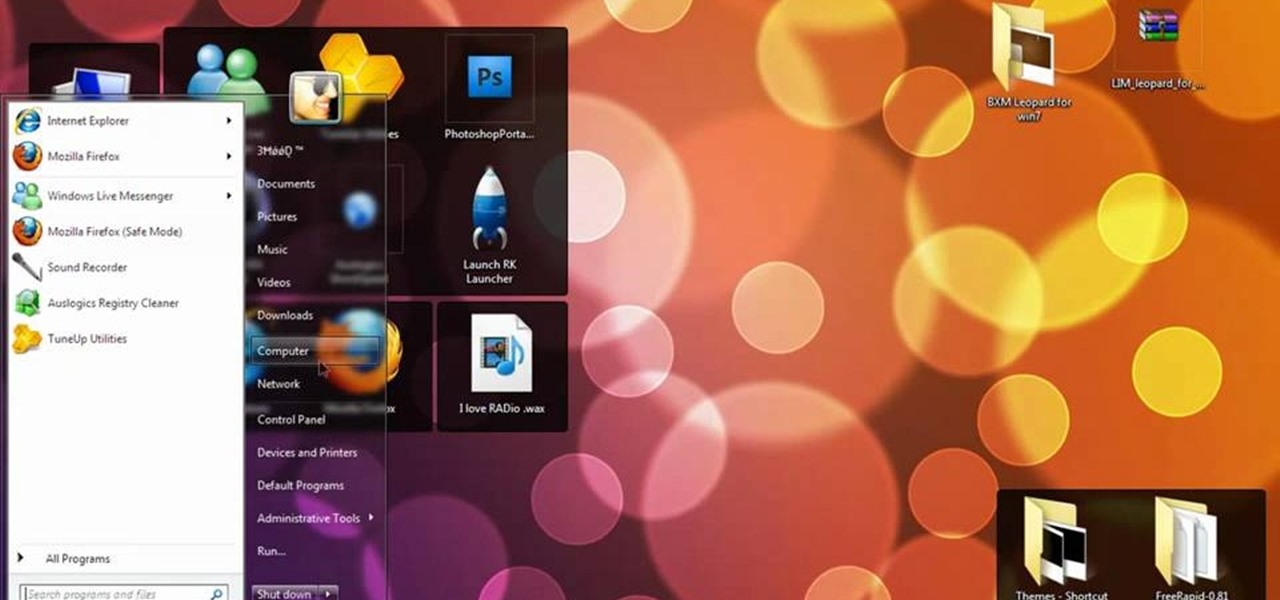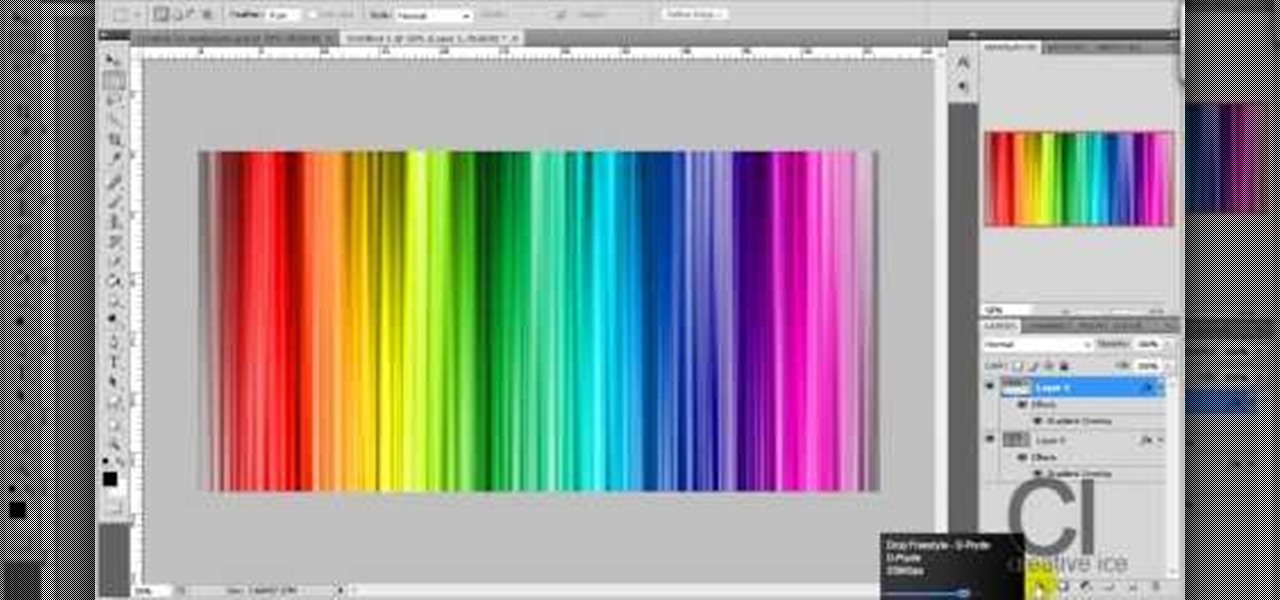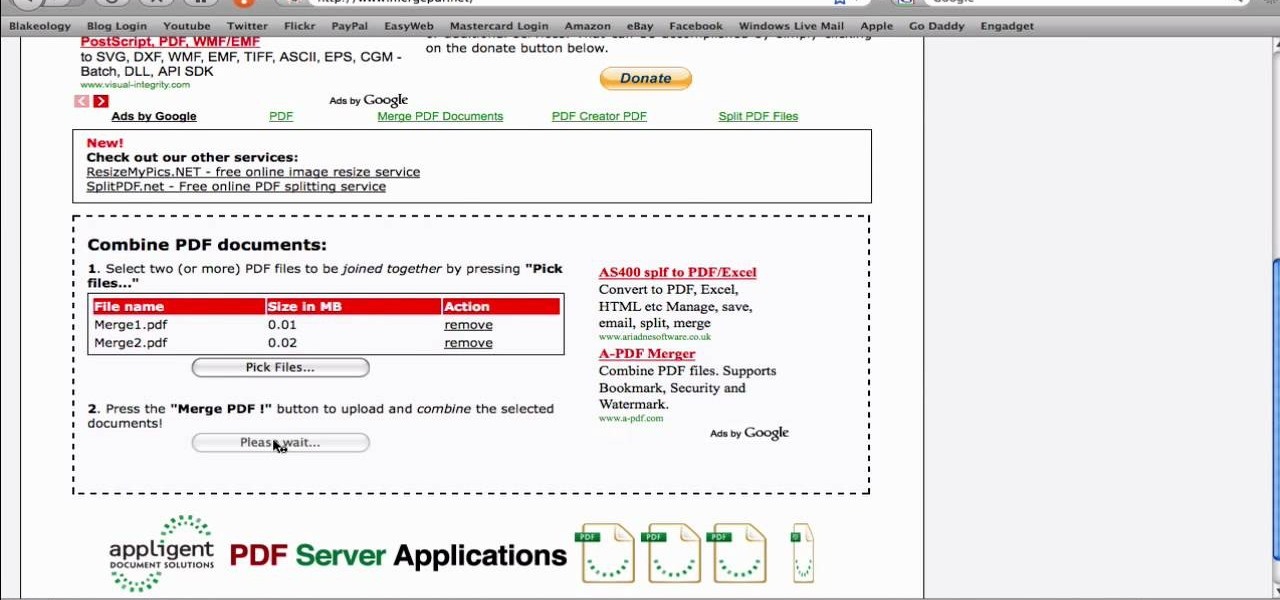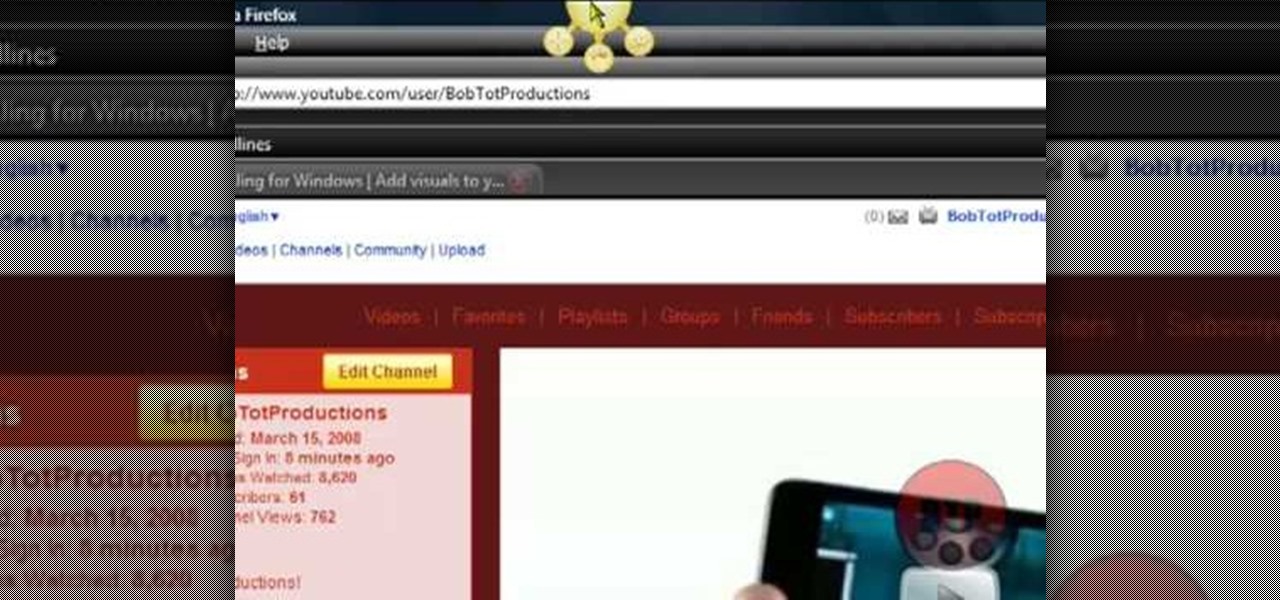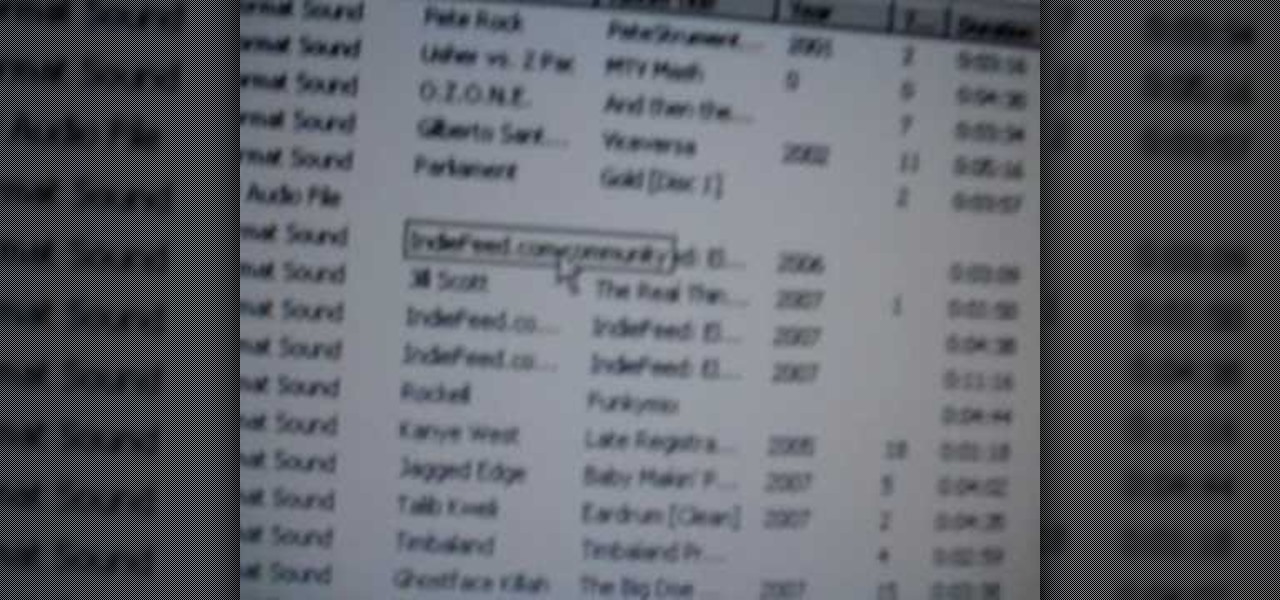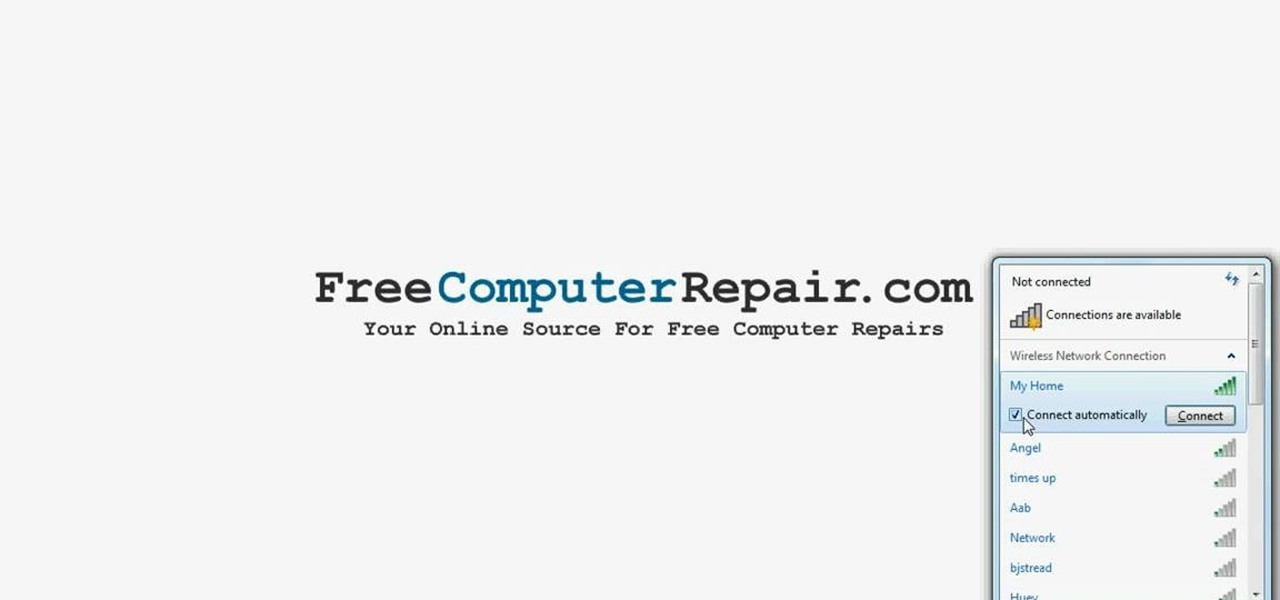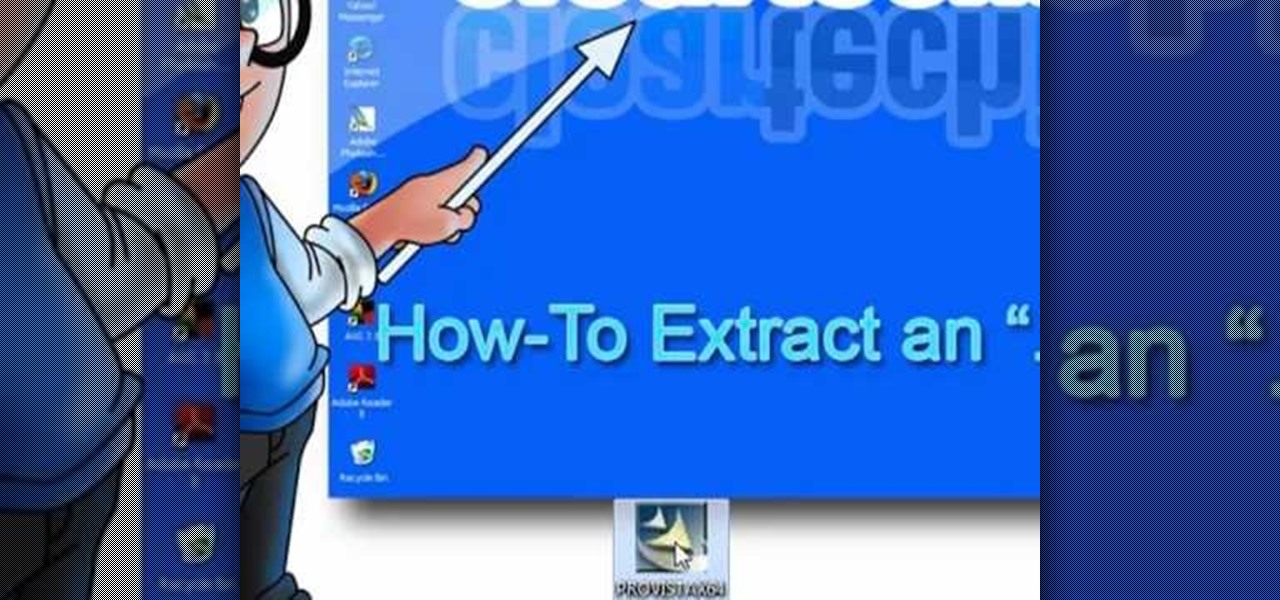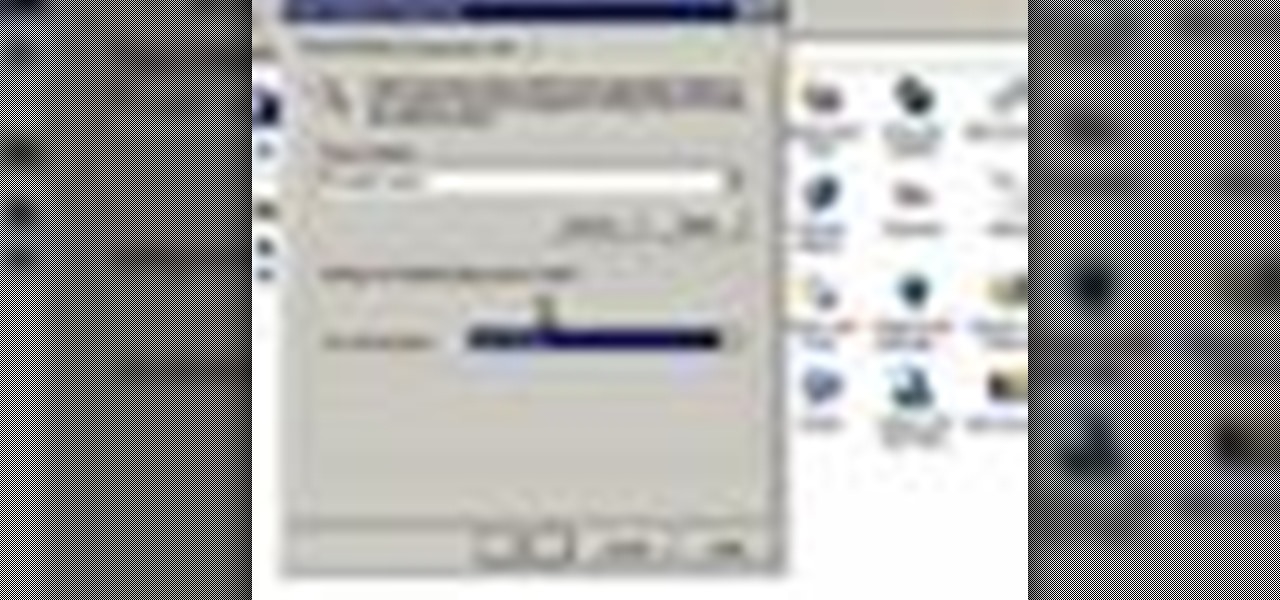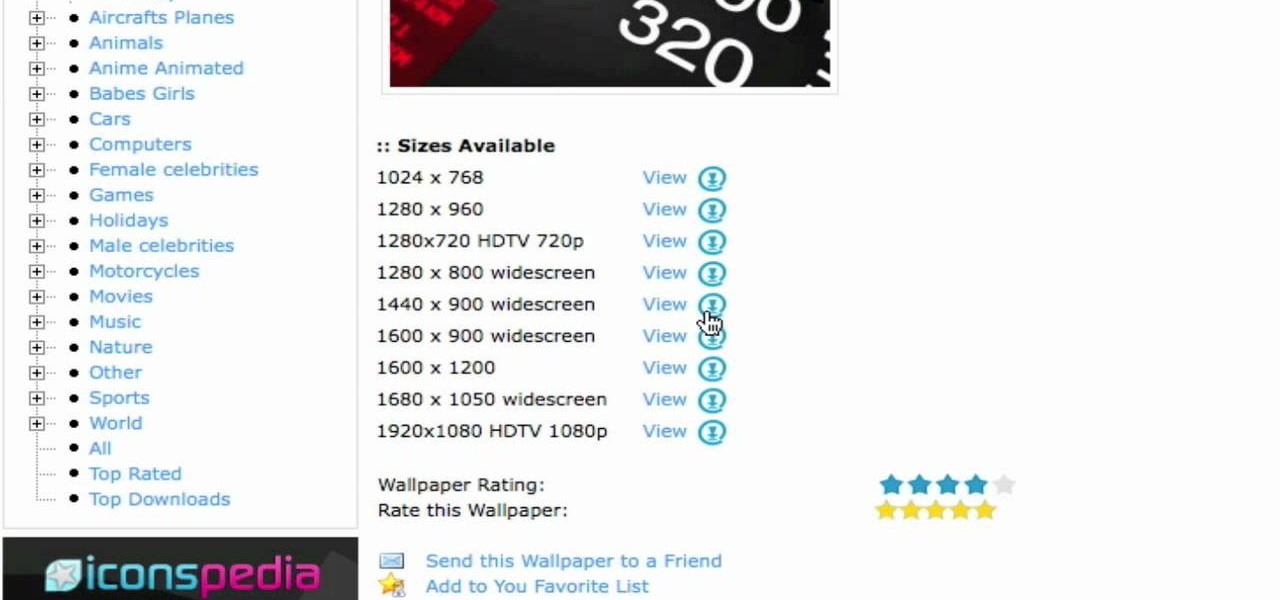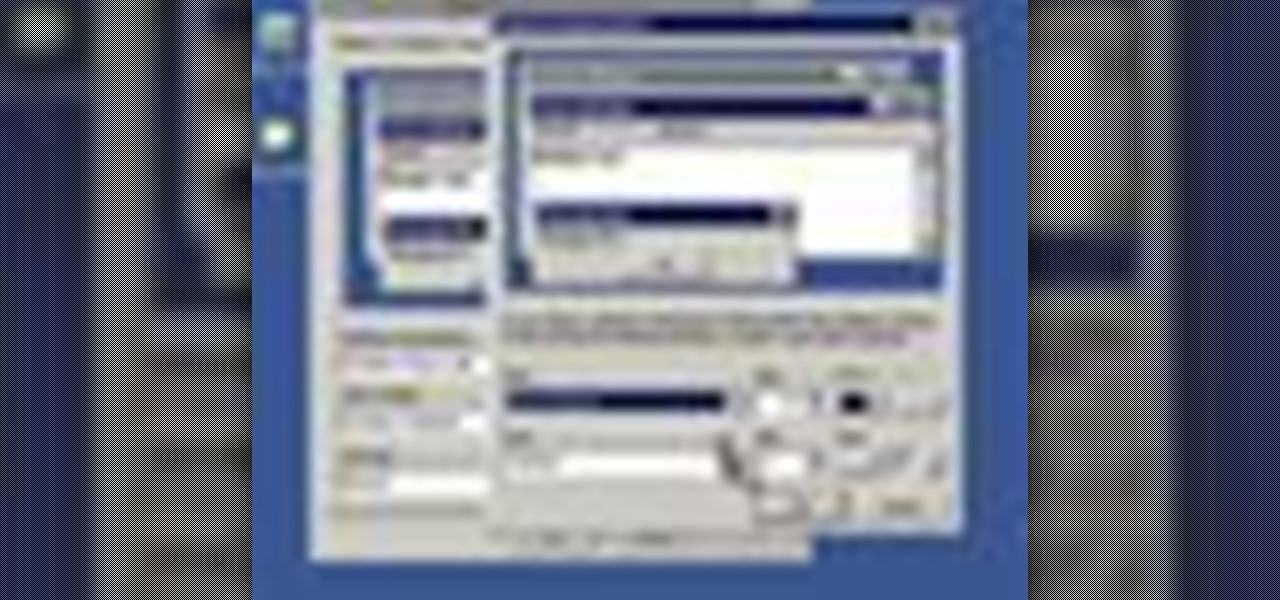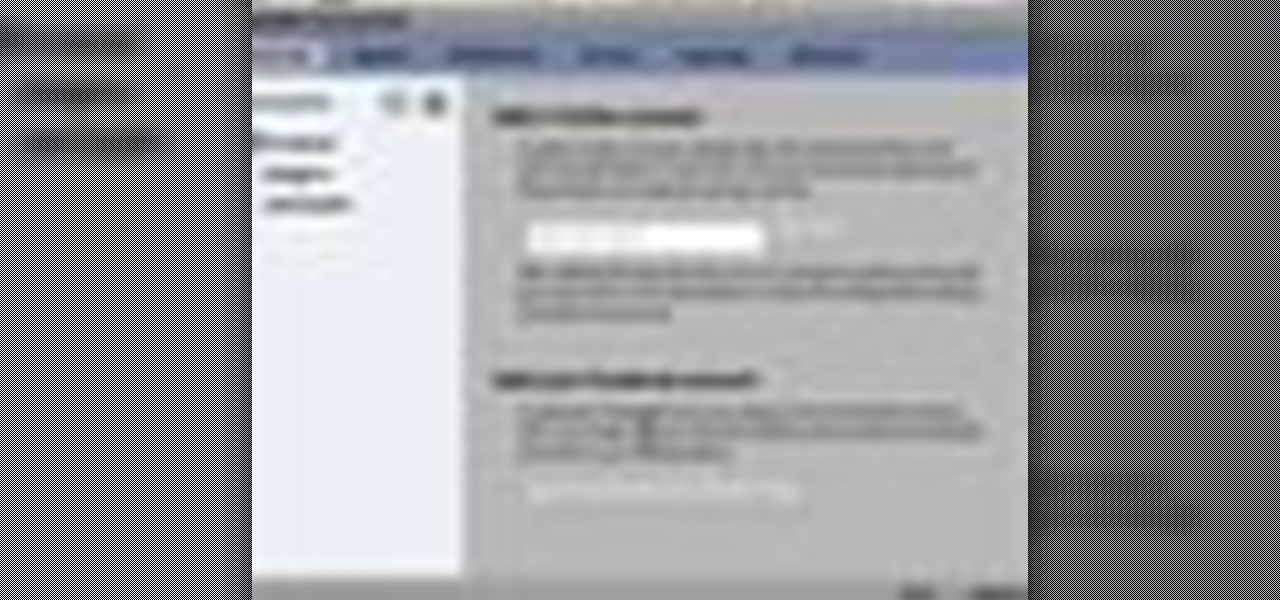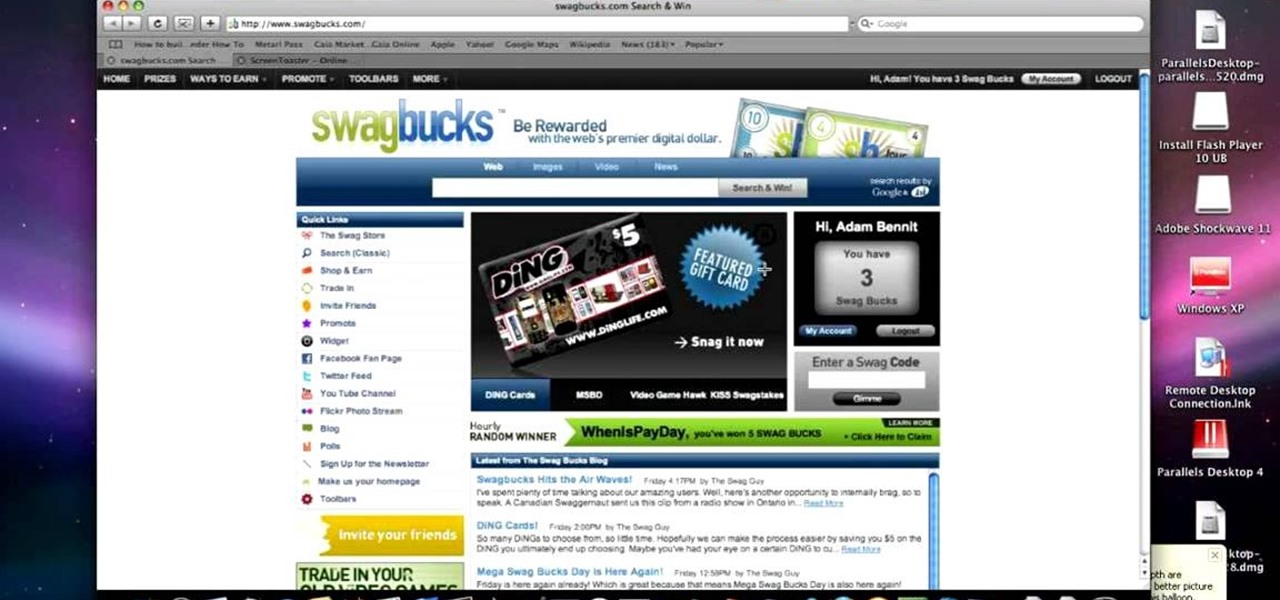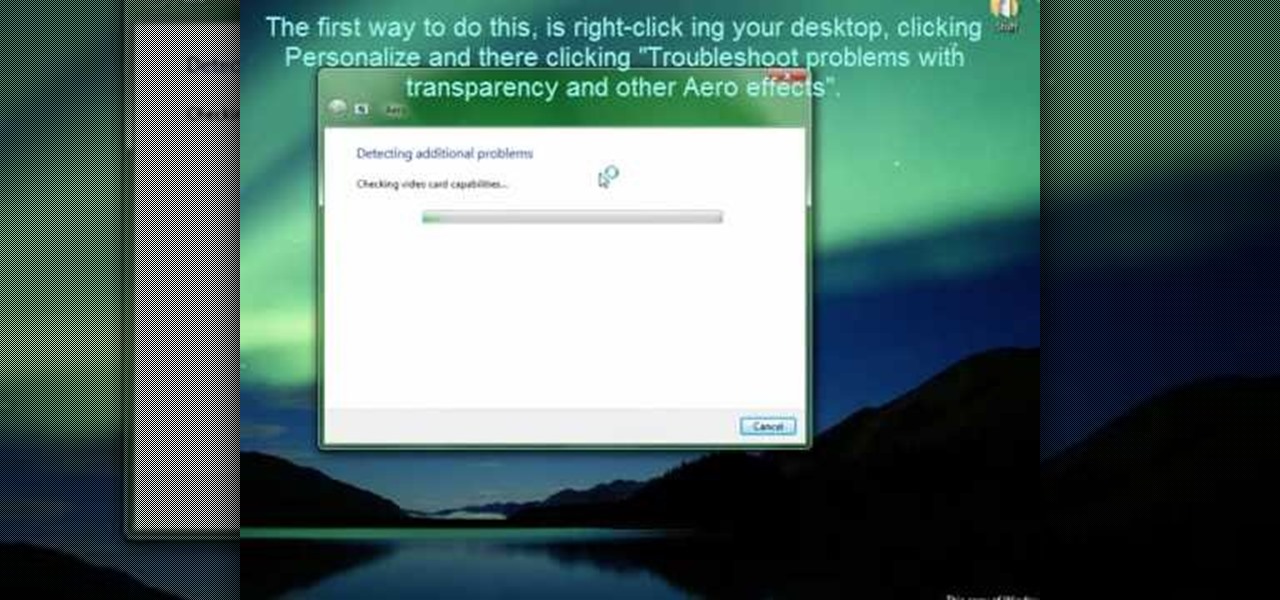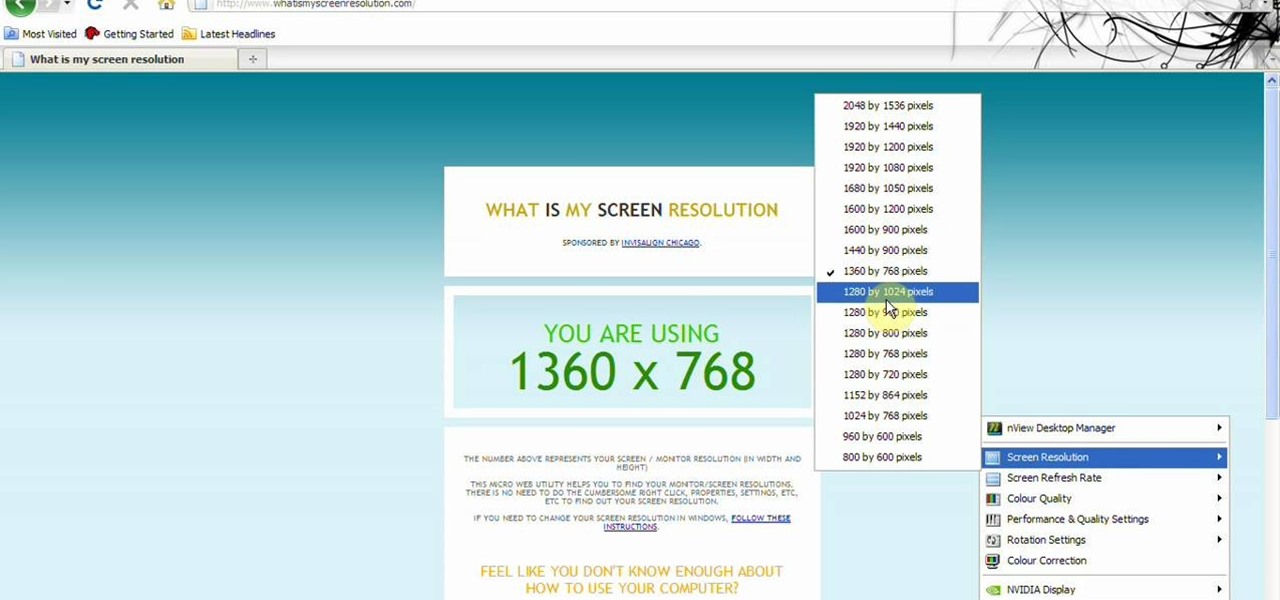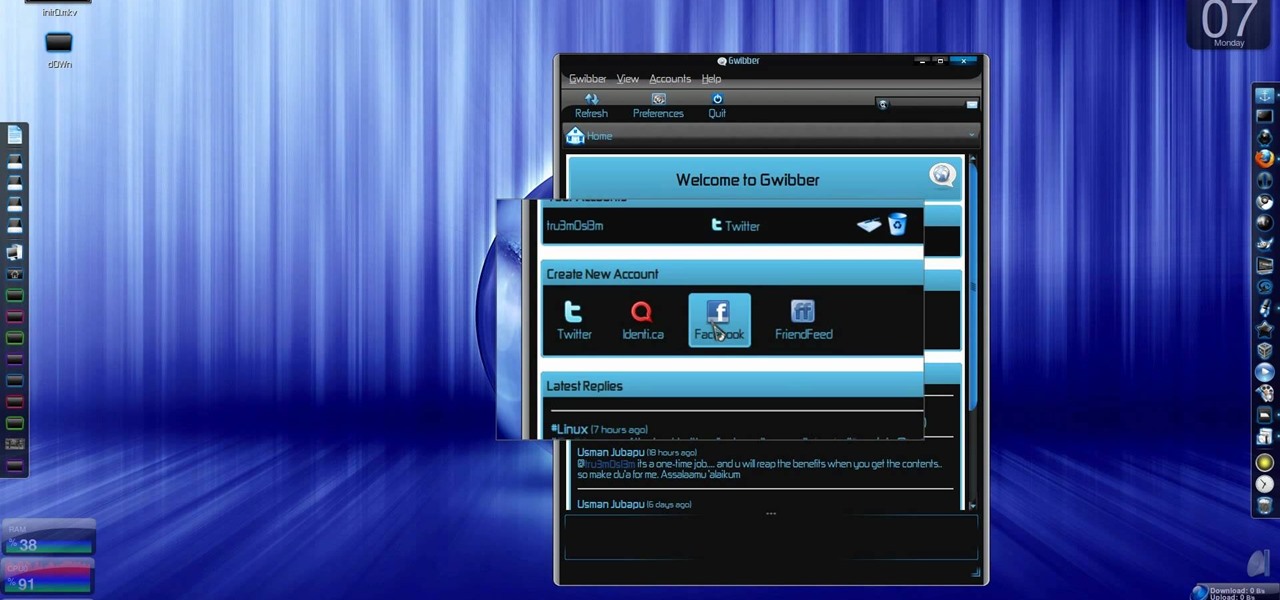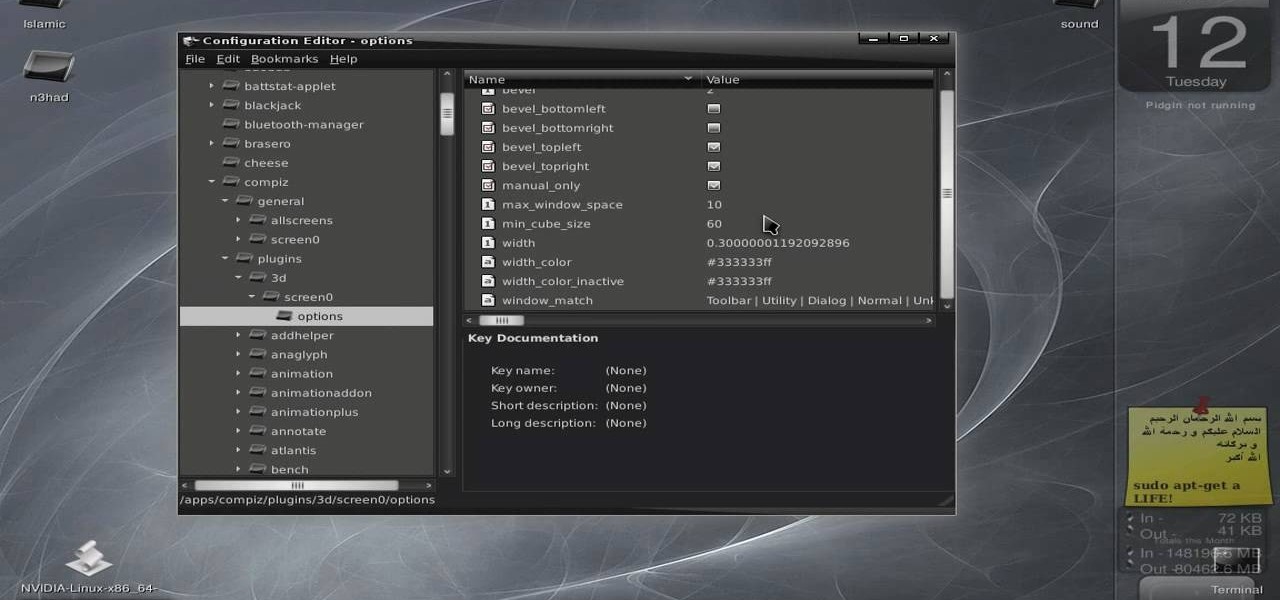In this video tutorial, viewers learn how to change the white flash screen on the iPhone/iPod Touch when taking a screen shot. Users will need to have their device jailbroken. Begin by opening Cydia. Search for "SBFlasher" and install it. Then download the file from the video description and save it. Go to SCiPhone and chose a picture that you want. Save to your desktop as SBScreenShotBG.png. Next, drag and drop your picture into the SpringBoard.app folder, located in the folder you downloade...

This video tutorial helps you identify the various components within a desktop computer. The CPU, a circular windmill-looking piece, consists of a fan that keeps the CPU cool. The CPU chip is located underneath this fan. There are four RAM slots in this particular motherboard featured in the video. The video card connects toward the middle and clicks into a PCI Express slot, which provides video. On the bottom there are expansion slots, which audio or network cards can be connected into. The ...
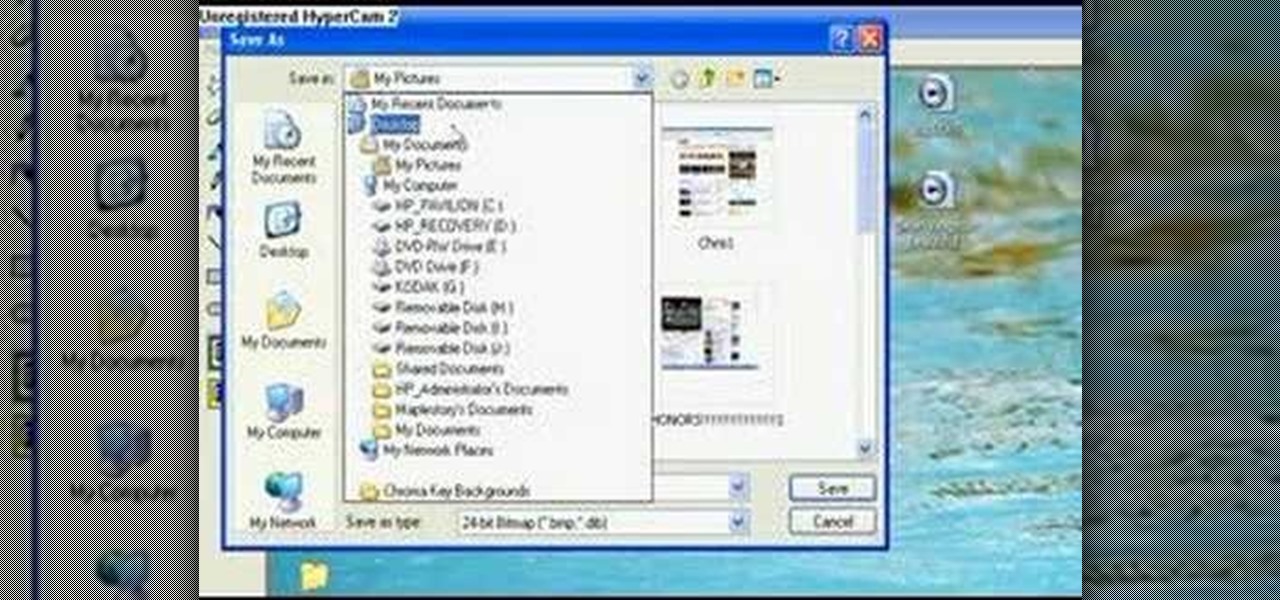
You don't need a camera to take a screen shot of your computer. In fact, a camera would probably give you an extremely blurry picture! There is a special button on your keyboard called Prnt Scrn. All you need to do is press that button. The screen shot of your desktop is then stored onto your clipboard. To get it off the clipboard, you need to paste it in paint. Open it up, go to edit and click paste. Then go to file and click save as to save your file. Choose where you want it to be saved, n...

Yanik Chauvin demonstrates how to create a batch using Photoshop and them Lightroom so you can decide which is faster and more convenient for you. In Photoshop, he first changes the color in the image, which he explains step by step the process, then saves the image as an action. He then shows you the process to batch the images so they will appear on your desktop. He also does the same thing with the image in Lightroom and shows you the process in which you would change the color and sync th...

To quickly disable the UAC option on Windows Vista operating system on a computer first go to the control panel on your computer. Then go to user accounts, next click on turn user account on or off and you will be prompted to type in your password. Type in your password and press enter. Then uncheck the box that says use UAC to help protect your computer. Then click the okay button to finish. You can now exit out of the control panel and go back to your desktop. The UAC on your computer shoul...
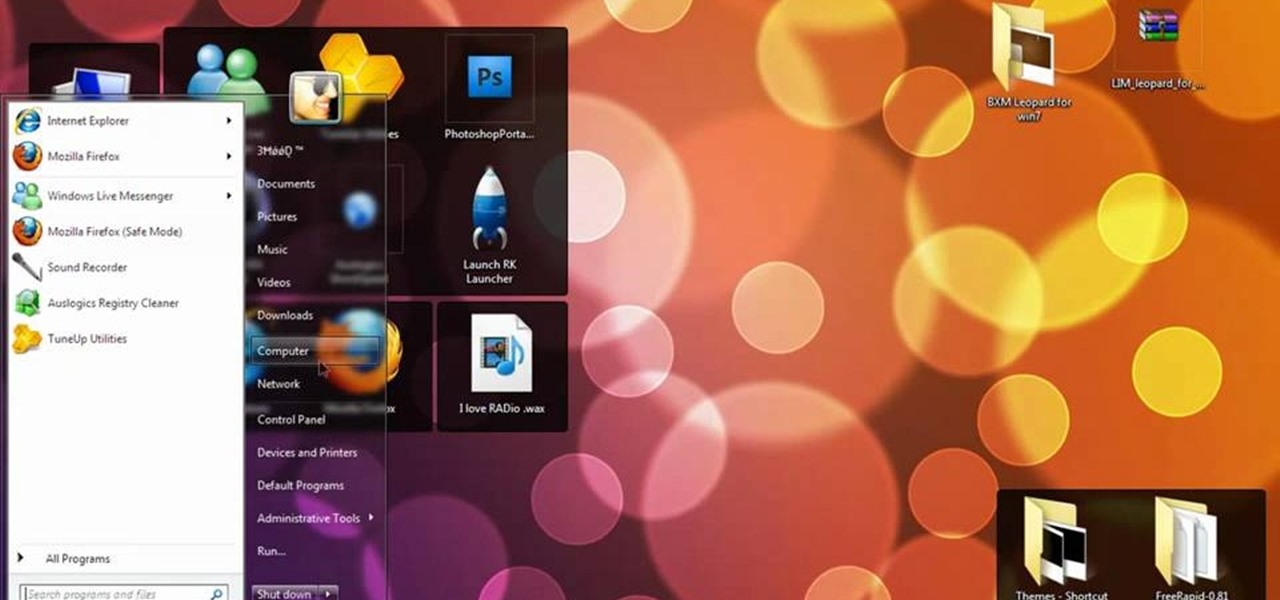
So you bought a PC and now you want a Mac... You don't necessarily have to shell out the couple thousand bucks it takes to buy a new Mac. In this tutorial, learn how to make your Windows 7 operating system look & feel like a Mac OSX operating system. To complete this tutorial, follow these steps:

Adobe Photoshop CS4 lets you create images and graphics that represent your personality. This video tutorial demonstrates how to make a quick, cool, and easy wallpaper design for your personal computer desktop. Either copy the provided example, or make your own tweaks and come up with a cool custom design.

This video shows you how to set up XBox Live using a laptop and Ethernet cable. The materials you will need are an Ethernet cable, an Xbox 360, and a laptop or desktop computer. First, you will need to connect your computer to your wireless network. Next, you must connect your computer to your Xbox 360 using your Ethernet cable. Power up your computer, go to the start menu and select network. In the window that appears, select the Network and Sharing Center located below the address bar. A ne...

This video describes how to access websites that may be blocked by your school. To begin, on the desktop go to the Start menu and select Run. Type in "cmd" and hit okay to open the command prompt. If that doesn't work go to Start, My Computer, C drive, Documents and Settings, Default User (or the name of the user), Start Menu, Programs, Accessories, and finally click Command Prompt. From the command prompt enter "ping" and then a space followed by the website. The website entered will display...

In this video from SocialMacbook he shows how to merge separate PDF files into one. There is a free way to do it. It will work on Mac and PC. Go to MergePDF. There is a link in the description. Here you can upload your PDF files you want joined together. Click pick files and select the files one at a time that you want merged together. You can only upload files 5 MB less each. It will tell you the size. Now you can click Merge PDF. It will say please wait, and then a box comes up where you ca...

In this video, Bailey from Bobtot productions demonstrates how to take screen shots of your computer screen. First of all, type in 'jingproject.com' in your browser. Download the file for Windows or Mac and save the file. An icon 'jing' appears on your desktop. Clicking on this, there appears an orbit which can be placed anywhere on the screen by the mouse so as to take a screen shot. Scroll over the orbit and click capture. The wire tool comes and this can be used to take whichever screen an...

In this video you will see how to how to sync a new iTunes library to an iPod without having to erase the old library first. First plug-in iPod and start iTunes. Click on ‘my computer’ go to ‘iPod USB’. On the home page, click on ‘iPod control’ -> ‘music’. Right click on ‘music’ and copy and paste it on the desktop. Now go back to iTunes, go to file -> add folder to library -> music. Now you will see all the music files. Hit OK and it should add all the files to the library. Then ensure you h...

First to connect to a wireless internet connection using Windows 7 you must first click on the icon that looks like sideways stairs that is located on your desktop in your task bar. Click on the icon and you will be taken to a page that will show all of the wireless connections in your area. Find your network then click on it. You will be prompted to type in your network security key, do so then your computer should connect to the wireless internet within the next few minutes. Close out of th...

Looking to open an .exe file? In this video, learn specifically how to extract an exe file onto your desktop, but additionally where to find & download the free 7-zip file archiver.

Windows Movie Maker can be used to make HD movies. This step by step clip shows you how. The first step is to import your picture or video and make sure they're in your timeline. When you've finished editing, go to tools and options and choose the advanced tab. In video properties there's video format and aspect ratio. Select NTSC and 16:9. If you're using a cell phone or video camera, you'll be using 4:3 which is pretty small for YouTube and similar sites in order to get full screen. Save th...

This is another video in the helpvids series of technology videos. The video describes how to set power options in Microsoft Windows XP. These options control when the monitor is turned off, when the computer goes to sleep, and when the computer will go into a hibernation state. Laptops will have more options than desktop computers since there are battery options on a laptop. Click on the Start Menu and then Control Panel, then Power Options. The first screen offers the option to turn off you...

In this video you will learn how to install the HD wallpapers on your Mac. In order to do that just follow these steps: Open your browser and go to ewallpapers and pick your desired wallpaper. You can click view and set is as your background or you can download it and save it to your hard drive. The site will tell you what your resolution is so that you will get the good resolution for the wallpaper. Follow these steps to get a large collection of HD wallpapers. Your computer's desktop will l...

In this video tutorial, viewers learn how to convert music to ringtones using iTunes. Begin by finding a song. Right-click and go to get info. Go to Options and change the time to any 40 second period (check both boxes). Covert it to AAC. Delete New Version, but keep file. Then close iTunes. Find AAC song file and drag it to the Desktop. Rename from .M4A to .M4R. Double-click and it will open in iTunes under ringtones tab. Sync just like you normally would. This video will benefit those viewe...

This is another HelpVids video on technology. In this segment we will learn how to set appearances and themes in the Microsoft Windows XP operating system. The videos starts by right-clicking on a blank area of the desktop, then selecting ‘Properties’. The presenter then clicks on the ‘Appearance’ tab. Clicking on ‘Advance’ will open some very detailed options such as changing the font in a title bar window. You can also change the size of the fonts in this window. The options are truly endle...

Johnhaydon teaches you how to use Seesmic to manage your Facebook stream. For the Seesmic desktop app you have to go to the bottom left corner of the screen and click the little icon of gears. This will bring up an options menu. Click the Accounts tab. Then click on Facebook and add your details there. Next to each post on Facebook, in Seesmic, to the right, you will see a small icon. Click that and you will have options like commenting. You can also reply to a post by clicking the dedicated ...

MicroHelper demonstrates how to transfer music, pictures, videos from an iPod to any computer using the SharePod application. Go to Get SharePod, click download and save the winrar file into your desktop. You can either use WinZip or winrar to open any .rar file. After finishing the download, extract the files. Click on the SharePod icon to launch the program. Once the SharePod program has launched, connect your iPod to your computer, the SharePod program will show the contents of your iPod. ...

James Marey teaches how to test whether your Anti virus is still working perfectly. First right-click anywhere on your desktop, go to 'New' and select 'Text Document' to open a new document. Now find some text containing a virus from the internet or you copy the text from the video. After entering the text, go to file and save the document. Now if your anti virus is working perfectly it will pop out a virus threat indicating the file you just saved. Finally select the appropriate option to re...

This video teaches the secrets of taking a screenshot on an Apple Macintosh in simple steps. First open any colorful web page of your choice to take the screenshot. Now hold down the Command, Shift and 3 keys together at a time to take the screenshot. Now close or minimize the web page and double-click the image found on your desktop to open it. You can zoom in or out, send via email, save it and do much more with your screen shot.

This video describes how to increase battery life on most of the LG phones", for that first we have to enter into the service by typing the numbers "##77647269700" and then clicking the call button. Now it will ask for 6 digit "service code" to enter into the service. Just type "000000" as a code and it will enter into the "services" Menu and from the menu click on the "Network Select" and from that choose "Mode Preference", by default "Digital Only Hybrid" mode will be in selected. Now to sa...

George3694 will show you how to jailbreak an iPhone or iPod touch firmware 3.0. This will work on the iPod touch first and second generation, the iPhone original and 3GS. Download Red snow software from the link provided. Click on browse download firmware and put it on your desktop. Next upload the firmware to your device. Install both features, make sure your device is plugged in and turned off. Follow the instructions and put device in DF mode. Just wait as the software loads to your machine.

Firefox is the web browser which has many features and the Firefox Download Folder is one of those features. The following steps will tell you how to change the location of the Firefox Download Folder.

While the Wii may be one the most popular console today, many people may be unfamiliar with all the many uses and features of the system. In this step by step guide, learn how to utilize the SD cards or a USB drive with the Wii (which most people are not completely familiar with). It takes you through the installation process and where the SD card/USB drive will go on both the Wii and a desktop computer. When the process is complete, you won't have to use the disc every time you play the game...

monkeyballp teaches you how to create free ringtones from your own music using iTunes. Open up the program. Right click on the file, get info, then options. Start time should be zero and the end time 30 seconds later. Click OK Right click the song and select create aac version. This is only 30 seconds. Click and drag the new file to your desktop. Delete it from your iTunes. Close it afterwards. Right click the file and rename the extension to .m4r. Double click it to open it up in iTunes. Thi...

Windows' new Aero interface is a nice, clean style to use on your desktop. Aero is included with most editions of Windows Vista and Windows 7 and is also available on Windows Server 2008. Aero is a cleaner, more powerful, more efficient and more aesthetically pleasing user interface than the old theme and includes fun things like live icons, animations, and a funky new design.

In this video tutorial the instructor shows how to enable usage rights for Adobe reader. She begins by showing a multiple page PDF which can be viewed by anyone having a Acrobat reader. She goes to advance menu and chooses the option of expand features in Adobe reader. She says that by granting these rights in Adobe 9, we can let other people write into the forms of the document, comment it and even sign the document. Now she applies the features and saves the document to the desktop. Now she...

Wiltshire12345 shows you how to use your PSP as a game controller. You must first download FuSa game-pad onto your PSP Once you download the necessary link you go to usb charge and hook up your usb so it doesn't die as you play. Fun the FuSa game pad and run the program. You can then look at your computers device controller and your PSP should now be registering. You can now use your PSP to play computer games on you desktop.

This movie shows you how to easily change screen resolution and the refresh rate in Windows 7. The first thing you have to do is to right-click anywhere on the desktop and then click the 'Screen Resolution' item. If you have multiple displays, select the display which resolution you want to change from the pop-up menu in the 'Display' field. Next, select the preferred resolution from the pop-up menu in the 'Resolution' field. To change your display refresh rate, you have to click the 'Advance...

In today's world, icon creation has become an industry of it's own. Learn from the professionals the simple steps involved in creating an icon in Adobe Illustrator. Making your own icons can really liven up your desktop and add flare to an application you are developing. Using Adobe Illustrator can sometimes be a daunting task, but with the help of this video you will have no trouble whatsoever. Making email icons with Adobe Illustrator has never been simpler.

This video tells about the screen resolution of your monitor. In this video it is said that we can check our screen resolution by opening the site www.whatismyscreenresolution.com .While you get into that site our screen resolution will be displayed in the screen. But the screen resolution can be checked easily by clicking the right button of the mouse in the desktop and then selecting the properties button. In the small window that appears click on the settings tab. In that window we can see...

Change the sound on your PC in Windows Vista with this video tutorial. In Windows Vista, left click on desktop. Go to "Personal Modes" and select "Sounds". Click "Test" button in the Sound's tab window to hear sounds for different actions. To replace a sound: place the sounds, in a .WAV format only, in a folder on your C: Drive. Select sound to be replaced in Sound's tab and click “Browse” to find the file you are replacing the current one with. Click "Ok" when done to complete change.

Twitter has consumed the world, so make sure you're up to date on your Tweets. One way to do that is with Gwibber 2.0 on Ubuntu Linux, the computer operating system that could be a bit tricky for beginners, but fret not, help is here. Check out this video tutorial on how to retrieve unlimited tweets with Gwibber 2.0 on Ubuntu Linux.

New to Ubuntu Linux? This computer operating system could be a bit tricky for beginners, but fret not, help is here. Check out this video tutorial on how to update Nokia firmware via VirtualBox on Ubuntu Linux.

Think about how many times a day you touch your keyboard... ready to clean it yet? Check out this Howcast video tutorial on how to clean a computer keyboard.

Have an LCD flat screen monitor, but don't have DVI output on your laptop or desktop computer? That's no problem, because nowadays most LCD flat panel monitors come equipped with both DVI and VGA inputs. If not, you simply need to purchase a VGA to DVI adapter, which are pretty cheap, and connect it to your DVI cable and graphics card on your computer. Patrick from Tekzilla Daily tells you all about it, along with a tip on making sure your resolution stays it best and brightest when hooking u...

Apple's new iOS 8 has a ton of new features, and so does their revamped Safari app, only some of the features aren't quite as obvious as others. In this guide, I'll show you my 5 favorite Safari secrets in iOS 8 for your iPad, iPhone, or iPod touch.