
How To: Safari Just Gave You 17 Good Reasons to Update to iOS 16 on Your iPhone
Safari keeps getting better and better on the iPhone, and that's exactly what happened with the latest Safari 16 update for iOS.


Safari keeps getting better and better on the iPhone, and that's exactly what happened with the latest Safari 16 update for iOS.
Google's new Material You theming engine in Android 12 adds a personal touch to your user interface. The main colors of your wallpaper dynamically affect the colors in menus and apps, essentially putting you in control of the overall theme. But there's another new design element for app icons that's hiding in your settings.

With just two microcontrollers soldered together, you can inject keystrokes into a computer from a smartphone. After building and programming the device, you plug it into a desktop or laptop, access it over a smartphone, and inject keystrokes as you would with a USB Rubber Ducky.
If you live in the US, it's pretty simple: The Google Pixel 4a is the best phone for rooting and modding in 2020. Its price keeps the risk-reward ratio nice and low, and its unlockable bootloader makes it easy to modify virtually any aspect of Android.
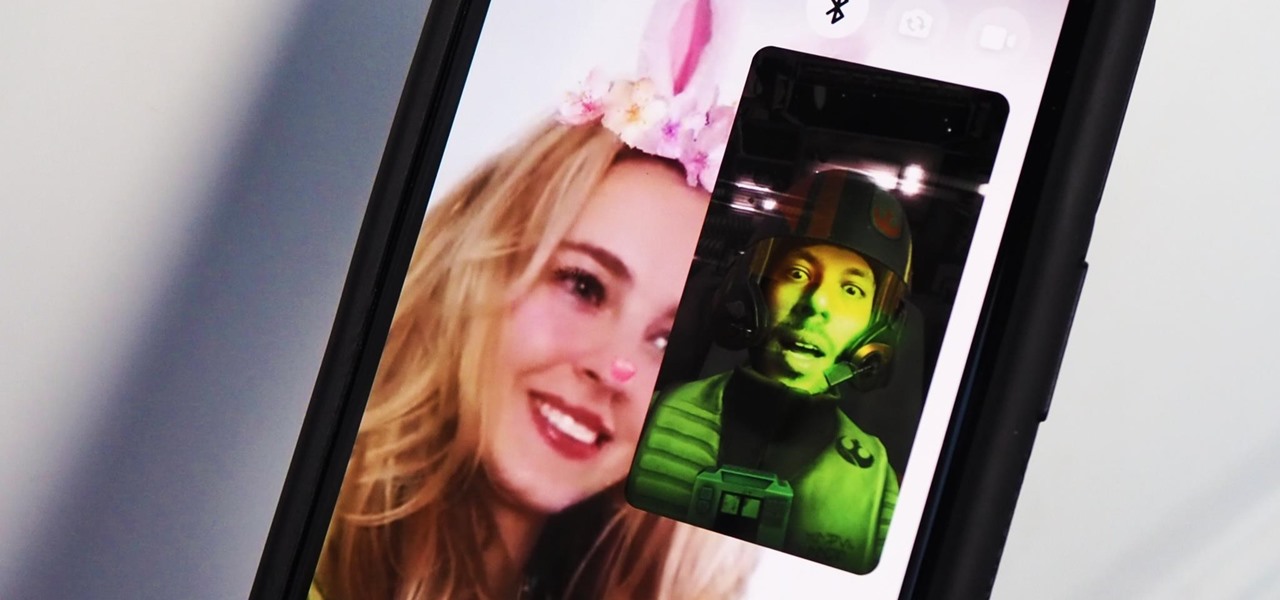
Facebook Messenger is a messaging app first, but of its more than 1.3 billion monthly users, 32 percent use its video chat feature at least once every month. While it may seem pretty straightforward to video call with family and friends on Messenger, there are many tips and tricks that can help enhance your experience.

Christmas is just one week before Jan. 1. That means a lot of New Year's resolutions filled with promises to better ourselves with increased productivity, focus, and work ethics — but getting started can be challenging. Give the people in your life a leg up this holiday season with these smartphone gifts to keep them on-task in 2020.

Your social security number, credit card information, and medical history can fall into the wrong hands if you're not careful about how and where you share your data online. If you really care about your data, there are tools and techniques you can utilize to protect yourself from cyberstalkers, advertisers, and hackers in a time when digital lives are a high commodity.
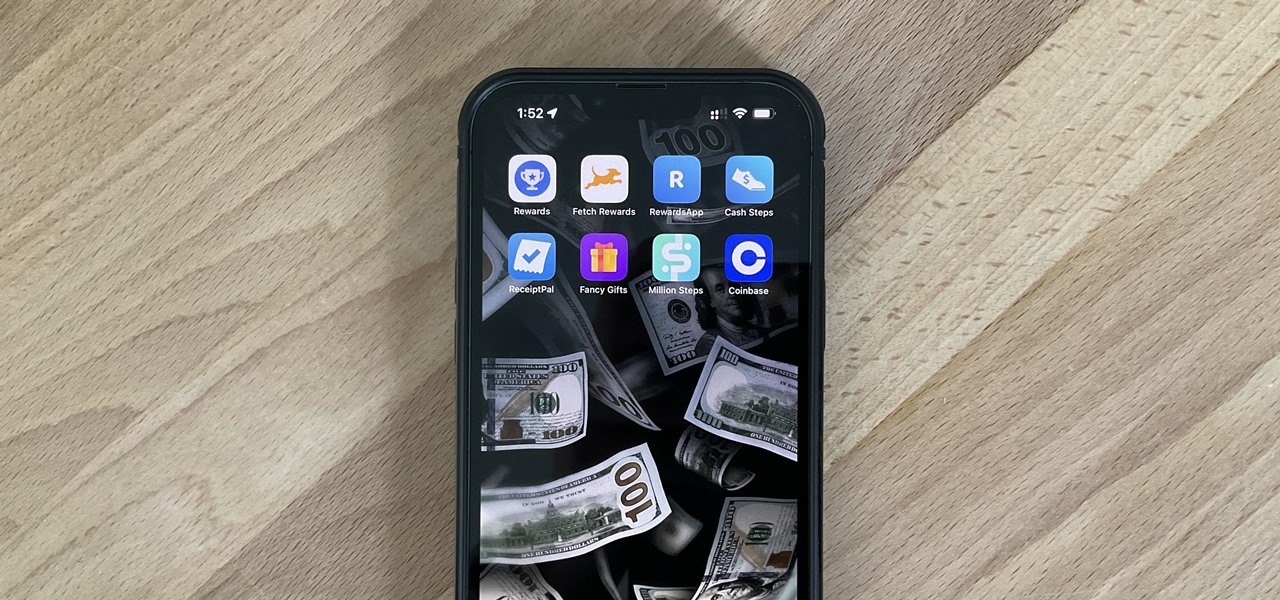
With all the time most of us spend on our phones each day, wouldn't it be great if we could get rewarded for our addiction? Well, we can, thanks to various iPhone apps out there that can help us make a quick buck, earn cash back, donate freebies to charity, get complimentary cryptocurrency or stock, and receive other types of rewards.

There's a cool little plugin for your WordPress blog that will help you get more traffic from people searching the web on mobile devices. It's called MobilePress. Your visibility will become greater on mobile phones and other mobile devices when activating this plugin on your blog.

There are many ways to jailbreak the iPhone, found all over the internet. This method explains how to jailbreak the iPhone or iPod touch using Quickfreedom 2.0 BETA on a machine running Windows Vista.

See how to hack a wireless CCTV (closed circuit television) camera to show your Windows or Linux PC desktop on your 42-inch plasma television. This is a homemade hack that's easy with good quality picture. Doing this mod can save you money, unless you don't have a CCTV camera laying around.
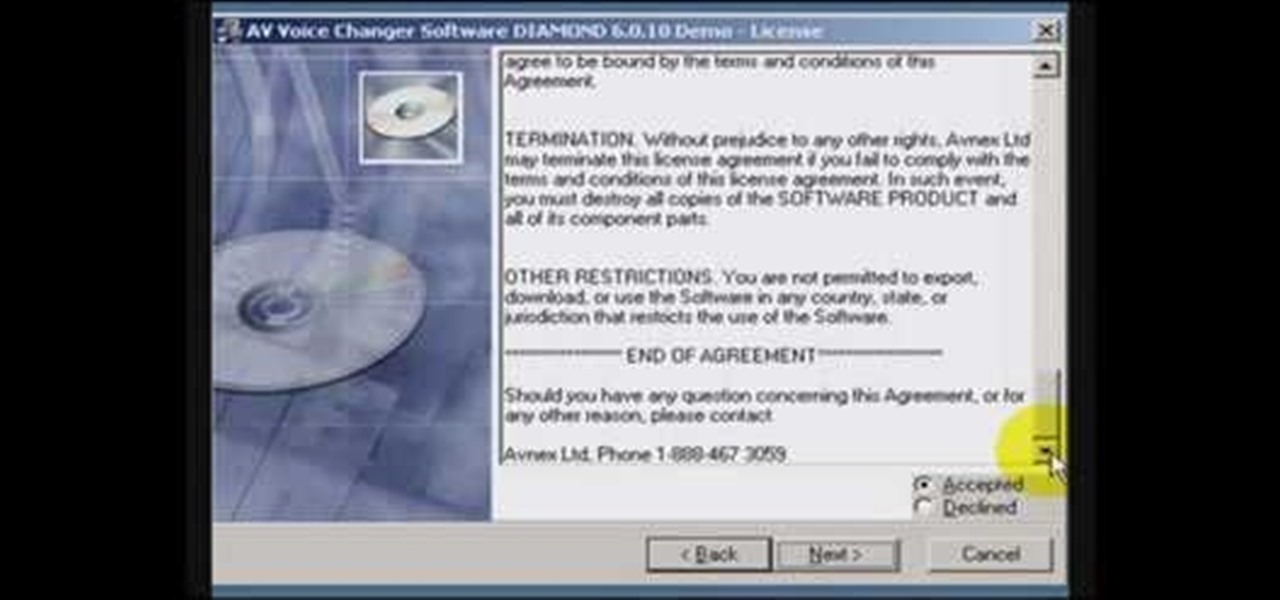
Learn how to install the voice changing software AV Voice Changer onto your desktop. The video will show you how to download VCS Diamond 6.0, how to install it, and gives you a free key so you can actually use it to start editing voices.

Interested in completely customizing the look and feel of your Windows XP desktop? Could you go a lifetime without seeing the standard Windows cursor? If so, you're in luck: This video tutorial offers pointers for finding, downloading and using custom cursor sets in Windows XP. To get started installing your own custom cursors, take a look.

Vincentwiliamphilips teaches you how to install the ultimate vshmenu plug-in on a PlayStation Portable. This is an improved version of the vshmenu plug-in, with added features. You download the needed file, called Ultimate VSH Menu v2.00 for 5.00m33-6. Open the file and extract vshmenu.prx and the vsh text file to your desktop. Connect your PlayStation Portable to your computer. You will then see the root of your memory stick. Put the vshmenu.prx in your seplugins folder. If you don't have on...

Internet4Dummies shows how to take a screen-shot of your desktop screen using your keyboard and a photo-editing software like Microsoft-Paint, in this walk-through video first you have to navigate or arrange your screen as desired to be captured in the snapshot. Then using the print screen key the whole desktop screen can be captured. This image can be edited by any photo editing software for ease of use Microsoft Paint is used in this example. For this just open Paint and paste the screen-sh...

In this video, we learn how to use the Warcraft III version switcher. First, go to Garena Forum and download the version switcher through the site. Next, place your Warcraft folder into the new software you just downloaded so it can find the file when it starts to load. Now, open up the link that is on your desktop, and the game should come up. This is a very easy way to use the version switcher and play the game you want to! Enjoy playing this and pass on this tip to others for future use.

In this tutorial, we learn how to find your computer's IP address. An IP address is used to know the exact location of someone using a computer with internet access is located at. First, turn your computer on and go to your main desktop. Then, click on "start", (which is located on the lower left hand side of the tool bar at the bottom), then click "run" and once that opens up, type "cmd" into the white empty space. Hit "ok" and when this comes up, type in "IPConfig" and hit "enter". Your com...
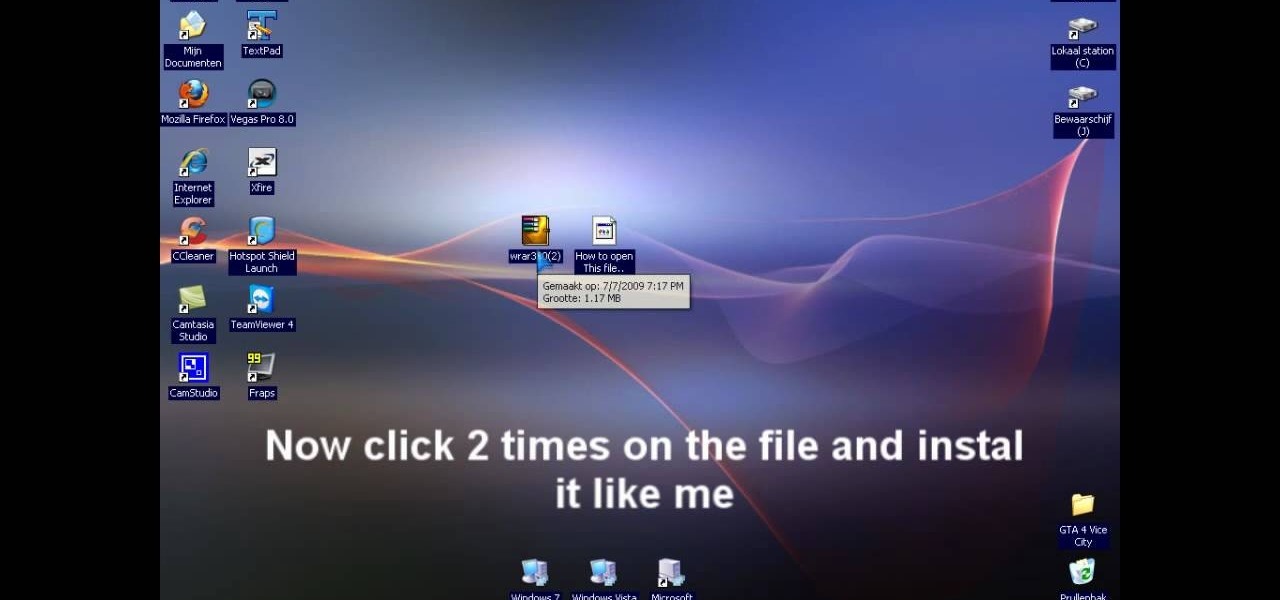
In this video tutorial, viewers learn how to extract .rar files. Begin by opening your internet browser and go to Google. Search for Winrar and select the 3rd result. Download and save the file. It is recommended to save it to the desktop to find it easier. Double-click on the file and follow the instructions to install it. Click Install and check all the file types for the program to be associated with. Once finished, open a file, select Extract To and choose the destination to save it. This...

In this video tutorial, viewers learn how to recover lost data using R-Studio. Begin by running R-Studio. Locate the drive that you want to recover. Right click it and select scan. The scan can take up to 45 minutes depending on the size of the drive. Once its finished, there will be a list of hard drives in which data is stored. Green, black, and orange will recover with no problems. Red is not recoverable. Double click on the wanted drive and wait for it to load. You can now see all the dat...

The easiest way to change your mouse pointers using Deviant Art artwork is explained in this informative and easy-to-follow video.

Nowadays, a lot of desktop computer optical disc drives come equipped with a small pinhole emergency eject option, to help open a stuck CD-ROM or DVD-ROM drive. This is a handy little option for getting CDs and DVDs out quickly, without shutting down your PC. All you need is a needle or a paper clip, then stick inside the pinhole release, push until the disc drive opens. Watch for a demonstration on a Mercury disc drive.

iLeopard is a program which will allow you to swap out Mac OS X Leopard's perennial Aqua scrollbars for those used in the iTunes application. Watch this brief how-to video to learn how to install this desktop mod.

A brief tutorial on changing the clock on your desktop to read in military time.

Watch this video to put your Eee PC in advanced mode, which makes it look like XP. The steps are as follows

The Central Processing Unit, or CPU, is the electronic brain of your computer. Learn how how to install a CPU in a desktop PC. To get started use a flat workbench or desk, and don't forget to ground yourself.

Is your computer's power supply on the fritz? Learn how to install a power supply in a desktop PC with these easy steps.Before we begin, you should know that many brand name PCs use specially designed power supplies. So, make sure you contact them directly before installing a new power supply. Also, an unplugged power supply still can give you a powerful electric shock by put something inside an open vent.

Tom Merritt of CNET TV demonstrates how to use your laptop as a desktop, with the easy installation of a docking station and a lock.

In this free flying lesson video, you will learn to fly a variety of planes popular with recreational pilots, including the Cessna 172, Cessna Caravan 208, Mooney Bravo, and Piper Cub, as well as twin engine planes, jets and sailplanes. Our expert gives you a complete overview of the desktop flying experience, with advice on turning, climbing, wing angles and landing clearance. He also talks extensively about how to use your flaps and landing gear. Wondering how to pull out of a nose dive?
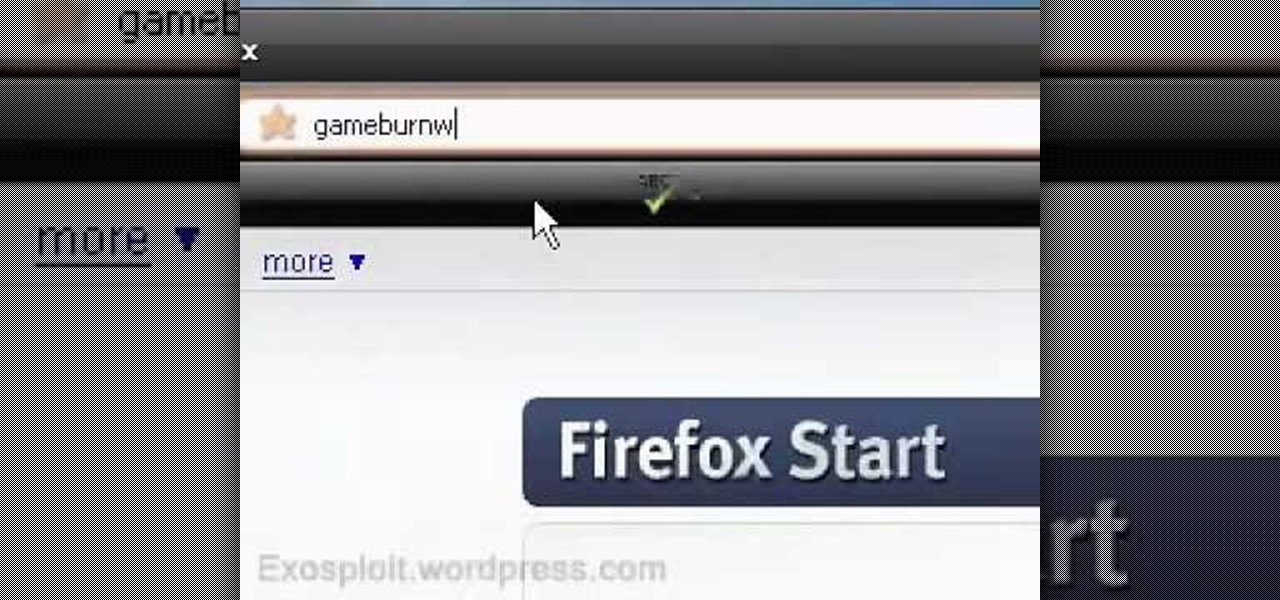
In this tutorial, we learn how to use a "no CD" crack to play PC games without a disc. First, go to www.gameburnworld.com and search for your game using the search bar. Once you find the game you want, click on the version that you want. After this, the game will start to download onto your computer using the software you choose. Once it's finished, install it and open up the executable file. Now, move this file and make a copy of it on your desktop. Now you can delete your original copy and ...

Askabouttech shows how to mount an ISO with Daemon tools using Ubuntu. Right click on Daemon Tools in the tool bar and select "virtual CD rom". This will bring up a side window in which you will click "device". This will open another side window where you will click "mount image". This will open a new window. Make sure you're looking in desktop and open the Ubuntu ISO file. This should open up a new window where you have the option of running it or viewing the files. When you're finished, fol...
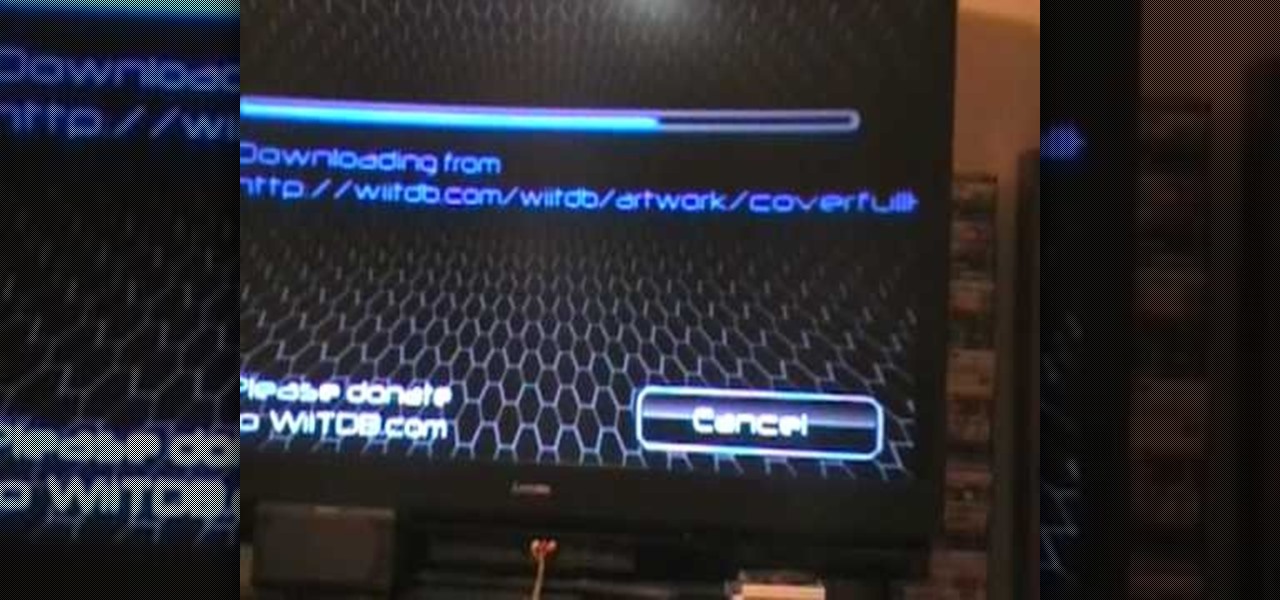
This is a video teaching how to use the Wiiflow USB loader with an external hard drive. This will allow you to store Nintendo Wii games in an external Desktop hard drive. The narrator shows you his consoles and his hard drives while loading the cover on his Wiiflow. The Wiiflow will let you store all of your Wii games onto a large hard drive, instead of your Nintendo Wii. It allows you to play the games from the USB loader without a game disc. This is a convenient way to play your games witho...

You paid a lot of money for and now your worried your computer screen is ruined with scratches. Just open up your bathroom cabinet and you will find everything you need to get your trusty computer screen shining like new.
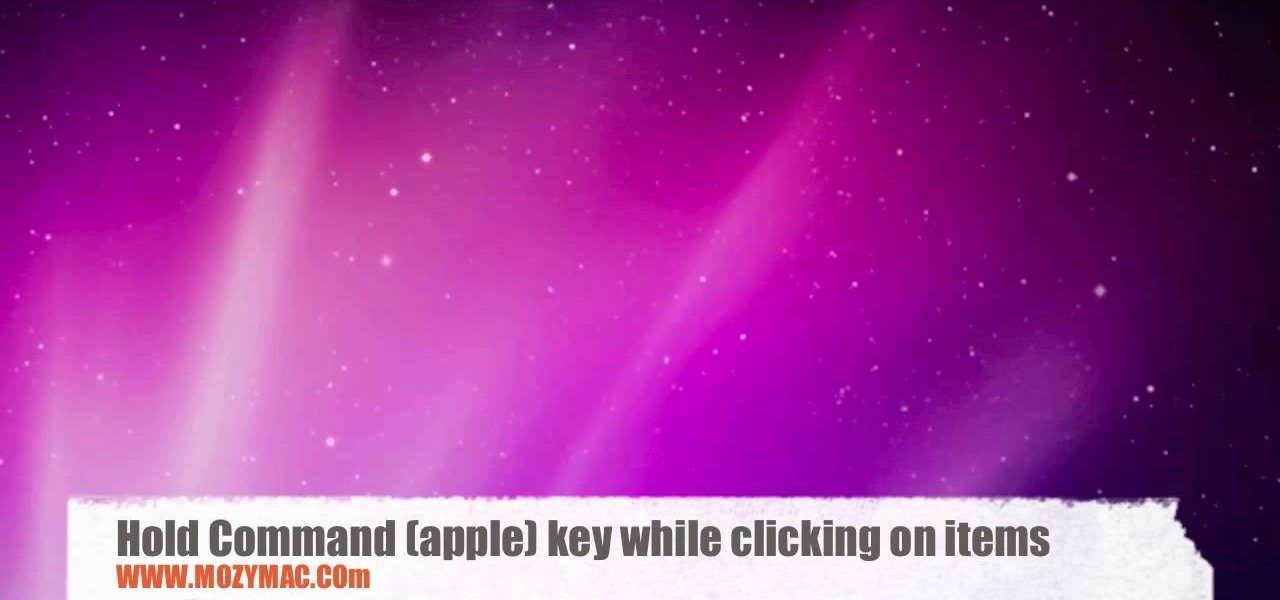
Moving items around the Mac OS X menu bar is easy with this MozyMac tutorial. The demonstration appears to take place on a real Mac desktop; be sure to watch the mouse moving the menu bar icons along the top of this video. There is music playing and no other audio, so Muting is optional. Text supplements the video, telling you to hold the Command (apple) button while moving the menu bar icons.
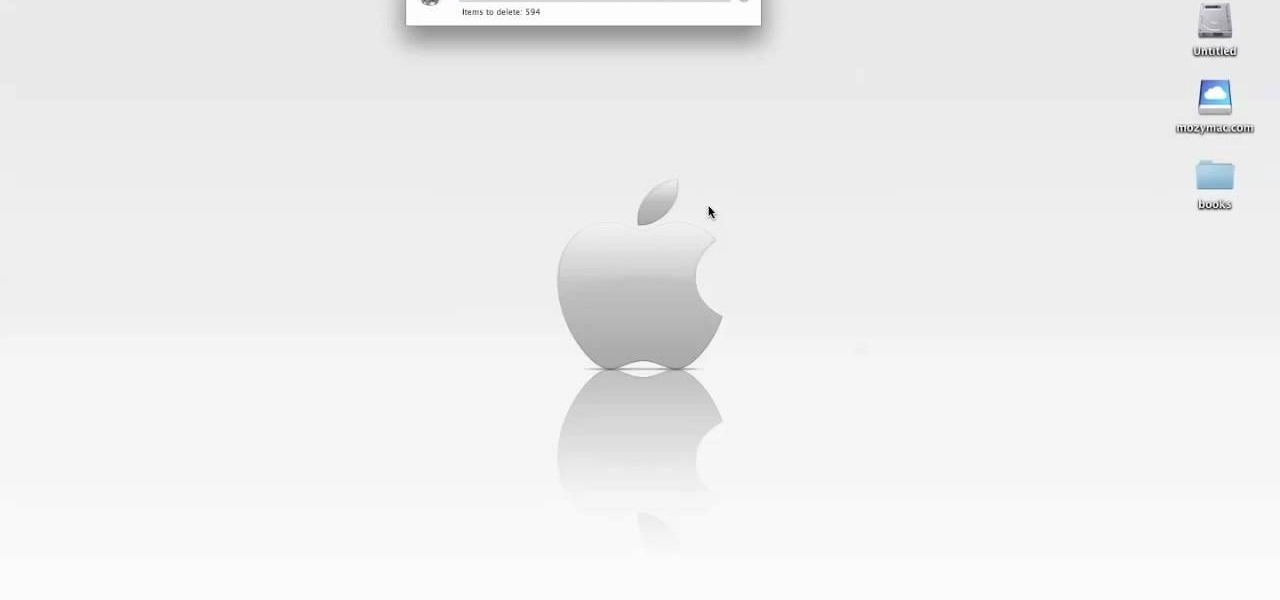
This video tutorial shows you how to securely empty your trash in Mac OS X. 1. Click on the top Menu on your desktop. 2. From the drop down menu, choose "Secure Empty Trash". 3. You will be then be prompted with a messaging stating items will be permanently erased from your computer. If you wish to continue click the "Secure Empty Trash". 4. Depending on the amount of files, the process may take a few seconds to a few minutes.

Taking a screen shot of a window in Mac OS X can be a fun thing to do. Many people do not know how to complete this task. Following a couple simple steps can have you on your way in no time. The first thing that you will want to do is get your computer up and running. Once you are on the desktop, you can take a screen shot of it by pressing command-shift-4 and then holding the space bar. You should remember to hold the space bar and not just press it to ensure that the screen shot is captured...

This video is about how to lock the screen in Mac OS X. 1. Opening the Keychain Access utility: Open up the Utilities folder. You can get to this by either hitting Command+Shift+U with the desktop (Finder) selected, or by opening Finder, browsing to the Applications folder, then double clicking on the Utilities folder.

Whenever a new hard drive is purchased for a computer, it needs to be formatted to work with that computer. Formatting a hard drive on a Macintosh computer is a fairly easy process.

In this Microsoft Outlook video tutorial, learn how to use Microsoft Outlook from systems administrator and MS Outlook expert Gary Zier. Gary will teach you Microsoft Outlook techniques such as how to permanently delete items in MS Outlook, how to selectively send read receipts in Outlook, how to prevent multiple prefixes in emails, how to create and save searches in Microsoft Outlook, how to configure the desktop alert in Outlook, how to print select pages from an email, and how to create cu...

A tutorial on how to turn your laptop or desktop PC into a Wii, for under $50, and in less than 10 minutes. Note* this will not play actual Nintendo Wii games but will allow you to use the Wii modality to play PC games and games made specifically for this setup.
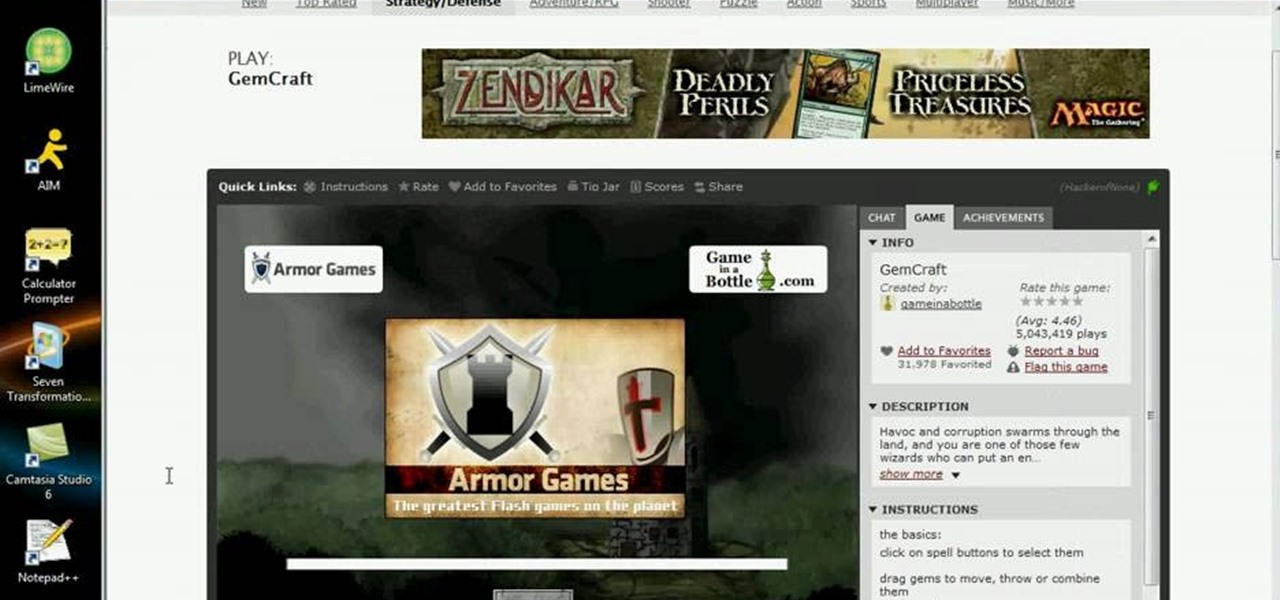
Kongregate is a site that allows users to upload games. Users must go to the site to download the hack. On the site, select Kongregate. Then select the first topic and click on KBH 2.0.14. Once downloaded, you can extract the files onto your desktop. Open up the file and follow the video on how to use it. It also comes with the auto rater. This video will benefit those viewers who play games on the Kongrgate website and would like to earn badges.