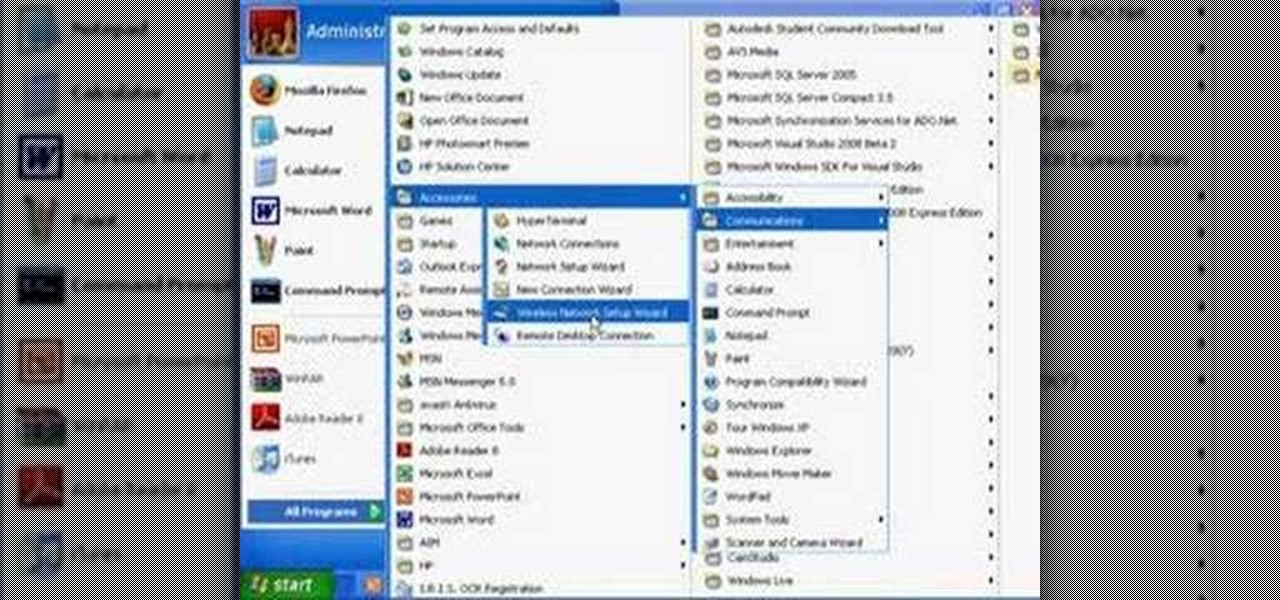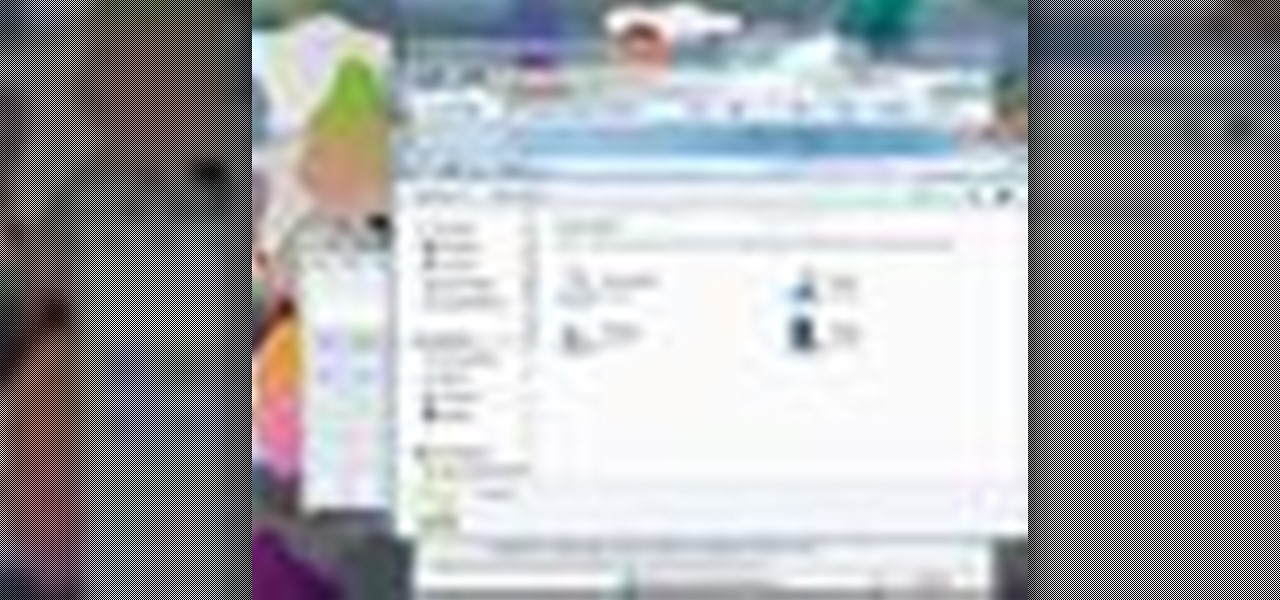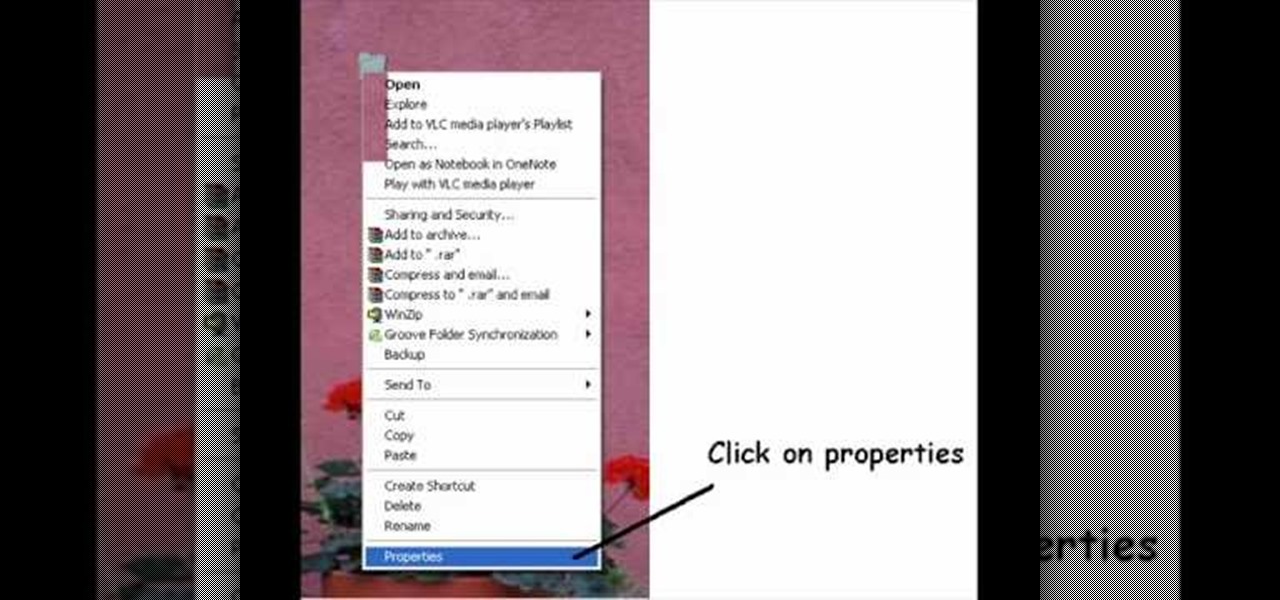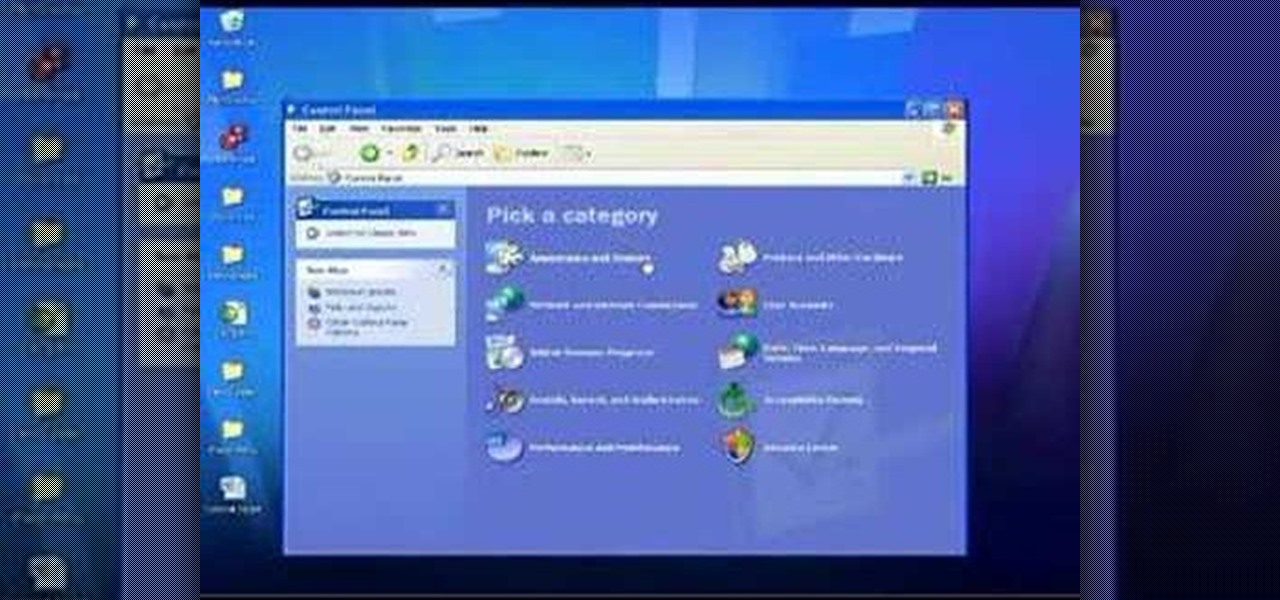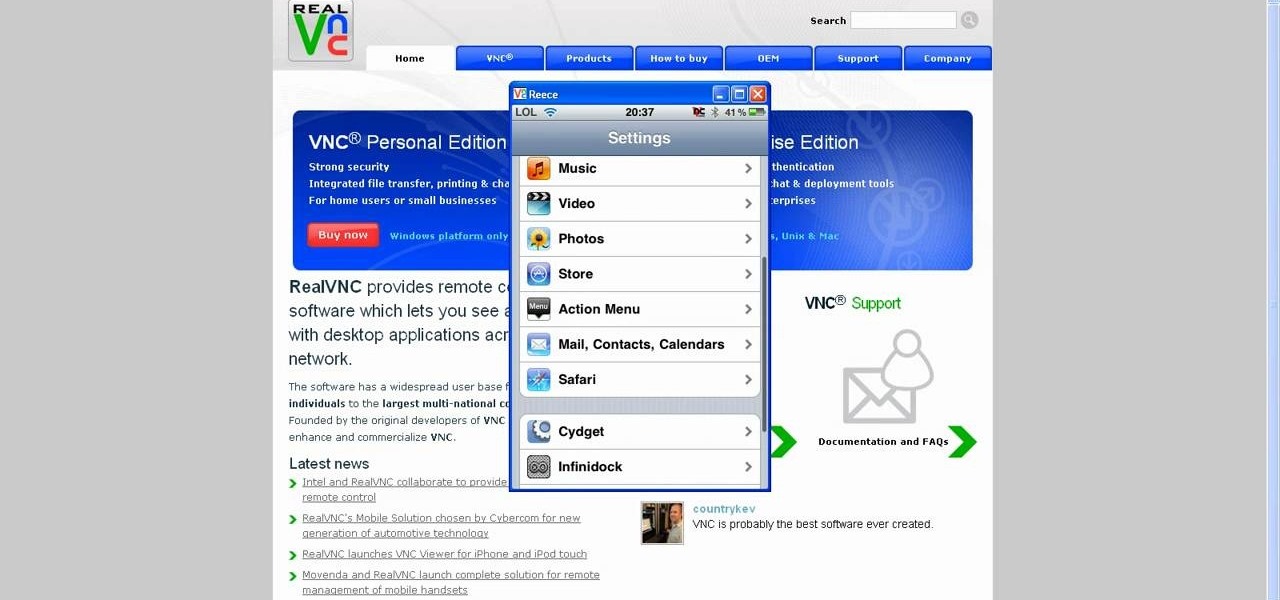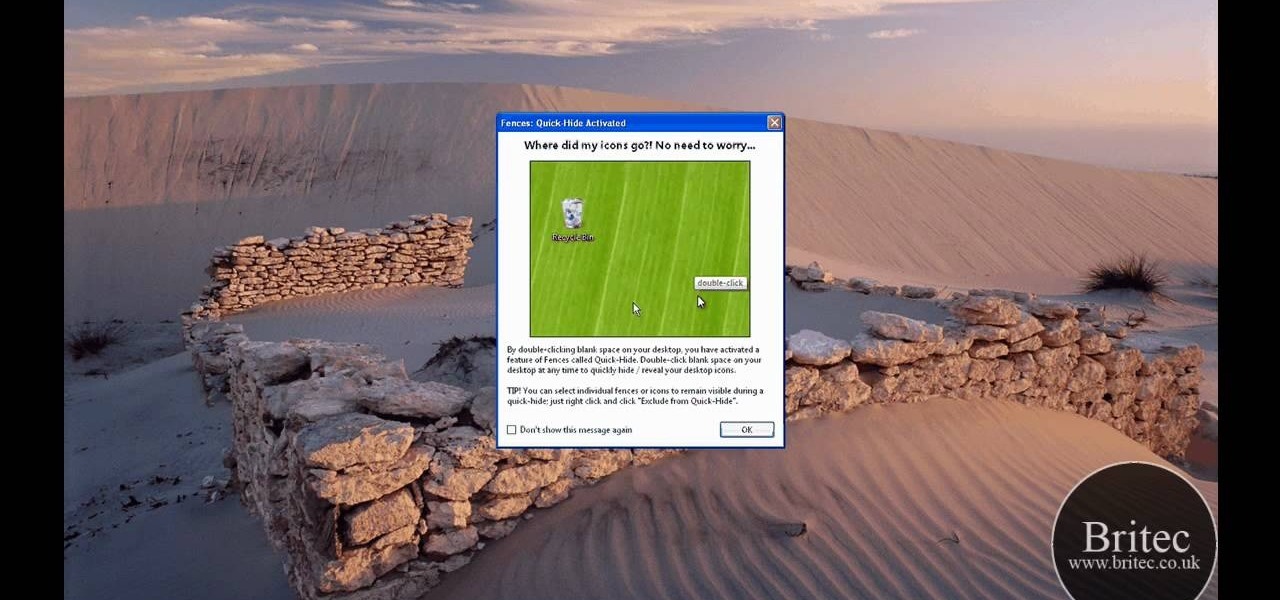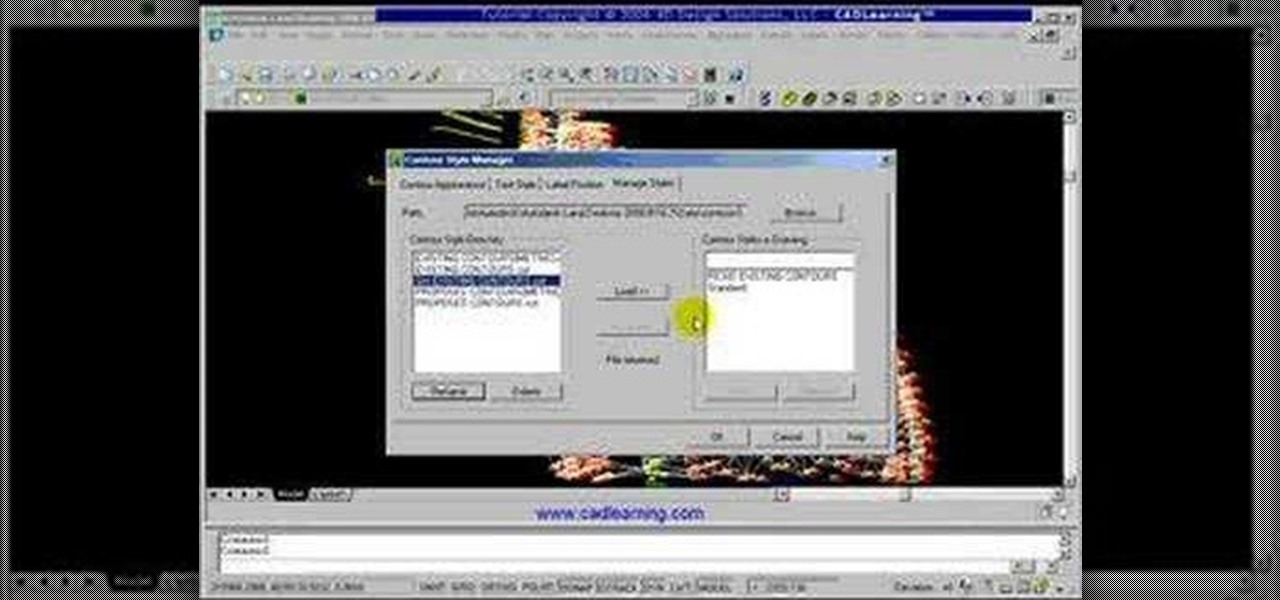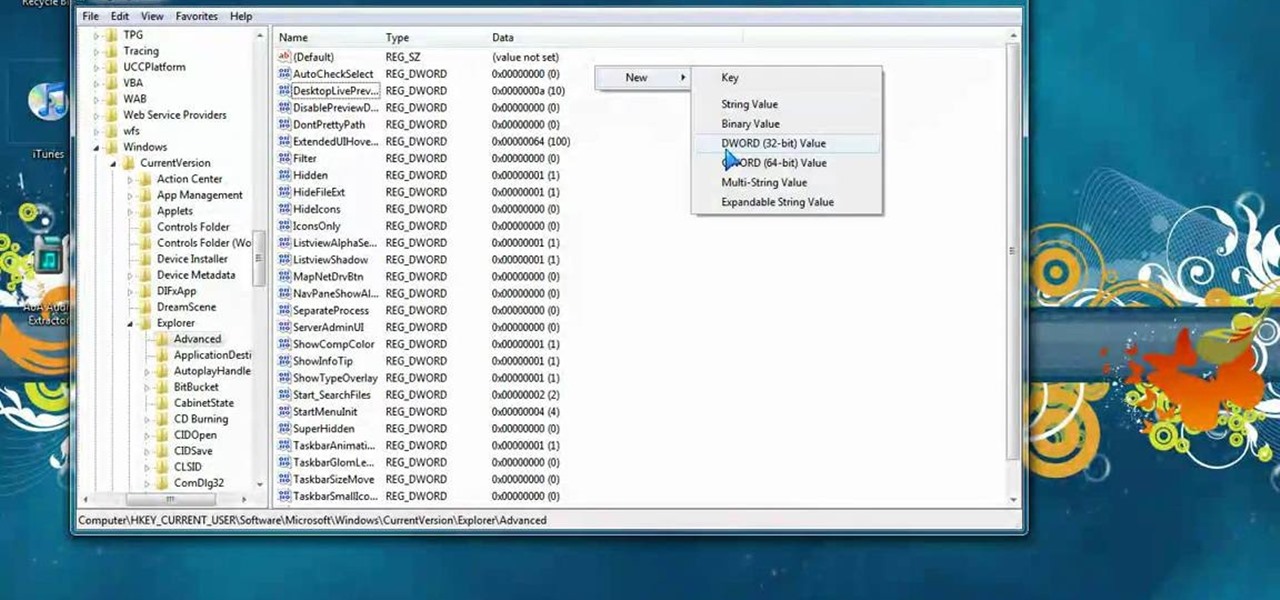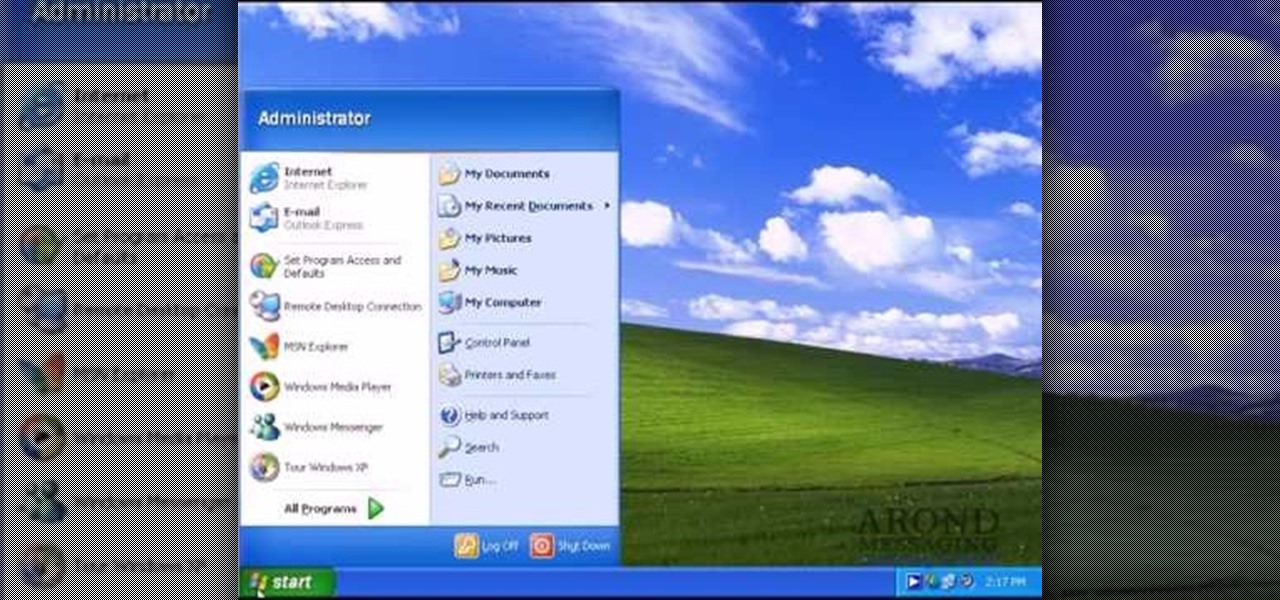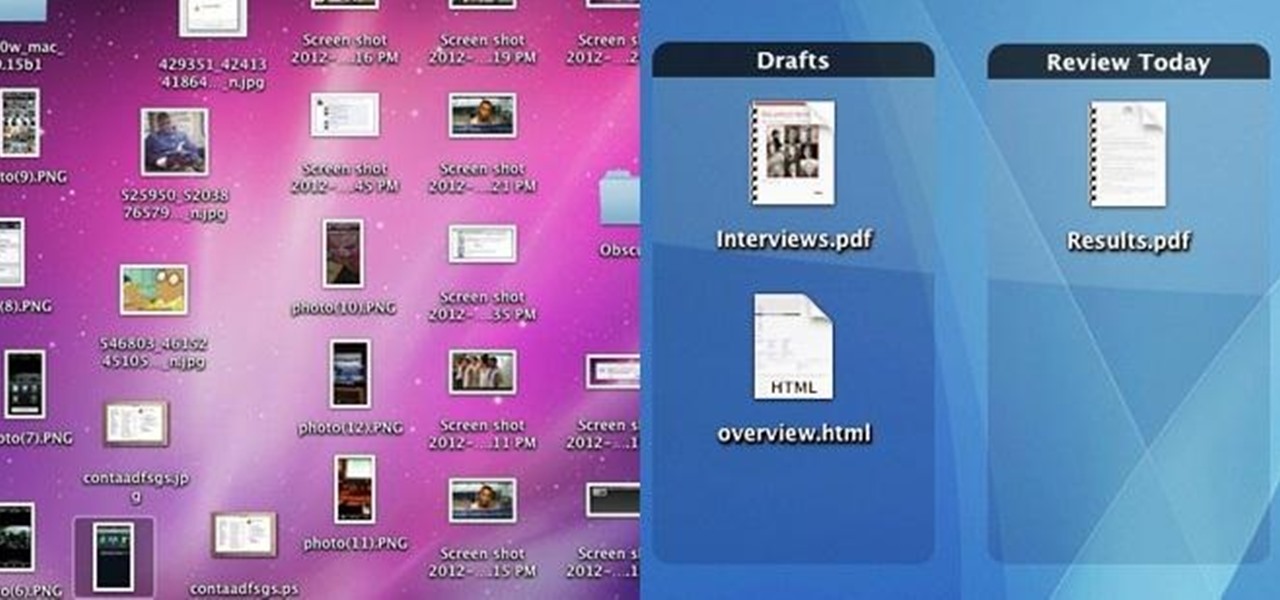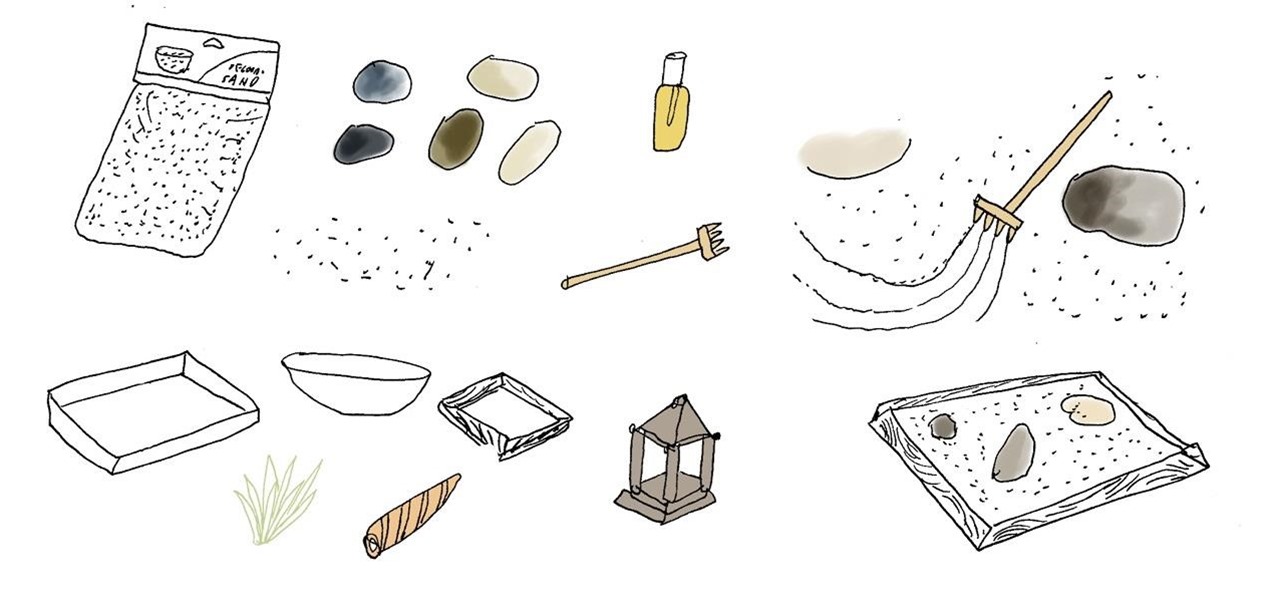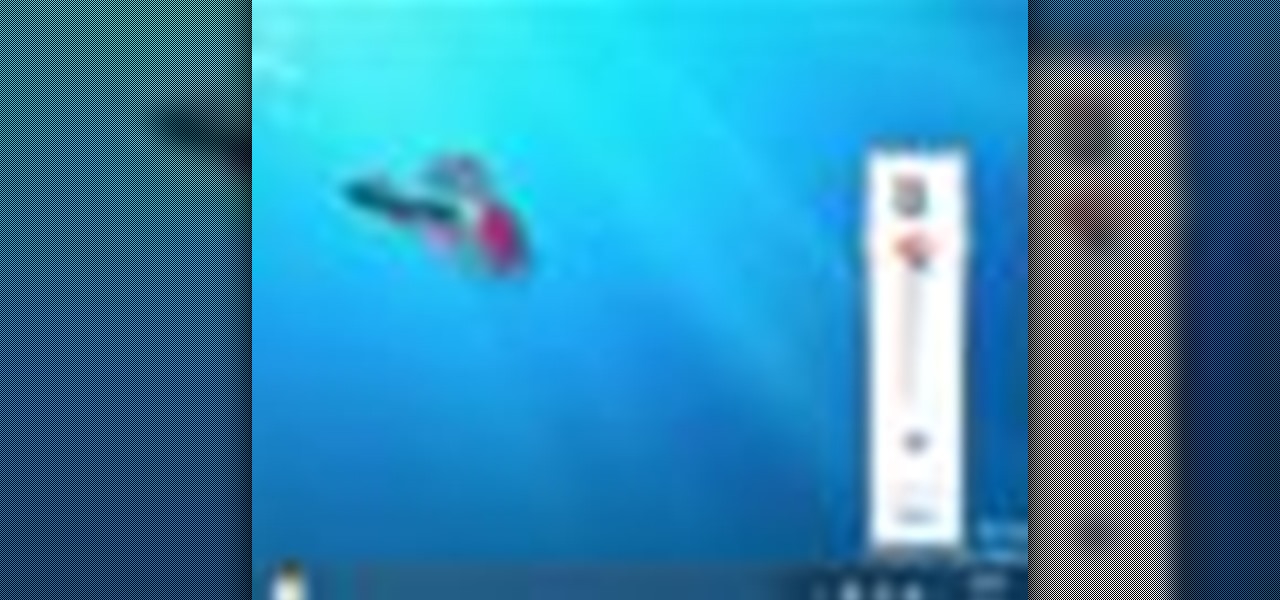Windows 7 has a ton of new features available, and a lot of them are accessible right from the desktop! With features like Aero Shake, Peek and Snap, it's easy clear a cluttered desktop. There's cool wallpapers to add, a newer and more efficient taskbar, improved gadgets, and more. See for yourself.
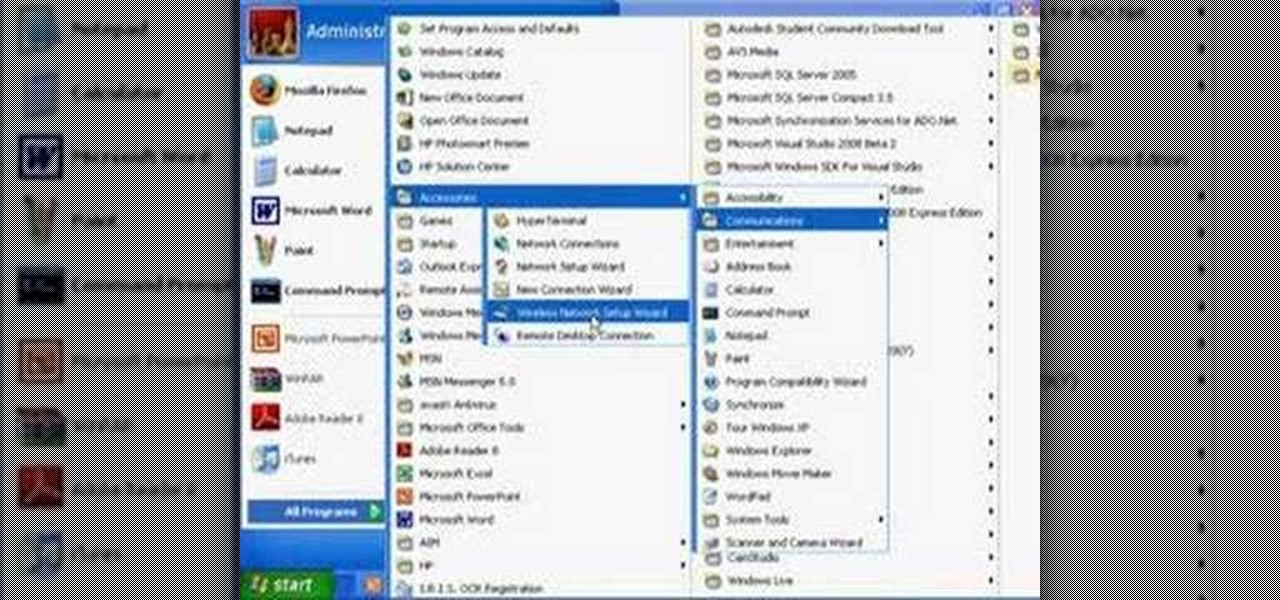
Wartex8 demonstrates how to use remote desktop in Windows XP. Remote Desktop is a useful utility that you can use to control another computer and its applications.The necessary steps that are adopted to activate remote desktop are:1) Right click on my computer icon (either the icon on the desktop or the one on the start menu list) and select properties, and a new dialog box called system properties will pop up on the window.2) In the System Properties, select the computer name tab and write d...

Learn how to add memory (RAM) to a typical desktop computer. In this example, we show you how to install memory in a eMachines Desktop. Upgrading your desktop computer memory is easy to do and an inexpensive way to improve the performance of your desktop.
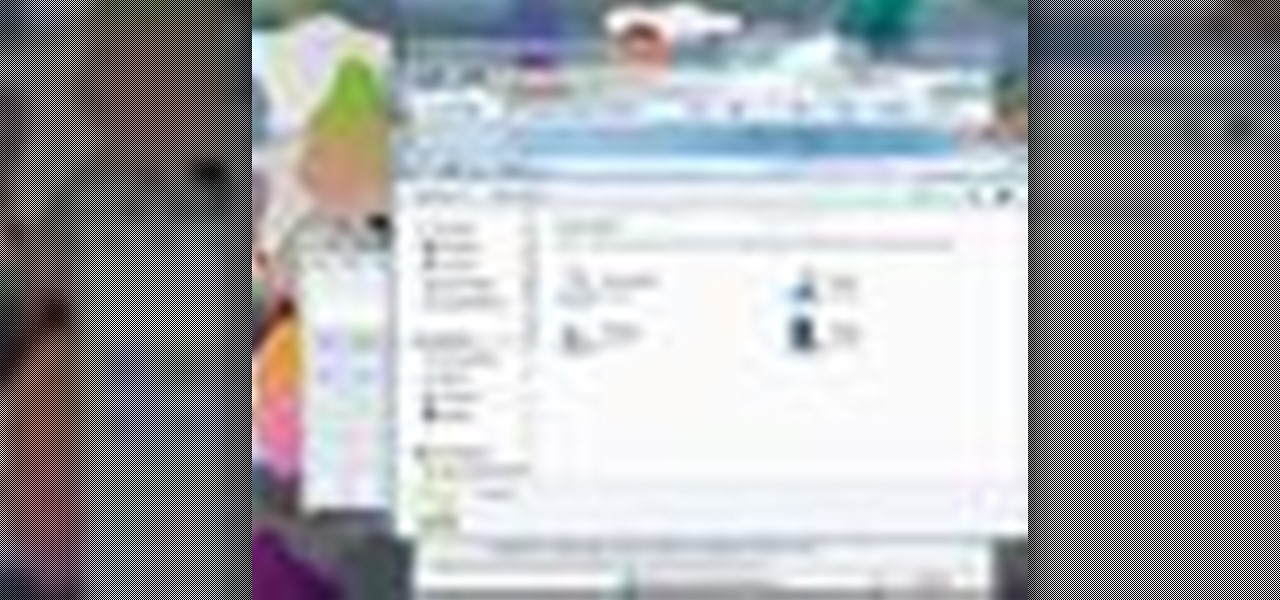
If you need to use a file or two on your work computer from your home PC, Remote Desktop in Windows 7 makes it completely possible. You're no matter limited to laptops and flash drives. This video form Microsoft shows you the overall use of Remote Desktop.
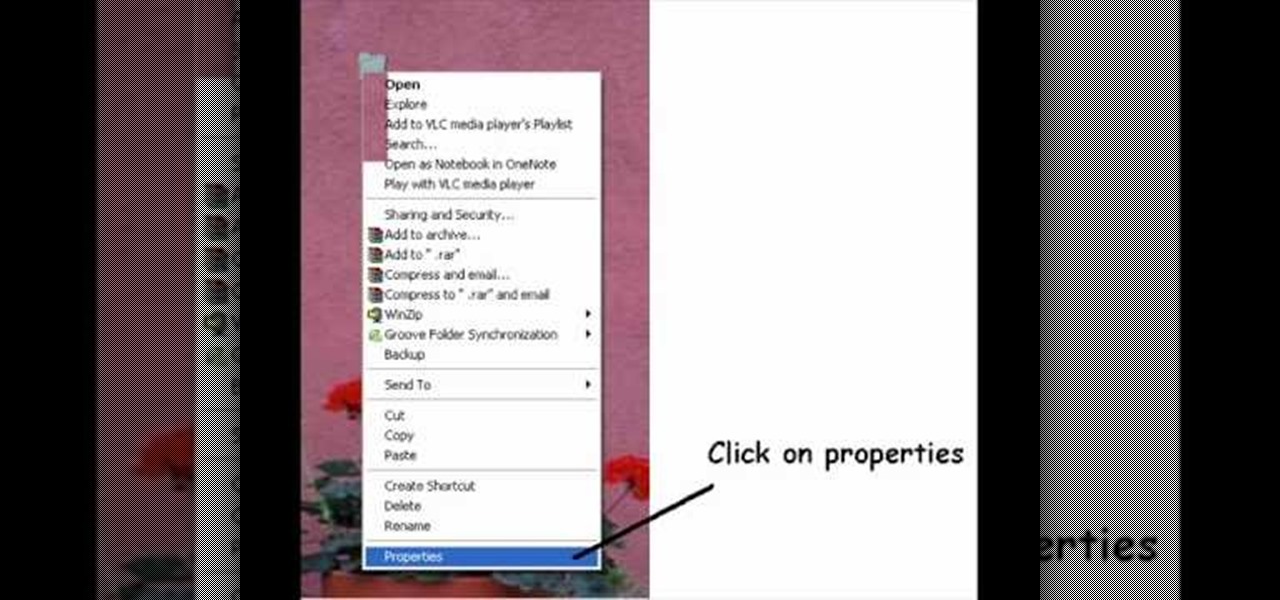
Take your desktop security to a whole new level by making your folders invisible! This video shows how you can make a folder icon disappear, so that the folder will hide in plain sight on your desktop. Use invisible folders to trick your friends!

Watch this iPhone tutorial video to learn how to use the new web clips function, which lets you save a shortcut to a Web site right to your iPhone desktop. Saving websites to your iPhone desktop will be easy even for new iPhone owners after watching this how-to video.

A short tutorial on how to hide icons on the Windows desktop

Much like Mac OS X's Dashboard, which contains Widgets, Windows 7 has developed their own uniqued version, which they call Gadgets. This quick tip video from Microsoft will help you understand where and what Gadgets are, and how to use them to best suit your needs.

In this Computers & Programming video tutorial you will learn how to use the Remote Desktop feature within Windows XP. This application will enable you to access your home computer from office using the internet. This application is really very easy and simple to use. You have to ensure 3 things for this to work. Ensure that the computer on which your files reside that you want to access has all the components of XP installed. This is the host. The computer that you want to use to access the ...

This tutorial will show you how to view your iPod or iPhone screen on your desktop. First of all, you need to have a jailbroken iPod for the applications necessary and secondly you will need Wi-Fi. You will need to download the application RealVNC for your desktop and Cydia for the jailbroken iPod or iPhone. Within Cydia you will search for the program Veency and go to the homepage. From there you will go into settings Veency. Now you have down everything on your iPod or iPhone. Now on your c...

Take a look at this video from Nokia to discover how to add a shortcut to your desktop on the N900's launcher screen. Now you can quickly access your favorite web page or load an application directly from the home screen on the N900 smartphone.

In this video tutorial, you'll learn how to use Shapeshifter to apply custom themes to your Mac OS X desktop. It's an easy process and this video presents a complete guide. For more information, including a full demonstration and detailed, step-by-step instructions, watch this helpful home-computing how-to.

In this clip, you'll learn how to use Dashboard widgets directly from your Apple Mac OS X desktop. With a little know-how, it's easy. So easy, in fact, that this video guide can offer a complete overview of the process in a matter of a few minutes. For more information, including a complete demonstration and detailed, step-by-step instructions, watch this home-computing how-to.

In this clip, you'll learn how to get started using Dell Kace appliances to manage your desktop system images. It's easy! So easy, in fact, that this helpful how-to can present a complete overview of the app in just over five minutes. For more information, including detailed, step-by-step instructions, take a look.

In the market for a free desktop timer app for your Windows PC? This brief video tutorial from the folks at Butterscotch will teach you everything you need to know. For more information, including detailed, step-by-step instructions, and to get started keeping better track of time yourself, take a look.

Interested in drawing labeled shaded areas on your Windows desktop? This clip will teach you everything you'll need to know. It's easy! So easy, in fact, that this home-computing how-to from the folks at Britec can present a complete overview of the process in just over two minutes. For more information, including detailed, step-by-step instructions, take a look.

Interested in third-party launchers but aren't sure which to go for? In this tutorial from PCMech.com, you'll learn how to use Enso Launcher, a freeware personal shortcut tool for Windows 2000, XP and Vista that will allow you to manage your desktop almost entirely from your keyboard. Take a look!

This tutorial shows you how to create contours for a surface model in Autodesk's Land Desktop software. You can control appearance and labels.

In this video, we learn how to tweak Aero Peek and Desktop Live Preview on Windows 7. First, go to registry editor, then current user, then software, then Microsoft, and go down to Windows. After this, click on current version, explorer, and advanced. Now, right click on the white space and click "new keyword value" and name it "desktoplivepreviewhovertime". After this, double lick and change it to decimal, then change the value data to 10. Next, create another keyword value and name it "Exte...

This video illustrates the method to Set up a Remote Desktop connection on a Windows PC. This process is composed of the following steps: Step 1Install "TeamViwer" software on the PC's which would be involved in this process.Step 2Create a connection between the computer you want to access remotely and the one which would be used to gain remote access. To create a connection , you need to connect them through Wi-Fi, LAN or through the internet.Step 3Open the TeamViewer software from the compu...

New to Ubuntu Linux? This computer operating system could be a bit tricky for beginners, but fret not, help is here. Check out this video tutorial on how to hide and display desktop icons, such as mounted drives, computer, and trash icons, on Ubuntu Linux.

Remote desktop in windows is set up with these easy to follow steps. First go to your start menu this is in the bottom left corner of your desktop. In the start menu locate your control panel. In the control panel open up your systems folder. Once this is open click the remote tab at the top right of this folder. In this tab you will have the option to check “allow user to connect remotely to this computer.” From here press ok to exit out of the systems folder.Again click the start menu, navi...

Your desktop background image is feeling a little dull lately, huh? Fix that with some great background images for any sized computer screen. All you have to do is go to the website Desktop Nexus and find the one that fits your personality. This video shows you where to go and how to find your favorite backgrounds. All you do is search via the search bar on the site or browse around for cool backgrounds. Click "Enlarge" and it will scan you computer for the correct resolution, for the perfect...

In this tutorial, we learn how to password protect any folder on your desktop in Windows. First, right click on your desktop, then go to "new", then "compressed zipped folder" and name it whatever you want. Next, put what you want inside of the folder. After you've done this, open the folder then go to "file" and then "add a password". Pick a password that you will remember and type it into the text box, after you do this, click on "ok". Now your folder will be password protected and you will...

Want to play a little trick on your friends using Windows XP. Learn how to make all desktop icons disappear.

My desktop usually looks like this... Cluttered as hell. As someone who needs to take screenshots all of the time, my desktop starts looking more and more like my college dorm room. It's also annoying because I misplace certain files and find myself downloading three of the same thing. This not only takes up visual space, but memory space.

Facebook's mobile app lacks many features from the desktop site. Even if you open Facebook in your phone's browser and request the desktop version, all that does is basically resize the mobile app. But there's a simple workaround that will force Facebook to appear in all its desktop glory on your mobile browser of choice.

Encryption is on everyone's mind these days, from the FBI's battles in court with Apple to WhatsApp's recent announcement of end-to-end encryption for their one billion users. Now you can add Signal, whistleblower Edward Snowden's favorite messaging app, back to that whirlwind discussion. Created by Open Whisper Systems, Signal is an encrypted messenger app that allows you to send text, images, video, and audio messages without the fear of prying eyes. They already have an Android and iOS app...

This program makes Google Music a lot easier to use! If you are like me and frequently have the need to skip a song or pause momentarily, then this client will enable you to do this from your desktop instead of navigating to the correct tab and finding the skip or pause button.

One of the biggest downsides to having so many gadgets is that you never seem to have enough outlets to power them all. Most of us have a power strip or two to solve this problem, but Instructables user dlewisa wanted something a little nicer looking, so he built this DIY desktop power outlet. For the housing, dlewisa put together a small wooden box using a nail gun and wood glue. He used a sander to round off the corners, then filled in the gaps with wood filler and painted it. You could als...

If you don't have the backyard space to make a Japanese rock garden where you can spend long afternoons meditatively raking ripple-like patterns into the sand below your feet, settle for the next best thing by making a simple, miniature zen garden that can easily fit on the corner of your desk or nightstand.

Need a timer for your speedsolving? You needn't buy a Rubik's Cube timer, becasue there's one available on the web for free, and it's called CalCubeTimer (CCT). Get the newest version (0.9.6) here, then see how to create a desktop shortcut in Windows.

Noticing a lot of excess noise coming from your desktop's tower? Check out this video and learn how to easily reduce the noise your computer makes.

Top-Windows-Tutorials is a great site dedicated to Windows tutorials for almost all things Windows. Whether you are a computer novice or an expert in Windows operating systems, you'll find useful information in these guides catering to your level of expertise. These user friendly and easy to follow free Windows tutorials will show you all that you can do with your Windows PC.

Does your desktop look messy and unorganized?? Are there hundreds of icons in your desktop?? And it takes minutes to just find one??

Prank someone's Windows PC by creating a fake desktop.

This video demonstrates how to navigate the Mac desktop. From the people who brought you the Dummies instructional book series, brings you the same non-intimidating guides in video form. Watch this video tutorial to learn how to navigate the Mac desktop in OSX, For Dummies.

This tutorial shows you how to clear the MAC OS X desktop using free software called Camoflauge.

In this Computers & Programming video tutorial you will learn how to establish a Remote Desktop connection in Windows XP. 1st you got to enable remote desktop. To do this go to start, right click on My Computer and click on properties. Then click on the remote tab and click on ‘allow users to remotely etc’ and click on ‘select remote users’. Click add and add your account. Click OK, apply and again OK. Now get your IP. Click start > run and type cmd. In the cmd prompt type ‘ip config’ and not...

JUST ASK *NOT* AT ALL WHAT YOUR DESKTOP CAN DO FOR U, BUT WHAT U CAN DO FOR YOUR DESKTOP...". STANDP~"LOVES HIS WINDOWS 7 CUSTOMIZED DESKTOP, CUSTOMIZE YOURS TODAY!"