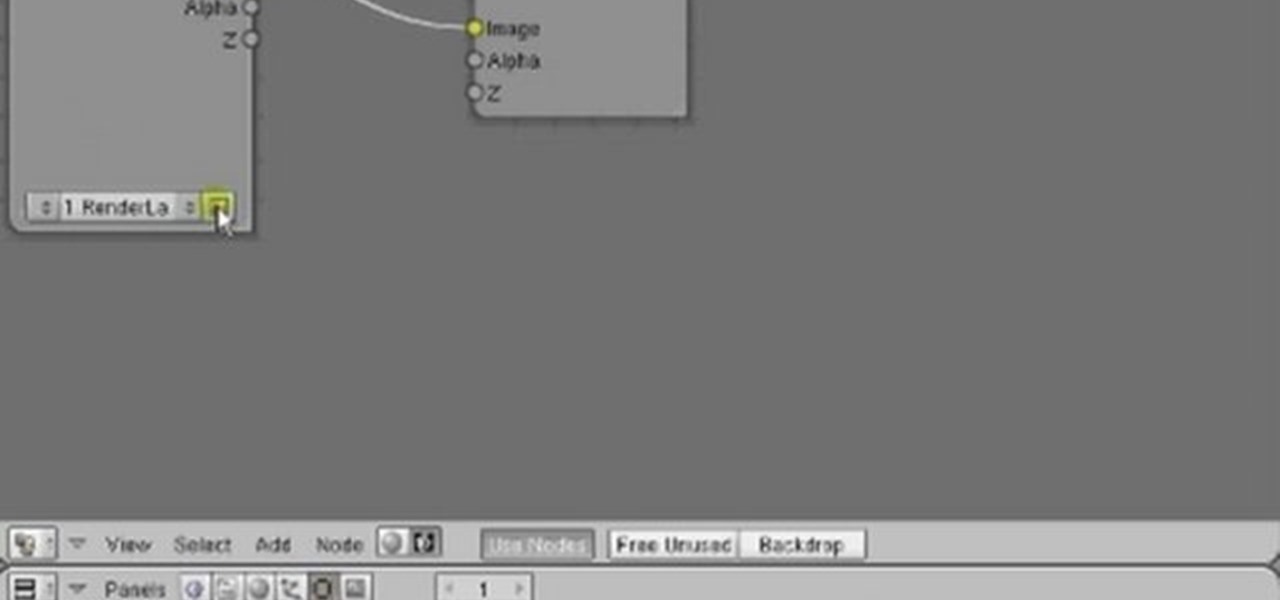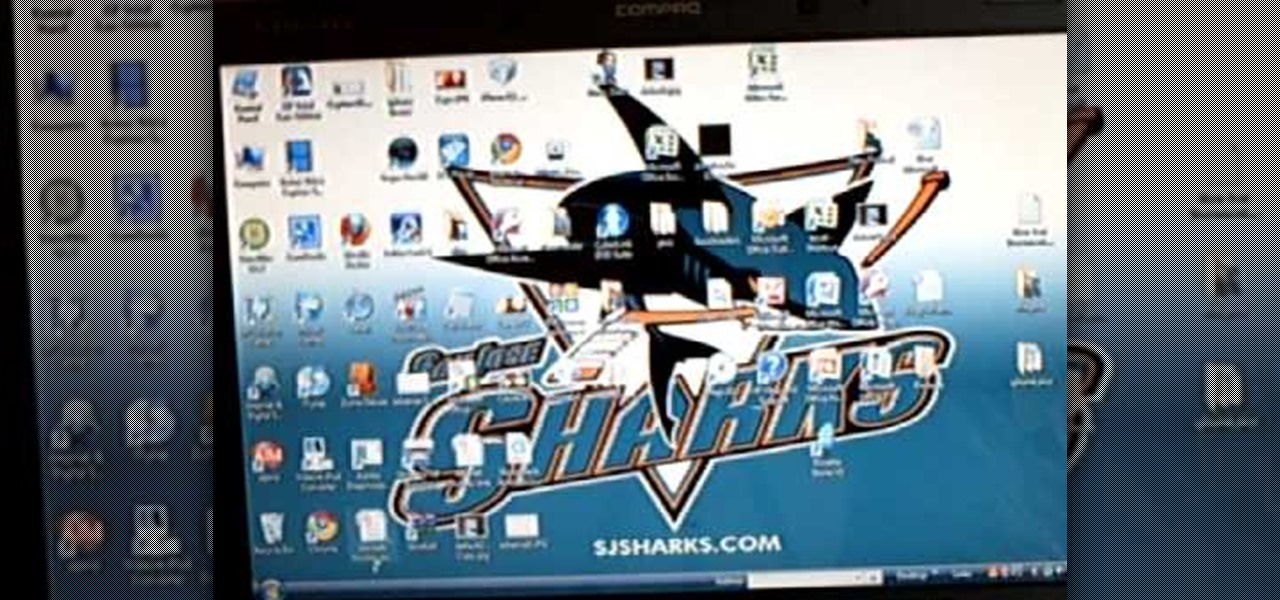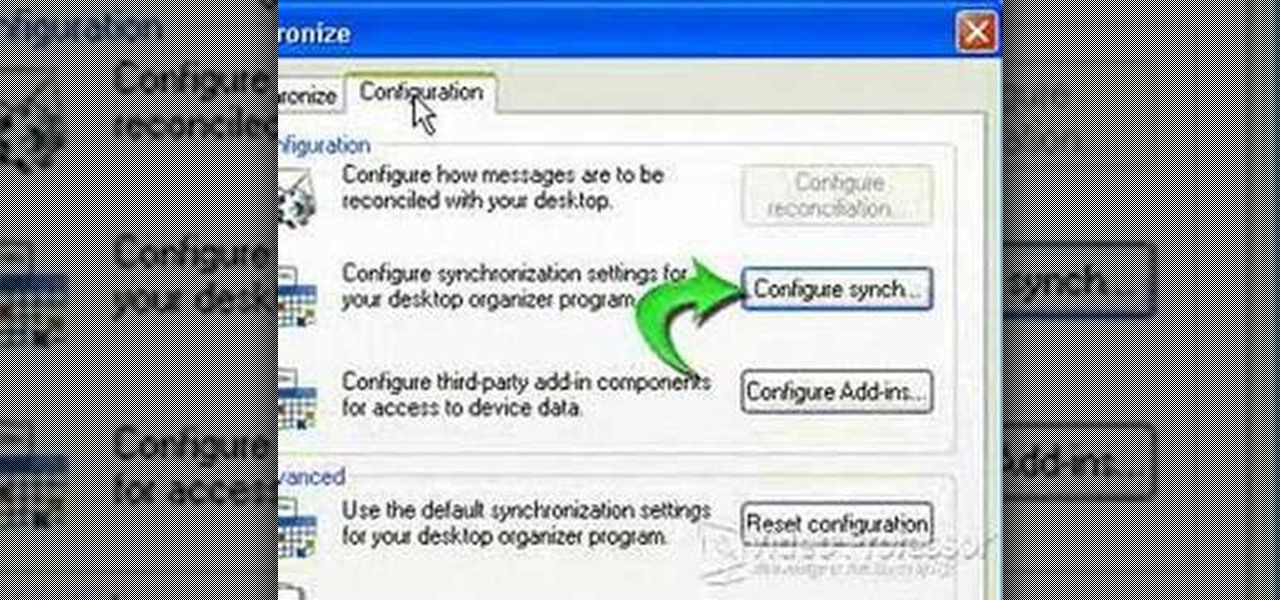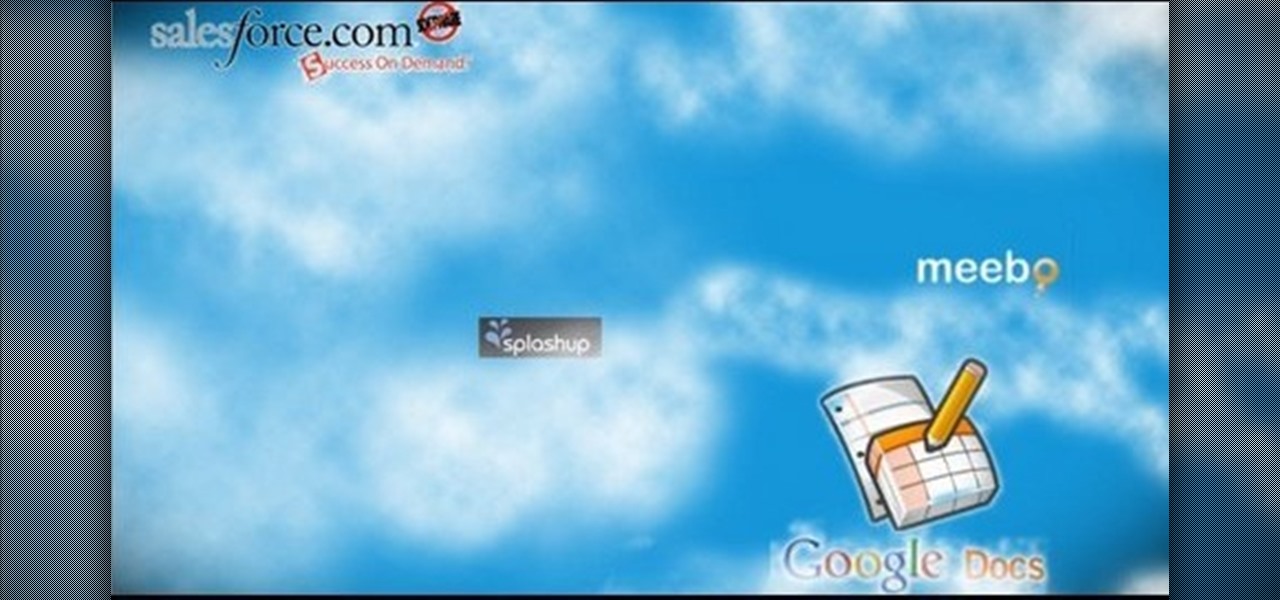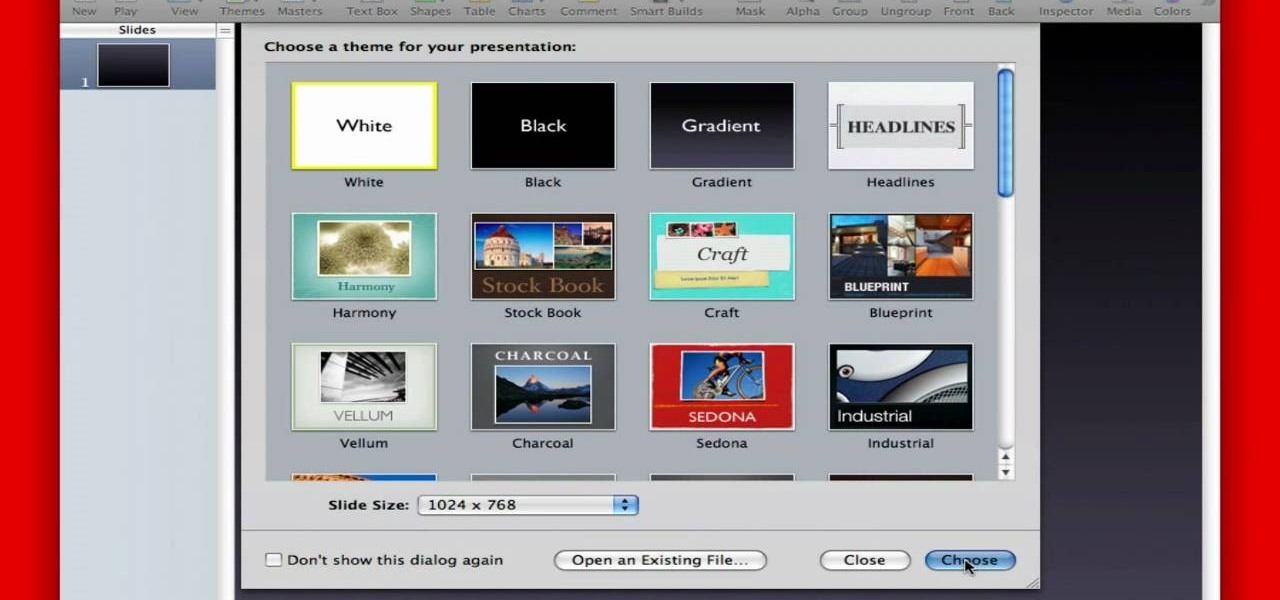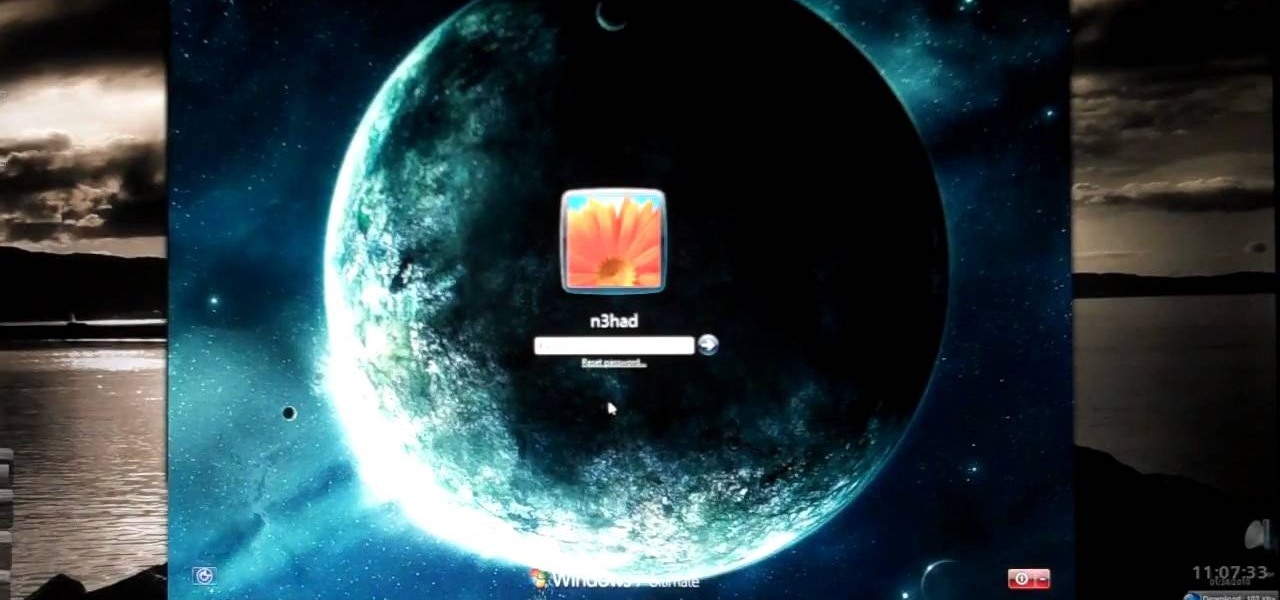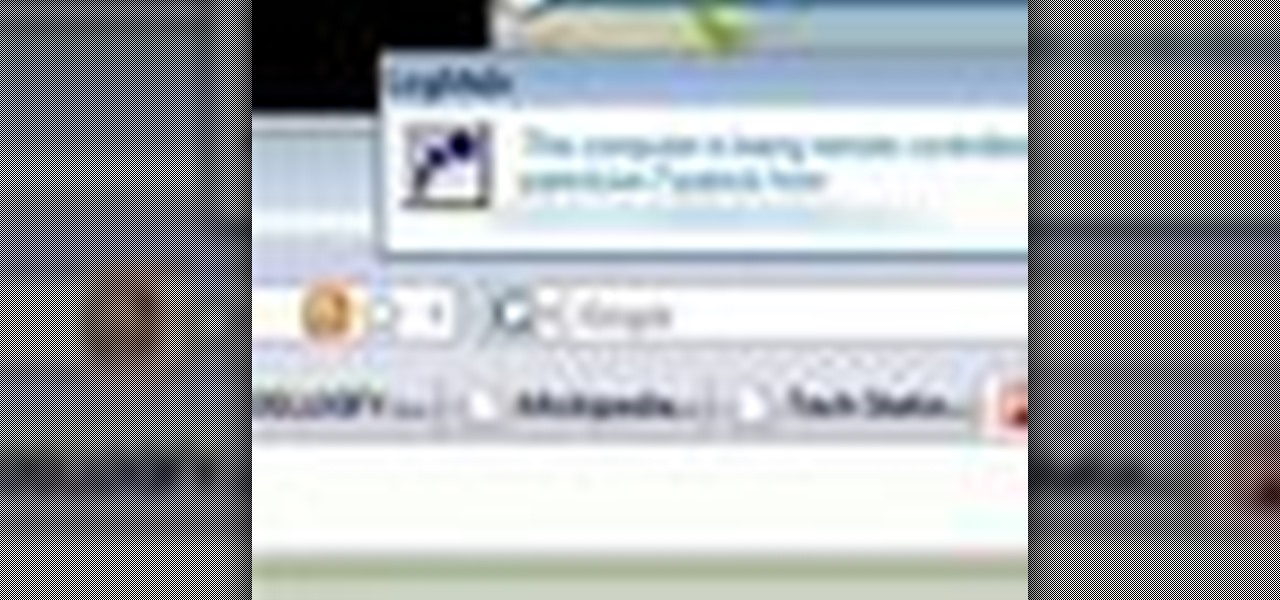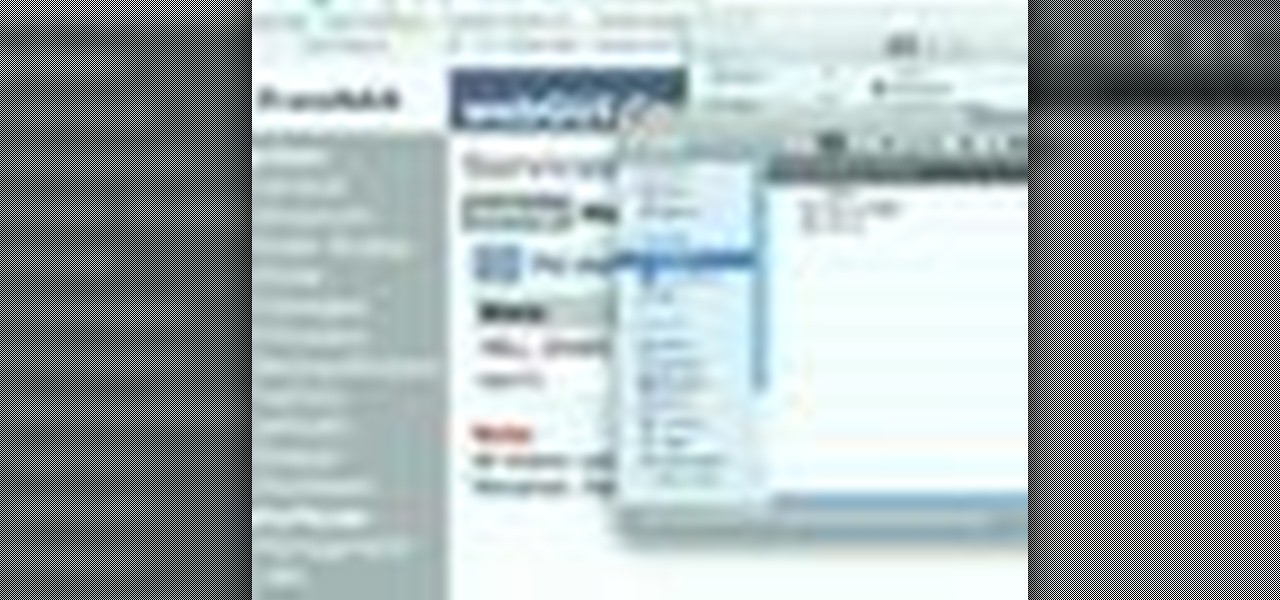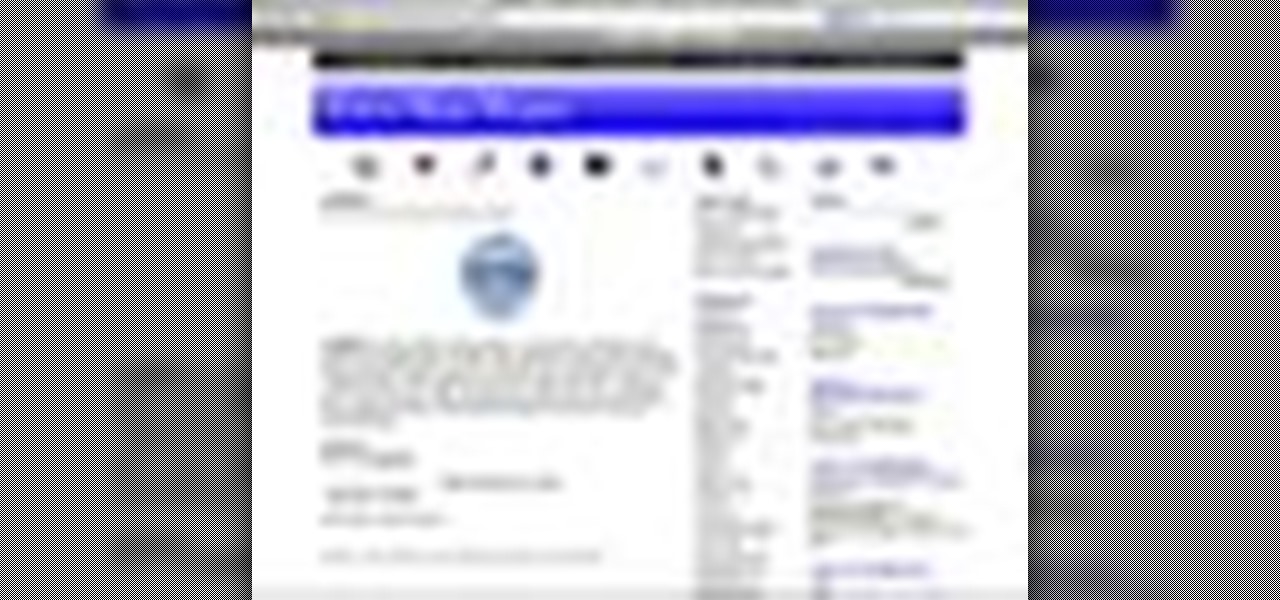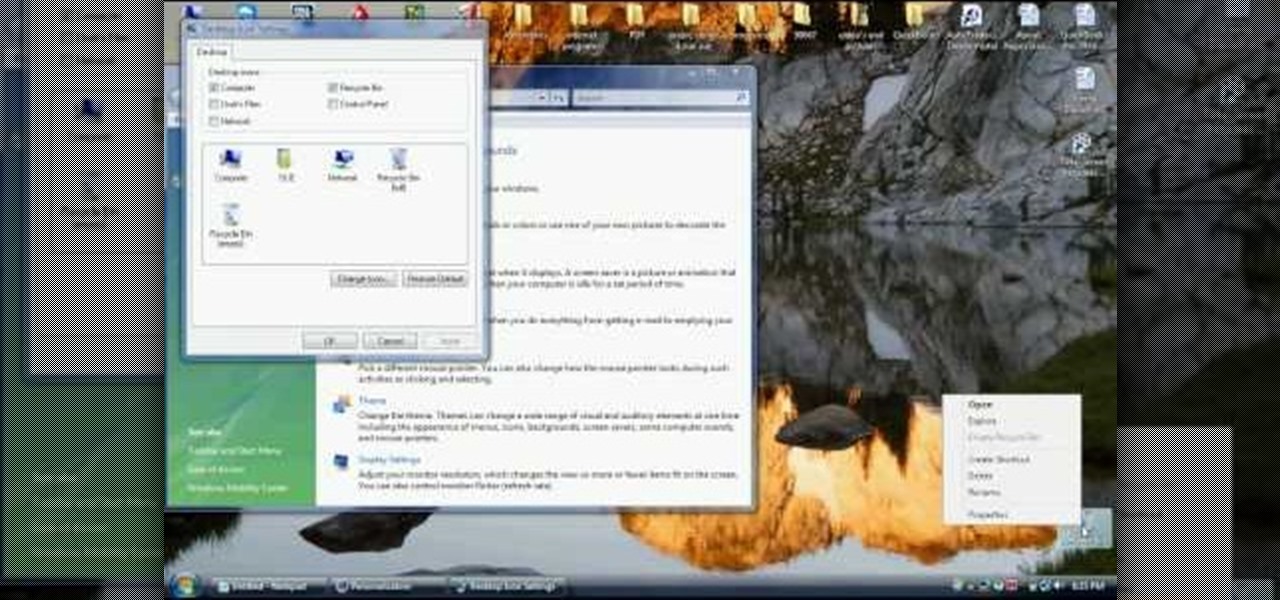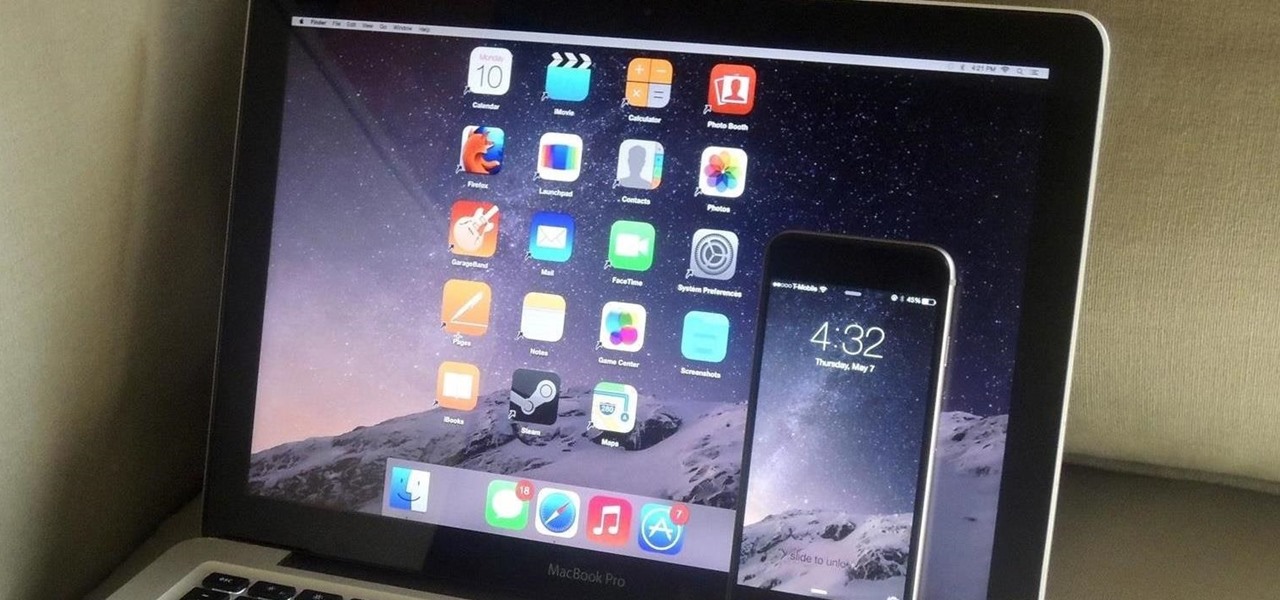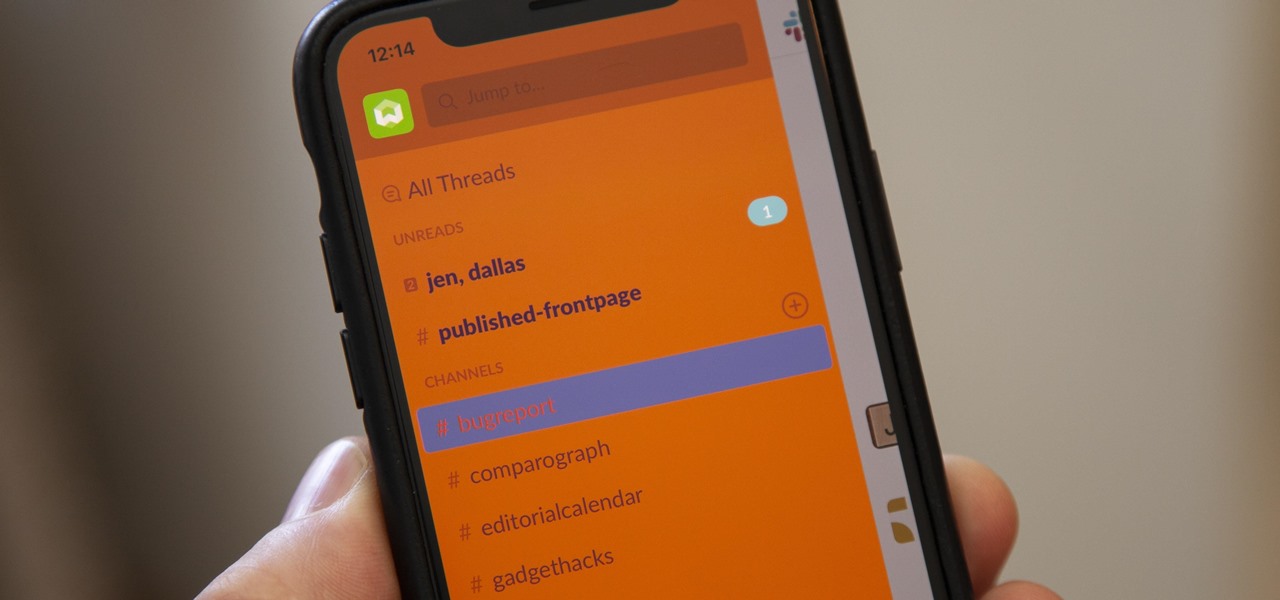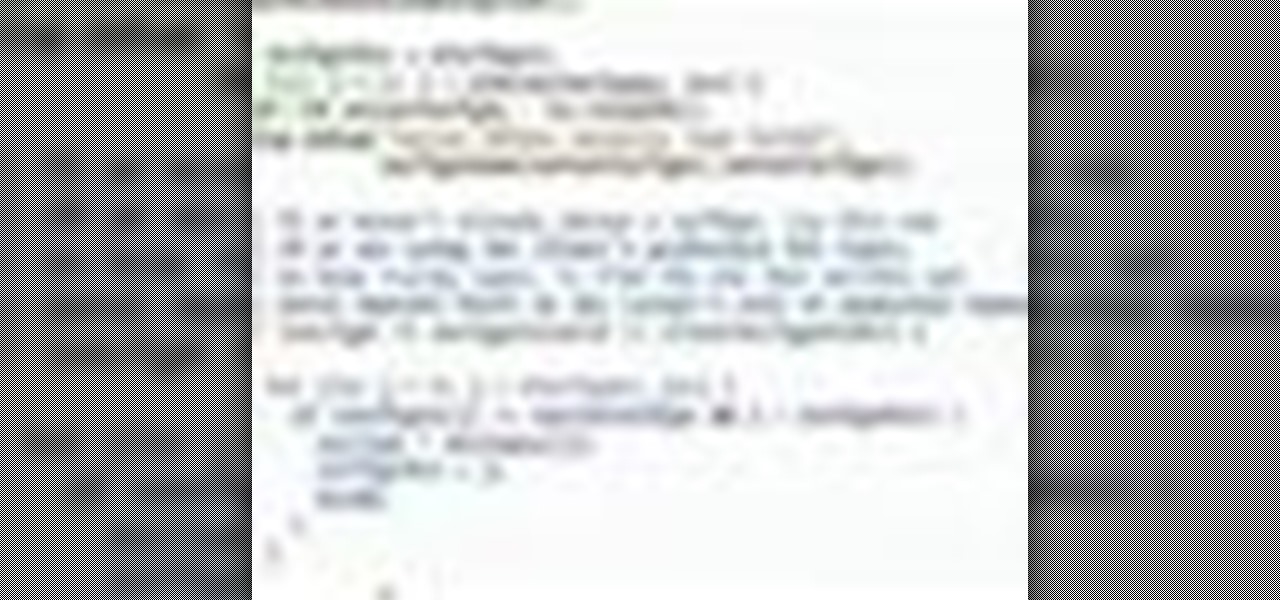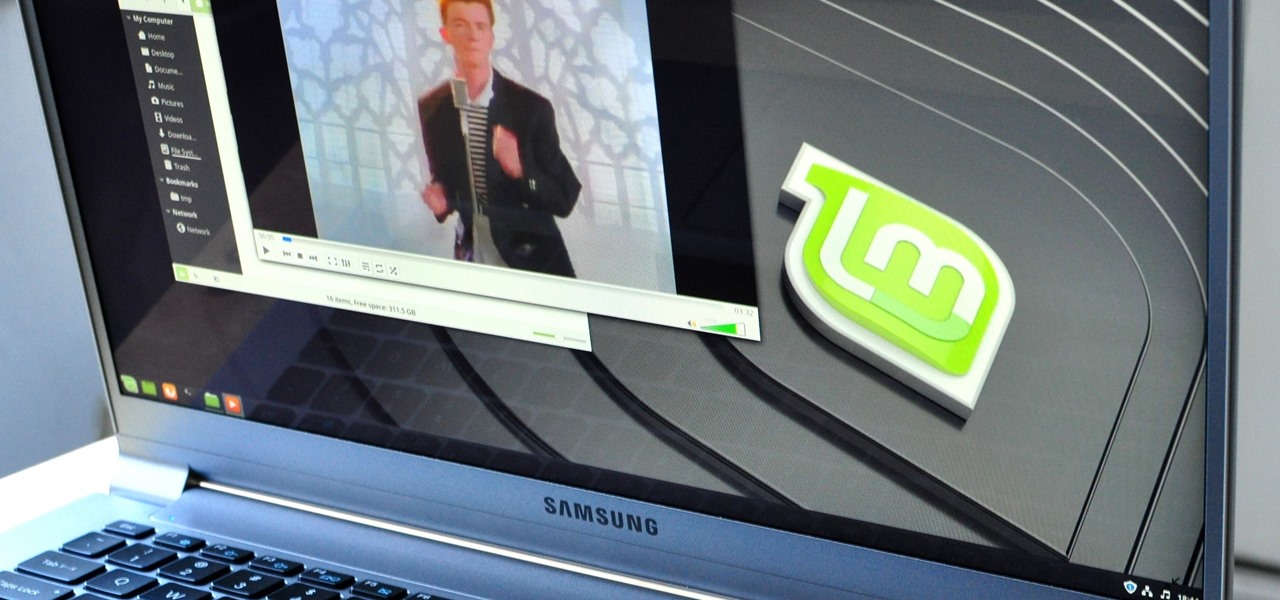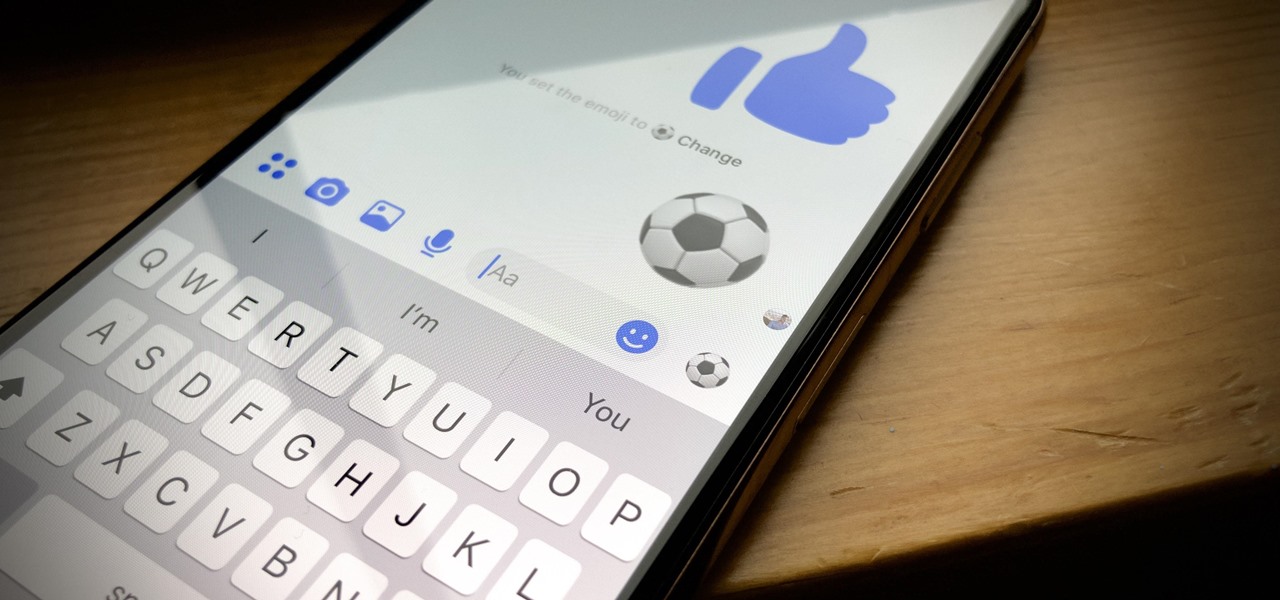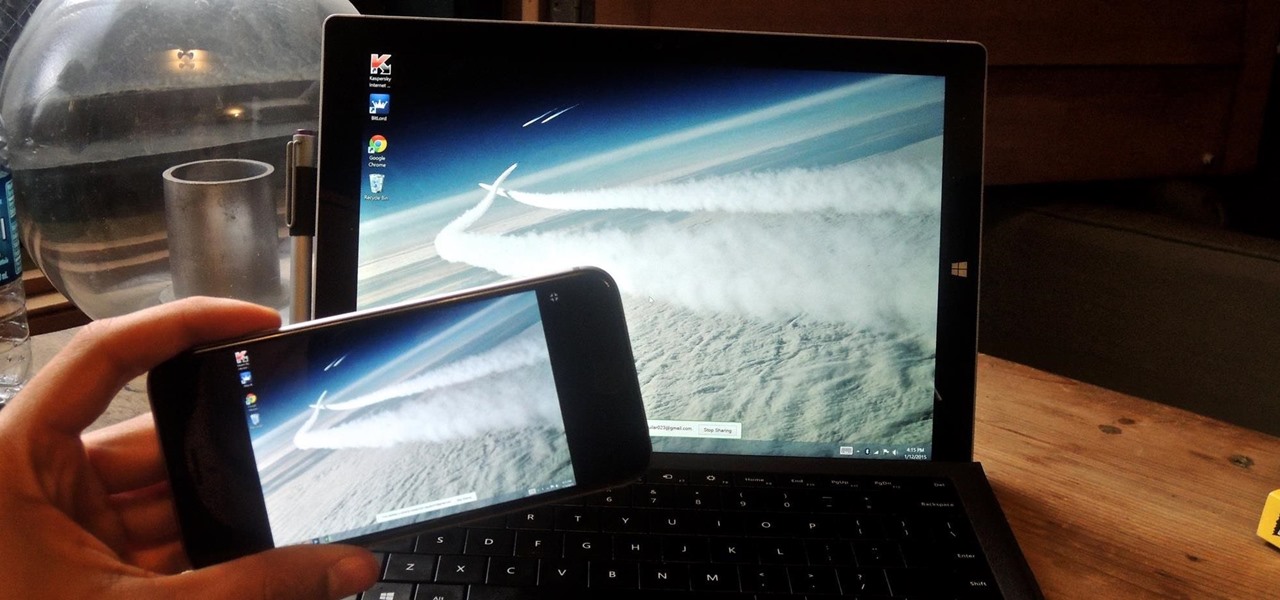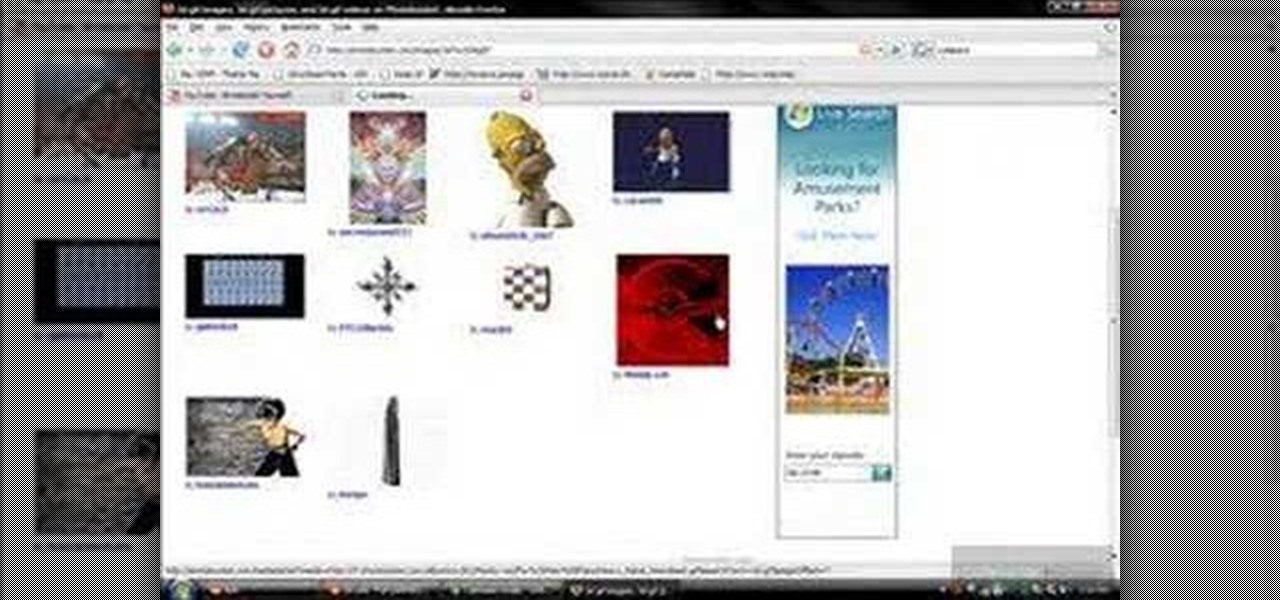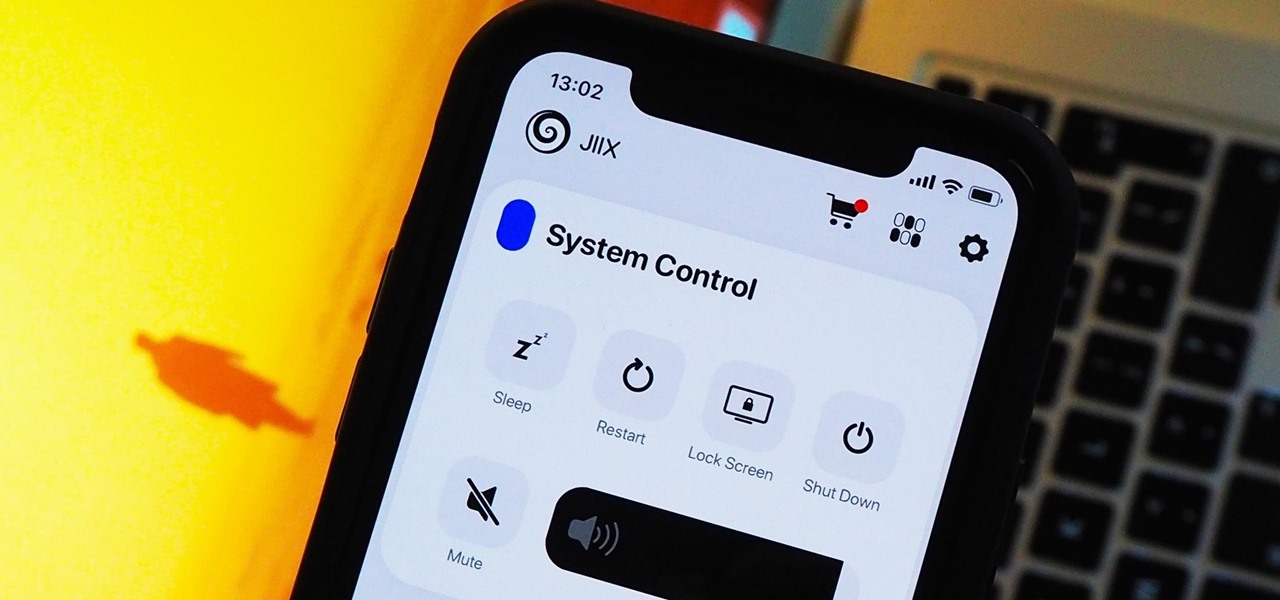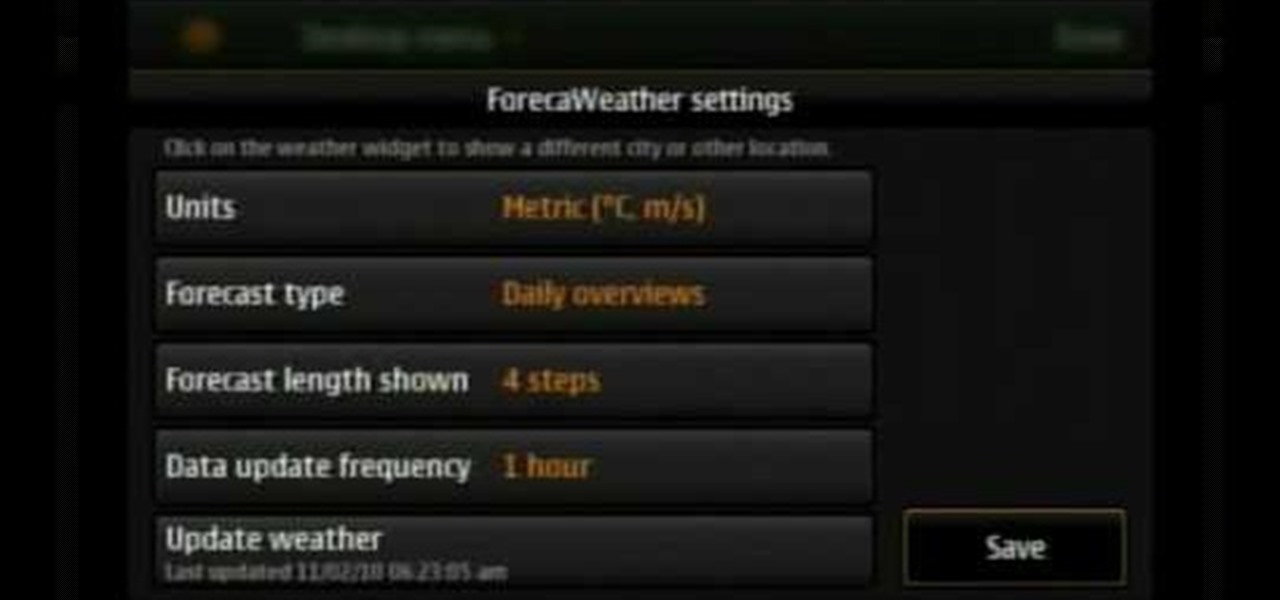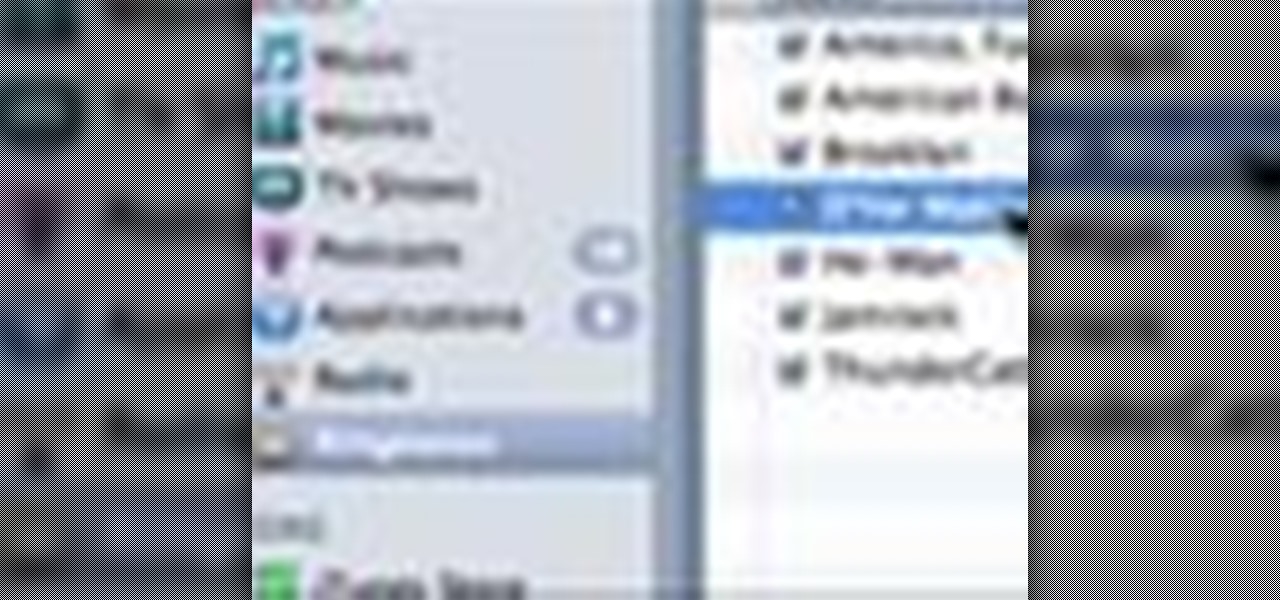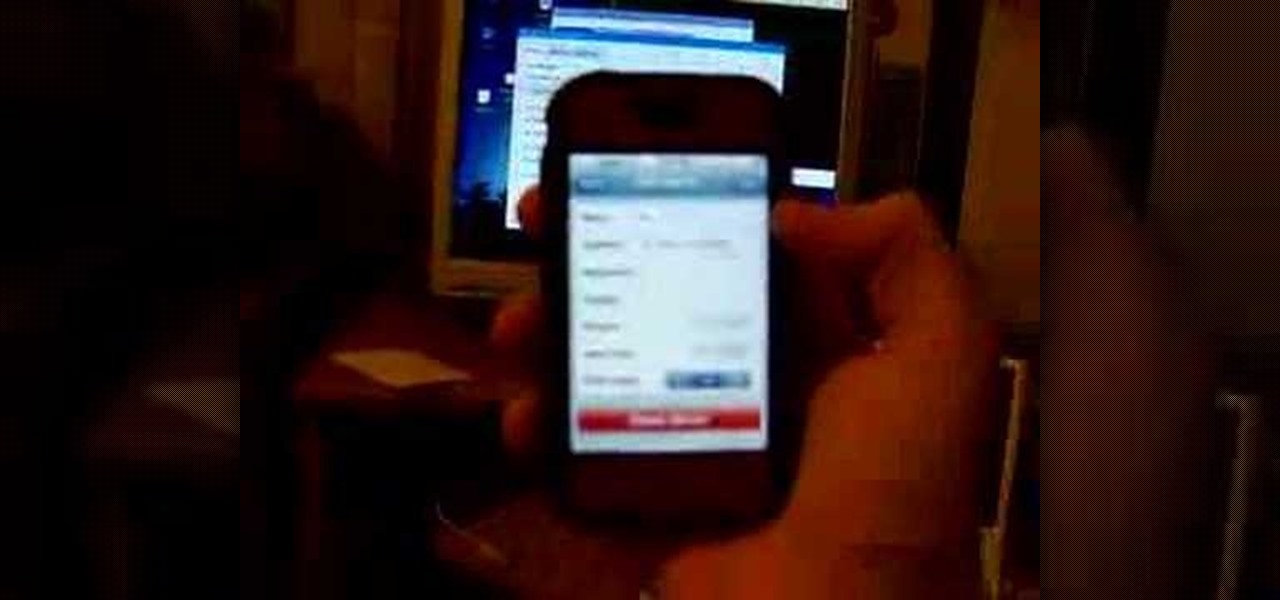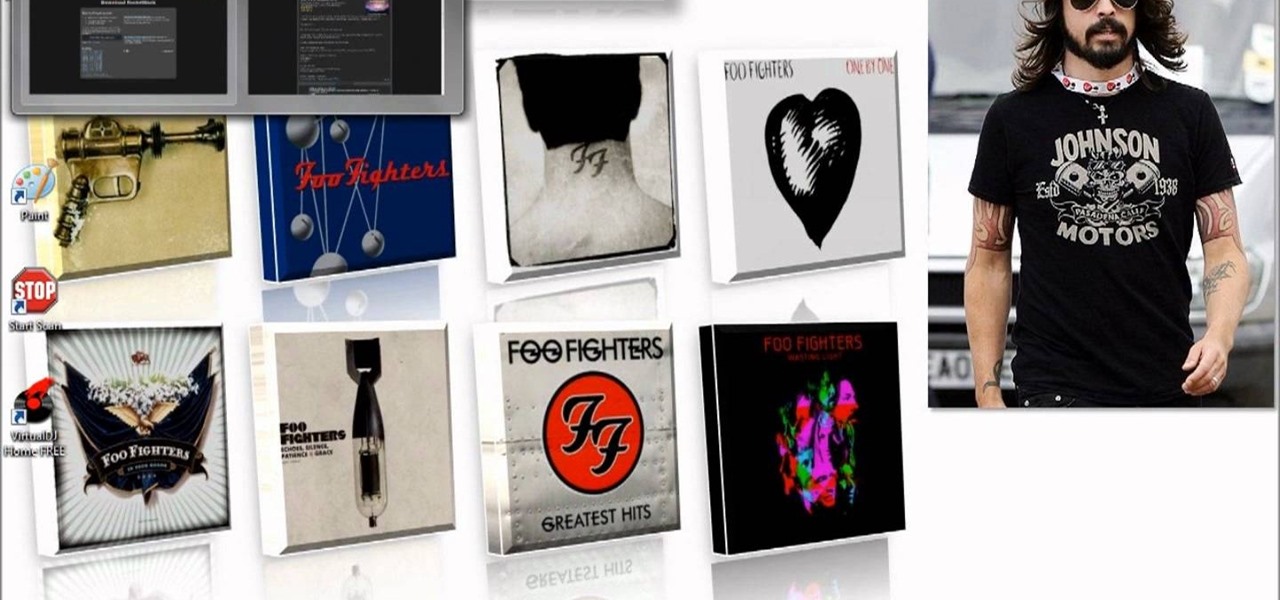In this video, we learn how to find your Windows product key. Start off by going to Magical Jellybean Keyfinder. This website has a download that will find your product key for your Windows program. This is a great and necessary tool if you happened to loose the product key that came with your computer. This is also great for computers that already had Windows installed, and you never had the product key in the first place. Once you install this on your computer, you just open it up on your d...
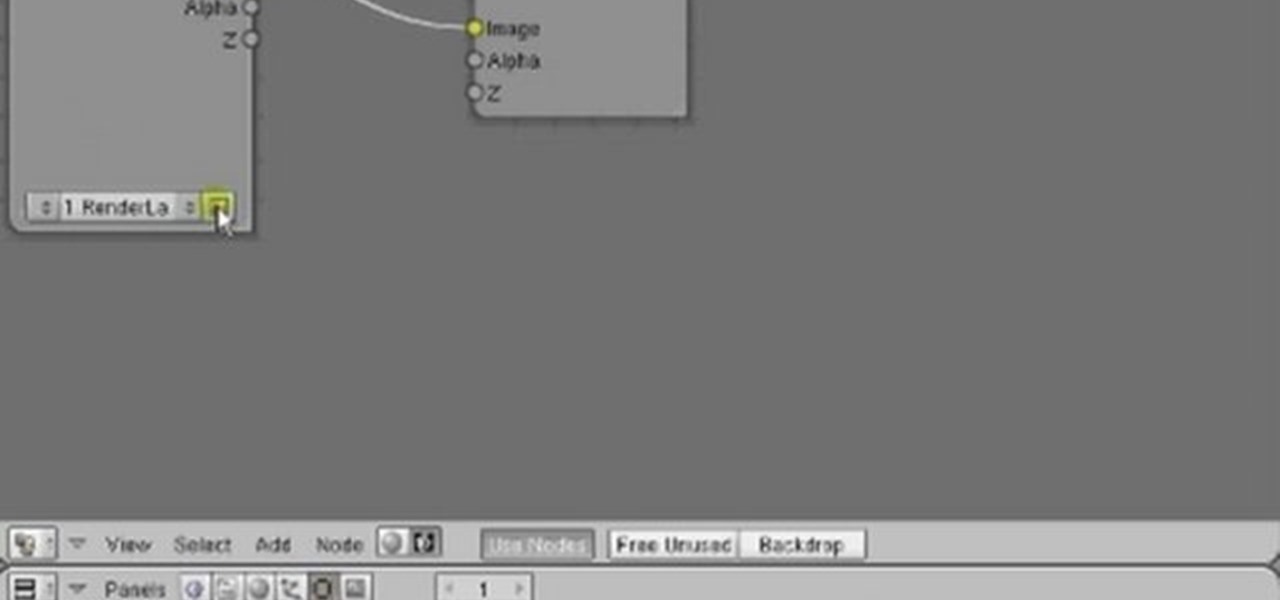
In this clip, you'll see how to create a new Screen Layout (workspace, desktop) to use when Compositing: 8-Nodes. and initialize this new default User setup used in all future tutorials. This clip will also teach how to move the window around, what the starting nodes are and do (RenderLayer, Composite, Viewer) Backdrop, , how threads work in the noodle, rendering the composite and discusses basic window management and splitting, and using the UV/Image Editor to view images/results. Whether yo...

In this clip, learn how to root your Motorola Droid phone. By rooting your device, you will be able to access new files and apps as well as create your own ROMS and enable WiFi tethering. This process is super easy and should take no more than 5 minutes to do.

In this Electronics video tutorial you will learn how to add music from your computer to your Droid. Connect the USB cord to the device and connect the other end to your computer. Now go to the top and scroll down the notifications and click on ‘USB connected’. It will ask you whether you want to mount it. Click on mount it. It will now show up on your desktop as ‘no name’ icon. Double click to open it. You will find a few folders. Under the DCIM folder create a new folder and name it...
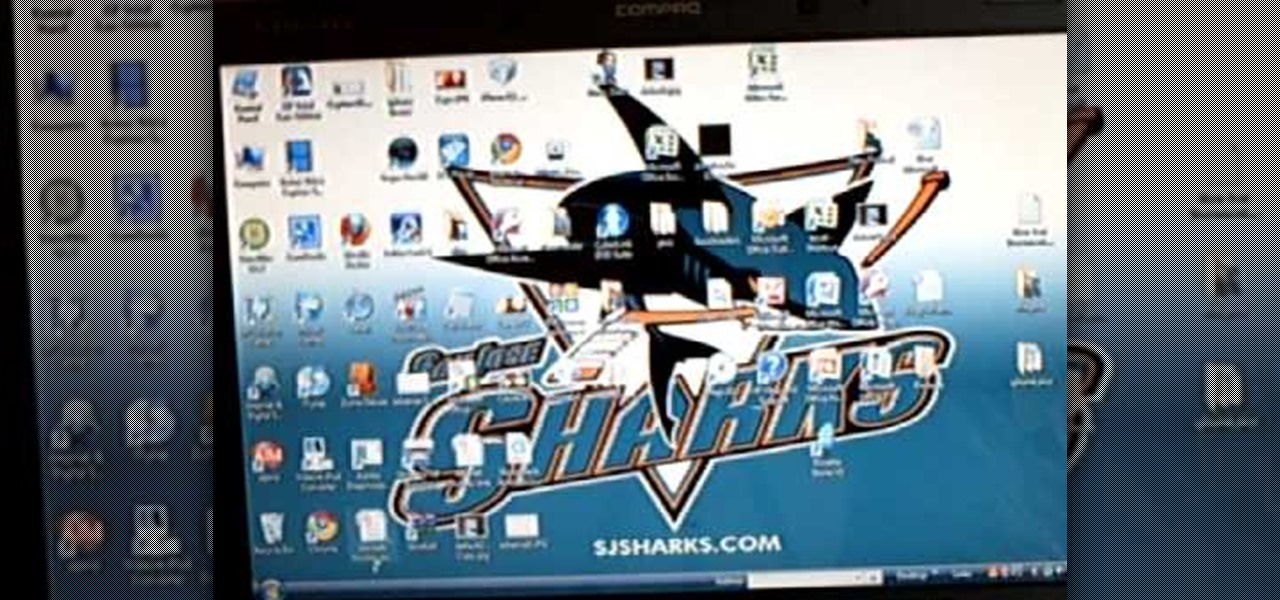
In this video tutorial, viewers learn how to transfer iPhone videos and pictures to a computer. Begin by connecting the iPhone to your computer. Then click on the Start menu and select Computer. Now select your iPhone device drive and click on the eternal storage. Then continue clicking on the folders. Users will then be able to access the videos and pictures from their iPhones. To transfer the files, simply drag it onto your desktop. This video will benefit those viewers who have an iPhone a...
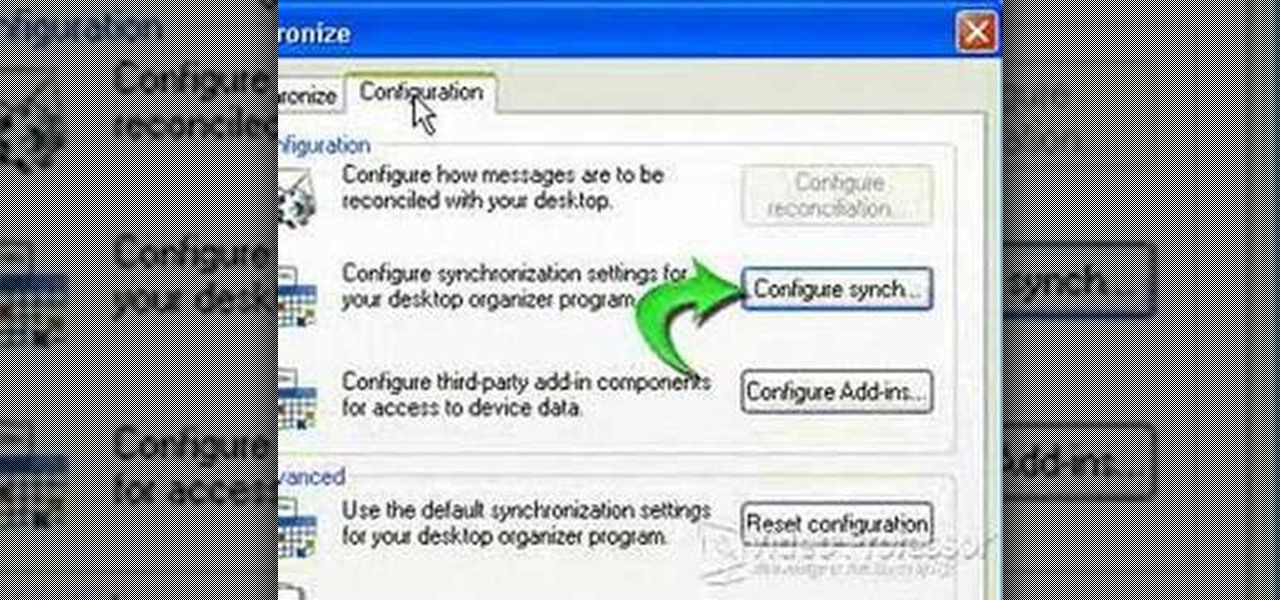
This video shows how to synchronize our blackberry smartphone with MS outlook. First open up the Blackberry Desktop Manager. Let us start by synchronizing the blackberry. Double click the synchronize button to load the synchronization settings. Here we can specify what we want to synch and where we want to synch firm. Click the configuration tab and select configure synch. Our device configuration menu let us pick which application on the black berry to synch and where to synch. Today we are ...

This video instructs the viewer about the basics of cloud computing, using more than one computer and managing your computing needs online. The instructor explains, "Cloud computing is a metaphor for using the Internet for your computing needs." A program called cloudo, allows the user to store information online through an interface that looks like a regular computer desktop; then the information can be accessed via password from any computer with an internet connection. Other programs also ...

Tired of the lame dull background in Finder windows? Conveniently, Apple integrated a feature which allows you how modify the color or image that is displayed in Finder windows. This video will show you how to modify these settings to snazz up your Mac.

Don't throw away that old keyboard! You can make a sweet wallet with the circuit sheets inside! Inspired by this Instructables project. Hack together your own cool wallet with this mod video.

Is your keyboard on your laptop getting a bit sticky? Have years of sweaty fingers and bits of lunch found there way down between the keys? Is there moss growing out of there? Panic no more.

In this video tutorial, anyone who owns a Droid smartphone can learn how to better navigate their home screen. With this Droid phone tips, you'll be able to maximize your time and create shortcuts to your most used applications. The Droid's home screen in much like a computer's desktop; putting an icon on one of your Droid home screens allows you quick access to a program or app. There are numerous Android phones, but this video focuses on the "Droid" versions, but you may need to play around...

In this tutorial, we learn how to create flashcards with Keynote to use on an iPod touch. First, go into Keynote and choose the flashcard with the plain white background. To format this, click 'masters' on the toolbar. Now, choose "title-center" and make the first slide the question slide and the second slide the answer slide. Double click the text box to insert text into each different card. Next, to add a picture, click 'photos' and insert a picture you already had loaded on your computer. ...

In this tutorial, learn how to jailbreak your new iOS 4 on your iPhone or iPod. This jailbreak will let you take advantage of cool new features including the huge app superstore: Cydia. Enjoy!

This video demonstrates how easy it is to take a screenshot with shortcuts in Mac OS X. Pressing Command-Shift-3 will take a screenshot of the entire screen, while Command-Shift-4 will let you take a screenshot of just a selected area of the screen instead. For the latter, once you use the shortcut, your mouse pointer will turn into crosshairs, and you would click on one point of the screen, then drag and release your mouse to take a capture of the selected area.

Windows is a mess sometimes, full of problems. And your password just might be the biggest problem of all, if you've lost it, of course.

Systm is the Do It Yourself show designed for the common geek who wants to quickly and easily learn how to dive into the latest and hottest tech projects. We will help you avoid pitfalls and get your project up and running fast.

Systm is the Do It Yourself show designed for the common geek who wants to quickly and easily learn how to dive into the latest and hottest tech projects. We will help you avoid pitfalls and get your project up and running fast. Search Systm on WonderHowTo for more DIY episodes from this Revision3 show.

Can't tell if you need sunscreen or a rain poncho? Checking the forecast is a breeze. Learn how to check the weather on your iphone.

How to Use Your Mac as a Server: Turn your Mac Mini into a server! Yes, that's right, with a little know-how and a little spunk, you can turn an inexpensive Mac Mini computer into a server to provide services over you network. You won't even need the Mac OS X Server, just the Mac OS X Client, so there is no extra software to buy, just the Mac Mini and it's operating system.

Are you getting that nasty "Application access set to not allowed" error on your Nokia 5300 cell phone? Unfortunately, it's a problem for most Nokia 5300 owners, ones who wish to use 3rd party applications on certain carriers, like T-Mobile, who restricts the uses for branding.

In this video tutorial, viewers learn how to recover a recycling bin in Windows Vista. This task is very fast, easy and simple to do. Begin by right-clicking on the desktop and select Personalize. In the Tasks sidebar, click on "Change desktop icons". In the Desktop Icons tab, under Desktop check Recycle Bin and any other icons that you wish to display on your desktop. Finish by clicking OK. This video will benefit those viewers who use a Windows Vista computer, and would like to learn how to...

In this how-to video, you will learn how to quickly set up the background image on your Apple Macbook Pro. First, right click the desktop and select Change Desktop Background. A new window will pop up where you can change it. Also, you can go to system preferences and selecting desktop and screen saver. To change the image, select any of the options available. This includes solid colors to large images. You can also go to your iPhoto albums and choose any picture in there. You can also go onl...

Is your Mac starting to feel messy and sluggish after using iOS 8 on your iPhone every day? Even with all of the iOS-friendly features built in to Mac OS X Yosemite, your Mac can still feel kind of "old" in comparison to an iOS device—but it doesn't have to. Using the tips and tricks below, you can easily make your Mac desktop or laptop look and feel like iOS 8 in no time.

For some reason, the Slack app on Android and iOS is a little less customizable than Slack on other platforms, so you can't adjust the sidebar theme to different colors directly inside the app. But that doesn't mean you can't customize the look of your mobile app at all. It's just a little less convenient.

VNC stands for Virtual Network Computing. It is remote control software which allows you to view and fully interact with one computer desktop (the "VNC server") using a simple program (the "VNC viewer") on another computer desktop anywhere on the Internet. The two computers don't even have to be the same type, so for example you can use VNC to view a Windows Vista desktop at the office on a Linux or Mac computer at home. For ultimate simplicity, there is even a Java viewer, so that any deskto...

With popular remote desktop app LogMeIn recently ending its free service, lots of Android users have begun looking for alternatives. There are some good ones out there like TeamViewer and Microsoft Remote Desktop, but today, Google released an app that makes a pretty good contender.

What appears to be an ordinary MP4 may have been designed by an attacker to compromise your Linux Mint operating system. Opening the file will indeed play the intended video, but it will also silently create a connection to the attacker's system.

When you can't think of a way to respond in Messenger with words, emojis and stickers will do the trick. Since Facebook is all about the "likes," which use a thumbs-up icon, there's a shortcut to the symbol just to the right of the chat field. It's always there to send a quick like in response to something. But it doesn't have to be the standard Facebook thumbs-up sign — it can be any emoji you want.

Google's Chrome Remote Desktop, which allows for remote access to your personal computer from your smartphone, has been out for almost a year now. Sadly, it's only been available for Android devices—until now. So, if you got an iPhone (or other iOS device), you can now access and control your computer directly from your smartphone or tablet just like with Android.

First of all you have to go to Photobucket. In the search option you have to type in '3d gif''. Now click 'search'. You shall get a number of photos and you can select the image that has red color moving screen. It is better to get image this way without a virus. Now you have to right click on the image and save as '3d image animation wallpaper' and click save and then save it on your desktop. Now right click on your desktop and click on the properties. Now go to the desktop and then select ‘...

Your iPhone and Mac can speak to each other in many ways, allowing you to start work on one device and seamlessly switch to the other, share clipboards between the two, and pick up phone calls and answer text messages on both. The compatibility is incredible, but there's even more you can do by incorporating third-party software into the mix.

If you have no desire to get a separate Mac desktop computer, but want to either supersize your laptop's screen for gaming or need to get additional screen real estate while you work, then connecting your MacBook, MacBook Air, or MacBook Pro to an external display is the right call.

In this how-to video, you will learn how to use the zoom function in the Mac OSX. This will help if you are visually impaired. Next to the space bar, there are two keys. There is the command key and the option key. Hold them both of them down at the same and press the number eight key. Once this is done, the desktop will be zoomed in. To zoom in even further, press control, command and plus. Do the same except with the minus key to zoom out. Press option, command and the number 8 to reset the...

In this video tutorial, viewers learn how to use widgets on the Nokia N900. Widgets are small applications that enhance the desktop. You can add, remove or move them by going into the desktop editing mode. On the desktop, click on the editing mode. Click on Add Widget and select the application that you want. Then click on Done to use it. Clicking on the X removes the widgets. You can download extra widgets from the Ovi store. You can move widgets in edit mode and adjust their settings. This ...

In your computer you can setup up two monitors on the same screen. This is the dual monitor setup which will give you more space to work with. So if your desktop is cluttered with icons and other program shortcuts, then you can use dual monitors. To setup a dual monitor system, the first thing you will need is two monitors. Now right click no your desktop and select properties from the menu. In the properties window go to the settings tab. If you see two monitor screen pictures over there the...

If you're tired of the boring old ringtones on your iPhone but don't want to shell out extra dough to buy a new one, here's an easy way to make your own.

This is a short tutorial on how to use your iPhone as a remote control for your eeePC. First download touchpad from installer.app, as well as install VNSea if you don't have it.

Getting tired of seeing the same old taskbar icons on your Windows 7 PC desktop? Make a change! Watch this video to learn how to edit your taskbar icons. Customize your Windows 7 desktop by adding new icons to the taskbar.

There are plenty of reasons to run Windows 7 on your computer, but style isn't one of them. If you are feeling the lack, check out this video to learn how to make your Windows 7 desktop look more like a Mac OS X Snow Leopard desktop.

If you're tired of how cluttered your Mac OS X desktop looks, there's a pretty simple solution. You can clean up your desktop icons with AppleScript and Automator. For full instructions you can read the Lifehacker post and watch the video to make it happen on your own computer.