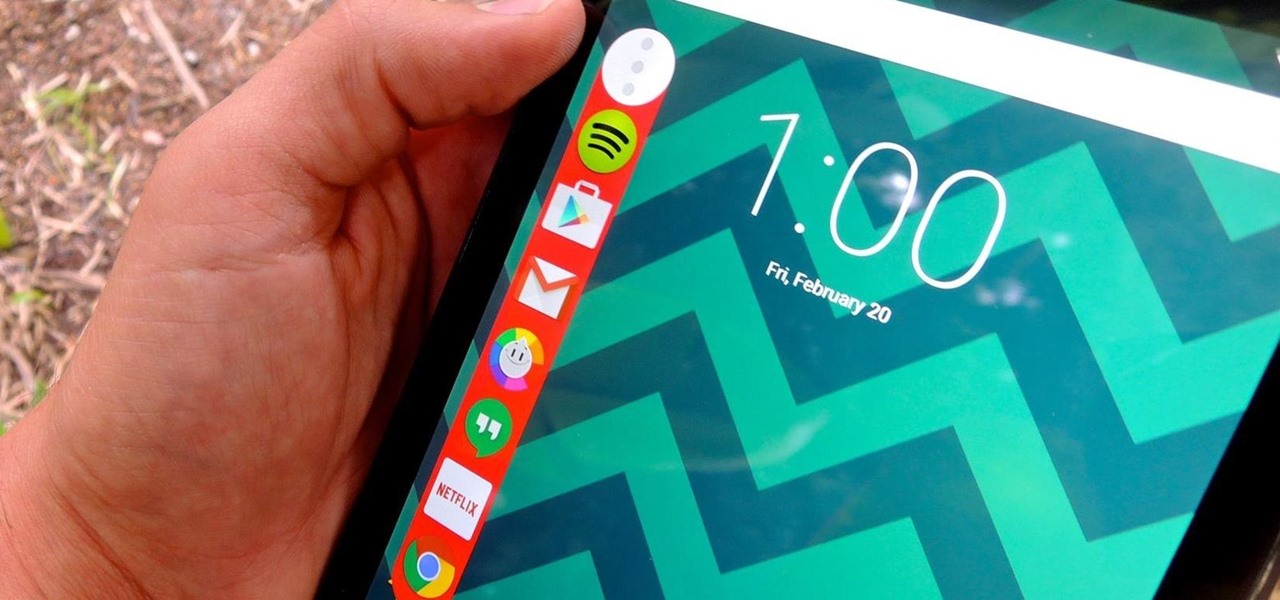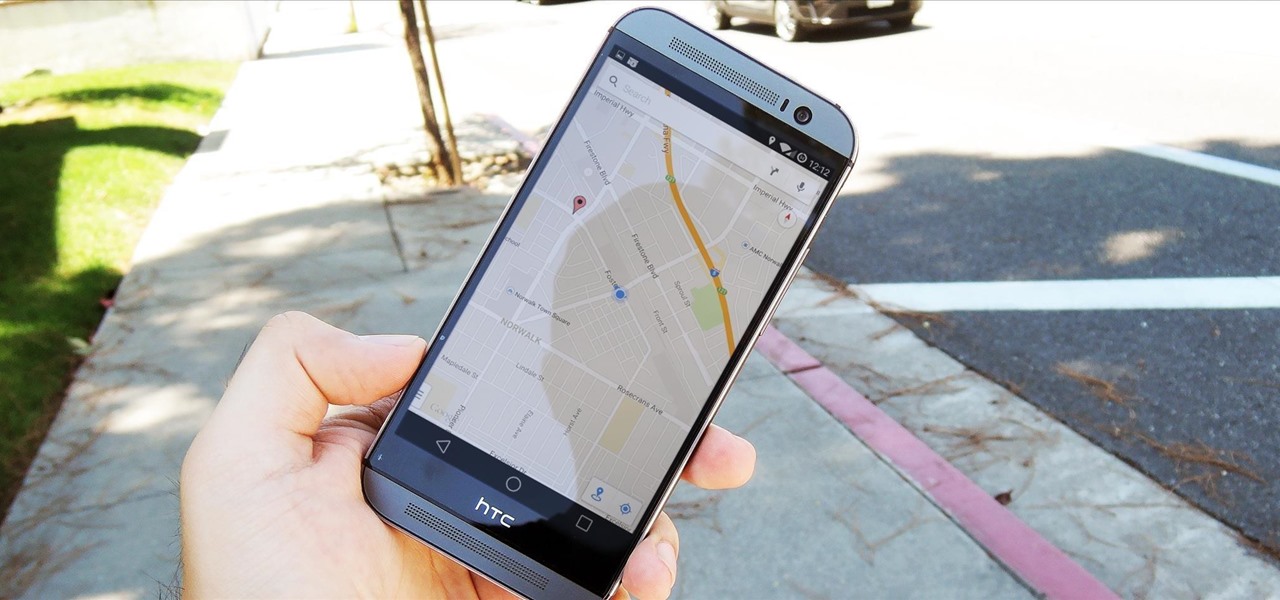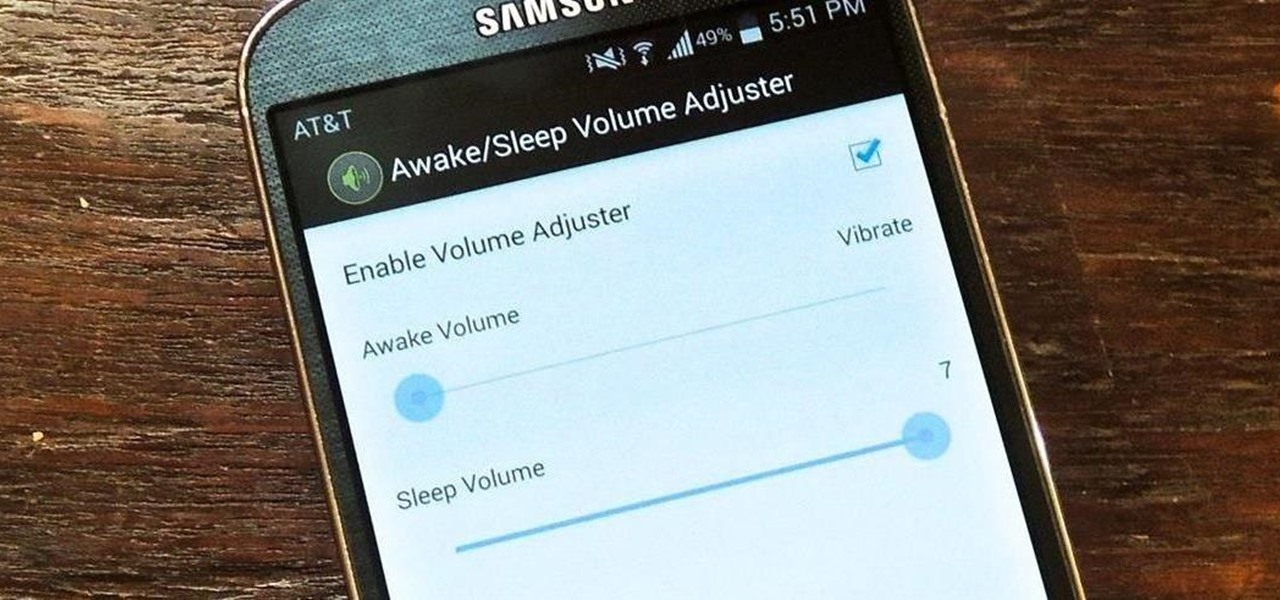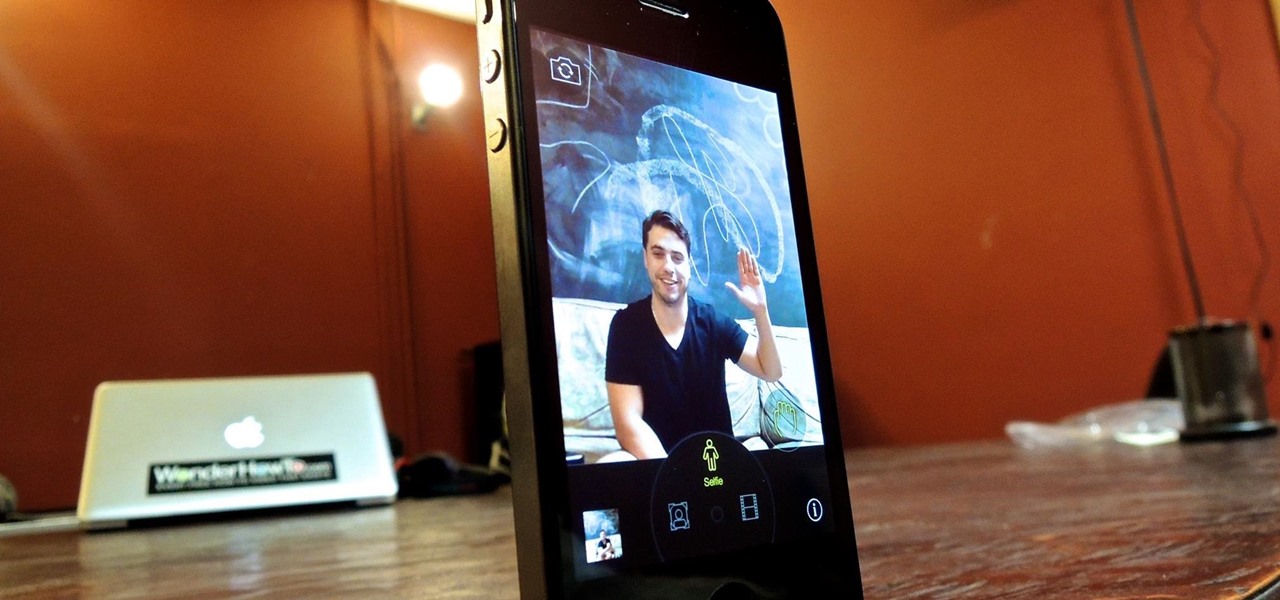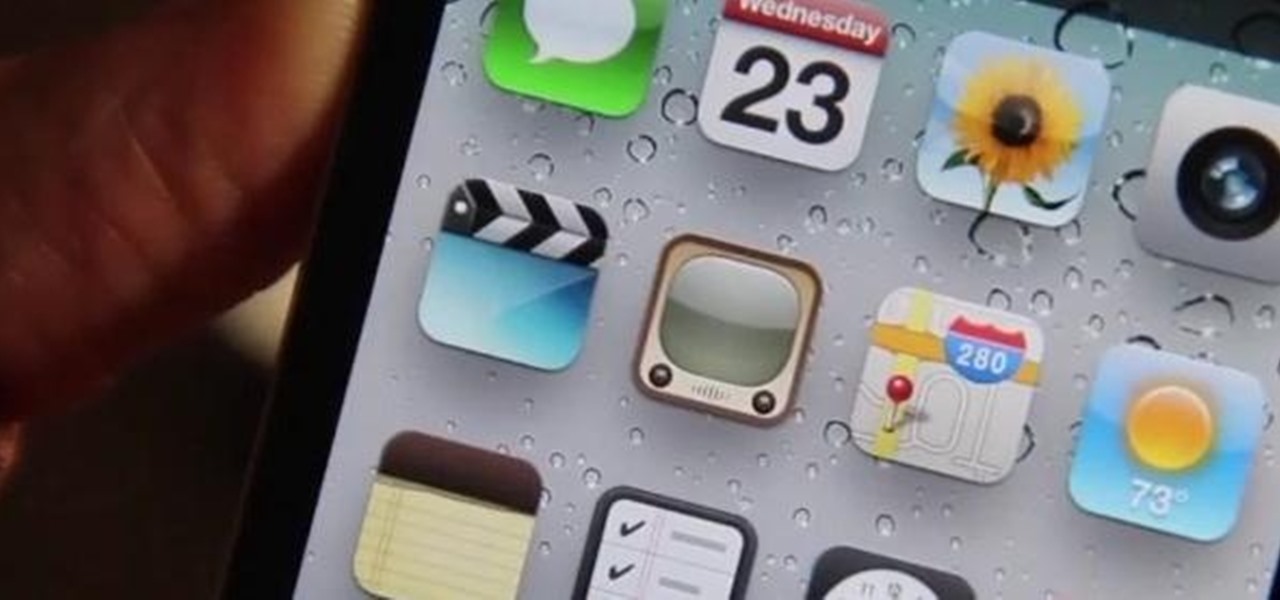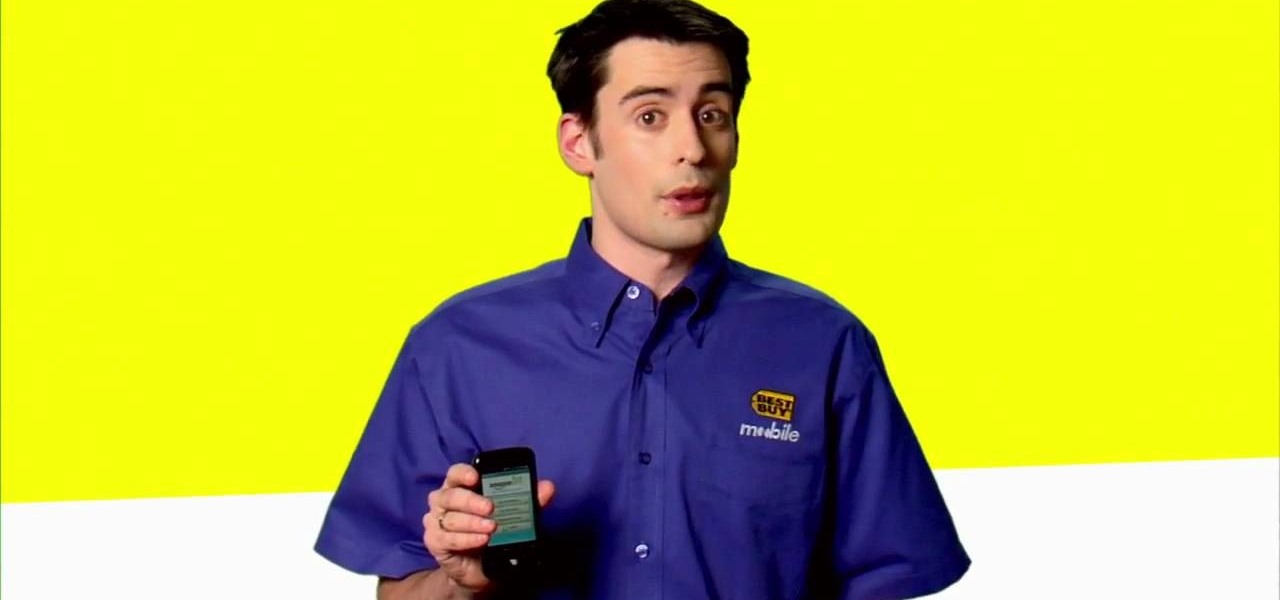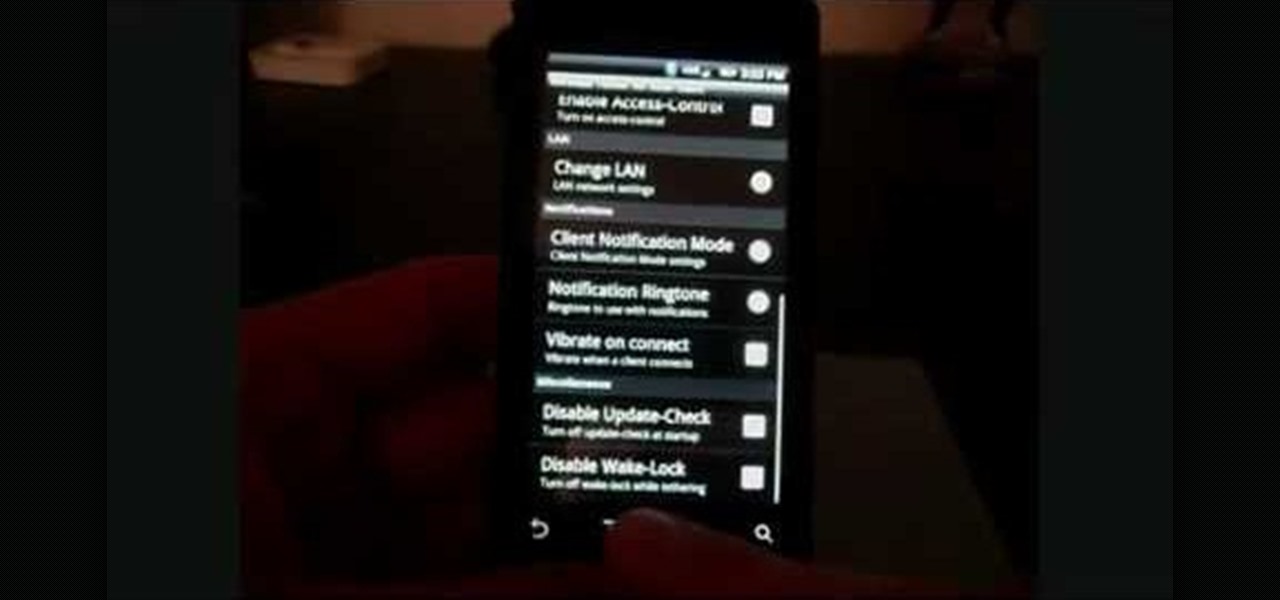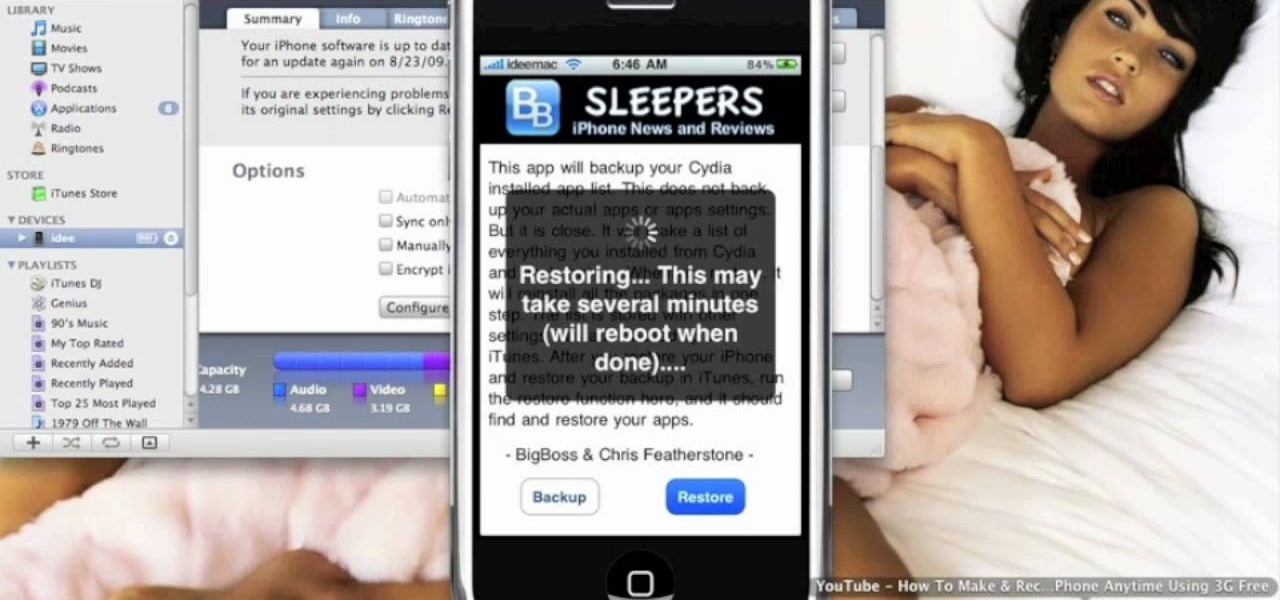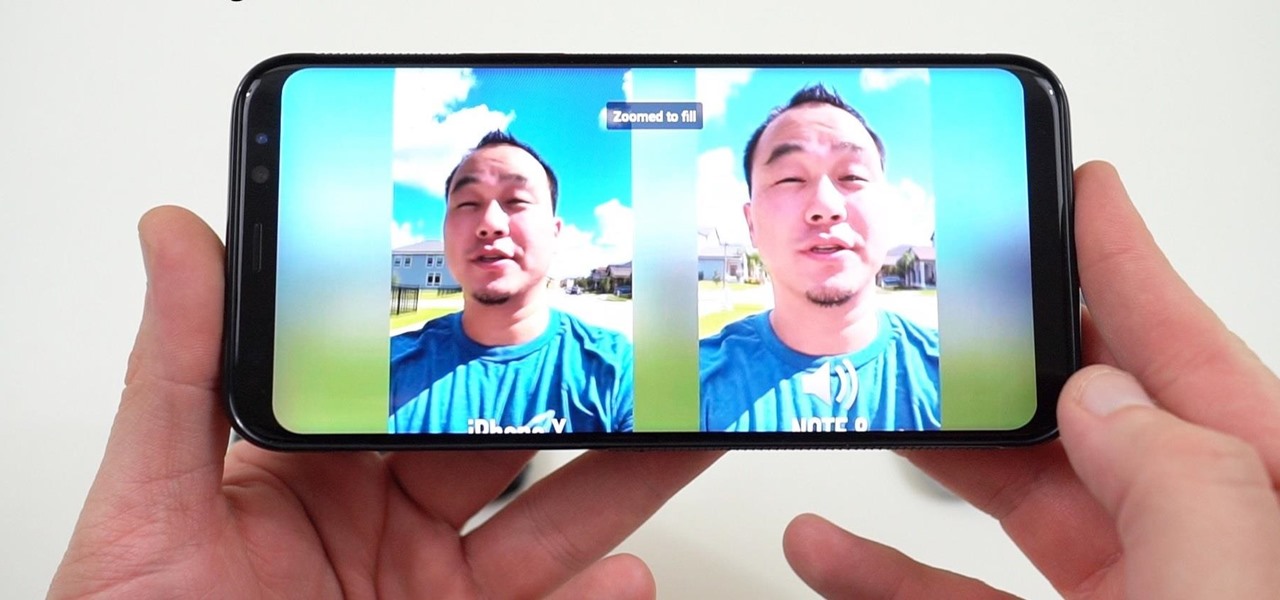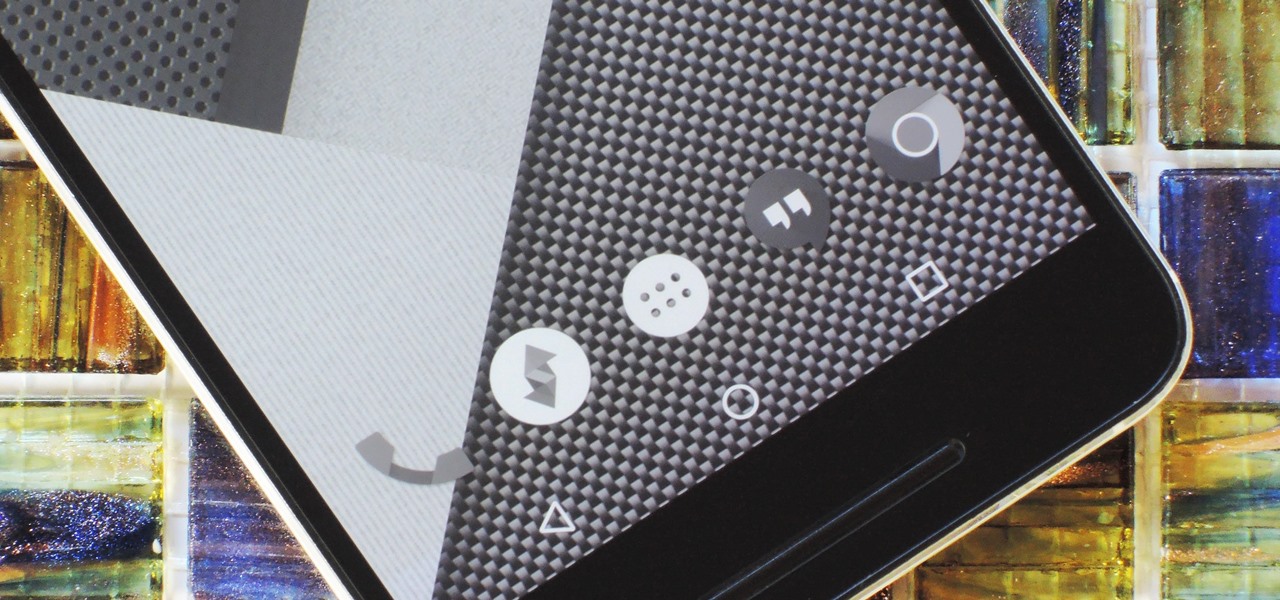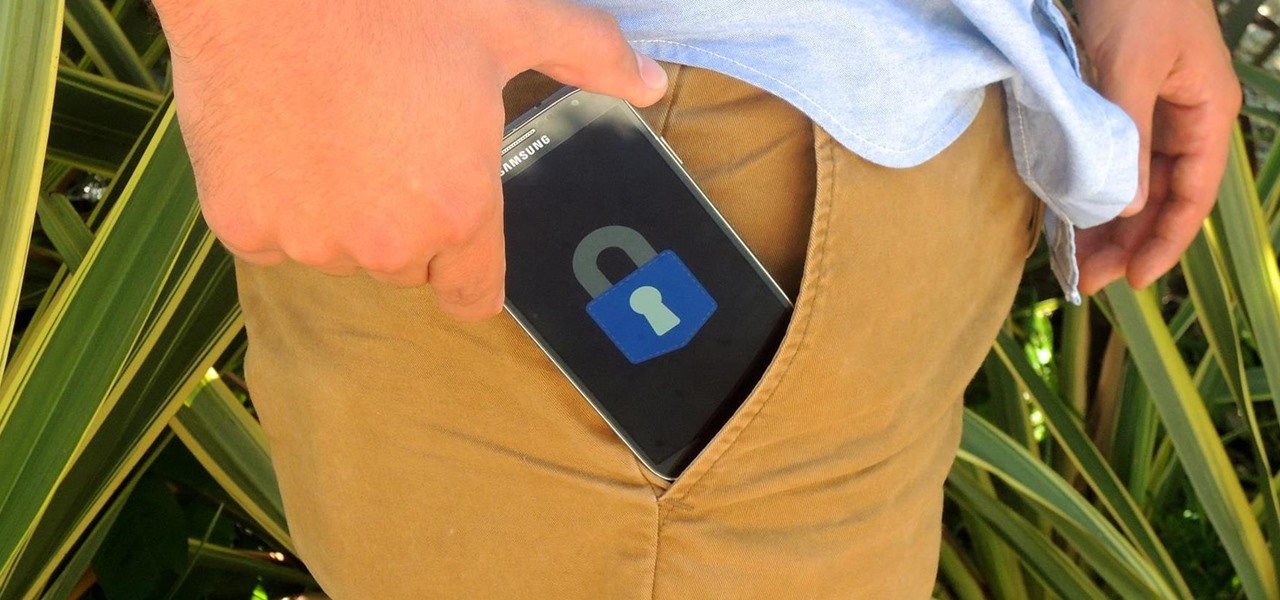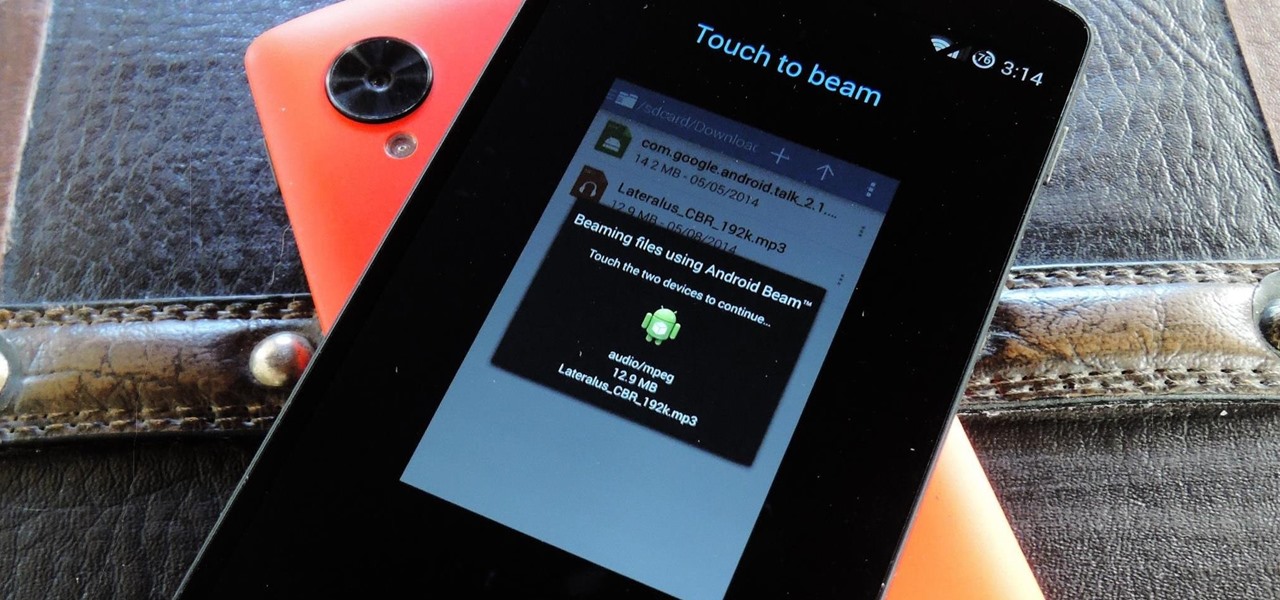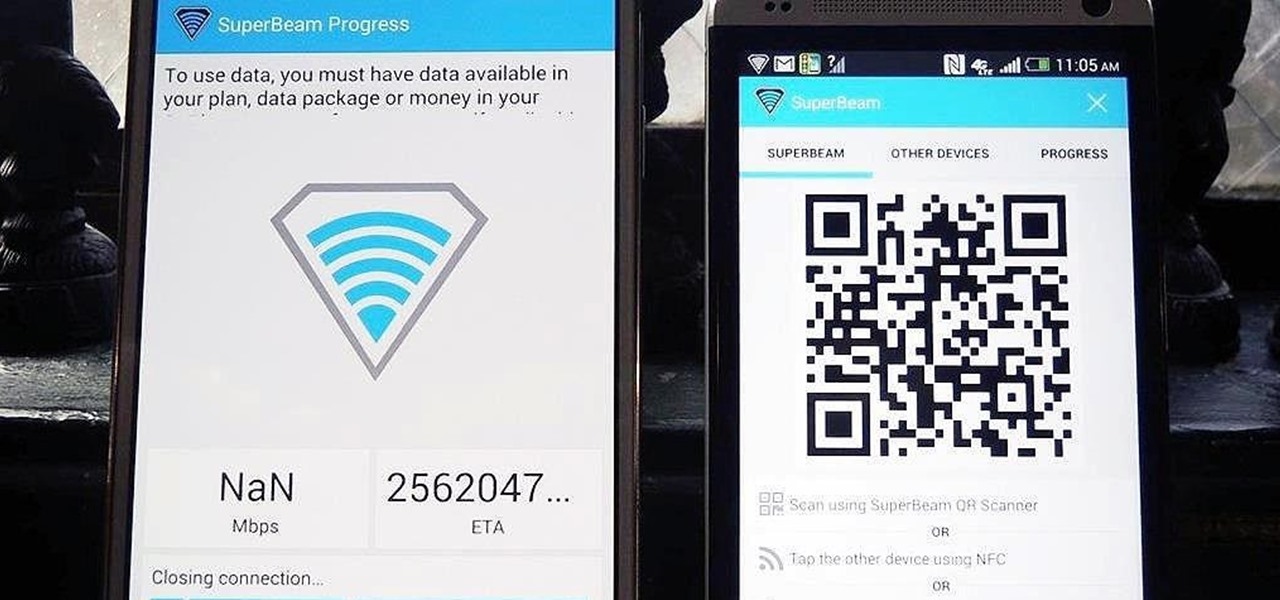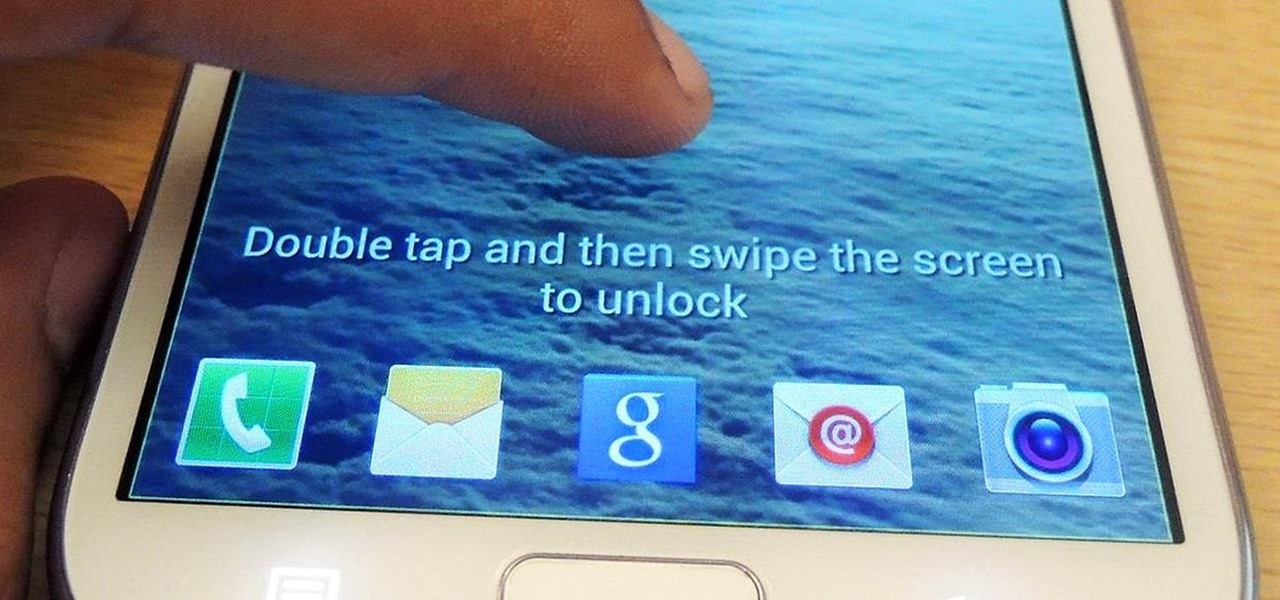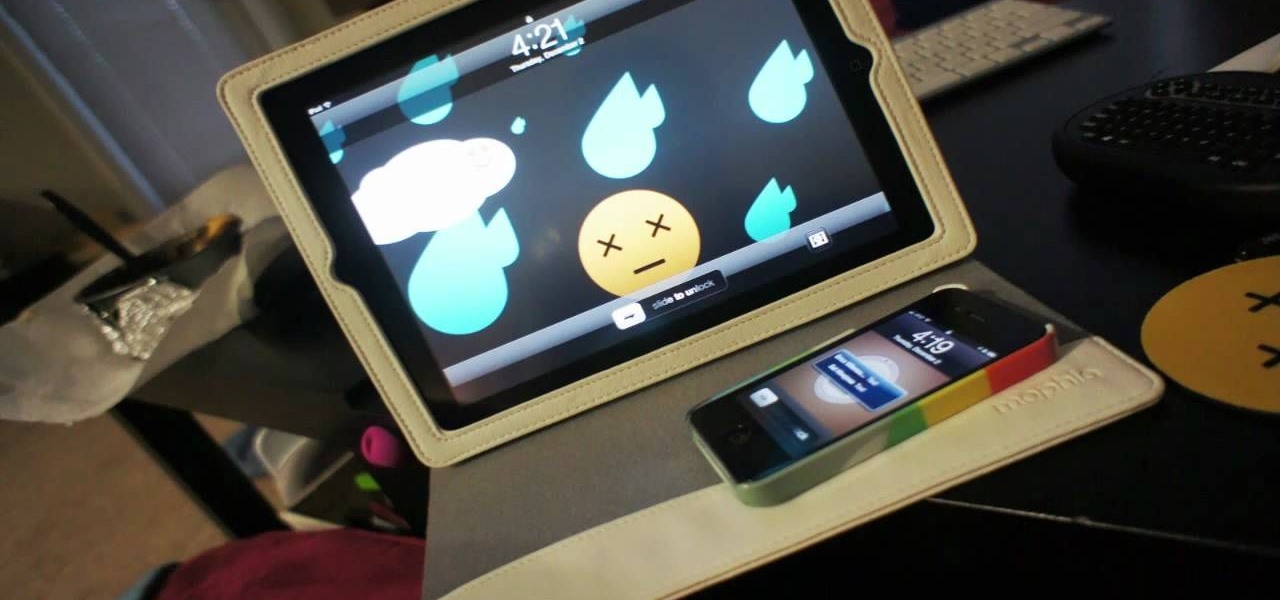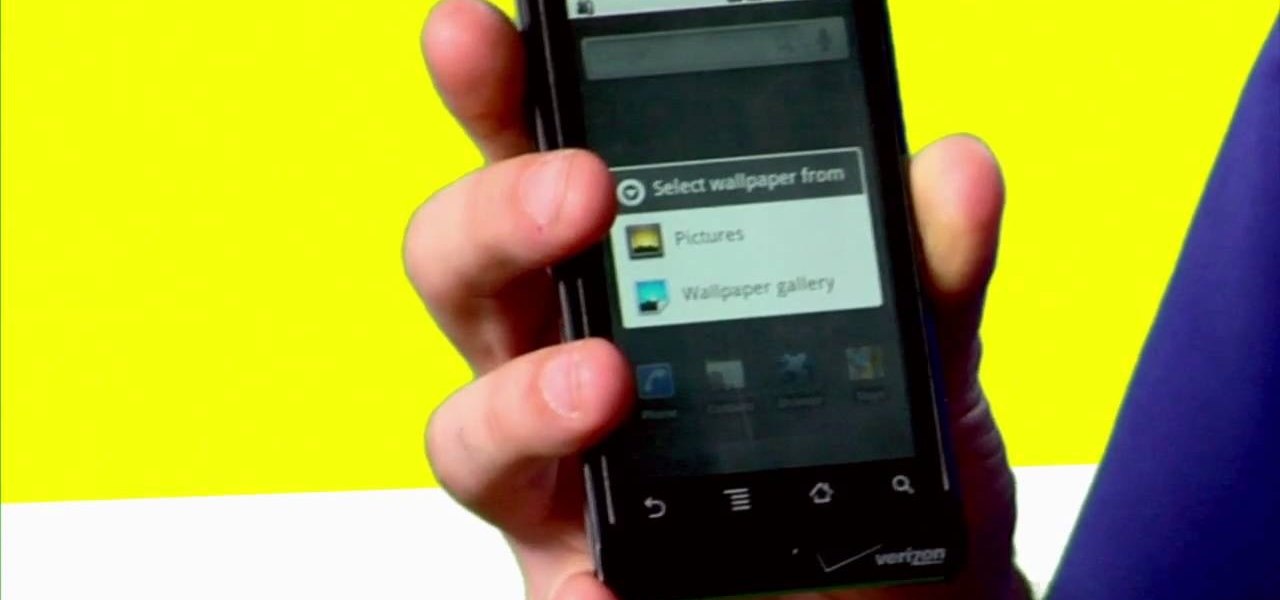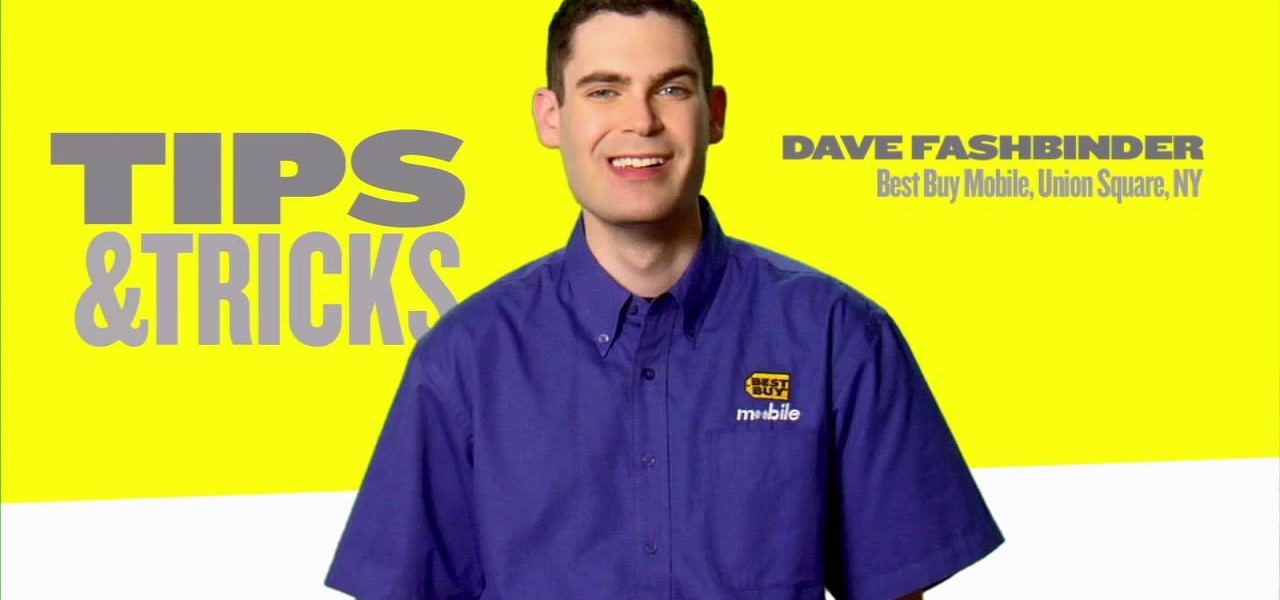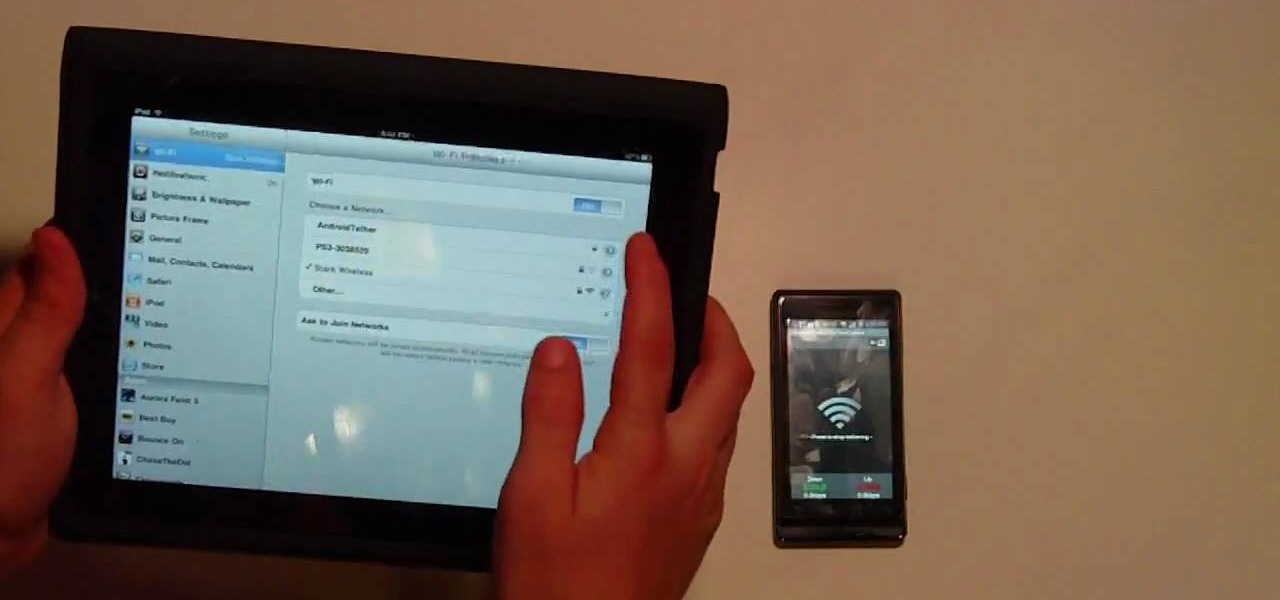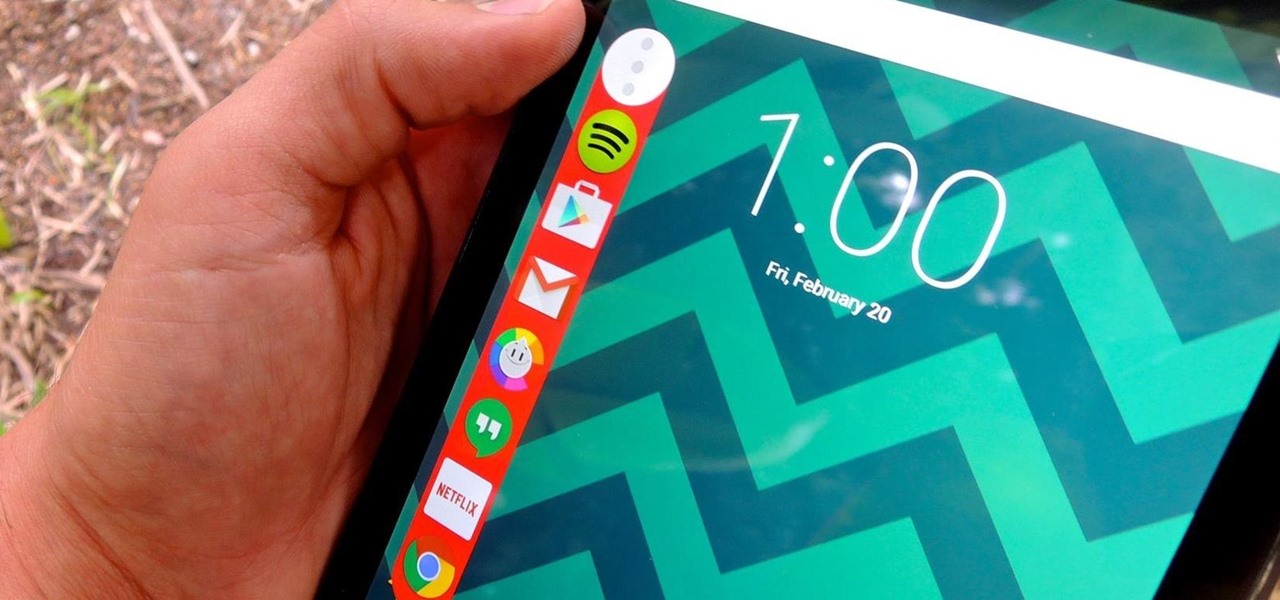
Granting seamless access to your favorite or most utilized apps with just a tap, the Galaxy S5's "Toolbox" feature is one that plenty of other Android users wish they had. Instead of holding your breath for your manufacturer to implement something similar, or hoping that Samsung releases it on Google Play, you can mimic it on your device today with a few simple steps.
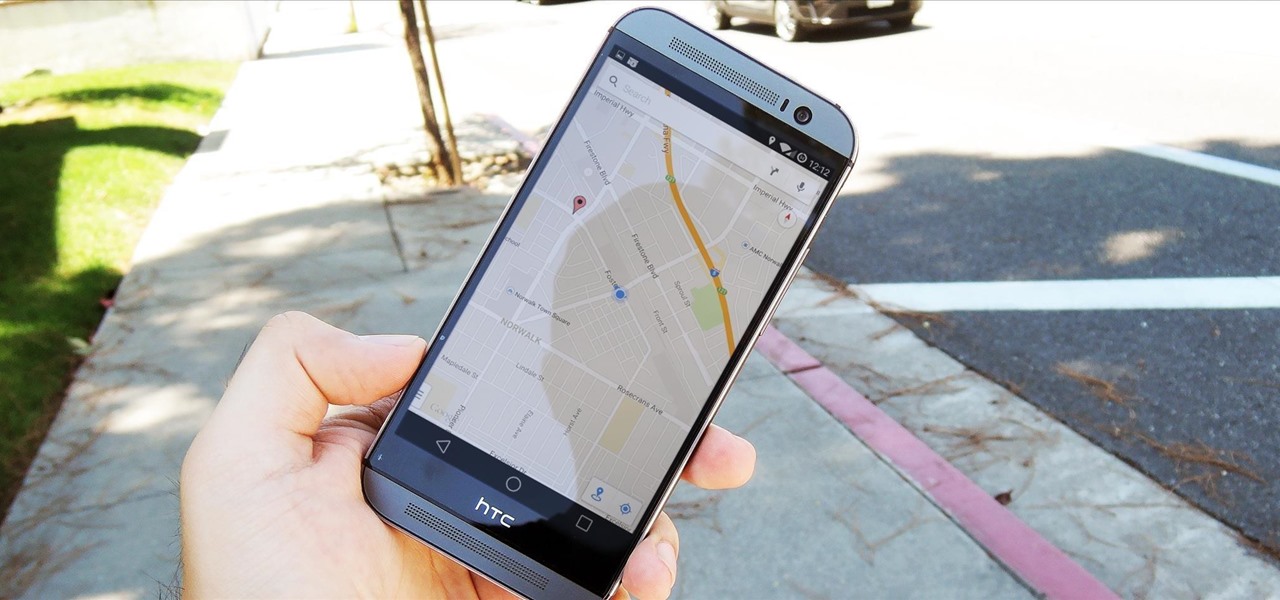
Google's Android Device Manager makes it extremely easy to track down your phone or tablet, but while it's simple to set up and use, it does require your device to have an active data connection, which can be an issue in some areas.
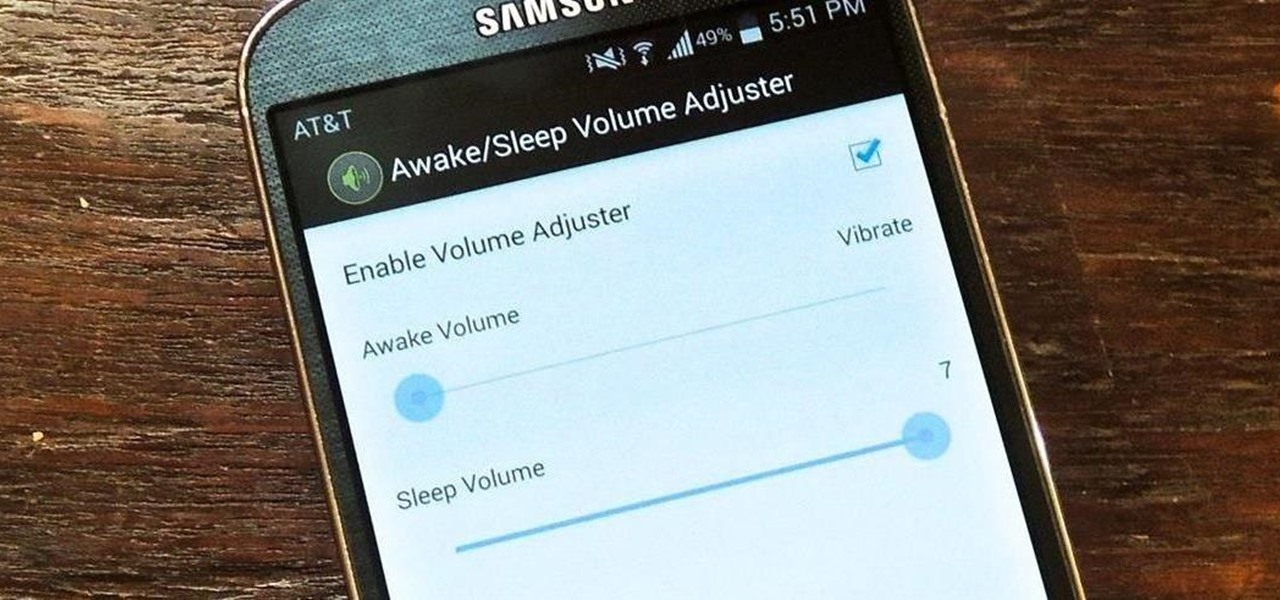
When I'm not actively using my Samsung Galaxy S4, I typically crank the volume up all the way so I can hear it in my pocket or if I'm in another room. But when it's in my hands and I'm using it, I don't want the ringer to blast at full volume, or any volume at all. Either I'll see a notification come in, or a quick vibrate will call my attention to any pertinent alerts.
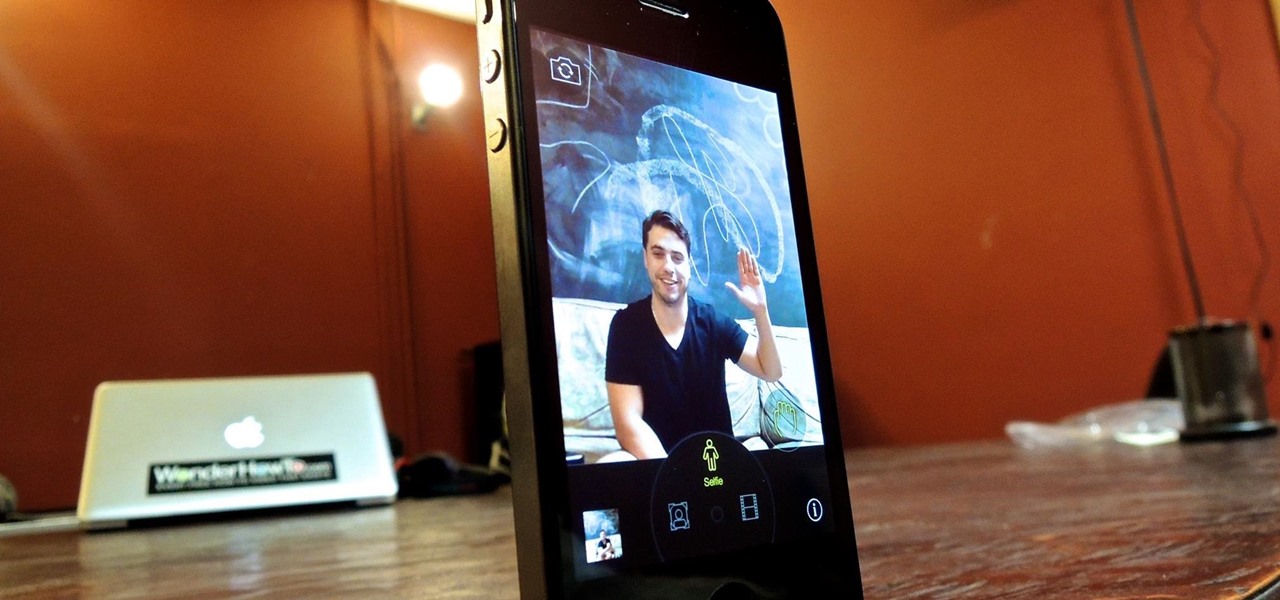
The term "selfie" is taking the world by storm. Having been around since 2002, the slang word for "self-portrait" went into hyperdrive thanks to the addition of front-facing cameras on mobile devices. It's even popular enough to have been included in the Oxford Dictionary, and to have broken Twitter (thanks to the Oscars selfie taken by Ellen DeGeneres).

With the Xperia Z release for most major U.S. carriers expected sometime very shortly, many are both excited and curious at Sony's new flagship device. Much of the hype surrounding the new smartphone has stemmed from several ads that Sony has released, touting their waterproof phone to be as innovative as their Trinitron, PlayStation, and Walkman brands. Your worries about dropping your phone in a tiny fishbowl are finally over.

Advancements to Android's open source OS come in the form of ROMs and mods, available all over the web for anyone to find. Installing any of these modifications tends to wipe your phone clean, causing you to lose all of the precious data on your device.

At first glance, the iOS home screen looks nearly identical to the original release back in 2007. Though those experienced with the evolving iterations of iOS will tell you that the features have changed. Furthermore, with the App Store continuing to explode with (lets face it) better options than the stock software, these included applications are only causing clutter across the springboard.

Staying organized with your digital music library can be frustrating, especially when you're downloading songs on different devices. Transferring music files to one central location doesn't have to be hard though, even when you download music on your Android mobile phone. So how do you get that music off the phone? Best Buy has answers. The Best Buy Mobile team explains how simple it is to transfer music files from your Android enabled cell phone to a Mac or PC computer.

This video is about your magical bathroom device— the toilet. The toilet is a thing that sees a lot of use in the house, and problems can arise from time to time. One of the biggest bathroom issues is a toilet that runs on after flushing, or starts running or flushing by itself. It's a possessed porcelain poltergeist. Lowe's knows that's this problem can really run up your water bill, and they have some advice to stop that leaky toilet.

In this clip, learn how to tether your rooted Droid to a WiFi network and use it as a modem for your other Wireless devices. This process is pretty easy and only requires a network and that your phone be rooted.

In this video, you will learn how to shuck an oyster using the lollipop method. Don Merry will show you how to perform this method. You must have a device with a point, such as an oyster knife, and an oyster. Place the knife into the hinge of the oyster. You should be able to hold the knife with the oyster stuck to the end. Now, perform a twisting motion to loosen the top shell. Go in and cut the top until you reach the abductor muscle. Now, remove the top shell and cut at the bottom of the s...

In this video tutorial, viewers learn how to turn on and off an iPod Touch. This is very simple, easy and fast to do. It is very basic and essential for those who have an iPod Touch. To turn on the iPod Touch, press and hold the power button until the Apple logo appears. To turn the iPod Touch off, press and hold the power button until the red slider appears. Then slide the slider. This video will benefit those viewers who have just recently purchased an iPod Touch and would like to learn how...

What happens if your jailbroken iPhone or iPod Touch gets destroyed? What happens if it merely malfunctions and poof—all of your applications are gone? You're screwed—unless you backed up your apps.

Wi-Fi networks come in two flavors: the more common 2.4 GHz used by most routers and IoT devices, and the 5 GHz one offered as an alternative by newer routers. While it can be frustrating to attack a device that moves out of reach to a 5 GHz Wi-Fi network, we can use an Alfa dual-band adapter to hack Wi-Fi devices on either type of network.

Samsung reintroduced its well regarded Good Lock app, so now you can tweak parts of your Galaxy's interface without the need for root or other labor-intensive mods. Thanks to an awesome add-on, you can even tidy up you phone's status bar — so if you've always wanted to get rid of that pesky NFC "N" icon or any other indicator at the top of your display, you're now just a few taps away.

Google launched the Pixel 2 XL with a unique pinch-to-zoom feature in the YouTube app. The feature is pretty basic, allowing users to expand the video to full-screen on devices with 18:9 aspect ratios with a simple pinch gesture. Considering its simplicity, it was strange that the feature was limited to the Pixel 2 XL. Today that exclusivity has ended as the feature is rolling out to the Galaxy S8, Galaxy S8+, Note 8, LG V30, and LG G6.

After recently being in the news for collecting PII (personally identifiable information) for analytics and after-sales support, OnePlus has another security problem. An individual going by the name Elliot Alderson discovered an app in OnePlus devices that can enable root access with one command.

Several Samsung phones have a feature that turns the screen black and white when the battery is getting low. This takes advantage of the AMOLED display in these devices, because unlike red, green, and blue pixels, no battery power is used to display black pixels on this type of screen.

Okay, so you finally got around to rooting your Android device—now what? Well, to get the most out of your Superuser status, you'll need to find some good root apps, which will allow you to easily add features, reduce battery drain, remove ads, and much more.

Thanks to Smart Switch, it's easier than ever now to ditch your iPhone for a brand new Samsung device, like the Galaxy S6 Edge+ or Galaxy Note 5.

These days, that pocket-sized computer we call a smartphone is home to your entire digital life. But with the onset of mobile payments and online banking, the line between your virtual world and the physical realm is becoming increasingly blurred.

Whether it's for handling your business's social media account or just for personal reasons, like trolling an ex-girlfriend's page (not that I've ever done that) or posting on behalf of your pup, there are instances where having two different Facebook accounts on one device is simply easier than switching back and forth.

Live wallpapers, like the classic Mario-themed one we previously covered, is a great way to spruce up your device and get some simple amusement. Unfortunately, they also drain more battery than conventional wallpapers. Which brings me to ASUS LiveOcean.

You can find a plethora of tennis games on the Google Play Store, but if you're a true tennis fan and gaming enthusiast, you should check out Tennis Racketeering by Core Aplikacije. The game lets you use an additional Android device as a racket, giving you Wii-like abilities without Nintendo. It's simple to set up and extremely fun to play, so follow along below to see how it works.

There are those who hold their phone or set it down when they're not using it, and others, like myself, who pocket it. If you're like me and are rocking the pants pocket fade, then you'll love the new Android app I found.

There are over one million apps in the Google Play Store, and many of them are restricted to certain device types, brands, and Android systems.

Your Nexus 5 comes with a pretty cool feature baked in called Android Beam. Using NFC, or Near Field Communication, this functionality allows you to send information to another compatible device by simply touching the two together. Most flagship devices have NFC built into them these days, so there is a broad range of devices that your Nexus 5 is capable of sharing information with wirelessly.

Sending and receiving files between Android devices has no shortage of options—Bluetooth, email, MMS, and Wi-Fi are just a few of the more popular ones that we use.

One little known feature on Android devices is TalkBack, which provides you with spoken feedback and vibrations in order to help you navigate your device. Obviously, if you're not blind or visually impaired, this isn't a feature you're likely to use.

Gaining remote access to a phone isn't only for super hackers and spies. There are plenty of times when the average smartphone user would want to have remote access to their device.

Motorola launched a new webpage on Friday that tells Android users how to unlock the bootloaders on a limited number of new Motorola smartphones and tablets. This new 'Unlock My Device' page helps demystify the process and make it easier for users to customize their phones.

The BristleBot is a simple and tiny robot with an agenda. The ingredients? One toothbrush, a battery, and a pager motor. The result? Serious fun. The BristleBot is our take on the popular vibrobot, a simple category of robot that is controlled by a single vibrating (eccentric) motor.

So you've got an AppleTV, but you can't watch half the stuff you want because it won't play it. Well, do you have a jailbroken iOS 4.2 device? Sweet! Just follow along with this video, and pretty soon you'll be watching any sort of video you want in no time at all.

If you like homemade light shows, this is one hell of a way to do it. AP Digital light shows you how you can hack a small fan into a special mirror used to create a poor man's PIC-based laser show. It's an experimental method of balancing a fan-mounted acrylic mirror for spirograph project.

Smoking food is one of the best ways you can prepare food, since it both imparts a rich, wood grainy flavor and treats food without needing to add excess oils (which also add extra calories and fat). But what happens if you don't have a large backyard and smoker?

Want to give your new Android enable mobile device a personal touch? Well, your phone comes preloaded with wallpapers that you can use, and you just have to find the right one that fits your personality. Adding the wallpaper to your phone is easy. Go to gallery, flip through the stock wallpapers, and select the one you want by clicking "select" — Best Buy has answers. The Best Buy Mobile team explains how simple it is to set the wallpaper on an Android cell phone.

Need super fast directions? Google Maps has you covered, but what if you're using your new Motorola DROID mobile device? Could you believe it only takes two buttons to access Google Maps on your DROID? Best Buy has answers. The Best Buy Mobile team explains how simple it is to easily access Google Maps from the Motorola DROID cell phone.

In this Electronics video tutorial you will learn how to tether a laptop to a Droid Smartphone for free Wi-Fi. For this you will need the android wifi tether application. Download the version for your device from here and install it. Then launch the app and press the icon to start tethering. In your laptop, go to settings and then to wi-fi. You will see a new network called android tether. Connect to the network and you will see that it works. As with any other network, you can change the nam...

The iPod kids shows viewers how to covert movie files that are already on your computer into a format that will work with your iPhone or iPod Touch (2nd generation).

Want to make parchment cones for cake decoration? The secrets of making parchment cones for cake decoration are given in simple steps. First cut a parchment paper into an isosceles triangle of any size you wish. Now roll one corner inwards to the bottom end, curl it under and hold it. Now roll the other end over it and curl it under to form a cone, all the three tips should meet. Now fold the end with a sharp point inside the cone twice to secure it. If you are going to use it as decorating t...