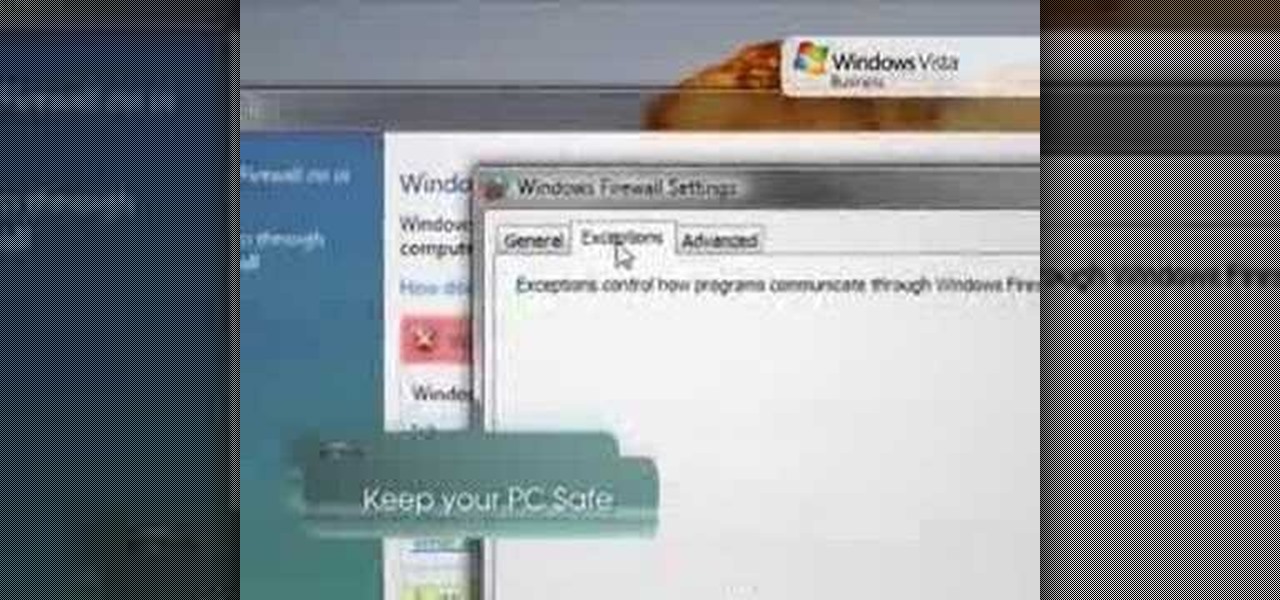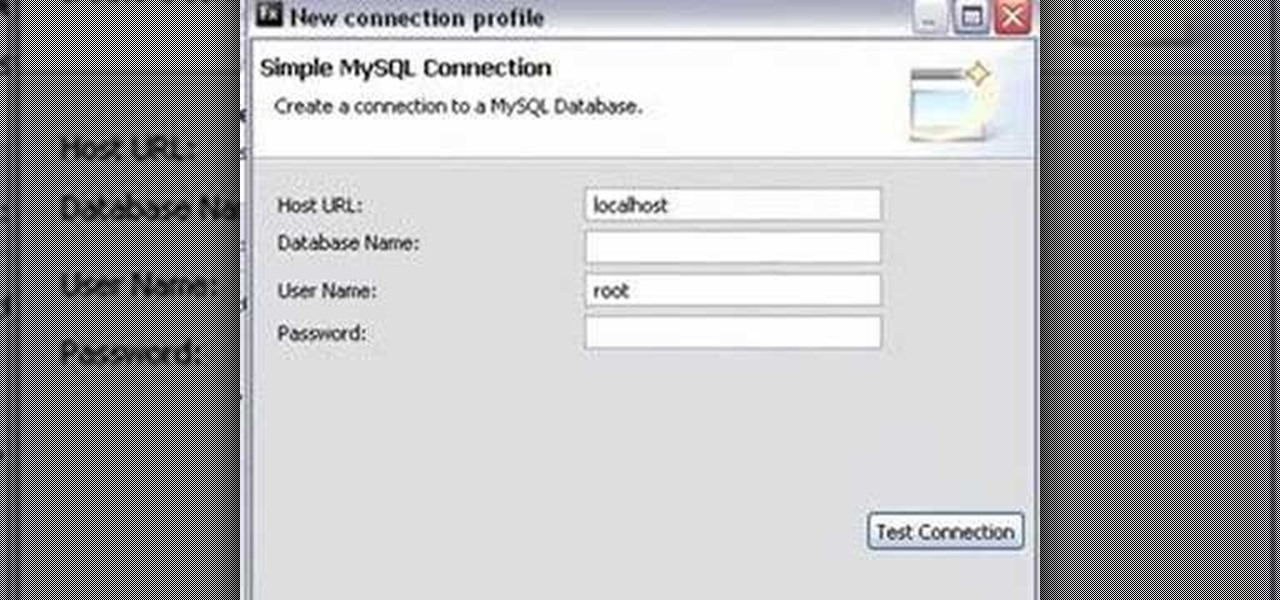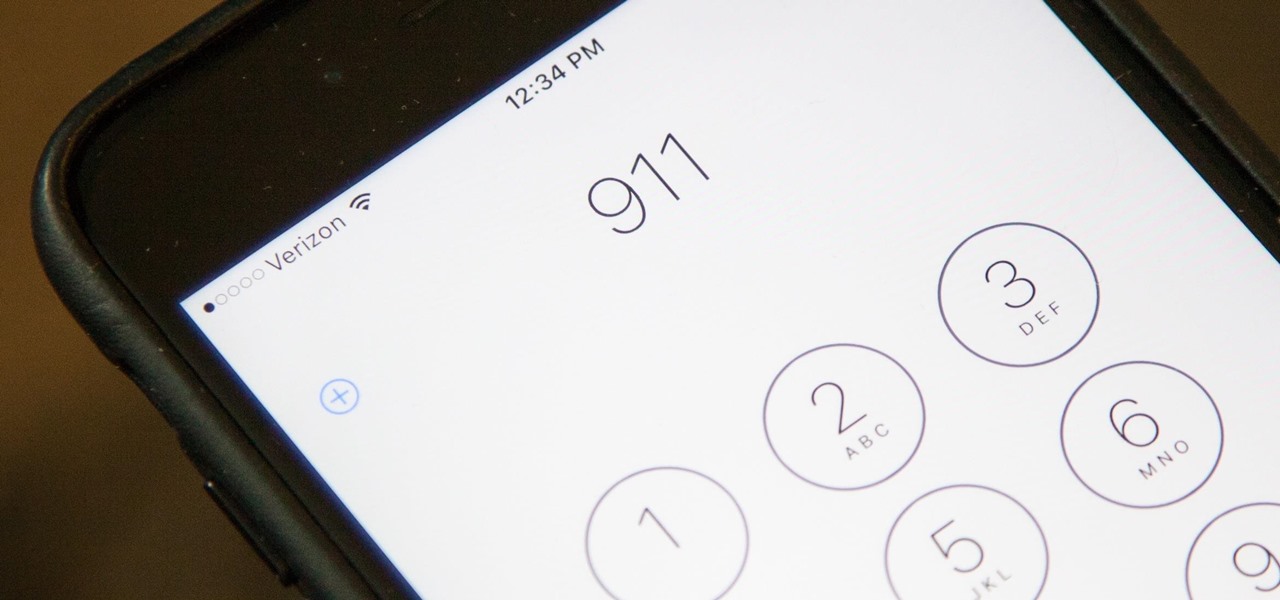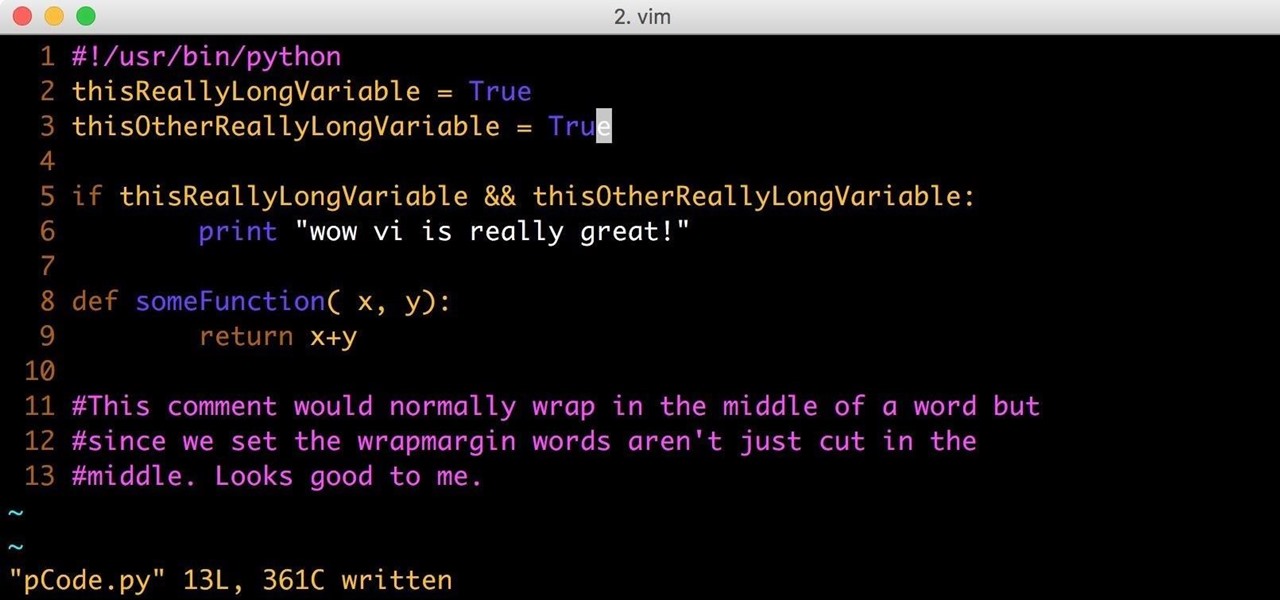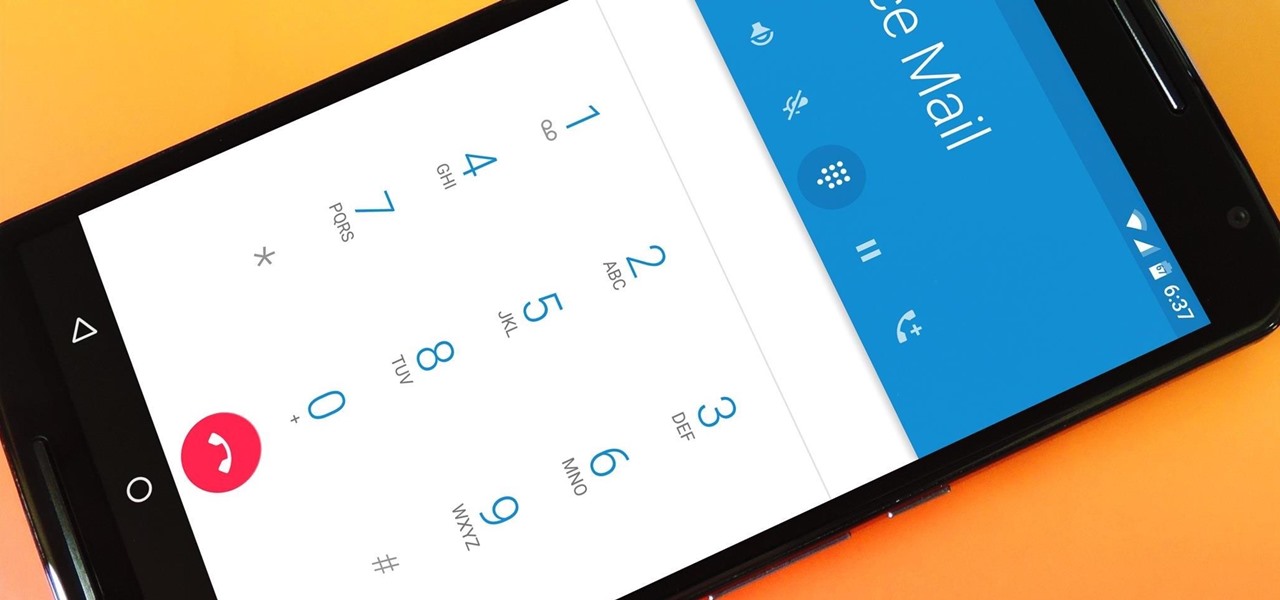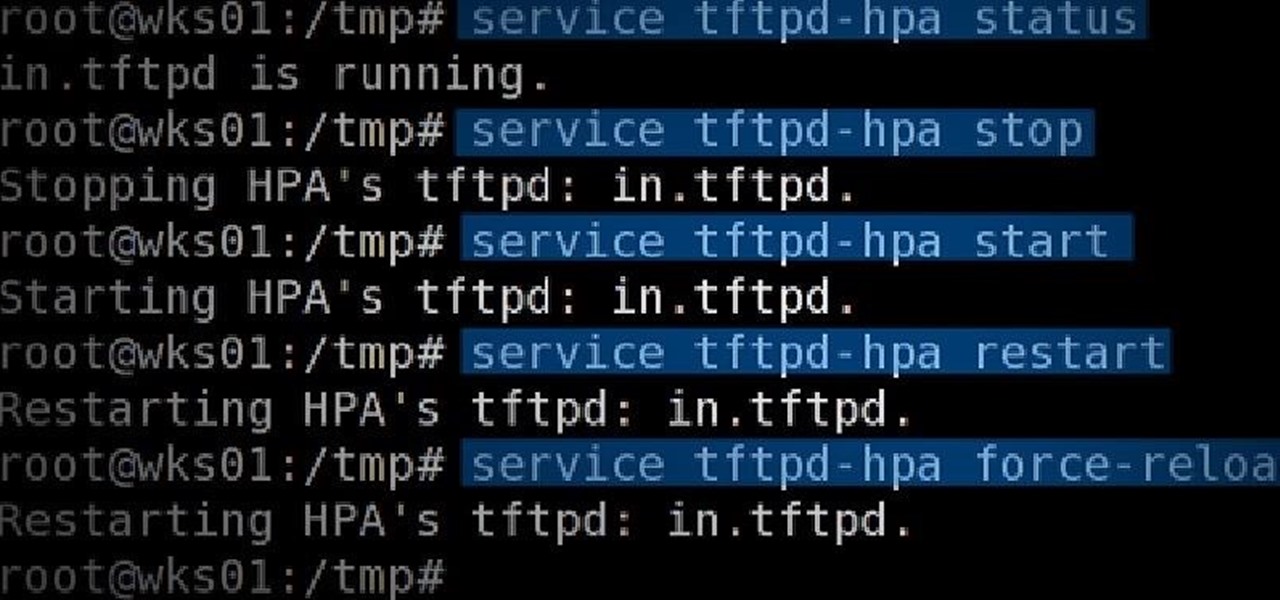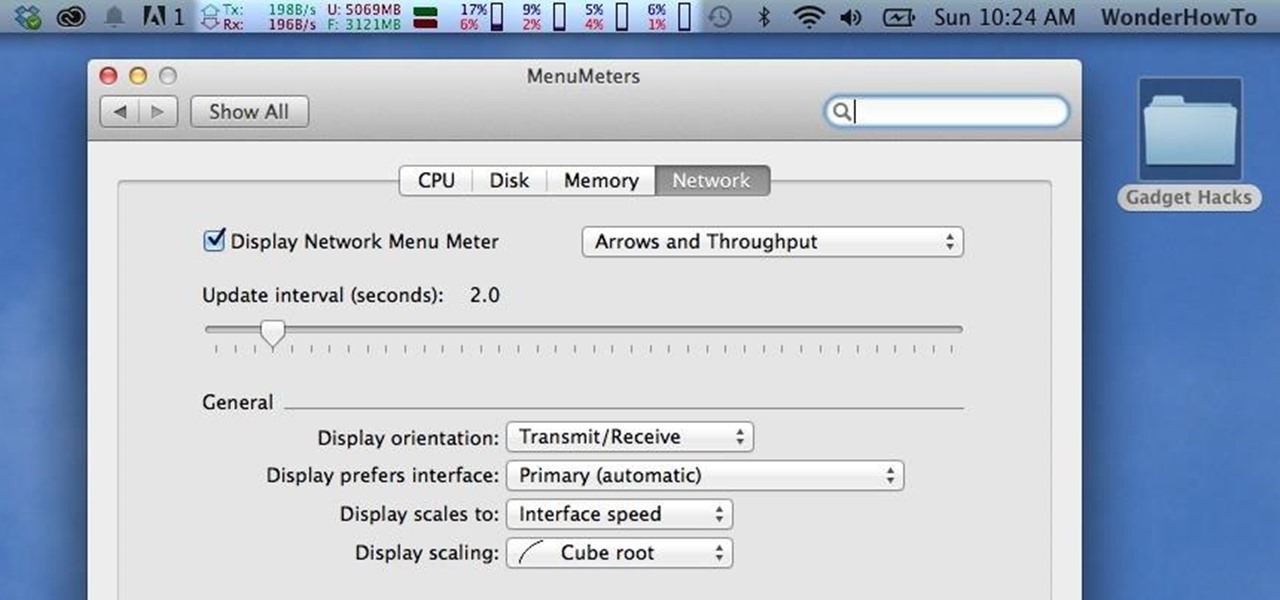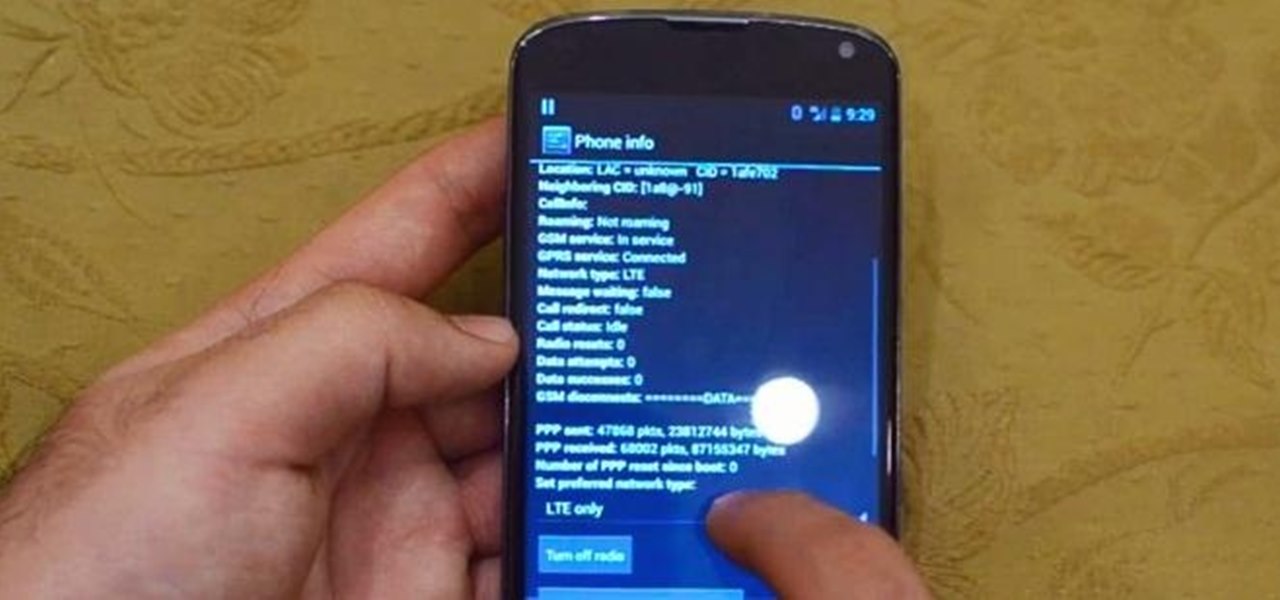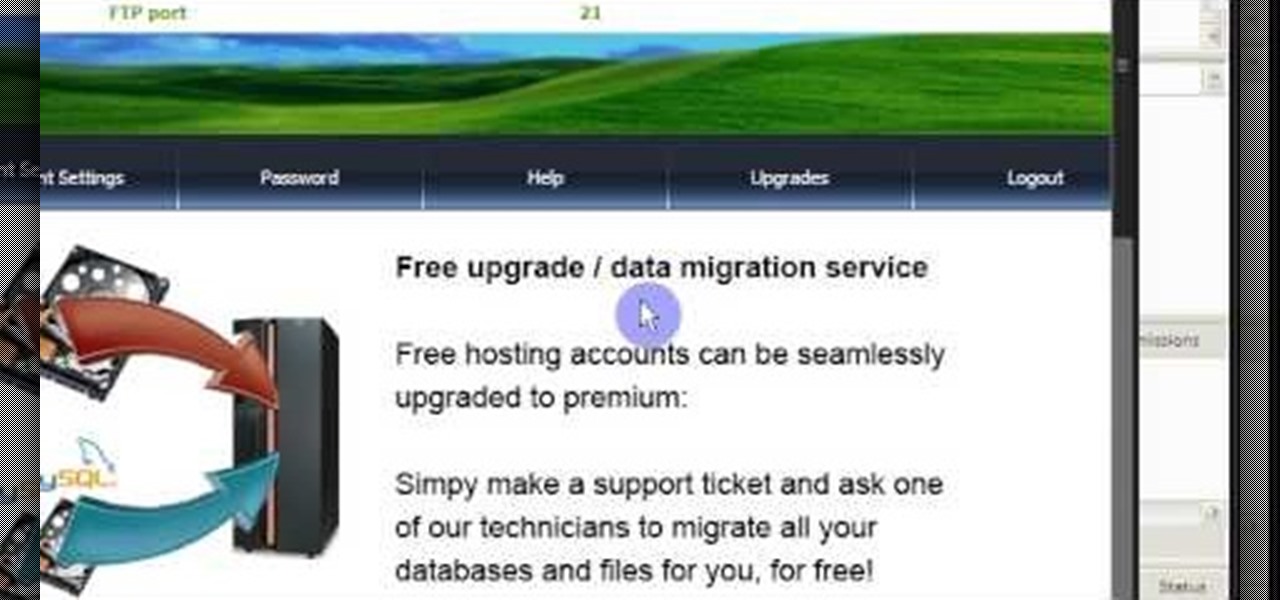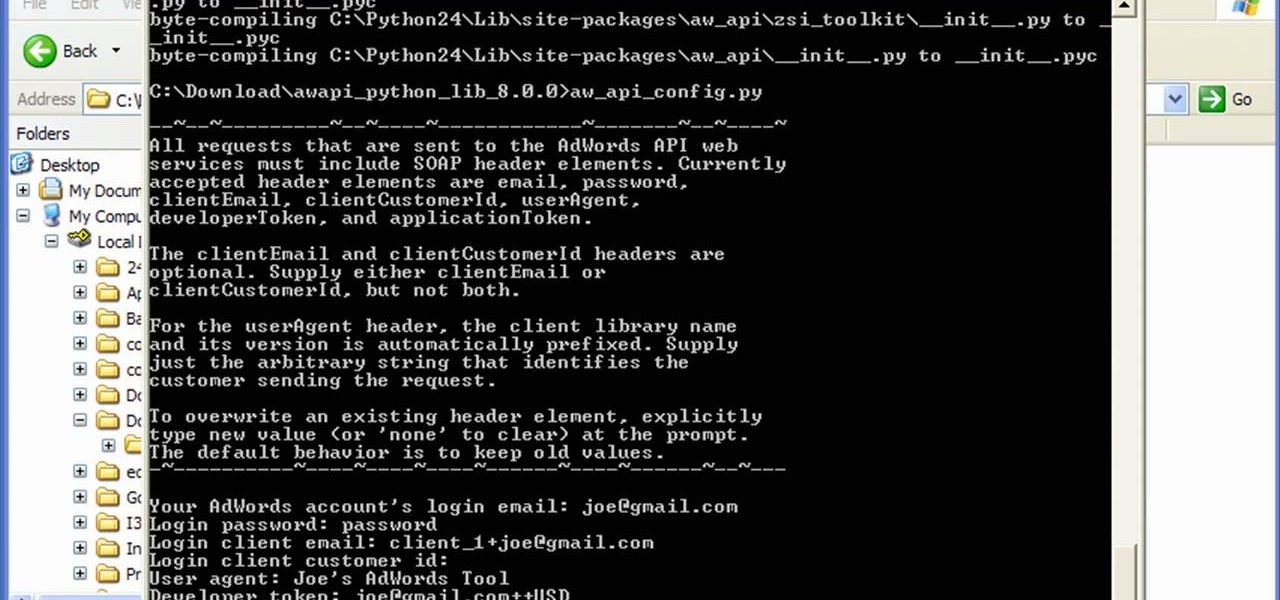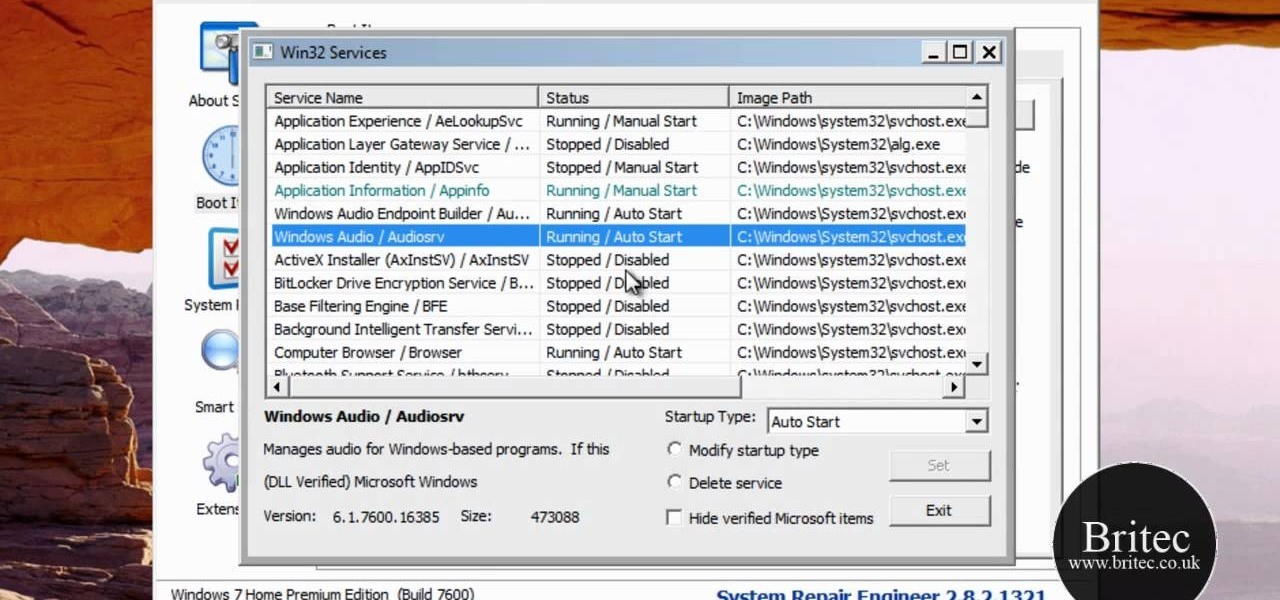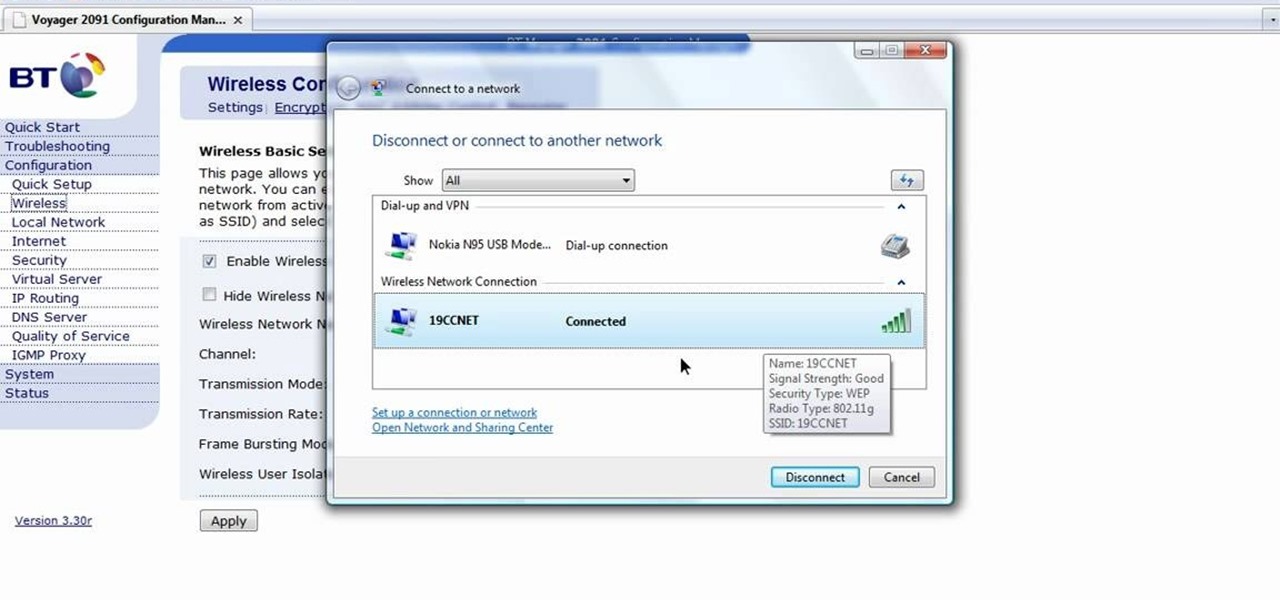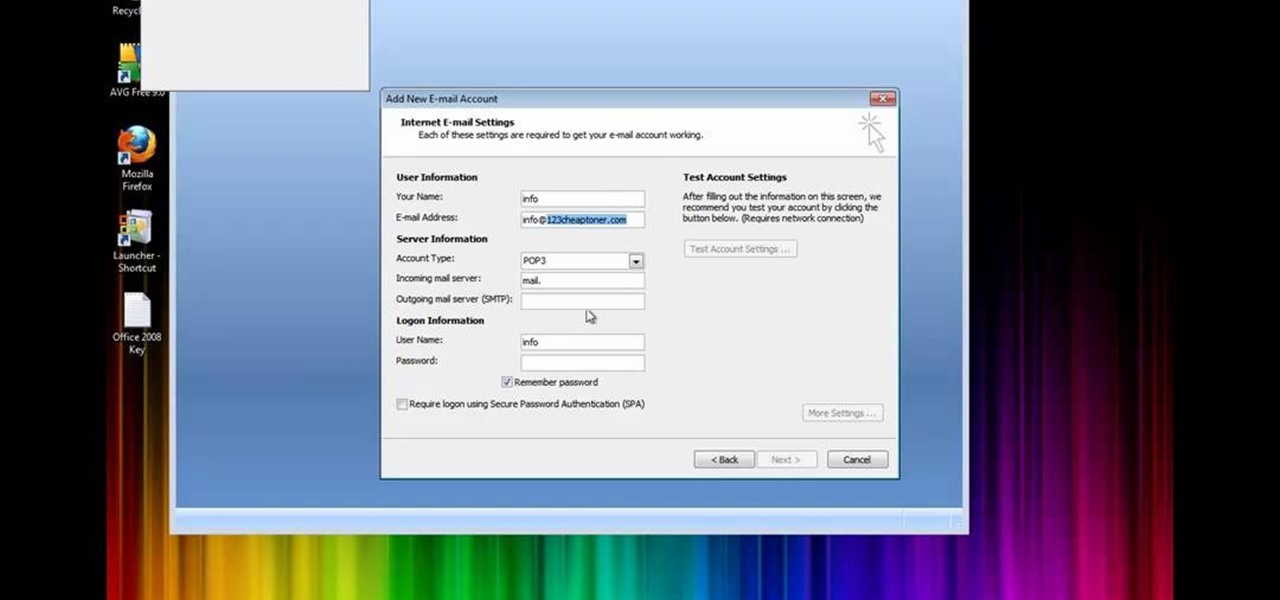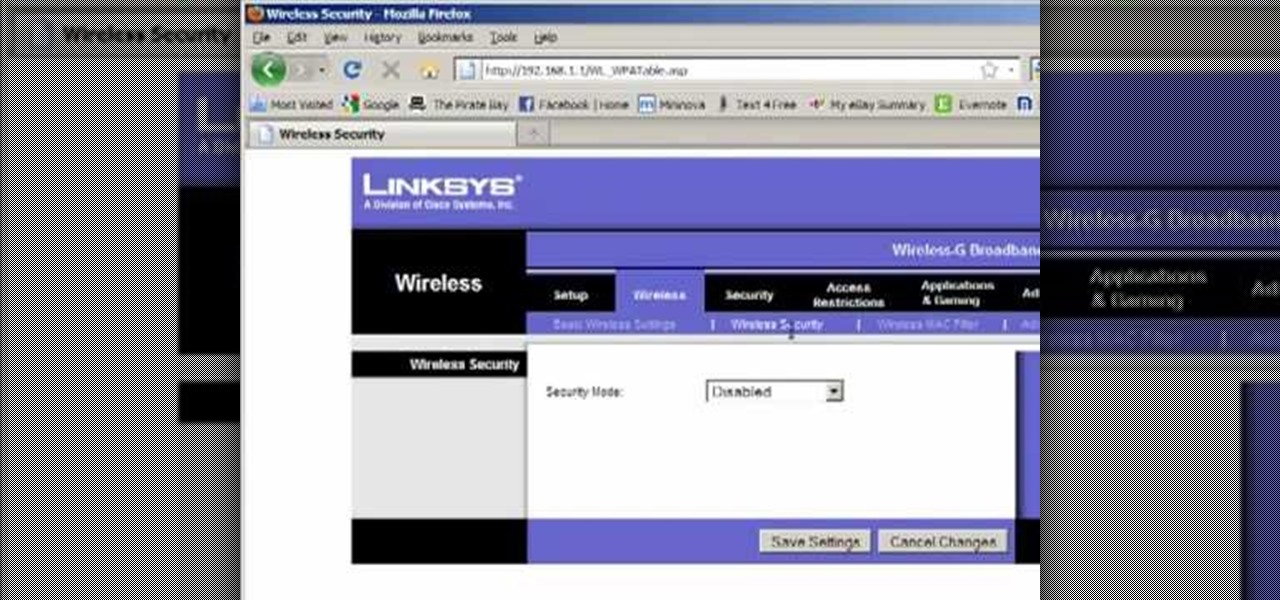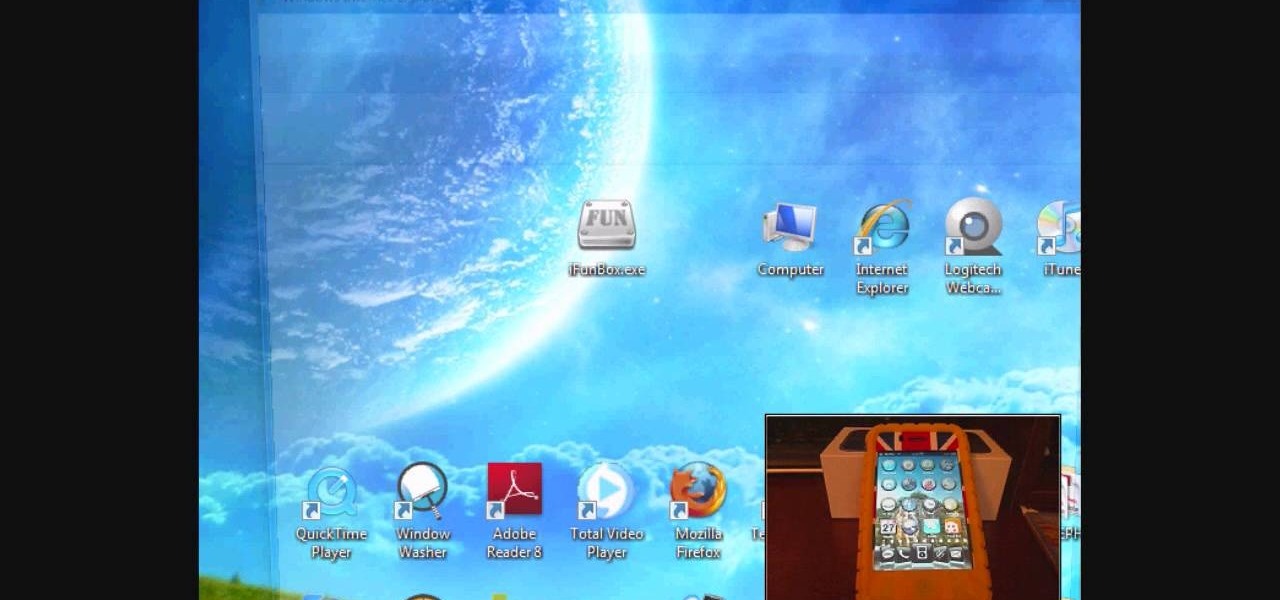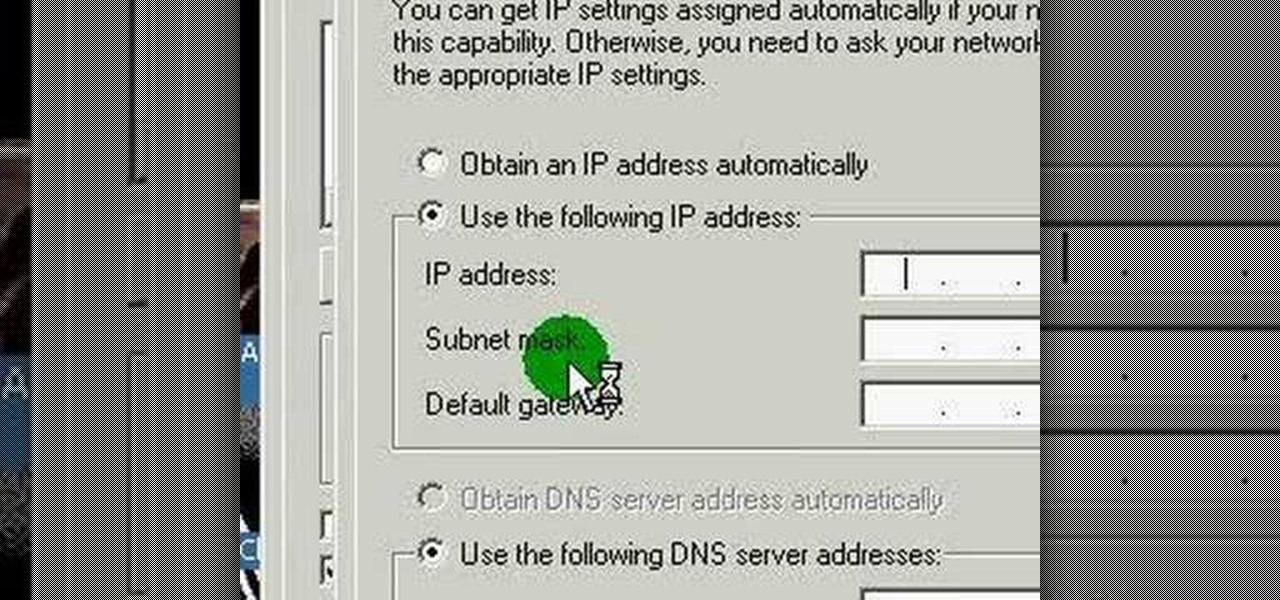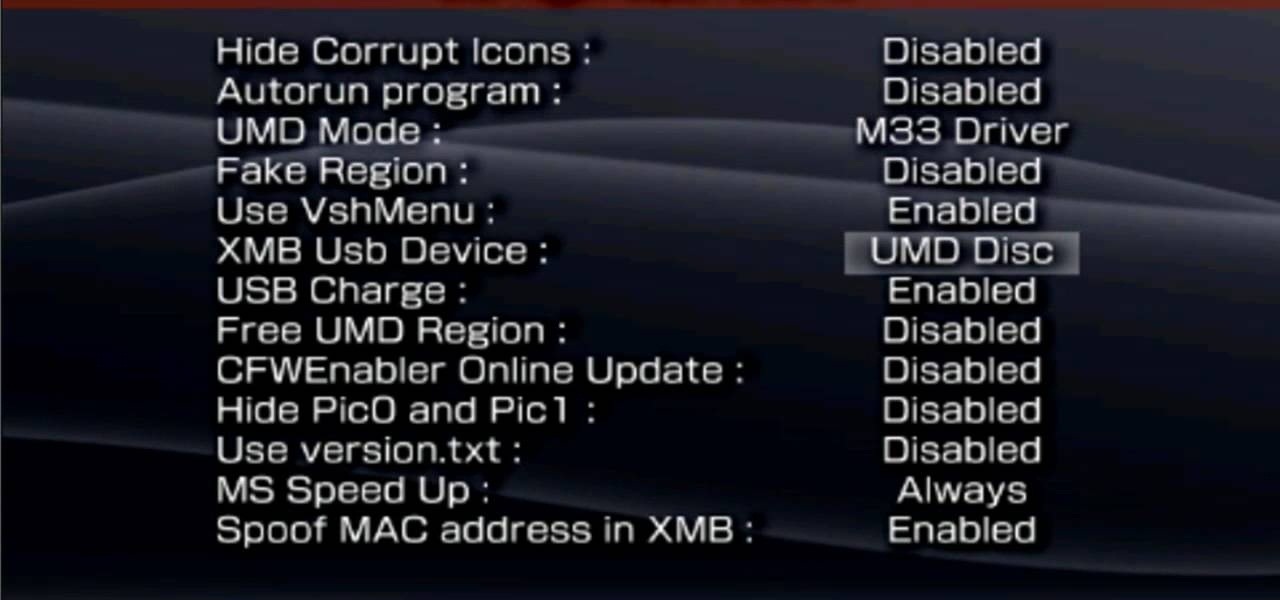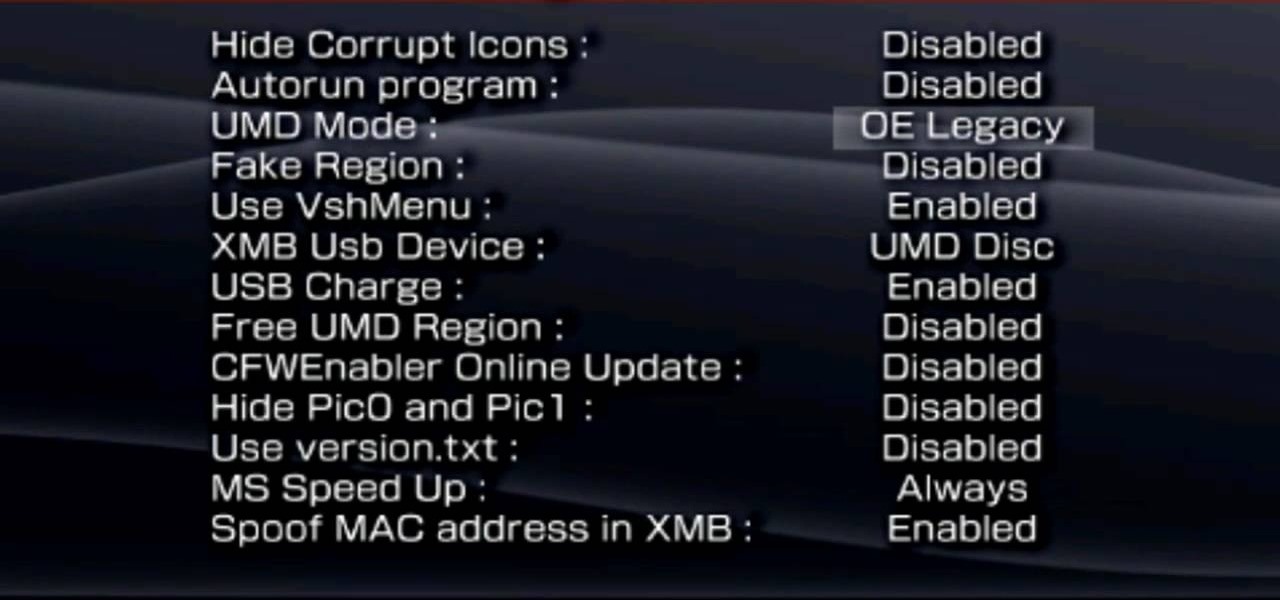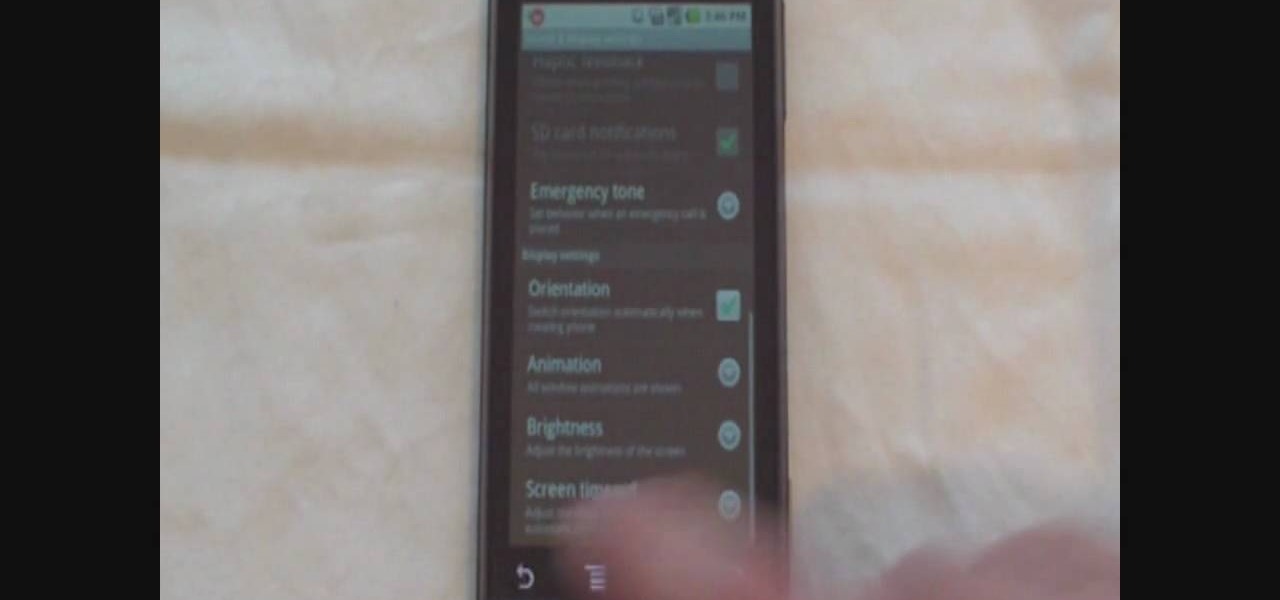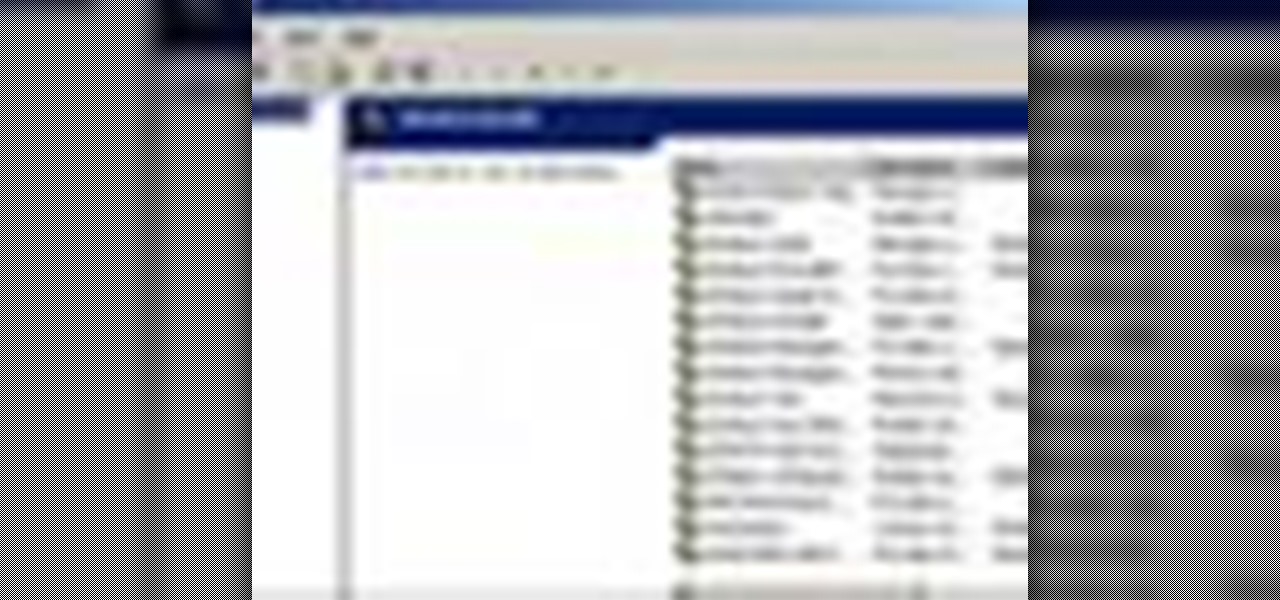Instructional video of Buttonwillow Raceway in a stock RSX type S race car. This is on a clockwise track configuration. This Buttonwillow Raceway video shows you how to handle the turns and race the track well. They describe the pit lane as well as the protocol of leaving the pit. Stay on the left hand side when you enter. There are several 90 degree turns.
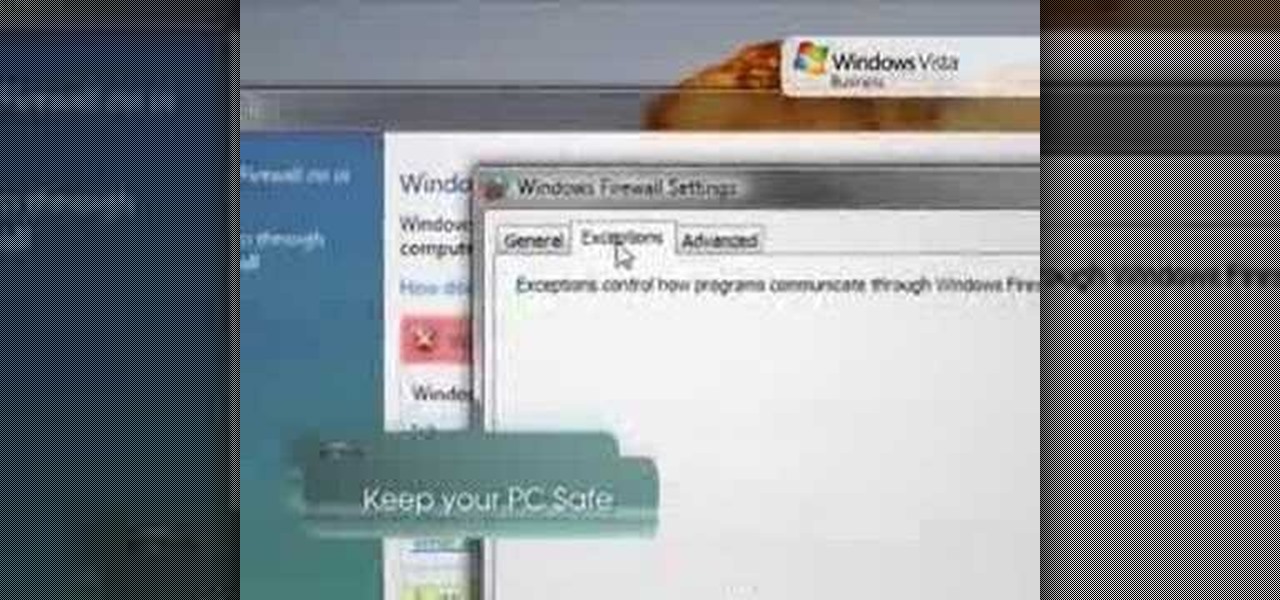
In order to keep your PC safe from annoying or potentially dangerous threats on the Internet, a properly-configured firewall is a crucial item in helping prevent your system from becoming compromised. The Windows Firewall in Windows Vista™ is the first line of defense in helping to keep your computer safe. By preventing your computer from being infected by malware, Windows Firewall is designed to be easy to use and is automatically enabled to protect your computer as soon as Windows starts. T...
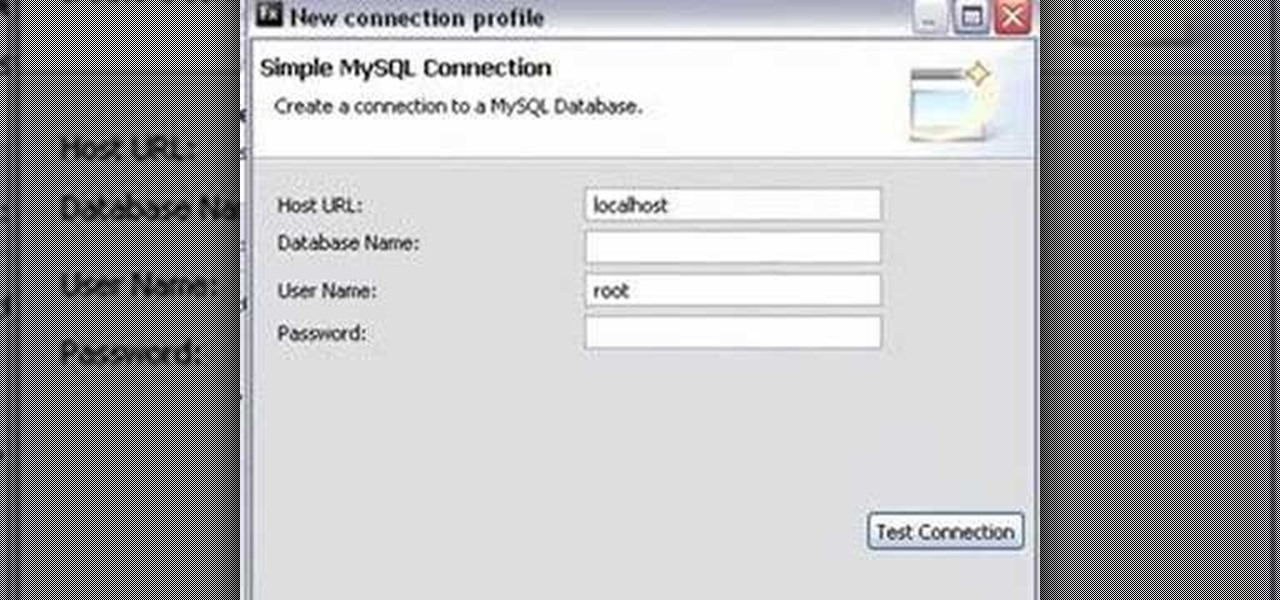
This tutorial demonstrates how to create what is called a complete client-server web application which consist of a Web Application, PHP, and MySQL. The tutorial shows how to automatically generate the PHP necessary to talk to a MySQL database using Adobe Flex Builder 3.
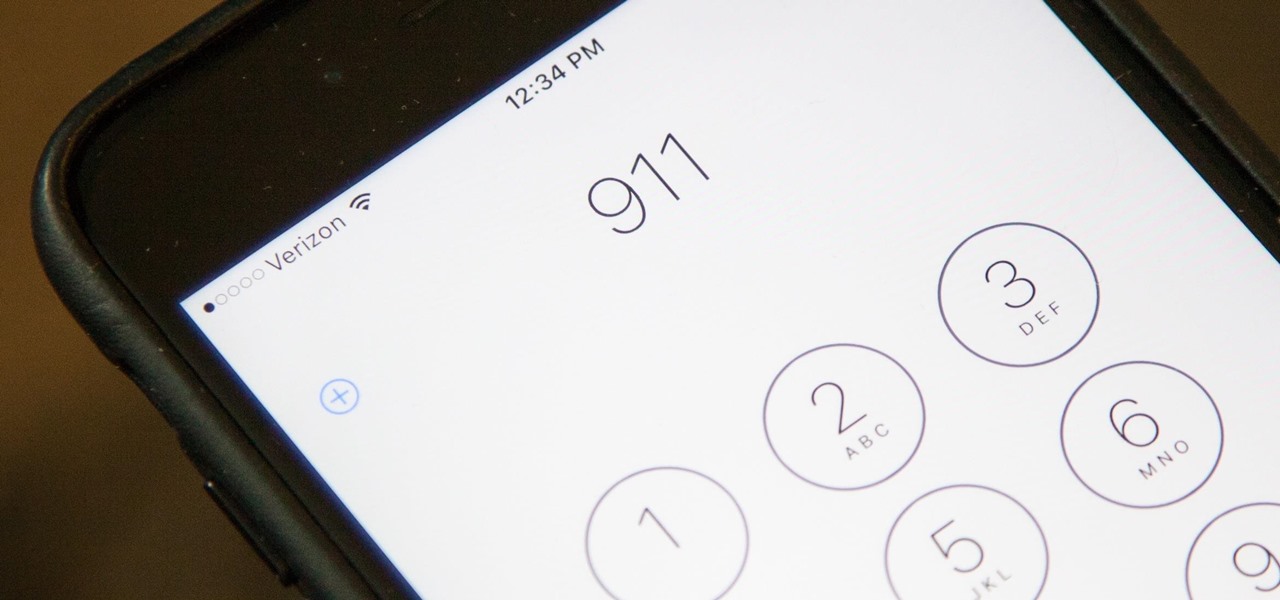
While clicking random links on the internet probably isn't the best idea to begin with, now you can rest easy knowing that your iPhone won't repeatedly dial 911 after tapping a malicious link in Twitter, Facebook, or other apps that use iOS's WebView.

T-Mobile just unveiled two new services—Scam ID and Scam Block—which specifically target those pestering robo-calls that reach out to 2.4 million Americans every month.
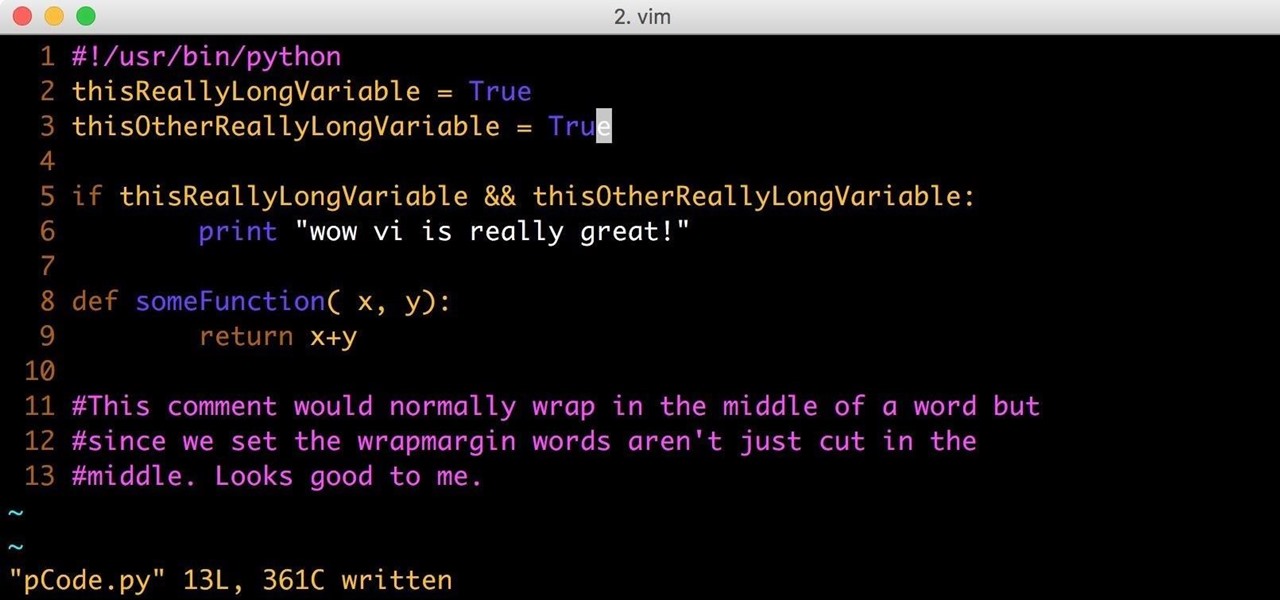
As pentesters and hackers, we're going to be working with text frequently — wordlists, configuration files, etc. A lot of this we'll be doing on our machine, where we have access to whatever editor we prefer. The rest of it will be on remote machines, where the tools for editing will be limited. If nano is installed, we have an easy-to-use terminal text editor, but it isn't very powerful.

In my last guide, I showed how you could crack the combination of any Master Lock combination padlock in 8 tries or less using my online calculator. Now, as promised, I'll be showing you how I devised the attack, which is based off the well-known technique that reduces the 64,000 possible combinations of a Master Lock down to just 100. Here, I will be drilling open a Master combo lock to show you how the insides work.

The Nexus 6 came with a hidden kernel module that allowed for double-tap-to-wake functionality, essentially letting you turn your screen on just by tapping it. A simple root app allowed us to activate this feature, which meant we were always two quick taps away from waking our device.

Welcome back, my fledgling hackers! Sometimes, for a variety of reasons, we can only get a command shell on our target system. For instance, with Metasploit, it's not always possible to get the all powerful Meterpreter on our target system. In other cases, we may be able to connect to a command shell via Netcat or Cryptcat.

Like a car, your Mac needs to be monitored and cared for to keep it running as smoothly as possible. While your vehicle comes with a ton of gauges to keep track of your oil, temperature, and in some cases, even tire pressure, your Mac has no easy way to watch for low memory or high disk usage. Normally you would have to open up Activity Monitor to take a look at your usage stats, but now there is something better.

When the specs for Google's Nexus 4 came out, most critics were more than thrilled. A very fast processor, lots of RAM, a big display with very high resolution, and an 8MP camera made it the media darling of the smartphone world. It climbed the ranks of the best smartphones available, but couldn't quite reach to the top due to one reason—no 4G LTE. Samsung's Galaxy S III and Apple's iPhone 5 both come with 4G LTE, so why couldn't the LG Nexus 4? While there are many reasons, Google was stated...

Let's say you forgot the code to your Master Lock combination padlock. What can you do besides buy another one? Well, there's a surprising abundance of ways to open a combination lock other than with just the combination, some of which will even let you reset the code. Of course, these hacks aren't limited to folks just looking to open their own locks, but let's just assume that's what you're here for.

Right out of the box, iPhone is incredibly easy to use. If you want to get the most out of every feature, you’ve come to the right place. This video tutorial straight from Apple will teach you how to use Voice Control on the Apple iPhone 3G. The iPhone redefines what a mobile phone can do.

The term blog is a shorthand for web-log. It can be considered as a online and publically viewable diary of user generated content usually sorted by date.

If you have a folder that contains many images (say anything in excess of 200) and you open it in Windows Explorer with the thumbnail view turned on. You would notice that it takes some time for all the thumbnails to load completely.

This is a video tutorial in the Electronics category where you are going to learn how to install a three way dimmer switch. Mark Donovan of Home Addition Plus demonstrates how to replace a faulty 3-way dimmer switch in this video. Make sure you buy the right dimmer switch for your configuration and make sure you disconnect the power source before you start the work. Remove the top panel and then remove the screws that hold the whole dimmer switch and pull it out. There are three sets of wires...

Putting together a tattoo machine is not a matter of life or death, but it just as well may be, since you're aggregating tools for sticking a big fat needle into a person's back. And each customer, depending on his/her selected tatoos, will require a different assembly. So check out this video to learn how to assemble a tatooing machine.

This video demonstrates how to open up the command line prompt and various commands which you can use to make your Windows experience easier. After clicking on the "Run" option from the start bar of Windows, you can then type "cmd" into the box, opening up the command prompt. The appearance of the command box can be changed by left clicking the small icon at the top left, going to properties, and changing the appearance. One useful command in the prompt is "ipconfig", which you type into the ...

This tutorial explains to us how to get started with AdWords API Python client library. First, download the library by going to the API documentation at code.google.com/api/adwords. Once you download this, open it up and install it to your computer. Once this is finished, set the authentication and configuration information. This will launch an interactive script, so use a Sandbox account for best results. Continue to enter in information as the boxes come up, then you will be ready to run th...

In this video, we learn how to disable password when waking a laptop. First, go to terminal, then type in "gcomp-editor". Now a configuration editor will open, go to the gnome-power-manager, then lock on the left hand toolbar. After this, un-check the boxes that say "hibernate and suspend", then exit out. Now, go to look at your screen saver preferences and make sure it isn't set to lock when your computer hibernates. After this, when your computer wakes back up, you won't have to worry about...

Your Windows computer may be experiencing some issues, and those issues may be a direct result of computer viruses and malicious software from the internet. One of the simplest ways to find these issues and repair them is by using a freeware program called System Repair Engineer (SREng). But that's not all it can do… check out the video to see a basic overview for using SREng.

In this tutorial, learn how to fix a missing or corrupt ntoskrnl.exe file on your PC. Cause:

In this how-to video, you will learn how to configure and change the settings of your wireless router. If you have a bt router, go to api.home. This will bring up your wireless ADSL configuration. Click on advanced to change the advanced settings. You must enter your user name and password. The default for these are admin and admin. Now you can edit the settings. Go to MAC address control to block certain devices. If you are running a non BT router, go to run and type in cmd. Now, type in ipc...

In this how to video, you will learn how to set up Outlook Express for Gmail. This is useful if you want to use the program to access your email. First, log in to your Gmail account and go to settings. Next, go to Forwarding and Pop and select Enable Pop for all Mail. Save this and then go to Forwarding and Pop. From here, select Outlook Express. Click Run the Auto-configuration Tool. From here, you must save a file and open it. Once it is open, type in your account information. Press configu...

In this how to video, you will learn how to set up Outlook 2007 in Windows 7, XP, or Vista. First, open the program. Click next and and check manual configuration. Select the top option in the next window. Now you must fill in your name, email address, and server information. Lastly, fill in your user name and password. Click more settings and select the outgoing server tab. Here you will authenticate your email address. Once this is done, click okay and next. Click finish and the program can...

Llewyn demonstrates how to configure your router for Wifi. Access the router by opening up your internet browser and typing in your router's IP address. That will bring up the router configuration page. Now, click on the wireless tab. You can set the wireless network mode to accommodate your computers. As a precaution, set the mode to mixed for greater flexibility. Set your wireless SSD broadcast to enable which will enable your wireless card to actually see the webpage and the internet. You ...

If you ever find yourself in the woods after a long day of hunting or fishing, you're going to need a fire. So in this two part video tutorial you'll find out how to build an upside down fire and make it last longer than the traditional method of making a fire. Enjoy!

This video describes how to install SSH into your iPhone. It explains the benefits of using SSH to tether instead of Wi-Fi, as Wi-Fi tends to be less stable. The presenter recommends using the iFunbox software instead of the Win-SEP software, and further states that, as opposed to Wi-Fi, USB does not require VNC configuration. It shows how the iFunbox enables you to pull videos, photos, wallpapers, ringtones and other data directly to your computer, as per the usual SSH abilities. According t...

This video shows the viewer how to disable User Account Control within either Windows 7 or Windows Vista. This is done by clicking on the start menu and then type ‘Microsoft config’ into the search box. This opens the ‘system configuration’ menu. Select the ‘tools’ section. For Windows Vista there is simply an option to disable User Account Control. For Windows 7 click on the ‘change UAC settings’ option before clicking launch. In Windows 7 the slider should be dragged to the bottom. Both met...

This video discusses how to change your IP address in Windows XP. Start by clicking on the Start Button and then Run. Type in "cmd" and press enter. This will open a Command Prompt box. From here type in "ipconfig" which will show your current IP configuration, including your IP Address, Gateway, DNS Servers, etc. Next type "ipconfig /release". This will release all IP information from your current network adaptor. Next open up network connections, right click on Local Area Connection and sel...

Learn how to backup Windows Vista to an external hard drive! 1. Click on start. Go to All Programs, select Accessories, then select System Tools. Open "Back-Up Status and Configuration". 2. Click on "Set up automatic file back-up". Be sure the top radio button is selected. Select your external hard drive. 3. Click next. Select all folders that you want to back-up. Click next again. Set your schedule (how often, what day, time). 4. Click on "Save settings and start back up". Windows will final...

For anyone experimenting with music, learn how to create a basic synthesizer using Reaktor 5.1. This video tutorial shows us step-by-step how to create a modular synthesizer beginning with showing how to structure various instrumental sounds at different pitch levels using the software system. The pitches can be ordered in all different kinds of configurations allowing you to play around with sounds until you find the ones you want. Follow the steps outlined in this tutorial to learn how to c...

In this video tutorial the instructor shows how to make backup copies of your UMD games. You can rip the ISO's of the UMD games and make copies of them. Open the PSP and go to games and launch the current custom neighborhood model. Go to settings, configuration and then go to XMB Usb device and change it to UMD disc. Exit out of it and put your UMD and you can see the image of the game. Drag it to the desktop and we can now get the back up copy of the game on the desktop. Now you can burn it ...

Did you know that you could make an ISO or CSO image of your PSP UMD and then run it off your memory stick. This solves space issues and the games even run faster! What you need to do is first go to the root of your memory stick and make a folder called 'ISO". Put the ISO that you've made from your UMD into this folder and then startup your PSP. In the PSP menu go to 'GAME' and then launch the custom firmware enabler. Inside go into the settings menu and into configuration and change the UMD ...

A video from Droidborads.com that shows how you can configure you Motorola Droid smart-phone to minimize battery usage.

In this how-to video, you will learn how to speed up your computer for free. You need a computer running a Windows operating system and access to the Microsoft Configuration Utility. First, open the start menu and click on run. Once this is doing, type in "msconfig" and click okay. Press the startup tab on the window that has opened. Here you will see a list of items that start when the operating system starts. You can uncheck the items that are not required to properly run the system. You ca...

Check out this video tutorial on how to model your very own Apple iPod in Maxon's Cinema 4D. Why go out and buy one when you can make your own animated version?

Installing Joomla on a Windows server can be tricky, on Windows running IIS even more so. Installing Joomla 1.5 in this scenario has caused many frustrations.In this video, we take the process step by step and jump over the hurdles that cause some people to wind up pulling their hair out. If you follow along closely, you will be up and running in no time, and if you haven't already tried to do this, you will wonder why people find it so difficult. There are some prerequisites to the steps in ...

Google's feature drops for Pixel devices have added fun and useful new abilities, such as AR effects for Duo, Call Screen automation, scheduling Dark Mode, and Quick Access Wallet for Google Pay, that are exclusive to the company's line of smartphones.

I'm a new parent and I just moved into a new home. The first thing I wanted to do was ensure my toddler's safety in his new digs. That meant buying a bunch of baby-proofing products from Amazon, realizing most were junk, then buying some more until I found solutions for all my needs.