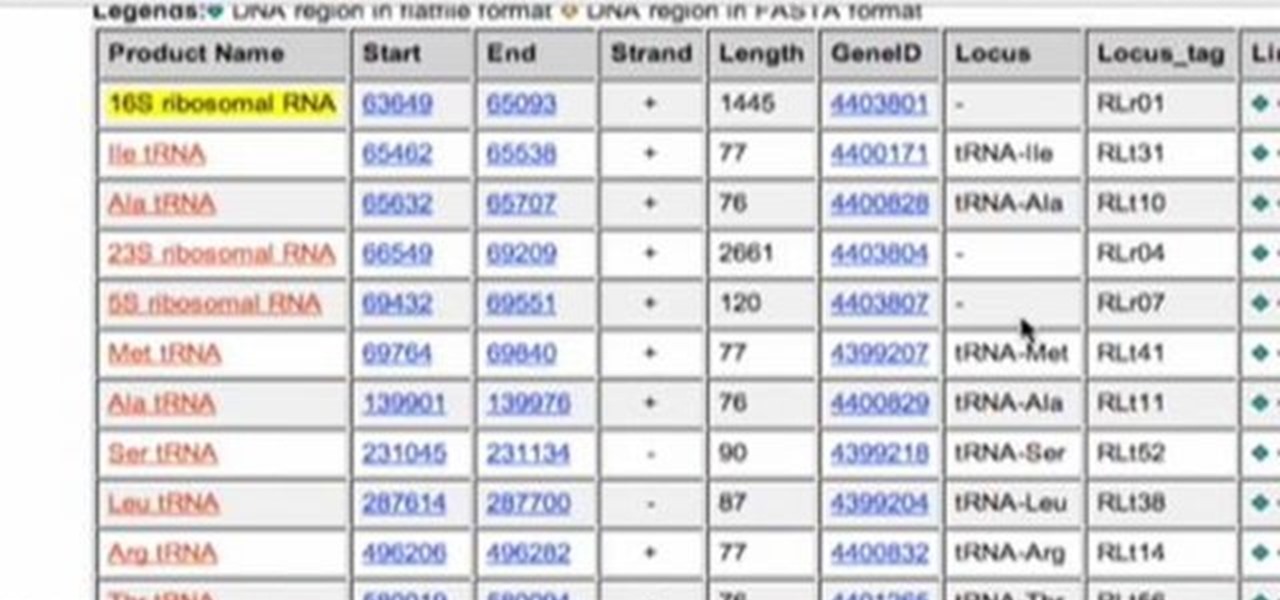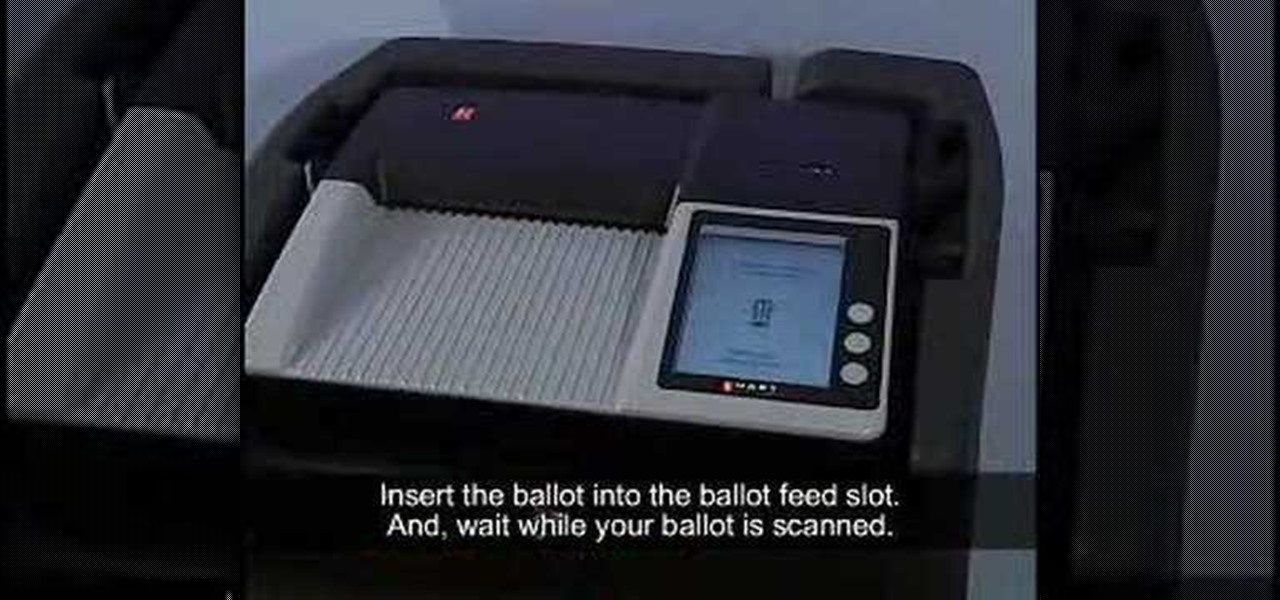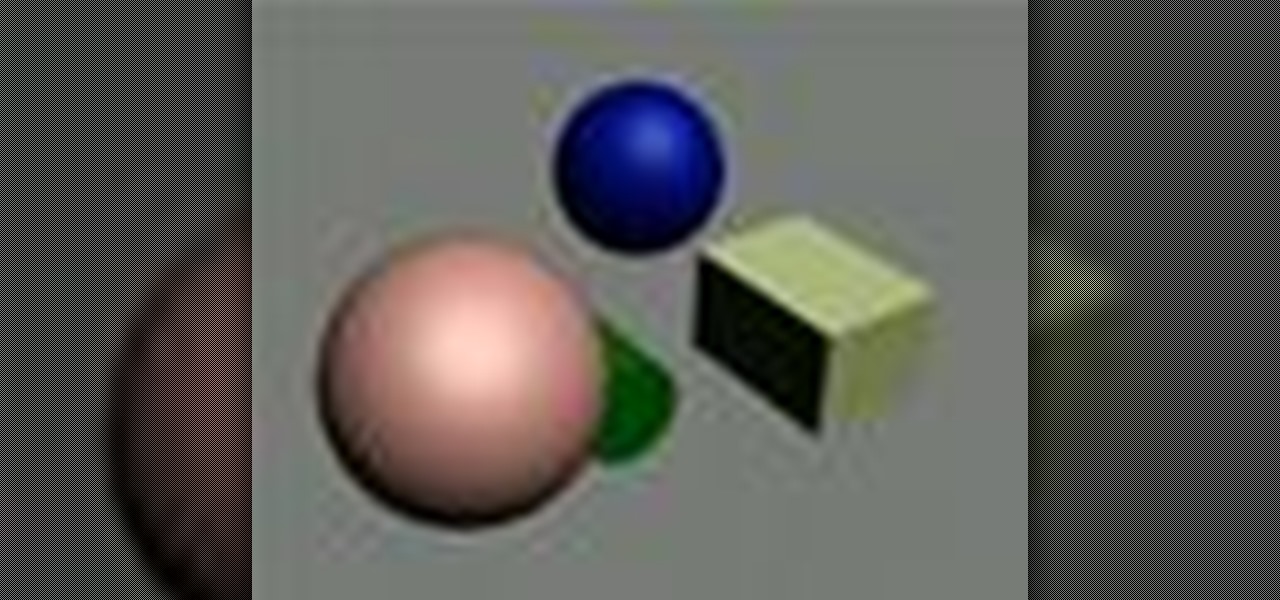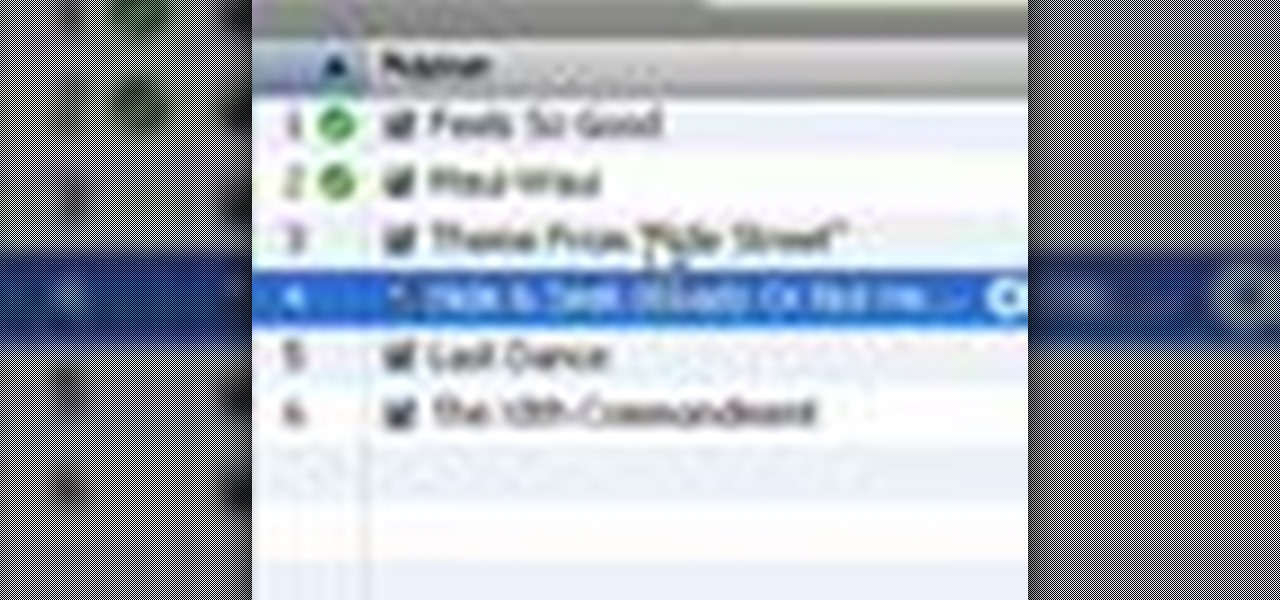It doesn't matter how great your digital camera is, there are going to be times when you take pictures and your subjects have red eye. So watch this Photoshop tutorial and learn how to use Photoshop to "get the red out". Removing red eye is a basic and easy to learn process in Photoshop.

Watch this piano tutorial video to learn how to effectively teach group piano lessons through the digital piano lab. Piano teachers will find the detailed instructions and tips in this how-to video very helpful. Included is an example of a group piano lesson like the ones you'll be able to teach after you've watched this instructional video.

This heart-shaped chipboard scrapbook is a hybrid album using both digital and traditional scrapbooking methods. This video scrapbooking tutorial shows how to make a heart-shaped scrapbook mixing different scrapbooking techniques. Learn how to make this scrapbook photo album by watching this instructional video.

See how to quickly add watermarks, date stamps, and time stamps to digital photos using Mark IT Now! software with Bill Myers.
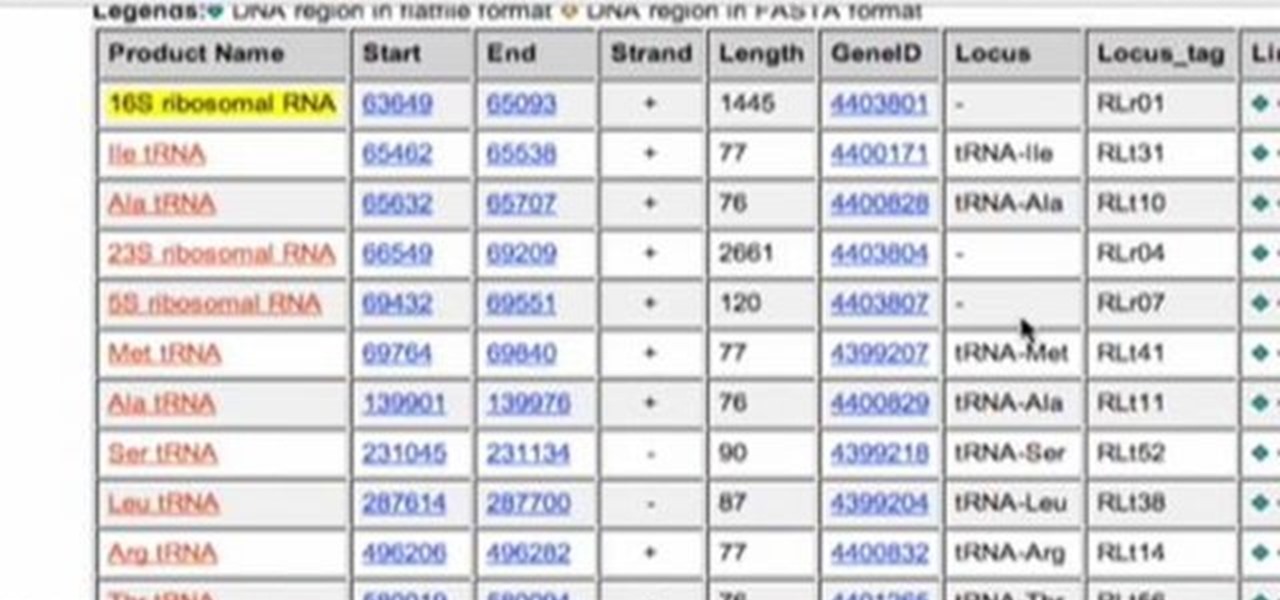
Check out this how-to video to make a phylogenetic tree that helps you understand how species are related in biology. Discover biology in a digital world.
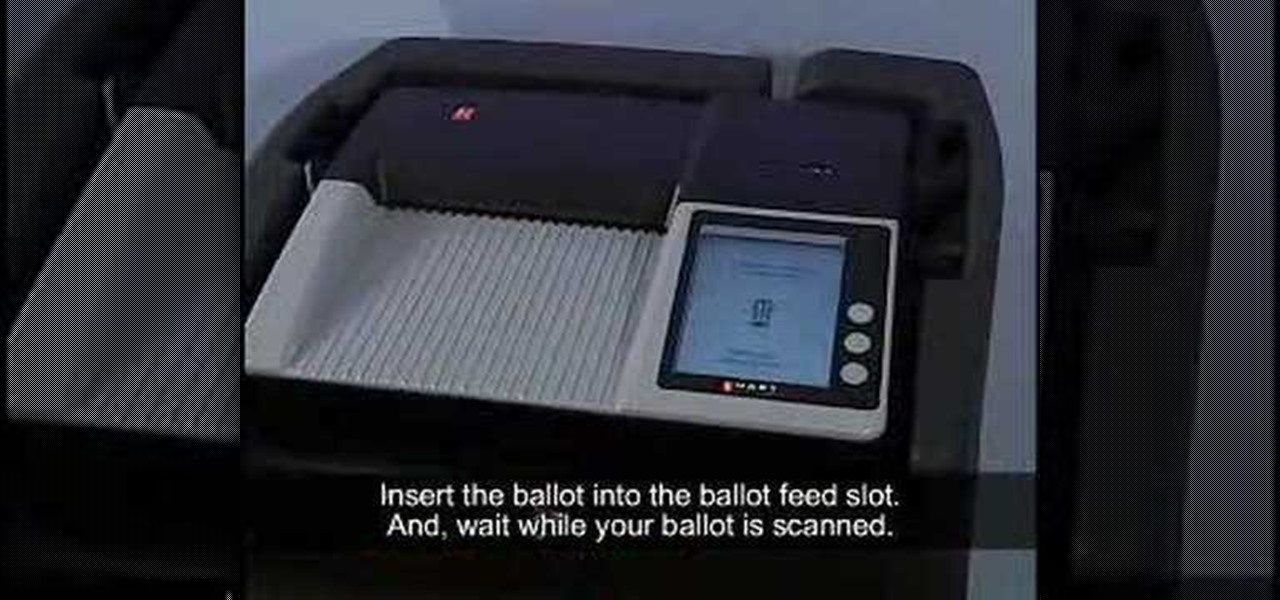
This instructional video shows how to vote on the eScan precinct digital paper ballot scanner, from Hart InterCivic. You'll see how to start the voting process for when you first walk in the door to cast your vote, to using the eScan electronic vote scanner, and to choosing your next political party. So vote eScan!

Never heard of Screen Goo by Goo Systems? Well, it's a projector screen paint that is perfect for the DIY (do-it-yourself) home theater guru. So, check out this video tutorial on how to apply Screen Goo for the perfect projector screen around. Movie watching has never been better with your digital projector. Who needs a TV when you have Screen Goo?

Watch this 3ds Max video for an introduction to a complete series of tutorials for modeling and texturing a human head sponsored by Ego Farms. This is the very start of learning how to use this digital animating software. You'll also get insight on Adobe Photoshop, since you'll be working with that, too.

Breath some life into your animated scene by watching this 3ds Max video tutorial to see how to use keyframes for basic digital character animation modeling.

Watch this 3ds Max video tutorial to see how to get an object to follow a path with constraints to get procedurally control over your object with those constraints. Perfect for you digital animators/modelers.

Hey all you 3D digital animators out there, check out this 3ds Max video tutorial on how to precisely align the texture/image on your object using projection UV coordinates.

Attention: Digital 3D animators and modelers, watch this 3ds Max video tutorial to see how to add sound as reference to your scene for lip synch or animating to key events.

Become a director by creating cameras and moving them through your scene for that perfect shot with the help of this 3ds Max video tutorial. Especially helpful to digital animators and modelers who don't know how to create a scene.

If you're a digital 3D modeler or animator, you should check out this 3ds Max video tutorial to see how to use real world lighting calculations to get soft, beautiful lighting in your scene with radiosity.

All you 3D modelers and digital animators out there, watch this video to see how to take any photo image and wrap it onto the surface of an object in 3ds Max 8.

Yes, this 3ds Max video tutorial will show you modelers and digital animators how to add more believability to your lighting with physically accurate lights, as in photometric lights, so enjoy.

This 3ds Max video tutorial will show you how to modify an object at the lowest level, giving complete control over your objects appearance with EditPoly. So, if you don't know what a vertex is you digital modelers/animators, then you're missing something.

Look here at this 3ds Max video tutorial to see how to get the most control over your textures by unwrapping your UV's. Yes, you need help you digital 3D modelers/sculptors/animators. Doesn't everybody?

See how to influence an objects motion animation with controllers in this 3ds Max video tutorial. So if you're a digital 3D modeler/sculptor/animator, then this is the video for you.

This 3ds Max video tutorial will show you how lighting, like omnilights, mental ray rendered lights, skylights, and many more, can make the difference between amateur and pro. Take some time to learn the standard lights as digital modelers/sculptors/animators.

Check out this 3ds Max video tutorial on how to create complex shapes easily with lofts and sweeps. A great tool for all of you digital 3D modelers/sculptors/animators.

Check out this 3ds Max video tutorial to see how to beautify your objects with materials, change their shininess, reflectivity, opacity, etc. A valuable tool for any digital 3D modeler/animator/sculptor.

Check out this 3ds Max video tutorial on how to turn those objects into an image or movie you can share with others by rendering your modeled 3D scene. This is helpful to all digital animators/modelers/sculptors.

This 3ds Max video tutorial will show you how to create procedural objects from your 2D shapes, extrusions, and bevels. This is a must for all you graphic digital animators/modelers.

Check out this 3ds Max video tutorial on a detailed look at creating shapes and lines. Autodesk's 3D Studio Max is a customizable and scalable 3D modeling and rendering solution for games, film, and television, so don't miss out you digital animators.

Transforms are a fundamental part of 3D graphics. It's important to know this well before moving on to making perfect 3D models with 3ds Max. So, check out this video tutorial to see how to move, rotate, and scale objects in Autodesk's 3D Studio Max, the graphic digital modeling and rendering 3D software program for film, television, and games.

In this 3ds Max video tutorial, you'll learn how to select objects or shape in the scene and also the many different ways to do so in Autodesk's 3D Studio Max digital graphic modeling software. You'll learn about free form, paint, and more.

In this 3ds Max video tutorial you'll see how the spline method can be used to model a very complex form, such as the ear, in Autodesk's 3D Studio Max digital graphic modeling software. You'll see several tools found in EditPoly for creating overhangs, and also look at attaching the ear seamlessly with an existing head. This process works directly in conjunction with Adobe Photoshop, specifically topology, just so you know.

This 3ds Max video tutorial goes over how to create bump maps and how to quickly create one using your existing color map as a starting point in Autodesk's 3D Studio Max digital graphic modeling software in conjunction with Adobe Photoshop. It will also cover how to breakup your bump map with high frequency noise at the shader level for those closeup shots.

In this 3ds Max video tutorial, you'll see how to use a sphere to speed up the modeling of the skull and neck areas on your organic 3D human model in Autodesk's 3D Studio Max digital graphic modeling software and Adobe Photoshop.

This 3ds Max video tutorial will show you various ways to mirror your object and the pros and cons of each. Then, it will demonstrate various methods of subdividing your mesh in Autodesk's 3D Studio Max digital graphic modeling software.

This 3ds Max video tutorial will go over several ways to refine and add detail to your 3D model, like using EditPoly. More specifically, you will be adding polygons for a nose, then refine them until we achieve our desired shape in Autodesk's 3D Studio Max digital 3D modeling software.

This 3ds Max video tutorial will take you through the process of setting up reference plates for precision modeling in Autodesk's 3D Studio Max. So get those Adobe Photoshop reference images ready for 3d Studio Max so you can display those modified photographs. It can be done in just about any digital 3D modeling software out there.

This video tutorial goes over methods for defining the topology of an organic object in Adobe Photoshop. This is helpful as a planning stage before you begin your 3ds Max 8 digital 3D modeling to make sure that your have proper distribution of faces and your target mesh will deform nicely. So, if you're using Autodesk's 3D Studio Max for awesome 3D graphics, this could help you out with Photoshop topology.

This video tutorial takes front and side reference images in Adobe Photoshop and prepares them for use as reference plates in your 3D modeling package of choice, like Autodesk's 3D Studio Max. Distortions introduced by the lens, camera, and photographer are removed and key features are lined up for easy digital modeling in 3ds Max 8.

If you've come home from a long day of work, you might just want to sculpt in Pixologic's Zbrush 3.1 3D sculpting software. So sculpt out of clay to practice the Zbrush 3D modeling program, don't work on Zspheres or an entire model, practice on sculpting. If you plan on being a good 3D digital animator, then practice, practice, practice. This video will show you how to work in the interface, use brushes, and sculpt a squirkle, yes a squirkle.

Before you learn the hard stuff of 3D digital animation with Pixologic's Zbrush 3.1 sculpting software, you might want to learn the navigation of things. Navigation is a very boring thing in Zbrush, but is very important for 3D modeling. This video will teach you to move objects, rotate, and more.

If you're starting out using Pixologic's Zbrush 3D sculpting software, then you might want to learn the interface. In this video, you'll see how to work inside of Zbrush 3.1's interface, so one day you'll be the digital animator you wanted to be. But beware, 3D modeling is not easy, unless you've done it before.

A video tutorial showing how to import your CD library into a digital library on iTunes. A great way to consolidate space and keep up with the times using iTunes.

This Pixologic Zbrush 3.1 video tutorial shows you how to place eyes in your 3D animated character's head. You'll have to sculpt out those eye sockets out first and then grab a squirkle to work with, using a few tools. If you want to be a great 3D digital animator, learning the basics of Zbrush modeling is a must. You'll see how to move, rotate, and scale an object, too.